MAZDA MODEL 5 2006 Owners Manual
Manufacturer: MAZDA, Model Year: 2006, Model line: MODEL 5, Model: MAZDA MODEL 5 2006Pages: 426, PDF Size: 7.18 MB
Page 391 of 426
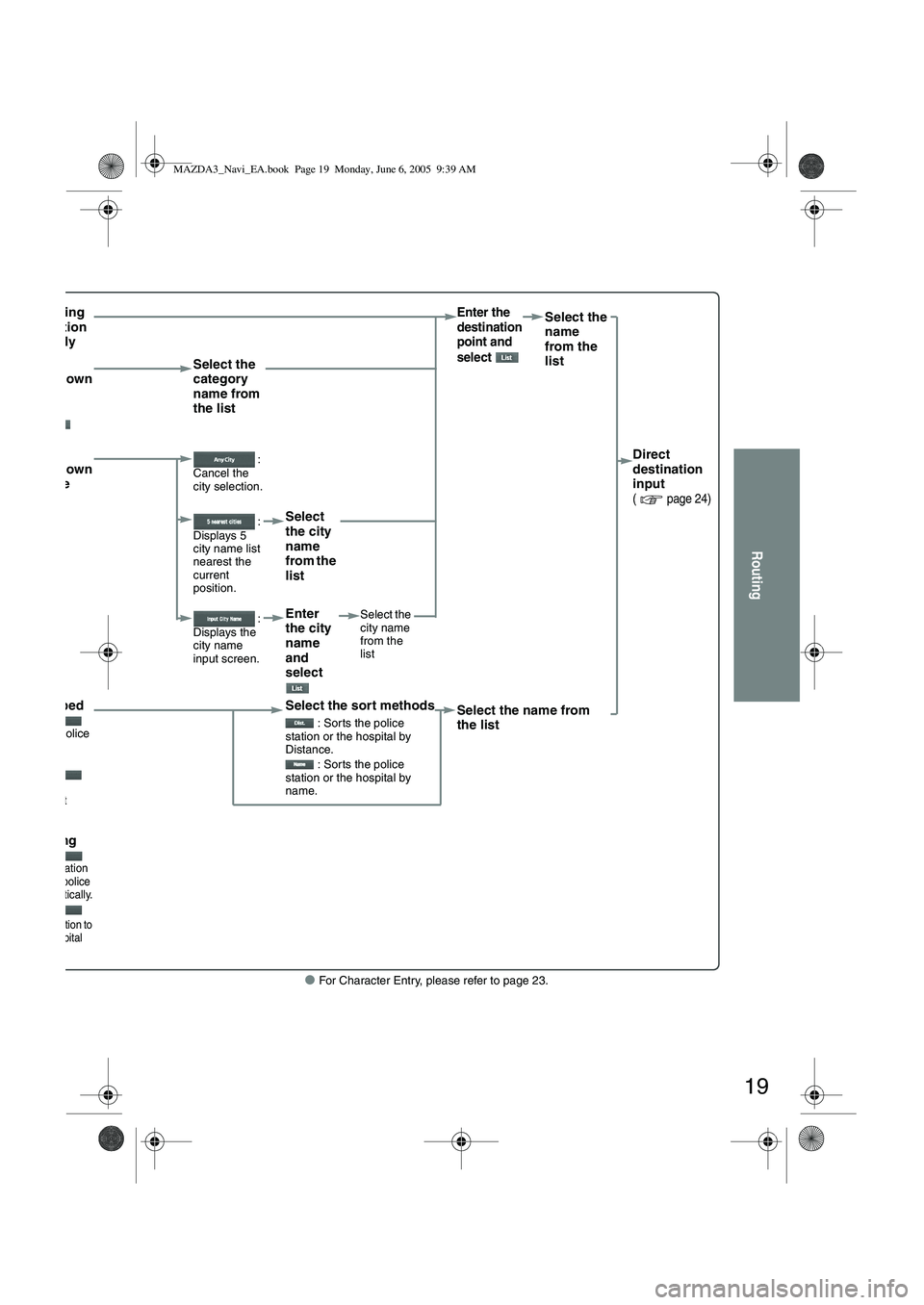
19
Routing
● For Character Entry, please refer to page 23.
en entering destination
t directlyEnter the
destination
point and
select Select the
name
from the
list
en owing down ategory
e
ct
Select the
category
name from
the list
en owing down
ty name
ct :
Cancel the
city selection.
Direct
destination
input
( page 24)
:
Displays 5
city name list
nearest the
current
position.Select
the city
name
from the
list
:
Displays the
city name
input screen.Enter
the city
name
and
select Select the
city name
from the
list
en stopped
ays the police on select en.
ays the
tal select
en.
en driving
the destination nearest police
n automatically.
he destination to earest hospital matically.
Select the sort methods
: Sorts the police
station or the hospital by
Distance.
: Sorts the police
station or the hospital by
name.Select the name from
the list
MAZDA3_Navi_EA.book Page 19 Monday, June 6, 2005 9:39 AM
Page 392 of 426
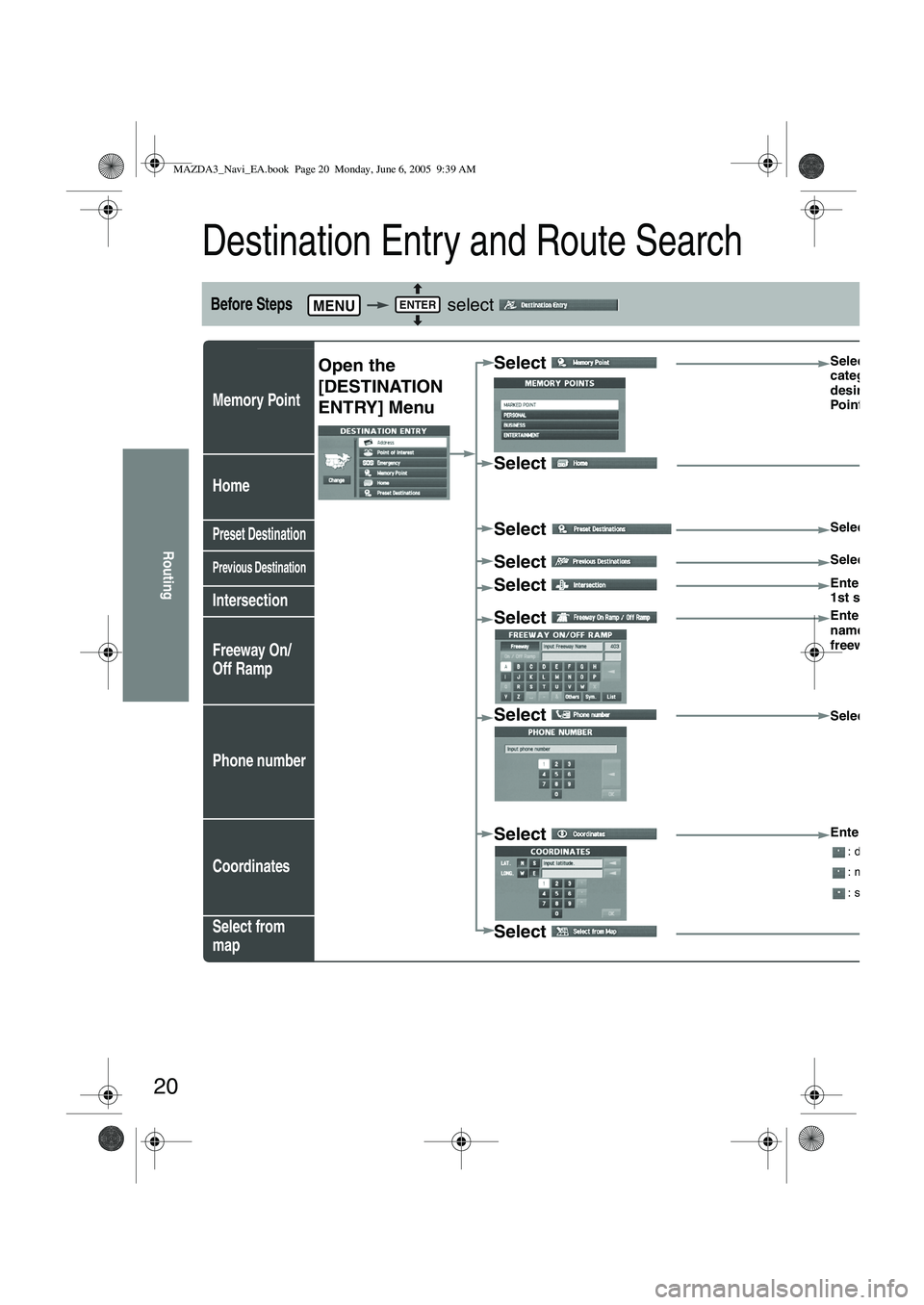
20
Routing
Destination Entry and Route Search
Before Steps select
Memory Point
Home
Preset Destination
Previous Destination
Intersection
Freeway On/
Off Ramp
Phone number
Coordinates
Select from
map
MENUENTER
Open the
[DESTINATION
ENTRY] MenuSelect Select the
category for
desired Mem
Point
Select
Select
Select the de
Select Select the P
Select Enter/Select
1st street na
Select
Enter/Select
name of the
freeway
Select
Select
Select
Enter the lat
: degrees
: minutes
: seconds
Select
MAZDA3_Navi_EA.book Page 20 Monday, June 6, 2005 9:39 AM
Page 393 of 426
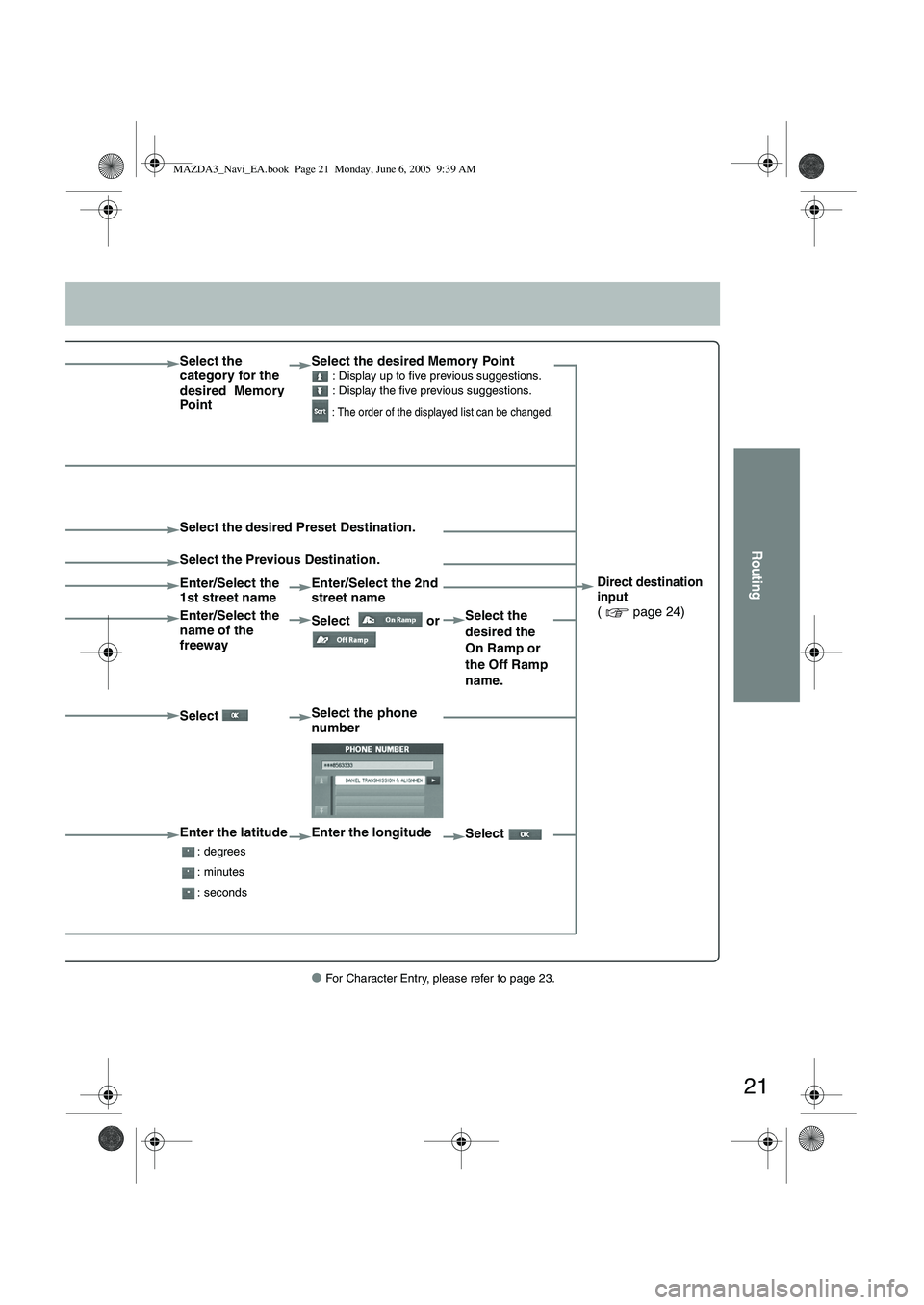
21
Routing
● For Character Entry, please refer to page 23.
Select the
category for the
desired Memory
PointSelect the desired Memory Point : Display up to five previous suggestions.
: Display the five previous suggestions.
: The order of the displayed list can be changed.
Direct destination
input
( page 24)
Select the desired Preset Destination.
Select the Previous Destination.
Enter/Select the
1st street name
Enter/Select the 2nd
street name
Enter/Select the
name of the
freeway Select
or Select the
desired the
On Ramp or
the Off Ramp
name.
Select Select the phone
number
Enter the latitude
: degrees
: minutes
: seconds
Enter the longitude
Select
MAZDA3_Navi_EA.book Page 21 Monday, June 6, 2005 9:39 AM
Page 394 of 426
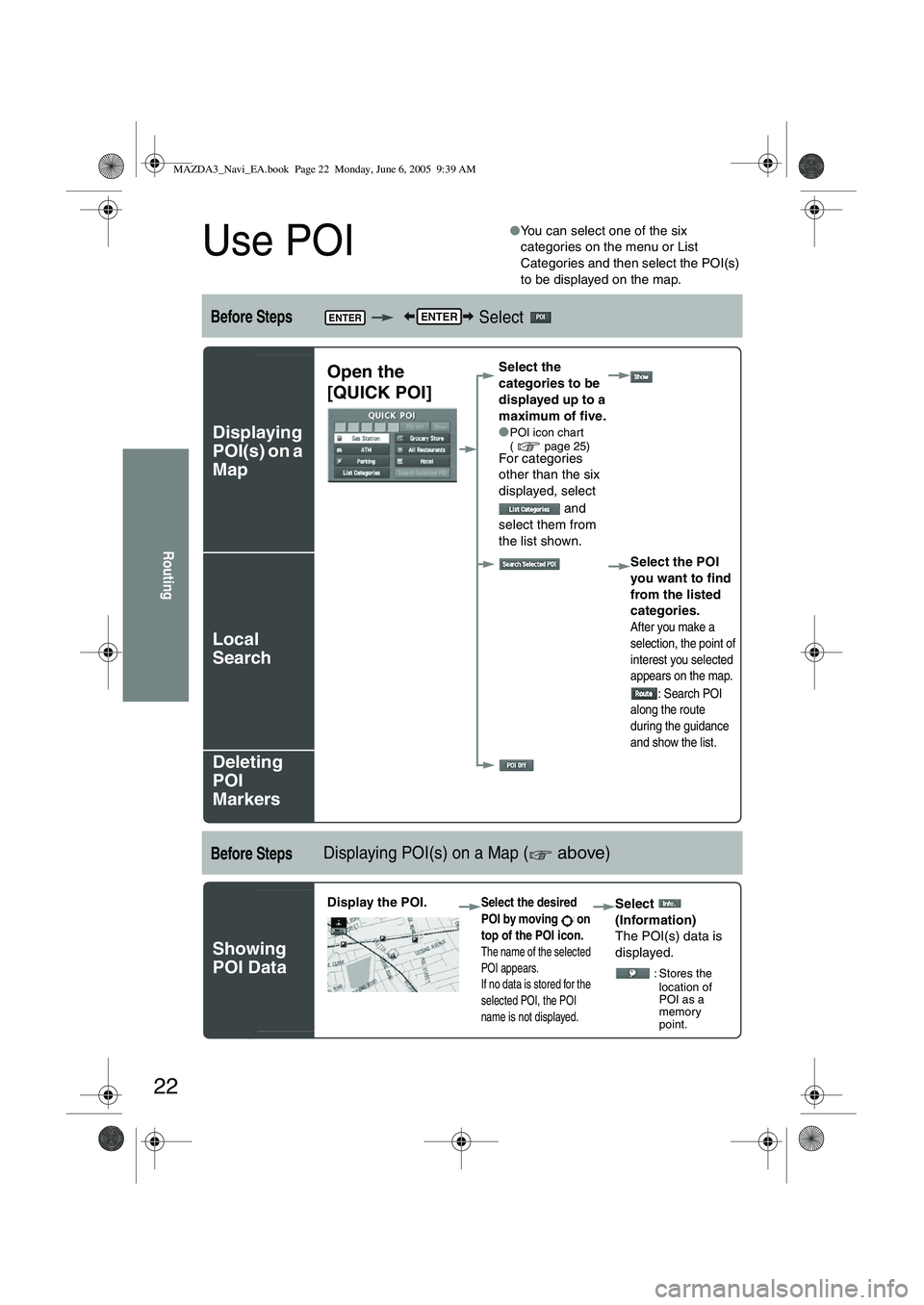
22
Routing
Use POI
●You can select one of the six
categories on the menu or List
Categories and then select the POI(s)
to be displayed on the map.
Before Steps Select
Displaying
POI(s) on a
Map
Local
Search
Deleting
POI
Markers
Before StepsDisplaying POI(s) on a Map ( above)
Showing
POI Data
ENTERENTER
Open the
[QUICK POI]Select the
categories to be
displayed up to a
maximum of five.
●
POI icon chart
( page 25)
For categories
other than the six
displayed, select
and
select them from
the list shown.
Select the POI
you want to find
from the listed
categories.
After you make a
selection, the point of
interest you selected
appears on the map.: Search POI
along the route
during the guidance
and show the list.
Display the POI. Select the desired
POI by moving on
top of the POI icon.
The name of the selected
POI appears.
If no data is stored for the
selected POI, the POI
name is not displayed.
Select
(Information)
The POI(s) data is
displayed.
: Stores the location of
POI as a
memory
point.
MAZDA3_Navi_EA.book Page 22 Monday, June 6, 2005 9:39 AM
Page 395 of 426
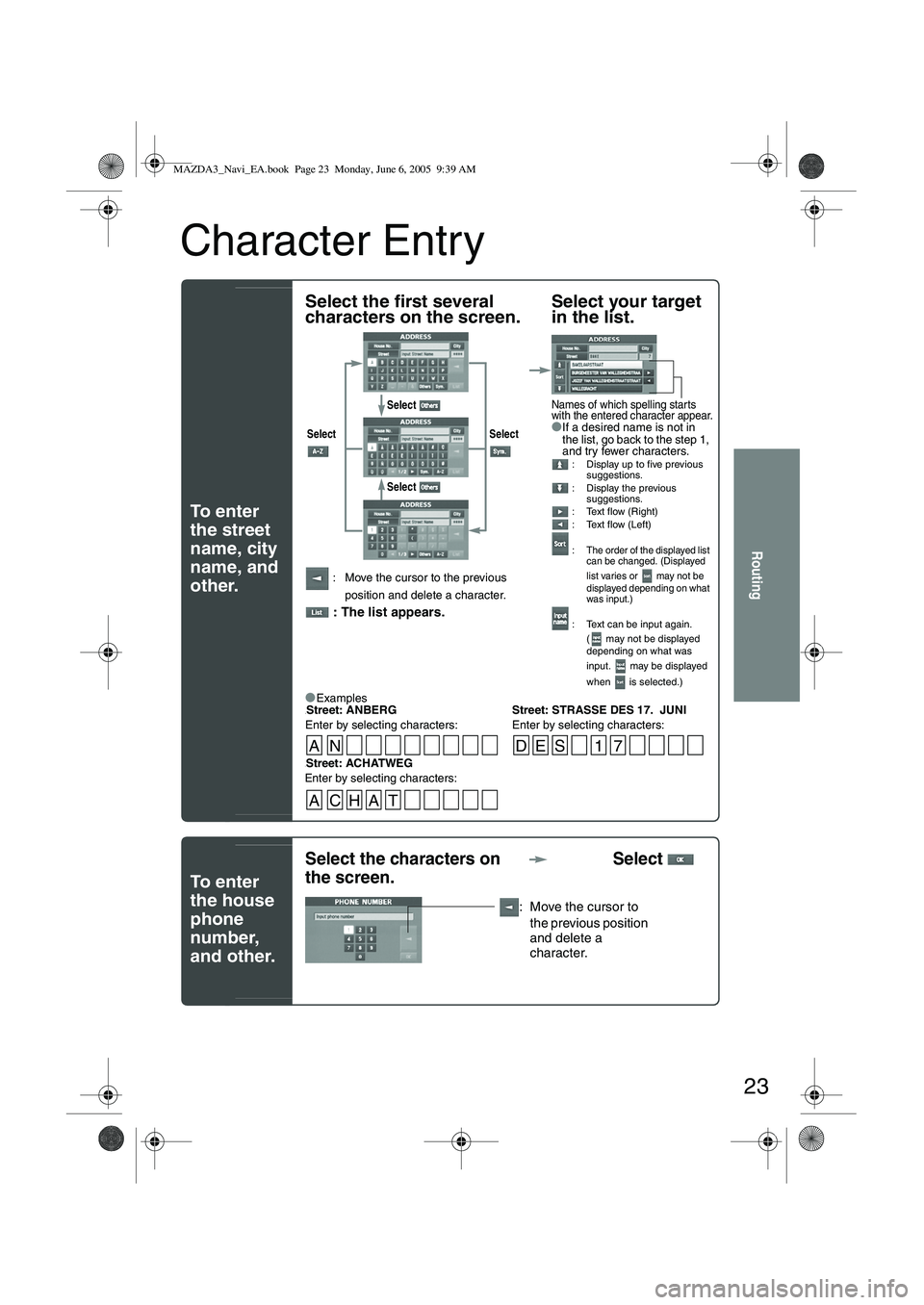
23
Routing
Character Entry
To e n t e r
the street
name, city
name, and
other.
To e n t e r
the house
phone
number,
and other.
Select the first several
characters on the screen.Select your target
in the list.
●If a desired name is not in
the list, go back to the step 1,
and try fewer characters.
: Display up to five previous
suggestions.
: Display the previous suggestions.
: Text flow (Right)
: Text flow (Left)
:
The order of the displayed list
can be changed. (Displayed
list varies or may not be
displayed depending on what
was input.)
: Text can be input again.
( may not be displayed
depending on what was
input. may be displayed
when is selected.)
: Move the cursor to the previous
position and delete a character.
: The list appears.
●
Examples-Street: ANBERG Street: STRASSE DES 17. JUNI
Enter by selecting characters: Enter by selecting characters:
Select Select
Select
Select
Names of which spelling starts
with the entered character appear.
-Street: ACHATWEG
Enter by selecting characters:
AN DES 1 7
ACHAT
Select the characters on
the screen. Select
: Move the cursor to
the previous position
and delete a
character.
MAZDA3_Navi_EA.book Page 23 Monday, June 6, 2005 9:39 AM
Page 396 of 426
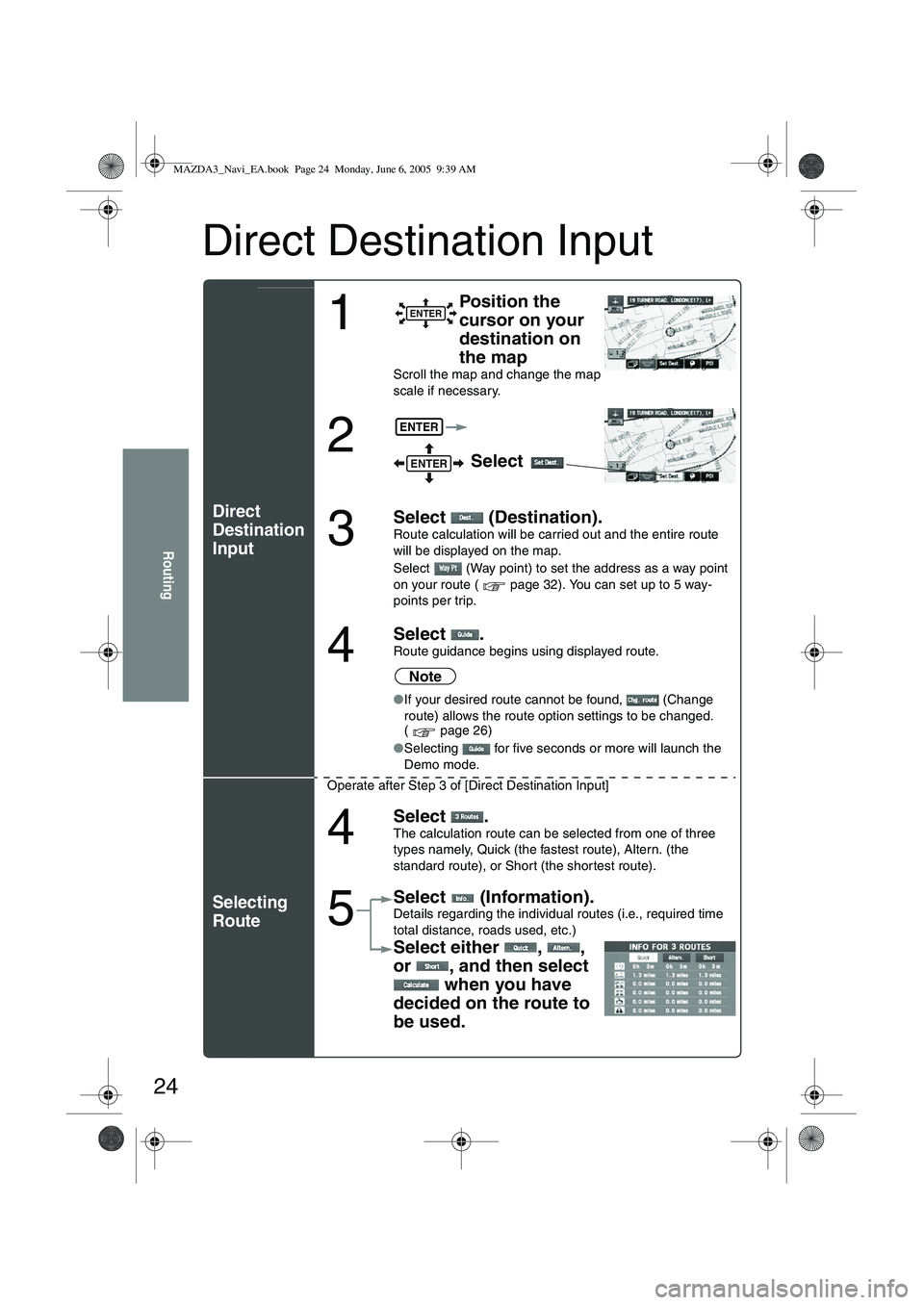
24
Routing
Direct Destination Input
Direct
Destination
Input
Selecting
Route
1
Position the
cursor on your
destination on
the map
Scroll the map and change the map
scale if necessary.
2 Select
3
Select (Destination).Route calculation will be carried out and the entire route
will be displayed on the map.
Select (Way point) to set the address as a way point
on your route ( page 32). You can set up to 5 way-
points per trip.
4
Select .Route guidance begins using displayed route.
Note
●If your desired route cannot be found, (Change
route) allows the route option settings to be changed.
( page 26)
● Selecting for five seconds or more will launch the
Demo mode.
Operate after Step 3 of [Direct Destination Input]
4
Select .The calculation route can be selected from one of three
types namely, Quick (the fastest route), Altern. (the
standard route), or Short (the shor test route).
5
Select (Information).Details regarding the individual routes (i.e., required time
total distance, roads used, etc.)
Select either , ,
or , and then select when you have
decided on the route to
be used.
ENTER
ENTER
ENTER
MAZDA3_Navi_EA.book Page 24 Monday, June 6, 2005 9:39 AM
Page 397 of 426
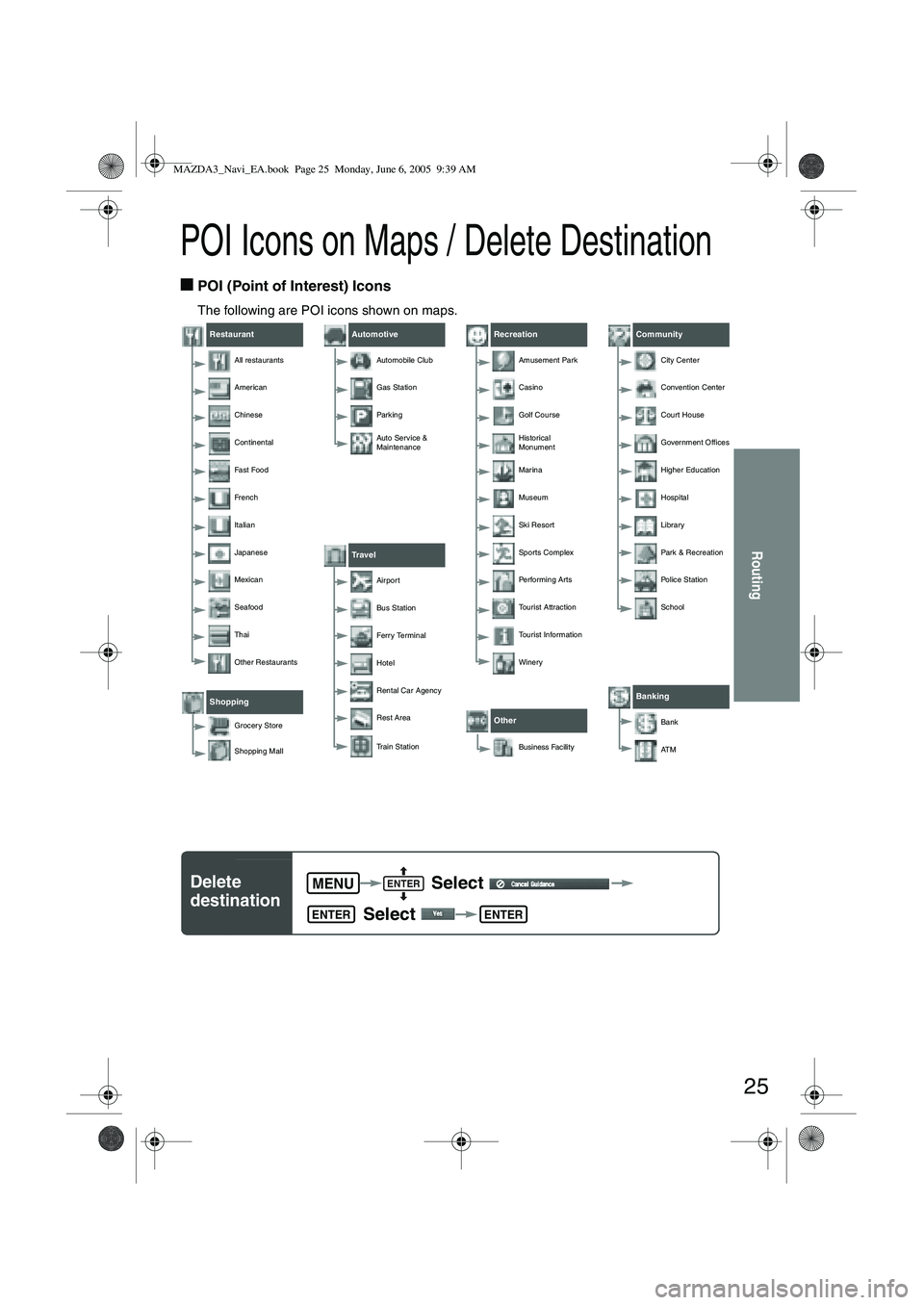
25
Routing
POI Icons on Maps / Delete Destination
■POI (Point of Interest) Icons
The following are POI icons shown on maps.
Restaurant
All restaurants
American
Chinese
Continental
Fa s t Fo o d
French
Italian
Japanese
Mexican
Seafood
Thai
Other Restaurants
Shopping
Grocery Store
Shopping Mall
Automotive
Automobile Club
Gas Station
Parkin g
Auto Service &
Maintenance
Travel
Airpor t
Bus Station
Ferry Terminal
Hotel
Rental Car Agency
Rest Area
Train Station
Recreation
Amusement Park
Casino
Golf Course
Historical
Monument
Marina
Museum
Ski Resort
Sports Complex
Pe r fo r m i n g A r t s
Tourist Attraction
Tourist Information
Winery
Other
Business Facility
Community
City Center
Convention Center
Court House
Government Offices
Higher Education
Hospital
Library
Park & Recreation
Po l i c e S t a ti o n
School
Banking
Bank
AT M
Delete
destination Select
Select MENUENTER
ENTERENTER
MAZDA3_Navi_EA.book Page 25 Monday, June 6, 2005 9:39 AM
Page 398 of 426
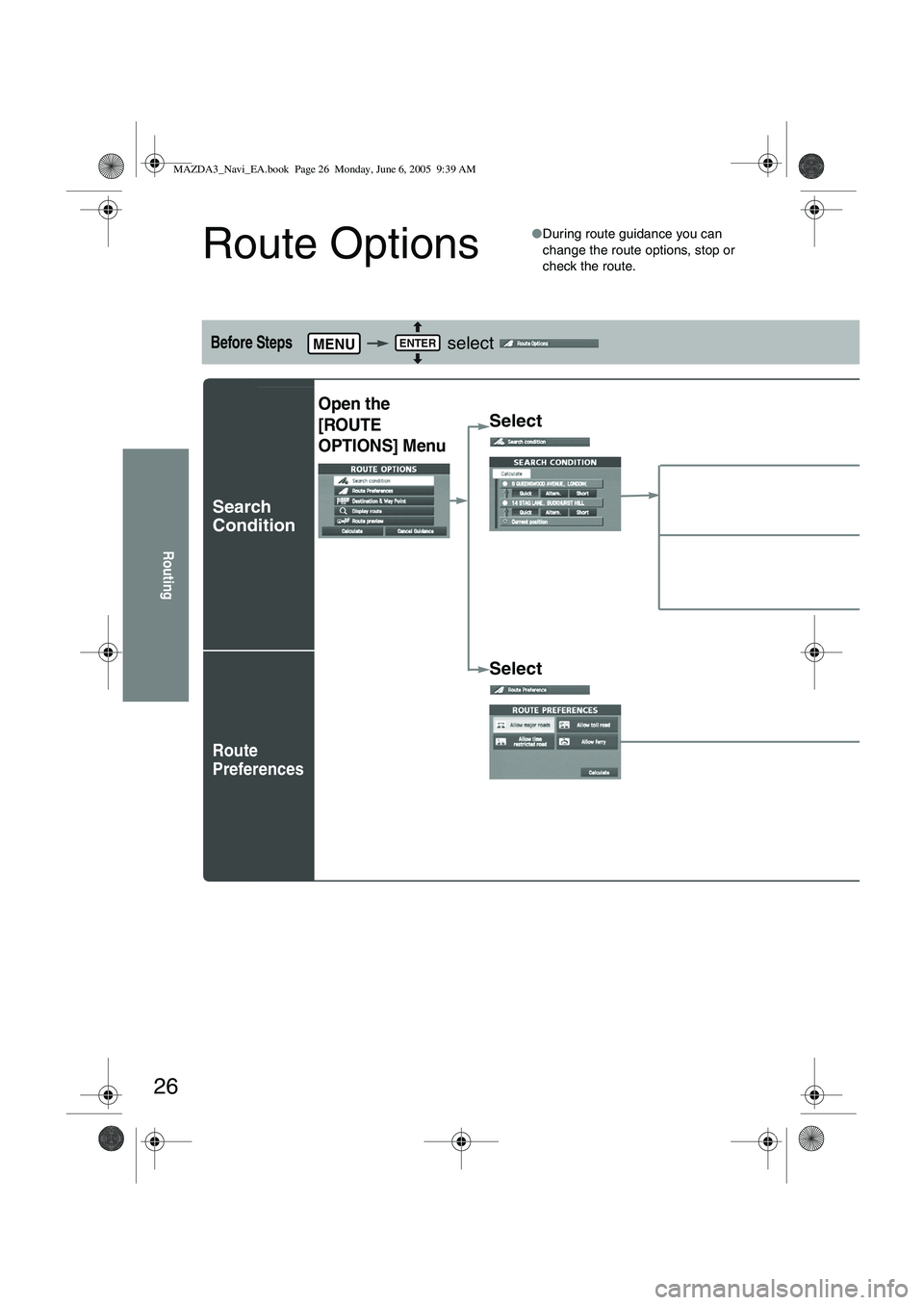
26
Routing
Route Options
●During route guidance you can
change the route options, stop or
check the route.
Before Steps select
Search
Condition
Route
Preferences
MENUENTER
Open the
[ROUTE
OPTIONS] Menu
Select
Select
MAZDA3_Navi_EA.book Page 26 Monday, June 6, 2005 9:39 AM
Page 399 of 426
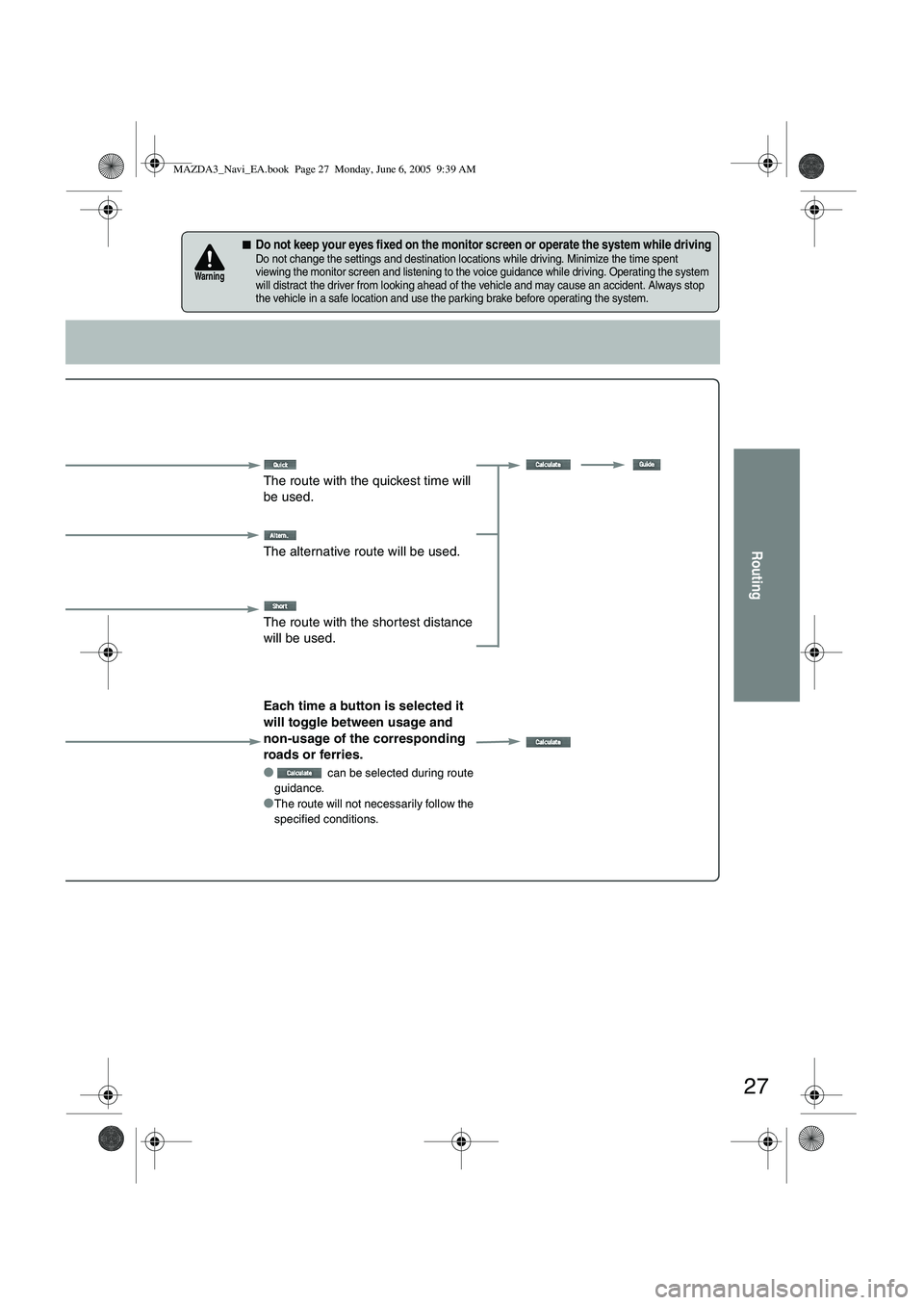
27
Routing
■Do not keep your eyes fixed on the monitor screen or operate the system while drivingDo not change the settings and destination locations while driving. Minimize the time spent
viewing the monitor screen and listening to the voice guidance while driving. Operating the system
will distract the driver from looking ahead of the vehicle and may cause an accident. Always stop
the vehicle in a safe location and use the parking brake before operating the system.
Warning
The route with the quickest time will
be used.
The alternative route will be used.
The route with the shortest distance
will be used.
Each time a button is selected it
will toggle between usage and
non-usage of the corresponding
roads or ferries.
●
can be selected during route
guidance.
●The route will not necessarily follow the
specified conditions.
MAZDA3_Navi_EA.book Page 27 Monday, June 6, 2005 9:39 AM
Page 400 of 426
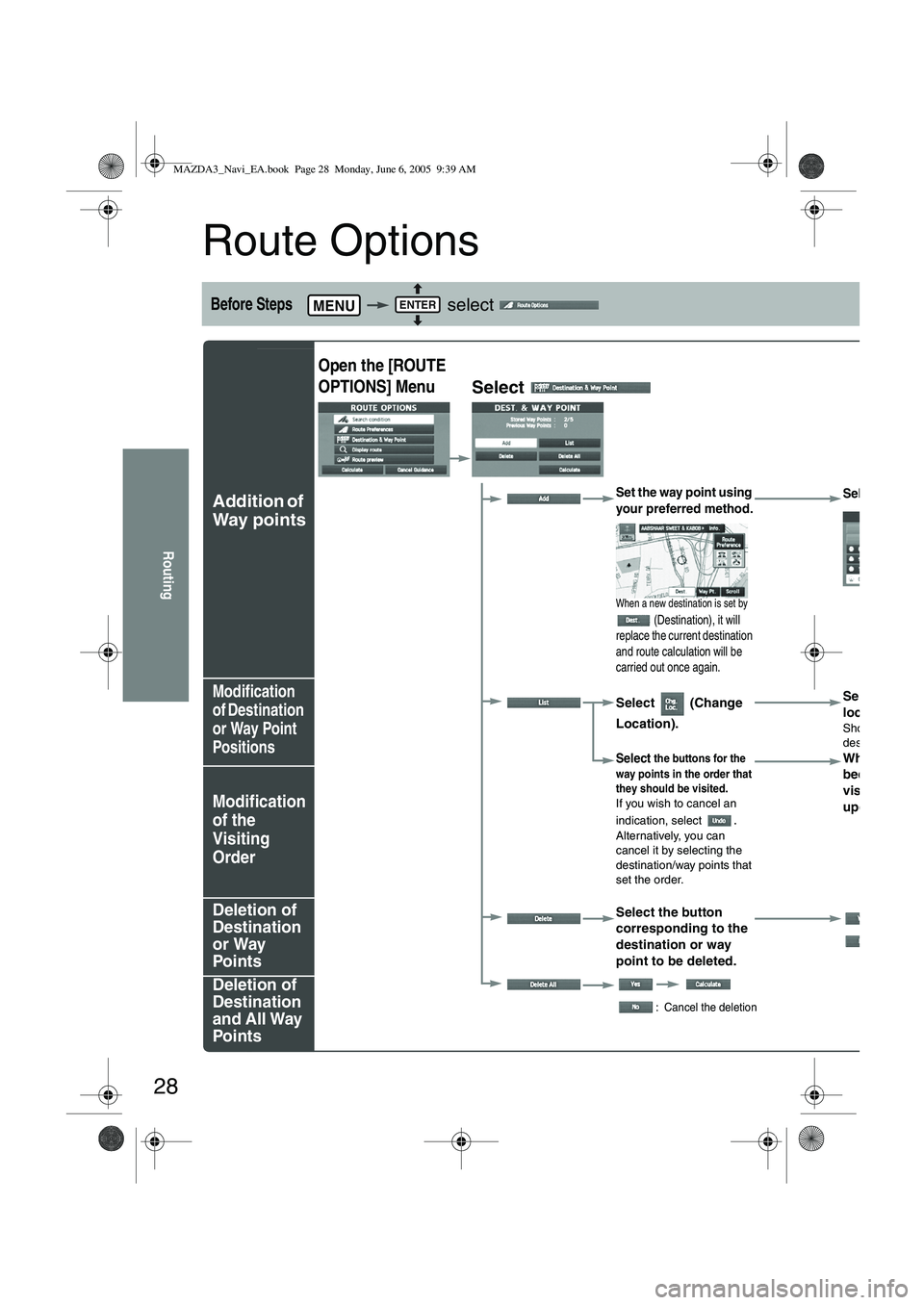
28
Routing
Route Options
Before Steps select
Addition of
Way points
Modification
of Destination
or Way Point
Positions
Modification
of the
Visiting
Order
Deletion of
Destination
or Way
Points
Deletion of
Destination
and All Way
Points
MENUENTER
Open the [ROUTE
OPTIONS] Menu
Select
Set the way point using
your preferred method.
When a new destination is set by
(Destination), it will
replace the current destination
and route calculation will be
carried out once again.
Select
Select (Change
Location). Select the
location to
Shows the m
destination/w
Select the buttons for the
way points in the order that
they should be visited.
If you wish to cancel an
indication, select
.Alternatively, you can
cancel it by selecting the
destination/way points that
set the order.
When the
been comp
visiting or
updated a
Select the button
corresponding to the
destination or way
point to be deleted.
:Ca
: Cancel the deletion
MAZDA3_Navi_EA.book Page 28 Monday, June 6, 2005 9:39 AM