MAZDA MODEL 5 2006 Owners Manual
Manufacturer: MAZDA, Model Year: 2006, Model line: MODEL 5, Model: MAZDA MODEL 5 2006Pages: 426, PDF Size: 7.18 MB
Page 411 of 426
![MAZDA MODEL 5 2006 Owners Manual 39
Navigation Set Up
Navigation Set Up
Before Steps
select
select
User Setting
MENUENTERENTER
ENTERENTER
Open the
[USER SETTINGS]
screen
Select page
■
How to exit
■MAP Color
Select MAZDA MODEL 5 2006 Owners Manual 39
Navigation Set Up
Navigation Set Up
Before Steps
select
select
User Setting
MENUENTERENTER
ENTERENTER
Open the
[USER SETTINGS]
screen
Select page
■
How to exit
■MAP Color
Select](/img/28/41037/w960_41037-410.png)
39
Navigation Set Up
Navigation Set Up
Before Steps
select
select
User Setting
MENUENTERENTER
ENTERENTER
Open the
[USER SETTINGS]
screen
Select page
■
How to exit
■MAP Color
Select a screen color from of options.
■Map Mode
●Auto : The display will automatically switch between Day and Night illumination mode when the headlights are
turned off and on respectively.
●Day : The display will be presented in Day illumination mode regardless of whether the headlights are on or off.
●Night : The display will be presented in Night illumination mode regardless of whether the headlights are on or off.
■Distance
Select the distance unit from or .
■Notify traffic restriction
The display of warnings during route guidance when passing
through areas with traffic restrictions can be turned on or off
■Arrival Time
The time which is displayed until the destination or a way point
can be set as an estimated arrival time or the remaining time.
Select to display the estimated arrival time, or to
display the remaining time.
MAZDA3_Navi_EA.book Page 39 Monday, June 6, 2005 9:39 AM
Page 412 of 426
![MAZDA MODEL 5 2006 Owners Manual 40
Navigation Set Up
Navigation Set Up
Before Steps
select
select
User Setting
MENUENTERENTER
ENTERENTER
Open the
[USER SETTINGS]
screen
Select page
Select page
■
How to exit
■Key MAZDA MODEL 5 2006 Owners Manual 40
Navigation Set Up
Navigation Set Up
Before Steps
select
select
User Setting
MENUENTERENTER
ENTERENTER
Open the
[USER SETTINGS]
screen
Select page
Select page
■
How to exit
■Key](/img/28/41037/w960_41037-411.png)
40
Navigation Set Up
Navigation Set Up
Before Steps
select
select
User Setting
MENUENTERENTER
ENTERENTER
Open the
[USER SETTINGS]
screen
Select page
Select page
■
How to exit
■Keyboard layout
The layout of input keys can be selected as or .
■Guidance Screen
Select whether Enlarged Junction diagram screen is displayed
automatically.
■freeway information
Allows selection of whether guidance screen is to be displayed
while driving on freeway.
■Clock
Allows selection of whether clock is to be displeyed.
■Beep
Allows selection of whether beep will sound.
MAZDA3_Navi_EA.book Page 40 Monday, June 6, 2005 9:39 AM
Page 413 of 426
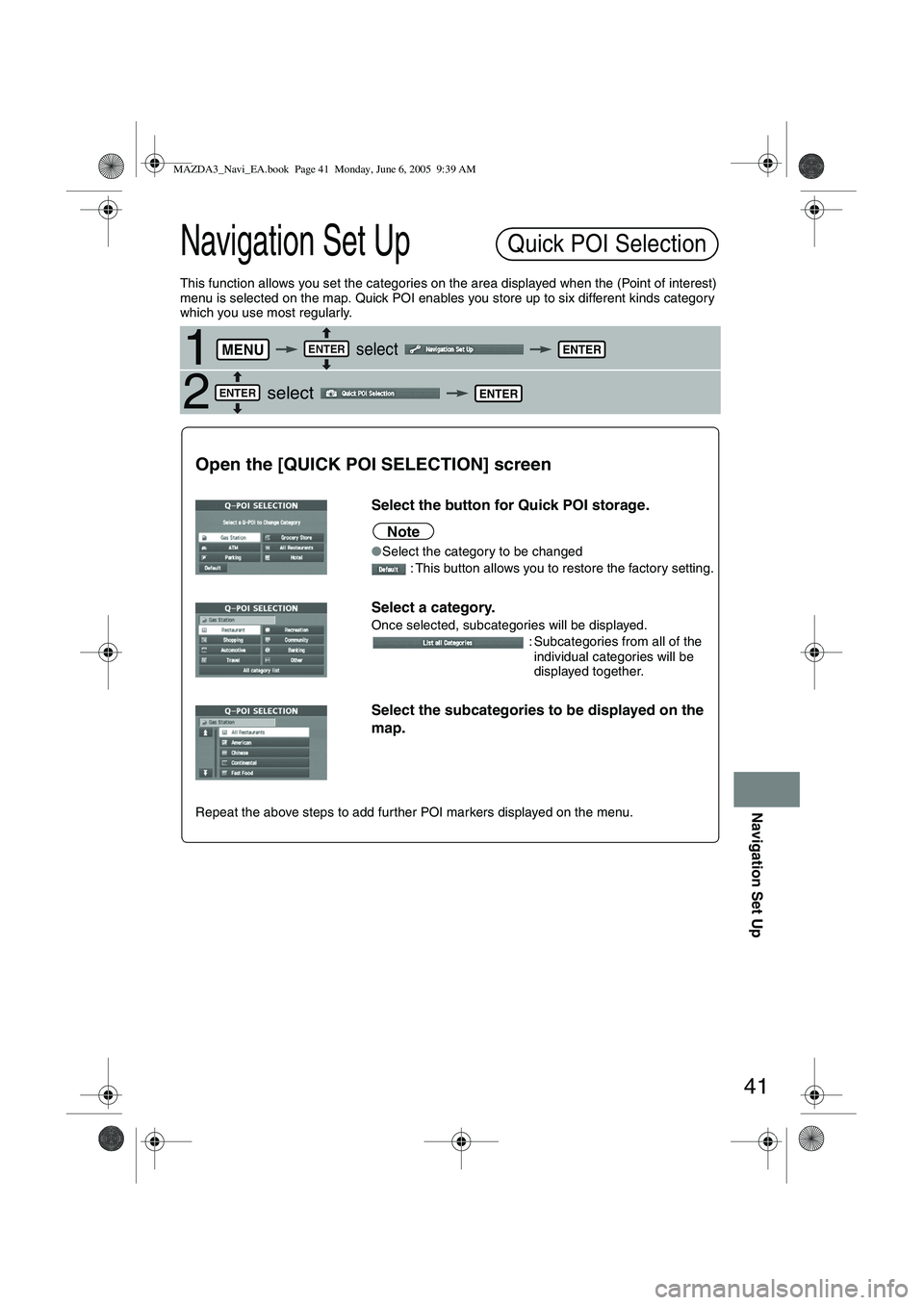
41
Navigation Set Up
Navigation Set Up
This function allows you set the categories on the area displayed when the (Point of interest)
menu is selected on the map. Quick POI enables you store up to six different kinds category
which you use most regularly.
1 select
2 select
Quick POI Selection
MENUENTERENTER
ENTERENTER
Open the [QUICK POI SELECTION] screen
Select the button for Quick POI storage.
Note
●
Select the category to be changed
: This button allows you to restore the factory setting.
Select a category.
Once selected, subcategories will be displayed. : Subcategories from all of the individual categories will be
displayed together.
Select the subcategories to be displayed on the
map.
Repeat the above steps to add further POI markers displayed on the menu.
MAZDA3_Navi_EA.book Page 41 Monday, June 6, 2005 9:39 AM
Page 414 of 426
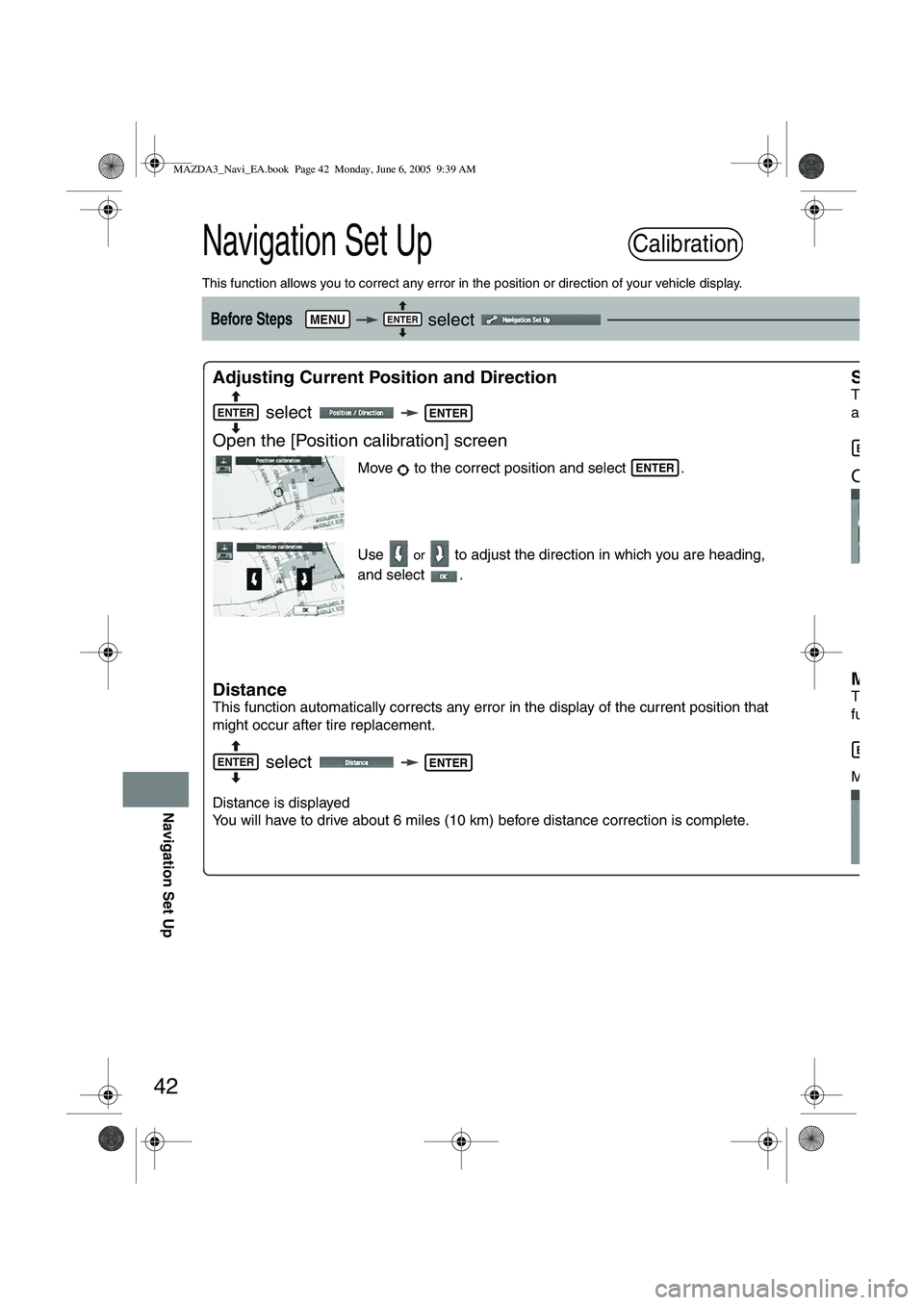
42
Navigation Set Up
Navigation Set Up
This function allows you to correct any error in the position or direction of your vehicle display.
Before Steps select
Adjusting Current Position and Direction select
Open the [Position calibration] screen
Move to the correct position and select .
Use
or to adjust the direction in which you are heading,
and select .
Distance
This function automatically corrects any error in the display of the current position that
might occur after tire replacement.
select
Distance is displayed
You will have to drive about 6 miles (10 km) before distance correction is complete.
Set Clo
The curr
a GPS s
s
Open t
Map V
e
The map
function.
s
Map and
Calibration
MENUENTER
ENTERENTER
ENTER
ENTERENTER
ENTER
ENTER
MAZDA3_Navi_EA.book Page 42 Monday, June 6, 2005 9:39 AM
Page 415 of 426
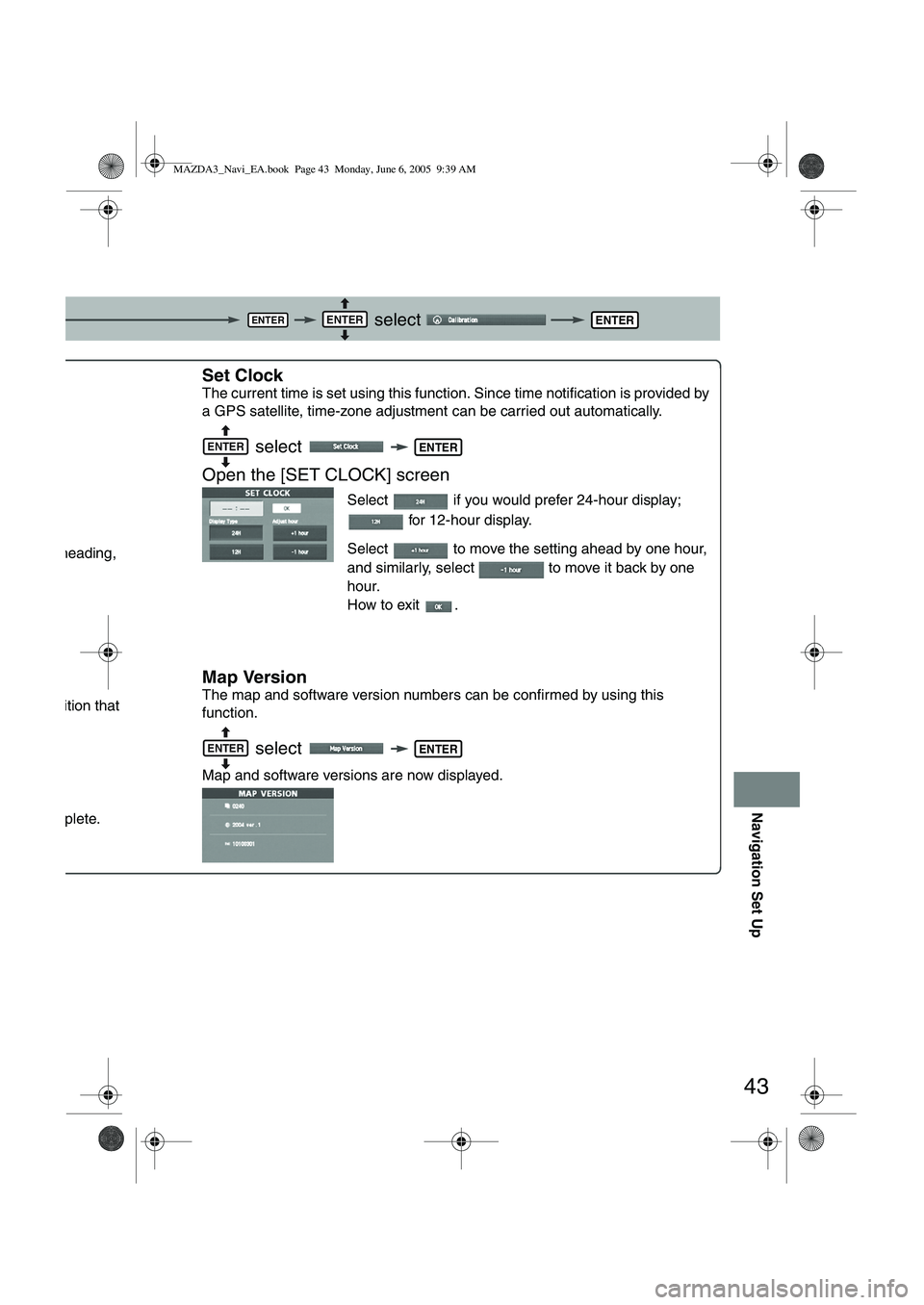
43
Navigation Set Up
select
.
ou are heading,
ent position that
is complete.
Set Clock
The current time is set using this functi on. Since time notification is provided by
a GPS satellite, time-zone adjustment can be carried out automatically.
select
Open the [SET CLOCK] screen
Select if you would prefer 24-hour display; for 12-hour display.
Select to move the setting ahead by one hour,
and similarly, select to move it back by one
hour.
How to exit .
Map Version
The map and software version numbers can be confirmed by using this
function.
select
Map and software versions are now displayed.
ENTERENTERENTER
NTER
ENTERENTER
ENTERENTER
MAZDA3_Navi_EA.book Page 43 Monday, June 6, 2005 9:39 AM
Page 416 of 426
![MAZDA MODEL 5 2006 Owners Manual 44
Navigation Set Up
Navigation Set Up
This function replaces all the settings in the mobile navigation system with the initial default
settings.
[Default List]
Restore System Defaults
Before Steps
MAZDA MODEL 5 2006 Owners Manual 44
Navigation Set Up
Navigation Set Up
This function replaces all the settings in the mobile navigation system with the initial default
settings.
[Default List]
Restore System Defaults
Before Steps](/img/28/41037/w960_41037-415.png)
44
Navigation Set Up
Navigation Set Up
This function replaces all the settings in the mobile navigation system with the initial default
settings.
[Default List]
Restore System Defaults
Before Steps
select
select
MENUENTERENTER
ENTERENTER
Open the [SYSTEM DEFAULTS] screen
Select .
:Restores the average speed setting to the initial
value upon factory setting.
If you execute Restore System Defaults, all of your Stored setting data will be deleted.
ItemInitial condition
Menu names
For maps (one screen and dual screen) North up
Map display mode single-screen display
Map Display scale/Map scale for Dual-screen is not object of backup.Single-screen: 10,000 map (1/16 mi)Dual-screen: 40,000 map (1/4 mi)Display guidance languageEnglish
Q-POI map display All Off
Q-POI Selection A : Gas station
B : ATM
C : Parking
D : Grocery store
E : All Restaurant
F : Hotel
Search Area U9 (including Washington DC)
Map Color 1
Day/Night/Auto Setting Auto
Distance Units (Miles/KM) (Global setting) Miles
Volume Presets 4 (1 to 7)
Right Screen Setting, POI On
Time display change (12h/24h)24h
Keyboard layout ABC
Arrival Time Time
Navigation Setup (Clock) Off
Navigation Setup (Beep) On
Map display
freeway Information Off
Guidance Screen ON
MAZDA3_Navi_EA.book Page 44 Monday, June 6, 2005 9:39 AM
Page 417 of 426

45
Navigation Set Up
Navigation Set Up
You can change the languege of the menu and the voice guidance.
You can adjust the volume control for the voice guidance.
Before Steps
select
select
Before Steps
select
select
Language
MENUENTERENTER
ENTERENTER
Open the [LANGUAGE] screen
Select your preferred language from the list.
Volume Adjustment
MENUENTERENTER
ENTERENTER
Open the [VOLUME] screen
Select the appropriate button to set the volume
to between (minimum) and (maximum).
: Sound output will be muted.
MAZDA3_Navi_EA.book Page 45 Monday, June 6, 2005 9:39 AM
Page 418 of 426
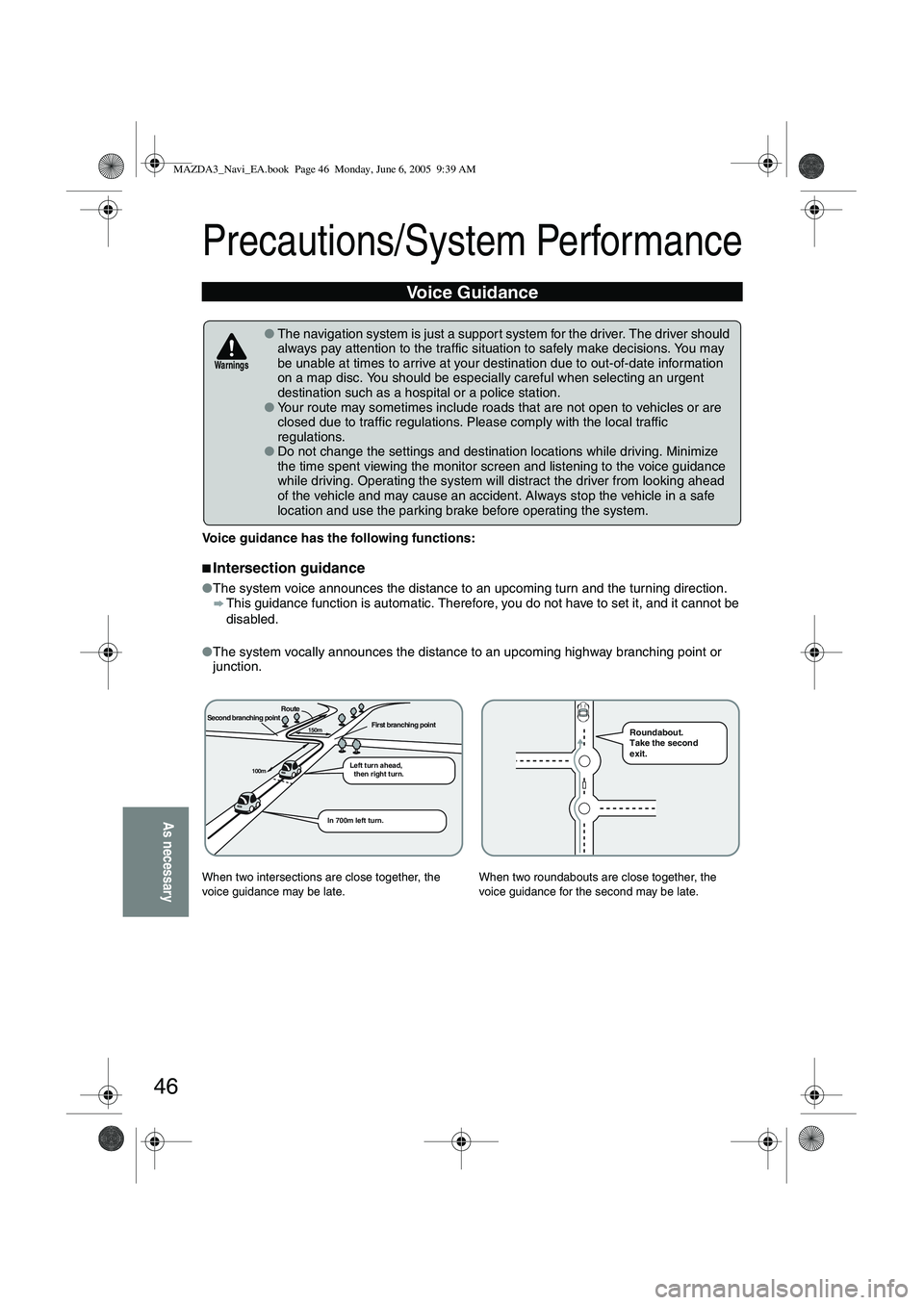
46
As necessary
Precautions/System Performance
Voice guidance has the following functions:
■Intersection guidance
●The system voice announces the distance to an upcoming turn and the turning direction.
This guidance function is automatic. Therefore, you do not have to set it, and it cannot be
disabled.
● The system vocally announces the distance to an upcoming highway branching point or
junction.
Voice Guidance
● The navigation system is just a suppor t system for the driver. The driver should
always pay attention to the traffic situation to safely make decisions. You may
be unable at times to arrive at your destination due to out-of-date information
on a map disc. You should be especially careful when selecting an urgent
destination such as a hospital or a police station.
● Your route may sometimes include roads that are not open to vehicles or are
closed due to traffic regulations. Please comply with the local traffic
regulations.
● Do not change the settings and destination locations while driving. Minimize
the time spent viewing the monitor screen and listening to the voice guidance
while driving. Operating the system will distract the driver from looking ahead
of the vehicle and may cause an accident. Always stop the vehicle in a safe
location and use the parking brake before operating the system.
When two intersections are close together, the
voice guidance may be late. When two roundabouts are close together, the
voice guidance for the second may be late.
Warnings
Second branching pointFirst branching point150m
100m
Route
In 700m left turn. Left turn ahead,
then right turn.
Roundabout.
Take the second
exit.
MAZDA3_Navi_EA.book Page 46 Monday, June 6, 2005 9:39 AM
Page 419 of 426
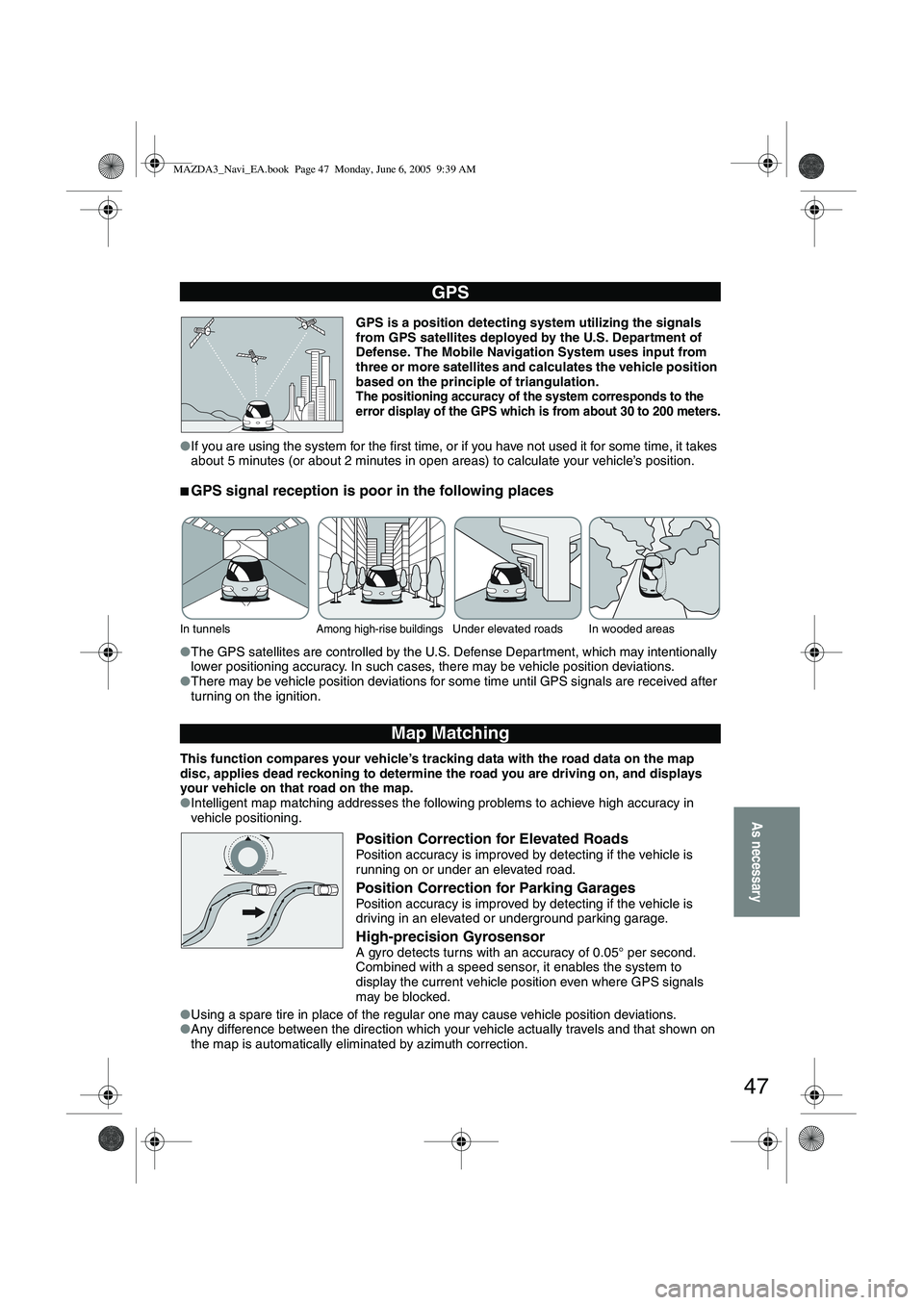
47
As necessary
GPS is a position detecting system utilizing the signals
from GPS satellites deployed by the U.S. Department of
Defense. The Mobile Navigation System uses input from
three or more satellites and calculates the vehicle position
based on the principle of triangulation.
The positioning accuracy of the system corresponds to the
error display of the GPS which is from about 30 to 200 meters.
● If you are using the system for the first time, or if you have not used it for some time, it takes
about 5 minutes (or about 2 minutes in open areas) to calculate your vehicle’s position.
■GPS signal reception is poor in the following places
●The GPS satellites are controlled by the U.S. Defense Department, which may intentionally
lower positioning accuracy. In such cases, there may be vehicle position deviations.
● There may be vehicle position deviations for some time until GPS signals are received after
turning on the ignition.
This function compares your vehicle’s tracking data with the road data on the map
disc, applies dead reckoning to determine the road you are driving on, and displays
your vehicle on that road on the map.
● Intelligent map matching addresses the following problems to achieve high accuracy in
vehicle positioning.
Position Correction for Elevated RoadsPosition accuracy is improved by detecting if the vehicle is
running on or under an elevated road.
Position Correction for Parking GaragesPosition accuracy is improved by detecting if the vehicle is
driving in an elevated or underground parking garage.
High-precision GyrosensorA gyro detects turns with an accuracy of 0.05° per second.
Combined with a speed sensor, it enables the system to
display the current vehicle position even where GPS signals
may be blocked.
● Using a spare tire in place of the regular one may cause vehicle position deviations.
● Any difference between the direction which your vehicle actually travels and that shown on
the map is automatically eliminated by azimuth correction.
GPS
In tunnelsAmong high-rise buildingsUnder elevated roads In wooded areas
Map Matching
MAZDA3_Navi_EA.book Page 47 Monday, June 6, 2005 9:39 AM
Page 420 of 426
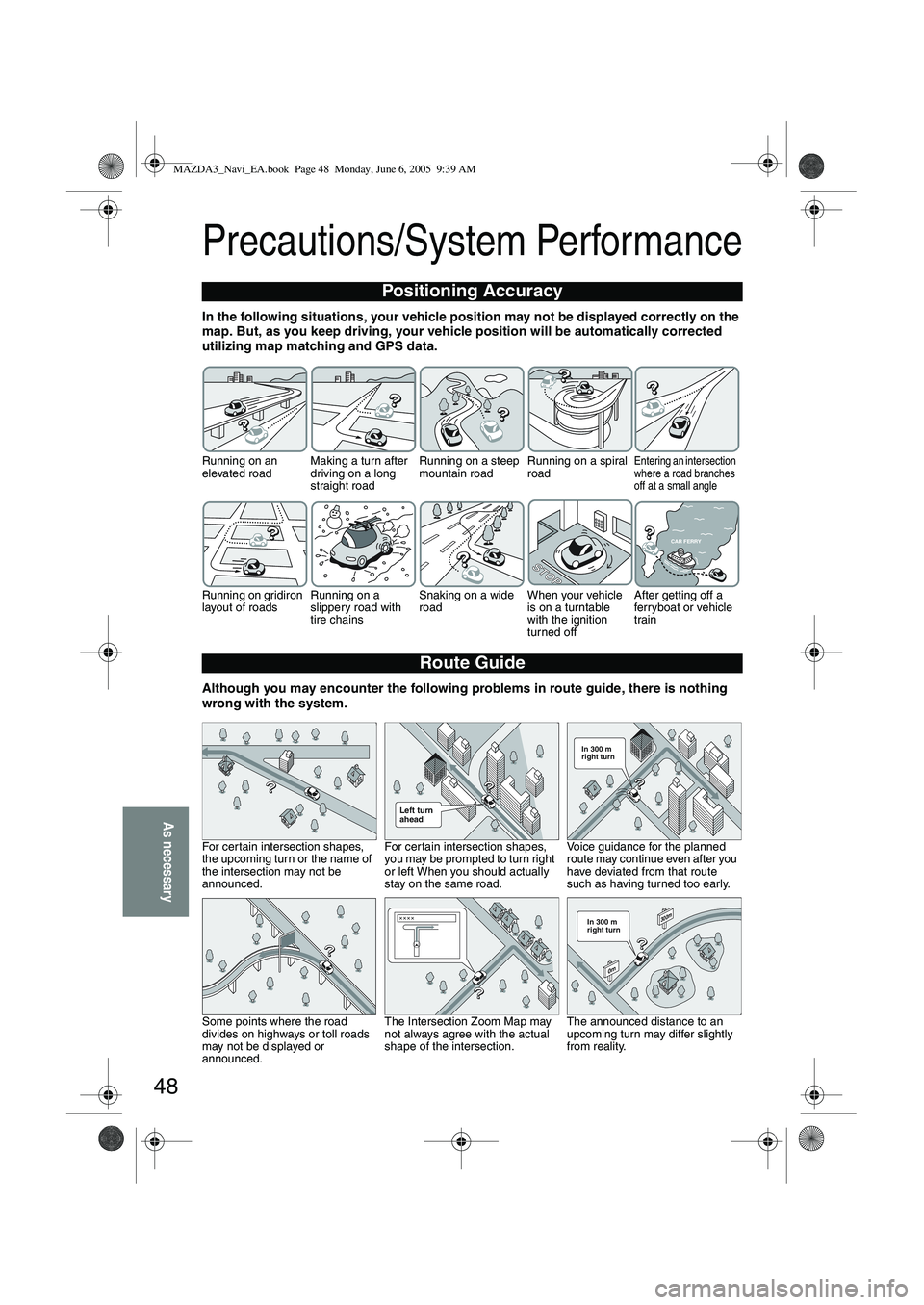
48
As necessary
Precautions/System Performance
In the following situations, your vehicle position may not be displayed correctly on the
map. But, as you keep driving, your vehicle position will be automatically corrected
utilizing map matching and GPS data.
Although you may encounter the following problems in route guide, there is nothing
wrong with the system.
Positioning Accuracy
Running on an
elevated roadMaking a turn after
driving on a long
straight roadRunning on a steep
mountain road
Running on a spiral
roadEntering an intersection
where a road branches
off at a small angle
Running on gridiron
layout of roads
Running on a
slippery road with
tire chainsSnaking on a wide
road
When your vehicle
is on a turntable
with the ignition
turned offAfter getting off a
ferryboat or vehicle
train
Route Guide
For certain intersection shapes,
the upcoming turn or the name of
the intersection may not be
announced. For certain intersection shapes,
you may be prompted to turn right
or left When you should actually
stay on the same road.Voice guidance for the planned
route may continue even after you
have deviated from that route
such as having turned too early.
Some points where the road
divides on highways or toll roads
may not be displayed or
announced. The Intersection Zoom Map may
not always agree with the actual
shape of the intersection.
The announced distance to an
upcoming turn may differ slightly
from reality.
STOPSTOP
CAR FERRY
Left turn
ahead
In 300 m
right turn
300m
0
m
In 300 m
right turn
MAZDA3_Navi_EA.book Page 48 Monday, June 6, 2005 9:39 AM