MAZDA MODEL 5 2006 Owners Manual
Manufacturer: MAZDA, Model Year: 2006, Model line: MODEL 5, Model: MAZDA MODEL 5 2006Pages: 426, PDF Size: 7.18 MB
Page 381 of 426
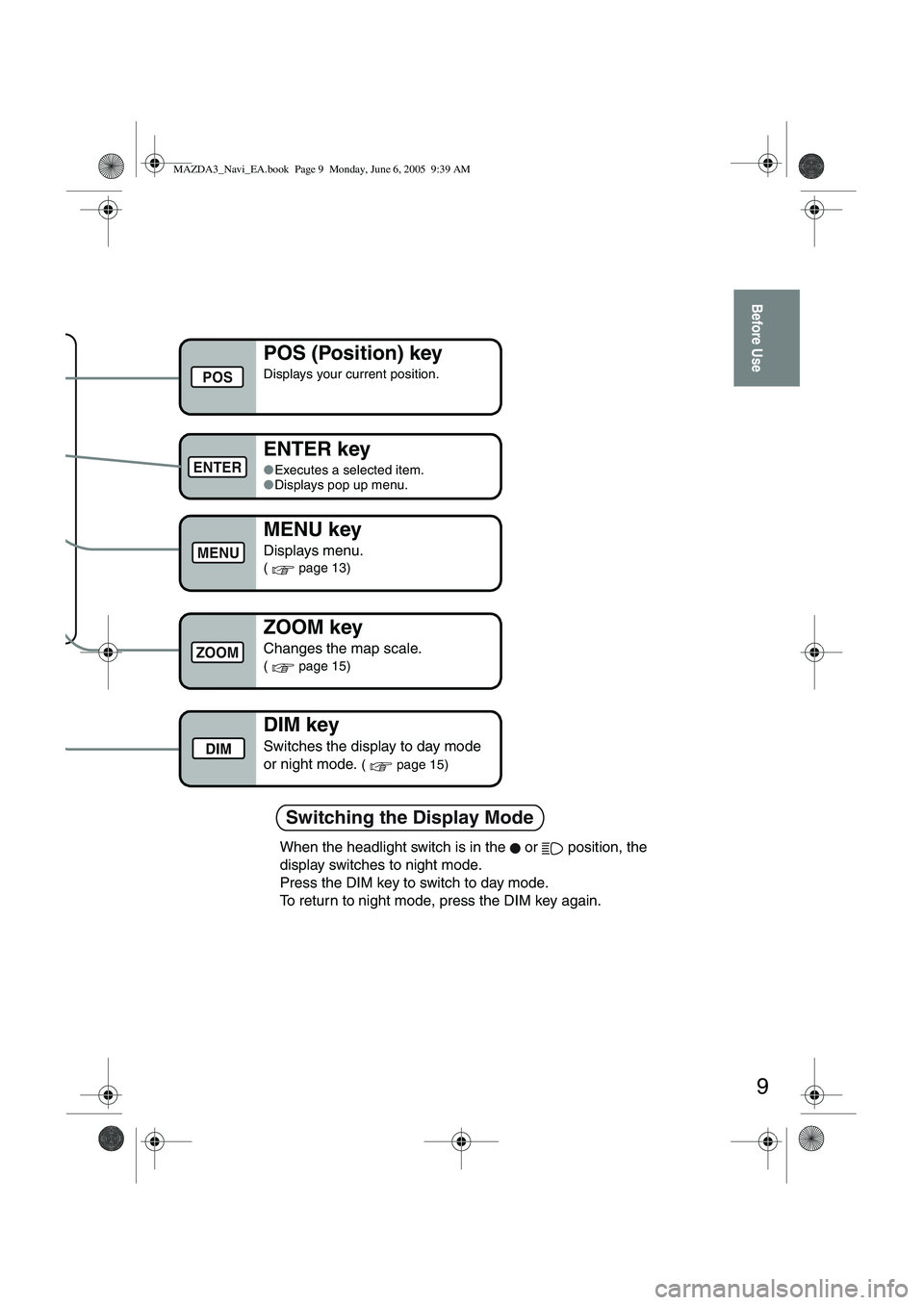
9
Before Use
Switching the Display Mode
ZOOM key
Changes the map scale.
( page 15)
POS (Position) key
Displays your current position.
ENTER key
●Executes a selected item.
● Displays pop up menu.
MENU key
Displays menu.
( page 13)
ZOOM
POS
ENTER
MENU
DIM key
Switches the display to day mode
or night mode.
( page 15)DIM
When the headlight switch is in the or position, the
display switches to night mode.
Press the DIM key to switch to day mode.
To return to night mode, press the DIM key again.
MAZDA3_Navi_EA.book Page 9 Monday, June 6, 2005 9:39 AM
Page 382 of 426
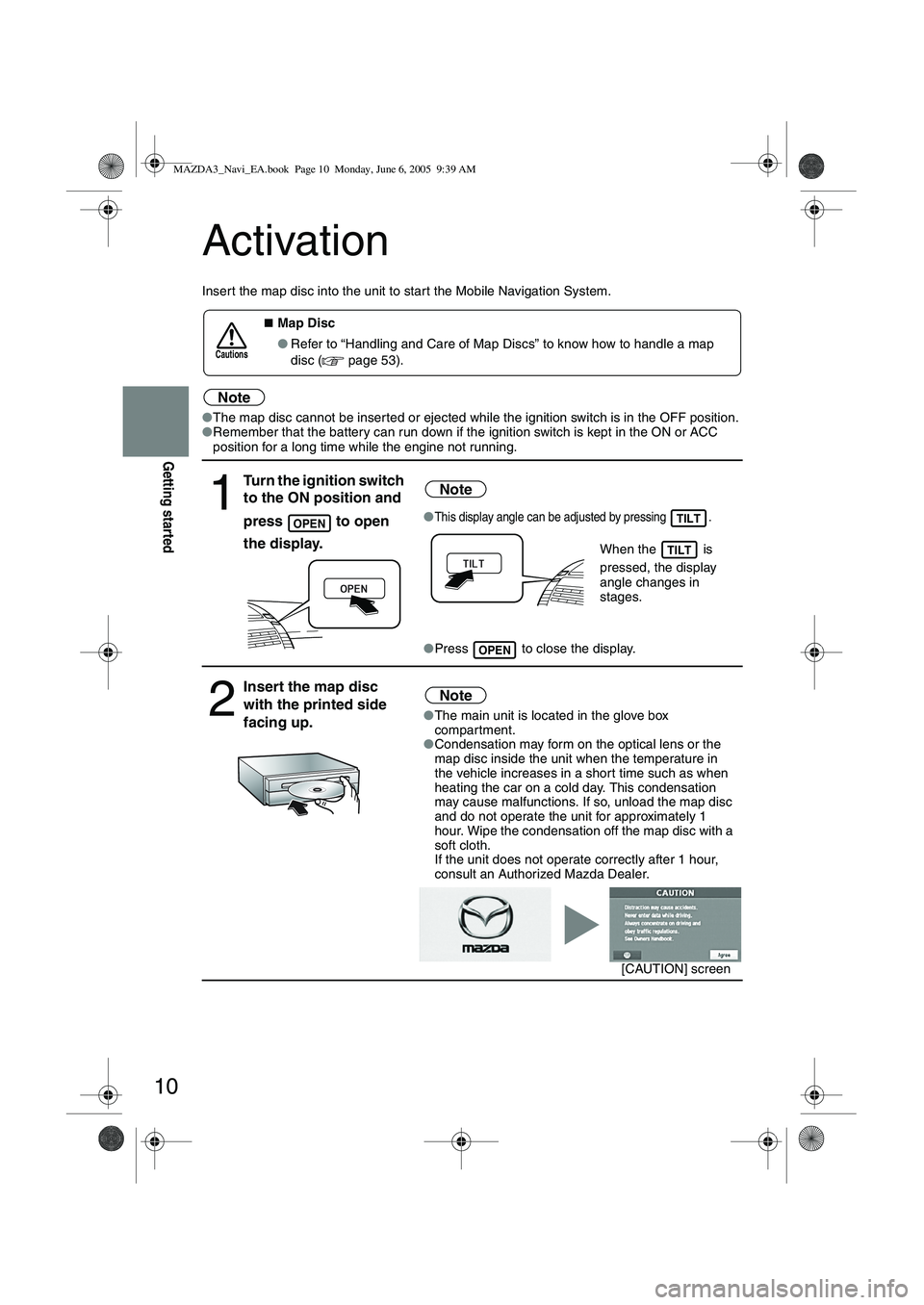
10
Getting started
Activation
Insert the map disc into the unit to star t the Mobile Navigation System.
Note
●The map disc cannot be inserted or ejected while the ignition switch is in the OFF position.
● Remember that the battery can run down if the ignition switch is kept in the ON or ACC
position for a long time while the engine not running.
■Map Disc
● Refer to “Handling and Care of Map Discs” to know how to handle a map
disc (
page 53).
1
Turn the ignition switch
to the ON position and
press
to open
the display.
Note
●This display angle can be adjusted by pressing .
When the is
pressed, the display
angle changes in
stages.
● Press to close the display.
2
Insert the map disc
with the printed side
facing up.Note
●The main unit is located in the glove box
compartment.
● Condensation may form on the optical lens or the
map disc inside the unit when the temperature in
the vehicle increases in a shor t time such as when
heating the car on a cold day. This condensation
may cause malfunctions. If so, unload the map disc
and do not operate the unit for approximately 1
hour. Wipe the condensation off the map disc with a
soft cloth.
If the unit does not operate correctly after 1 hour,
consult an Authorized Mazda Dealer.
Cautions
OPENTILT
TILT
OPEN
[CAUTION] screen
MAZDA3_Navi_EA.book Page 10 Monday, June 6, 2005 9:39 AM
Page 383 of 426
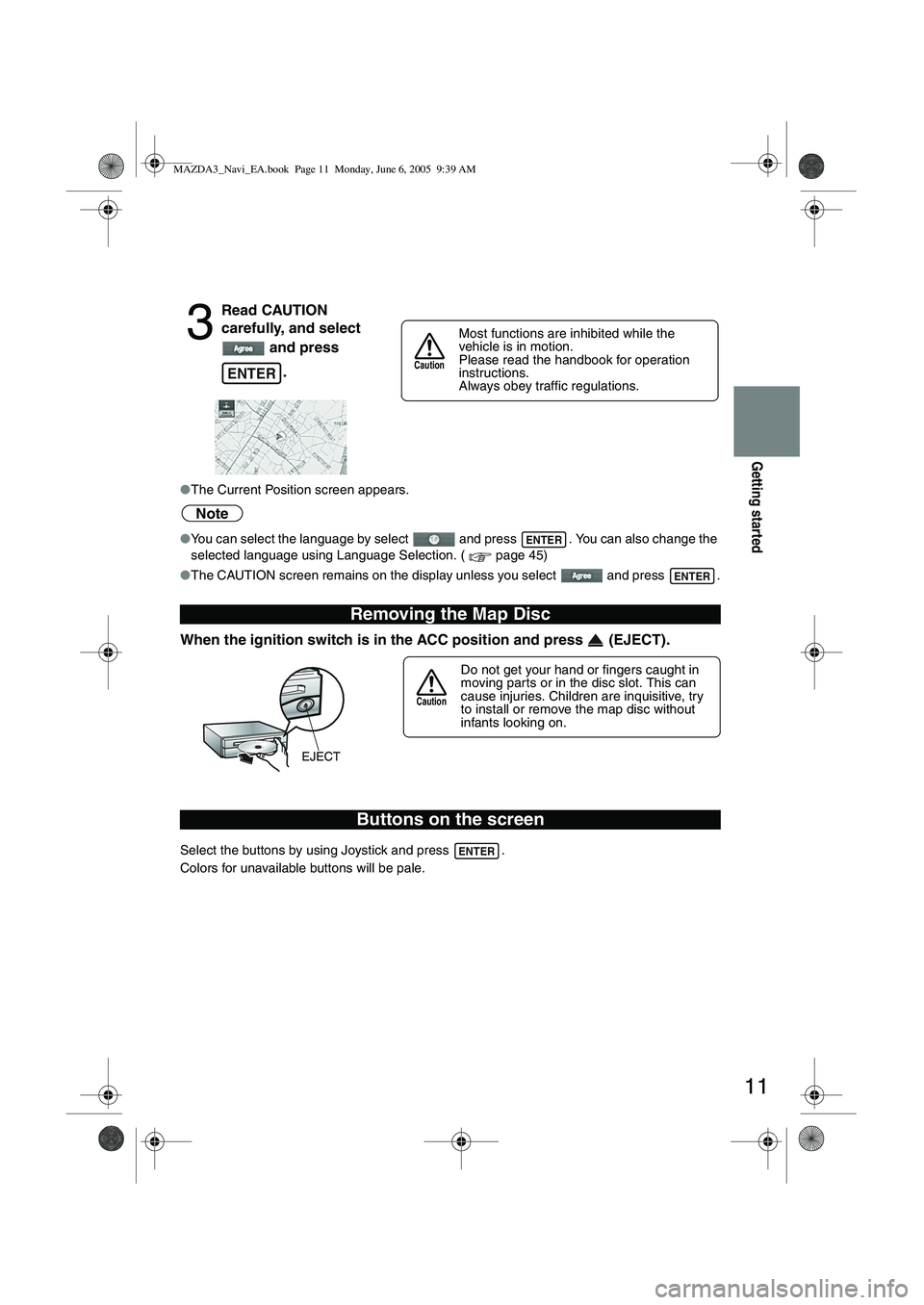
11
Getting started
●The Current Position screen appears.
Note
●You can select the language by select and press . You can also change the
selected language using Language Selection. ( page 45)
● The CAUTION screen remains on the display unless you select and press .
When the ignition switch is in the ACC position and press (EJECT).
Select the buttons by using Joystick and press .
Colors for unavailable buttons will be pale.
3
Read CAUTION
carefully, and select
and press
.
Removing the Map Disc
Buttons on the screen
ENTER
Most functions are inhibited while the
vehicle is in motion.
Please read the handbook for operation
instructions.
Always obey traffic regulations.
Caution
ENTER
ENTER
Do not get your hand or fingers caught in
moving parts or in the disc slot. This can
cause injuries. Children are inquisitive, try
to install or remove the map disc without
infants looking on.
Caution
ENTER
MAZDA3_Navi_EA.book Page 11 Monday, June 6, 2005 9:39 AM
Page 384 of 426
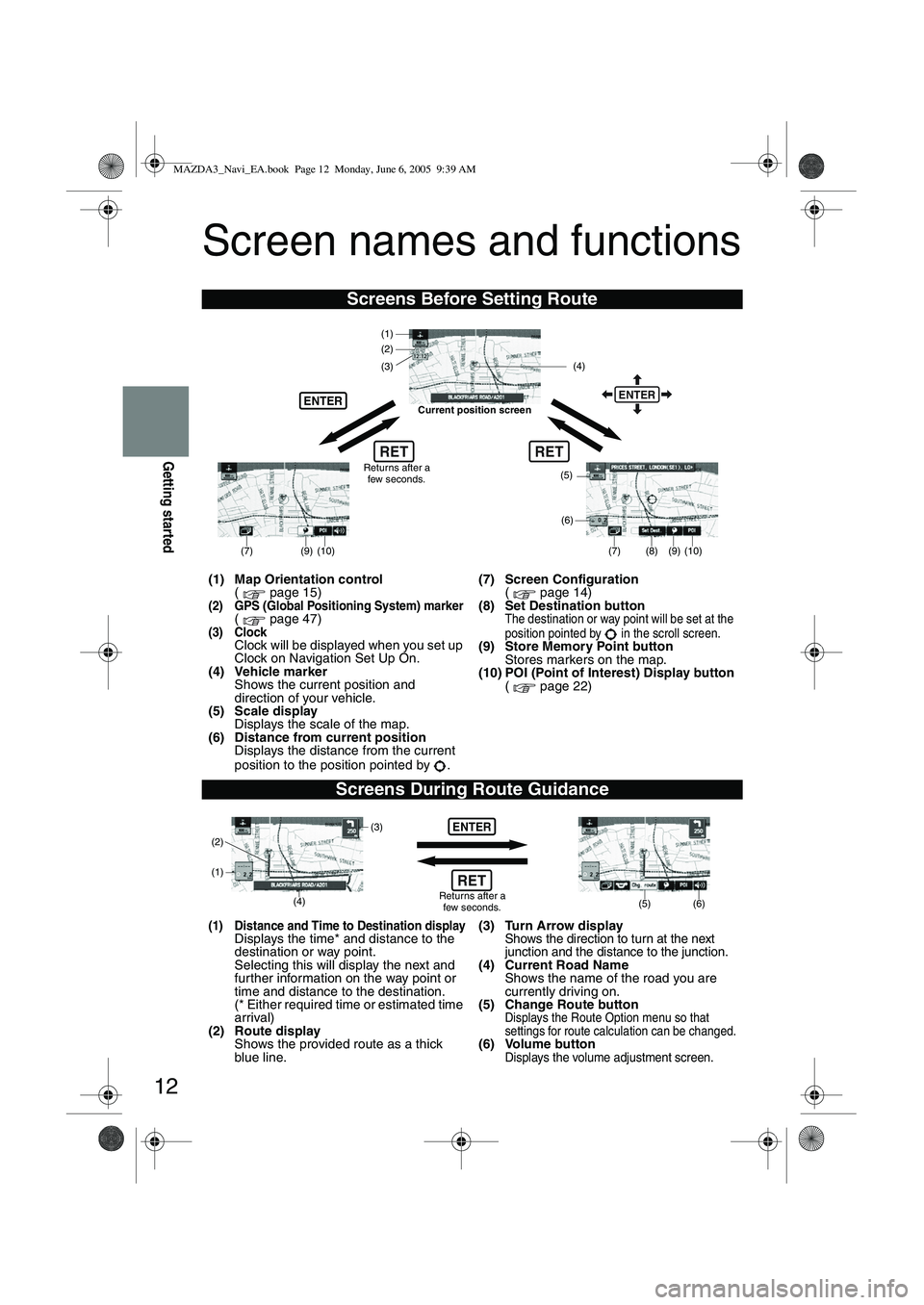
12
Getting started
Screen names and functions
Screens Before Setting Route
(1) Map Orientation control( page 15)
(2) GPS (Global Positioning System) marker( page 47)(3) ClockClock will be displayed when you set up
Clock on Navigation Set Up On.
(4) Vehicle marker Shows the current position and
direction of your vehicle.
(5) Scale display Displays the scale of the map.
(6) Distance from current position Displays the distance from the current
position to the position pointed by . (7) Screen Configuration
( page 14)
(8) Set Destination button
The destination or way point will be set at the
position pointed by in the scroll screen.
(9) Store Memory Point button Stores markers on the map.
(10) POI (Point of Interest) Display button ( page 22)
Screens During Route Guidance
(1) Distance and Time to Destination displayDisplays the time* and distance to the
destination or way point.
Selecting this will display the next and
fur ther information on the way point or
time and distance to the destination.
(* Either required time or estimated time
arrival)
(2) Route display Shows the provided route as a thick
blue line. (3) Turn Arrow displayShows the direction to turn at the next
junction and the distance to the junction.
(4) Current Road Name
Shows the name of the road you are
currently driving on.
(5) Change Route button
Displays the Route Option menu so that
settings for route calculation can be changed.
(6) Volume buttonDisplays the volume adjustment screen.
RET
(6)
(7)
(8) (9) (10)
(5)
(4)
(3)
ENTER
(1)(2)
Returns after a
few seconds.
ENTER
RET
Current position screen
(7)
(9) (10)
ENTER
(5) (6)(4) (3)
(1)
(2)
Returns after a few seconds.RET
MAZDA3_Navi_EA.book Page 12 Monday, June 6, 2005 9:39 AM
Page 385 of 426
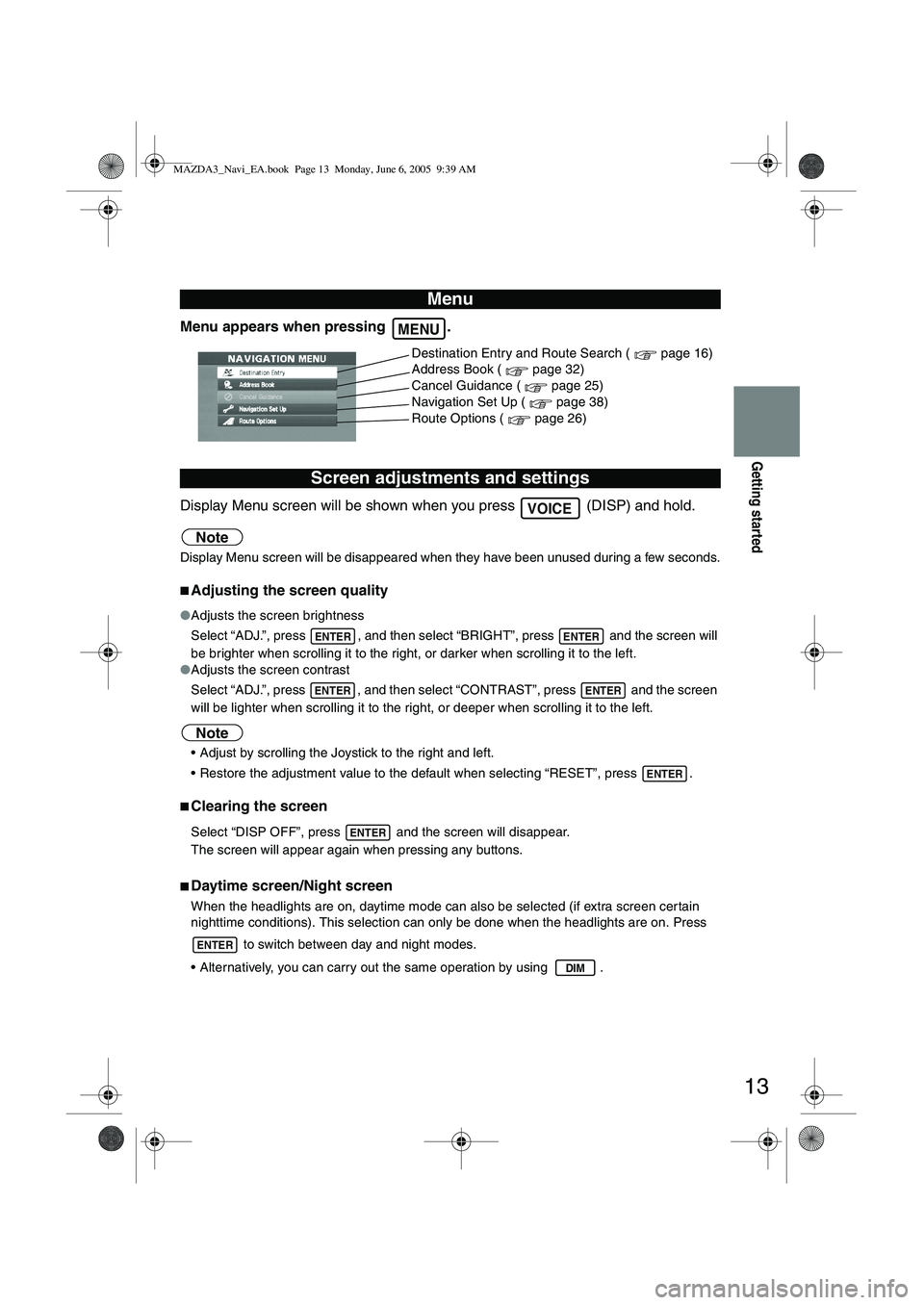
13
Getting started
Menu appears when pressing .
Display Menu screen will be shown when you press (DISP) and hold.
Note
Display Menu screen will be disappeared when they have been unused during a few seconds.
■Adjusting the screen quality
●Adjusts the screen brightness
Select “ADJ.”, press , and then select “BRIGHT”, press and the screen will
be brighter when scrolling it to the right, or darker when scrolling it to the left.
● Adjusts the screen contrast
Select “ADJ.”, press , and then select “CONTRAST”, press and the screen
will be lighter when scrolling it to the right, or deeper when scrolling it to the left.
Note
Adjust by scrolling the Joystick to the right and left.
Restore the adjustment value to the default when selecting “RESET”, press .
■Clearing the screen
Select “DISP OFF”, press and the screen will disappear.
The screen will appear again when pressing any buttons.
■Daytime screen/Night screen
When the headlights are on, daytime mode can also be selected (if extra screen cer tain
nighttime conditions). This selection can only be done when the headlights are on. Press
to switch between day and night modes.
Alternatively, you can carry out the same operation by using .
Menu
Screen adjustments and settings
MENU
Destination Entry and Route Search ( page 16)
Address Book ( page 32)
Cancel Guidance ( page 25)
Navigation Set Up ( page 38)
Route Options ( page 26)
VOICE
ENTERENTER
ENTERENTER
ENTER
ENTER
ENTER
DIM
MAZDA3_Navi_EA.book Page 13 Monday, June 6, 2005 9:39 AM
Page 386 of 426
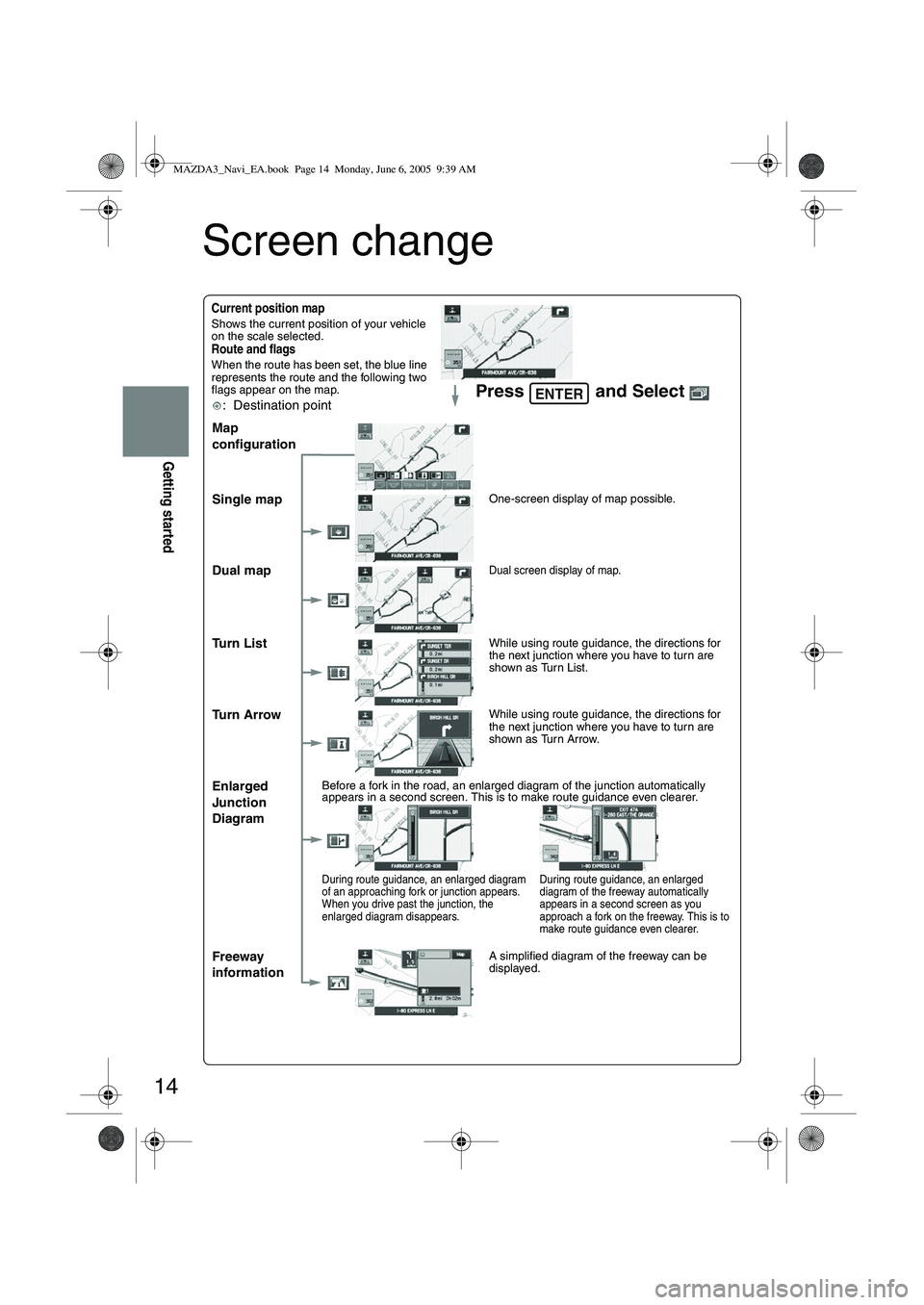
14
Getting started
Screen change
Current position mapShows the current position of your vehicle
on the scale selected.
Route and flagsWhen the route has been set, the blue line
represents the route and the following two
flags appear on the map.
: Destination pointPress and Select ENTER
Map
configuration
Single map
One-screen display of map possible.
Dual mapDual screen display of map.
Tu r n L i s tWhile using route guidance, the directions for
the next junction where you have to turn are
shown as Turn List.
Tu r n A r r o wWhile using route guidance, the directions for
the next junction where you have to turn are
shown as Turn Arrow.
Enlarged
Junction
DiagramBefore a fork in the road, an enlarged diagram of the junction automatically
appears in a second screen. This is to make route guidance even clearer.
During route guidance, an enlarged diagram
of an approaching fork or junction appears.
When you drive past the junction, the
enlarged diagram disappears.
During route guidance, an enlarged
diagram of the freeway automatically
appears in a second screen as you
approach a fork on the freeway. This is to
make route guidance even clearer.
Freeway
informationA simplified diagram of the freeway can be
displayed.
MAZDA3_Navi_EA.book Page 14 Monday, June 6, 2005 9:39 AM
Page 387 of 426
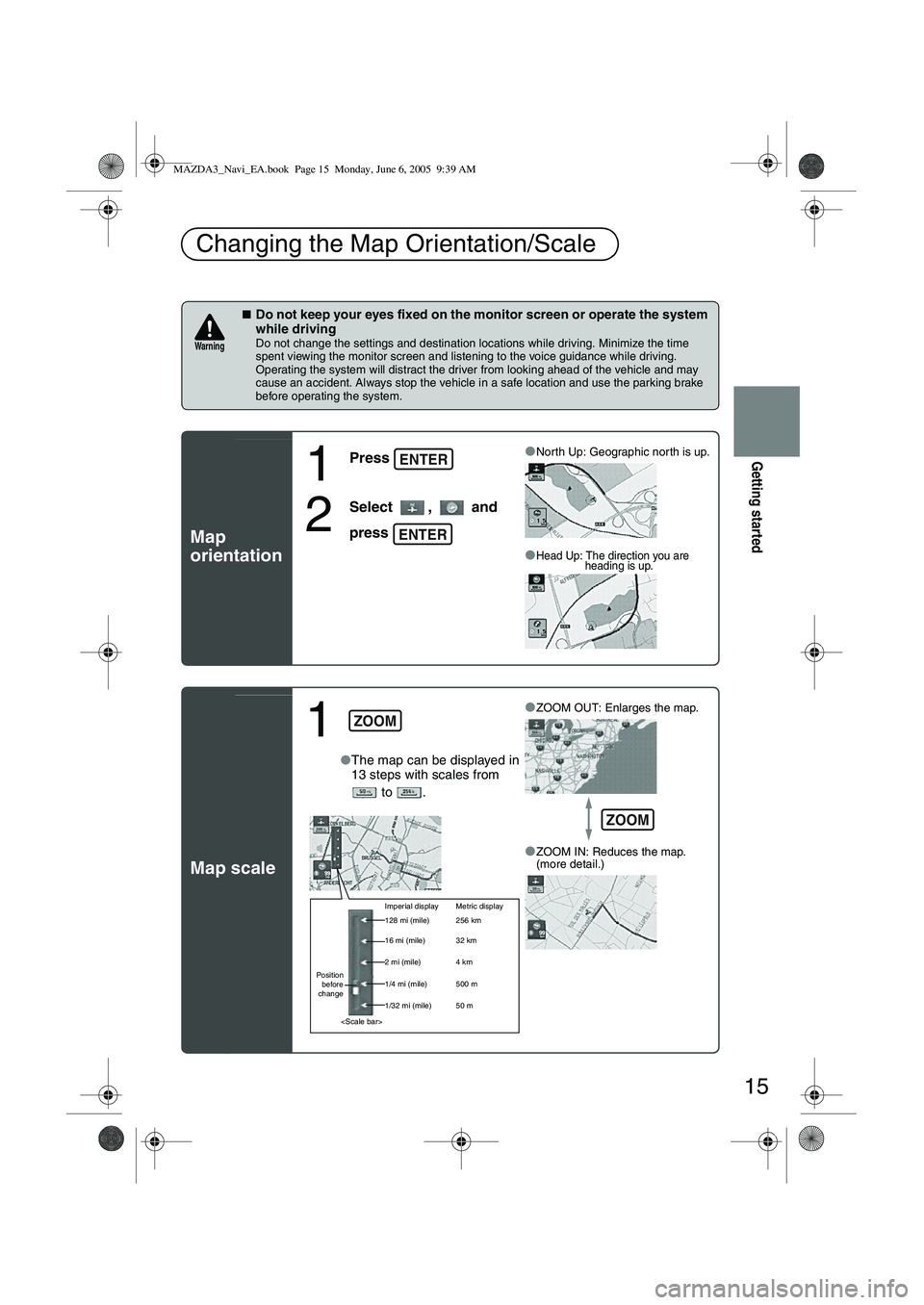
15
Getting started
■Do not keep your eyes fixed on the monitor screen or operate the system
while driving
Do not change the settings and destination locations while driving. Minimize the time
spent viewing the monitor screen and listening to the voice guidance while driving.
Operating the system will distract the driver from looking ahead of the vehicle and may
cause an accident. Always stop the vehicle in a safe location and use the parking brake
before operating the system.
Map
orientation
Map scale
Changing the Map Orientation/Scale
Warning
1
Press
2
Select , and
press
●North Up: Geographic north is up.
●Head Up: The direction you are heading is up.
ENTER
ENTER
1
●The map can be displayed in
13 steps with scales from
to . ●
ZOOM OUT: Enlarges the map.
●ZOOM IN: Reduces the map.
(more detail.)
ZOOM
Imperial display Metric display
128 mi (mile) 256 km
16 mi (mile) 32 km
2 mi (mile) 4 km
1/4 mi (mile) 500 m
1/32 mi (mile) 50 m
Position
before
change
ZOOM
MAZDA3_Navi_EA.book Page 15 Monday, June 6, 2005 9:39 AM
Page 388 of 426
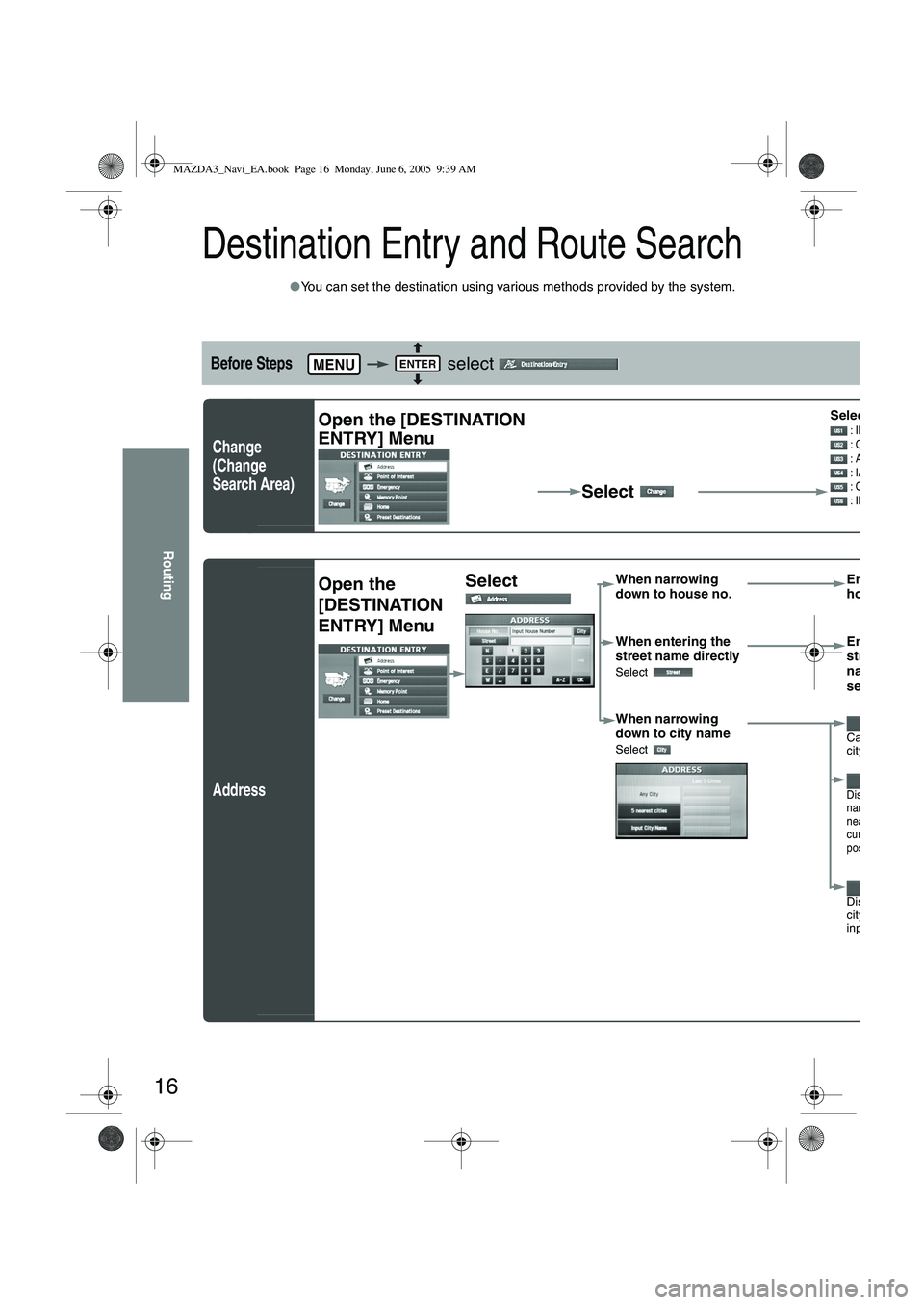
16
Routing
Destination Entry and Route Search
●You can set the destination using various methods provided by the system.
Before Steps select
Change
(Change
Search Area)
Address
MENUENTER
Open the [DESTINATION
ENTRY] Menu
Select Select the de : ID, OR, WA
: CA, NV
: AZ, CO, MT
: IA, KS, MN,
: OK, TX
: IL, IN, KY, M
Open the
[DESTINATION
ENTRY] MenuSelect When narrowing
down to house no.
Enter the
house no
When entering the
street name directly
Select
Enter the
street
name and
select
When narrowing
down to city name
Select Cancel the
city selectio
Displays 5 cit
name list
nearest the
current
position.
Displays the
city name
input screen
MAZDA3_Navi_EA.book Page 16 Monday, June 6, 2005 9:39 AM
Page 389 of 426
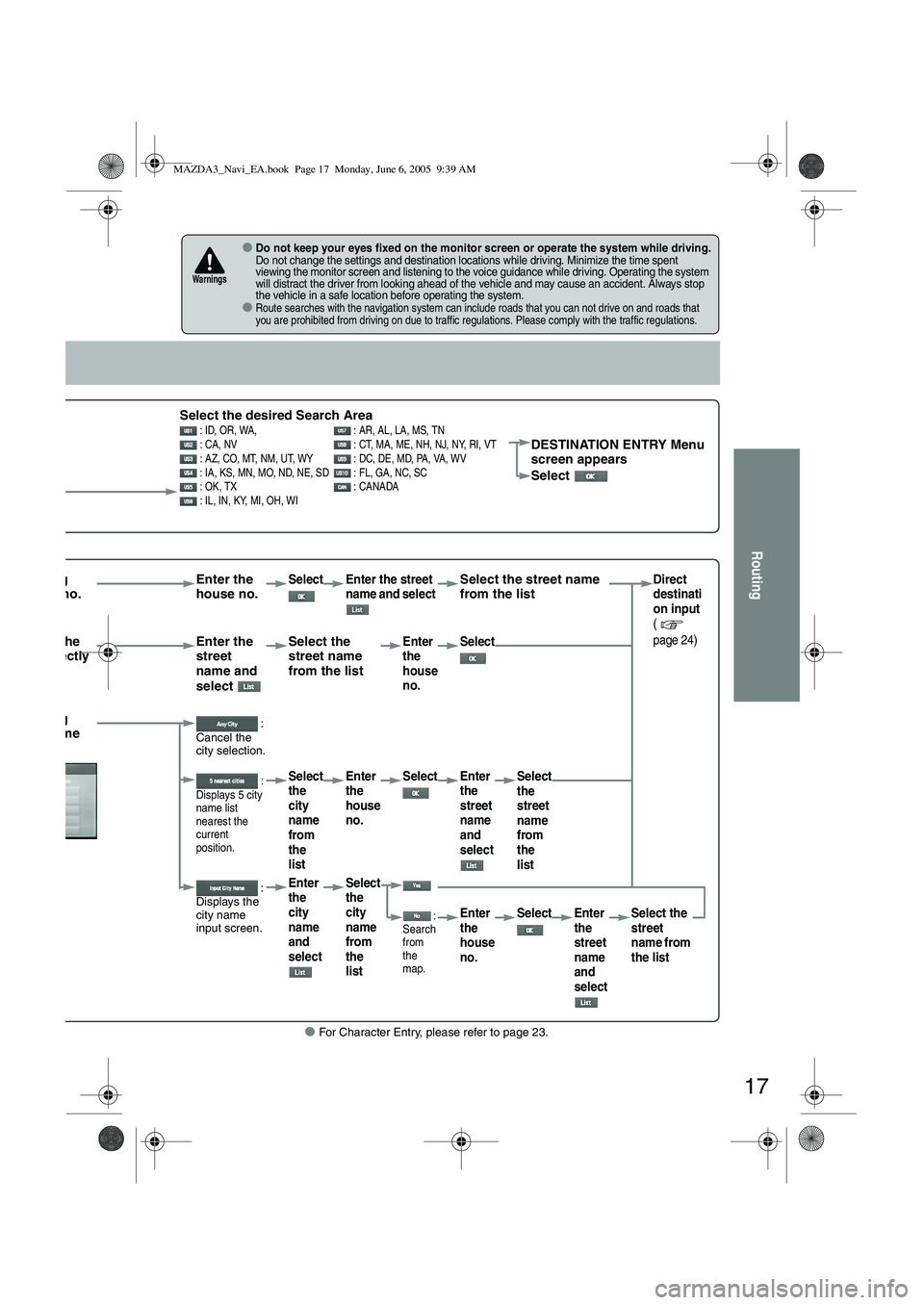
17
Routing
● For Character Entry, please refer to page 23.
●Do not keep your eyes fixed on the monitor screen or operate the system while driving.Do not change the settings and destination locations while driving. Minimize the time spent
viewing the monitor screen and listening to the voice guidance while driving. Operating the system
will distract the driver from looking ahead of the vehicle and may cause an accident. Always stop
the vehicle in a safe location before operating the system.
●Route searches with the navigation system can include roads that you can not drive on and roads that
you are prohibited from driving on due to traffic regulations. Please comply with the traffic regulations.
Warnings
Select the desired Search Area : ID, OR, WA, : AR, AL, LA, MS, TN
: CA, NV : CT, MA, ME, NH, NJ, NY, RI, VT
: AZ, CO, MT, NM, UT, WY : DC, DE, MD, PA, VA, WV
: IA, KS, MN, MO, ND, NE, SD : FL, GA, NC, SC
: OK, TX : CANADA
: IL, IN, KY, MI, OH, WIDESTINATION ENTRY Menu
screen appears
Select
rrowing house no. Enter the
house no.Select Enter the street
name and select Select the street name
from the listDirect
destinati
on input
(
page 24)
tering the
me directly Enter the
street
name and
select Select the
street name
from the listEnter
the
house
no.
Select
rrowing city name :
Cancel the
city selection.
:
Displays 5 city
name list
nearest the
current
position.Select
the
city
name
from
the
list Enter
the
house
no.
Select Enter
the
street
name
and
select Select
the
street
name
from
the
list
:
Displays the
city name
input screen.Enter
the
city
name
and
select Select
the
city
name
from
the
list
:
Search
from
the
map.Enter
the
house
no. Select Enter
the
street
name
and
select Select the
street
name from
the list
MAZDA3_Navi_EA.book Page 17 Monday, June 6, 2005 9:39 AM
Page 390 of 426
![MAZDA MODEL 5 2006 Owners Manual 18
Routing
Destination Entry and Route Search
Point of
interest
Emergency
Open the
[DESTINATION
ENTRY] MenuSelect When entering
the destination
point directly
When
narrowing down
to category
n MAZDA MODEL 5 2006 Owners Manual 18
Routing
Destination Entry and Route Search
Point of
interest
Emergency
Open the
[DESTINATION
ENTRY] MenuSelect When entering
the destination
point directly
When
narrowing down
to category
n](/img/28/41037/w960_41037-389.png)
18
Routing
Destination Entry and Route Search
Point of
interest
Emergency
Open the
[DESTINATION
ENTRY] MenuSelect When entering
the destination
point directly
When
narrowing down
to category
name
Select
Select the
category
name from
the list
When
narrowing down
to city name
Select Cancel the
city selection
Displays 5
city name lis
nearest the
current
position.
Displays the
city name
input screen
Select
(When stopped)
When stopped
Displays the police
station select
screen.
Displays the
hospital select
screen.
When driving
Sets the destination
to the nearest police
station automatically.
Sets the destination to
the nearest hospital
automatically.
MAZDA3_Navi_EA.book Page 18 Monday, June 6, 2005 9:39 AM