reset MAZDA MODEL 6 2008 Navigation Manual (in English)
[x] Cancel search | Manufacturer: MAZDA, Model Year: 2008, Model line: MODEL 6, Model: MAZDA MODEL 6 2008Pages: 58, PDF Size: 3.93 MB
Page 4 of 58
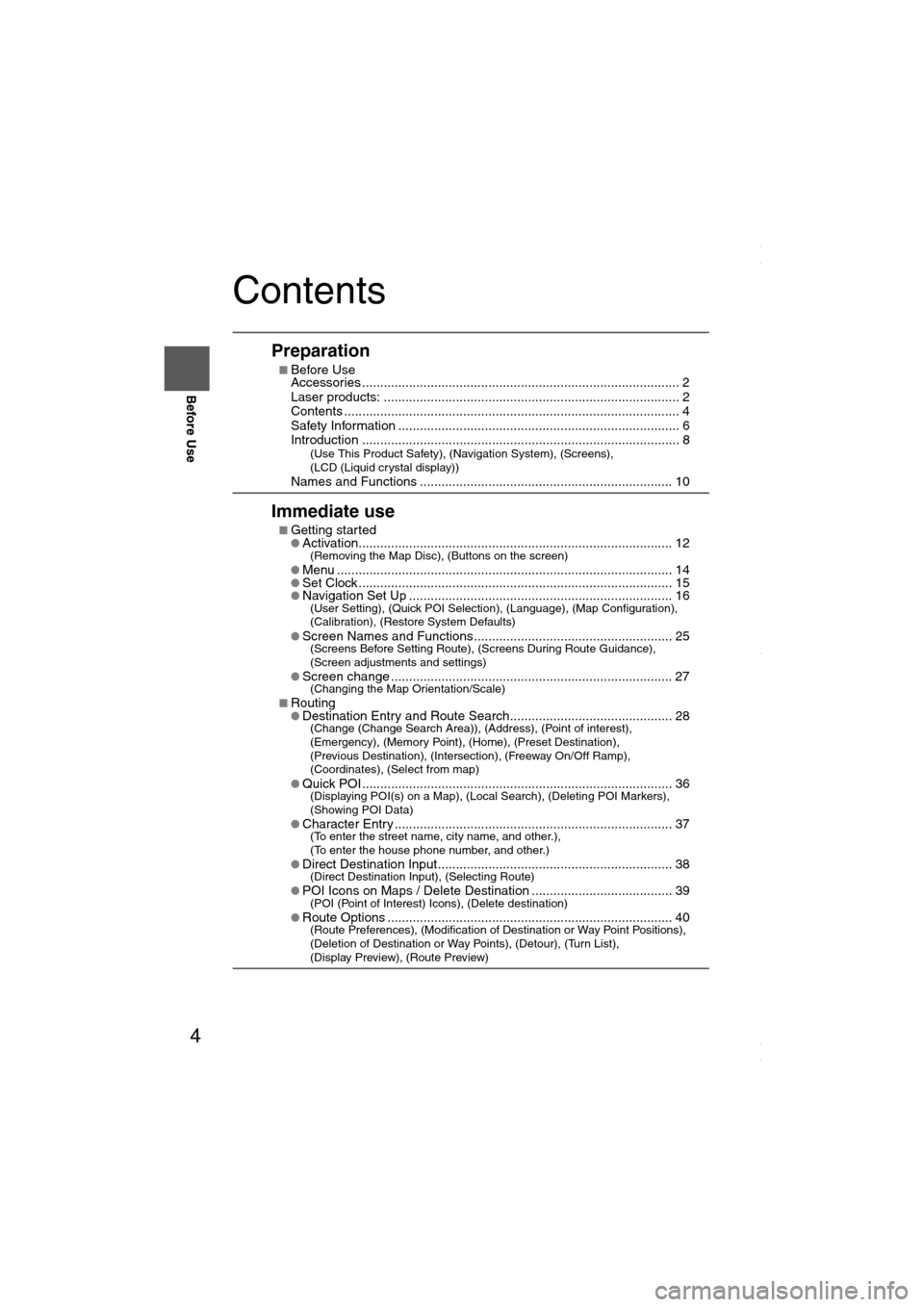
4
Before Use
Navigation
Set Up
RDM-TMCIf
necessary
Rear View
Monitor
Contents
Preparation
nBefore Use
Accessories ........................................................................................ 2
Laser products: .................................................................................. 2
Contents ............................................................................................. 4
Safety Information .............................................................................. 6
Introduction ........................................................................................ 8
(Use This Product Safety), (Navigation System), (Screens),
(LCD (Liquid crystal display))
Names and Functions ...................................................................... 10
Immediate use
nGetting startedlActivation....................................................................................... 12(Removing the Map Disc), (Buttons on the screen)
lMenu ............................................................................................. 14lSet Clock ....................................................................................... 15lNavigation Set Up ......................................................................... 16(User Setting), (Quick POI Selection), (Language), (Map Configuration),
(Calibration), (Restore System Defaults)
l
Screen Names and Functions....................................................... 25(Screens Before Setting Route), (Screens During Route Guidance),
(Screen adjustments and settings)
l
Screen change .............................................................................. 27(Changing the Map Orientation/Scale)
nRoutinglDestination Entry and Route Search............................................. 28(Change (Change Search Area)), (Address), (Point of interest),
(Emergency), (Memory Point), (Home), (Preset Destination),
(Previous Destination), (Intersection), (Freeway On/Off Ramp),
(Coordinates), (Select from map)
l
Quick POI ...................................................................................... 36(Displaying POI(s) on a Map), (Local Search), (Deleting POI Markers),
(Showing POI Data)
l
Character Entry ............................................................................. 37(To enter the street name, city name, and other.),
(To enter the house phone number, and other.)
l
Direct Destination Input................................................................. 38(Direct Destination Input), (Selecting Route)
lPOI Icons on Maps / Delete Destination ....................................... 39(POI (Point of Interest) Icons), (Delete destination)
lRoute Options ............................................................................... 40(Route Preferences), (Modification of Destination or Way Point Positions),
(Deletion of Destination or Way Points), (Detour), (Turn List),
(Display Preview), (Route Preview)
<00310025003e00280025001a004300320025003a002d0043002900250012004600530053004f0004000400340045004b00490004001800040004002a0056004d00480045005d00100004002e0059005200490004001c00100004001600140014001b000400
040017001e0019001b000400340031>
Page 5 of 58
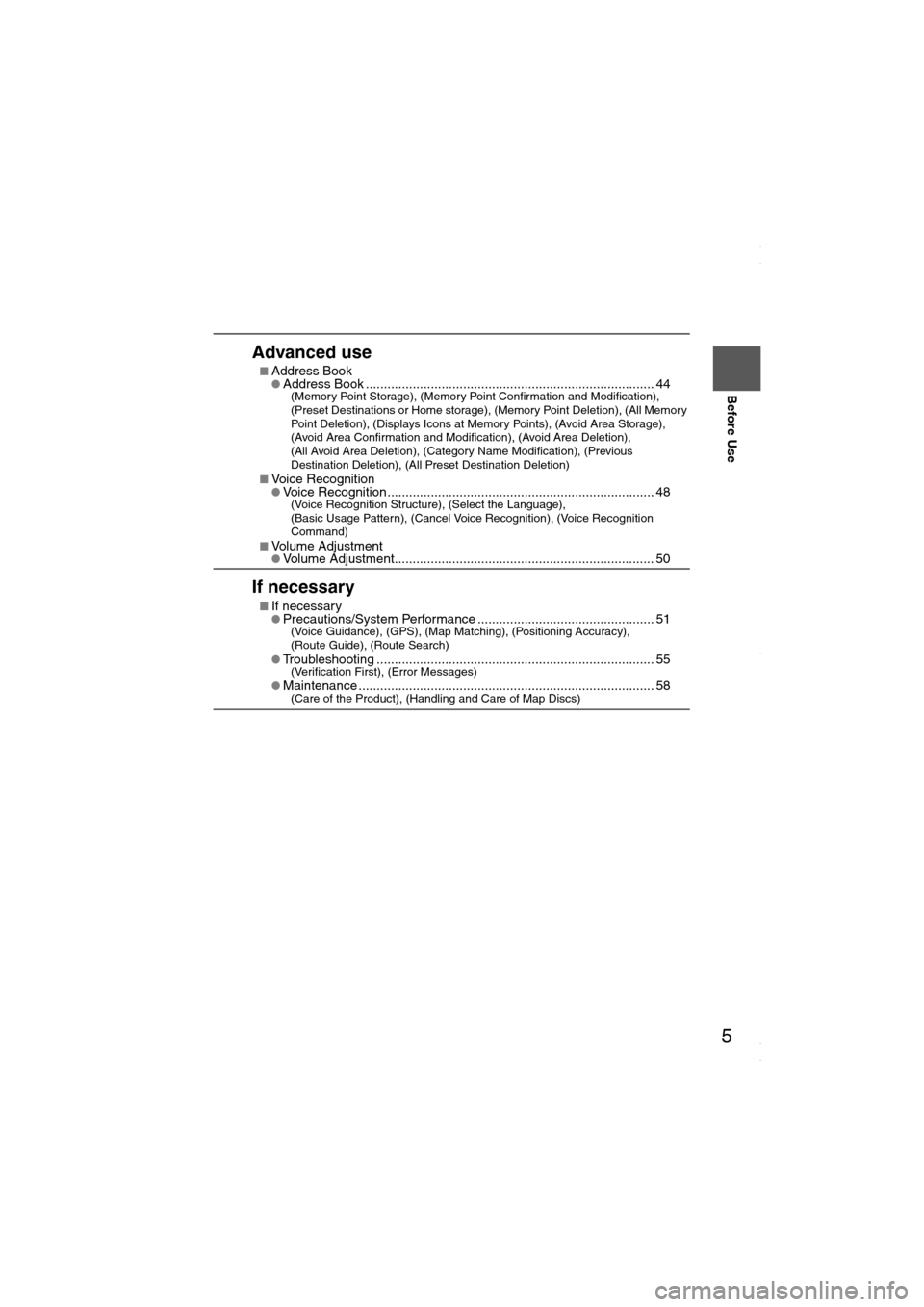
5
Before Use
Ifnecessary
Rear View
Monitor
Advanced use
nAddress BooklAddress Book ................................................................................ 44(Memory Point Storage), (Memory Point Confirmation and Modification),
(Preset Destinations or Home storage), (Memory Point Deletion), (All Memory
Point Deletion), (Displays Icons at Memory Points), (Avoid Area Storage),
(Avoid Area Confirmation and Modification), (Avoid Area Deletion),
(All Avoid Area Deletion), (Category Name Modification), (Previous
Destination Deletion), (All Preset Destination Deletion)
n
Voice RecognitionlVoice Recognition .......................................................................... 48(Voice Recognition Structure), (Select the Language),
(Basic Usage Pattern), (Cancel Voice Recognition), (Voice Recognition
Command)
n
Volume AdjustmentlVolume Adjustment........................................................................ 50
If necessary
nIf necessarylPrecautions/System Performance ................................................. 51(Voice Guidance), (GPS), (Map Matching), (Positioning Accuracy),
(Route Guide), (Route Search)
l
Troubleshooting ............................................................................. 55(Verification First), (Error Messages)
lMaintenance .................................................................................. 58(Care of the Product), (Handling and Care of Map Discs)
<00310025003e00280025001a004300320025003a002d0043002900250012004600530053004f0004000400340045004b00490004001900040004002a0056004d00480045005d00100004002e0059005200490004001c00100004001600140014001b000400
040017001e0019001b000400340031>
Page 24 of 58
![MAZDA MODEL 6 2008 Navigation Manual (in English) 24
RoutingAddress
Book
Getting started
Navigation Set Up
This function replaces all the settings in the mobile navigation system with the initial default
settings.
[Default List]
Before Steps
se MAZDA MODEL 6 2008 Navigation Manual (in English) 24
RoutingAddress
Book
Getting started
Navigation Set Up
This function replaces all the settings in the mobile navigation system with the initial default
settings.
[Default List]
Before Steps
se](/img/28/13578/w960_13578-23.png)
24
RoutingAddress
Book
Getting started
Navigation Set Up
This function replaces all the settings in the mobile navigation system with the initial default
settings.
[Default List]
Before Steps
select
select
ItemInitial condition
Menu names
Map Orientation North up
Map display mode Single-screen display
Map Display scale/Map scale for Dual-screen is not object of backup.Single-screen: 10,000 map (1/16 mi)Display guidance language English
Quick-POI map display All Off
Quick-POI Selection A : Gas station
B : ATM
C : Police Station
D : Grocery store
E : All Restaurant
F : Hotel
Search Area US9 (including Washington DC)
Map Color 1
Day/Night/Auto Setting Auto
Distance Units (Miles/KM) (Global setting) Miles
Volume Presets 4
Time display change (12h/24h)24h
Keyboard layout ABC
Arrival Time Time
Navigation Setup (Clock) Off
Navigation Setup (Beep) On
Map Configuration
Freeway Information Off
Guidance Screen ON
Map screen Single
Turn Guidance Screen Turn List
Restore System Defaults
MENUENTERENTER
ENTERENTER
Open the [SYSTEM DEFAULTS] screen
Select .
If you execute Restore System Defaults, all of your stored setting data will be deleted.
<00310025003e00280025001a004300320025003a002d0043002900250012004600530053004f0004000400340045004b004900040016001800040004002a0056004d00480045005d00100004002e0059005200490004001c00100004001600140014001b00
0400040017001e0019001b000400340031>
Page 26 of 58
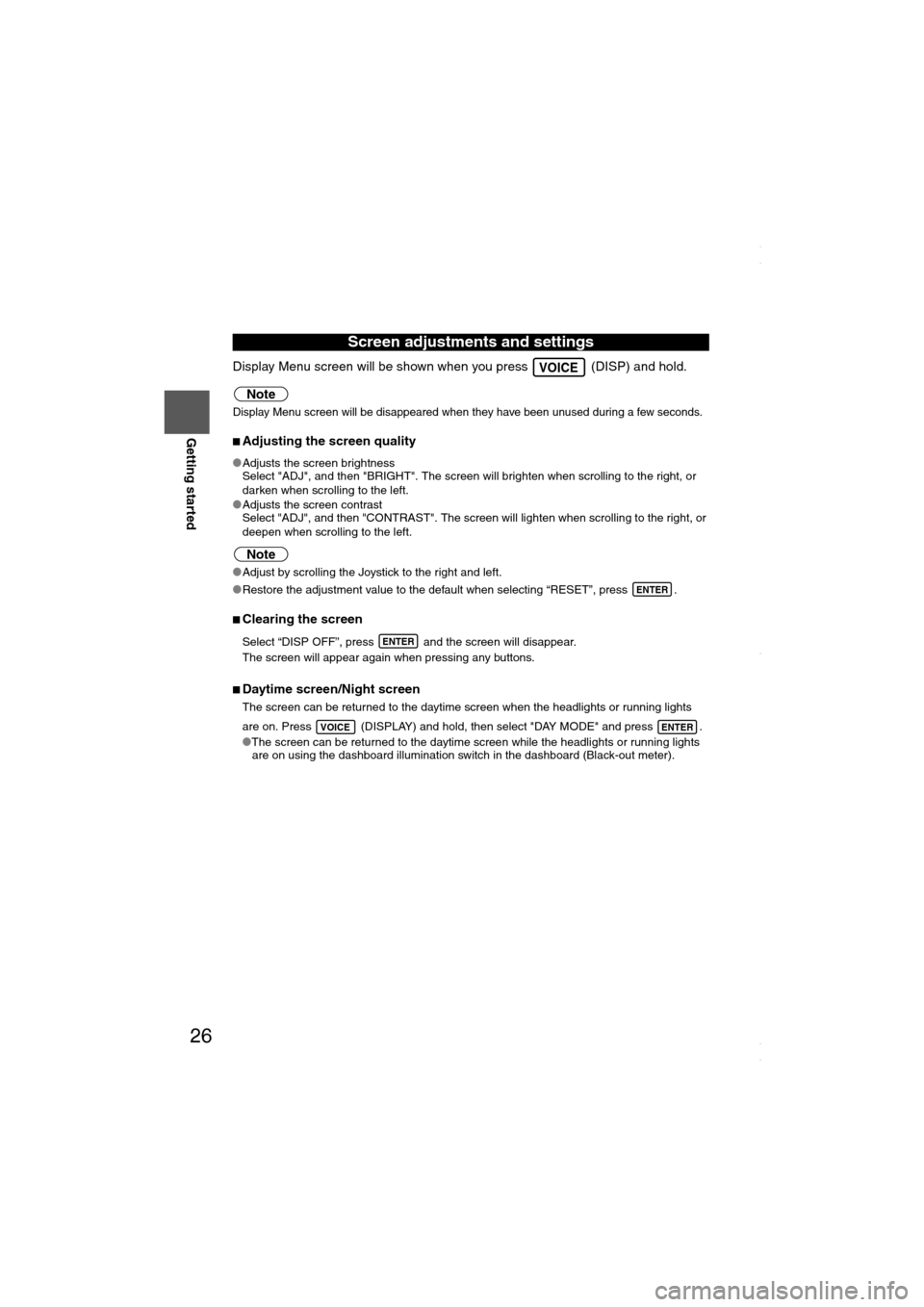
26
RoutingAddress
Book
Getting started
Display Menu screen will be shown when you press (DISP) and hold.
Note
Display Menu screen will be disappeared when they have been unused during a few seconds.
nAdjusting the screen quality
lAdjusts the screen brightness
Select "ADJ", and then "BRIGHT". The screen will brighten when scrolling to the right, or
darken when scrolling to the left.
lAdjusts the screen contrast
Select "ADJ", and then "CONTRAST". The screen will lighten when scrolling to the right, or
deepen when scrolling to the left.
Note
lAdjust by scrolling the Joystick to the right and left.
lRestore the adjustment value to the default when selecting “RESET”, press .
nClearing the screen
Select “DISP OFF”, press and the screen will disappear.
The screen will appear again when pressing any buttons.
nDaytime screen/Night screen
The screen can be returned to the daytime screen when the headlights or running lights
are on. Press (DISPLAY) and hold, then select "DAY MODE" and press .
lThe screen can be returned to the daytime screen while the headlights or running lights
are on using the dashboard illumination switch in the dashboard (Black-out meter).
Screen adjustments and settings
VOICE
ENTER
ENTER
VOICEENTER
<00310025003e00280025001a004300320025003a002d0043002900250012004600530053004f0004000400340045004b004900040016001a00040004002a0056004d00480045005d00100004002e0059005200490004001c00100004001600140014001b00
0400040017001e0019001b000400340031>
Page 34 of 58

34
Before
UseGetting
started
Routing
Destination Entry and Route Search
Before Steps select
Memory Point
Home
Preset Destination
Previous Destination
Intersection
Freeway On/
Off Ramp
Coordinates
Select from
map
MENUENTER
Open the
[DESTINATION
ENTRY] MenuSelectSele
:
:
:
Select
Select
Select the desired Preset
SelectSelect the Previous Desti
SelectEnter/Select the
1st street nameEntestre
SelectEnter/Select the
name of the
freeway Sele
SelectEnter the latitude
: degrees
: minutes
:seconds
Ente
Select
<00310025003e00280025001a004300320025003a002d0043002900250012004600530053004f0004000400340045004b004900040017001800040004002a0056004d00480045005d00100004002e0059005200490004001c00100004001600140014001b00
0400040017001e0019001b000400340031>
Page 35 of 58
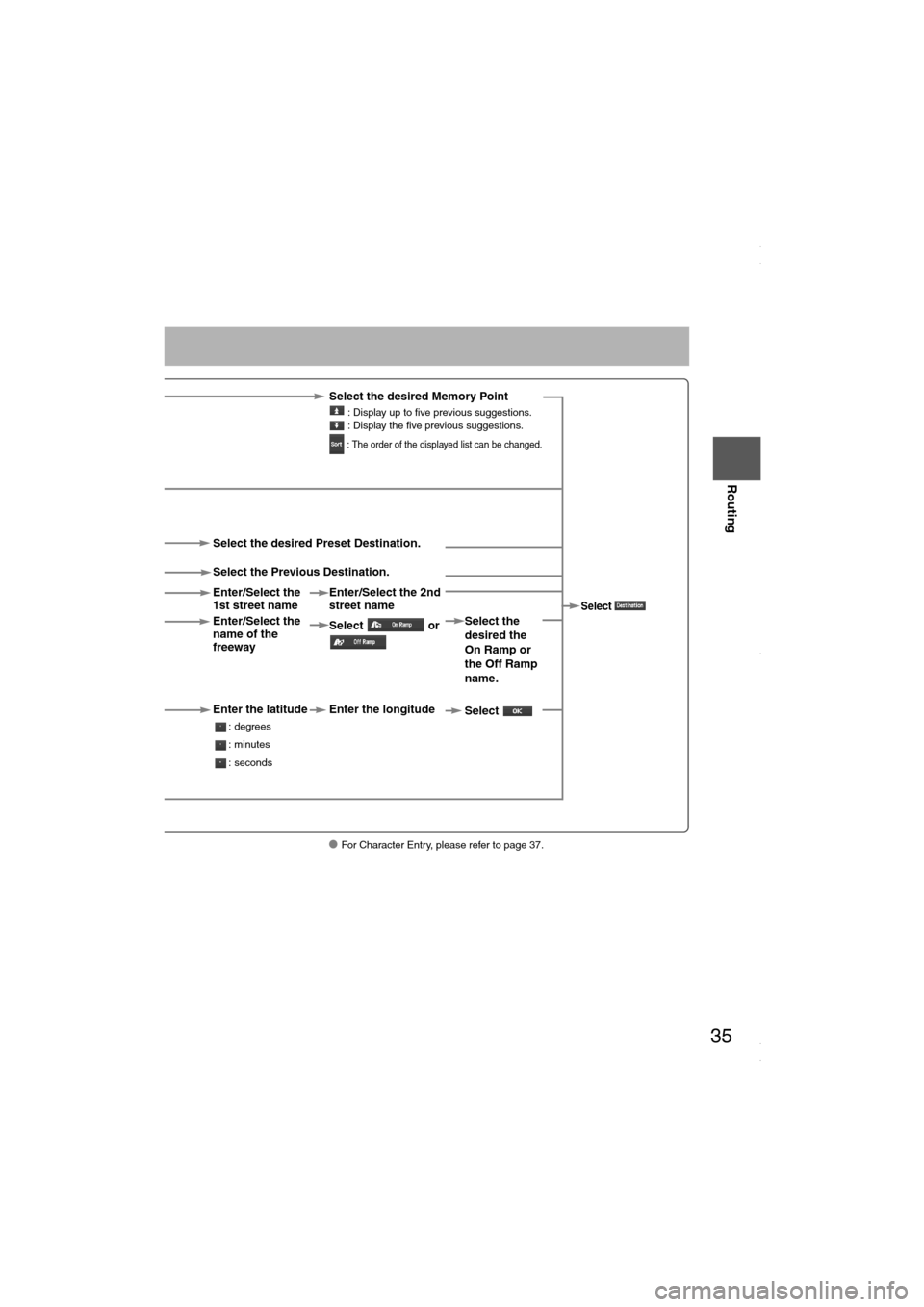
35
Before
UseGetting
started
Routing
lFor Character Entry, please refer to page 37.
Select the desired Memory Point
: Display up to five previous suggestions.
: Display the five previous suggestions.
: The order of the displayed list can be changed.
Select
Select the desired Preset Destination.
Select the Previous Destination.
Enter/Select the
1st street nameEnter/Select the 2nd
street name
Enter/Select the
name of the
freeway Select or Select the
desired the
On Ramp or
the Off Ramp
name.
Enter the latitude
: degrees
: minutes
: seconds
Enter the longitude
Select
<00310025003e00280025001a004300320025003a002d0043002900250012004600530053004f0004000400340045004b004900040017001900040004002a0056004d00480045005d00100004002e0059005200490004001c00100004001600140014001b00
0400040017001e0019001b000400340031>
Page 44 of 58

44
Before
UseGetting
startedRouting
Address Book
Address Book
lYou can, edit, or delete any
marked point.
Before Steps select
Memory Point
Storage
Memory Point
Confirmation
and
Modification
Preset
Destinations
or Home
storage
Memory
Point
Deletion
All Memory
Point
Deletion
Displays
Icons at
Memory
Points
MENUENTER
Open the
[ADDRESS
BOOK]Set a memory
point using your
preferred method.
Select
Select a memory
point to be modified
Select a memory
point to be stored
in Preset
Destinations or
Home.
Select a memory
point to be
deleted.
: Cancel the de
Show all
icon
or
<00310025003e00280025001a004300320025003a002d0043002900250012004600530053004f0004000400340045004b004900040018001800040004002a0056004d00480045005d00100004002e0059005200490004001c00100004001600140014001b00
0400040017001e0019001b000400340031>
Page 45 of 58

45
Before
UseGetting
startedRouting
Address Book
Set a memory
point using your
preferred method.
Select a memory
point to be modified : Allows the display icon to be
selected. Page 1 and 2 contain
standard icons, whereas the
With Sound page contains icons
which also playback sounds.
(With direction icon function)
The beep alert only activates
when the vehicle approaches to
within about 500m of the memory
point from the set direction.
: Allows the name to be changed.
When editing has been
completed, select .
Furthermore, select to
display names on the map, or
if these names are not to
be displayed.
: Allows memory points to be
checked and modified on the
map screen. After checking.
: Allows the telephone number to
be modified. When editing has
been completed, select .
Select a memory
point to be stored
in Preset
Destinations or
Home.:
Allows the storage
category to be
changed. Select the
button corresponding
to the new category.:Changes the category to
Preset Destinations
:Changes the category to
Home
Select a memory
point to be
deleted.
: Cancel the deletion.
: Cancel the deletion.
Show all
icon
or
ENTER
<00310025003e00280025001a004300320025003a002d0043002900250012004600530053004f0004000400340045004b004900040018001900040004002a0056004d00480045005d00100004002e0059005200490004001c00100004001600140014001b00
0400040017001e0019001b000400340031>
Page 46 of 58

46
Before
UseGetting
startedRouting
Address Book
Address Book
Before Steps select
Avoid Area
Storage
Avoid Area
Confirmation
and
Modification
Avoid Area
Deletion
All Avoid
Area
Deletion
Category
Name
Modification
Previous
Destination
Deletion
All Preset
Destination
Deletion
MENUENTER
Open the
[ADDRESS
BOOK]Seleareapref
SelectSeleto b
Selearea
SelectSelebed:
<00310025003e00280025001a004300320025003a002d0043002900250012004600530053004f0004000400340045004b004900040018001a00040004002a0056004d00480045005d00100004002e0059005200490004001c00100004001600140014001b00
0400040017001e0019001b000400340031>
Page 49 of 58
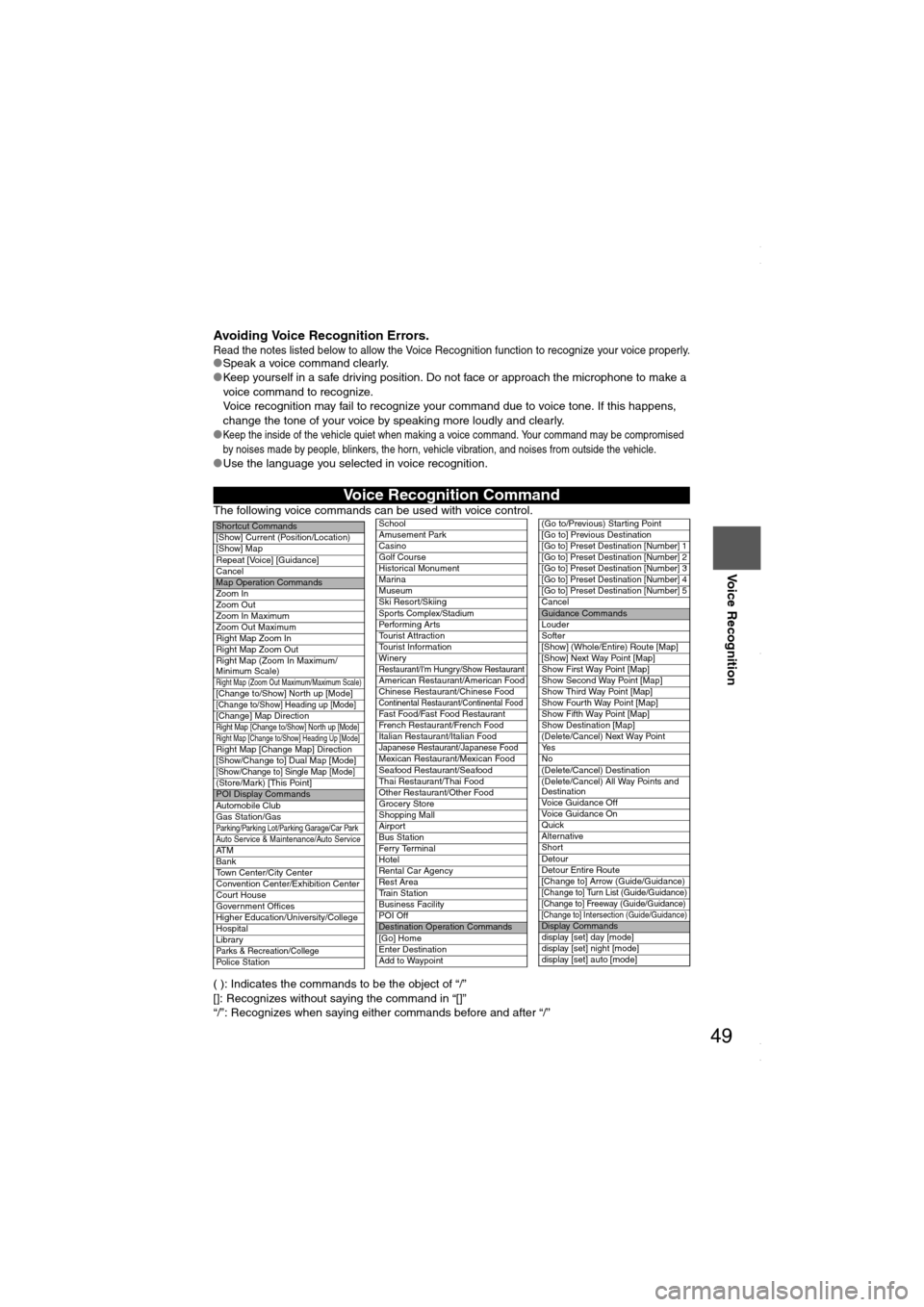
49
Before
UseGetting
startedRoutingAddress
Book
Voice Recognition
Avoiding Voice Recognition Errors.Read the notes listed below to allow the Voice Recognition function to recognize your voice properly.lSpeak a voice command clearly.
lKeep yourself in a safe driving position. Do not face or approach the microphone to make a
voice command to recognize.
Voice recognition may fail to recognize your command due to voice tone. If this happens,
change the tone of your voice by speaking more loudly and clearly.
l
Keep the inside of the vehicle quiet when making a voice command. Your command may be compromised
by noises made by people, blinkers, the horn, vehicle vibration, and noises from outside the vehicle.
lUse the language you selected in voice recognition.
The following voice commands can be used with voice control.
( ): Indicates the commands to be the object of “/”
[]: Recognizes without saying the command in “[]”
“/”: Recognizes when saying either commands before and after “/”
Voice Recognition Command
Shortcut Commands
[Show] Current (Position/Location)
[Show] Map
Repeat [Voice] [Guidance]
Cancel
Map Operation Commands
Zoom In
Zoom Out
Zoom In Maximum
Zoom Out Maximum
Right Map Zoom In
Right Map Zoom Out
Right Map (Zoom In Maximum/
Minimum Scale)
Right Map (Zoom Out Maximum/Maximum Scale)[Change to/Show] North up [Mode][Change to/Show] Heading up [Mode][Change] Map DirectionRight Map [Change to/Show] North up [Mode]Right Map [Change to/Show] Heading Up [Mode]Right Map [Change Map] Direction
[Show/Change to] Dual Map [Mode]
[Show/Change to] Single Map [Mode](Store/Mark) [This Point]POI Display Commands
Automobile Club
Gas Station/Gas
Parking/Parking Lot/Parking Garage/Car ParkAuto Service & Maintenance/Auto ServiceAT M
Bank
Town Center/City Center
Convention Center/Exhibition Center
Court House
Government Offices
Higher Education/University/College
Hospital
Library
Parks & Recreation/CollegePolice Station
School
Amusement Park
Casino
Golf Course
Historical Monument
Marina
Museum
Ski Resort/Skiing
Sports Complex/StadiumPerforming Arts
Tourist Attraction
Tourist Information
Winery
Restaurant/I'm Hungry/Show RestaurantAmerican Restaurant/American Food
Chinese Restaurant/Chinese Food
Continental Restaurant/Continental FoodFast Food/Fast Food Restaurant
French Restaurant/French Food
Italian Restaurant/Italian Food
Japanese Restaurant/Japanese FoodMexican Restaurant/Mexican Food
Seafood Restaurant/Seafood
Thai Restaurant/Thai Food
Other Restaurant/Other Food
Grocery Store
Shopping Mall
Airport
Bus Station
Ferry Terminal
Hotel
Rental Car Agency
Rest Area
Train Station
Business Facility
POI Off
Destination Operation Commands
[Go] Home
Enter Destination
Add to Waypoint
(Go to/Previous) Starting Point
[Go to] Previous Destination
[Go to] Preset Destination [Number] 1
[Go to] Preset Destination [Number] 2
[Go to] Preset Destination [Number] 3
[Go to] Preset Destination [Number] 4
[Go to] Preset Destination [Number] 5
CancelGuidance Commands
Louder
Softer
[Show] (Whole/Entire) Route [Map]
[Show] Next Way Point [Map]
Show First Way Point [Map]
Show Second Way Point [Map]
Show Third Way Point [Map]
Show Fourth Way Point [Map]
Show Fifth Way Point [Map]
Show Destination [Map]
(Delete/Cancel) Next Way Point
Ye s
No
(Delete/Cancel) Destination
(Delete/Cancel) All Way Points and
Destination
Voice Guidance Off
Voice Guidance On
Quick
Alternative
Short
Detour
Detour Entire Route
[Change to] Arrow (Guide/Guidance)
[Change to] Turn List (Guide/Guidance)[Change to] Freeway (Guide/Guidance)[Change to] Intersection (Guide/Guidance)Display Commands
display [set] day [mode]
display [set] night [mode]
display [set] auto [mode]
<00310025003e00280025001a004300320025003a002d0043002900250012004600530053004f0004000400340045004b004900040018001d00040004002a0056004d00480045005d00100004002e0059005200490004001c00100004001600140014001b00
0400040017001e0019001b000400340031>