key MAZDA MODEL CX-3 2016 Navigation Manual (in English)
[x] Cancel search | Manufacturer: MAZDA, Model Year: 2016, Model line: MODEL CX-3, Model: MAZDA MODEL CX-3 2016Pages: 90, PDF Size: 5.47 MB
Page 2 of 90
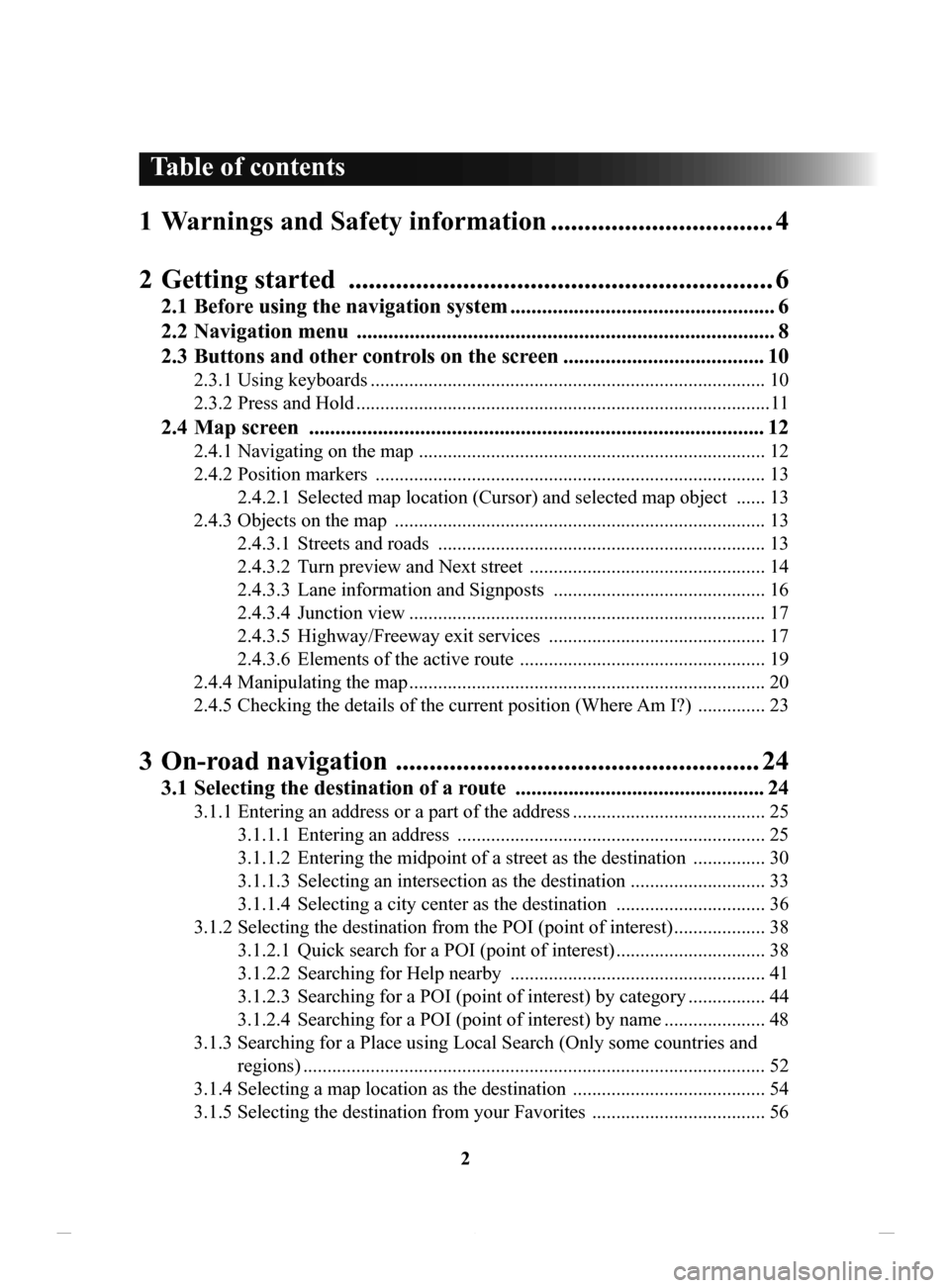
2
1 Warnings and Safety information ................................. 4
2 Getting
started ............................................................... 6
2.1 Before using the navigation system .................................................. 6
2.2 Navigation
menu ............................................................................... 8
2.3
Buttons
and other controls on the screen ...................................... 10
2.3.1 Using keyboards .................................................................................. 10
2.3.2
Press and Hold ...................................................................................... 11
2.4 Map screen ...................................................................................... 12
2.4.1 Navigating on the map ........................................................................ 12
2.4.2
Position markers ................................................................................. 13
2.4.2.1
Selected map location (Cursor) and selected map object ...... 13
2.4.3
Objects on the map ............................................................................. 13
2.4.3.1
Streets and roads .................................................................... 13
2.4.3.2
Turn preview and Next street ................................................. 14
2.4.3.3
Lane information and Signposts ............................................ 16
2.4.3.4
Junction view .......................................................................... 17
2.4.3.5
Highway/Freeway exit services ............................................. 17
2.4.3.6
Elements of the active route ................................................... 19
2.4.4
Manipulating the map .......................................................................... 20
2.4.5
Checking the details of the current position (Where
Am I?)
.............. 23
3 On-road navigation ...................................................... 24
3.1 Selecting the destination of a route ............................................... 24
3.1.1 Entering an address or a part of the address ........................................ 25
3.1.1.1
Entering an address ................................................................ 25
3.1.1.2
Entering the midpoint of a street as the destination ............... 30
3.1.1.3
Selecting an intersection as the destination ............................ 33
3.1.1.4
Selecting a city center as the destination ............................... 36
3.1.2
Selecting the destination from the POI (point of interest) ................... 38
3.1.2.1
Quick search for a POI (point of interest) ............................... 38
3.1.2.2
Searching for Help nearby ..................................................... 41
3.1.2.3
Searching for a POI (point of interest) by category ................ 44
3.1.2.4
Searching for a POI (point of interest) by name ..................... 48
3.1.3
Searching for a Place using Local Search (Only some coun
tries and
regions)
................................................................................................ 52
3.1.4
Selecting a map location as the destination ........................................ 54
3.1.5
Selecting the destination from your Favorites .................................... 56
Table of contents
NAV-12AVUAE.indb 22015/02/20 15:09:05
Page 10 of 90
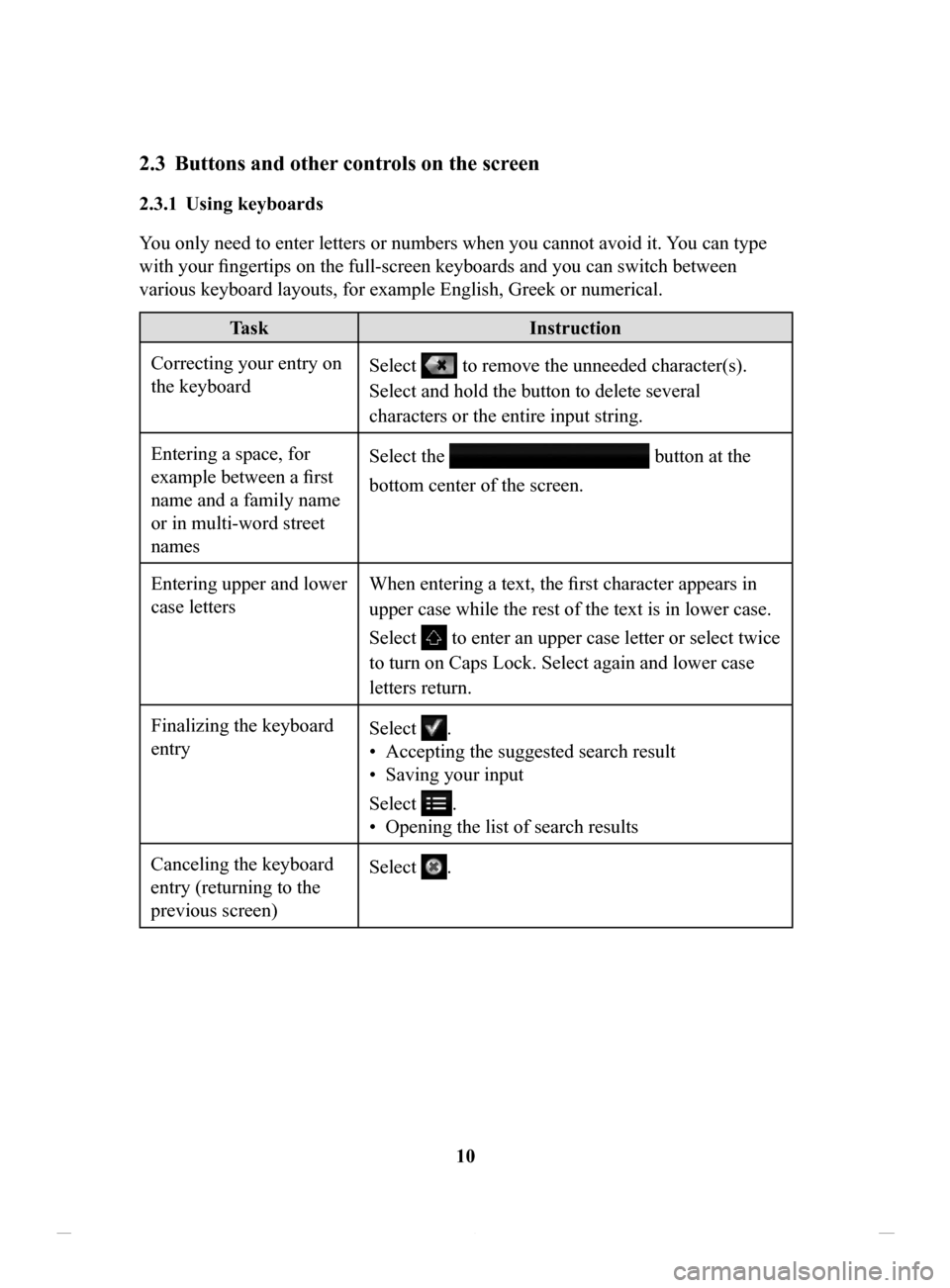
10
2.3 Buttons and other controls on the screen
2.3.1 Using keyboards
You only need to enter letters or numbers when you cannot avoid it. You can type
with your fingertips on the full-screen keyboards and you can switch between
various keyboard layouts, for example English, Greek or numerical.
Task Instruction
Correcting your entry on
the keyboard Select to remove the unneeded character(s).
Select and hold the button to delete several
characters or the entire input string.
Entering a space, for
example between a first
name and a family name
or in multi-word street
names Select the
button at the
bottom center of the screen.
Entering upper and lower
case letters When entering a text, the first character appears in
upper case while the rest of the text is in lower case.
Select
to enter an upper case letter or select twice
to turn on Caps Lock. Select again and lower case
letters return.
Finalizing the keyboard
entry Select
.
•
Accepting the suggested search result
•
Saving your input
Select
.
•
Opening the list of search results
Canceling the keyboard
entry (returning to the
previous screen) Select
.
NAV-12AVUAE.indb 102015/02/20 15:09:06
Page 11 of 90
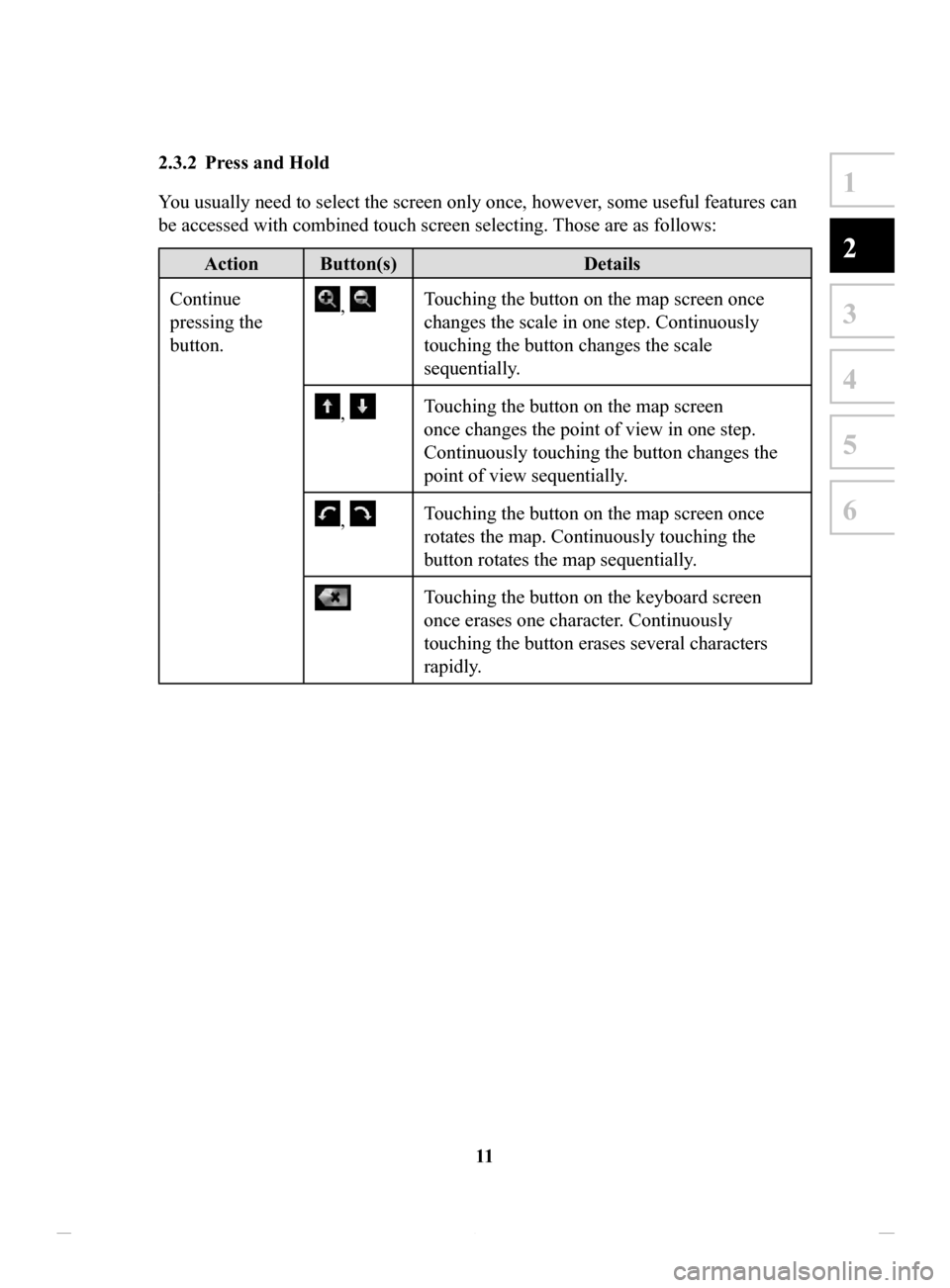
11
1
2
3
4
5
6
2.3.2 Press and Hold
You usually need to select the screen only once, however, some useful features can
be accessed with combined touch screen selecting.
Those are as follows:
Action Button(s)Details
Continue
pressing the
button.
, Touching the button on the map screen once
changes the scale in one step. Continuously
touching the button changes the scale
sequentially.
, Touching the button on the map screen
once changes the point of view in one step.
Continuously touching the button changes the
point of view sequentially.
, Touching the button on the map screen once
rotates the map. Continuously touching the
button rotates the map sequentially.
Touching the button on the keyboard screen
once erases one character. Continuously
touching the button erases several characters
rapidly.
NAV-12AVUAE.indb 112015/02/20 15:09:06
Page 25 of 90
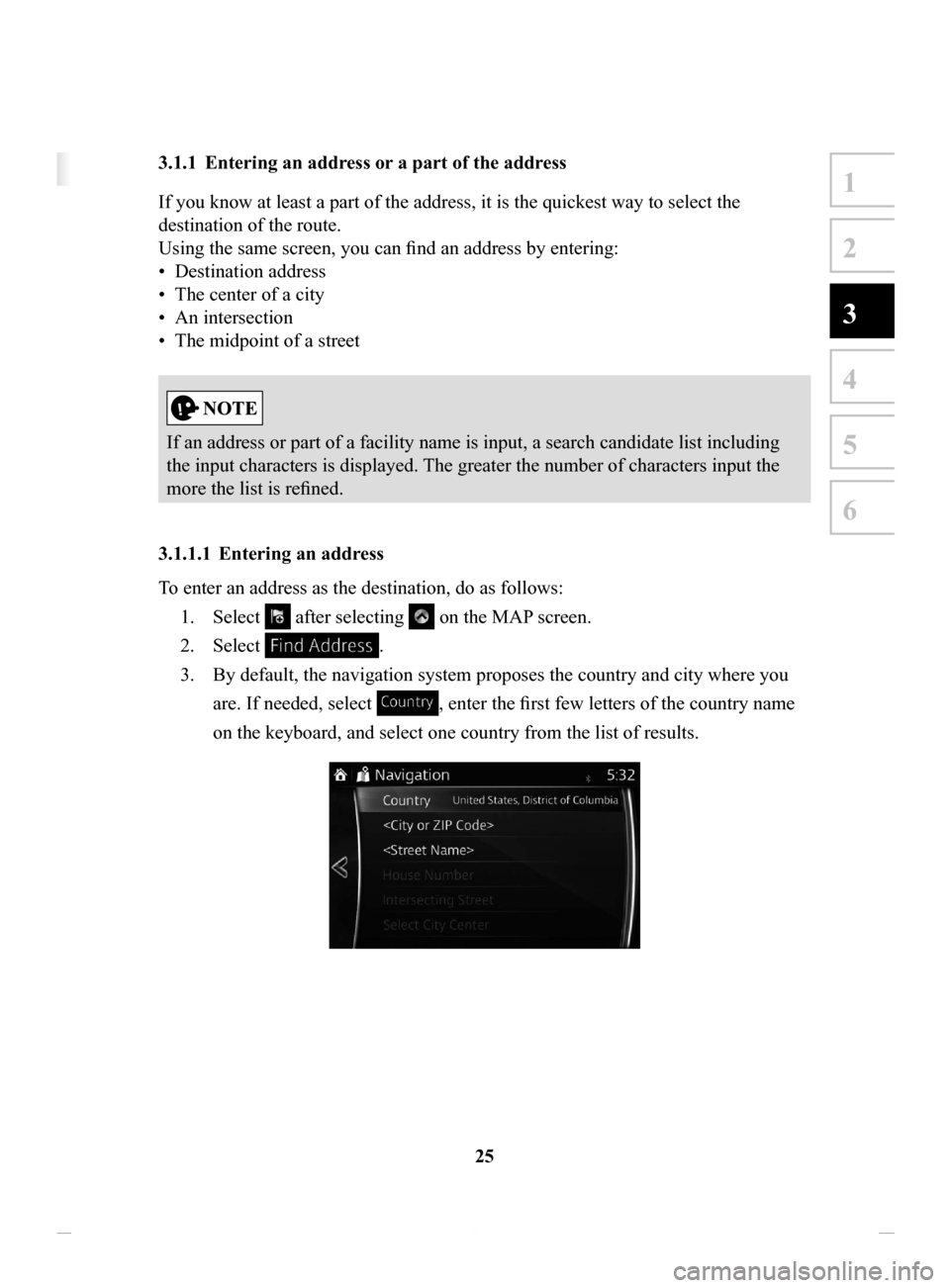
25
1
2
3
4
5
6
3 On-road navigation
You can set up your route in different ways:
If you need a route for immediate navigation, you can select the destination and start
navigating to it right away (normal navigation).
You can plan routes with multiple destinations. Select the first destination. Then
select a second destination and add it to your route to create a multi-point route. You
can add as many destinations to your route as you like.
3.1 Selecting the destination of a route
The navigation system offers you several ways of choosing your destination:
• Enter a full address or a part of an address (page 25).
• Select a POI (point of interest) from a database as your destination (page 38).
• Searches the destination from the map (page 54).
• Use a previously saved Favorite destination (page 56).
• Select a location from the History of previously used destinations (page 58).
• Enter the coordinate of the destination (page 60).
There are other convenient functions.
3.1.1 Entering an address or a part of the address
If you know at least a part of the address, it is the quickest way to select the
destination of the route.
Using the same screen, you can find an address by entering:
•
Destination address
•
The center of a city
•
An intersection
•
The midpoint of a street
If an address or part of a facility name is input, a search candidate list including
the input characters is displayed. The greater the number of characters input the
more the list is refined.
3.1.1.1 Entering
an address
To enter an address as the destination, do as follows: 1.
Select after selecting on the MAP screen.
2.
Select .
3.
By default, the navigation system proposes the country and city where you
are. If needed, select
, enter the first few letters of the country name
on the keyboard, and select one country from the list of results.
NAV-12AVUAE.indb 252015/02/20 15:09:08
Page 26 of 90
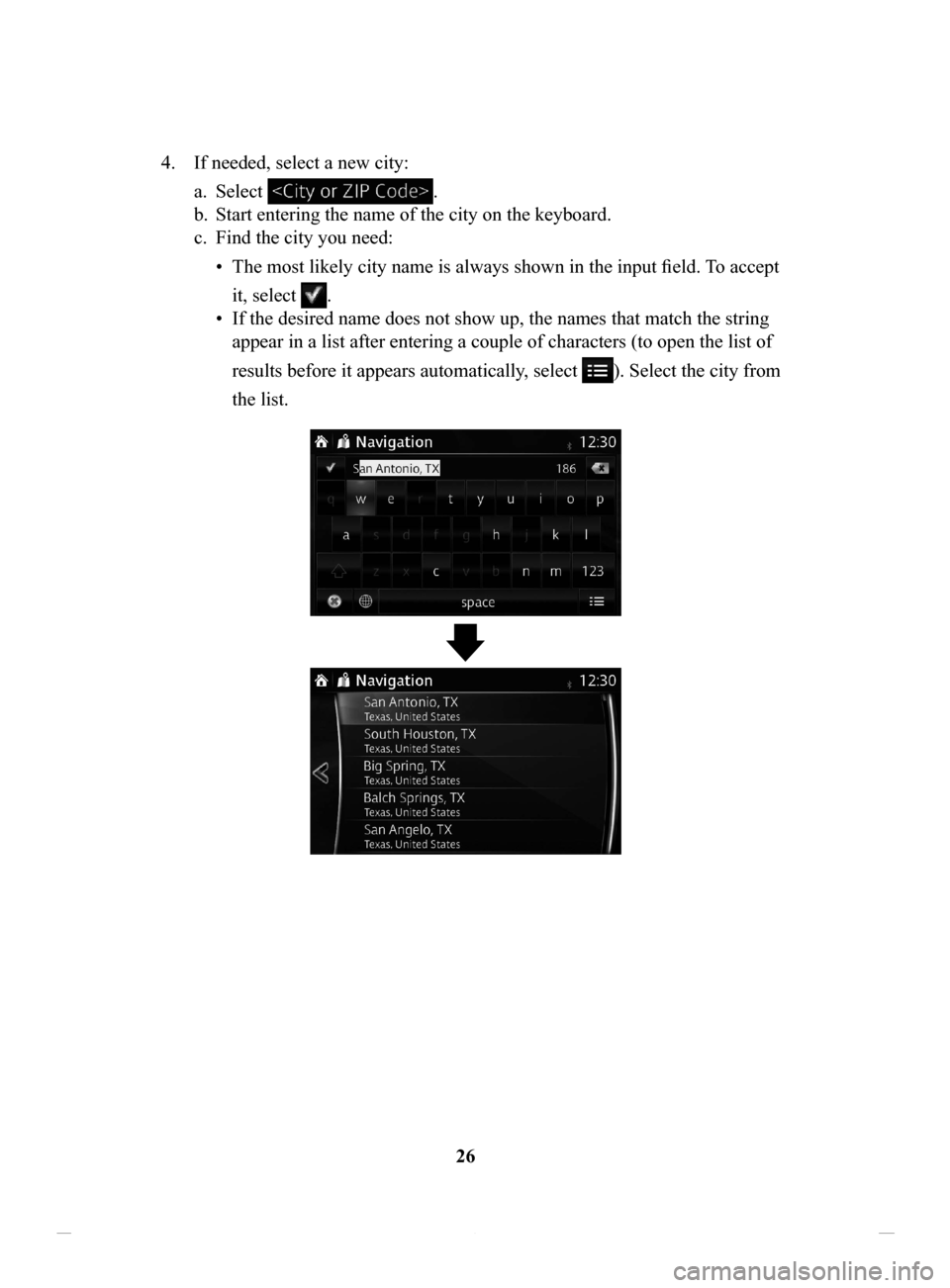
26
4.
If needed, select a new city:
a.
Select .
b.
Start entering the name of the city on the keyboard.
c.
Find the city you need:
•
The most likely city name is always shown in the input field. To accept
it, select
.
•
If the desired name does not show up, the names that match the string
appear in a list after entering a couple of characters (to open the list of
results before it appears automatically, select
). Select the city from
the list.
NAV-12AVUAE.indb 262015/02/20 15:09:08
Page 27 of 90
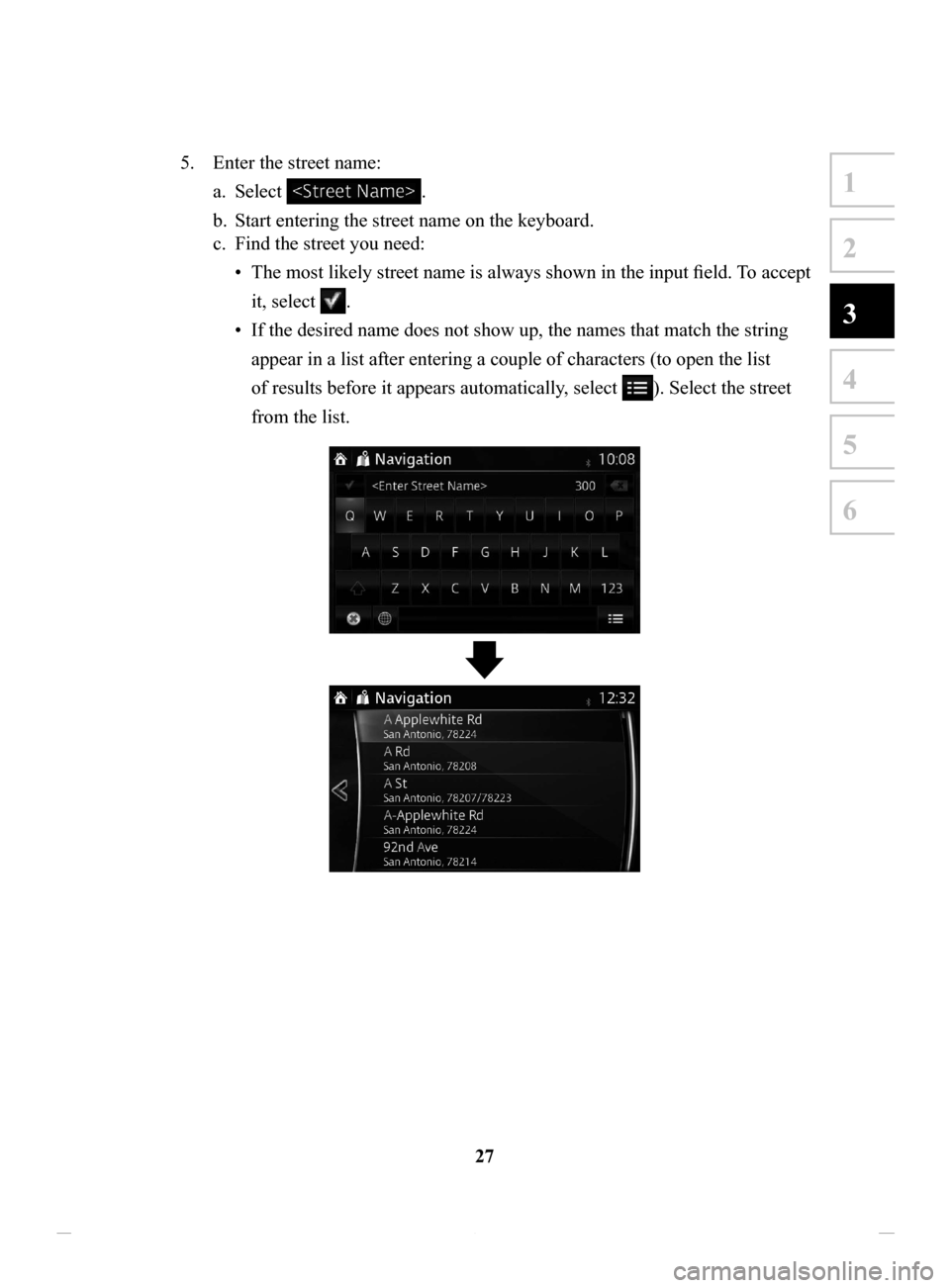
27
1
2
3
4
5
6
5. Enter the street name:
a.
Select .
b.
Start entering the street name on the keyboard.
c.
Find the street you need:
•
The most likely
street name is always shown in the input field. To accept
it, select
.
•
If the desired name does not show up, the names that match the string
appear in a list after entering a couple of characters (to open the list
of results before it appears automatically, select
). Select the street
from the list.
NAV-12AVUAE.indb 272015/02/20 15:09:09
Page 28 of 90
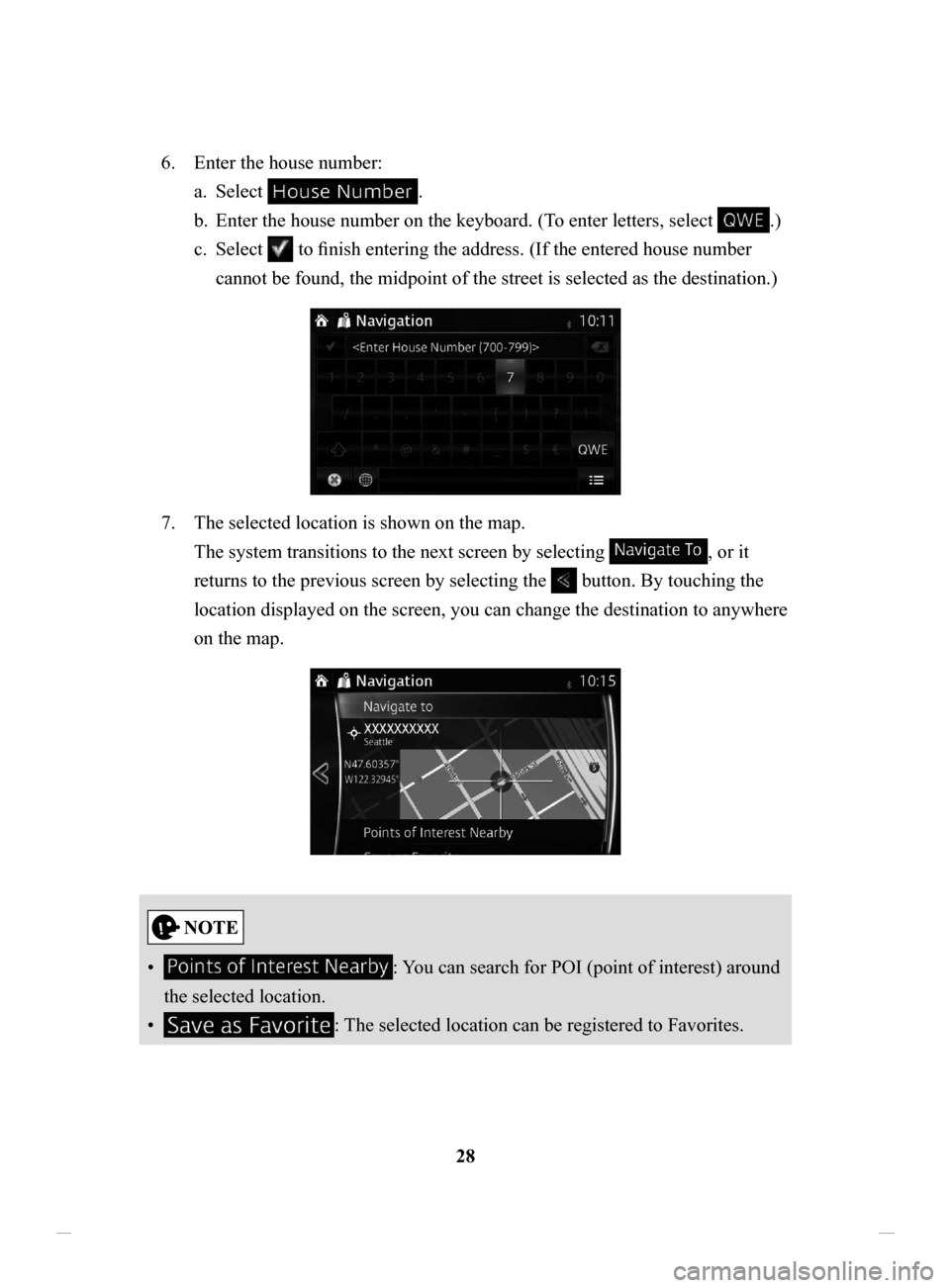
28
6.
Enter the house number:
a.
Select .
b.
Enter the house number on the keyboard. (T
o enter letters, select
.)
c.
Select to finish entering the address. (If the entered house number
cannot be found, the midpoint of the street is selected as the destination.)
7. The selected location is shown on the map.
The system transitions to the next screen by selecting
, or it
returns to the previous screen by selecting the
button. By touching the
location displayed on the screen, you can change the destination to anywhere
on the map.
• : You can search for POI (point of interest) around
the selected location.
•
: The selected location can be registered to Favorites.
NAV-12AVUAE.indb 282015/02/20 15:09:09
Page 30 of 90
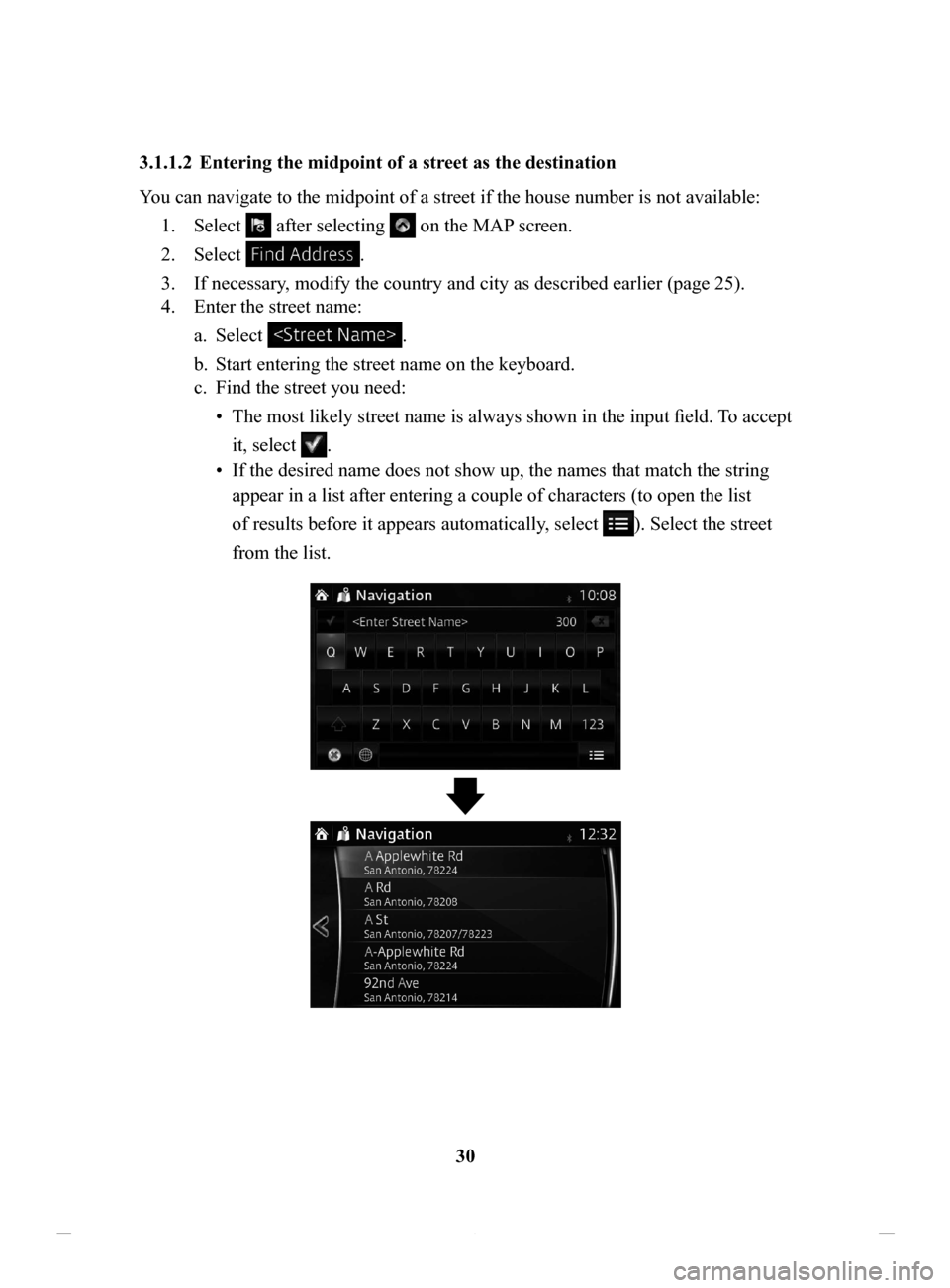
30
3.1.1.2 Entering
the midpoint of a street as the destination
You can navigate to the midpoint of a street if the house number is not available:
1.
Select after selecting on the MAP screen.
2.
Select .
3.
If necessary, modify the country and city as described earlier (page 25).
4.
Enter the street name:
a.
Select .
b.
Start entering the street name on the keyboard.
c.
Find the street you need:
•
The most likely
street name is always shown in the input field. To accept
it, select
.
•
If the desired name does not show up, the names that match the string
appear in a list after entering a couple of characters (to open the list
of results before it appears automatically, select
). Select the street
from the list.
NAV-12AVUAE.indb 302015/02/20 15:09:09
Page 33 of 90

33
1
2
3
4
5
6
3.1.1.3 Selecting an intersection as the destination
To enter an address as the destination, do as follows: 1.
Select after selecting on the MAP screen.
2.
Select .
3.
If necessary, modify the country and city as described earlier (page 25).
4.
Enter the street name:
a.
Select .
b.
Start entering the street name on the keyboard.
c.
Find the street you need:
•
The most likely
street name is always shown in the input field. To accept
it, select
.
•
If the desired name does not show up, the names that match the string
appear in a list after entering a couple of characters (to open the list
of results before it appears automatically, select
). Select the street
from the list.
NAV-12AVUAE.indb 332015/02/20 15:09:09
Page 34 of 90

34
5.
Enter the intersecting street name:
a.
Select .
•
If only a few intersecting streets exist, their list appears immediately .
•
In case of a longer street, the keyboard screen appears. Start entering
the name of the intersecting street on the keyboard. As soon as the street
names that match the entered string can be shown on one screen, their
list appears automatically. Select the street from the list.
NAV-12AVUAE.indb 342015/02/20 15:09:10