MAZDA MODEL CX-30 2022 Owners Manual
Manufacturer: MAZDA, Model Year: 2022, Model line: MODEL CX-30, Model: MAZDA MODEL CX-30 2022Pages: 595, PDF Size: 84.02 MB
Page 331 of 595
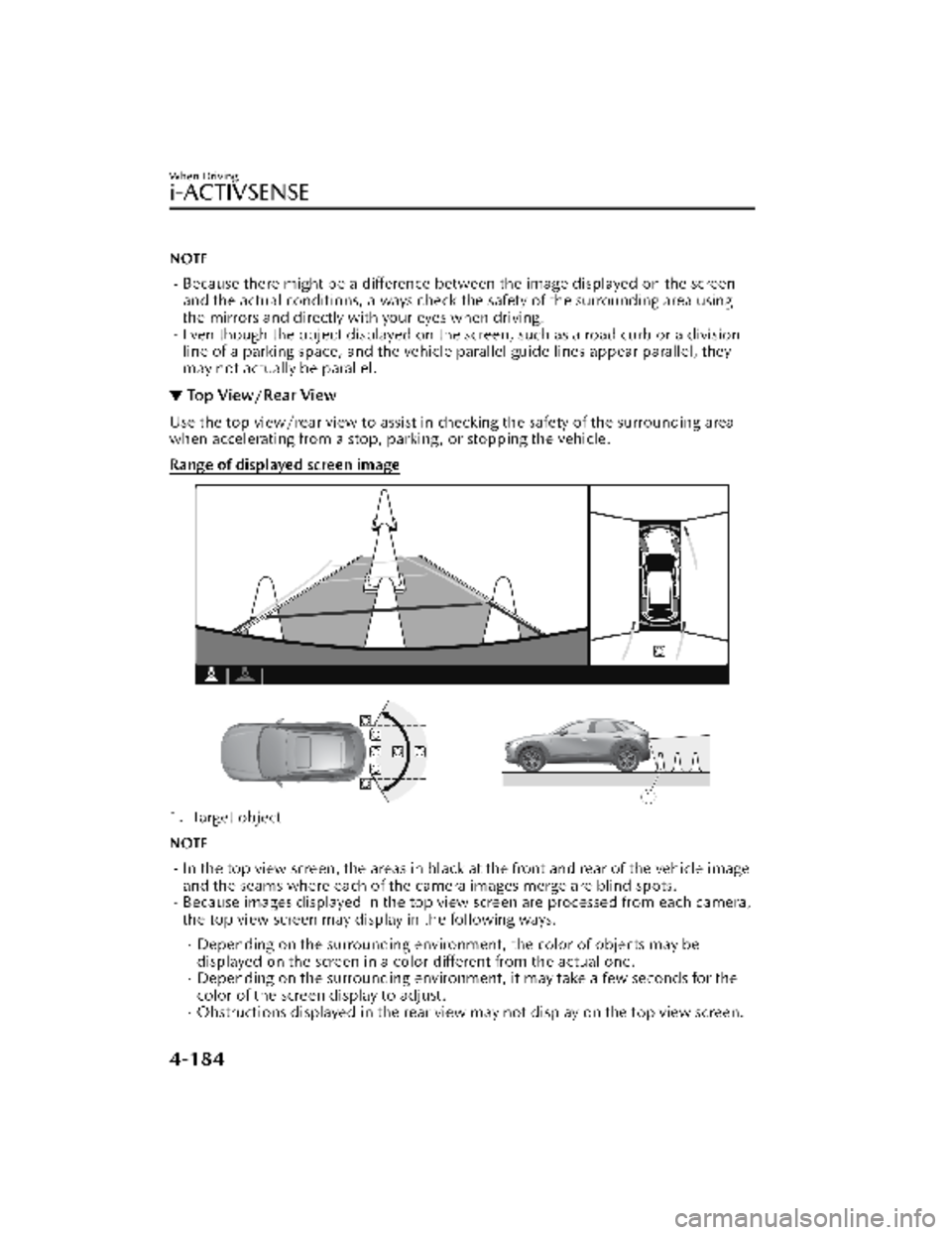
NOTE
Because there might be a difference between the image displayed on the screen
and the actual conditions, always check the safety of the surrounding area using
the mirrors and directly with your eyes when driving.
Even though the object displayed on the screen, such as a road curb or a division
line of a parking space, and the vehicle parallel guide lines appear parallel, they
may not actually be parallel.
▼ Top View/Rear View
Use the top view/rear view to assist in checking the safety of the surrounding area
when accelerating from a stop, parking, or stopping the vehicle.
Range of displayed screen image
1. Target object
NOTE
In the top view screen, the areas in black at the front and rear of the vehicle image
and the seams where each of the camera images merge are blind spots.
Because images displayed in the top view screen are processed from each camera,
the top view screen may display in the following ways.
Depending on the surrounding enviro
nment, the color of objects may be
displayed on the screen in a color different from the actual one.
Depending on the surrounding environment, it may take a few seconds for the
color of the screen display to adjust.
Obstructions displayed in the rear view may not display on the top view screen.
When Driving
i-ACTIVSENSE
4-184
CX-30_8KN2-EA-21L_Edition1_new 2021-9-15 19:39:56
Page 332 of 595
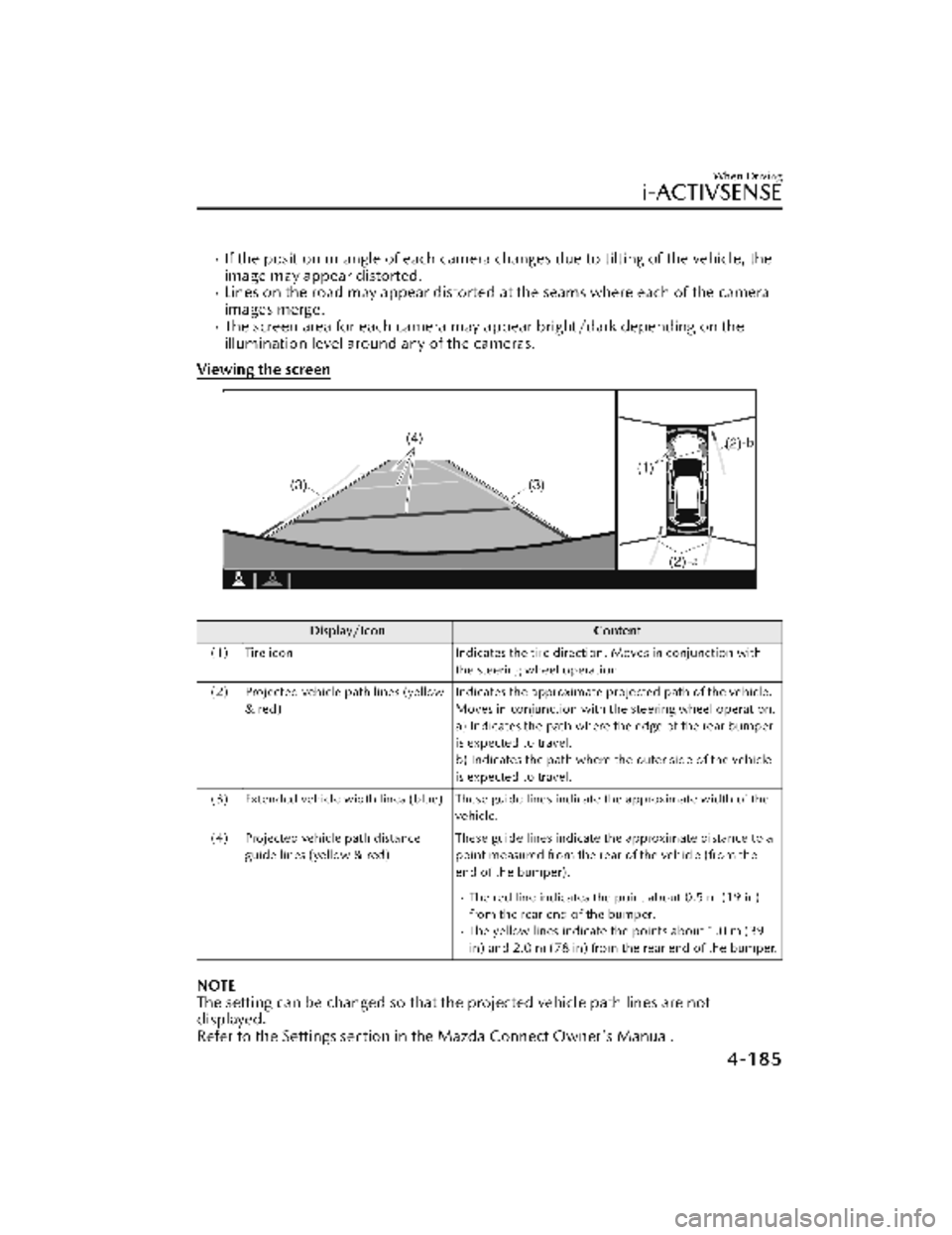
If the position or angle of each camera changes due to tilting of the vehicle, the
image may appear distorted.
Lines on the road may appear distorted at the seams where each of the camera
images merge.
The screen area for each camera may appear bright/dark depending on the
illumination level around any of the cameras.
Viewing the screen
Display/Icon Content
(1) Tire icon Indicates the tire direction. Moves in conjunction with
the steering wheel operation.
(2) Projected vehicle path lines (yellow & red) Indicates the approximate projected path of the vehicle.
Moves in conjunction with the steering wheel operation.
a) Indicates the path where the edge of the rear bumper
is expected to travel.
b) Indicates the path where the outer side of the vehicle
is expected to travel.
(3) Extended vehicle width lines (blue) These guide lines indicate the approximate width of the vehicle.
(4) Projected vehicle path distance guide lines (yellow & red) These guide lines indicate the approximate distance to a
point measured from the rear of the vehicle (from the
end of the bumper).
The red line indicates the point about 0.5 m (19 in)
from the rear end of the bumper.
The yellow lines indicate the points about 1.0 m (39
in) and 2.0 m (78 in) from the rear end of the bumper.
NOTE
The setting can be changed so that the projected vehicle path lines are not
displayed.
Refer to the Settings section in the Mazda Connect Owner's Manual.
When Driving
i-ACTIVSENSE
4-185
CX-30_8KN2-EA-21L_Edition1_new
2021-9-15 19:39:56
Page 333 of 595
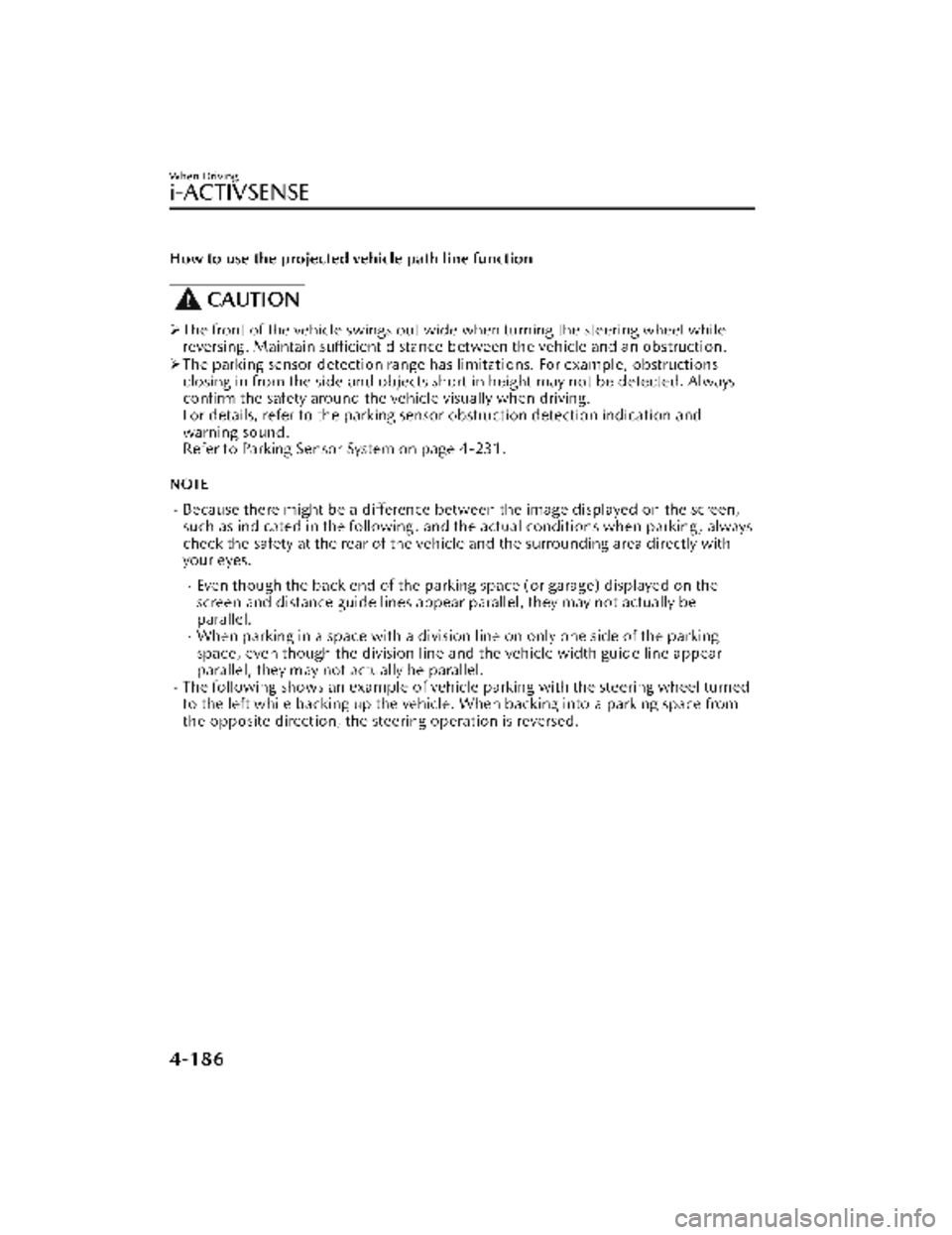
How to use the projected vehicle path line function
CAUTION
The front of the vehicle swings out wide when turning the steering wheel while
reversing. Maintain sufficient distance between the vehicle and an obstruction.
The parking sensor detection range has limitations. For example, obstructions
closing in from the side and objects short in height may not be detected. Always
confirm the safety around the vehicle visually when driving.
For details, refer to the parking sens or obstruction detection indication and
warning sound.
Refer to Parking Sensor System on page 4-231.
NOTE
Because there might be a difference between the image displayed on the screen,
such as indicated in the following, and the actual conditions when parking, always
check the safety at the rear of the vehicle and the surrounding area directly with
your eyes.
Even though the back end of the park ing space (or garage) displayed on the
screen and distance guide lines appear parallel, they may not actually be
parallel.
When parking in a space with a division line on only one side of the parking
space, even though the division line and the vehicle width guide line appear
parallel, they may not actually be parallel.
The following shows an example of vehicle parking with the steering wheel turned
to the left while backing up the vehicle. When backing into a parking space from
the opposite direction, the st eering operation is reversed.
When Driving
i-ACTIVSENSE
4-186
CX-30_8KN2-EA-21L_Edition1_new 2021-9-15 19:39:56
Page 334 of 595
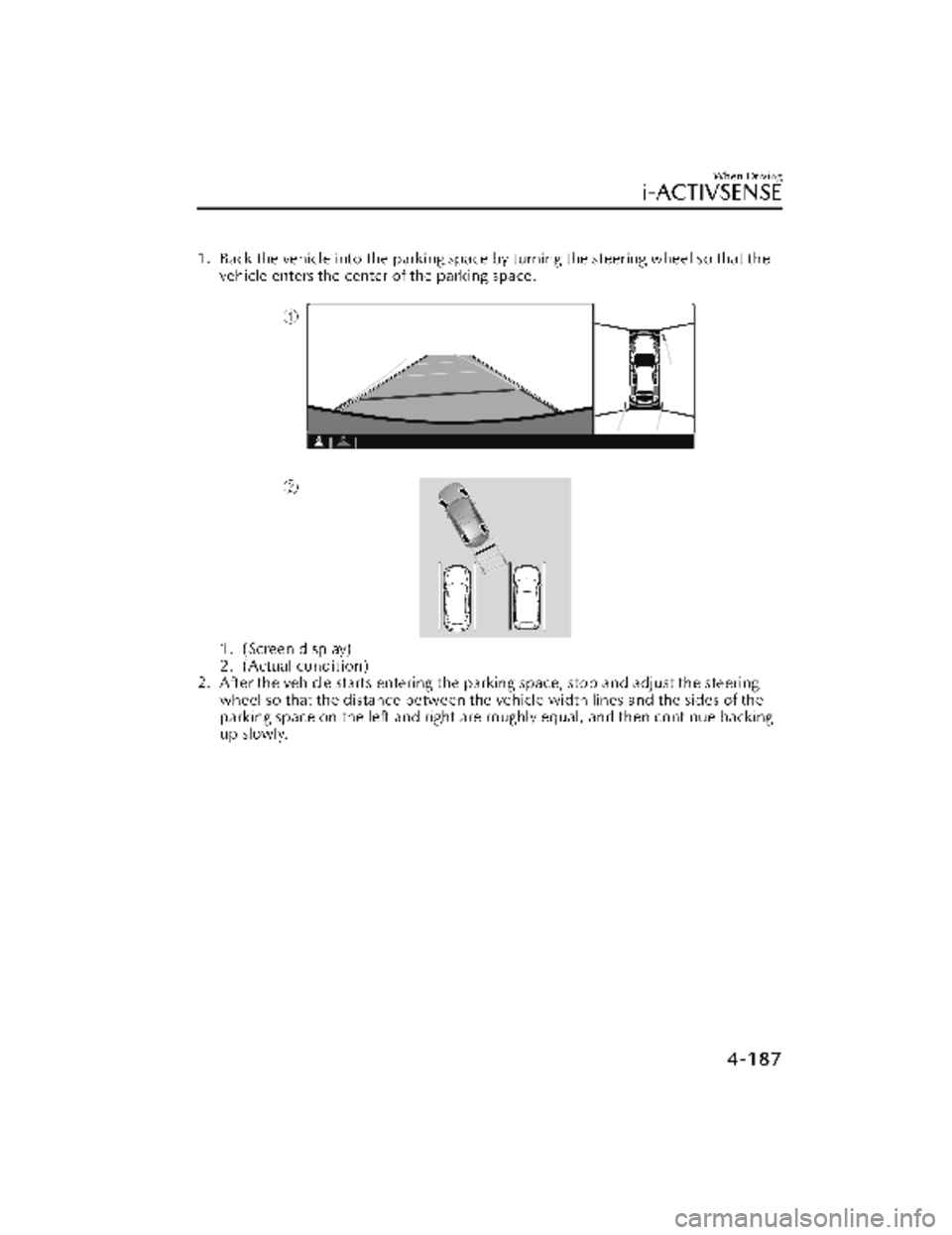
1. Back the vehicle into the parking space by turning the steering wheel so that thevehicle enters the center of the parking space.
1. (Screen display)
2. (Actual condition)
2. After the vehicle starts entering the parking space, stop and adjust the steering wheel so that the distance between the vehicle width lines and the sides of the
parking space on the left and right are roughly equal, and then continue backing
up slowly.
When Driving
i-ACTIVSENSE
4-187
CX-30_8KN2-EA-21L_Edition1_new 2021-9-15 19:39:56
Page 335 of 595

3. Once the vehicle width lines and the sides of the parking space on the left andright are parallel, straighten the wheels and back the vehicle slowly into the
parking space. Continue checking the vehicle's surroundings and then stop the
vehicle in the best possible position. (I f the parking space has division lines,
check whether the vehicle width guide lines are parallel to them.)
1. (Screen display)
2. (Actual condition)
When Driving
i-ACTIVSENSE
4-188
CX-30_8KN2-EA-21L_Edition1_new 2021-9-15 19:39:56
Page 336 of 595
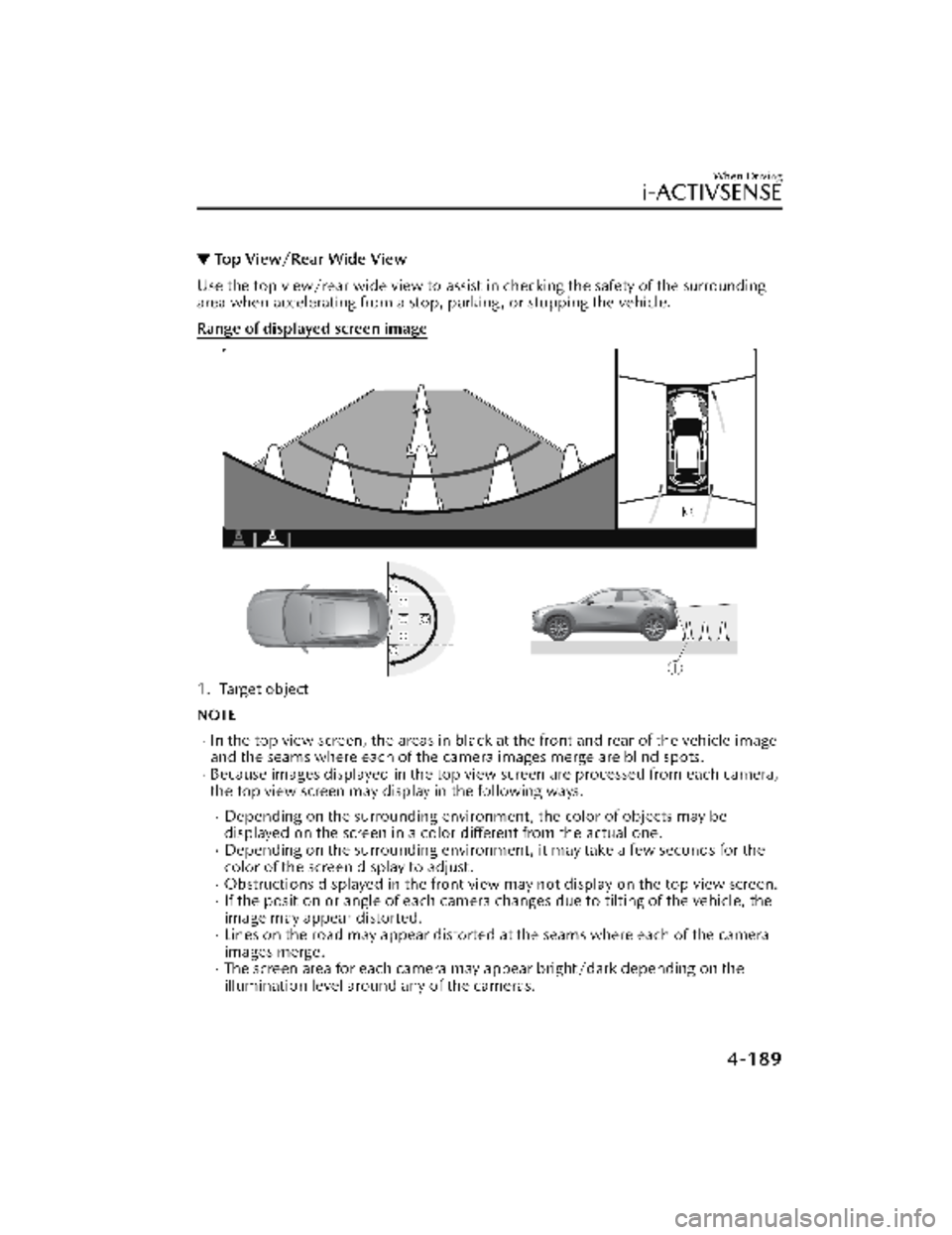
▼Top View/Rear Wide View
Use the top view/rear wide view to assist in checking the safety of the surrounding
area when accelerating from a stop, parking , or stopping the vehicle.
Range of displayed screen image
1. Target object
NOTE
In the top view screen, the areas in black
at the front and rear of the vehicle image
and the seams where each of the camera images merge are blind spots.
Because images displayed in the top view screen are processed from each camera,
the top view screen may display in the following ways.
Depending on the surrounding environment, the color of objects may be
displayed on the screen in a co lor different from the actual one.
Depending on the surrounding environment, it may take a few seconds for the
color of the screen display to adjust.
Obstructions displayed in the front view may not display on the top view screen.If the position or angle of each camera changes due to tilting of the vehicle, the
image may appear distorted.
Lines on the road may appear distorted at the seams where each of the camera
images merge.
The screen area for each camera may appear bright/dark depending on the
illumination level around any of the cameras.
When Driving
i-ACTIVSENSE
4-189
CX-30_8KN2-EA-21L_Edition1_new 2021-9-15 19:39:56
Page 337 of 595
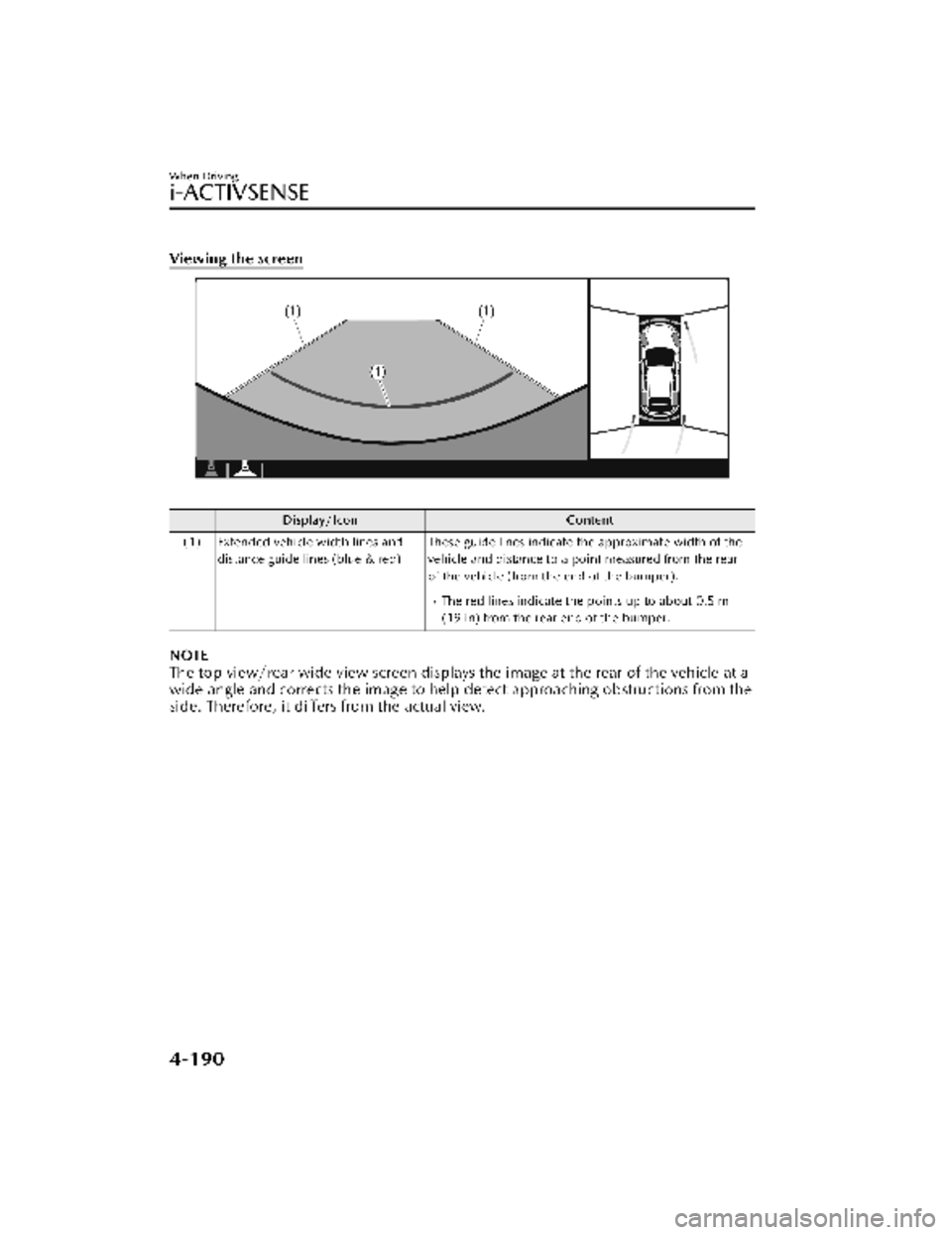
Viewing the screen
Display/IconContent
(1) Extended vehicle width lines and distance guide lines (blue & red) These guide lines indicate the approximate width of the
vehicle and distance to a point measured from the rear
of the vehicle (from the end of the bumper).
The red lines indicate the points up to about 0.5 m
(19 in) from the rear end of the bumper.
NOTE
The top view/rear wide view screen displays the image at the rear of the vehicle at a
wide angle and corrects the image to help
detect approaching obstructions from the
side. Therefore, it differs from the actual view.
When Driving
i-ACTIVSENSE
4-190
CX-30_8KN2-EA-21L_Edition1_new 2021-9-15 19:39:56
Page 338 of 595
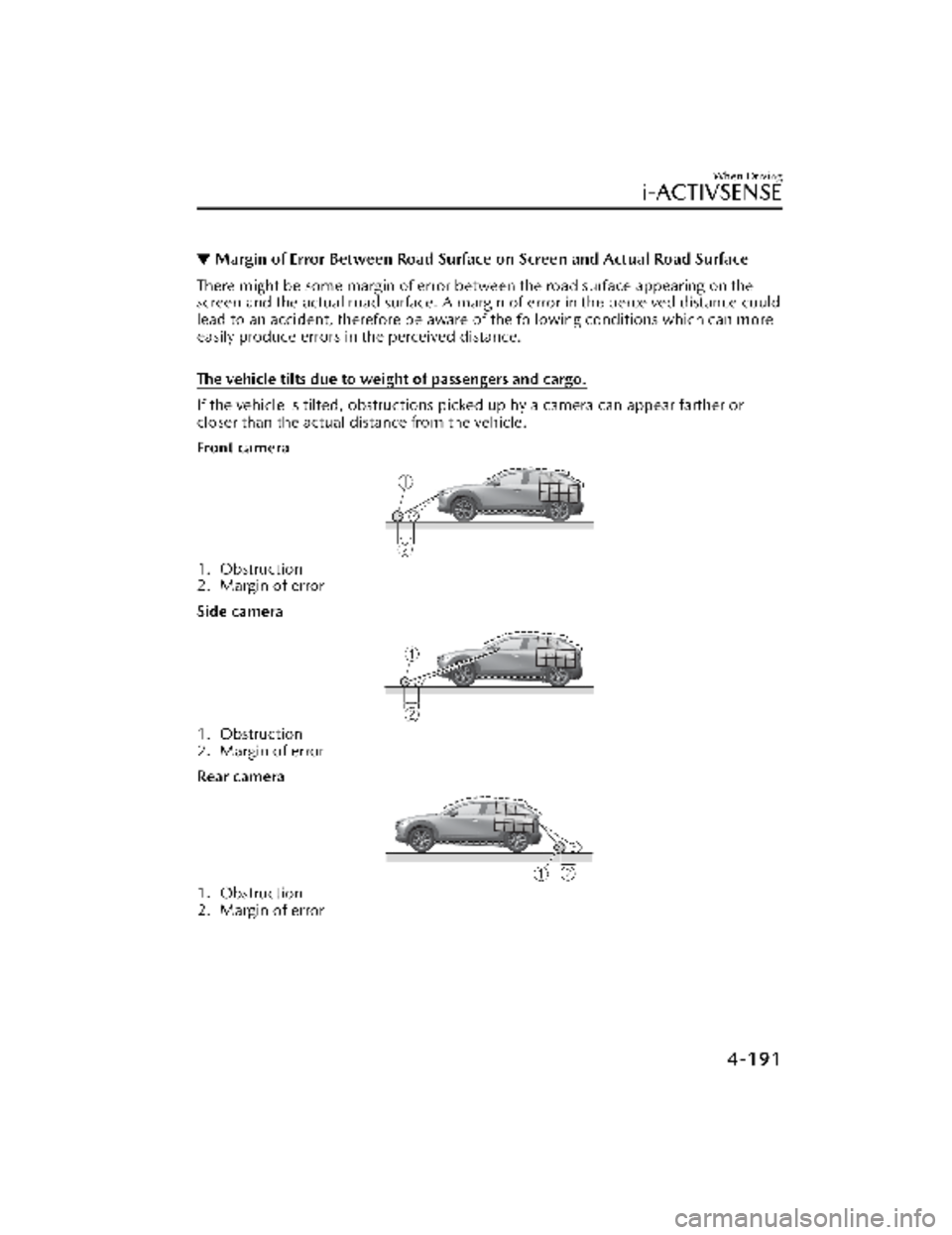
▼Margin of Error Between Road Surface
on Screen and Actual Road Surface
There might be some margin of error between the road surface appearing on the
screen and the actual road surface. A margin of error in the perceived distance could
lead to an accident, therefore be aware of the following conditions which can more
easily produce errors in the perceived distance.
The vehicle tilts due to weight of passengers and cargo.
If the vehicle is tilted, obstructions picked up by a camera can appear farther or
closer than the actual distance from the vehicle.
Front camera
1. Obstruction
2. Margin of error
Side camera
1. Obstruction
2. Margin of error
Rear camera
1. Obstruction
2. Margin of error
When Driving
i-ACTIVSENSE
4-191
CX-30_8KN2-EA-21L_Edition1_new 2021-9-15 19:39:56
Page 339 of 595
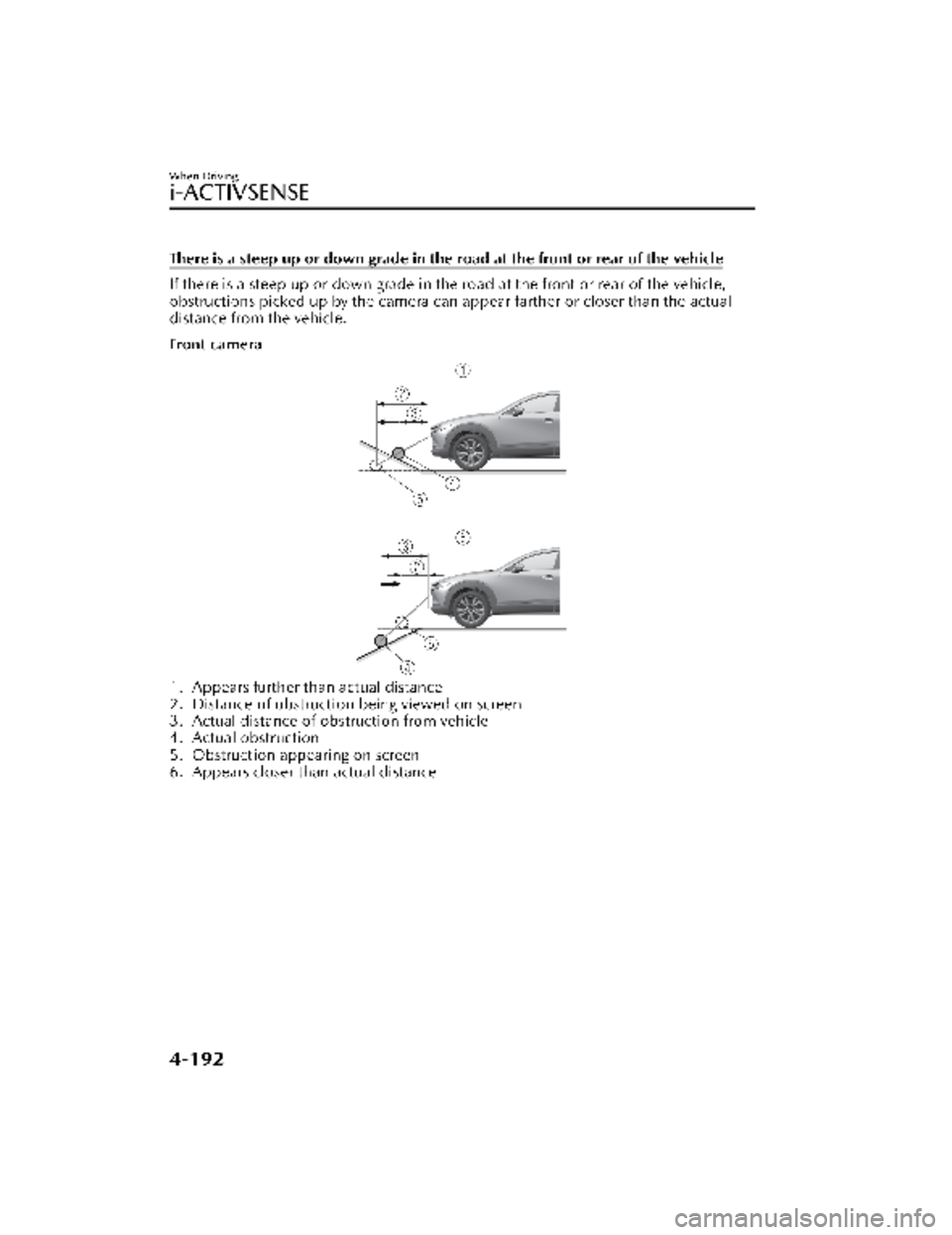
There is a steep up or down grade in the road at the front or rear of the vehicle
If there is a steep up or down grade in the road at the front or rear of the vehicle,
obstructions picked up by the camera can appear farther or closer than the actual
distance from the vehicle.
Front camera
1. Appears further than actual distance
2. Distance of obstruction being viewed on screen
3. Actual distance of obstruction from vehicle
4. Actual obstruction
5. Obstruction appearing on screen
6. Appears closer than actual distance
When Driving
i-ACTIVSENSE
4-192
CX-30_8KN2-EA-21L_Edition1_new 2021-9-15 19:39:56
Page 340 of 595
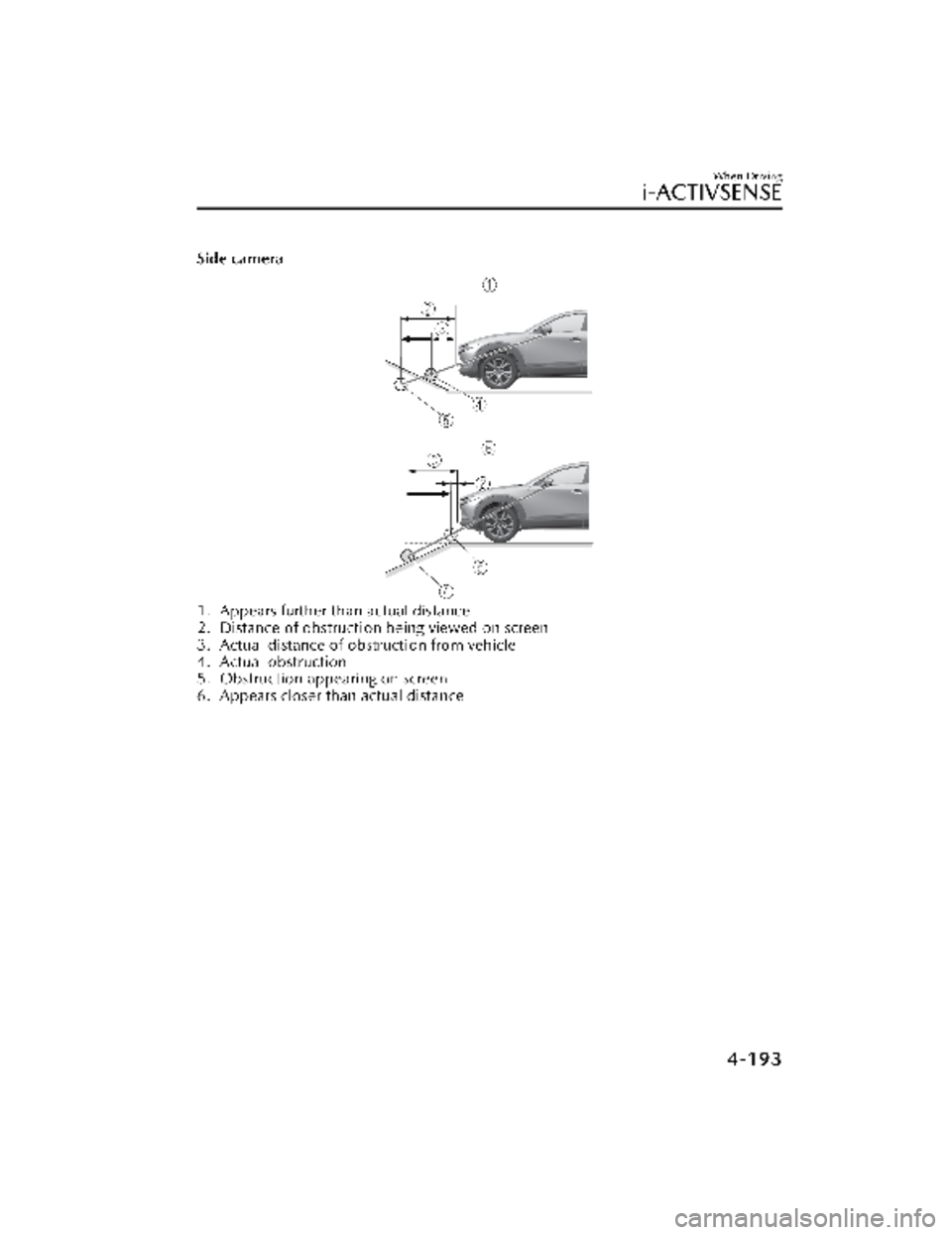
Side camera
1. Appears further than actual distance
2. Distance of obstruction being viewed on screen
3. Actual distance of obstruction from vehicle
4. Actual obstruction
5. Obstruction appearing on screen
6. Appears closer than actual distance
When Driving
i-ACTIVSENSE
4-193
CX-30_8KN2-EA-21L_Edition1_new2021-9-15 19:39:56