light MAZDA MODEL CX-5 2013 Navigation Manual (in English)
[x] Cancel search | Manufacturer: MAZDA, Model Year: 2013, Model line: MODEL CX-5, Model: MAZDA MODEL CX-5 2013Pages: 50, PDF Size: 2.44 MB
Page 21 of 50

20
View map
About viewing the map
You can view the map in the same way as you might look at a traditional paper map. The map
shows your current location and many other locations such as Favourites and POIs.
To view the map in this way, tap View map or View route in the Main menu.
You view different locations on the map by moving the map across the screen. To move the
map, touch the screen and drag your finger across the screen.
To select a location on the map, tap the location on the map. The cursor highlights the
location and displays useful information about the location in an information panel. Tap the
information panel to create a Favourite or plan a route to that location.
View map
1. The scale bar
2. Traffic - current traffic incidents. Use the Options button to select whether traffic information
is shown on the map. When traffic information is shown on the map, POIs and Favourites
are not shown.
Important: Not all features on this screen can be controlled using the commander. Use
the touch screen instead.
Note: To use a TomTom traffic information service, you may need a subscription. Traffic
services are not supported in all countries or regions. For more information, visit
tomtom.com/services
(see tomtom.com/services - http://www.tomtom.com/services).
Page 37 of 50
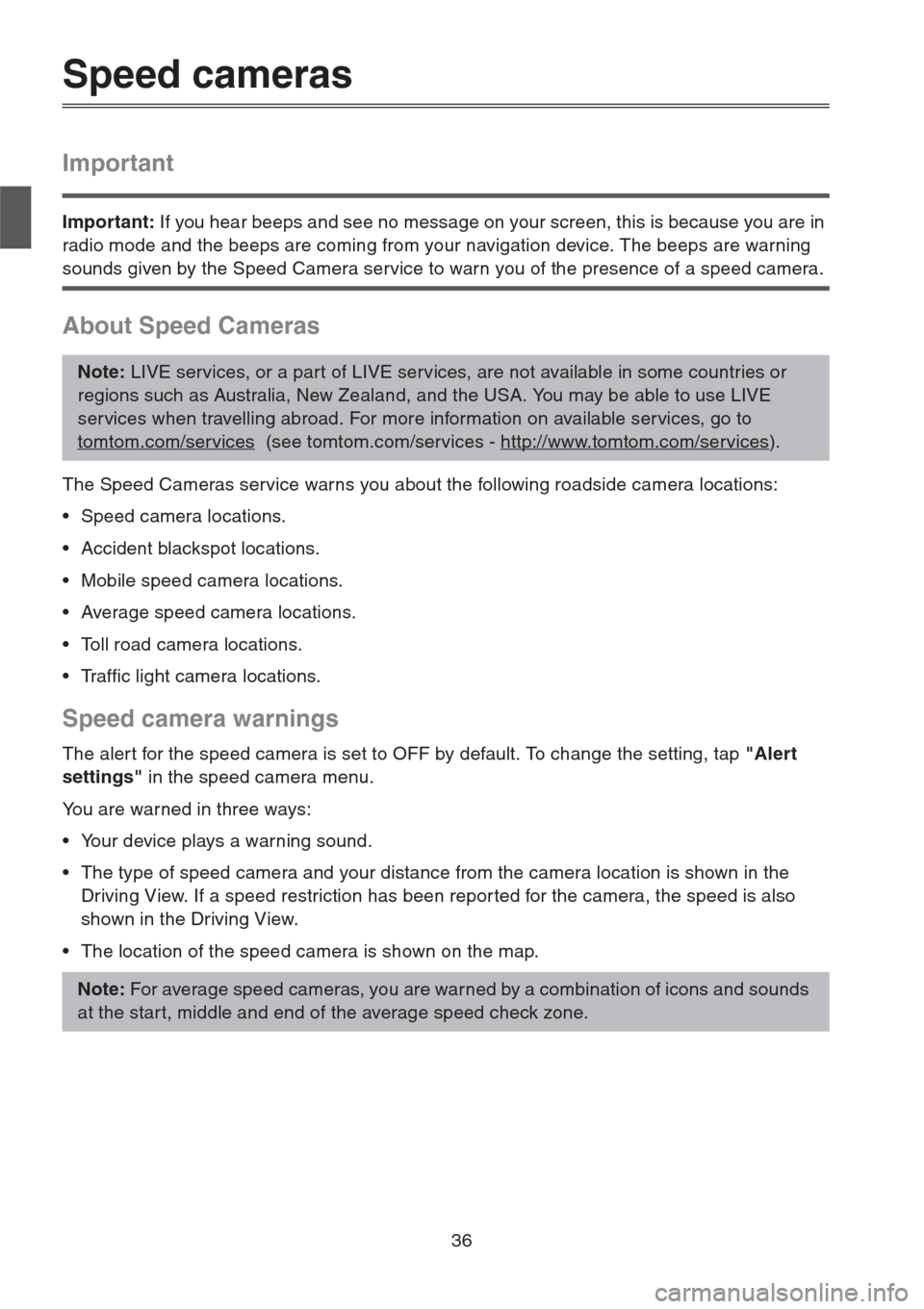
36
Speed cameras
Important
Important: If you hear beeps and see no message on your screen, this is because you are in
radio mode and the beeps are coming from your navigation device. The beeps are warning
sounds given by the Speed Camera service to warn you of the presence of a speed camera.
About Speed Cameras
The Speed Cameras service warns you about the following roadside camera locations:
• Speed camera locations.
• Accident blackspot locations.
• Mobile speed camera locations.
• Average speed camera locations.
• Toll road camera locations.
• Traffic light camera locations.
Speed camera warnings
The aler t for the speed camera is set to OFF by default. To change the setting, tap "Alert
settings" in the speed camera menu.
You are warned in three ways:
• Your device plays a warning sound.
• The type of speed camera and your distance from the camera location is shown in the
Driving View. If a speed restriction has been repor ted for the camera, the speed is also
shown in the Driving View.
• The location of the speed camera is shown on the map.
Note: LIVE services, or a part of LIVE services, are not available in some countries or
regions such as Australia, New Zealand, and the USA. You may be able to use LIVE
services when travelling abroad. For more information on available services, go to
tomtom.com/services
(see tomtom.com/services - http://www.tomtom.com/services).
Note: For average speed cameras, you are warned by a combination of icons and sounds
at the start, middle and end of the average speed check zone.
Page 44 of 50
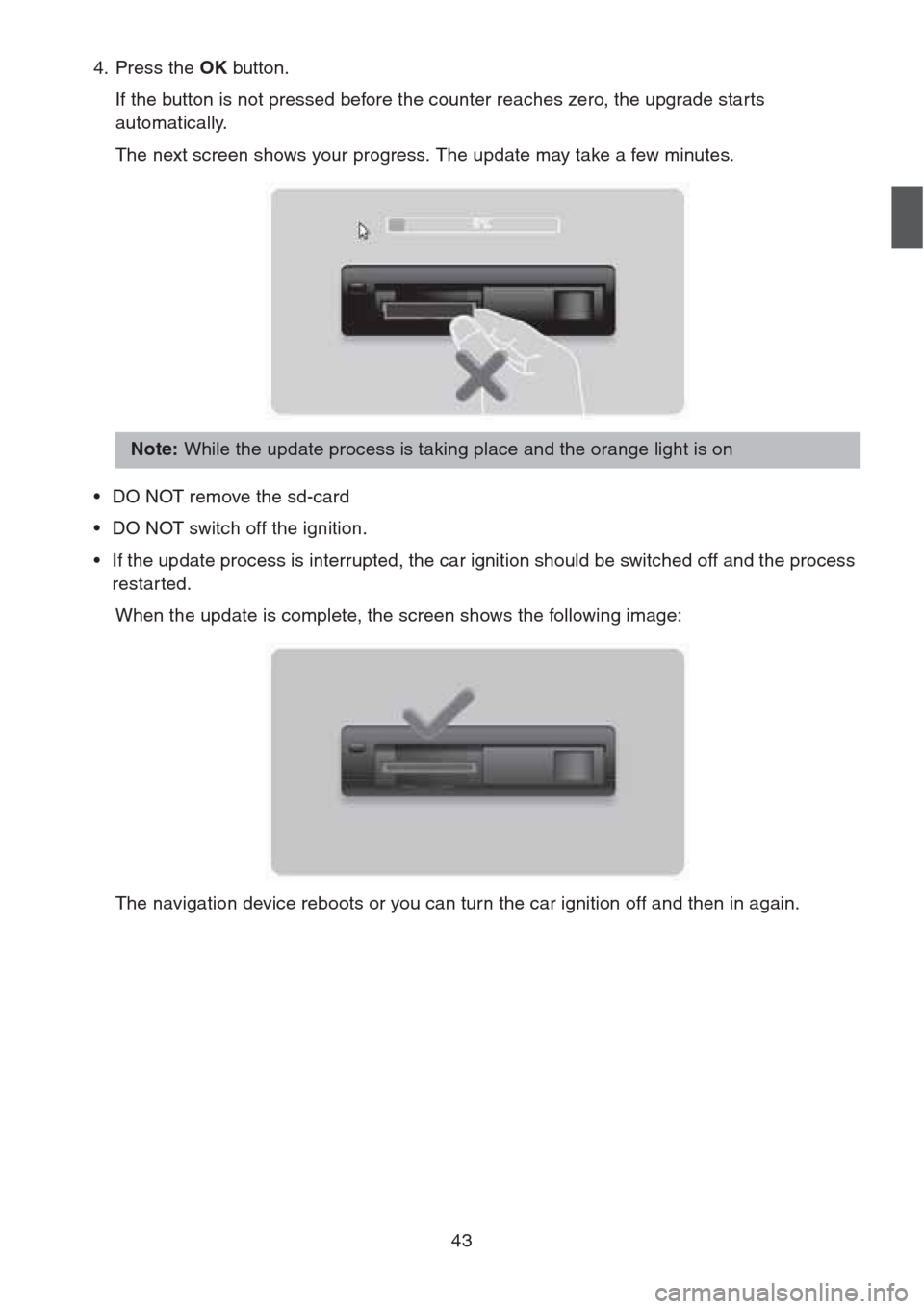
43
4. Press the OK button.
If the button is not pressed before the counter reaches zero, the upgrade starts
automatically.
The next screen shows your progress. The update may take a few minutes.
• DO NOT remove the sd-card
• DO NOT switch off the ignition.
• If the update process is interrupted, the car ignition should be switched off and the process
restar ted.
When the update is complete, the screen shows the following image:
The navigation device reboots or you can turn the car ignition off and then in again.
Note: While the update process is taking place and the orange light is on
Page 47 of 50
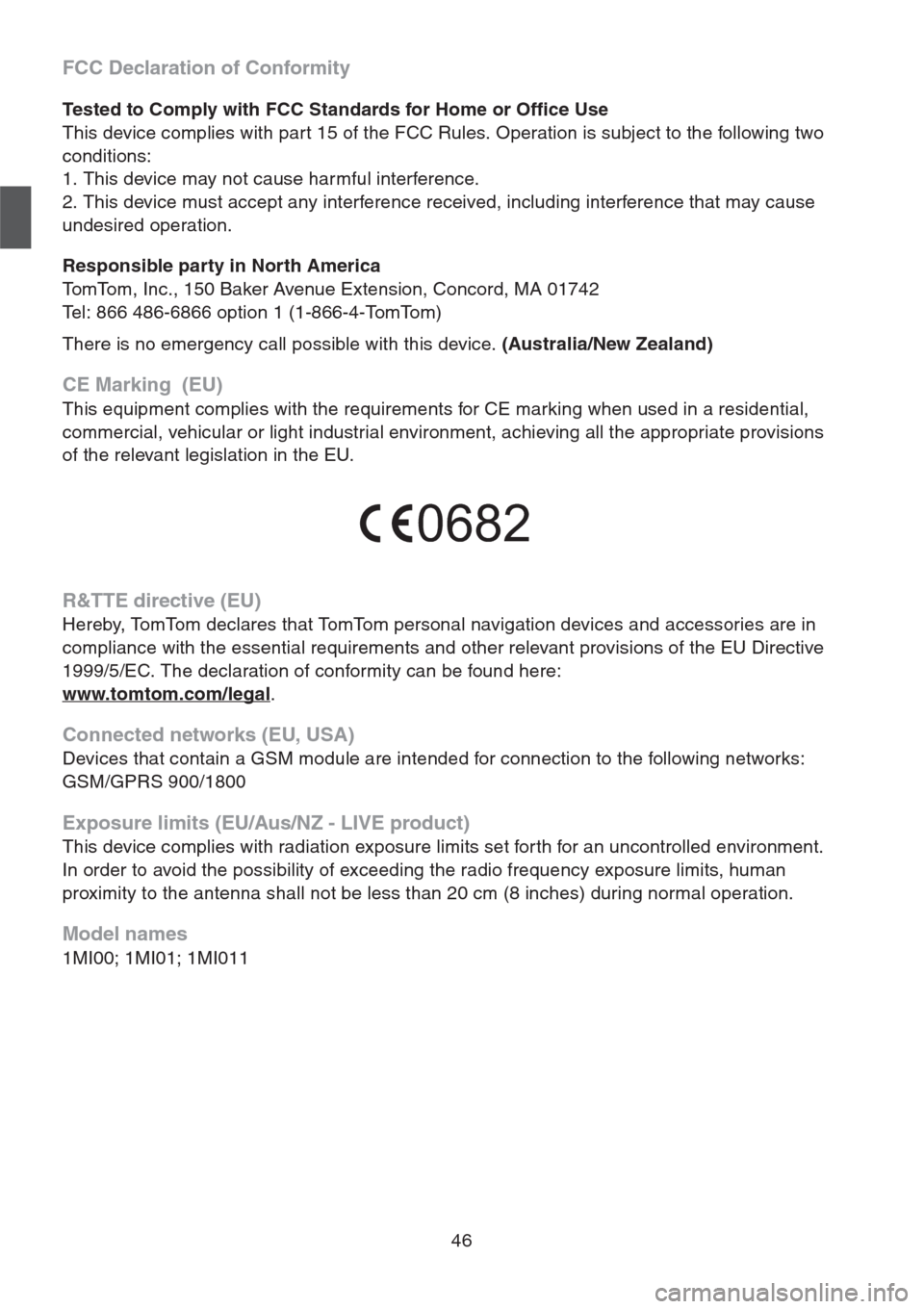
46
FCC Declaration of Conformity
Tested to Comply with FCC Standards for Home or Office Use
This device complies with part 15 of the FCC Rules. Operation is subject to the following two
conditions:
1. This device may not cause harmful interference.
2. This device must accept any interference received, including interference that may cause
undesired operation.
Responsible party in North America
TomTom, Inc., 150 Baker Avenue Extension, Concord, MA 01742
Tel: 866 486-6866 option 1 (1-866-4-TomTom)
There is no emergency call possible with this device. (Australia/New Zealand)
CE Marking (EU)
This equipment complies with the requirements for CE marking when used in a residential,
commercial, vehicular or light industrial environment, achieving all the appropriate provisions
of the relevant legislation in the EU.
R&TTE directive (EU)
Hereby, TomTom declares that TomTom personal navigation devices and accessories are in
compliance with the essential requirements and other relevant provisions of the EU Directive
1999/5/EC. The declaration of conformity can be found here:
www.tomtom.com/legal
.
Connected networks (EU, USA)
Devices that contain a GSM module are intended for connection to the following networks:
GSM/GPRS 900/1800
Exposure limits (EU/Aus/NZ - LIVE product)
This device complies with radiation exposure limits set forth for an uncontrolled environment.
In order to avoid the possibility of exceeding the radio frequency exposure limits, human
proximity to the antenna shall not be less than 20 cm (8 inches) during normal operation.
Model names
1MI00; 1MI01; 1MI011
0682