symbols MAZDA MODEL CX-5 2013 Navigation Manual (in English)
[x] Cancel search | Manufacturer: MAZDA, Model Year: 2013, Model line: MODEL CX-5, Model: MAZDA MODEL CX-5 2013Pages: 50, PDF Size: 2.44 MB
Page 2 of 50
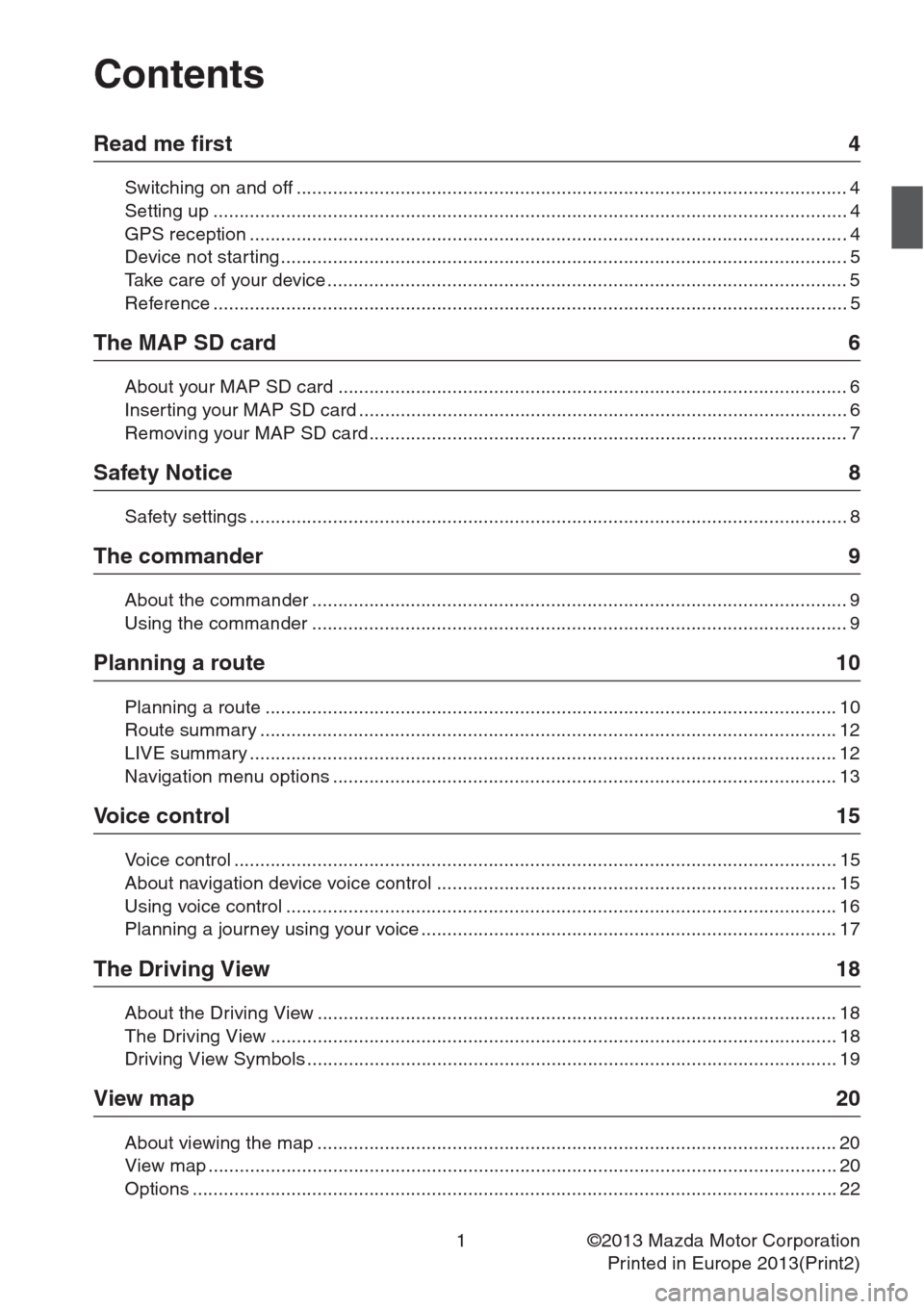
1
Contents
Read me first 4
Switching on and off .......................................................................................................... 4
Setting up .......................................................................................................................... 4
GPS reception ...................................................................................................................4
Device not starting .............................................................................................................5
Take care of your device .................................................................................................... 5
Reference .......................................................................................................................... 5
The MAP SD card 6
About your MAP SD card .................................................................................................. 6
Inserting your MAP SD card .............................................................................................. 6
Removing your MAP SD card ............................................................................................ 7
Safety Notice 8
Safety settings ................................................................................................................... 8
The commander 9
About the commander ....................................................................................................... 9
Using the commander ....................................................................................................... 9
Planning a route 10
Planning a route .............................................................................................................. 10
Route summary ............................................................................................................... 12
LIVE summary ................................................................................................................. 12
Navigation menu options ................................................................................................. 13
Voice control 15
Voice control .................................................................................................................... 15
About navigation device voice control ............................................................................. 15
Using voice control .......................................................................................................... 16
Planning a journey using your voice ................................................................................ 17
The Driving View 18
About the Driving View .................................................................................................... 18
The Driving View ............................................................................................................. 18
Driving View Symbols ...................................................................................................... 19
View map 20
About viewing the map .................................................................................................... 20
View map ......................................................................................................................... 20
Options ............................................................................................................................ 22
©2013 Mazda Motor Corporation
Printed in Europe 2013(Print2)
Page 20 of 50
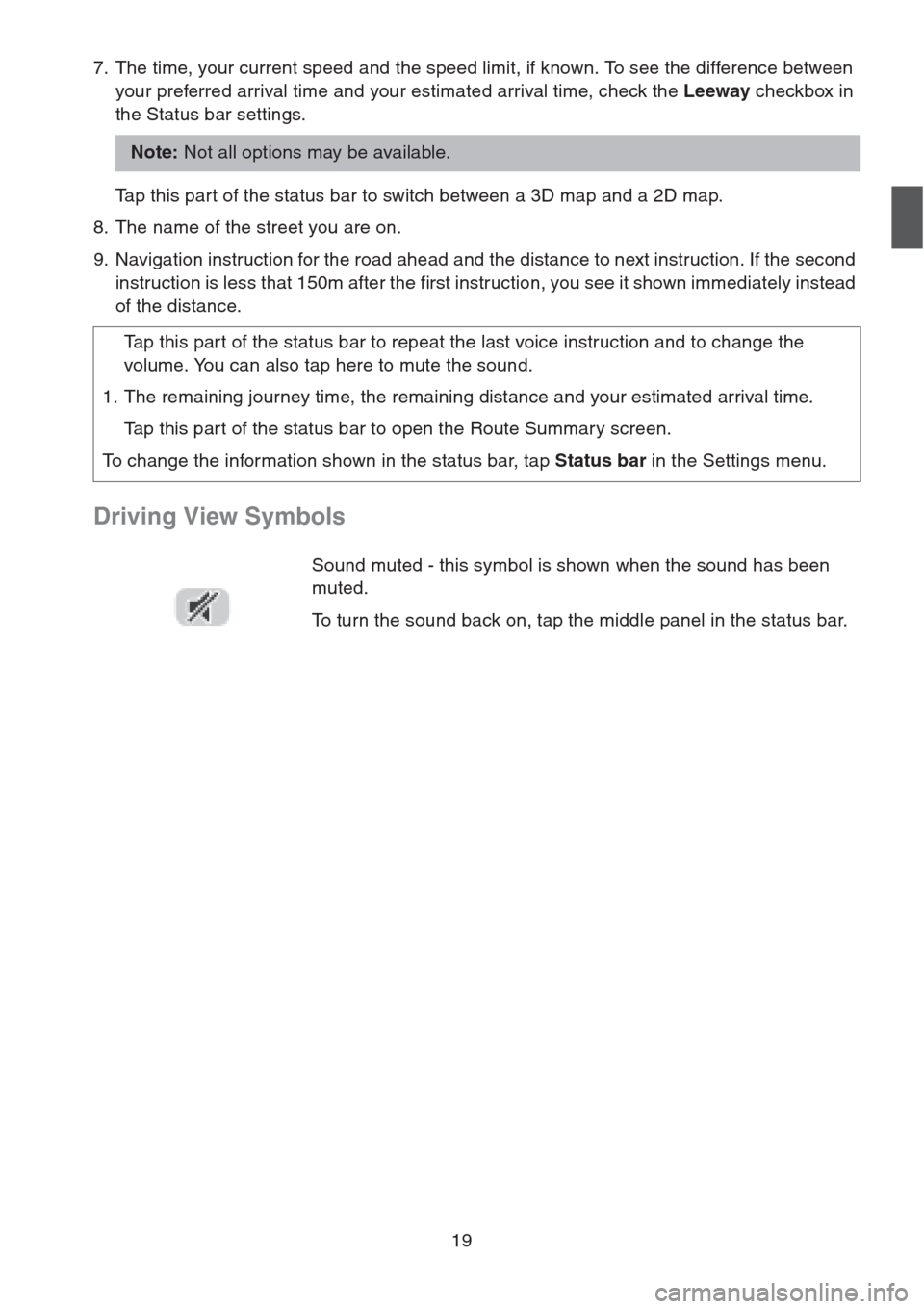
19
7. The time, your current speed and the speed limit, if known. To see the difference between
your preferred arrival time and your estimated arrival time, check the Leeway checkbox in
the Status bar settings.
Tap this part of the status bar to switch between a 3D map and a 2D map.
8. The name of the street you are on.
9. Navigation instruction for the road ahead and the distance to next instruction. If the second
instruction is less that 150m after the first instruction, you see it shown immediately instead
of the distance.
Driving View Symbols
Note: Not all options may be available.
Tap this part of the status bar to repeat the last voice instruction and to change the
volume. You can also tap here to mute the sound.
1. The remaining journey time, the remaining distance and your estimated arrival time.
Tap this part of the status bar to open the Route Summary screen.
To change the information shown in the status bar, tap Status bar in the Settings menu.
Sound muted - this symbol is shown when the sound has been
muted.
To turn the sound back on, tap the middle panel in the status bar.
Page 28 of 50
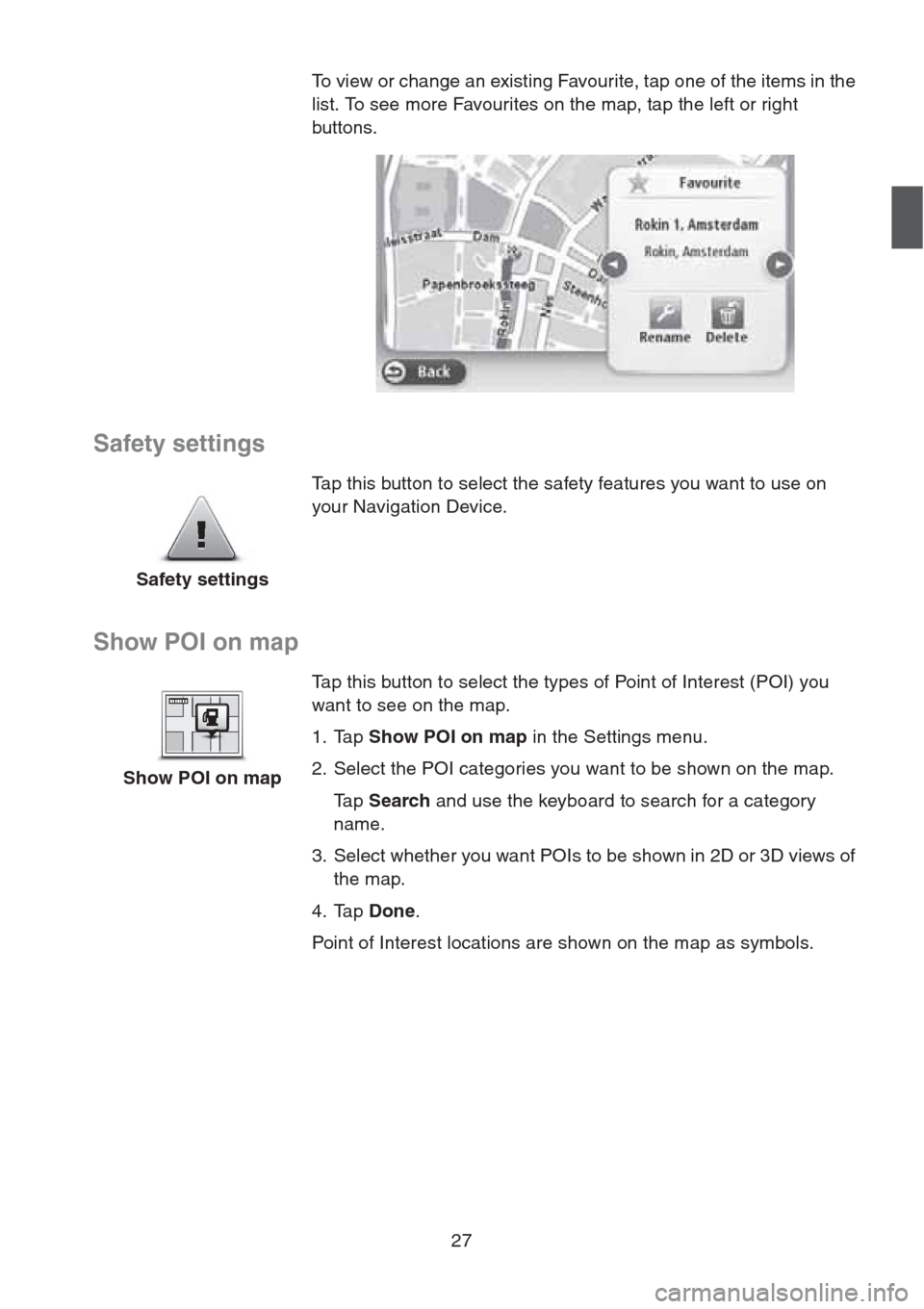
27
Safety settings
Show POI on map
To view or change an existing Favourite, tap one of the items in the
list. To see more Favourites on the map, tap the left or right
buttons.
Safety settingsTap this button to select the safety features you want to use on
your Navigation Device.
Show POI on mapTap this button to select the types of Point of Interest (POI) you
want to see on the map.
1. Tap Show POI on map in the Settings menu.
2. Select the POI categories you want to be shown on the map.
Ta p Search and use the keyboard to search for a category
name.
3. Select whether you want POIs to be shown in 2D or 3D views of
the map.
4. Tap Done.
Point of Interest locations are shown on the map as symbols.