stop start MAZDA MODEL CX-5 2016 (in English) Owner's Guide
[x] Cancel search | Manufacturer: MAZDA, Model Year: 2016, Model line: MODEL CX-5, Model: MAZDA MODEL CX-5 2016Pages: 626, PDF Size: 13.81 MB
Page 214 of 626
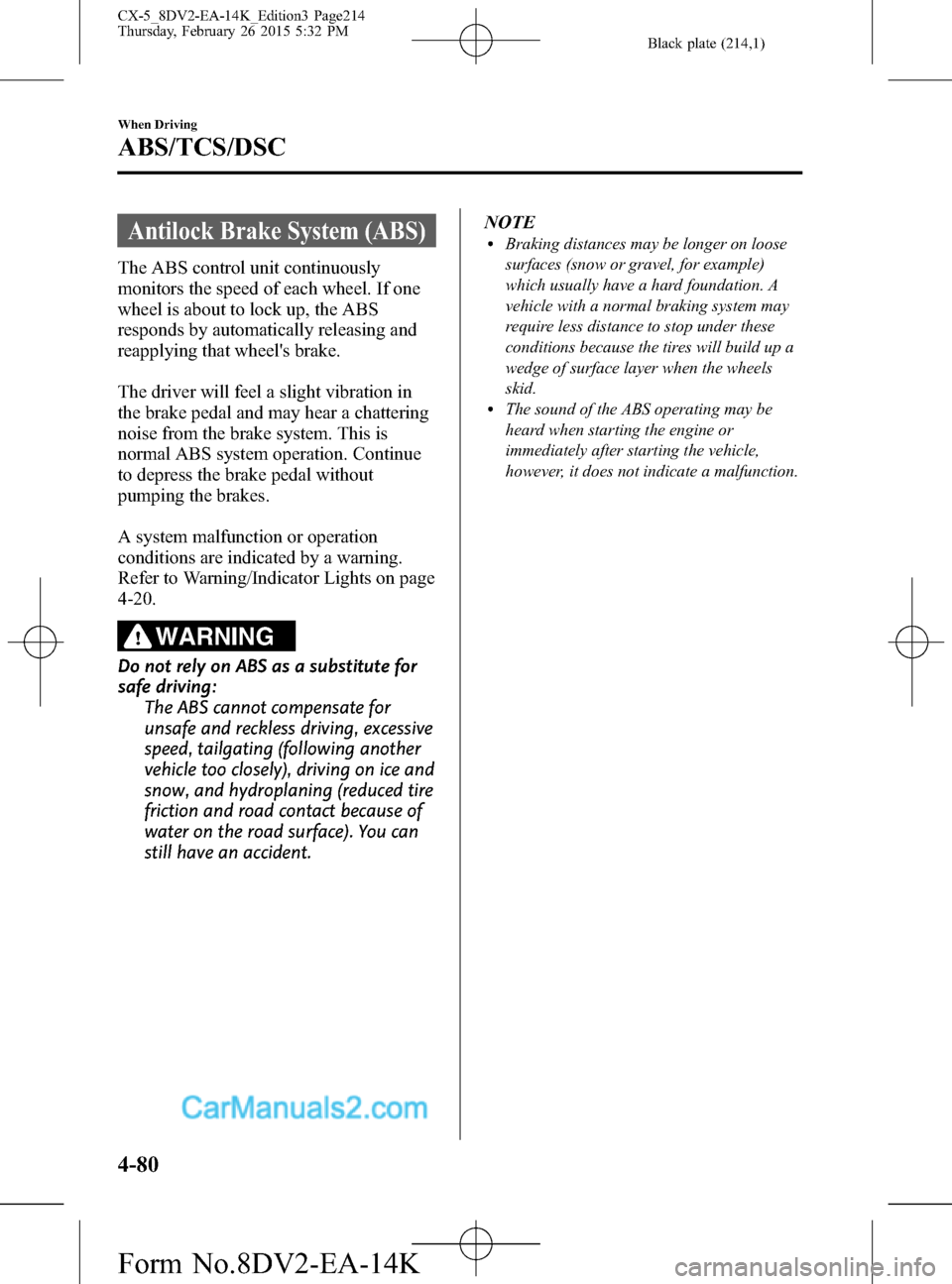
Black plate (214,1)
Antilock Brake System (ABS)
The ABS control unit continuously
monitors the speed of each wheel. If one
wheel is about to lock up, the ABS
responds by automatically releasing and
reapplying that wheel's brake.
The driver will feel a slight vibration in
the brake pedal and may hear a chattering
noise from the brake system. This is
normal ABS system operation. Continue
to depress the brake pedal without
pumping the brakes.
A system malfunction or operation
conditions are indicated by a warning.
Refer to Warning/Indicator Lights on page
4-20.
WARNING
Do not rely on ABS as a substitute for
safe driving:
The ABS cannot compensate for
unsafe and reckless driving, excessive
speed, tailgating (following another
vehicle too closely), driving on ice and
snow, and hydroplaning (reduced tire
friction and road contact because of
water on the road surface). You can
still have an accident.NOTE
lBraking distances may be longer on loose
surfaces (snow or gravel, for example)
which usually have a hard foundation. A
vehicle with a normal braking system may
require less distance to stop under these
conditions because the tires will build up a
wedge of surface layer when the wheels
skid.
lThe sound of the ABS operating may be
heard when starting the engine or
immediately after starting the vehicle,
however, it does not indicate a malfunction.
4-80
When Driving
ABS/TCS/DSC
CX-5_8DV2-EA-14K_Edition3 Page214
Thursday, February 26 2015 5:32 PM
Form No.8DV2-EA-14K
Page 252 of 626
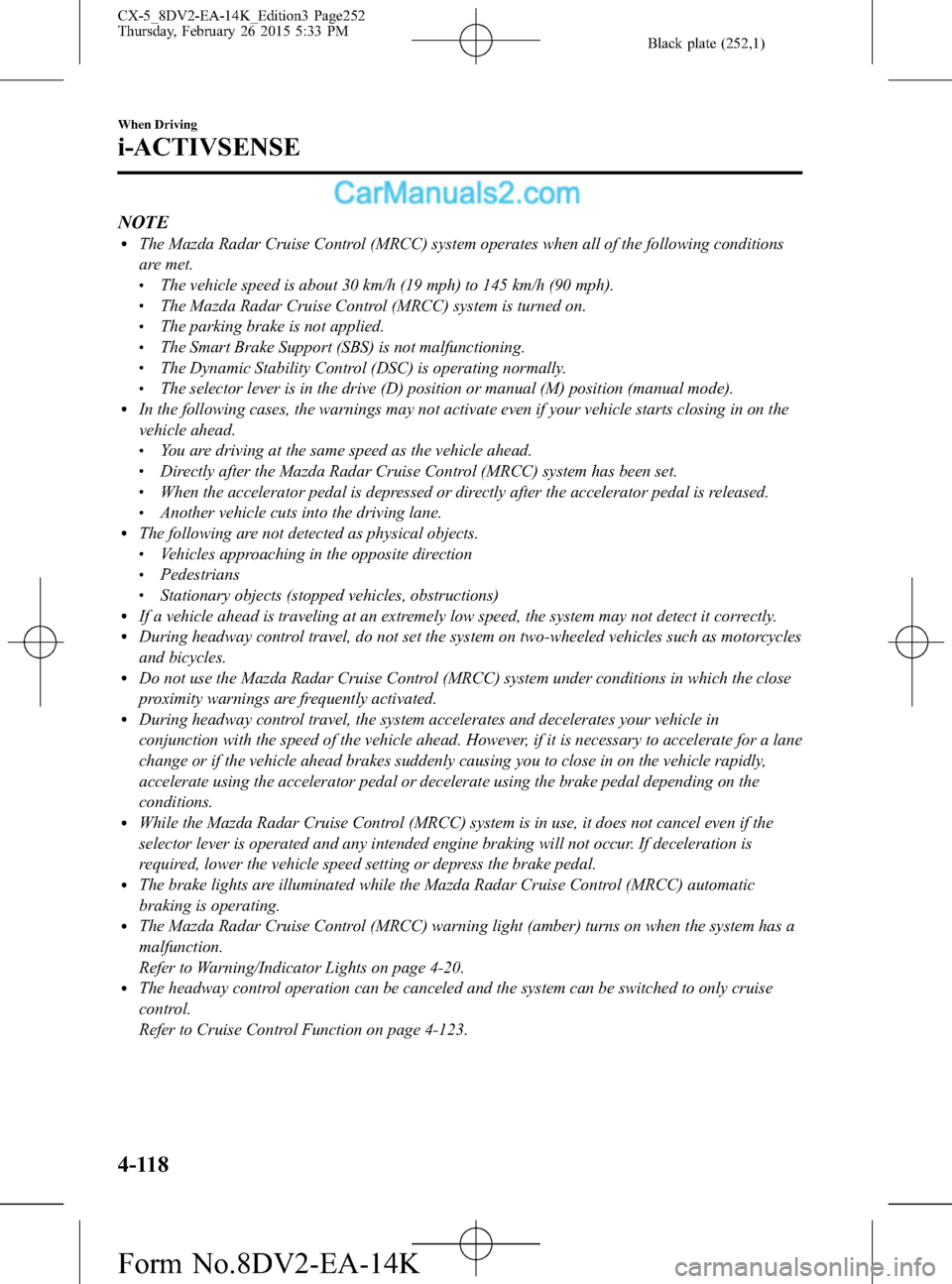
Black plate (252,1)
NOTElThe Mazda Radar Cruise Control (MRCC) system operates when all of the following conditions
are met.
lThe vehicle speed is about 30 km/h (19 mph) to 145 km/h (90 mph).lThe Mazda Radar Cruise Control (MRCC) system is turned on.lThe parking brake is not applied.lThe Smart Brake Support (SBS) is not malfunctioning.lThe Dynamic Stability Control (DSC) is operating normally.lThe selector lever is in the drive (D) position or manual (M) position (manual mode).lIn the following cases, the warnings may not activate even if your vehicle starts closing in on the
vehicle ahead.
lYou are driving at the same speed as the vehicle ahead.lDirectly after the Mazda Radar Cruise Control (MRCC) system has been set.lWhen the accelerator pedal is depressed or directly after the accelerator pedal is released.lAnother vehicle cuts into the driving lane.lThe following are not detected as physical objects.lVehicles approaching in the opposite directionlPedestrianslStationary objects (stopped vehicles, obstructions)lIf a vehicle ahead is traveling at an extremely low speed, the system may not detect it correctly.lDuring headway control travel, do not set the system on two-wheeled vehicles such as motorcycles
and bicycles.
lDo not use the Mazda Radar Cruise Control (MRCC) system under conditions in which the close
proximity warnings are frequently activated.
lDuring headway control travel, the system accelerates and decelerates your vehicle in
conjunction with the speed of the vehicle ahead. However, if it is necessary to accelerate for a lane
change or if the vehicle ahead brakes suddenly causing you to close in on the vehicle rapidly,
accelerate using the accelerator pedal or decelerate using the brake pedal depending on the
conditions.
lWhile the Mazda Radar Cruise Control (MRCC) system is in use, it does not cancel even if the
selector lever is operated and any intended engine braking will not occur. If deceleration is
required, lower the vehicle speed setting or depress the brake pedal.
lThe brake lights are illuminated while the Mazda Radar Cruise Control (MRCC) automatic
braking is operating.
lThe Mazda Radar Cruise Control (MRCC) warning light (amber) turns on when the system has a
malfunction.
Refer to Warning/Indicator Lights on page 4-20.
lThe headway control operation can be canceled and the system can be switched to only cruise
control.
Refer to Cruise Control Function on page 4-123.
4-118
When Driving
i-ACTIVSENSE
CX-5_8DV2-EA-14K_Edition3 Page252
Thursday, February 26 2015 5:33 PM
Form No.8DV2-EA-14K
Page 264 of 626
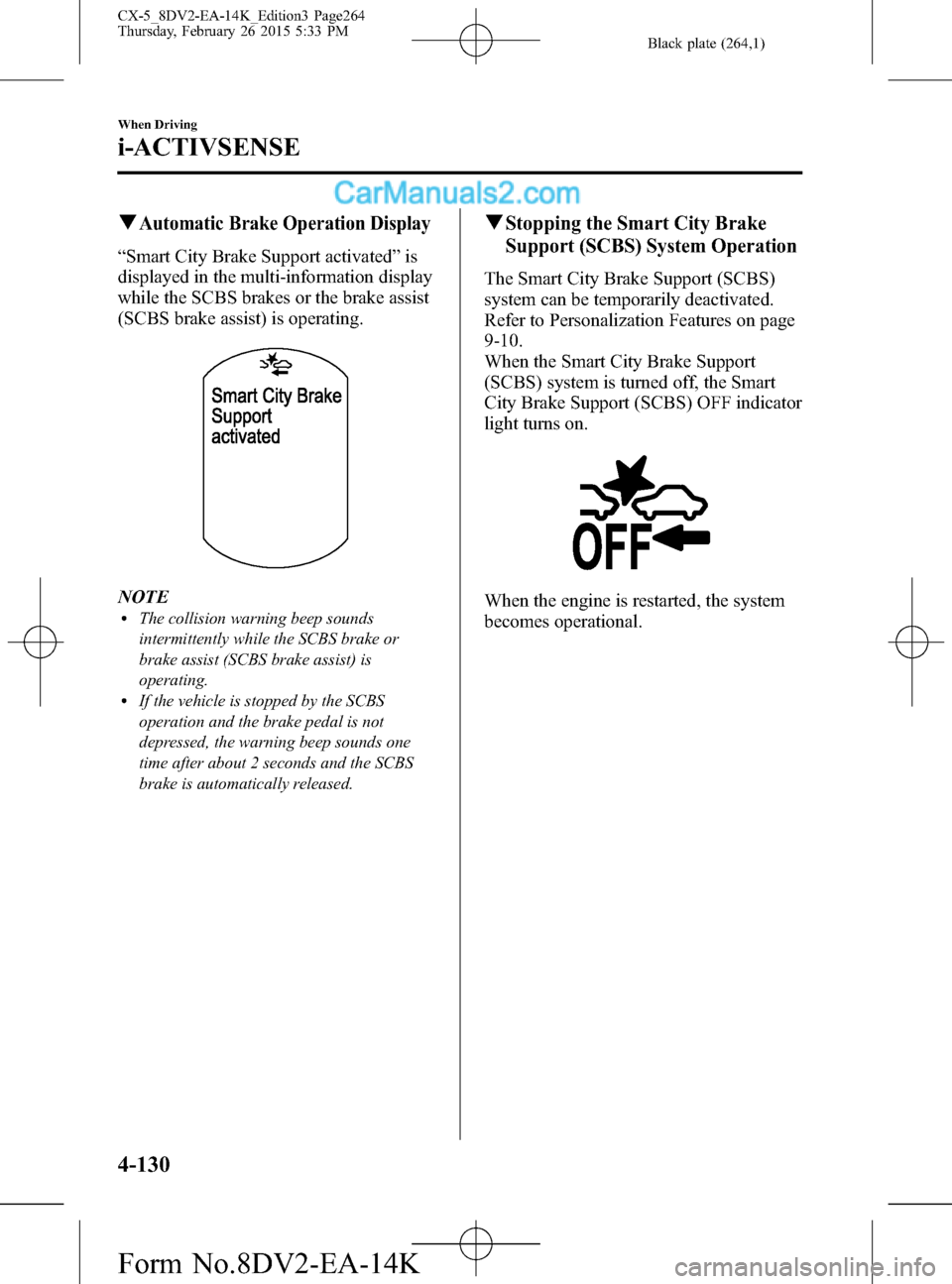
Black plate (264,1)
qAutomatic Brake Operation Display
“Smart City Brake Support activated”is
displayed in the multi-information display
while the SCBS brakes or the brake assist
(SCBS brake assist) is operating.
NOTElThe collision warning beep sounds
intermittently while the SCBS brake or
brake assist (SCBS brake assist) is
operating.
lIf the vehicle is stopped by the SCBS
operation and the brake pedal is not
depressed, the warning beep sounds one
time after about 2 seconds and the SCBS
brake is automatically released.
qStopping the Smart City Brake
Support (SCBS) System Operation
The Smart City Brake Support (SCBS)
system can be temporarily deactivated.
Refer to Personalization Features on page
9-10.
When the Smart City Brake Support
(SCBS) system is turned off, the Smart
City Brake Support (SCBS) OFF indicator
light turns on.
When the engine is restarted, the system
becomes operational.
4-130
When Driving
i-ACTIVSENSE
CX-5_8DV2-EA-14K_Edition3 Page264
Thursday, February 26 2015 5:33 PM
Form No.8DV2-EA-14K
Page 267 of 626
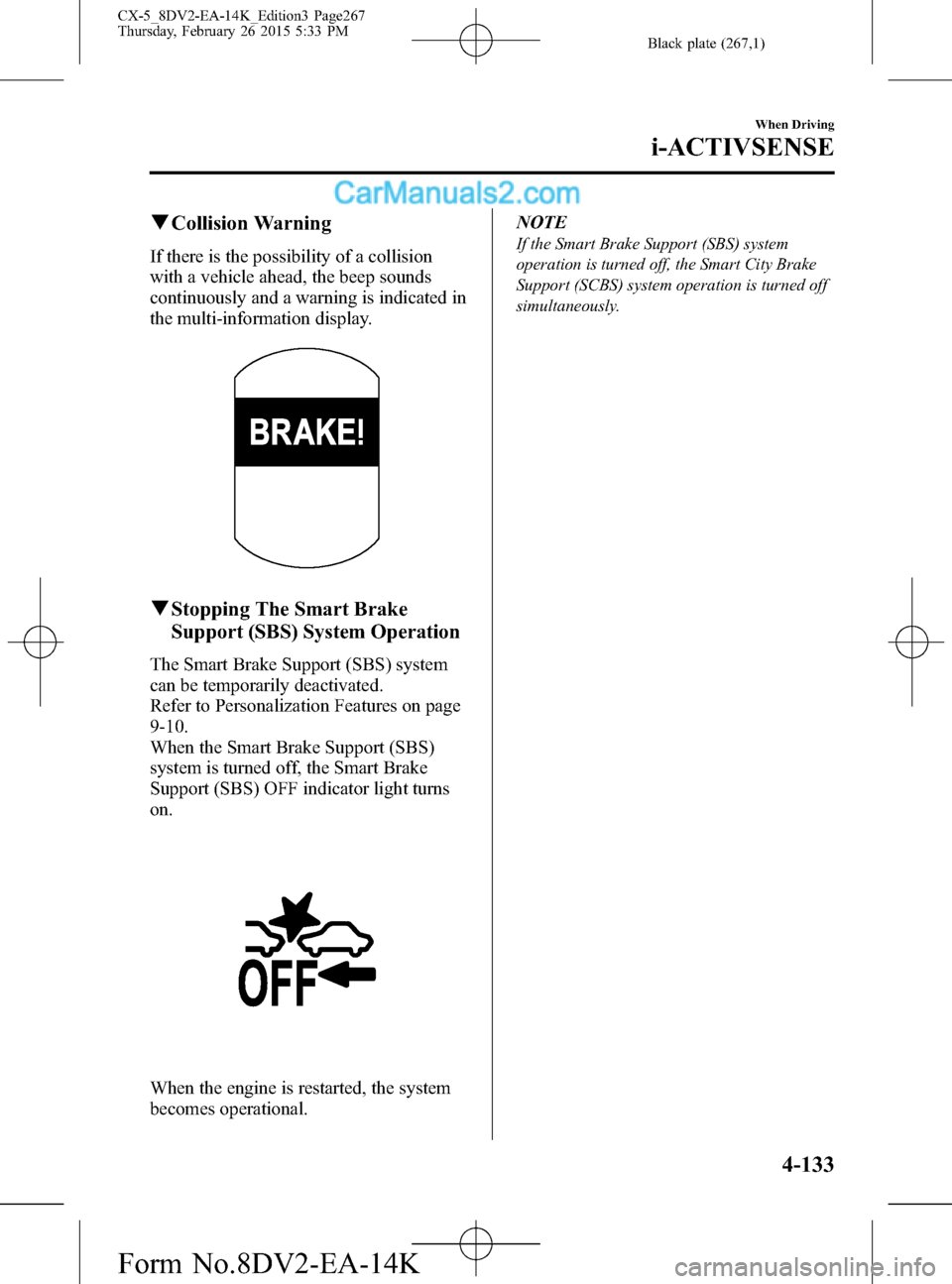
Black plate (267,1)
qCollision Warning
If there is the possibility of a collision
with a vehicle ahead, the beep sounds
continuously and a warning is indicated in
the multi-information display.
qStopping The Smart Brake
Support (SBS) System Operation
The Smart Brake Support (SBS) system
can be temporarily deactivated.
Refer to Personalization Features on page
9-10.
When the Smart Brake Support (SBS)
system is turned off, the Smart Brake
Support (SBS) OFF indicator light turns
on.
When the engine is restarted, the system
becomes operational.NOTE
If the Smart Brake Support (SBS) system
operation is turned off, the Smart City Brake
Support (SCBS) system operation is turned off
simultaneously.
When Driving
i-ACTIVSENSE
4-133
CX-5_8DV2-EA-14K_Edition3 Page267
Thursday, February 26 2015 5:33 PM
Form No.8DV2-EA-14K
Page 283 of 626
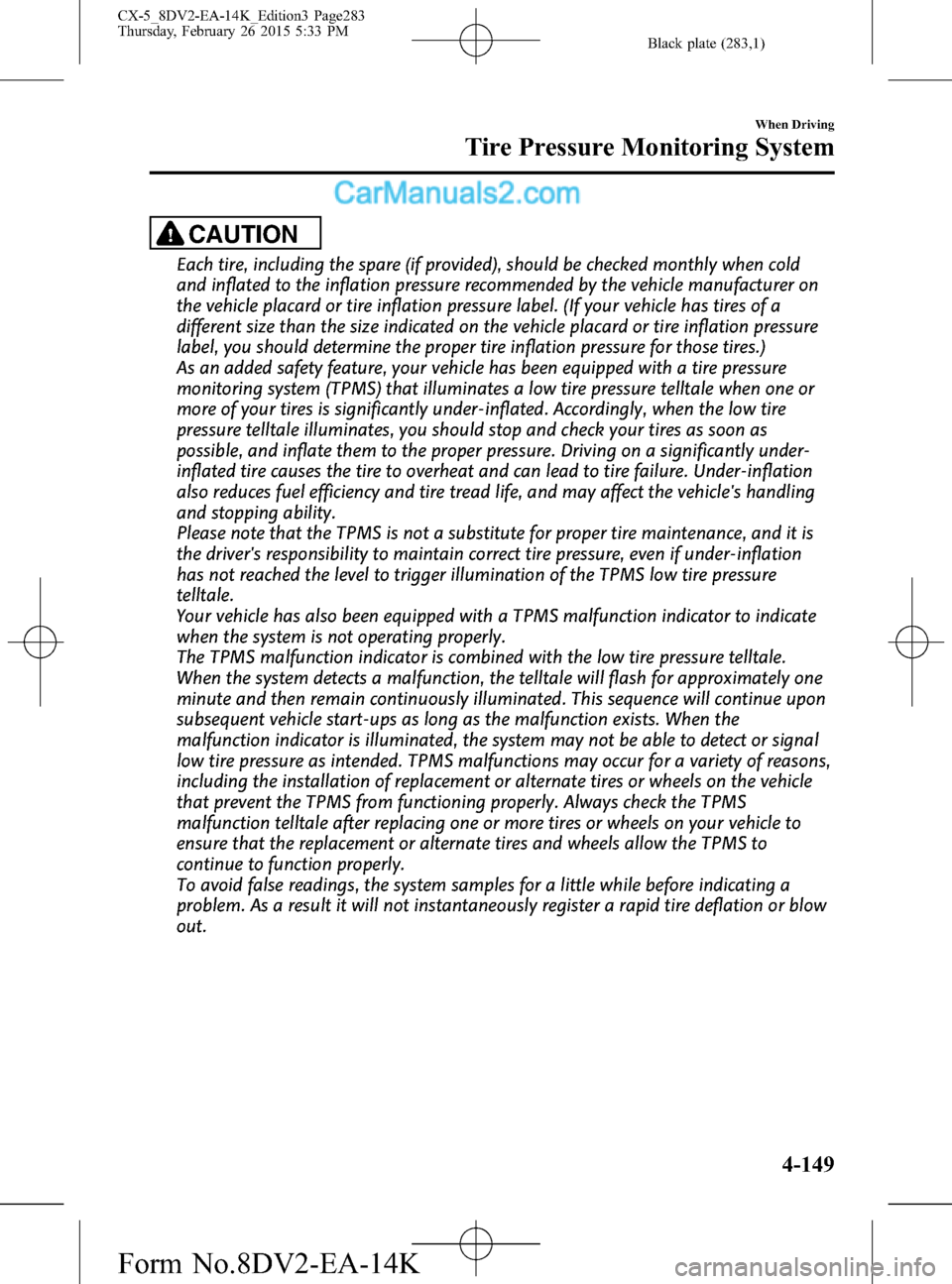
Black plate (283,1)
CAUTION
Each tire, including the spare (if provided), should be checked monthly when cold
and inflated to the inflation pressure recommended by the vehicle manufacturer on
the vehicle placard or tire inflation pressure label. (If your vehicle has tires of a
different size than the size indicated on the vehicle placard or tire inflation pressure
label, you should determine the proper tire inflation pressure for those tires.)
As an added safety feature, your vehicle has been equipped with a tire pressure
monitoring system (TPMS) that illuminates a low tire pressure telltale when one or
more of your tires is significantly under-inflated. Accordingly, when the low tire
pressure telltale illuminates, you should stop and check your tires as soon as
possible, and inflate them to the proper pressure. Driving on a significantly under-
inflated tire causes the tire to overheat and can lead to tire failure. Under-inflation
also reduces fuel efficiency and tire tread life, and may affect the vehicle's handling
and stopping ability.
Please note that the TPMS is not a substitute for proper tire maintenance, and it is
the driver's responsibility to maintain correct tire pressure, even if under-inflation
has not reached the level to trigger illumination of the TPMS low tire pressure
telltale.
Your vehicle has also been equipped with a TPMS malfunction indicator to indicate
when the system is not operating properly.
The TPMS malfunction indicator is combined with the low tire pressure telltale.
When the system detects a malfunction, the telltale will flash for approximately one
minute and then remain continuously illuminated. This sequence will continue upon
subsequent vehicle start-ups as long as the malfunction exists. When the
malfunction indicator is illuminated, the system may not be able to detect or signal
low tire pressure as intended. TPMS malfunctions may occur for a variety of reasons,
including the installation of replacement or alternate tires or wheels on the vehicle
that prevent the TPMS from functioning properly. Always check the TPMS
malfunction telltale after replacing one or more tires or wheels on your vehicle to
ensure that the replacement or alternate tires and wheels allow the TPMS to
continue to function properly.
To avoid false readings, the system samples for a little while before indicating a
problem. As a result it will not instantaneously register a rapid tire deflation or blow
out.
When Driving
Tire Pressure Monitoring System
4-149
CX-5_8DV2-EA-14K_Edition3 Page283
Thursday, February 26 2015 5:33 PM
Form No.8DV2-EA-14K
Page 324 of 626
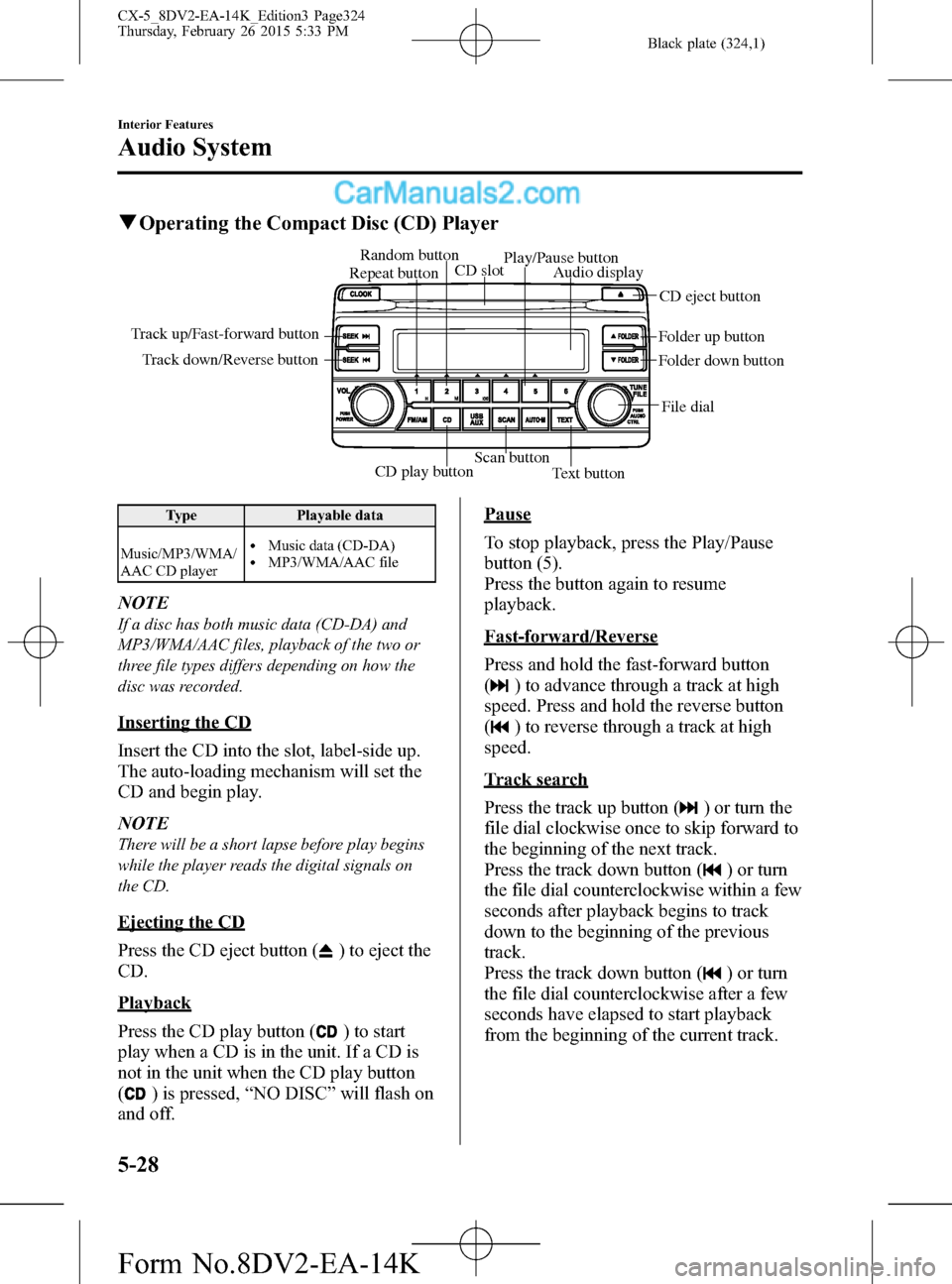
Black plate (324,1)
qOperating the Compact Disc (CD) Player
CD play buttonScan button
Text button Track down/Reverse button Track up/Fast-forward button
File dial Folder up button
Folder down button Audio display
CD eject button CD slot Random button
Play/Pause button
Repeat button
Type Playable data
Music/MP3/WMA/
AAC CD player
lMusic data (CD-DA)lMP3/WMA/AAC file
NOTE
If a disc has both music data (CD-DA) and
MP3/WMA/AAC files, playback of the two or
three file types differs depending on how the
disc was recorded.
Inserting the CD
Insert the CD into the slot, label-side up.
The auto-loading mechanism will set the
CD and begin play.
NOTE
There will be a short lapse before play begins
while the player reads the digital signals on
the CD.
Ejecting the CD
Press the CD eject button (
) to eject the
CD.
Playback
Press the CD play button (
) to start
play when a CD is in the unit. If a CD is
not in the unit when the CD play button
(
) is pressed,“NO DISC”will flash on
and off.
Pause
To stop playback, press the Play/Pause
button (5).
Press the button again to resume
playback.
Fast-forward/Reverse
Press and hold the fast-forward button
(
) to advance through a track at high
speed. Press and hold the reverse button
(
) to reverse through a track at high
speed.
Track search
Press the track up button (
) or turn the
file dial clockwise once to skip forward to
the beginning of the next track.
Press the track down button (
) or turn
the file dial counterclockwise within a few
seconds after playback begins to track
down to the beginning of the previous
track.
Press the track down button (
) or turn
the file dial counterclockwise after a few
seconds have elapsed to start playback
from the beginning of the current track.
5-28
Interior Features
Audio System
CX-5_8DV2-EA-14K_Edition3 Page324
Thursday, February 26 2015 5:33 PM
Form No.8DV2-EA-14K
Page 343 of 626
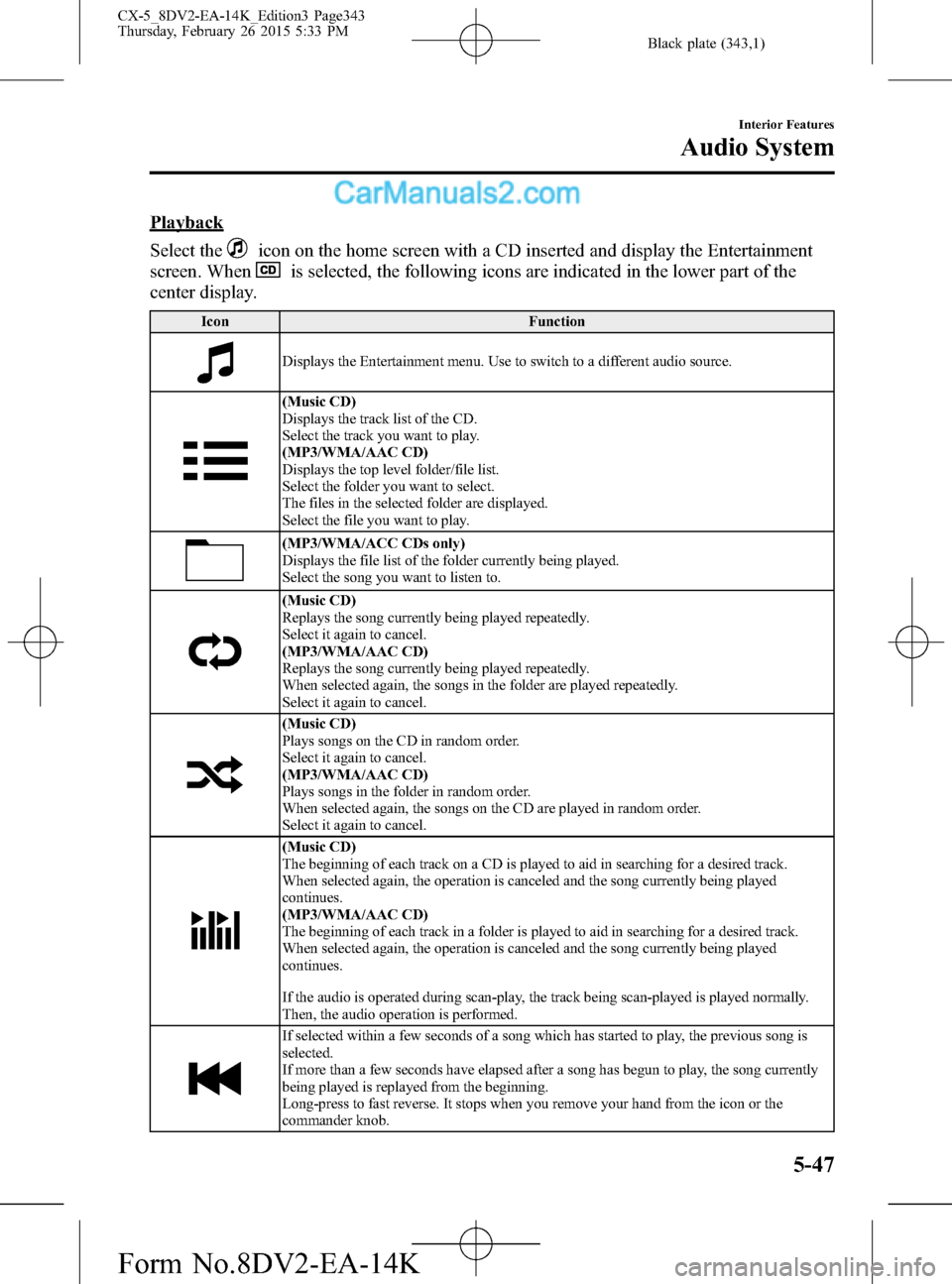
Black plate (343,1)
Playback
Select the
icon on the home screen with a CD inserted and display the Entertainment
screen. When
is selected, the following icons are indicated in the lower part of the
center display.
Icon Function
Displays the Entertainment menu. Use to switch to a different audio source.
(Music CD)
Displays the track list of the CD.
Select the track you want to play.
(MP3/WMA/AAC CD)
Displays the top level folder/file list.
Select the folder you want to select.
The files in the selected folder are displayed.
Select the file you want to play.
(MP3/WMA/ACC CDs only)
Displays the file list of the folder currently being played.
Select the song you want to listen to.
(Music CD)
Replays the song currently being played repeatedly.
Select it again to cancel.
(MP3/WMA/AAC CD)
Replays the song currently being played repeatedly.
When selected again, the songs in the folder are played repeatedly.
Select it again to cancel.
(Music CD)
Plays songs on the CD in random order.
Select it again to cancel.
(MP3/WMA/AAC CD)
Plays songs in the folder in random order.
When selected again, the songs on the CD are played in random order.
Select it again to cancel.
(Music CD)
The beginning of each track on a CD is played to aid in searching for a desired track.
When selected again, the operation is canceled and the song currently being played
continues.
(MP3/WMA/AAC CD)
The beginning of each track in a folder is played to aid in searching for a desired track.
When selected again, the operation is canceled and the song currently being played
continues.
If the audio is operated during scan-play, the track being scan-played is played normally.
Then, the audio operation is performed.
If selected within a few seconds of a song which has started to play, the previous song is
selected.
If more than a few seconds have elapsed after a song has begun to play, the song currently
being played is replayed from the beginning.
Long-press to fast reverse. It stops when you remove your hand from the icon or the
commander knob.
Interior Features
Audio System
5-47
CX-5_8DV2-EA-14K_Edition3 Page343
Thursday, February 26 2015 5:33 PM
Form No.8DV2-EA-14K
Page 352 of 626
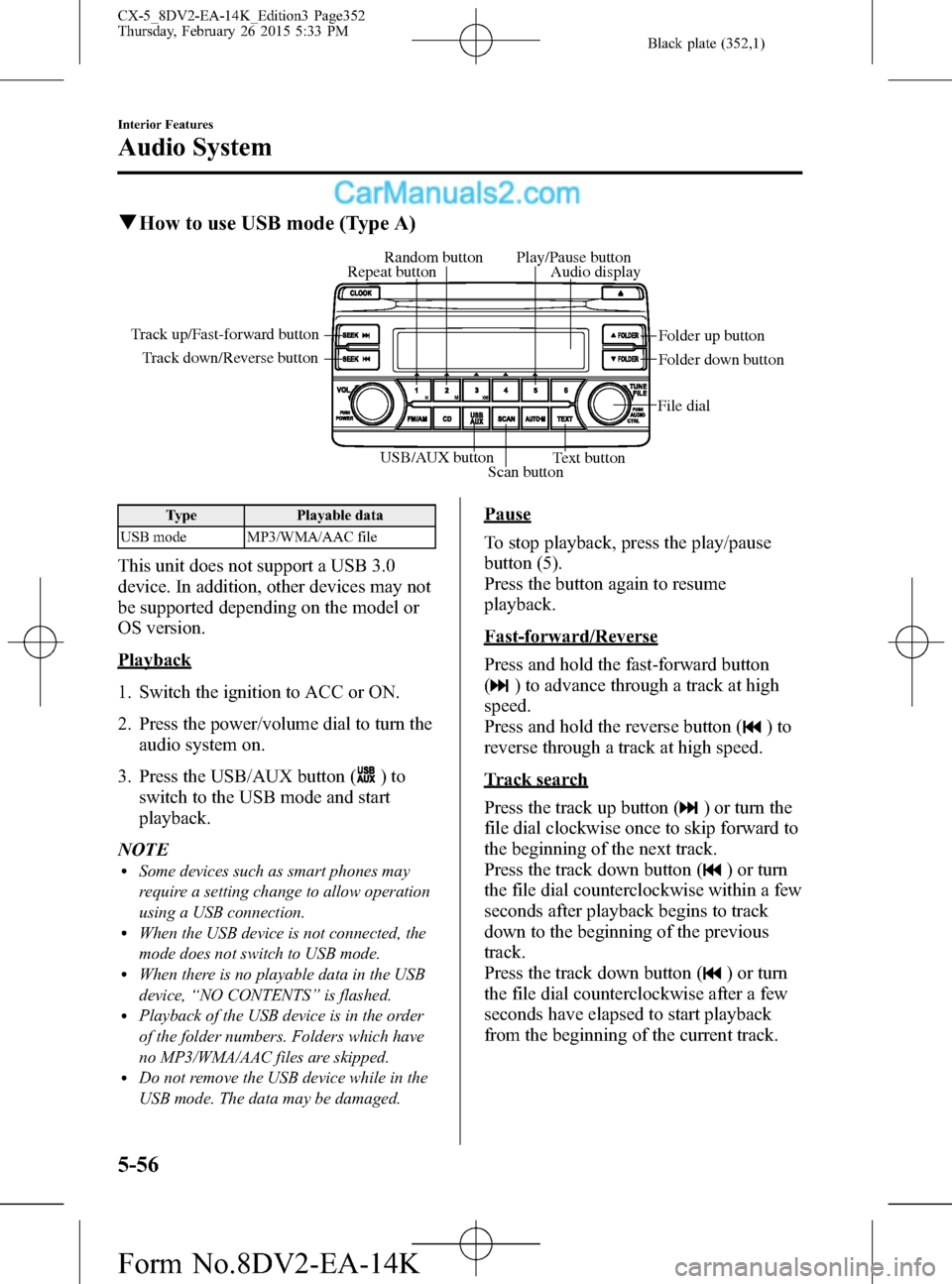
Black plate (352,1)
qHow to use USB mode (Type A)
USB/AUX button
Scan buttonText button Track down/Reverse button Track up/Fast-forward button
File dialFolder up button
Folder down button Audio display Random button Play/Pause button
Repeat button
Type Playable data
USB mode MP3/WMA/AAC file
This unit does not support a USB 3.0
device. In addition, other devices may not
be supported depending on the model or
OS version.
Playback
1. Switch the ignition to ACC or ON.
2. Press the power/volume dial to turn the
audio system on.
3. Press the USB/AUX button (
)to
switch to the USB mode and start
playback.
NOTE
lSome devices such as smart phones may
require a setting change to allow operation
using a USB connection.
lWhen the USB device is not connected, the
mode does not switch to USB mode.
lWhen there is no playable data in the USB
device,“NO CONTENTS”is flashed.
lPlayback of the USB device is in the order
of the folder numbers. Folders which have
no MP3/WMA/AAC files are skipped.
lDo not remove the USB device while in the
USB mode. The data may be damaged.
Pause
To stop playback, press the play/pause
button (5).
Press the button again to resume
playback.
Fast-forward/Reverse
Press and hold the fast-forward button
(
) to advance through a track at high
speed.
Press and hold the reverse button (
)to
reverse through a track at high speed.
Track search
Press the track up button (
) or turn the
file dial clockwise once to skip forward to
the beginning of the next track.
Press the track down button (
) or turn
the file dial counterclockwise within a few
seconds after playback begins to track
down to the beginning of the previous
track.
Press the track down button (
) or turn
the file dial counterclockwise after a few
seconds have elapsed to start playback
from the beginning of the current track.
5-56
Interior Features
Audio System
CX-5_8DV2-EA-14K_Edition3 Page352
Thursday, February 26 2015 5:33 PM
Form No.8DV2-EA-14K
Page 356 of 626
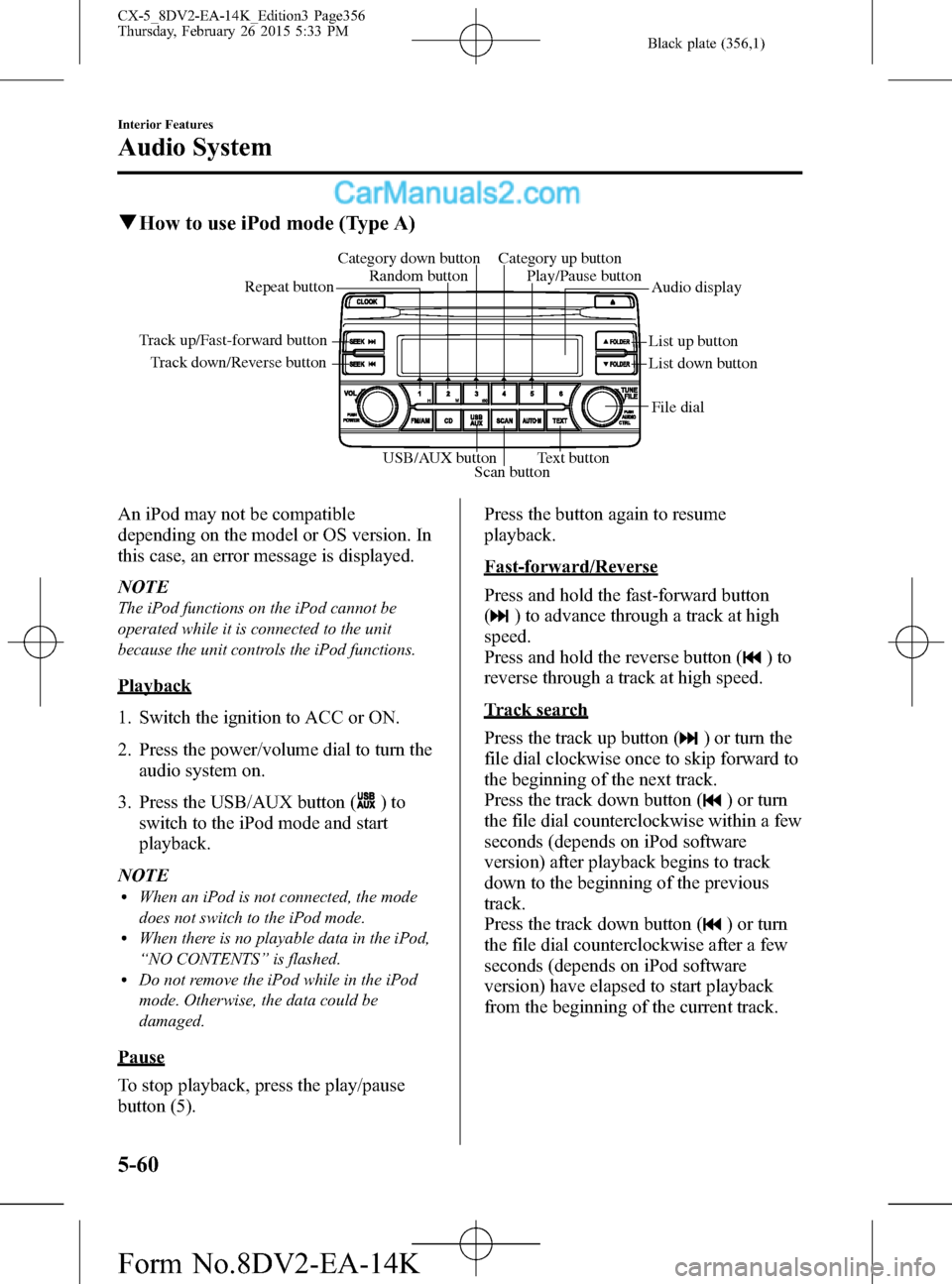
Black plate (356,1)
qHow to use iPod mode (Type A)
Track down/Reverse button Track up/Fast-forward button
List up button
List down buttonAudio display Random button Category down button Category up button
Play/Pause button
Repeat button
USB/AUX button
Scan buttonText buttonFile dial
An iPod may not be compatible
depending on the model or OS version. In
this case, an error message is displayed.
NOTE
The iPod functions on the iPod cannot be
operated while it is connected to the unit
because the unit controls the iPod functions.
Playback
1. Switch the ignition to ACC or ON.
2. Press the power/volume dial to turn the
audio system on.
3. Press the USB/AUX button (
)to
switch to the iPod mode and start
playback.
NOTE
lWhen an iPod is not connected, the mode
does not switch to the iPod mode.
lWhen there is no playable data in the iPod,
“NO CONTENTS”is flashed.
lDo not remove the iPod while in the iPod
mode. Otherwise, the data could be
damaged.
Pause
To stop playback, press the play/pause
button (5).Press the button again to resume
playback.
Fast-forward/Reverse
Press and hold the fast-forward button
(
) to advance through a track at high
speed.
Press and hold the reverse button (
)to
reverse through a track at high speed.
Track search
Press the track up button (
) or turn the
file dial clockwise once to skip forward to
the beginning of the next track.
Press the track down button (
) or turn
the file dial counterclockwise within a few
seconds (depends on iPod software
version) after playback begins to track
down to the beginning of the previous
track.
Press the track down button (
) or turn
the file dial counterclockwise after a few
seconds (depends on iPod software
version) have elapsed to start playback
from the beginning of the current track.
5-60
Interior Features
Audio System
CX-5_8DV2-EA-14K_Edition3 Page356
Thursday, February 26 2015 5:33 PM
Form No.8DV2-EA-14K
Page 360 of 626
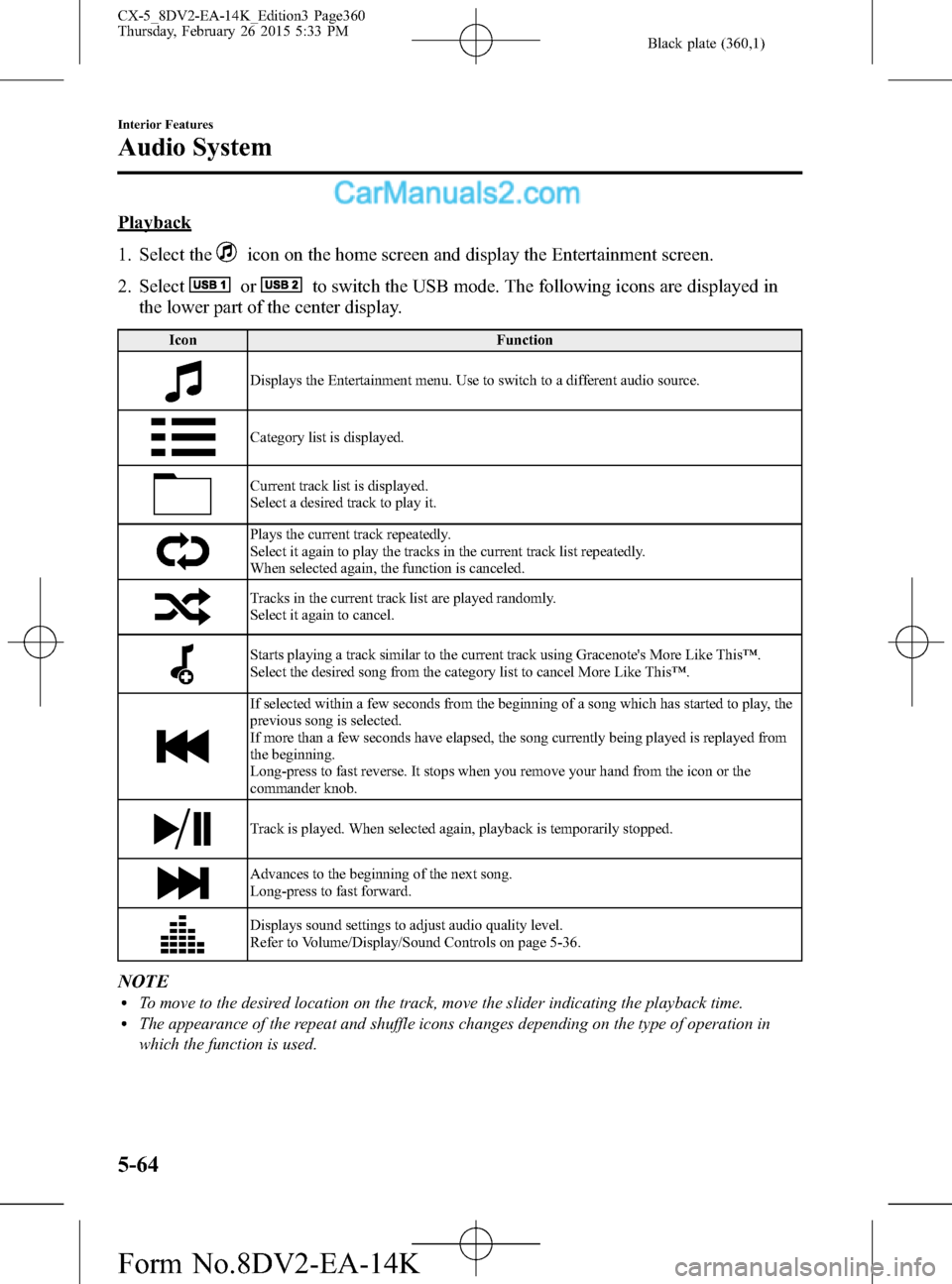
Black plate (360,1)
Playback
1. Select the
icon on the home screen and display the Entertainment screen.
2. Select
orto switch the USB mode. The following icons are displayed in
the lower part of the center display.
Icon Function
Displays the Entertainment menu. Use to switch to a different audio source.
Category list is displayed.
Current track list is displayed.
Select a desired track to play it.
Plays the current track repeatedly.
Select it again to play the tracks in the current track list repeatedly.
When selected again, the function is canceled.
Tracks in the current track list are played randomly.
Select it again to cancel.
Starts playing a track similar to the current track using Gracenote's More Like This™.
Select the desired song from the category list to cancel More Like This™.
If selected within a few seconds from the beginning of a song which has started to play, the
previous song is selected.
If more than a few seconds have elapsed, the song currently being played is replayed from
the beginning.
Long-press to fast reverse. It stops when you remove your hand from the icon or the
commander knob.
Track is played. When selected again, playback is temporarily stopped.
Advances to the beginning of the next song.
Long-press to fast forward.
Displays sound settings to adjust audio quality level.
Refer to Volume/Display/Sound Controls on page 5-36.
NOTElTo move to the desired location on the track, move the slider indicating the playback time.lThe appearance of the repeat and shuffle icons changes depending on the type of operation in
which the function is used.
5-64
Interior Features
Audio System
CX-5_8DV2-EA-14K_Edition3 Page360
Thursday, February 26 2015 5:33 PM
Form No.8DV2-EA-14K