change time MAZDA MODEL CX-5 2017 (in English) Service Manual
[x] Cancel search | Manufacturer: MAZDA, Model Year: 2017, Model line: MODEL CX-5, Model: MAZDA MODEL CX-5 2017Pages: 664, PDF Size: 11.73 MB
Page 380 of 664
![MAZDA MODEL CX-5 2017 (in English) Service Manual 5–52
Interior Features
Audio Set [Type A (non-touchscreen)]
Fast-forward/Reverse (AVRCP Ver. 1.3)
Fast-forward
Press and hold the fast-forward button
(
).
Reverse
Press and hol MAZDA MODEL CX-5 2017 (in English) Service Manual 5–52
Interior Features
Audio Set [Type A (non-touchscreen)]
Fast-forward/Reverse (AVRCP Ver. 1.3)
Fast-forward
Press and hold the fast-forward button
(
).
Reverse
Press and hol](/img/28/13793/w960_13793-379.png)
5–52
Interior Features
Audio Set [Type A (non-touchscreen)]
Fast-forward/Reverse (AVRCP Ver. 1.3)
Fast-forward
Press and hold the fast-forward button
(
).
Reverse
Press and hold the reverse down button
(
).
Switching the display (only AVRCP Ver. 1.3)
The information displayed on the audio
display changes as follows each time the
text button ( 3 ) is pressed during playback.
Button Information displayed
on audio display
Elapsed time
Album name
Song name
Artist name
NOTE
If title information is not available, “ NO
TITLE ” is displayed.
This unit cannot display some
characters. Characters which cannot be
displayed are indicated by an asterisk
(
).
Display scroll
Only 13 characters can be displayed at one
time. To display the rest of the characters
of a long title, press and hold the text
button (3). The display scrolls the next
13 characters. Press and hold the text
button (3) again after the last 13 characters
have been displayed to return to the
beginning of the title.
Bluetooth ® audio device
information display
If a Bluetooth ® audio device is connected,
the following information is displayed in
the audio display.
AVRCP Ver.
lower than 1.3 AVRCP
Ver. 1.3
Device name X X
Title — X
Artist name — X
Album name — X
File number — X
Playback time — X
Folder number — —
X: Available
—: Not available
NOTE
Some information may not display
depending on the device, and if the
information cannot be displayed, “ NO
TITLE ” is indicated.
CX-5_8FN1-EA-16L_Edition1.indb 522016/12/12 10:06:34
Page 401 of 664
![MAZDA MODEL CX-5 2017 (in English) Service Manual 5–73
Interior Features
Audio Set [Type B (touchscreen)]
Home screen
Icon Function
Applications
Information such as average fuel economy, maintenance, and warnings can be veri
fi MAZDA MODEL CX-5 2017 (in English) Service Manual 5–73
Interior Features
Audio Set [Type B (touchscreen)]
Home screen
Icon Function
Applications
Information such as average fuel economy, maintenance, and warnings can be veri
fi](/img/28/13793/w960_13793-400.png)
5–73
Interior Features
Audio Set [Type B (touchscreen)]
Home screen
Icon Function
Applications
Information such as average fuel economy, maintenance, and warnings can be veri
fi ed.
Depending on the grade and speci fi cation, the screen display may differ.
Entertainment
Operates audio such as the radio. The audio source most recently used is displayed. An
audio source which cannot be used at that time is skipped and the previo\
us audio source is
displayed.
To change the audio source, select the icon displayed at the bottom of the screen.
Communication
Bluetooth ® related functions are available.
Navigation
Navigation screen is displayed (vehicles with navigation system).
If the SD card for the navigation system is not inserted, the compass in\
dicating the direction
in which the vehicle is moving is displayed.
The compass may not indicate the correct bearing when the vehicle is sto\
pped or traveling
at a slow speed.
Settings
Overall setting menu (Such as display, sound, Bluetooth ® and Language).
Depending on the grade and speci fi cation, the screen display may differ.
CX-5_8FN1-EA-16L_Edition1.indb 732016/12/12 10:06:37
Page 402 of 664
![MAZDA MODEL CX-5 2017 (in English) Service Manual 5–74
Interior Features
Audio Set [Type B (touchscreen)]
Volume/Display/Sound Controls
Commander switchAudio control switch
Volume switch
Volume dial
Volume adjustment
T MAZDA MODEL CX-5 2017 (in English) Service Manual 5–74
Interior Features
Audio Set [Type B (touchscreen)]
Volume/Display/Sound Controls
Commander switchAudio control switch
Volume switch
Volume dial
Volume adjustment
T](/img/28/13793/w960_13793-401.png)
5–74
Interior Features
Audio Set [Type B (touchscreen)]
Volume/Display/Sound Controls
Commander switchAudio control switch
Volume switch
Volume dial
Volume adjustment
Turn the commander switch volume dial.
The volume switch on the steering switch
can also be pressed.
Display setting
Select the icon on the home screen to
display the Settings screen.
Select the
tab to select the item you
would like to change.
Display OFF/Clock
The center display can be turned off.
Select
to turn the display off.
When
is
selected the center display turns off and
the clock is displayed.
The center display can be turned back on
as follows:
Touch the center display. Operate the commander switch.
Daytime/nighttime (System) screen
setting
The daytime or nighttime screen can be
selected.
: Switches screen automatically
according to headlight illumination
condition
*1
: Daytime screen setting
: Nighttime screen setting
*1 The display is constantly on daytime screen when the illumination dimmer is
cancelled.
Brightness adjustment
Adjust the center display brightness using
the slider.
Contrast adjustment
Adjust the center display contrast using
the slider.
Display setting reset
All of the screen setting values can be
reset to their initial settings.
1. Select .
2. Select
.
CX-5_8FN1-EA-16L_Edition1.indb 742016/12/12 10:06:38
Page 404 of 664
![MAZDA MODEL CX-5 2017 (in English) Service Manual 5–76
Interior Features
Audio Set [Type B (touchscreen)]
Operating the Radio
Radio ON
Select the icon on the home screen to display the Entertainment screen. When selecting MAZDA MODEL CX-5 2017 (in English) Service Manual 5–76
Interior Features
Audio Set [Type B (touchscreen)]
Operating the Radio
Radio ON
Select the icon on the home screen to display the Entertainment screen. When selecting](/img/28/13793/w960_13793-403.png)
5–76
Interior Features
Audio Set [Type B (touchscreen)]
Operating the Radio
Radio ON
Select the icon on the home screen to display the Entertainment screen. When selecting
the desired radio, the following icons are indicated in the lower part o\
f the center display.
AM/FM Radio
Icon Function
Displays the Entertainment menu. Use to switch to a different audio source.
Displays the station list.
Select
to display the frequencies of up to ten radio stations on the auto
memory preset list.
Select the desired frequency.
Displays the Favorites list. Long-press to store radio station currently\
being aired.
Switches the
on and off. Displays the multi-cast channel list of the
.
You can search for receivable radio stations.
Scanning stops at each station for about
fi ve seconds.
Select again to continue receiving the radio station.
You can change the radio frequency manually.
Rotate the commander knob, slide the screen, or touch the radio frequenc\
y.
Press or to change the radio frequency one step at a time.
When
or is long-pressed, the radio frequency changes continually. It stops when you
remove your hand from the icon or the commander knob.
Launches the iTunes Tagging function (for Apple devices with USB use only). Can be used
when the is on.
Automatic radio station selection.
When long-pressed, the radio frequency changes continually. It stops when you remove
your hand from the icon or the commander knob.
Displays sound settings to adjust audio quality level.
Refer to Volume/Display/Sound Controls on page 5-74 .
CX-5_8FN1-EA-16L_Edition1.indb 762016/12/12 10:06:39
Page 406 of 664
![MAZDA MODEL CX-5 2017 (in English) Service Manual 5–78
Interior Features
Audio Set [Type B (touchscreen)]
NOTE
To change the desired genre, select the
icon.
Ex.)
89.3 is currently being received. With
Rock selected as the Genre MAZDA MODEL CX-5 2017 (in English) Service Manual 5–78
Interior Features
Audio Set [Type B (touchscreen)]
NOTE
To change the desired genre, select the
icon.
Ex.)
89.3 is currently being received. With
Rock selected as the Genre](/img/28/13793/w960_13793-405.png)
5–78
Interior Features
Audio Set [Type B (touchscreen)]
NOTE
To change the desired genre, select the
icon.
Ex.)
89.3 is currently being received. With
Rock selected as the Genre, the radio
stations broadcasting Rock are at the
following frequencies.
98.3
*1 , 98.7, 104.3 *1 , 107.1
*1 Radio stations with good reception
The frequency changes as follows each
time
is pressed.
89.3→98.3→104.3→98.3
NOTE
Only one Genre can be selected. It may not be possible to receive any
station even if the Genre Seek function
is used.
If a program in the selected genre is not
broadcast to a region, reception is not
possible even if the Genre Seek function
is used.
The Genre Seek function searches for
genre code (program type) which FM
analog broadcasts transmit.
specialty programs (HD2-HD8) cannot
be searched because they are not FM
analog broadcasts.
If radio stations which are selected by
scanning using the Genre Seek function
are
broadcasting stations,
they are changed from analog
broadcasts to
broadcasts
after a few seconds if the reception
conditions are good. The genre is
displayed after the switch, however, the
genre for FM analog broadcasts may
differ.
HD Radio
What is HD Radio™ Technology and
how does it work?
HD Radio
™ Technology is the digital
evolution of analog AM/FM radio. Your
radio product has a special receiver which
allows it to receive digital broadcasts
(where available) in addition to the analog
broadcasts it already receives. Digital
broadcasts have better sound quality than
analog broadcasts as digital broadcasts
provide free, crystal clear audio. For more
information, and a guide to available radio
stations and programming, please visit
www.hdradio.com.
Benefi ts of HD Radio
™ Technology
(Information)
The song title, artist name, album name
and genre will appear on the screen when
available by the radio station.
(Multicast)
On the FM radio frequency most digital
stations have “multiple” or supplemental
programs on each FM station.
Listening to HD Radio
™ Technology
If
icon turns on by selecting a radio
station which is an
broadcasting
station, the analog broadcast is switched to
an
broadcast automatically after
a few seconds and then received.
If the
broadcast is stopped and
changed to an analog broadcast, press
down
to turn off .
Multicast channel selection (FM)
If multi-cast channels are available for an
broadcast currently being
received, the multi-cast channel list is
displayed. Select the desired radio station.
CX-5_8FN1-EA-16L_Edition1.indb 782016/12/12 10:06:41
Page 414 of 664
![MAZDA MODEL CX-5 2017 (in English) Service Manual 5–86
Interior Features
Audio Set [Type B (touchscreen)]
Icon Function
Advances to the beginning of the next song.
Long-press to fast forward.
Displays sound settings to adjust audio MAZDA MODEL CX-5 2017 (in English) Service Manual 5–86
Interior Features
Audio Set [Type B (touchscreen)]
Icon Function
Advances to the beginning of the next song.
Long-press to fast forward.
Displays sound settings to adjust audio](/img/28/13793/w960_13793-413.png)
5–86
Interior Features
Audio Set [Type B (touchscreen)]
Icon Function
Advances to the beginning of the next song.
Long-press to fast forward.
Displays sound settings to adjust audio quality level.
Refer to Volume/Display/Sound Controls on page 5-74 .
NOTE
If a fi le name in the USB memory is too long, it could cause operation problems such as
not being able to playback the song.
(Recommended: Within 80 characters) To move to the desired location on the track, move the slider indicating the playback time. The appearance of the repeat and shuf fl e icons changes depending on the type of
operation in which the function is used.
Category list
Select the
icon to display the following category list.
Select a desired category and item.
Category Function
Playlist *1 Displays playlists on the device.
Artist Displays the artist name list.
All the tracks or tracks for each album of the selected artist can be pl\
ayed.
Album Displays the album name list. Song All the tracks in the device are displayed.
Genre Displays the genre list.
All the tracks or tracks per album or artist in the selected genre can b\
e played.
Audiobook
*2 Displays the audiobook list.
Chapters can be selected and played.
Podcast
*2 Displays the podcast list.
Episode can be selected and played.
Folder
*3 Displays the folder/fi le list. *1 Playlist folders of Apple devices are not supported.
*2 Apple device only
*3 USB-Sticks and USB-Android
™ device only
CX-5_8FN1-EA-16L_Edition1.indb 862016/12/12 10:06:44
Page 417 of 664
![MAZDA MODEL CX-5 2017 (in English) Service Manual 5–89
Interior Features
Audio Set [Type B (touchscreen)]
The Gracenote service uses a unique identifi er to track queries for statistical purposes. The
purpose of a randomly assigned numeric iden MAZDA MODEL CX-5 2017 (in English) Service Manual 5–89
Interior Features
Audio Set [Type B (touchscreen)]
The Gracenote service uses a unique identifi er to track queries for statistical purposes. The
purpose of a randomly assigned numeric iden](/img/28/13793/w960_13793-416.png)
5–89
Interior Features
Audio Set [Type B (touchscreen)]
The Gracenote service uses a unique identifi er to track queries for statistical purposes. The
purpose of a randomly assigned numeric identi fi er is to allow the Gracenote service to count
queries without knowing anything about who you are. For more information\
, see the web
page for the Gracenote Privacy Policy for the Gracenote service.
The Gracenote Software and each item of Gracenote Data are licensed to y\
ou “AS IS.”
Gracenote makes no representations or warranties, express or implied, re\
garding the
accuracy of any Gracenote Data from in the Gracenote Servers. Gracenote \
reserves the right
to delete data from the Gracenote Servers or to change data categories f\
or any cause that
Gracenote deems suf fi cient. No warranty is made that the Gracenote Software or Gracenote
Servers are error-free or that functioning of Gracenote Software or Gracenote Servers wil\
l
be uninterrupted. Gracenote is not obligated to provide you with new enh\
anced or additional
data types or categories that Gracenote may provide in the future and is\
free to discontinue
its services at any time.
GRACENOTE DISCLAIMS ALL WARRANTIES EXPRESS OR IMPLIED,
INCLUDING, BUT NOT LIMITED TO, IMPLIED WARRANTIES OF
MERCHANTABILITY, FITNESS FOR A PARTICULAR PURPOSE, TITLE, AND
NON-INFRINGEMENT. GRACENOTE DOES NOT WARRANT THE RESULTS THAT
WILL BE OBTAINED BY YOUR USE OF THE GRACENOTE SOFTWARE OR ANY
GRACENOTE SERVER. IN NO CASE WILL GRACENOTE BE LIABLE FOR ANY
CONSEQUENTIAL OR INCIDENTAL DAMAGES OR FOR ANY LOST PROFITS OR
LOST REVENUES.
© Gracenote, Inc. 2009
Updating the database
The Gracenote
® media database can be updated using USB device.
1. Connect a USB device containing the software for updating Gracenote ® .
2. Select the
icon on the home screen to display the Settings screen.
3. Select the
tab and select .
4. Select
. The list of the update package stored in the USB device and the version \
are
displayed.
5. Select the package to use the update.
6. Select
.
NOTE
Gracenote ® can be downloaded from the Mazda Hands-free Website.
CX-5_8FN1-EA-16L_Edition1.indb 892016/12/12 10:06:45
Page 452 of 664
![MAZDA MODEL CX-5 2017 (in English) Service Manual 5–124
Interior Features
Audio Set [Type B (touchscreen)]
Settings
NOTE
Depending on the grade and specifi cation, the screen display may differ.
Select the icon on the hom MAZDA MODEL CX-5 2017 (in English) Service Manual 5–124
Interior Features
Audio Set [Type B (touchscreen)]
Settings
NOTE
Depending on the grade and specifi cation, the screen display may differ.
Select the icon on the hom](/img/28/13793/w960_13793-451.png)
5–124
Interior Features
Audio Set [Type B (touchscreen)]
Settings
NOTE
Depending on the grade and specifi cation, the screen display may differ.
Select the icon on the home screen and display the Settings screen.
Switch the tab and select the setting item you want to change.
You can customize settings in the setup display as follows:
Tab Item Function
AD-Disp Height
Brightness Control
Other Refer to Active Driving Display on page
4-28 .
Display Refer to Volume/Display/Sound Controls on page 5-74 .
Safety Distance Recognition Support System
SBS/SCBS
Other Refer to Personalization Features on page
9-11 .
Sound Refer to Volume/Display/Sound Controls on page 5-74 .
Clock Adjust Time
Displays the currently set time is displayed.
Press
to advance the hour/minute, and select
to move the hour/minute back.
AM/PM can only be selected with the 12-hour
clock display.
GPS Sync Synchronizes with GPS when turned on.
When turned off, the time can be changed from
“Adjust Time”.
Time Format Changes the display between 12 and 24-hour
clock time.
Time Zone Select When it's not synchronized with GPS, select
the region you want to specify.
Daylight Savings Time Turns the daylight saving time setting on/off.
When ON, the time advances 1 hour. When
OFF, it returns to normal time.
Vehicle Rain Sensing Wiper
Door Locks
Other Refer to Personalization Features on page
9-11 .
Devices Bluetooth Refer to Bluetooth
® Preparation on page
5-94 .
CX-5_8FN1-EA-16L_Edition1.indb 1242016/12/12 10:06:58
Page 461 of 664
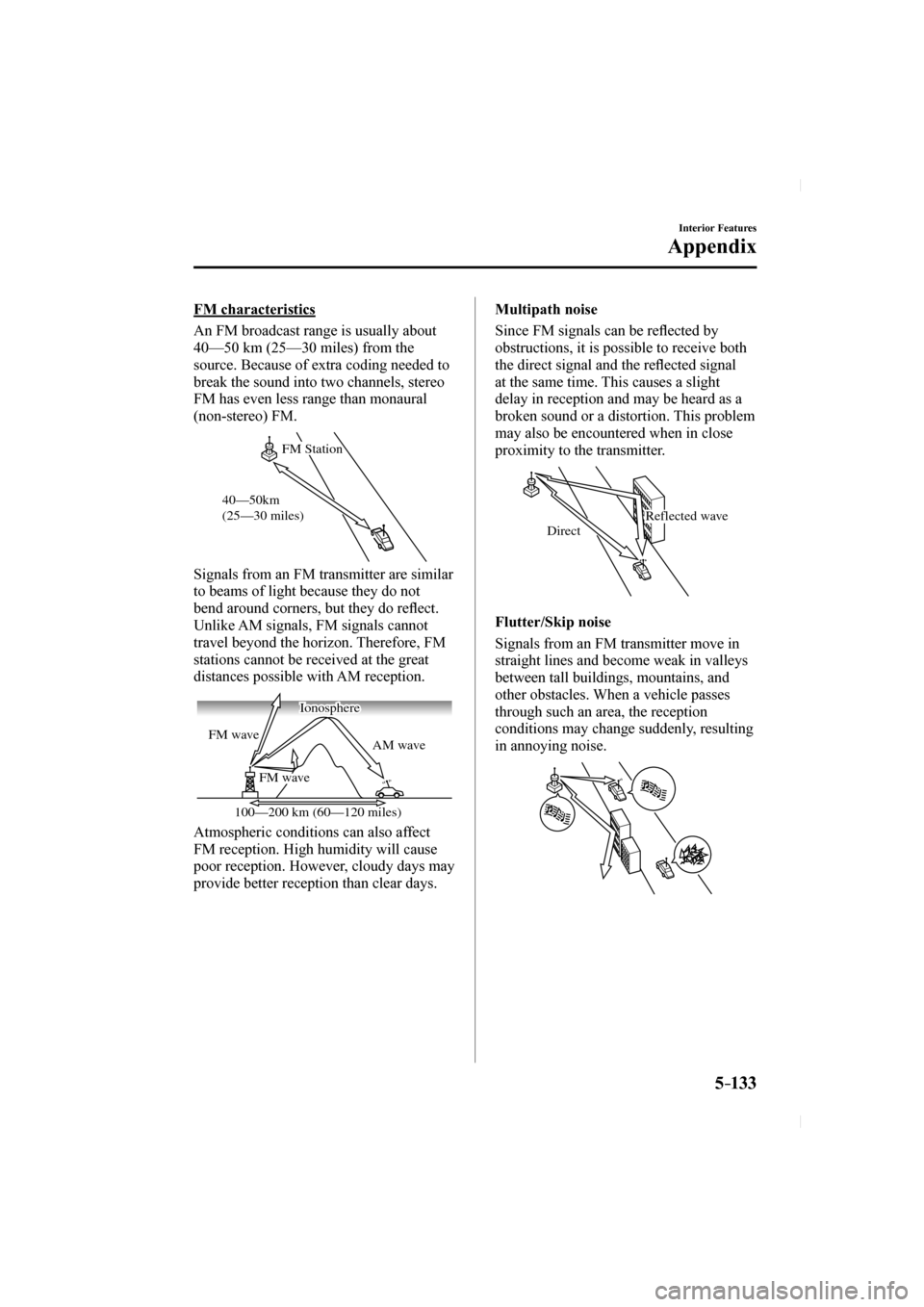
5–133
Interior Features
Appendix
FM characteristics
An FM broadcast range is usually about
40—50 km (25—30 miles) from the
source. Because of extra coding needed to
break the sound into two channels, stereo
FM has even less range than monaural
(non-stereo) FM.
FM Station
40—50km
(25—30 miles)
Signals from an FM transmitter are similar
to beams of light because they do not
bend around corners, but they do re fl ect.
Unlike AM signals, FM signals cannot
travel beyond the horizon. Therefore, FM
stations cannot be received at the great
distances possible with AM reception.
AM wave
FM wave
FM wave
100—200 km (60—120 miles) Ionosphere
Atmospheric conditions can also affect
FM reception. High humidity will cause
poor reception. However, cloudy days may
provide better reception than clear days. Multipath noise
Since FM signals can be re
fl ected by
obstructions, it is possible to receive both
the direct signal and the re fl ected signal
at the same time. This causes a slight
delay in reception and may be heard as a
broken sound or a distortion. This problem
may also be encountered when in close
proximity to the transmitter.
Reflected wave
Direct
Flutter/Skip noise
Signals from an FM transmitter move in
straight lines and become weak in valleys
between tall buildings, mountains, and
other obstacles. When a vehicle passes
through such an area, the reception
conditions may change suddenly, resulting
in annoying noise.
CX-5_8FN1-EA-16L_Edition1.indb 1332016/12/12 10:06:59
Page 462 of 664

5–134
Interior Features
Appendix
Weak signal noise
In suburban areas, broadcast signals
become weak because of distance from the
transmitter. Reception in such fringe areas
is characterized by sound breakup.
Strong signal noise
This occurs very close to a transmitter
tower. The broadcast signals are extremely
strong, so the result is noise and sound
breakup at the radio receiver.
Station drift noise
When a vehicle reaches the area of two
strong stations broadcasting at similar
frequencies, the original station may be
temporarily lost and the second station
picked up. At this time there will be some
noise from this disturbance.
Station 2
88.3 MHz
Station 1
88.1 MHz
Operating Tips for MP3
MP3 stands for MPEG Audio Layer 3,
which is standardized voice compression
established by the ISO
*1 working group
(MPEG).
Use of MP3 allows for audio data to be
compressed to approximately a tenth of
the source data size.
This unit plays fi les with the extension
(.mp3) as MP3 fi les.
*1 International Organization for
Standardization
CAUTION
Do not use an audio fi le extension on
fi les other than audio fi les. In addition,
do not change the audio fi le extension.
Otherwise, the unit will not recognize
the fi le correctly resulting in noise or a
malfunction.
NOTE
Supply of this product only conveys a
license for private, non-commercial
use and does not convey a license nor
imply any right to use this product in any
commercial (i.e. revenue-generating)
real time broadcasting (terrestrial,
satellite, cable and/or any other media),
broadcasting/streaming via the Internet,
intranets and/or other networks or in other
electronic content distribution systems,
such as pay-audio or audio-on-demand
applications. An independent license for
such use is required. For details, please
visit http://www.mp3licensing.com.
When naming an MP3 fi le, be sure to
add an MP3 fi le extension (.mp3) after
the fi le name.
The number of characters which can be
displayed is restricted.
CX-5_8FN1-EA-16L_Edition1.indb 1342016/12/12 10:07:00