MAZDA MODEL CX-5 2017 Smart Start Guide (in English)
Manufacturer: MAZDA, Model Year: 2017, Model line: MODEL CX-5, Model: MAZDA MODEL CX-5 2017Pages: 58, PDF Size: 4.81 MB
Page 11 of 58
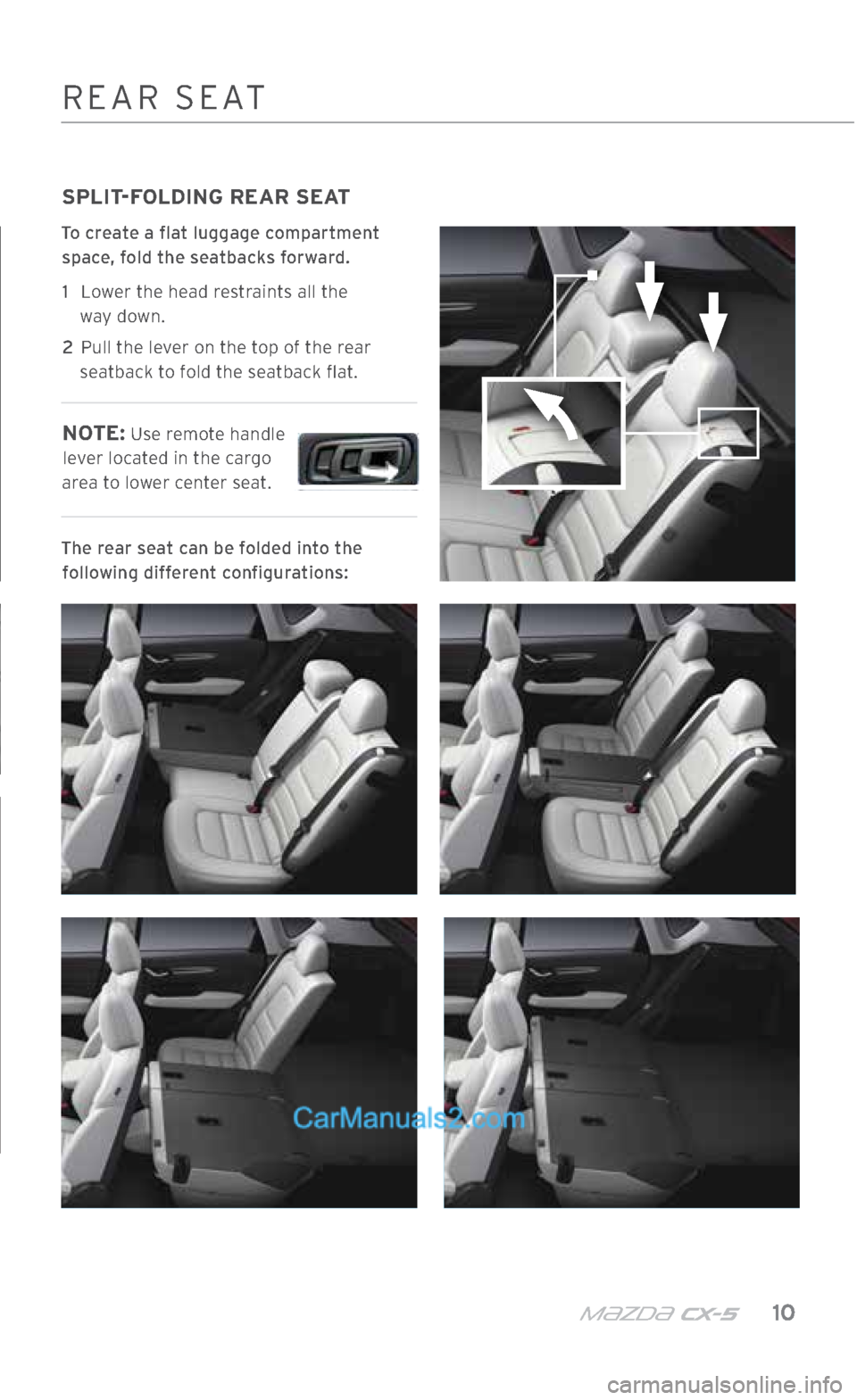
m{zd{ cx-5 10
SPLIT-FOLDING REAR SEAT
To create a flat luggage compartment space, fold the seatbacks forward.
1
Lower the head restraints all the
way down.
2
Pull the lever on the top of the rear
seatback to fold the seatback flat.
NOTE: Use remote handle
lever located in the cargo
area to lower center seat.
The rear seat can be folded into the following different configurations:
REAR SEAT
2364256 17a CX-5 SSG 030117.indd 103/1/17 5:50 PM
Page 12 of 58
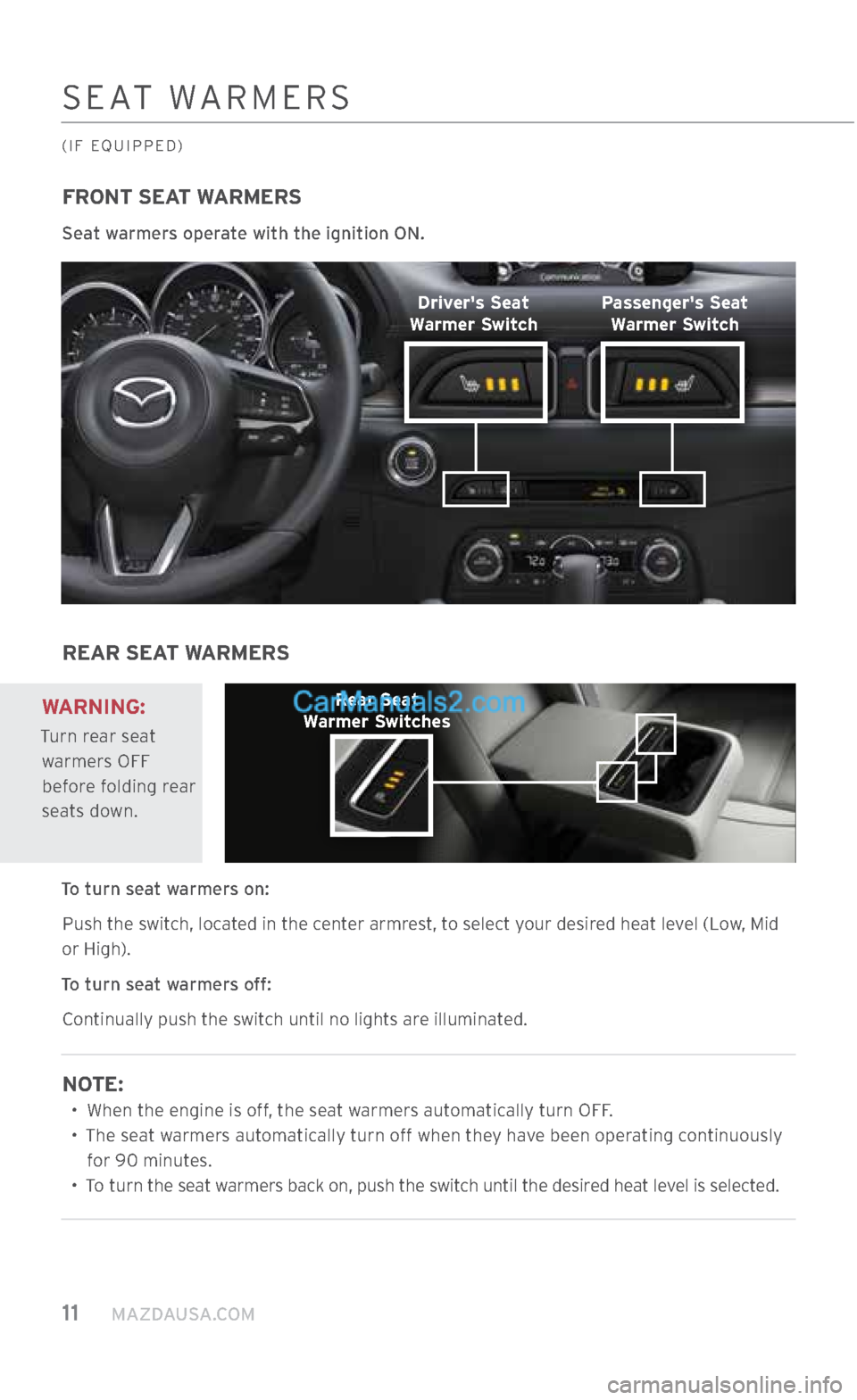
11 MAZDAUSA.COM
FRONT SEAT WARMERS
Seat warmers operate with the ignition ON.
REAR SEAT WARMERS
To turn seat warmers on: Push the switch, located in the center armrest, to select your desired heat level (Low, Mid
or High).
To turn seat warmers off: Continually push the switch until no lights are illuminated.
NOTE:
•
When the engine is off, the seat warmers automatically turn OFF.
•
The seat warmers automatically turn off when they have been operating continuously
for 90 minutes.
•
To turn the seat warmers back on, push the switch until the desired heat level is selected.
SEAT WARMERS
(IF EQUIPPED)
WARNING:
Turn rear seat
warmers OFF before folding rear
seats down.
Driver's Seat
Warmer Switch
Rear Seat
Warmer Switches Passenger's Seat
Warmer Switch
2364256 17a CX-5 SSG 030117.indd 113/1/17 5:50 PM
Page 13 of 58
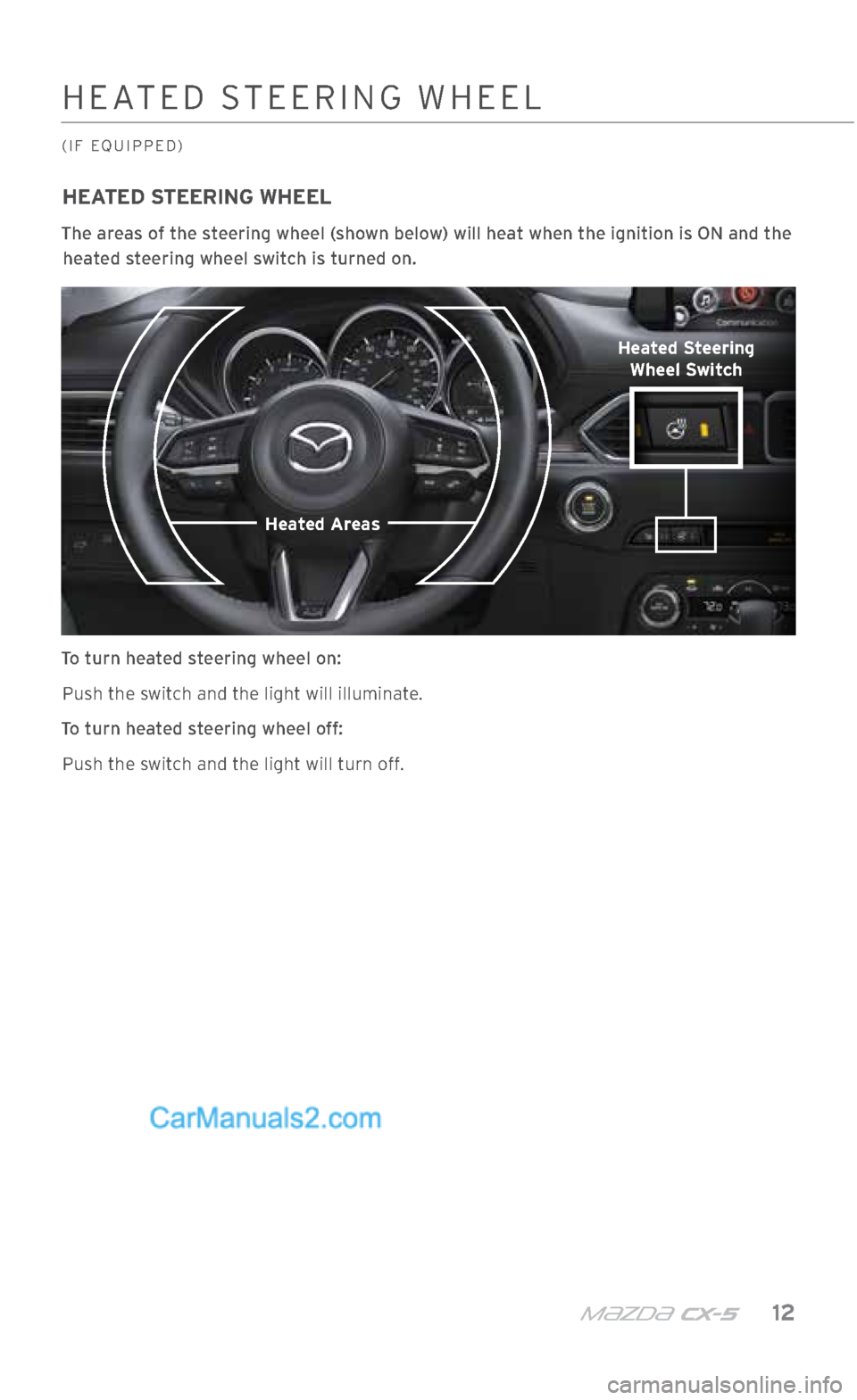
m{zd{ cx-5 12
HEATED STEERING WHEEL
The areas of the steering wheel (shown below) will heat when the ignition is ON and the heated steering wheel switch is turned on.
To turn heated steering wheel on: Push the switch and the light will illuminate.
To turn heated steering wheel off: Push the switch and the light will turn off.
HEATED STEERING WHEEL
(IF EQUIPPED)
Heated Steering Wheel Switch
Heated Areas
2364256 17a CX-5 SSG 030117.indd 123/1/17 5:50 PM
Page 14 of 58
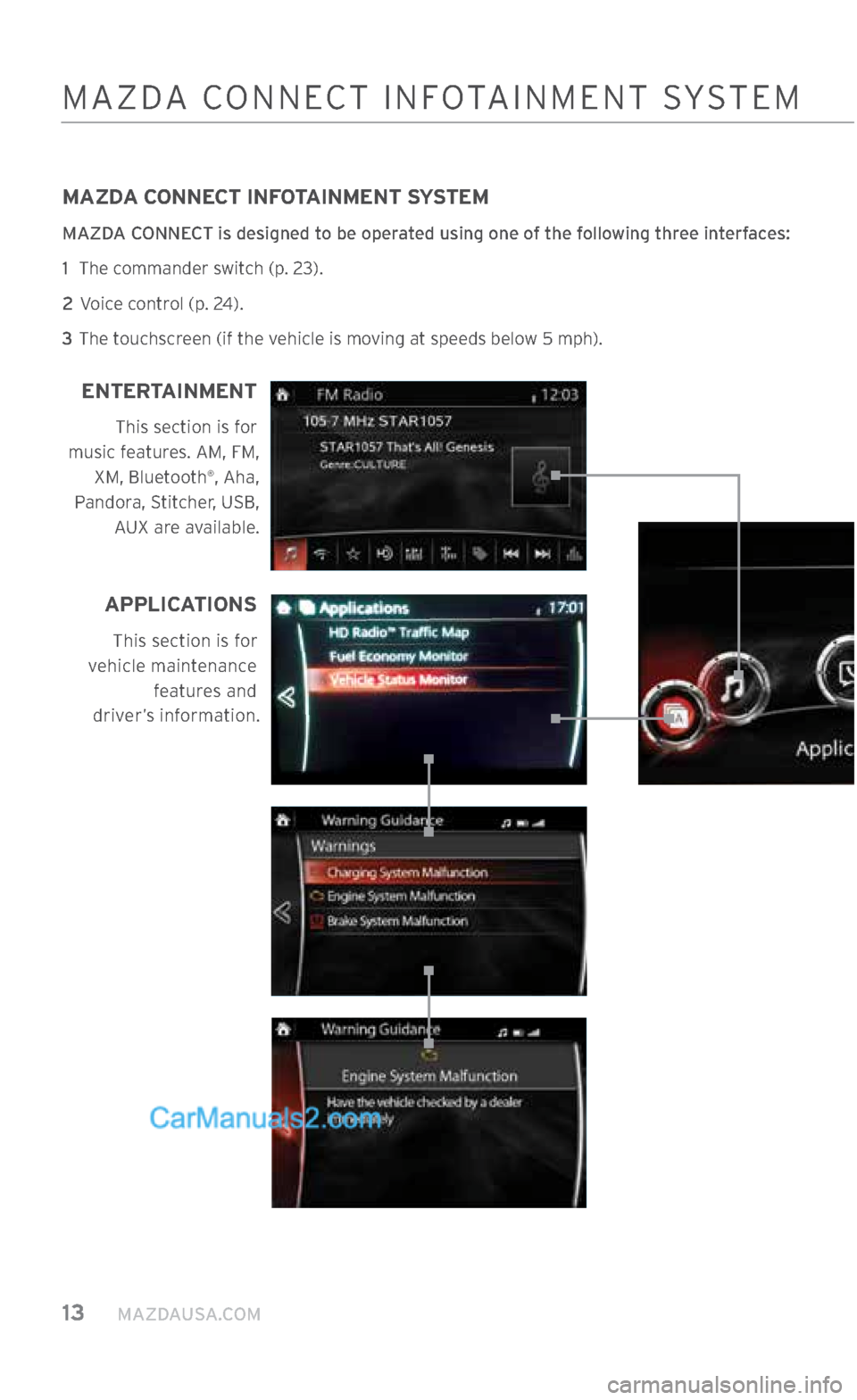
13 MAZDAUSA.COM
MAZDA CONNECT INFOTAINMENT SYSTEM
MAZDA CONNECT is designed to be operated using one of the following three interfaces:
1 The commander switch (p. 23).
2 Voice control (p. 24).
3 The touchscreen (if the vehicle is moving at speeds below 5 mph).
MAZDA CONNECT INFOTAINMENT SYSTEM
APPLICATIONS
This section is for
vehicle maintenance features and
driver’s information.
ENTERTAINMENT
This section is for
music features. AM, FM, XM, Bluetooth
®, Aha,
Pandora, Stitcher, USB,
AUX are available.
2364256 17a CX-5 SSG 030117.indd 133/1/17 5:50 PM
Page 15 of 58
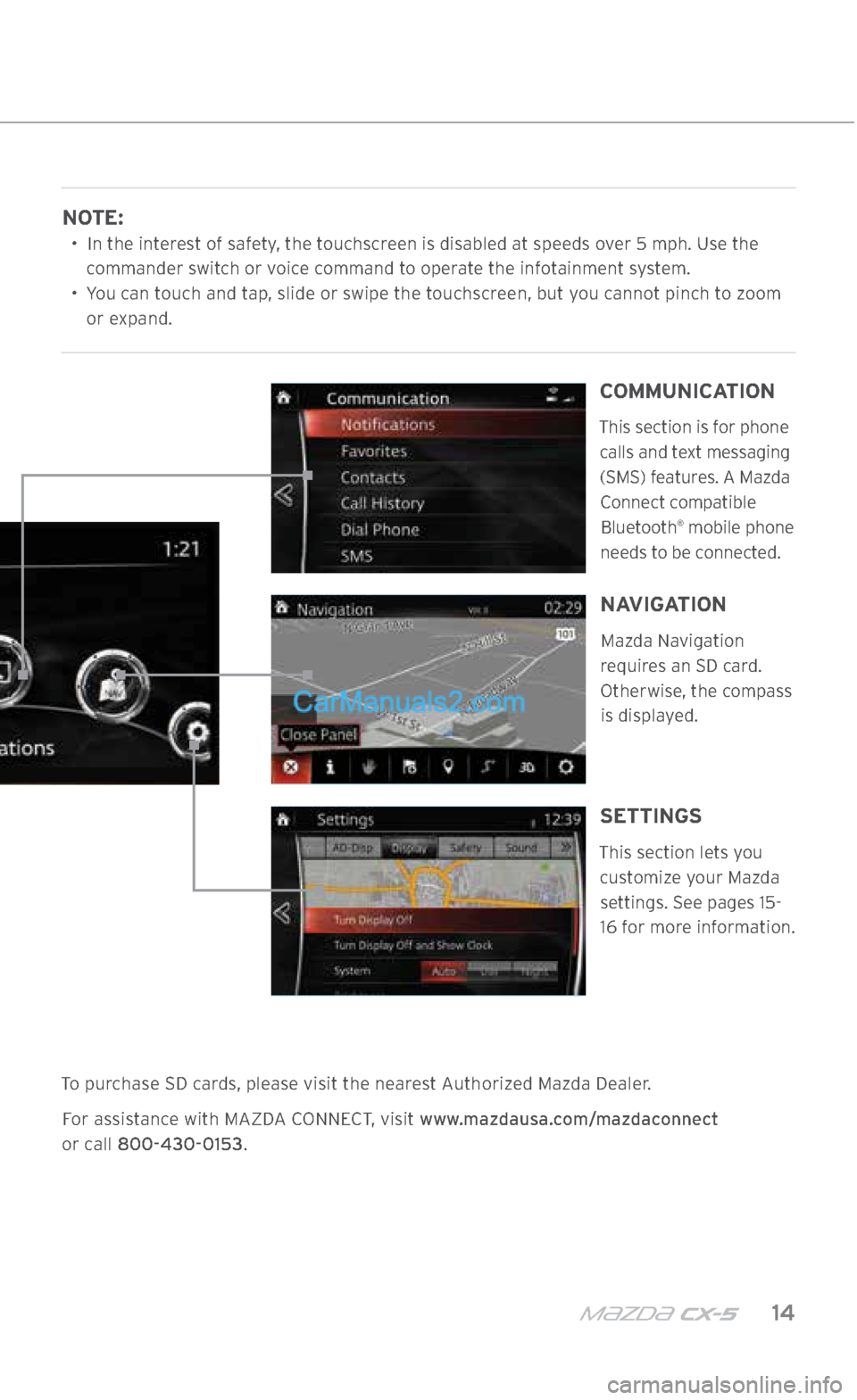
m{zd{ cx-5 14
NOTE:
•
In the interest of safety, the touchscreen is disabled at speeds over 5 mph. Use the
commander switch or voice command to operate the infotainment system.
•
You can touch and tap, slide or swipe the touchscreen, but you cannot pinch to zoom
or expand.
To purchase SD cards, please visit the nearest Authorized Mazda Dealer. For assistance with MAZDA CONNECT, visit www.mazdausa.com/mazdaconnect
or call 800-430-0153.
MAZDA CONNECT INFOTAINMENT SYSTEM
COMMUNICATION
This section is for phone calls and text messaging (SMS) features. A Mazda Connect compatible Bluetooth
® mobile phone
needs to be connected.
SETTINGS
This section lets you customize your Mazda settings. See pages 15- 16 for more information.
NAVIGATION
Mazda Navigation
requires an SD card. Otherwise, the compass
is displayed.
2364256 17a CX-5 SSG 030117.indd 143/1/17 5:50 PM
Page 16 of 58
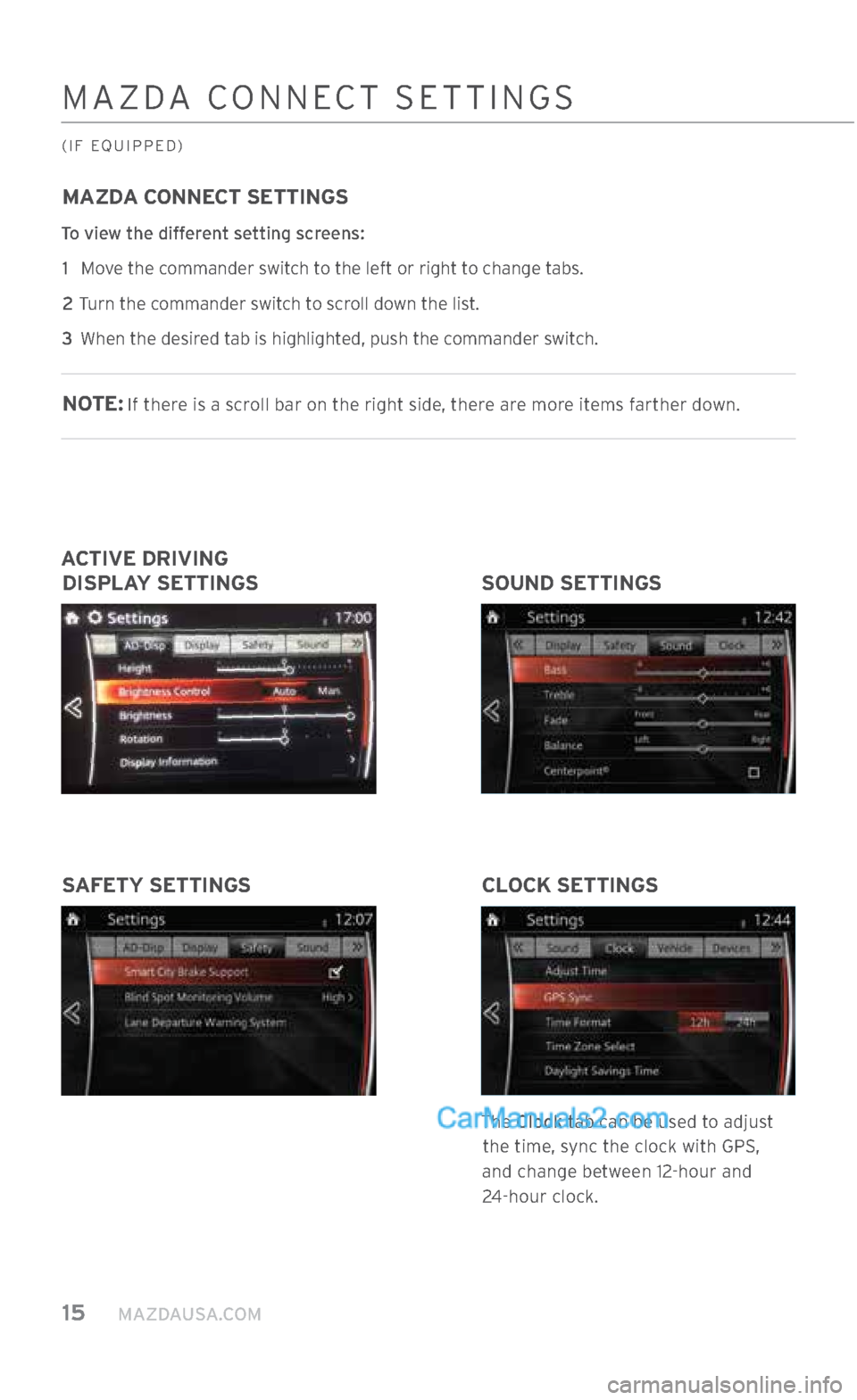
15 MAZDAUSA.COM
MAZDA CONNECT SETTINGS
To view the different setting screens: 1 Move the commander switch to the left or right to change tabs.
2 Turn the commander switch to scroll down the list.
3 When the desired tab is highlighted, push the commander switch.
NOTE: If there is a scroll bar on the right side, there are more items farther down.
MAZDA CONNECT SETTINGS
(IF EQUIPPED)
CLOCK SETTINGS
The Clock tab can be used to adjust
the time, sync the clock with GPS,
and change between 12-hour and
24-hour clock.
SAFETY SETTINGS
ACTIVE DRIVING
DISPLAY SETTINGS SOUND SETTINGS
2364256 17a CX-5 SSG 030117.indd 153/1/17 5:50 PM
Page 17 of 58
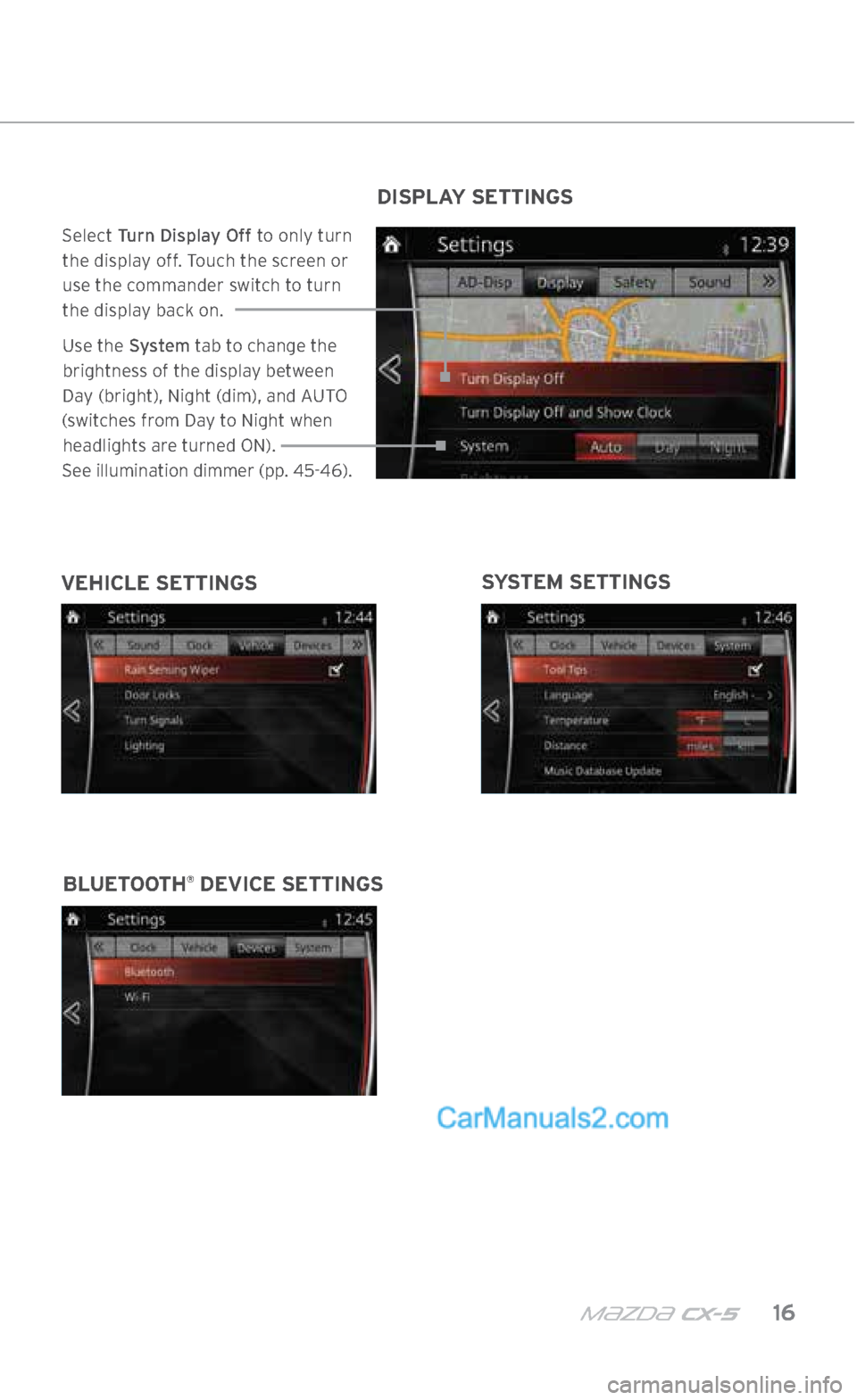
m{zd{ cx-5 16
MAZDA CONNECT SETTINGS
(IF EQUIPPED)
SYSTEM SETTINGS
VEHICLE SETTINGS
BLUETOOTH
® DEVICE SETTINGS DISPLAY SETTINGS
Select
Turn Display Off to only turn
the display off. Touch the screen or
use the commander switch to turn the display back on.
Use the System tab to change the
brightness of the display between
Day (bright), Night (dim), and AUTO
(switches from Day to Night when headlights are turned ON).
See illumination dimmer (pp. 45-46).
2364256 17a CX-5 SSG 030117.indd 163/1/17 5:50 PM
Page 18 of 58
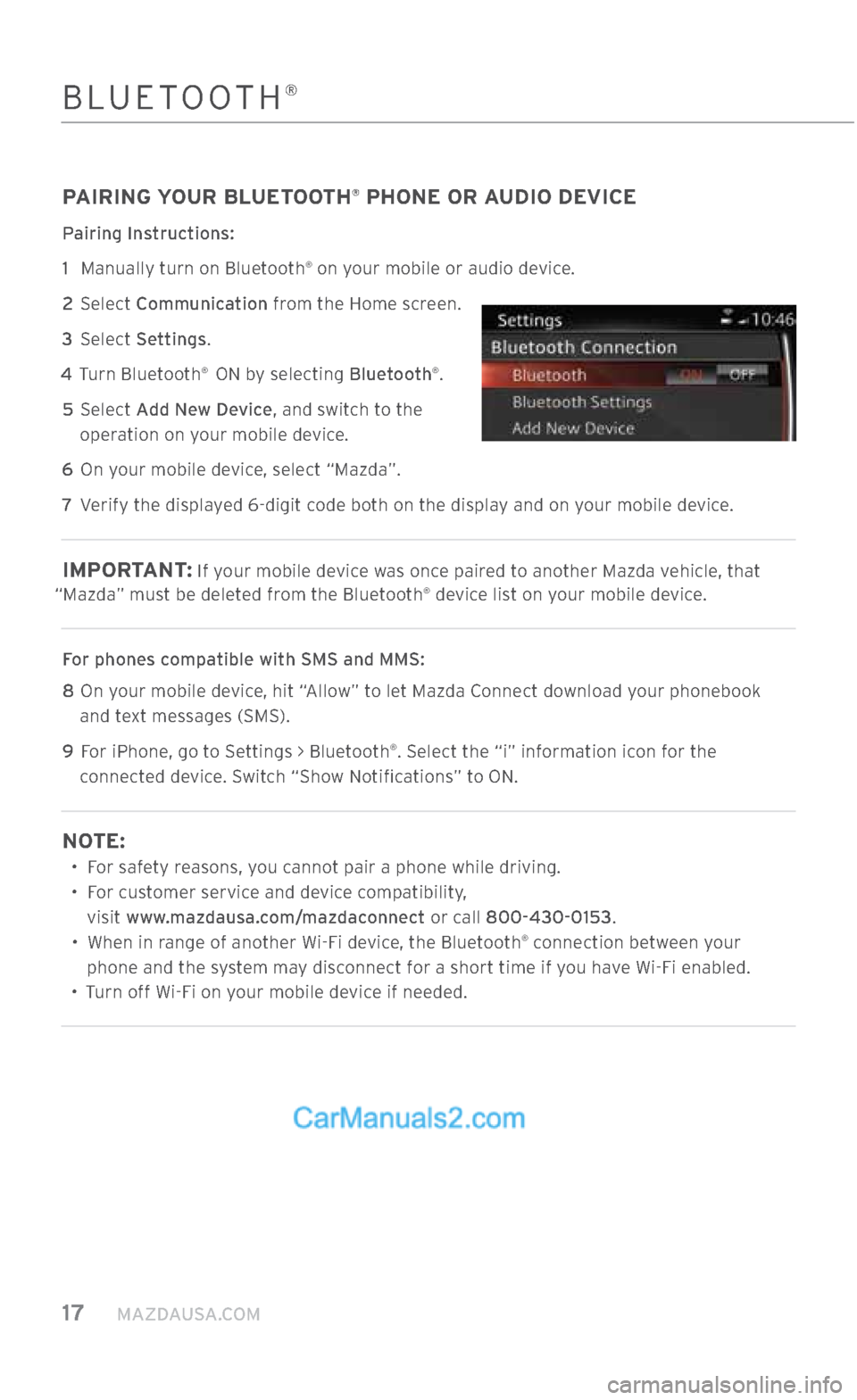
17 MAZDAUSA.COM
PAIRING YOUR BLUETOOTH® PHONE OR AUDIO DEVICE
Pairing Instructions:
1
Manually turn on Bluetooth
® on your mobile or audio device.
2 Select Communication from the Home screen.
3 Select Settings.
4 Turn Bluetooth
® ON by selecting Bluetooth®.
5 Select Add New Device, and switch to the
operation on your mobile device.
6 On your mobile device, select “Mazda”.
7 Verify the displayed 6-digit code both on the display and on your mobile device.
IMPORTANT : If your mobile device was once paired to another Mazda vehicle, that
“Mazda” must be deleted from the Bluetooth® device list on your mobile device.
For phones compatible with SMS and MMS:
8
On your mobile device, hit “Allow” to let Mazda Connect download your phonebook
and text messages (SMS).
9
For iPhone, go to Settings > Bluetooth
®. Select the “i” information icon for the
connected device. Switch “Show Notifications” to ON.
NOTE:
• For safety reasons, you cannot pair a phone while driving.
•
For customer service and device compatibility,
visit www.mazdausa.com/mazdaconnect or call 800-430-0153.
•
When in range of another Wi-Fi device, the Bluetooth
® connection between your
phone and the system may disconnect for a short time if you have Wi-Fi enabled.
• Turn off Wi-Fi on your mobile device if needed.
BLUETOOTH®
2364256 17a CX-5 SSG 030117.indd 173/1/17 5:50 PM
Page 19 of 58
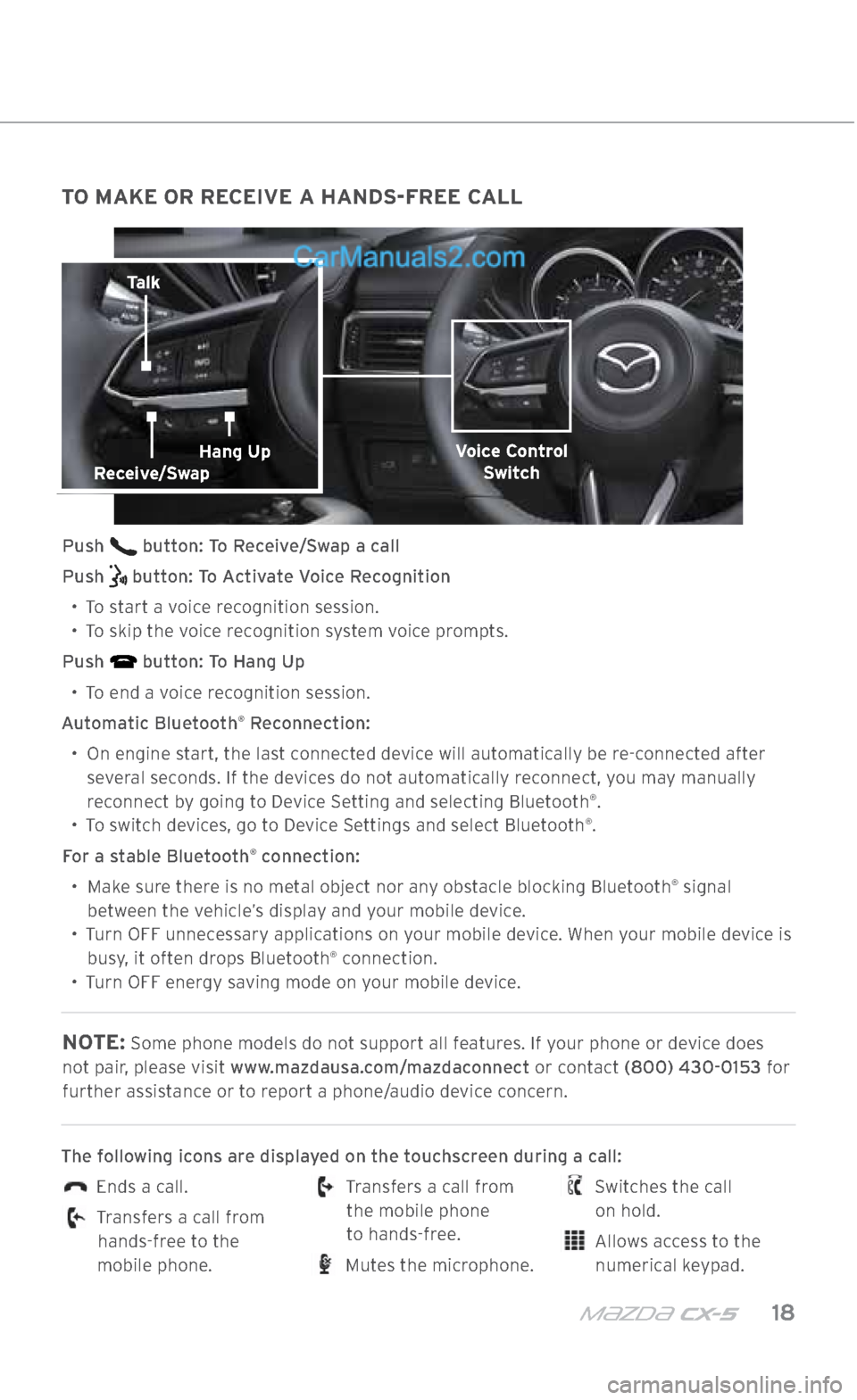
m{zd{ cx-5 18
TO MAKE OR RECEIVE A HANDS-FREE CALL
Push button: To Receive/Swap a call
Push
button: To Activate Voice Recognition
•
To start a voice recognition session.
•
To skip the voice recognition system voice prompts.
Push
button: To Hang Up
•
To end a voice recognition session.
Automatic Bluetooth
® Reconnection:
•
On engine start, the last connected device will automatically be re-connected after
several seconds. If the devices do not automatically reconnect, you may manually reconnect by going to Device Setting and selecting Bluetooth
®.
• To switch devices, go to Device Settings and select Bluetooth®.
For a stable Bluetooth
® connection:
•
Make sure there is no metal object nor any obstacle blocking Bluetooth
® signal
between the vehicle’s display and your mobile device.
•
Turn OFF unnecessary applications on your mobile device. When your mobile device is
busy, it often drops Bluetooth
® connection.
•
Turn OFF energy saving mode on your mobile device.
NOTE: Some phone models do not support all features. If your phone or device does
not pair, please visit www.mazdausa.com/mazdaconnect or contact (800) 430-0153 for further assistance or to report a phone/audio device concern.
The following icons are displayed on the touchscreen during a call:
Ends a call.
Transfers a call from hands-free to the
mobile phone.
Transfers a call from the mobile phone
to hands-free.
Mutes the microphone.
Switches the call
on hold.
Allows access to the numerical keypad.
Talk
Voice Control Switch
BLUETOOTH®
Receive/SwapHang Up
2364256 17a CX-5 SSG 030117.indd 183/1/17 5:51 PM
Page 20 of 58
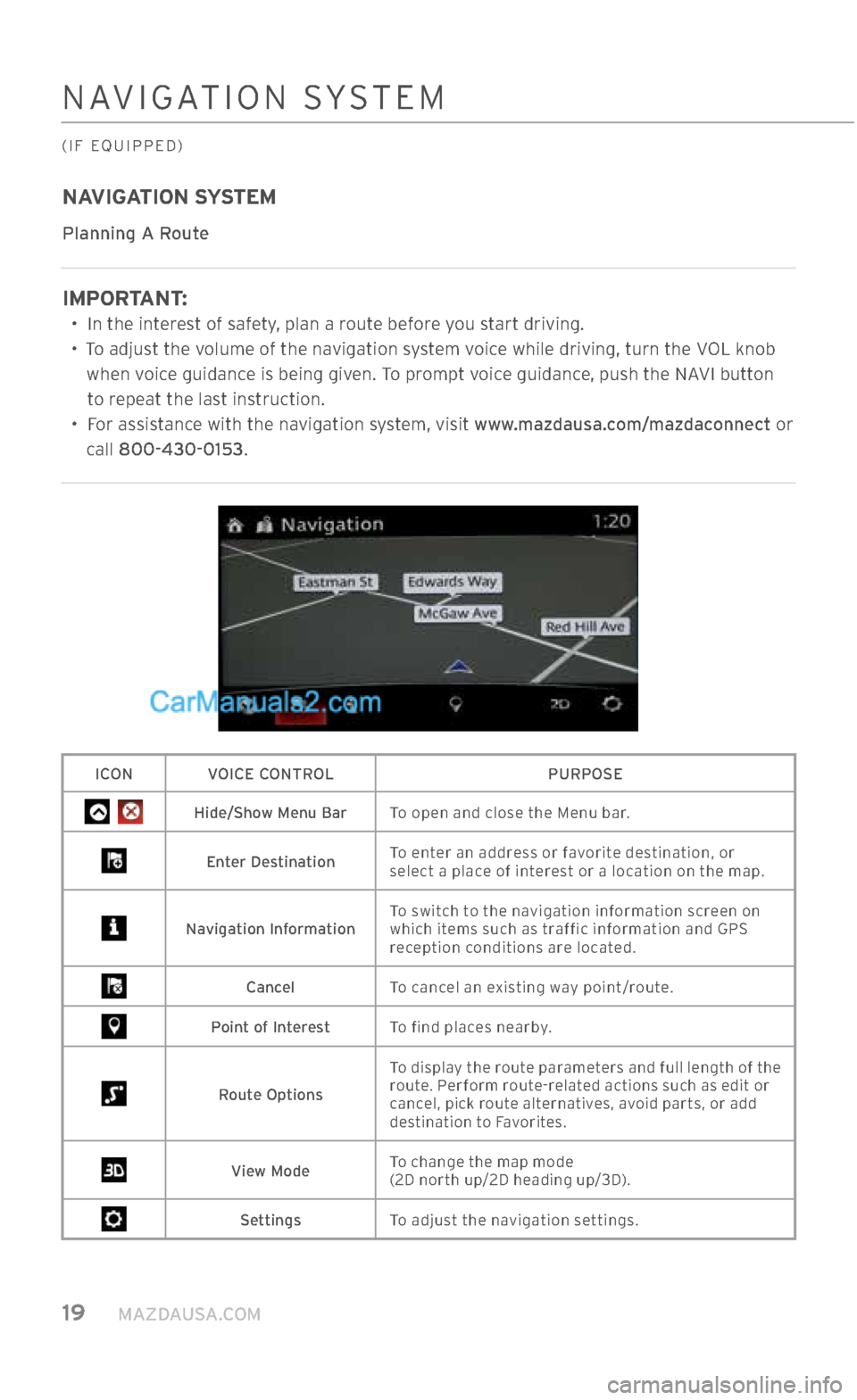
19 MAZDAUSA.COM
NAVIGATION SYSTEM
(IF EQUIPPED)
NAVIGATION SYSTEM
Planning A Route
IMPORTANT:
•
In the interest of safety, plan a route before you start driving.
•
To adjust the volume of the navigation system voice while driving, turn the VOL knob
when voice guidance is being given. To prompt voice guidance, push the NAVI button to repeat the last instruction.
•
For assistance with the navigation system, visit www.mazdausa.com/mazdaconnect or
call 800-430-0153.
ICON VOICE CONTROL PURPOSE
Hide/Show Menu BarTo open and close the Menu bar.
Enter DestinationTo enter an address or favorite destination, or
select a place of interest or a location on the map.
Navigation Information To switch to the navigation information screen on
which items such as traffic information and GPS
reception conditions are located.
Cancel
To cancel an existing way point/route.
Point of Interest To find places nearby.
Route OptionsTo display the route parameters and full length of the
route. Perform route-related actions such as edit or
cancel, pick route alternatives, avoid parts, or add
destination to Favorites.
View Mode
To change the map mode
(2D north up/2D heading up/3D).
Settings
To adjust the navigation settings.
2364256 17a CX-5 SSG 030117.indd 193/1/17 5:51 PM