navigation system MAZDA MODEL CX-9 2015 Smart Start Guide (in English)
[x] Cancel search | Manufacturer: MAZDA, Model Year: 2015, Model line: MODEL CX-9, Model: MAZDA MODEL CX-9 2015Pages: 18, PDF Size: 5.42 MB
Page 4 of 18

56
Driver’s View (shown with optional Navigation System)
1 This indicator light illuminates to remind you that the front passenger’s front/side airbags and seat
belt pretensioner will not deploy during a collision. The reason for this is that the weight in the seat is
less than approximately 66 lbs. Always wear your seat belt and secure children in the rear seats in
appropriate child restraints. See the Owner’s Manual for important information on this safety feature.
BLUETOOTH®
HANDS-FREE
( P P. 2 5 - 2 6 )
AUDIO
( P P. 1 9 - 2 0 )
PARKING
SENSOR
SYSTEM
( P. 1 5 )
HEADLIGHT
LEVELING
( P. 9 )
POWER
L I F T G AT E SWITCH
( P. 1 6 )
TRACTION
CONTROL
SYSTEM (TCS)
BLIND SPOT
MONITORING (BSM)
( P. 1 3 )
NAVIGATION SYSTEM
SD CARD
( P. 2 3 )
INFORMATION D I S P L AY
( P. 2 9 )
C L I M AT E
CONTROL
( P P. 17-1 8 )
LIGHTING/
TURN SIGNALS
( P. 9 )
HOOD
RELEASE ACCESSORY
SOCKET
TIL
T/TELESCOPING
STEERING WHEEL LEVER (behind
steering wheel)
HAZARD
WARNING
S E AT
WARMERS
( P. 1 8 )
PASSENGER
AIRBAG OFF INDICATOR
1CLOCK
SETTING
NAVIGATION/ AUDIO
(PP. 19-20, 23-24)
WIPER/
WASHER
( P. 1 0 )
CRUISE CONTROL/
NAVIGATION VOICE RECOGNITION
www.MazdaUSA.com
Page 12 of 18
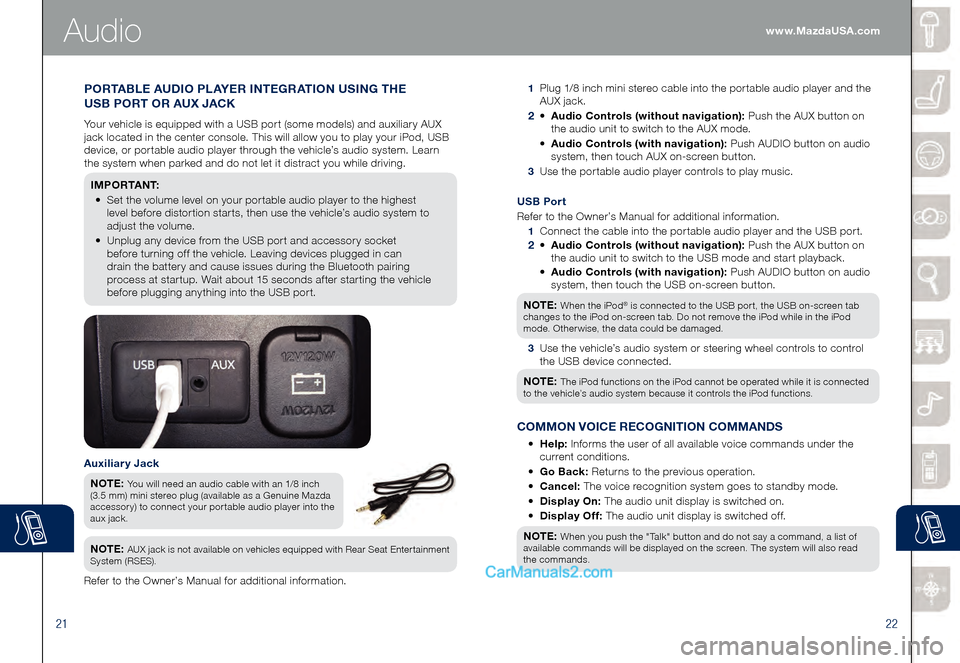
2122
Audio
1 Plug 1/8 inch mini stereo cable into the portable audio player and the
AUX jack.
2 • Audio Controls (without navigation): Push the AUX button on
the audio unit to switch to the AUX mode.
• Audio Controls (with navigation): Push AUDIO button on audio
system, then touch AUX on-screen button.
3 Use the portable audio player controls to play music.
Auxiliary Jack
NOTE: You will need an audio cable with an 1/8 inch
(3.5 mm) mini stereo plug (available as a Genuine Mazda
accessory) to connect your portable audio player into the
aux jack.
NOTE: AUX jack is not available on vehicles equipped with Rear Seat Entertainment
System (RSES).
Refer to the Owner’s Manual for additional information.
PORTABLE AUDIO PLAYER INTEGRATION USING THE
USB PORT OR AUX JACK
Your vehicle is equipped with a USB port (some models) and auxiliary AUX
jack located in the center console. This will allow you to play your iPod, USB
device, or portable audio player through the vehicle’s audio system. Learn
the system when parked and do not let it distract you while driving.
I M P O R TA N T:
• Set the volume level on your portable audio player to the highest
level before distortion starts, then use the vehicle’s audio system to
adjust the volume.
• Unplug any device from the USB port and accessory socket
before turning off the vehicle. Leaving devices plugged in can
drain the battery and cause issues during the Bluetooth pairing
process at startup. Wait about 15 seconds after starting the vehicle
before plugging anything into the USB port.
USB Port
Refer to the Owner’s Manual for additional information.
1 Connect the cable into the portable audio player and the USB port.
2 • Audio Controls (without navigation): Push the AUX button on
the audio unit to switch to the USB mode and start playback.
• Audio Controls (with navigation): Push AUDIO button on audio
system, then touch the USB on-screen button.
NOTE:
When the iPod® is connected to the USB port, the USB on-screen tab
changes to the iPod on-screen tab. Do not remove the iPod while in the iPod
mode. Otherwise, the data could be damaged.
3 Use the vehicle’s audio system or steering wheel controls to control
the USB device connected.
NOTE:
The iPod functions on the iPod cannot be operated while it is connected
to the vehicle’s audio system because it controls the iPod functions.
COMMON VOICE RECOGNITION COMMANDS
• Help: Informs the user of all available voice commands under the
current conditions.
• Go Back: Returns to the previous operation.
• Cancel: The voice recognition system goes to standby mode.
• Display On: The audio unit display is switched on.
• Display Off: The audio unit display is switched off.
NOTE:
When you push the "Talk" button and do not say a command, a list of
available commands will be displayed on the screen. The system will also read
the commands.
www.MazdaUSA.com
Page 13 of 18
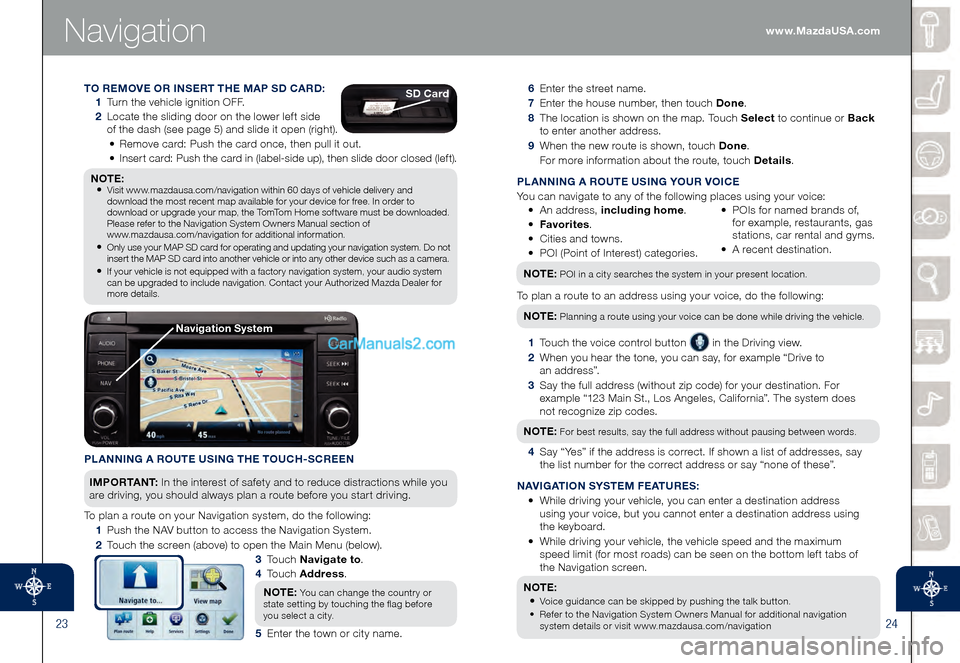
2324
Navigation
6 Enter the street name.
7 Enter the house number, then touch Done.
8 The location is shown on the map. Touch Select to continue or Back
to enter another address.
9 When the new route is shown, touch Done .
For more information about the route, touch Details .
PLANNING A ROUTE USING YOUR VOICE
You can navigate to any of the following places using your voice:
• An address, including home .
• Fav
orites.
• Ci
ties and towns.
• PO
I (Point of Interest) categories. • PO Is for named brands of,
for example, restaurants, gas
stations, car rental and gyms.
• A re
cent destination.
NOTE: POI in a city searches the system in your present location.
To plan a route to an address using your voice, do the following:NOTE:
Planning a route using your voice can be done while driving the vehicle.
1 Touch the voice control button in the Driving view.
2 When you hear the tone, you can say, for example “Drive to
a n a d d r e s s ”.
3 Say the full address (without zip code) for your destination. For
example “123 Main St., Los Angeles, California”. The system does
not recognize zip codes.
NOTE:
For best results, say the full address without pausing between words.
4 Say “Yes” if the address is correct. If shown a list of addresses, say
the list number for the correct address or say “none of these”.
NAVIGATION SYSTEM FEATURES:
• While driving your vehicle, you can enter a destination address
using your voice, but you cannot enter a destination address using
the keyboard.
• While driving your vehicle, the vehicle speed and the maximum
speed limit (for most roads) can be seen on the bottom left tabs of
the Navigation screen.
NOTE:
• Voice guidance can be skipped by pushing the talk button.
• Refer to the Navigation System Owners Manual for additional navigation
system details or visit www.mazdausa.com/navigation
PLANNING A ROUTE USING THE TOUCH-SCREEN
I M P O R TA N T : In the interest of safety and to reduce distractions while you
are driving, you should always plan a route before you start driving.
To plan a route on your Navigation system, do the following:
1 Push the NAV button to access the Navigation System.
2 Touch the screen (above) to open the Main Menu (below).
3 To u c h Navigate to .
4
To u c h Address .
NOTE:
You can change the country or
state setting by touching the flag before
you select a city.
5 Enter the town or city name.
TO REMOVE OR INSERT THE MAP SD CARD:
1 Turn the vehicle ignition OFF.
2 Locate the sliding door on the lower left side
of the dash (see page 5) and slide it open (right).
• Remove card: Push the card once, then pull it out.
• Insert card: Push the card in (label-side up), then slide door closed (left).
NOTE: • Visit www.mazdausa.com/navigation within 60 days of vehicle delivery and
download the most recent map available for your device for free. In order to
download or upgrade your map, the TomTom Home software must be downloaded.
Please refer to the Navigation System Owners Manual section of
www.mazdausa.com/navigation for additional information.
• Only use your MAP SD card for operating and updating your navigation system. Do not insert the MAP SD card into another vehicle or into any other device such as a camera.
• If your vehicle is not equipped with a factory navigation system, your audio system can be upgraded to include navigation. Contact your Authorized Mazda Dealer for
more details.
SD Card
Navigation System
www.MazdaUSA.com
Page 14 of 18
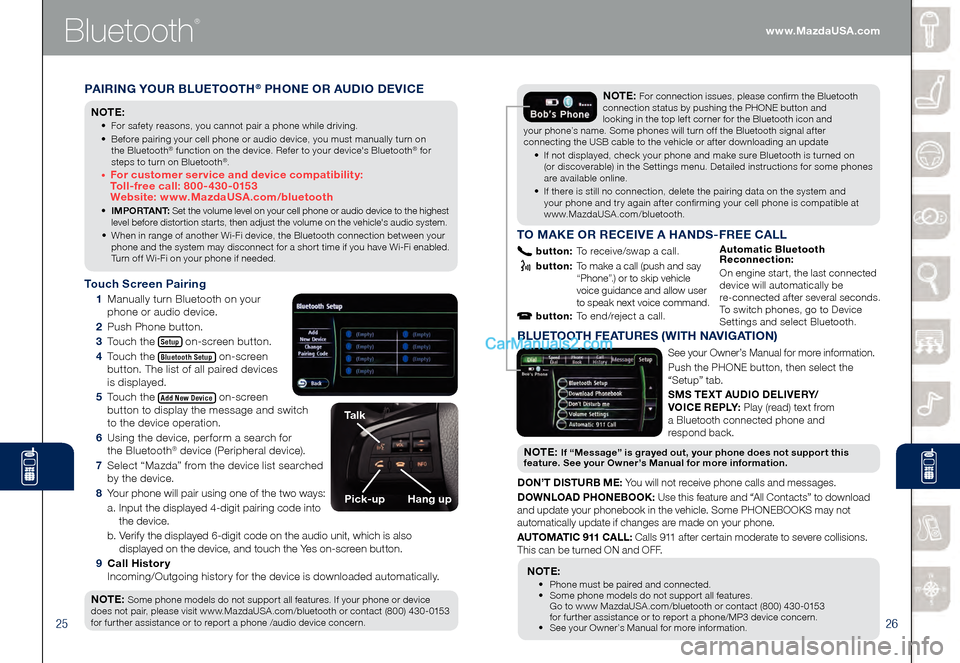
2526
Bluetooth
®
PAIRING YOUR BLUETOOTH® PHONE OR AUDIO DEVICE
NOTE:
• For safety reasons, you cannot pair a phone while driving.
• Before pairing your cell phone or audio device, you must manually turn on
the Bluetooth® function on the device. Refer to your device's Bluetooth® for
steps to turn on Bluetooth®.
• For customer service and device compatibility:
Toll-free call: 800-430-0153
Website: www.MazdaUSA.com/bluetooth
• IMPORTANT: Set the volume level on your cell phone or audio device to the highest
level before distortion starts, then adjust the volume on the vehicle's audio system.
• When in range of another Wi-Fi device, the Bluetooth connection between your phone and the system may disconnect for a short time if you have Wi-Fi enabled. Turn off Wi-Fi on your phone if needed.
Touch Screen Pairing
1 Manually turn Bluetooth on your
phone or audio device.
2 Push Phone button.
3 Touch the Setup on-screen button.
4 Touch the Bluetooth Setup on-screen
button. The list of all paired devices
is displayed.
5 Touch the Add New Device on-screen
button to display the message and switch
to the device operation.
6 Using the device, perform a search for
the Bluetooth® device (Peripheral device).
7 Select “Mazda” from the device list searched
by the device.
8 Your phone will pair using one of the two ways:
a. Input the displayed 4-digit pairing code into
the device.
b. Verify the displayed 6-digit code on the audio unit, which is also
displayed on the device, and touch the Yes on-screen button.
9 Call History
Incoming/Outgoing history for the device is downloaded automatically.
NOTE:
Some phone models do not support all features. If your phone or device
does not pair, please visit www.MazdaUSA.com/bluetooth or contact (800) 430-0153
for further assistance or to report a phone /audio device concern.
NOTE: For connection issues, please confirm the Bluetooth
connection status by pushing the PHONE button and
looking in the top left corner for the Bluetooth icon and
your phone’s name. Some phones will turn off the Bluetooth signal after
connecting the USB cable to the vehicle or after downloading an update
• If not displayed, check your phone and make sure Bluetooth is turned on (or discoverable) in the Settings menu. Detailed instructions for some phones are available online.
• If there is still no connection, delete the pairing data on the system and your phone and try again after confirming your cell phone is compatible at www.MazdaUSA.com/bluetooth.
Talk
Pick-upHang up
BLUETOOTH FEATURES (WITH NAVIGATION)
See your Owner’s Manual for more information.
Push the PHONE button, then select the
“Setup” tab.
SMS TEXT AUDIO DELIVERY/
VOICE REPLY: Play (read) text from
a Bluetooth connected phone and
respond back.
NOT E: If “Message” is grayed out, your phone does not support this
feature. See your Owner’s Manual for more information.
DON’T DISTURB ME: You will not receive phone calls and messages.
DOWNLOAD PHONEBOOK: Use this feature and “All Contacts” to download
and update your phonebook in the vehicle. Some PHONEBOOKS may not
automatically update if changes are made on your phone.
AUTOMATIC 911 CALL: Calls 911 after certain moderate to severe collisions.
This can be turned ON and OFF.
NOTE:
• Phone must be paired and connected. • Some phone models do not support all features.
Go to www MazdaUSA.com/bluetooth or contact (800) 430-0153
for further assistance or to report a phone/MP3 device concern.
• See your Owner’s Manual for more information.
TO MAKE OR RECEIVE A HANDS-FREE CALL
button: To receive/swap a call.
button: To make a call (push and say “Phone”.) or to skip vehicle
voice guidance and allow user
to speak next voice command.
button: To end/reject a call.
Automatic Bluetooth
Reconnection:
On engine start, the last connected
device will automatically be
re-connected after several seconds.
To switch phones, go to Device
Settings and select Bluetooth.
www.MazdaUSA.com