traction control MAZDA MODEL CX-9 2015 Smart Start Guide (in English)
[x] Cancel search | Manufacturer: MAZDA, Model Year: 2015, Model line: MODEL CX-9, Model: MAZDA MODEL CX-9 2015Pages: 18, PDF Size: 5.42 MB
Page 4 of 18

56
Driver’s View (shown with optional Navigation System)
1 This indicator light illuminates to remind you that the front passenger’s front/side airbags and seat
belt pretensioner will not deploy during a collision. The reason for this is that the weight in the seat is
less than approximately 66 lbs. Always wear your seat belt and secure children in the rear seats in
appropriate child restraints. See the Owner’s Manual for important information on this safety feature.
BLUETOOTH®
HANDS-FREE
( P P. 2 5 - 2 6 )
AUDIO
( P P. 1 9 - 2 0 )
PARKING
SENSOR
SYSTEM
( P. 1 5 )
HEADLIGHT
LEVELING
( P. 9 )
POWER
L I F T G AT E SWITCH
( P. 1 6 )
TRACTION
CONTROL
SYSTEM (TCS)
BLIND SPOT
MONITORING (BSM)
( P. 1 3 )
NAVIGATION SYSTEM
SD CARD
( P. 2 3 )
INFORMATION D I S P L AY
( P. 2 9 )
C L I M AT E
CONTROL
( P P. 17-1 8 )
LIGHTING/
TURN SIGNALS
( P. 9 )
HOOD
RELEASE ACCESSORY
SOCKET
TIL
T/TELESCOPING
STEERING WHEEL LEVER (behind
steering wheel)
HAZARD
WARNING
S E AT
WARMERS
( P. 1 8 )
PASSENGER
AIRBAG OFF INDICATOR
1CLOCK
SETTING
NAVIGATION/ AUDIO
(PP. 19-20, 23-24)
WIPER/
WASHER
( P. 1 0 )
CRUISE CONTROL/
NAVIGATION VOICE RECOGNITION
www.MazdaUSA.com
Page 5 of 18
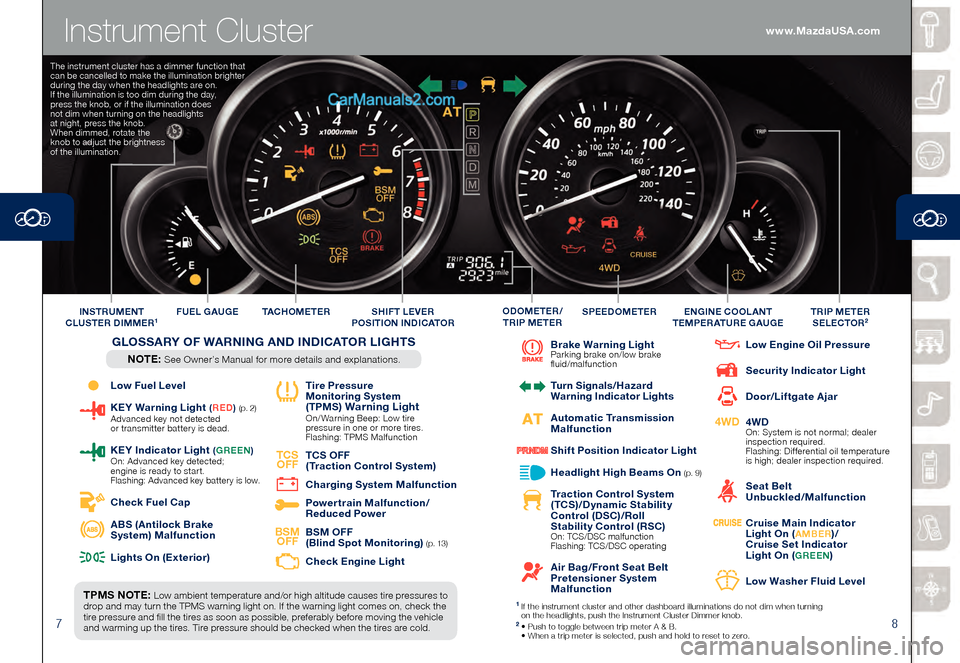
78
Instrument Cluster
Low Fuel Level
KEY Warning Light (RED ) (p. 2) Advanced key not detected
or transmitter batter y is dead.
KEY Indicator L ight (GREEN ) On: Advanced key detected;
engine is ready to start.
Flashing: Advanced key batter y is low.
Check Fuel Cap
ABS (Antilock Brake
System) Malfunction
Lights On (Exterior)
Tire Pressure
Monitoring System
(TPMS
) Warning Light On/ Warning Beep: Low tire
pressure in one or more tires.
Flashing: TPMS Malfunction
TCS OFF
TCS OFF
(Traction Control System)
Charging System Malfunction
Powertrain Malfunction/
Reduced Power
BSM OFF
BSM OFF
(Blind Spot Monitoring) ( p. 13)
Check Engine Light
Brake Warning Light Parking brake on/low brake
fluid/malfunction
Turn Signals/Hazard
Warning Indicator Lights
Automatic Transmission
Malfunction
Shift Position Indicator Light
Headlight High Beams On (p. 9)
Traction Control System
(TCS)/Dynamic Stability
Control (DSC)/Roll
Stability Control (RSC)
On: TCS/DSC malfunction
Flashing: TCS/DSC operating
Air Bag/Front Seat Belt
Pretensioner System
Malfunction
Low Engine Oil Pressure
Security Indicator Light
Door/Liftgate Ajar
4WD
4WD On: System is not normal; dealer
inspection required.
Flashing: Differential oil temperature
is high; dealer inspection required.
Seat Belt
Unbuckled/Malfunction
Cruise Main Indicator
Light On (AMBER)/
Cruise Set Indicator
Light On (
GREEN)
Low Washer Fluid Level
TPMS NOTE: Low ambient temperature and/or high altitude causes tire pressures to
drop and may turn the TPMS warning light on. If the warning light comes on, check the
tire pressure and fill the tires as soon as possible, preferably before moving the vehicle
and warming up the tires. Tire pressure should be checked when the tires are cold. TAC H O M E T E R
FUEL GAUGE
SPEEDOMETERTRIP METER
SELECTOR2INSTRUMENT
CLUSTER DIMMER1ENGINE COOLANT
TEMPERATURE GAUGEODOMETER/
TRIP METERSHIFT LEVER
POSITION INDICATOR
GLOSSARY OF WARNING AND INDICATOR LIGHTS
NOTE: See Owner’s Manual for more details and explanations.
1 If the instrument cluster and other dashboard illuminations do not dim when tur ning
on the headlights, push the Instrument Cluster Dimmer knob.
2 • Push to toggle between trip meter A & B. • When a trip meter is selected, push and hold to reset to zer o.
The instrument cluster has a dimmer function that
can be cancelled to make the illumination brighter
during the day when the headlights are on.
If the illumination is too dim during the day,
press the knob, or if the illumination does
not dim when turning on the headlights
at night, press the knob.
When dimmed, rotate the
knob to adjust the brightness
of the illumination.
www.MazdaUSA.com
Page 13 of 18
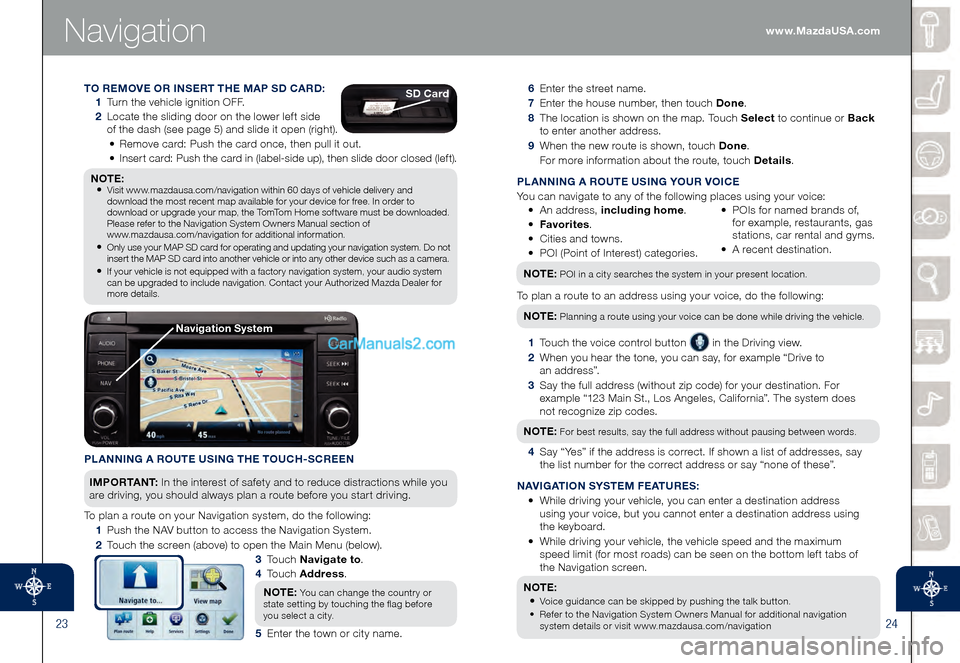
2324
Navigation
6 Enter the street name.
7 Enter the house number, then touch Done.
8 The location is shown on the map. Touch Select to continue or Back
to enter another address.
9 When the new route is shown, touch Done .
For more information about the route, touch Details .
PLANNING A ROUTE USING YOUR VOICE
You can navigate to any of the following places using your voice:
• An address, including home .
• Fav
orites.
• Ci
ties and towns.
• PO
I (Point of Interest) categories. • PO Is for named brands of,
for example, restaurants, gas
stations, car rental and gyms.
• A re
cent destination.
NOTE: POI in a city searches the system in your present location.
To plan a route to an address using your voice, do the following:NOTE:
Planning a route using your voice can be done while driving the vehicle.
1 Touch the voice control button in the Driving view.
2 When you hear the tone, you can say, for example “Drive to
a n a d d r e s s ”.
3 Say the full address (without zip code) for your destination. For
example “123 Main St., Los Angeles, California”. The system does
not recognize zip codes.
NOTE:
For best results, say the full address without pausing between words.
4 Say “Yes” if the address is correct. If shown a list of addresses, say
the list number for the correct address or say “none of these”.
NAVIGATION SYSTEM FEATURES:
• While driving your vehicle, you can enter a destination address
using your voice, but you cannot enter a destination address using
the keyboard.
• While driving your vehicle, the vehicle speed and the maximum
speed limit (for most roads) can be seen on the bottom left tabs of
the Navigation screen.
NOTE:
• Voice guidance can be skipped by pushing the talk button.
• Refer to the Navigation System Owners Manual for additional navigation
system details or visit www.mazdausa.com/navigation
PLANNING A ROUTE USING THE TOUCH-SCREEN
I M P O R TA N T : In the interest of safety and to reduce distractions while you
are driving, you should always plan a route before you start driving.
To plan a route on your Navigation system, do the following:
1 Push the NAV button to access the Navigation System.
2 Touch the screen (above) to open the Main Menu (below).
3 To u c h Navigate to .
4
To u c h Address .
NOTE:
You can change the country or
state setting by touching the flag before
you select a city.
5 Enter the town or city name.
TO REMOVE OR INSERT THE MAP SD CARD:
1 Turn the vehicle ignition OFF.
2 Locate the sliding door on the lower left side
of the dash (see page 5) and slide it open (right).
• Remove card: Push the card once, then pull it out.
• Insert card: Push the card in (label-side up), then slide door closed (left).
NOTE: • Visit www.mazdausa.com/navigation within 60 days of vehicle delivery and
download the most recent map available for your device for free. In order to
download or upgrade your map, the TomTom Home software must be downloaded.
Please refer to the Navigation System Owners Manual section of
www.mazdausa.com/navigation for additional information.
• Only use your MAP SD card for operating and updating your navigation system. Do not insert the MAP SD card into another vehicle or into any other device such as a camera.
• If your vehicle is not equipped with a factory navigation system, your audio system can be upgraded to include navigation. Contact your Authorized Mazda Dealer for
more details.
SD Card
Navigation System
www.MazdaUSA.com