ECO mode MAZDA MODEL CX-9 2020 (in English) Workshop Manual
[x] Cancel search | Manufacturer: MAZDA, Model Year: 2020, Model line: MODEL CX-9, Model: MAZDA MODEL CX-9 2020Pages: 706
Page 405 of 706
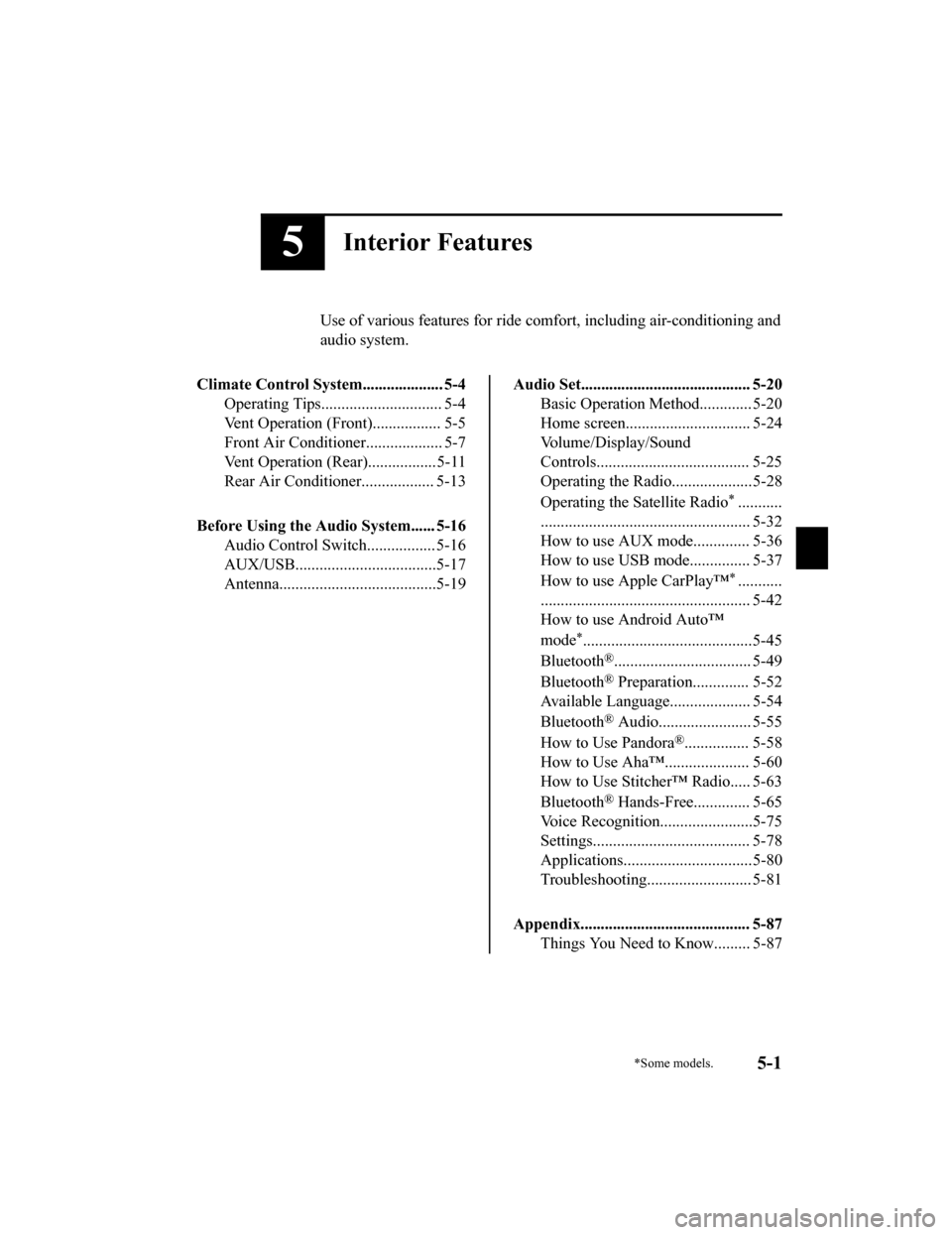
5Interior Features
Use of various features for ride comfort, including air-conditioning and
audio system.
Climate Control System.................... 5-4 Operating Tips.............................. 5-4
Vent Operation (Front)................. 5-5
Front Air Conditione r................... 5-7
Vent Operation (Rear).................5-11
Rear Air Conditione r.................. 5-13
Before Using the Audio System...... 5-16 Audio Control Swit ch................. 5-16
AUX/USB...................................5-17
Antenna.......................................5-19
Audio Set.......................................... 5-20
Basic Operation Method............. 5-20
Home screen............................... 5-24
Volume/Display/Sound
Controls...................................... 5-25
Operating the Radio....................5-28
Operating the Satellite Radio
*...........
.................................................... 5-32
How to use AUX mode.............. 5-36
How to use USB mode............... 5-37
How to use Apple CarPlay™
*...........
.................................................... 5-42
How to use Android Auto™
mode
*..........................................5-45
Bluetooth
®.................................. 5-49
Bluetooth
® Preparation.............. 5-52
Available Language.. .................. 5-54
Bluetooth
® Audio....................... 5-55
How to Use Pandora
®................ 5-58
How to Use Aha™..................... 5-60
How to Use Stitcher™ Radio..... 5-63
Bluetooth
® Hands-Free.............. 5-65
Voice Recognition... ....................5-75
Settings....................................... 5-78
Applications................................5-80
Troubleshooting.......................... 5-81
Appendix.......................................... 5-87 Things You Need to Know......... 5-87
*Some models.5-1
CX-9_8HT8-EA-19I_Edition2_old 2019-9-24 13:14:55
Page 413 of 706

Recirculated air position (indicator light
turns on)
Outside air is shut off. Use this position
when going through tunnels, driving in
congested traffic (high engine exhaust
areas) or when quick cooling is desired.
Outside air position (indicator light
turns off)
Outside air is allowed to enter the cabin.
Use this mode for ventilation or
windshield defrosting.
WA R N I N G
Do not recirculate the air in the cabin
during cold or rainy weather:
Recirculating the air in the cabin during
cold and rainy weather is dangerous as it
will cause the windows to fog up. Your
vision will be hampered, which could lead
to a serious accident.
SYNC (Synchronized Temperature)
switch
Use the SYNC switch to change the mode
between the individual operation (driver
and passenger) and interconnection
(simultaneous) modes.
Interconnection mode (indicator light
turns on)
The set temperature for the driver and
front passenger is controlled
simultaneously.
Individual operation mode (indicator
light turns off)
The set temperature can be controlled
individually for the driver and front
passenger.
Windshield defroster switch
Press the switch to defrost the windshield
and front door windows.
Refer to Windshield Defrosting and
Defogging on page 5-10.
Rear window defogger switch
Press the rear window defogger switch to
defrost the rear window.
Refer to Rear Window Defogger on page
4-78.
▼ Operation of Automatic Air
Conditioner
1. Press the AUTO switch. Selection of
the airflow mode, air intake selector
and amount of airflow will be
automatically controlled.
2. Use the temperature control dial to
select a desired temperature.
If you want to set the temperature on
the front passenger's side separately
from the driver's si de, turn the front
passenger temperature control dial to
switch the mode automatically to the
individual operation mode and set the
temperature for the front passenger's
side.
To turn off the system, press the power
switch.
NOTE
Set the control dial to the recommended
temperature of 22 °C (72 °F), and then
adjust it as desired.
Setting the temperature to maximum hot
or cold will not provide the desired
temperature at a faster rate.
Interior Features
Climate Control System
5-9
CX-9_8HT8-EA-19I_Edition2_old 2019-9-24 13:14:55
Page 418 of 706
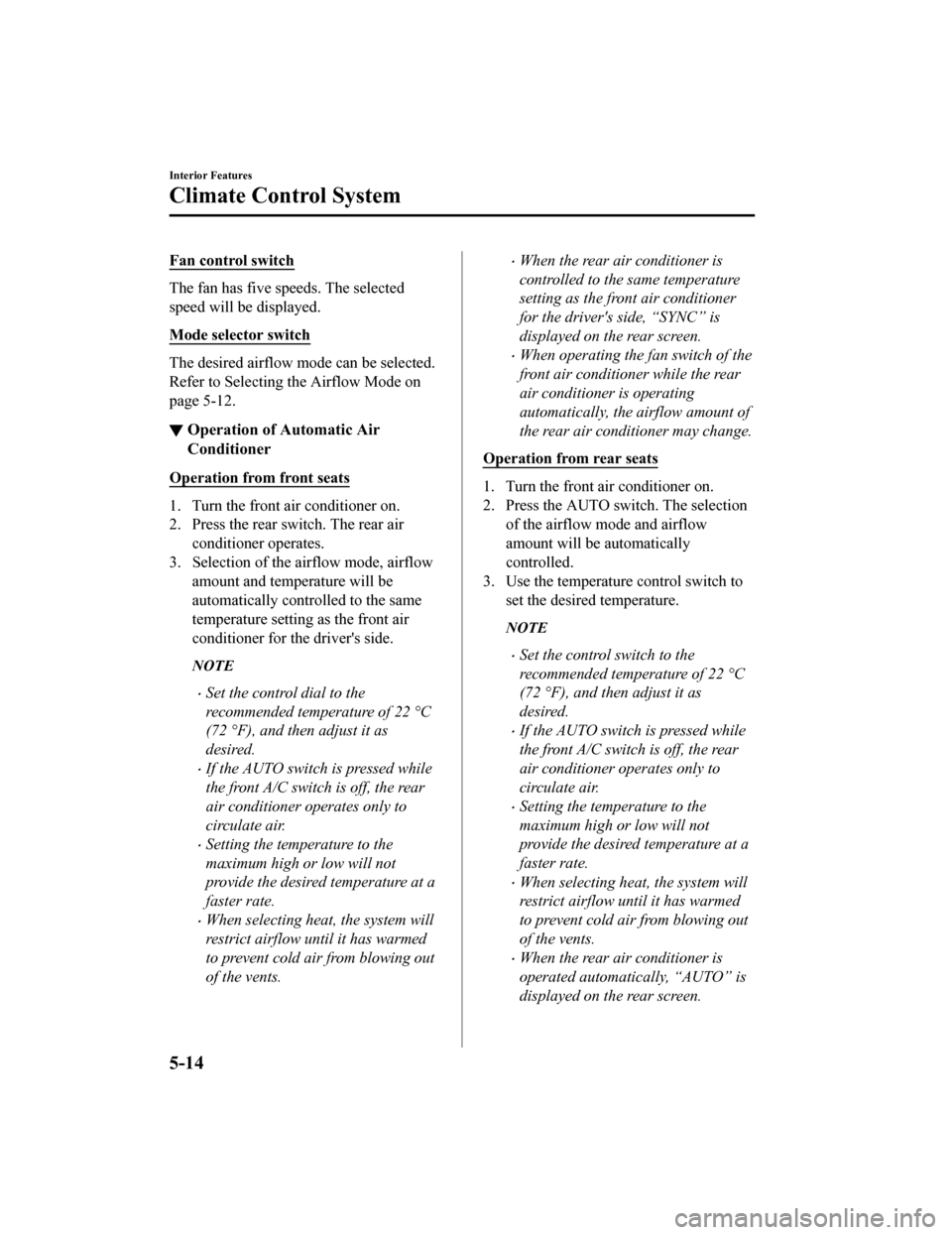
Fan control switch
The fan has five speeds. The selected
speed will be displayed.
Mode selector switch
The desired airflow mode can be selected.
Refer to Selecting the Airflow Mode on
page 5-12.
▼Operation of Automatic Air
Conditioner
Operation from front seats
1. Turn the front air conditioner on.
2. Press the rear switch. The rear air
conditioner operates.
3. Selection of the airflow mode, airflow
amount and temperature will be
automatically contro lled to the same
temperature setting as the front air
conditioner for the driver's side.
NOTE
Set the control dial to the
recommended temperature of 22 °C
(72 °F), and then adjust it as
desired.
If the AUTO switch is pressed while
the front A/C switch is off, the rear
air conditioner operates only to
circulate air.
Setting the temperature to the
maximum high or low will not
provide the desired temperature at a
faster rate.
When selecting heat, the system will
restrict airflow until it has warmed
to prevent cold air from blowing out
of the vents.
When the rear air conditioner is
controlled to the same temperature
setting as the front air conditioner
for the driver's side, “SYNC” is
displayed on the rear screen.
When operating the fan switch of the
front air conditioner while the rear
air conditioner is operating
automatically, the airflow amount of
the rear air conditioner may change.
Operation from rear seats
1. Turn the front air conditioner on.
2. Press the AUTO switch. The selection of the airflow mode and airflow
amount will be automatically
controlled.
3. Use the temperature control switch to
set the desired temperature.
NOTE
Set the control switch to the
recommended temperature of 22 °C
(72 °F), and then adjust it as
desired.
If the AUTO switch is pressed while
the front A/C switch is off, the rear
air conditioner operates only to
circulate air.
Setting the temperature to the
maximum high or low will not
provide the desired temperature at a
faster rate.
When selecting heat, the system will
restrict airflow until it has warmed
to prevent cold air from blowing out
of the vents.
When the rear air conditioner is
operated automatic ally, “AUTO” is
displayed on the rear screen.
Interior Features
Climate Control System
5-14
CX-9_8HT8-EA-19I_Edition2_old 2019-9-24 13:14:55
Page 422 of 706
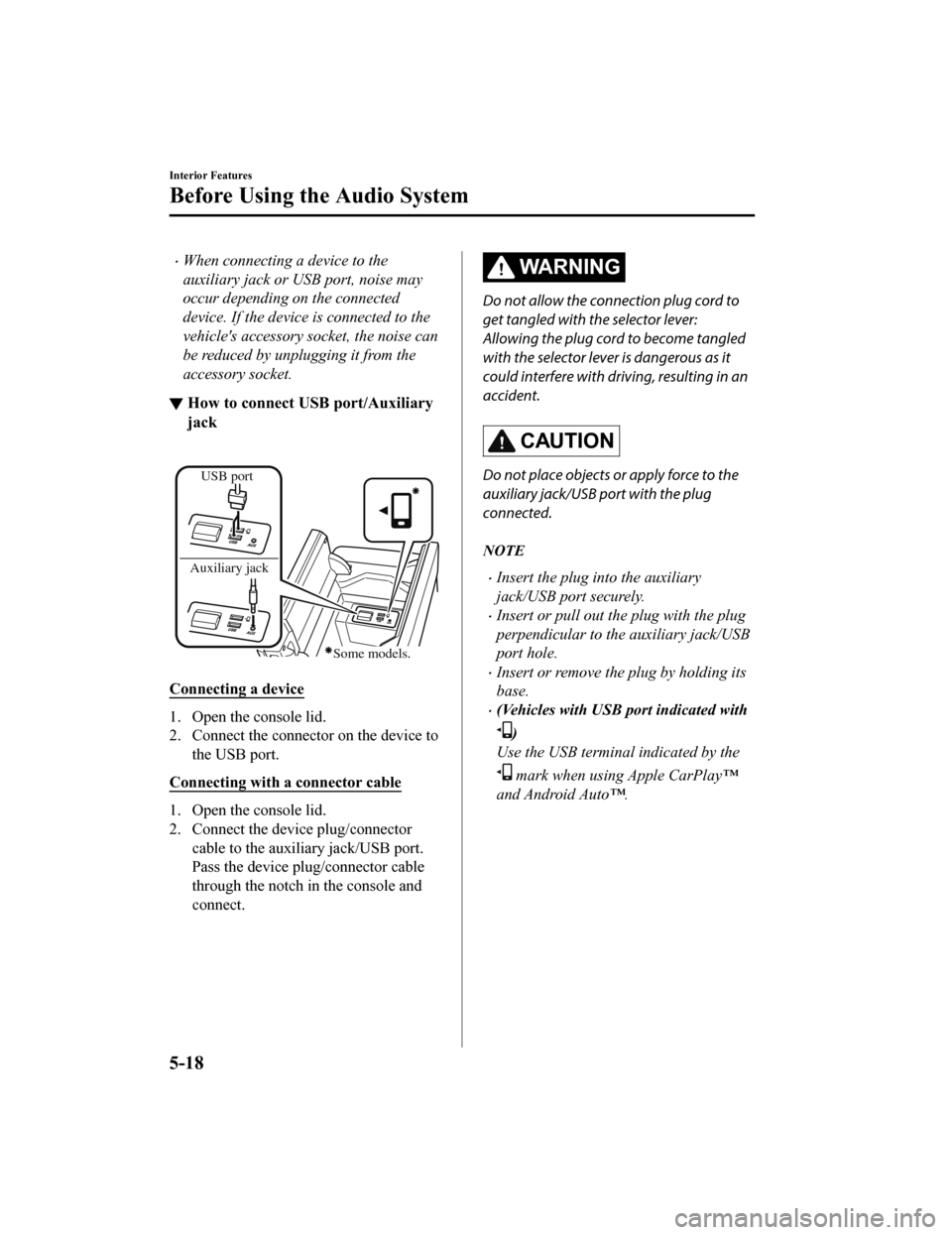
When connecting a device to the
auxiliary jack or USB port, noise may
occur depending on the connected
device. If the device is connected to the
vehicle's accessory socket, the noise can
be reduced by unplugging it from the
accessory socket.
▼How to connect US
B port/Auxiliary
jack
USB port
Auxiliary jack
Some models.
Connecting a device
1. Open the console lid.
2. Connect the connector on the device to the USB port.
Connecting with a connector cable
1. Open the console lid.
2. Connect the device plug/connector cable to the auxiliary jack/USB port.
Pass the device plug/connector cable
through the notch in the console and
connect.
WA R N I N G
Do not allow the connection plug cord to
get tangled with the selector lever:
Allowing the plug cord to become tangled
with the selector lever is dangerous as it
could interfere with driving, resulting in an
accident.
CAUTION
Do not place objects or apply force to the
auxiliary jack/USB port with the plug
connected.
NOTE
Insert the plug into the auxiliary
jack/USB port securely.
Insert or pull out the plug with the plug
perpendicular to the auxiliary jack/USB
port hole.
Insert or remove the plug by holding its
base.
(Vehicles with USB port indicated with
)
Use the USB terminal indicated by the
mark when using Apple CarPlay™
and Android Auto™.
Interior Features
Before Using the Audio System
5-18
CX-9_8HT8-EA-19I_Edition2_old 2019-9-24 13:14:55
Page 436 of 706
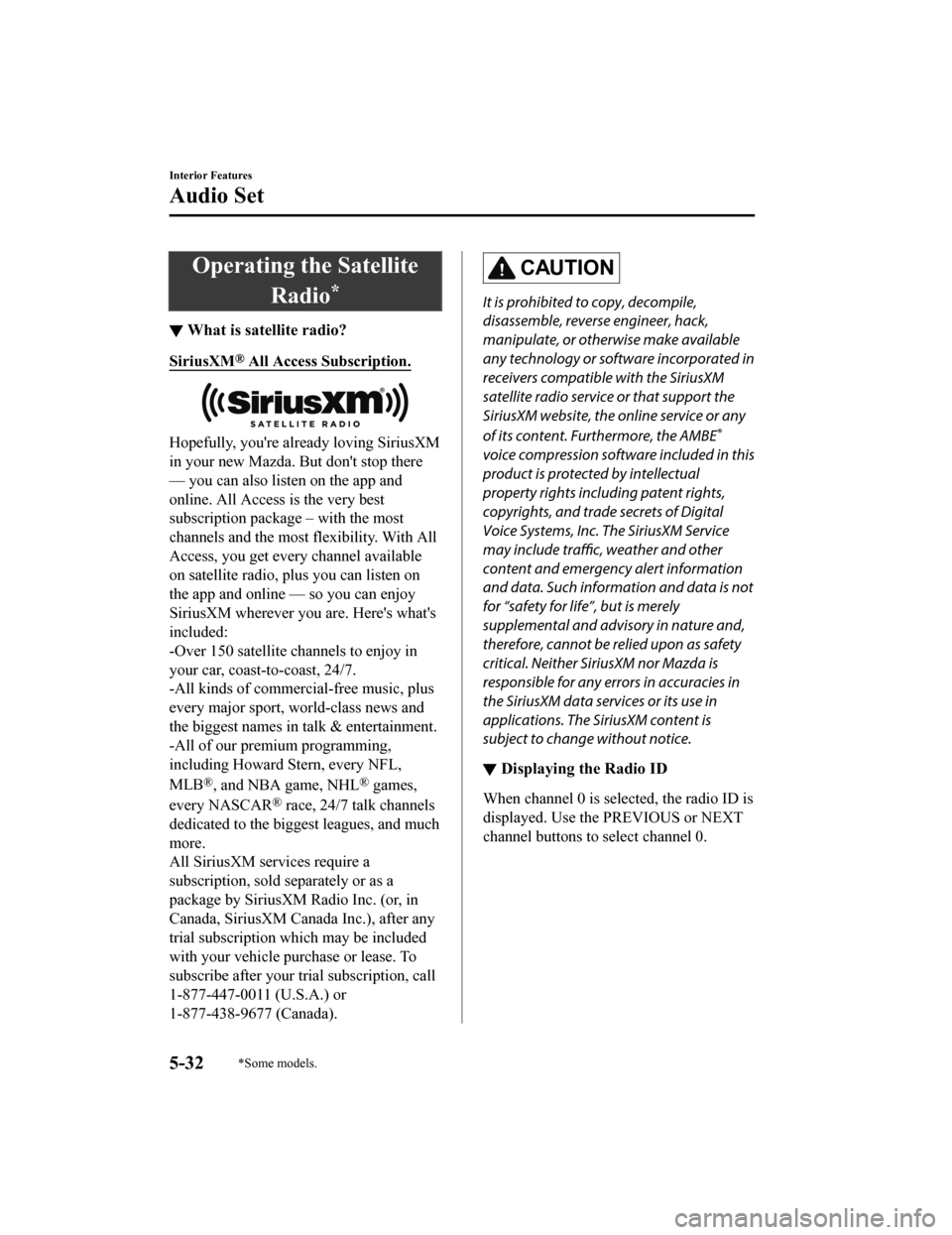
Operating the SatelliteRadio
*
▼What is satellite radio?
SiriusXM® All Access Subscription.
Hopefully, you're already loving SiriusXM
in your new Mazda. But don't stop there
— you can also listen on the app and
online. All Access
is the very best
subscription package – with the most
channels and the most flexibility. With All
Access, you get every channel available
on satellite radio, plus you can listen on
the app and online — so you can enjoy
SiriusXM wherever you are. Here's what's
included:
-Over 150 satellite channels to enjoy in
your car, coast-to-coast, 24/7.
-All kinds of commercial-free music, plus
every major sport, world-class news and
the biggest names in talk & entertainment.
-All of our premium programming,
including Howard Stern, every NFL,
MLB
®, and NBA game, NHL® games,
every NASCAR
® race, 24/7 talk channels
dedicated to the biggest leagues, and much
more.
All SiriusXM services require a
subscription, sold separately or as a
package by SiriusXM Radio Inc. (or, in
Canada, SiriusXM Canada Inc.), after any
trial subscription which may be included
with your vehicle purchase or lease. To
subscribe after your trial subscription, call
1-877-447-0011 (U.S.A.) or
1-877-438-9677 (Canada).
CAUTION
It is prohibited to copy, decompile,
disassemble, reverse engineer, hack,
manipulate, or otherwise make available
any technology or software incorporated in
receivers compatible with the SiriusXM
satellite radio service or that support the
SiriusXM website, the online service or any
of its content. Furthermore, the AMBE
®
voice compression software included in this
product is protected by intellectual
property rights including patent rights,
copyrights, and trade secrets of Digital
Voice Systems, Inc. The SiriusXM Service
may include traffic, weather and other
content and emergency alert information
and data. Such information and data is not
for “safety for life”, but is merely
supplemental and advi sory in nature and,
therefore, cannot be relied upon as safety
critical. Neither SiriusXM nor Mazda is
responsible for any errors in accuracies in
the SiriusXM data services or its use in
applications. The SiriusXM content is
subject to change without notice.
▼ Displaying the Radio ID
When channel 0 is selected, the radio ID is
displayed. Use the
PREVIOUS or NEXT
channel buttons to select channel 0.
Interior Features
Audio Set
5-32*Some models.
CX-9_8HT8-EA-19I_Edition2_old 2019-9-24 13:14:55
Page 437 of 706

▼SiriusXM® operation
Select the icon on the home screen to display the Entertainment screen. When is
selected, the following icons are indicated in the bottom part of the center display.
Icon Function
Displays the Entertainment menu. Use to switch to a different audio source.
Displays the channel list of the current category.
Displays the favorites list. Long-press to store the channel currently being aired.
Refer to Operating the Radio on page 5-28.
Plays each channel in the curr ent channel list for 6 seconds.
Select again to continue receiving the channel.
The function can be selected when th e Tune Scan™ setting is turned off.
Each channel programmed to Smart Favorite is played for 6 seconds.
The function can be selected when all of the following conditions are met.
Two or more music channels have been programmed to Smart FavoriteThe Tune Scan™ setting is ON
Displays in red while a station in a TuneMix™ channel is being broadcast.
The TuneMix™ broadcast ends when the icon is pressed.
(During TuneMix™ broadcast/Tune Scan™ operation)
Returns to the beginning of the previous song.
Plays a radio. When selected again, playback is temporarily stopped.
(During TuneMix™ broadcast/Tune Scan™ operation)
Advances to the beginning of the next song.
(When in a mode other than TuneMix™/Tune Scan™)
Plays the previous channel.
(When in a mode other than TuneMix™/Tune Scan™)
Plays the next channel.
Displays the setting screen.
Displays sound settings to adjust audio quality level.
Refer to Volume/Display/Sound Controls on page 5-25.
Selection from channel list
Receivable channels can be displayed on
the channel list screen. You can easily
select the channel you want to listen fromthe list. Each category can be also
displayed.
1. Select the
icon to display the
channel list.
Interior Features
Audio Set
5-33
CX-9_8HT8-EA-19I_Edition2_old 2019-9-24 13:14:55
Page 441 of 706

How to use USB mode
TypePlayable data
USB mode MP3/WMA/AAC/OGG file
This unit does not support a USB 3.0 device. In addition, other devices may not be
supported depending on the model or OS version.
The recommended capacity of the USB memory is 16 GB or less.
USB devices formatted to FAT32 are supported (USB devices formatted to other formats
such as NTFS are not supported).
▼ Playback
1. Select the icon on the home screen to display the Entertainment screen.
2. Select
or to switch the USB mode. The following icons are displayed in the
lower part of the center display.
Icon Function
Displays the Entertainment menu. Use to switch to a different audio source.
Category list is displayed.
Current track list is displayed.
Select a desired track to play it.
Plays the current track repeatedly.
Select it again to play the tracks in the current track list repeatedly.
When selected again, the function is canceled.
Tracks in the current track list are played randomly.
Select it again to cancel.
Starts playing a track similar to the current track using Gracenote®'s More Like This™.
Select the desired song from the cate gory list to cancel More Like This™.
If selected within a few seconds from the be ginning of a song which has started to play,
the previous song is selected.
If more than a few seconds have elapsed, the song currently being played is replayed from
the beginning.
Long-press to fast reverse. It stops when you remove your hand from the icon or the
commander knob.
Track is played. When selected agai n, playback is temporarily stopped.
Advances to the beginning of the next song.
Long-press to fast forward.
Interior Features
Audio Set
5-37
CX-9_8HT8-EA-19I_Edition2_old 2019-9-24 13:14:55
Page 446 of 706
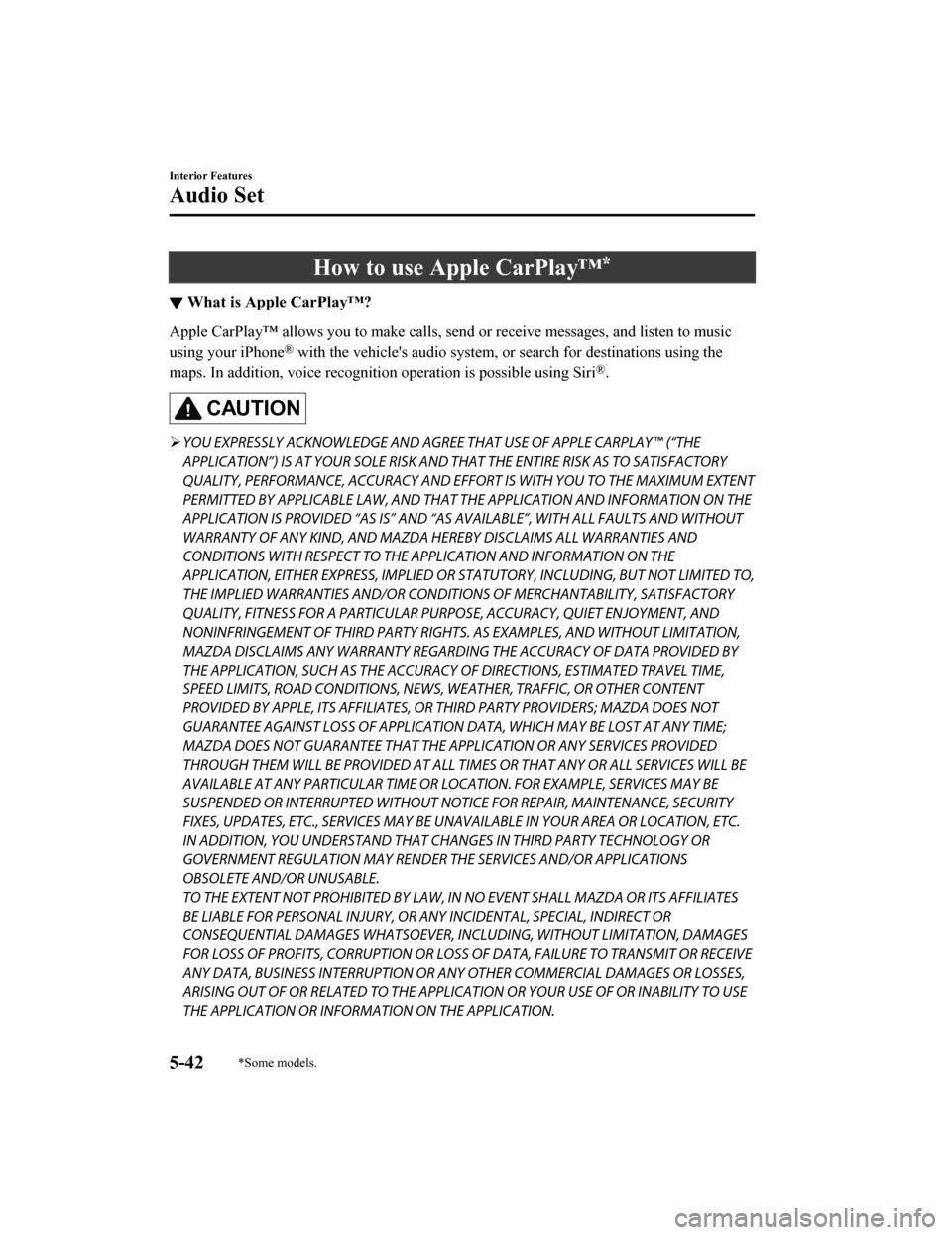
How to use Apple CarPlay™*
▼What is Apple CarPlay™?
Apple CarPlay™ allows you to make calls, send or receive messages, and listen to music
using your iPhone
® with the vehicle's audio system, or search for destinations using the
maps. In addition, voice recognition operation is possible using Siri
®.
CAUTION
YOU EXPRESSLY ACKNOWLEDGE AND AGREE THAT USE OF APPLE CARPLAY™ (“THE
APPLICATION”) IS AT YOUR SOLE RISK AND THAT THE ENTIRE RISK AS TO SATISFACTORY
QUALITY, PERFORMANCE, ACCURACY AND EFFO RT IS WITH YOU TO THE MAXIMUM EXTENT
PERMITTED BY APPLICABLE LAW, AND THAT THE APPLICATION AND INFORMATION ON THE
APPLICATION IS PROVIDED “AS IS” AND “AS AVAILABLE”, WITH ALL FAULTS AND WITHOUT
WARRANTY OF ANY KIND, AND MAZDA HE REBY DISCLAIMS ALL WARRANTIES AND
CONDITIONS WITH RESPECT TO THE APPLICATION AND INFORMATION ON THE
APPLICATION, EITHER EXPRESS, IMPLIED OR STATUTORY, INCLUDING, BUT NOT LIMITED TO,
THE IMPLIED WARRANTIES AND/OR CONDITIO NS OF MERCHANTABILITY, SATISFACTORY
QUALITY, FITNESS FOR A PARTICULAR PURPOSE, ACCURACY, QUIET ENJOYMENT, AND
NONINFRINGEMENT OF THIRD PARTY RIGHTS. AS EXAMPLES, AND WITHOUT LIMITATION,
MAZDA DISCLAIMS ANY WARRANTY REGARDING THE ACCURACY OF DATA PROVIDED BY
THE APPLICATION, SUCH AS THE ACCURACY OF DIRECTIONS, ESTIMATED TRAVEL TIME,
SPEED LIMITS, ROAD CONDITIONS, NEWS, WEATHER, TRAFFIC, OR OTHER CONTENT
PROVIDED BY APPLE, ITS AFFILIATES, OR THIRD PARTY PROVIDERS; MAZDA DOES NOT
GUARANTEE AGAINST LOSS OF APPLICATION DATA, WHICH MAY BE LOST AT ANY TIME;
MAZDA DOES NOT GUARANTEE THAT THE APPLICATION OR ANY SERVICES PROVIDED
THROUGH THEM WILL BE PROVIDED AT ALL TIMES OR THAT ANY OR ALL SERVICES WILL BE
AVAILABLE AT ANY PARTICULAR TIME OR LOCATION. FOR EXAMPLE, SERVICES MAY BE
SUSPENDED OR INTERRUPTED WITHOUT NOTICE FOR REPAIR, MAINTENANCE, SECURITY
FIXES, UPDATES, ETC., SERVICES MAY BE UNAVAILABLE IN YOUR AREA OR LOCATION, ETC.
IN ADDITION, YOU UNDERSTAND THAT CH ANGES IN THIRD PARTY TECHNOLOGY OR
GOVERNMENT REGULATION MAY RENDER THE SERVICES AND/OR APPLICATIONS
OBSOLETE AND/OR UNUSABLE.
TO THE EXTENT NOT PROHIBITED BY LAW, IN NO EVENT SHALL MAZDA OR ITS AFFILIATES
BE LIABLE FOR PERSONAL INJURY, OR ANY INCIDENTAL, SPECIAL, INDIRECT OR
CONSEQUENTIAL DAMAGES WHAT SOEVER, INCLUDING, WITHOUT LIMITATION, DAMAGES
FOR LOSS OF PROFITS, CORRUPTION OR LOSS OF DATA, FAILURE TO TRANSMIT OR RECEIVE
ANY DATA, BUSINESS INTERRUPTION OR ANY OTHER COMMERCIAL DAMAGES OR LOSSES,
ARISING OUT OF OR RELATED TO THE APPLICAT ION OR YOUR USE OF OR INABILITY TO USE
THE APPLICATION OR INFORMATION ON THE APPLICATION.
Interior Features
Audio Set
5-42*Some models.
CX-9_8HT8-EA-19I_Edition2_old 2019-9-24 13:14:55
Page 451 of 706
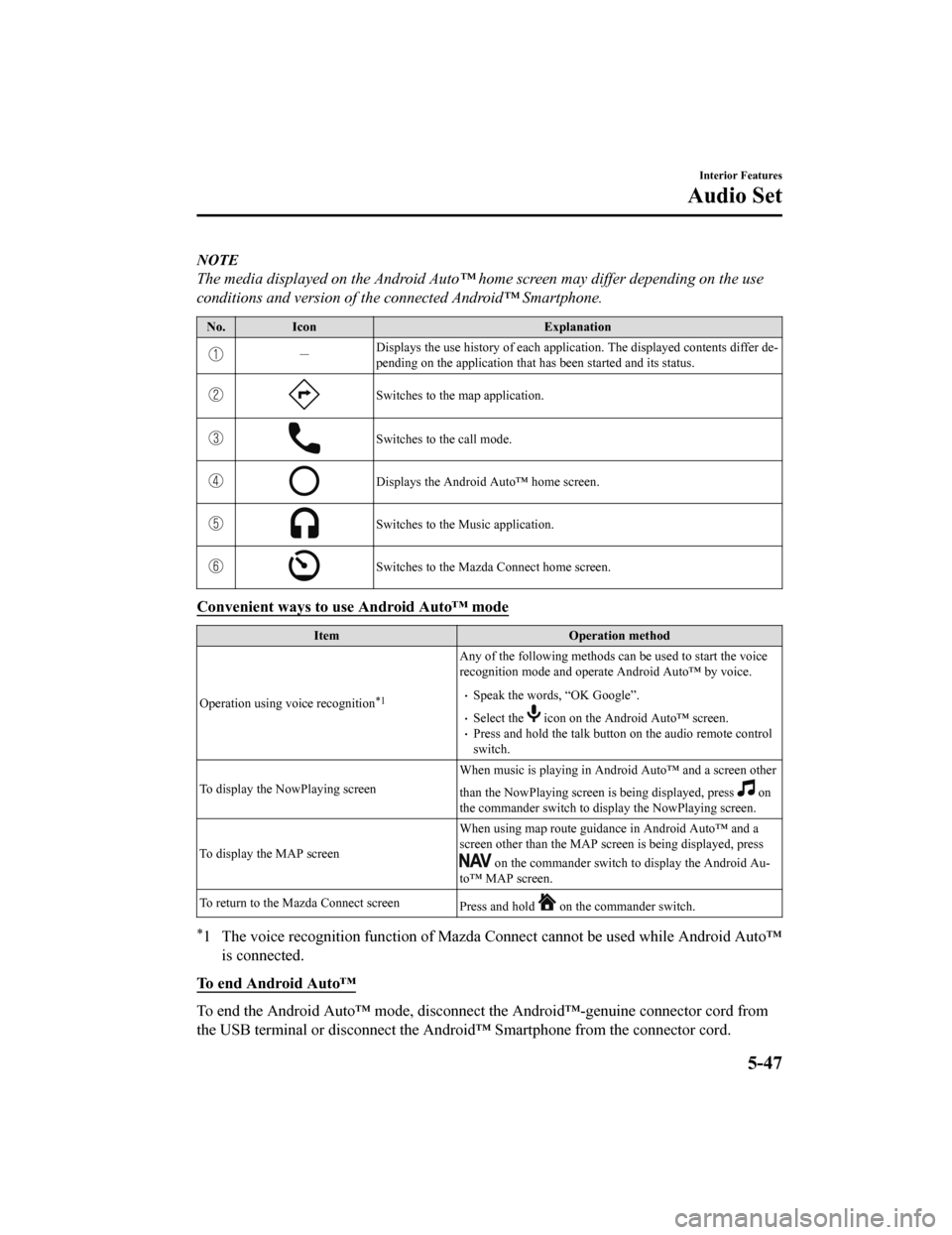
NOTE
The media displayed on the Android Auto™ home screen may differ depending on the use
conditions and version of the connected Android™ Smartphone.
No. Icon Explanation
-Displays the use history of each applica
tion. The displayed contents differ de-
pending on the application that has been started and its status.
Switches to the map application.
Switches to the call mode.
Displays the Android Auto™ home screen.
Switches to the Music application.
Switches to the Mazda Connect home screen.
Convenient ways to use Android Auto™ mode
Item Operation method
Operation using voice recognition
*1
Any of the following methods can be used to start the voice
recognition mode and operate Android Auto™ by voice.
Speak the words, “OK Google”.
Select the icon on the Android Auto™ screen.Press and hold the talk button on the audio remote control
switch.
To display the NowPlaying screen When music is playing in Andr
oid Auto™ and a screen other
than the NowPlaying screen is being displayed, press
on
the commander switch to di splay the NowPlaying screen.
To display the MAP screen When using map route guidance in Android Auto™ and a
screen other than the MAP screen is being displayed, press
on the commander switch to display the Android Au-
to™ MAP screen.
To return to the Mazda Connect screen Press and hold
on the commander switch.
*1 The voice recognition function of Mazda Connect cannot be used while Android Auto™
is connected.
To end Android Auto™
To end the Android Auto™ mode, disconnect the Android™-genuine connector cord from
the USB terminal or disconnect the Androi d™ Smartphone from the connector cord.
Interior Features
Audio Set
5-47
CX-9_8HT8-EA-19I_Edition2_old 2019-9-24 13:14:55
Page 452 of 706
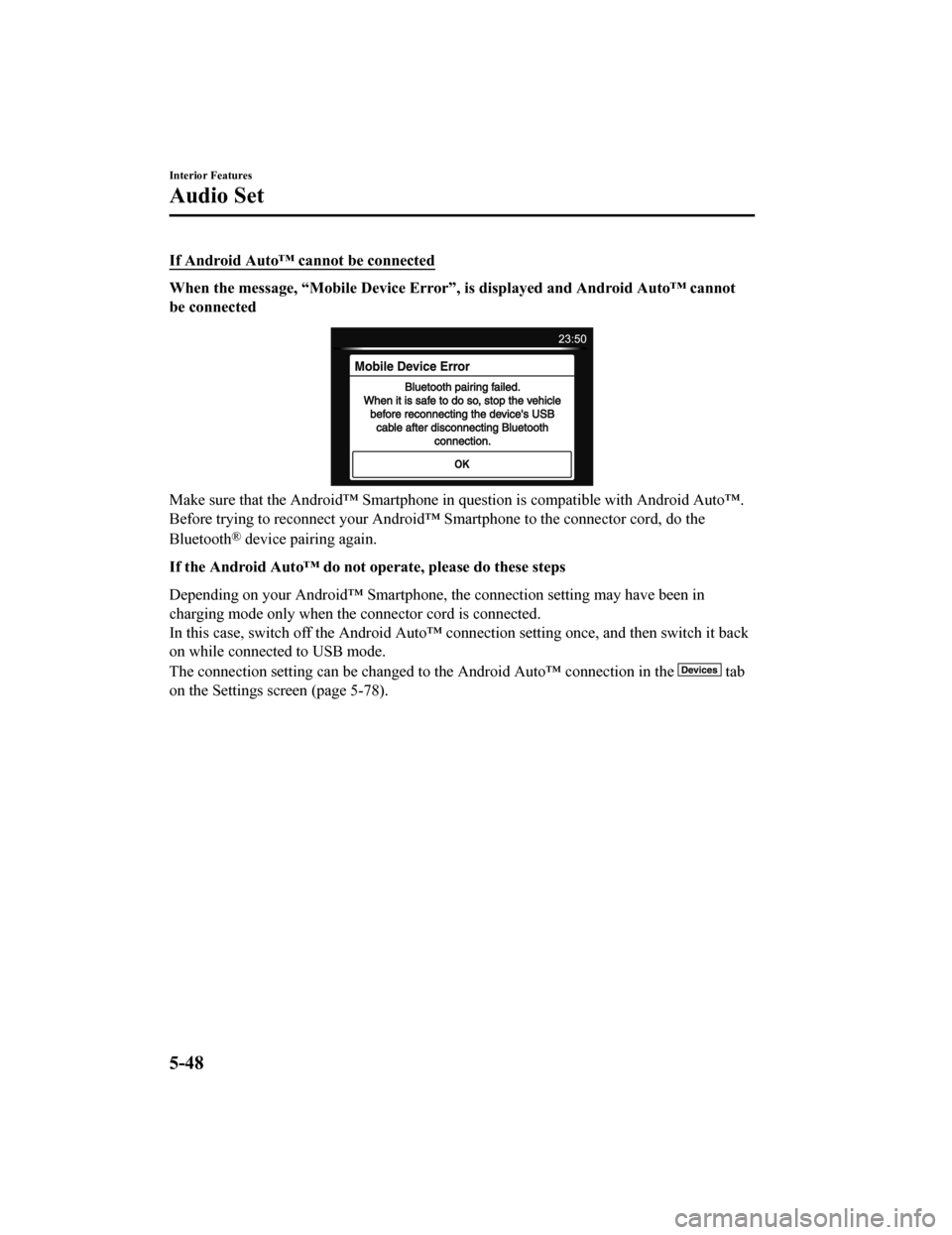
If Android Auto™ cannot be connected
When the message, “Mobile Device Error”, is displayed and Android Auto™ cannot
be connected
Make sure that the Android™ Smartphone in question is compatible with Android Auto™.
Before trying to reconnect your Android™ Smartphone to the connector cord, do the
Bluetooth
® device pairing again.
If the Android Auto™ do not op erate, please do these steps
Depending on your Android™ Smartphone, the connection setting may have been in
charging mode only when the connector cord is connected.
In this case, switch off the Android Auto™ conn ection setting once, and then switch it back
on while connected to USB mode.
The connection setting can be changed to the Android Auto™ connection in the
tab
on the Settings screen (page 5-78).
Interior Features
Audio Set
5-48
CX-9_8HT8-EA-19I_Edition2_old 2019-9-24 13:14:55