display MAZDA MODEL MX-30 EV 2022 Owners Manual
[x] Cancel search | Manufacturer: MAZDA, Model Year: 2022, Model line: MODEL MX-30 EV, Model: MAZDA MODEL MX-30 EV 2022Pages: 547, PDF Size: 79.35 MB
Page 297 of 547
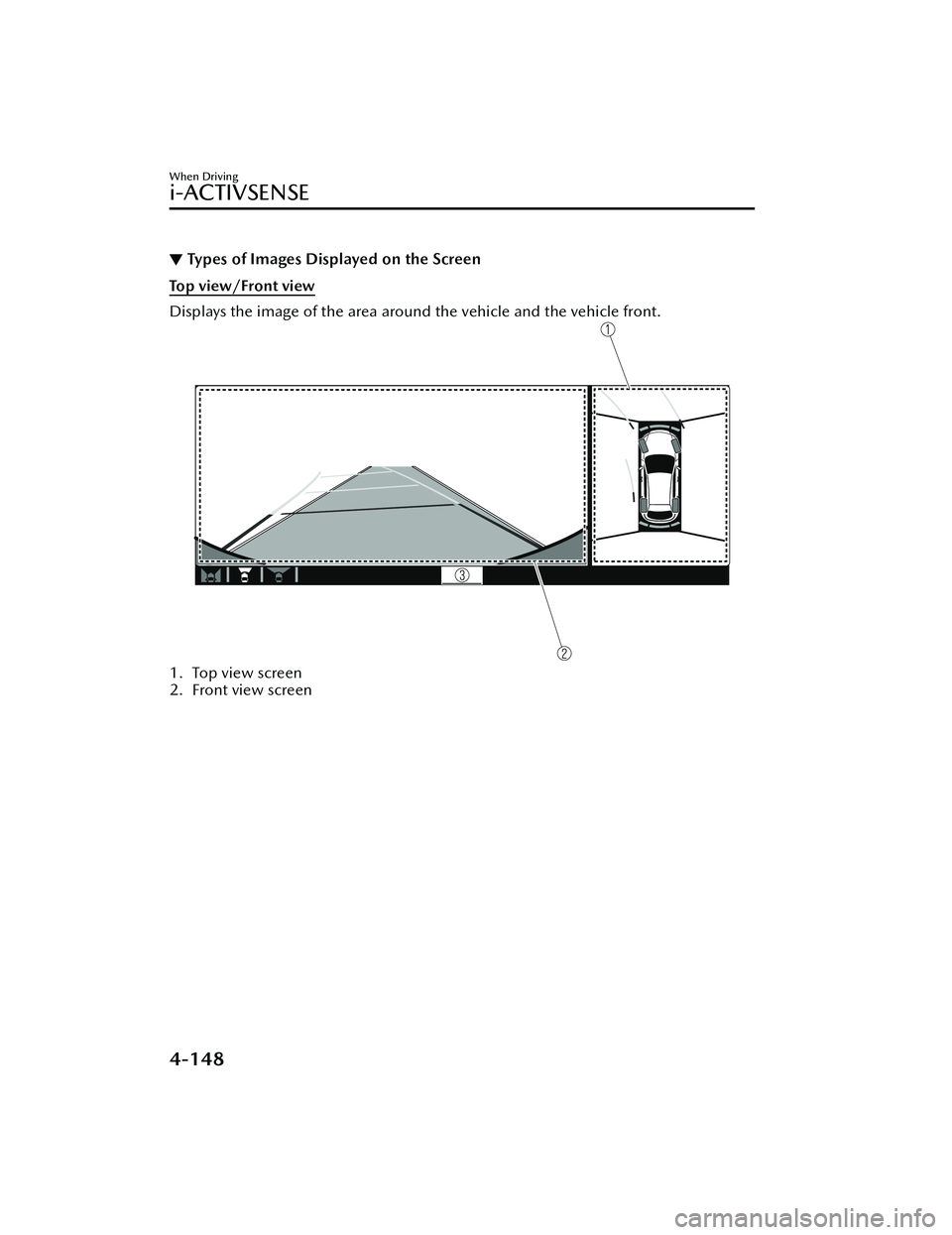
▼Types of Images Displayed on the Screen
Top view/Front view
Displays the image of the area around the vehicle and the vehicle front.
1. Top view screen
2. Front view screen
When Driving
i-ACTIVSENSE
4-148
MX
-30_8JD4-EA -21G_Edition2_new 2021-5-18 14:38:07
Page 298 of 547
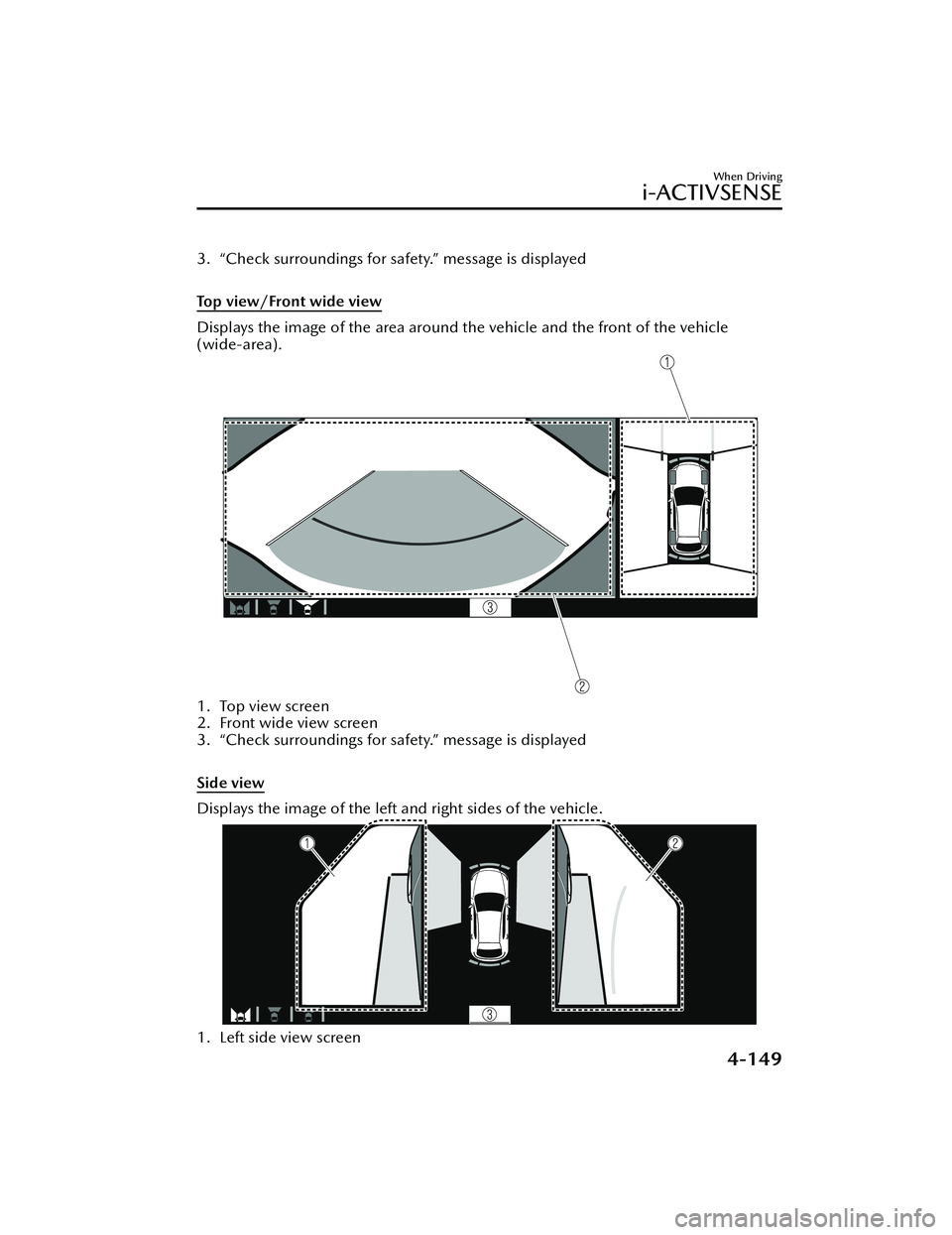
3. “Check surroundings for safety.” message is displayed
Top view/Front wide view
Displays the image of the area around the vehicle and the front of the vehicle
(wide-area).
1. Top view screen
2. Front wide view screen
3. “Check surroundings for sa fety.” message is displayed
Side view
Displays the image of the left and right sides of the vehicle.
1. Left side view screen
When Driving
i-ACTIVSENSE
4-149
MX -30_8JD4-EA -21G_Edition2_new 2021-5-18 14:38:07
Page 299 of 547
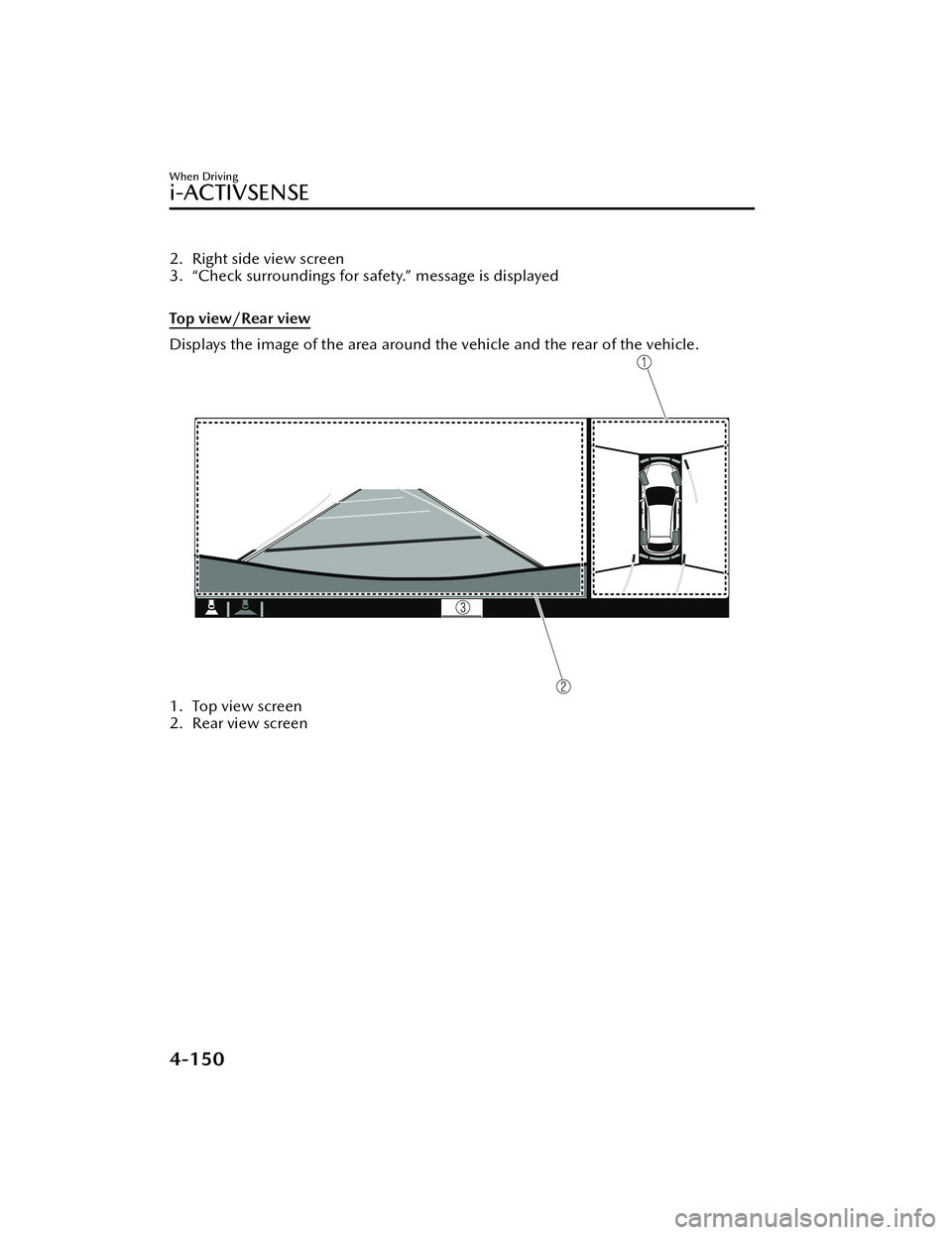
2. Right side view screen
3. “Check surroundings for safety.” message is displayed
To p v i e w/ R e a r v i e w
Displays the image of the area around the vehicle and the rear of the vehicle.
1. Top view screen
2. Rear view screen
When Driving
i-ACTIVSENSE
4-150
MX-30_8JD4-EA -21G_Edition2_new 2021-5-18 14:38:07
Page 300 of 547
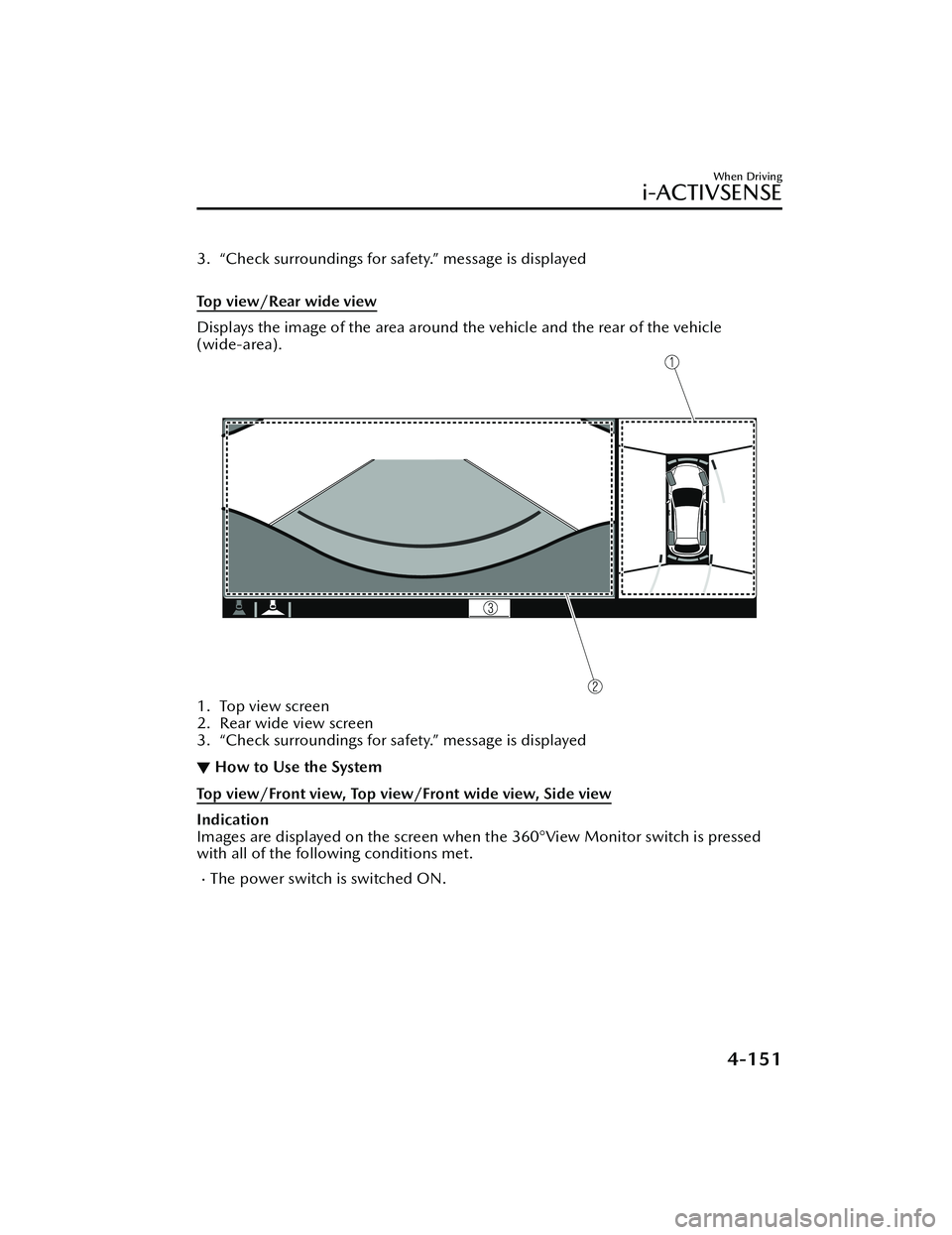
3. “Check surroundings for safety.” message is displayed
Top view/Rear wide view
Displays the image of the area around the vehicle and the rear of the vehicle
(wide-area).
1. Top view screen
2. Rear wide view screen
3. “Check surroundings for sa fety.” message is displayed
▼How to Use the System
Top view/Front view, Top view/Front wide view, Side view
Indication
Images are displayed on the screen when the 360°View Monitor switch is pressed
with all of the following conditions met.
The power switch is switched ON.
When Driving
i-ACTIVSENSE
4-151
MX
-30_8JD4-EA -21G_Edition2_new 2021-5-18 14:38:07
Page 301 of 547
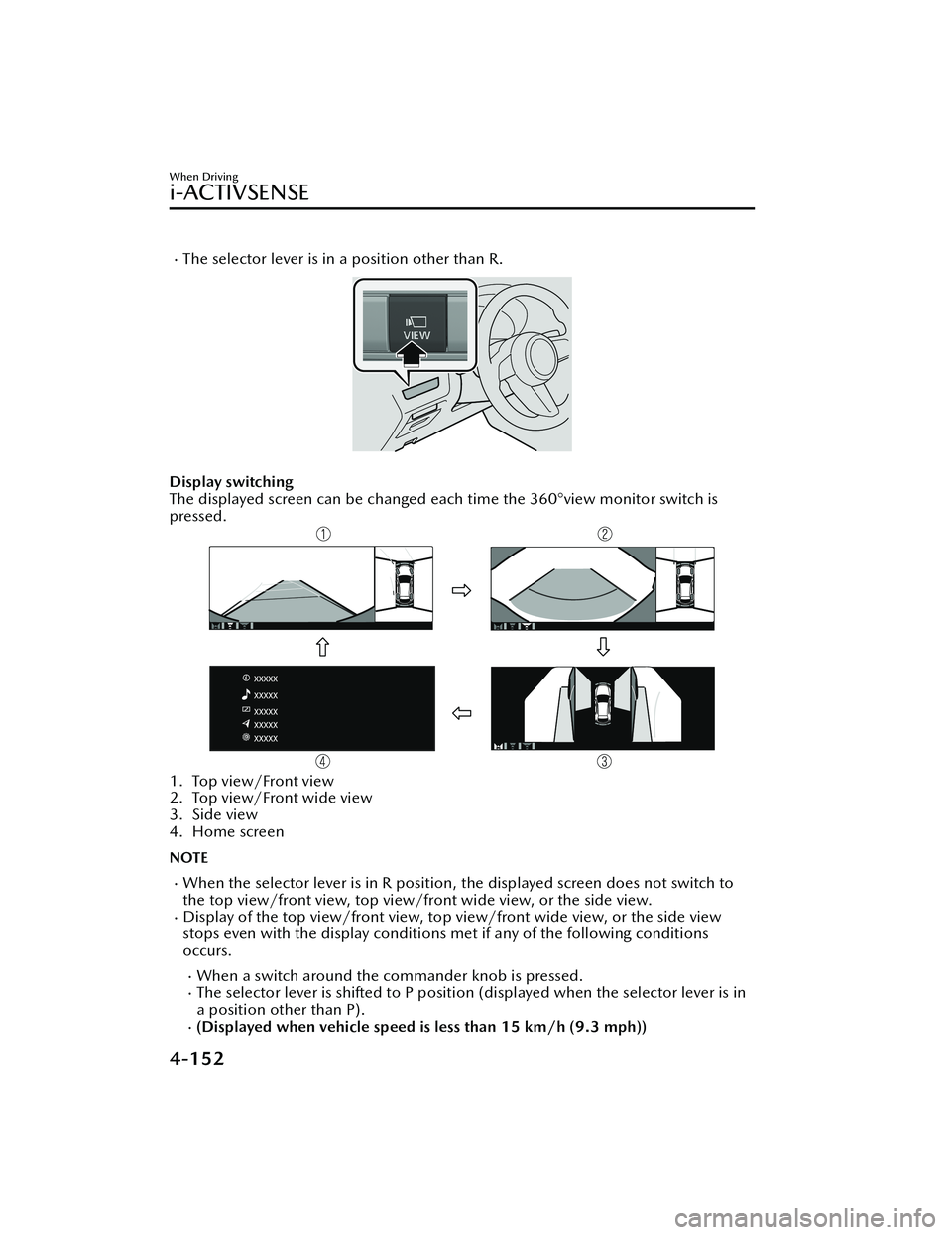
The selector lever is in a position other than R.
Display switching
The displayed screen can be changed each time the 360°view monitor switch is
pressed.
1. Top view/Front view
2. Top view/Front wide view
3. Side view
4. Home screen
NOTE
When the selector lever is in R position, the displayed screen does not switch to
the top view/front view, top view/front wide view, or the side view.
Display of the top view/front view, top view/front wide view, or the side view
stops even with the display conditions met if any of the following conditions
occurs.
When a switch around the commander knob is pressed.The selector lever is shifted to P position (displayed when the selector lever is in
a position other than P).
(Displayed when vehicle speed is less than 15 km/h (9.3 mph))
When Driving
i-ACTIVSENSE
4-152
MX -30_8JD4-EA -21G_Edition2_new 2021-5-18 14:38:07
Page 302 of 547
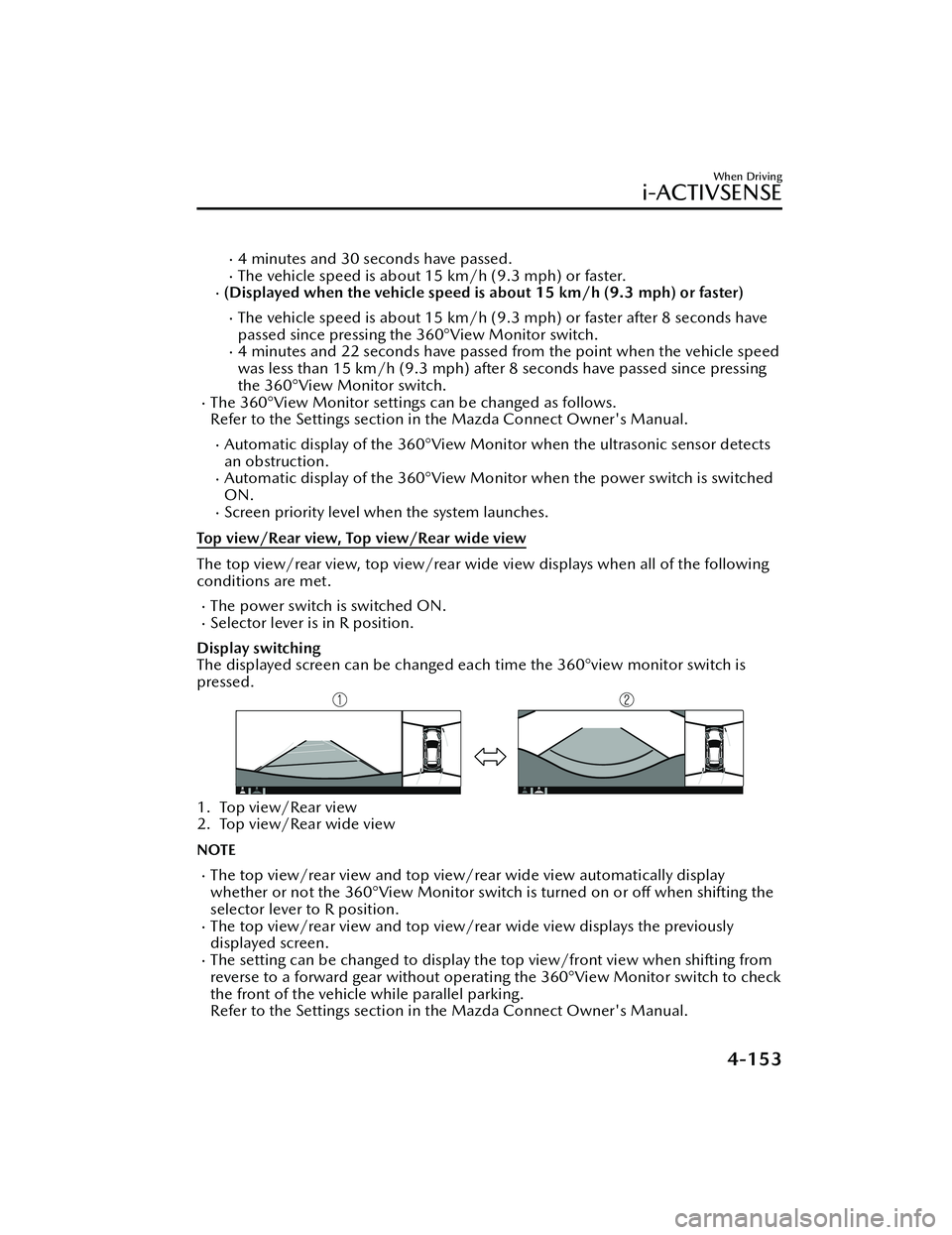
4 minutes and 30 seconds have passed.The vehicle speed is about 15 km/h (9.3 mph) or faster.(Displayed when the vehicle speed is about 15 km/h (9.3 mph) or faster)
The vehicle speed is about 15 km/h (9.3 mph) or faster after 8 seconds have
passed since pressing th e 360°View Monitor switch.
4 minutes and 22 seconds have passed from the point when the vehicle speed
was less than 15 km/h (9.3 mph) after 8 seconds have passed since pressing
the 360°View Monitor switch.
The 360°View Monitor settings can be changed as follows.
Refer to the Settings section in the Mazda Connect Owner's Manual.
Automatic display of the 360°View Monito r when the ultrasonic sensor detects
an obstruction.
Automatic display of the 360°View Monitor when the power switch is switched
ON.
Screen priority level when the system launches.
Top view/Rear view, Top view/Rear wide view
The top view/rear view, top view/rear wide view displays when all of the following
conditions are met.
The power switch is switched ON.Selector lever is in R position.
Display switching
The displayed screen can be changed ea ch time the 360°view monitor switch is
pressed.
1. Top view/Rear view
2. Top view/Rear wide view
NOTE
The top view/rear view and top view/rear wide view automatically display
whether or not the 360°View Monitor switch is turned on or o ff when shifting the
selector lever to R position.
The top view/rear view and top view/rear wide view displays the previously
displayed screen.
The setting can be changed to display the top view/front view when shifting from
reverse to a forward gear without operating the 360°View Monitor switch to check
the front of the vehicle while parallel parking.
Refer to the Settings section in the Mazda Connect Owner's Manual.
When Driving
i-ACTIVSENSE
4-153
MX -30_8JD4-EA -21G_Edition2_new 2021-5-18 14:38:07
Page 303 of 547
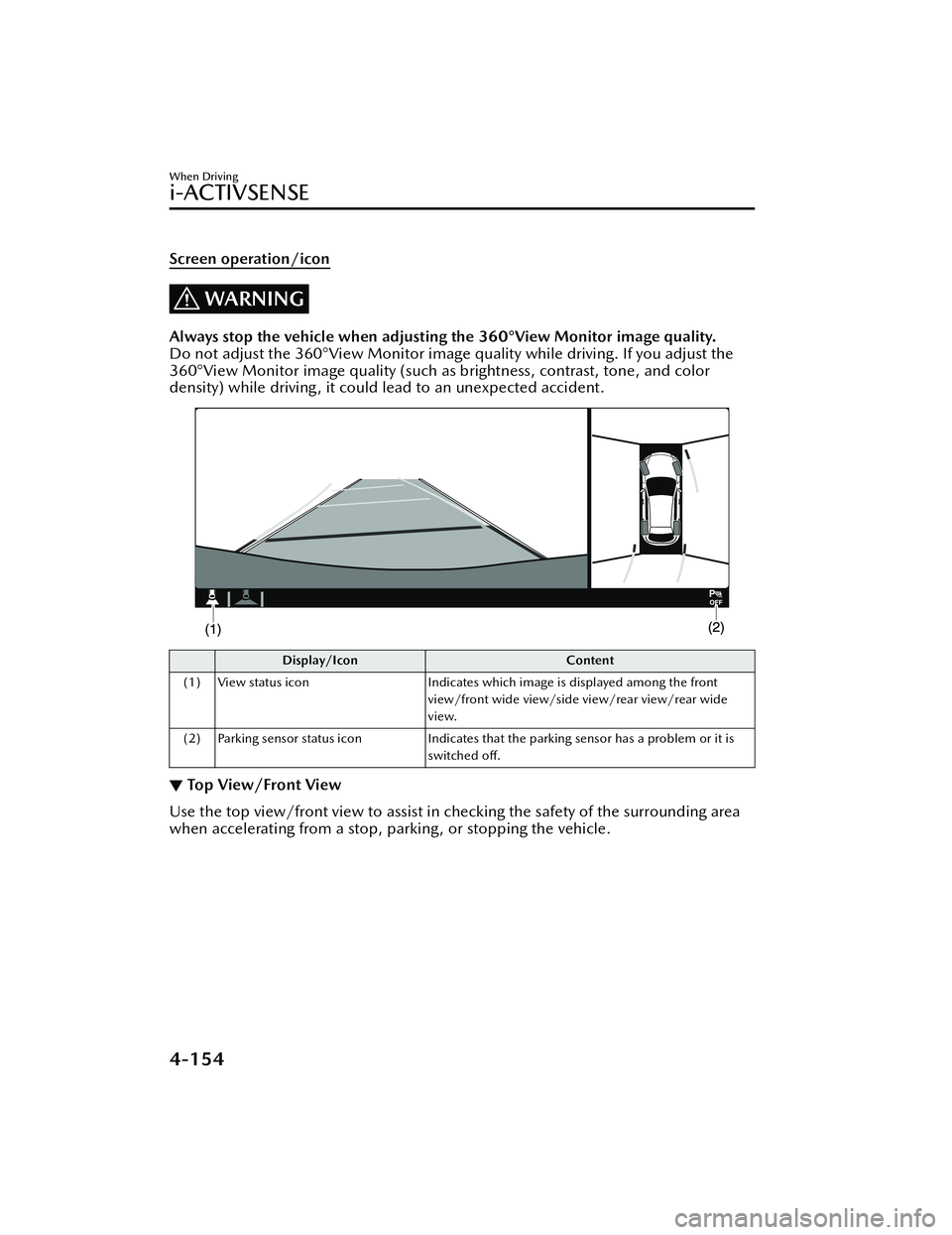
Screen operation/icon
WARNING
Always stop the vehicle when adjusting the 360°View Monitor image quality.
Do not adjust the 360°View Monitor image quality while driving. If you adjust the
360°View Monitor image quality (such as brightness, contrast, tone, and color
density) while driving, it could lead to an unexpected accident.
Display/Icon Content
(1) View status icon Indicates which image is displayed among the front
view/front wide view/side view/rear view/rear wide
view.
(2) Parking sensor status icon Indicates that the parking sensor has a problem or it is
switched off.
▼ Top View/Front View
Use the top view/front view to assist in checking the safety of the surrounding area
when accelerating from a stop, parking, or stopping the vehicle.
When Driving
i-ACTIVSENSE
4-154
MX
-30_8JD4-EA -21G_Edition2_new 2021-5-18 14:38:07
Page 304 of 547
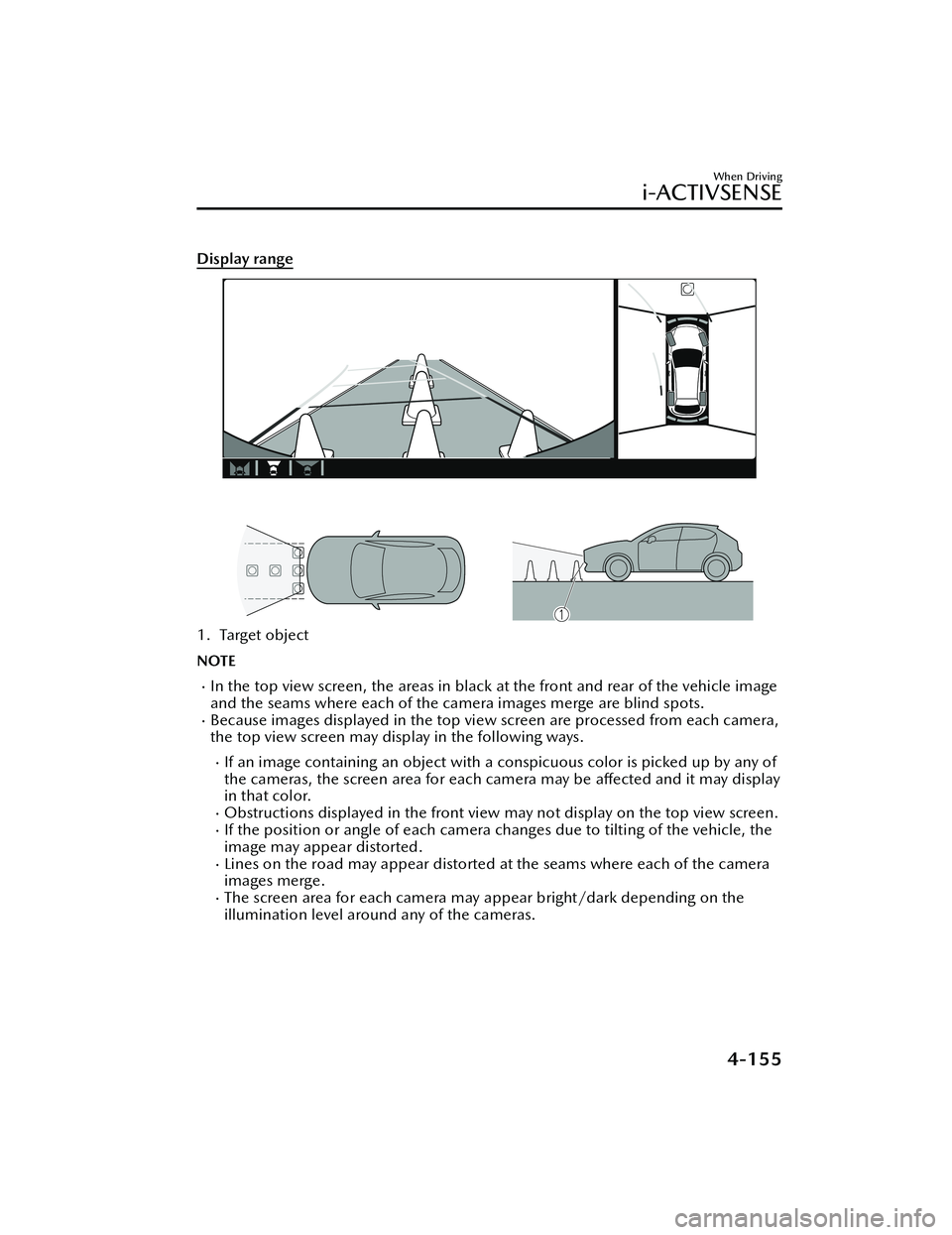
Display range
1. Target object
NOTE
In the top view screen, the areas in black at the front and rear of the vehicle image
and the seams where each of the camera images merge are blind spots.
Because images displayed in the top view screen are processed from each camera,
the top view screen may display in the following ways.
If an image containing an object with a conspicuous color is picked up by any of
the cameras, the screen area for each camera may be a ffected and it may display
in that color.
Obstructions displayed in the front view may not display on the top view screen.If the position or angle of each camera changes due to tilting of the vehicle, the
image may appear distorted.
Lines on the road may appear distorted at the seams where each of the camera
images merge.
The screen area for each camera may appear bright/dark depending on the
illumination level around any of the cameras.
When Driving
i-ACTIVSENSE
4-155
MX -30_8JD4-EA -21G_Edition2_new 2021-5-18 14:38:07
Page 305 of 547
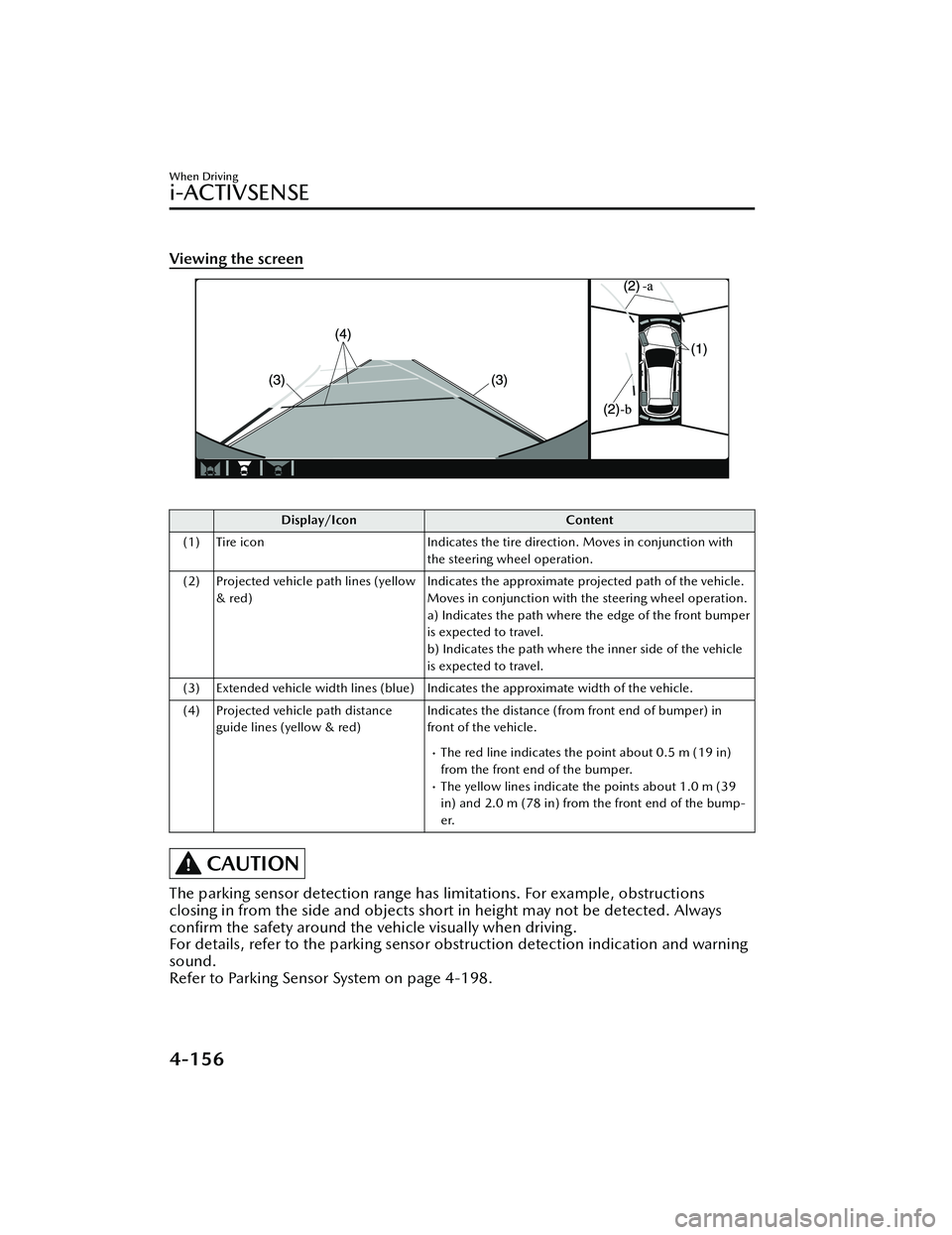
Viewing the screen
Display/IconContent
(1) Tire icon Indicates the tire direction. Moves in conjunction with
the steering wheel operation.
(2) Projected vehicle path lines (yellow & red) Indicates the approximate projected path of the vehicle.
Moves in conjunction with the steering wheel operation.
a) Indicates the path where the edge of the front bumper
is expected to travel.
b) Indicates the path where the inner side of the vehicle
is expected to travel.
(3) Extended vehicle width lines (blue) Indicates the approximate width of the vehicle.
(4) Projected vehicle path distance guide lines (yellow & red) Indicates the distance (from front end of bumper) in
front of the vehicle.
The red line indicates the point about 0.5 m (19 in)
from the front end of the bumper.
The yellow lines indicate the points about 1.0 m (39
in) and 2.0 m (78 in) from the front end of the bump-
er.
CAUTION
The parking sensor detection range has limitations. For example, obstructions
closing in from the side and objects shor
t in height may not be detected. Always
con firm the safety around the vehicle visually when driving.
For details, refer to the parking sensor obstruction detection indication and warning
sound.
Refer to Parking Sensor System on page 4-198.
When Driving
i-ACTIVSENSE
4-156
MX -30_8JD4-EA -21G_Edition2_new 2021-5-18 14:38:07
Page 306 of 547
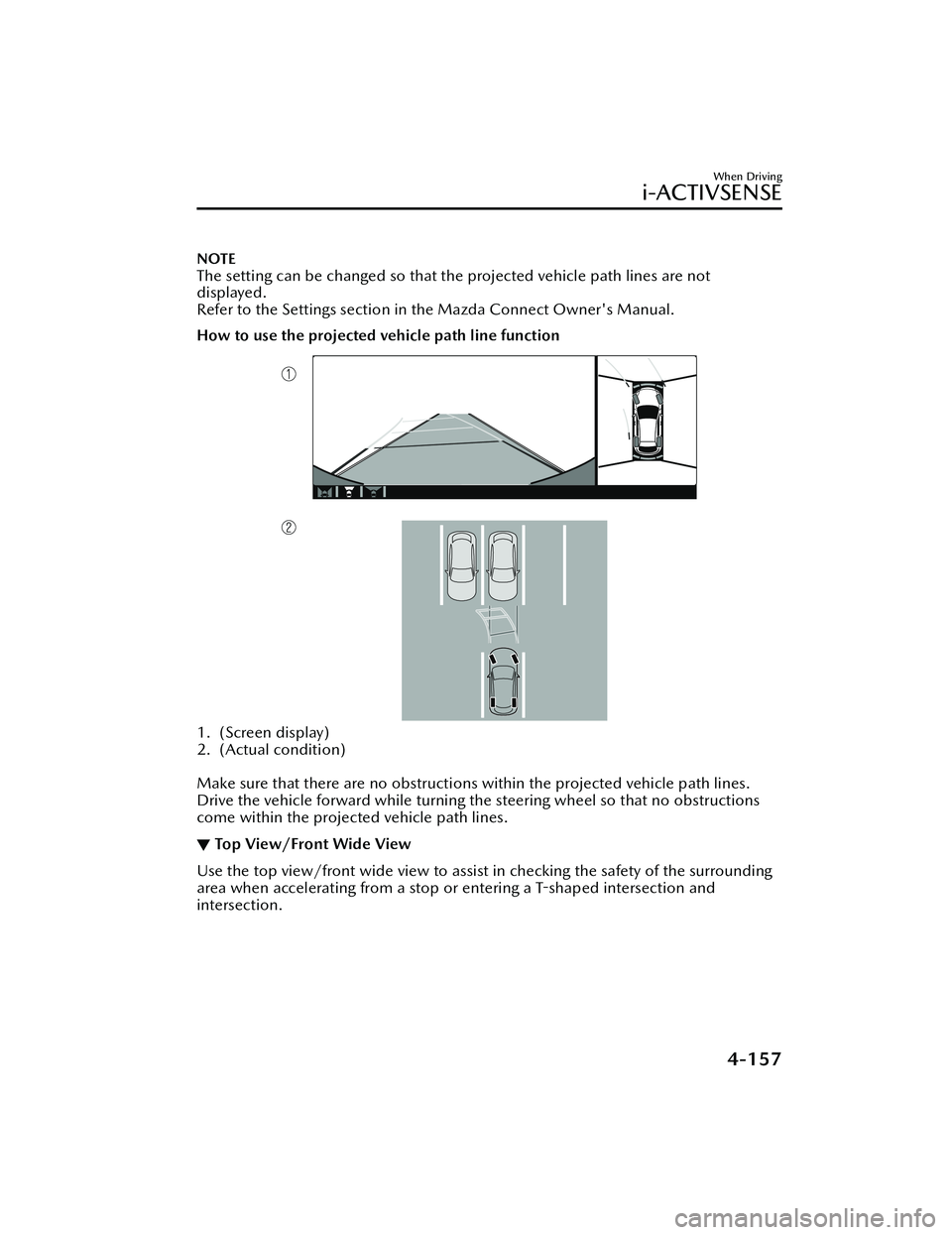
NOTE
The setting can be changed so that the projected vehicle path lines are not
displayed.
Refer to the Settings section in the Mazda Connect Owner's Manual.
How to use the projected vehicle path line function
1. (Screen display)
2. (Actual condition)
Make sure that there are no obstructions within the projected vehicle path lines.
Drive the vehicle forward while turning the steering wheel so that no obstructions
come within the projected vehicle path lines.
▼Top View/Front Wide View
Use the top view/front wide view to assist in checking the safety of the surrounding
area when accelerating from a stop or entering a T
-shaped intersection and
intersection.
When Driving
i-ACTIVSENSE
4-157
MX -30_8JD4-EA -21G_Edition2_new 2021-5-18 14:38:07