MERCEDES-BENZ C-Class 2011 W204 Comand Manual
Manufacturer: MERCEDES-BENZ, Model Year: 2011, Model line: C-Class, Model: MERCEDES-BENZ C-Class 2011 W204Pages: 190, PDF Size: 2.21 MB
Page 81 of 190
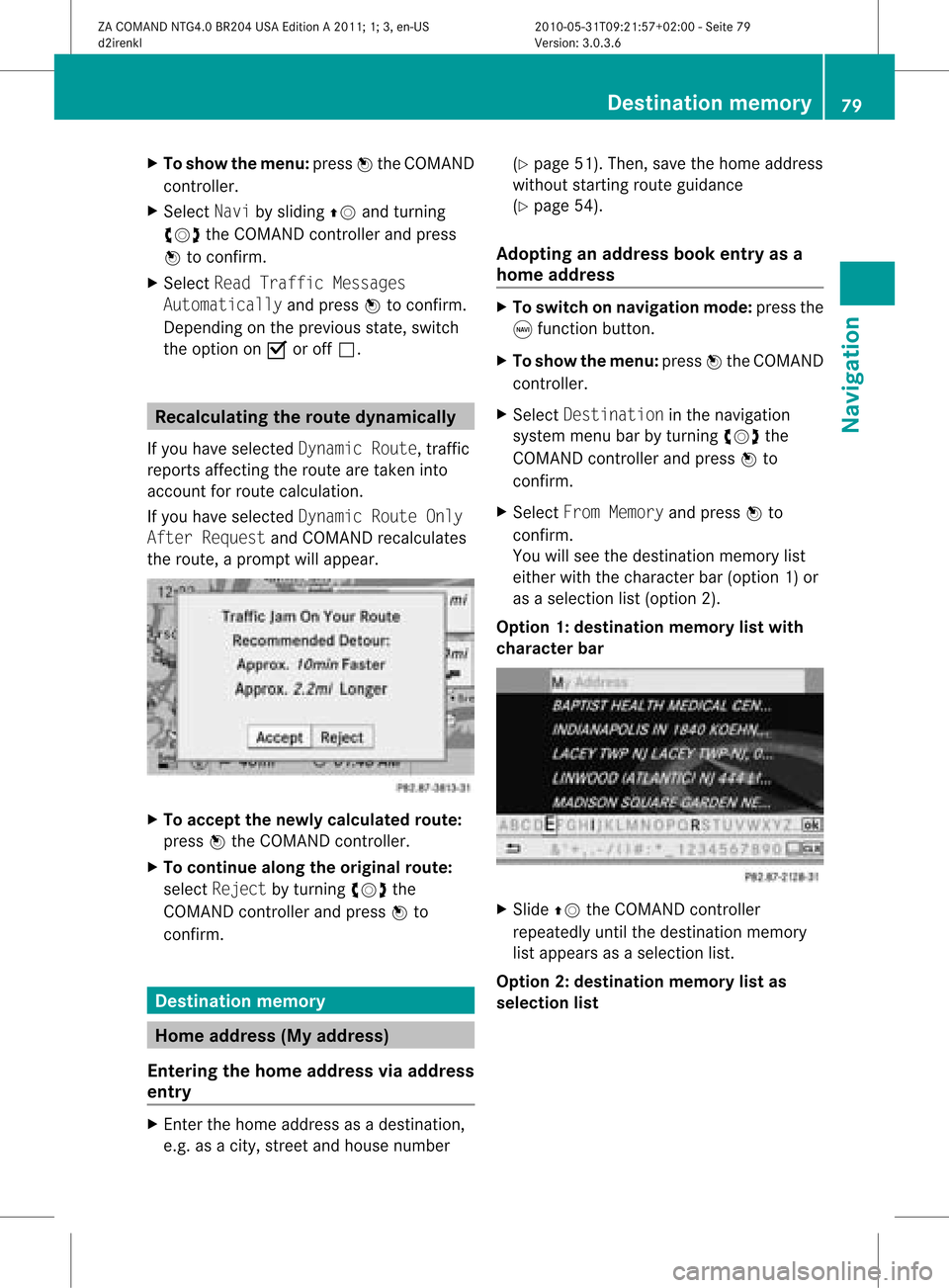
X
To sho wthe men u:pre ssW the COMAND
contro ller.
X Sel ect Naviby slid ing ZV andturning
cVd theCOMAND controller and press
W toconfi rm.
X Sel ect ReadTra fficMes sages
Aut omaticallyand pressW toconfi rm.
Dep endingonthe previous sta te, switch
the optio no nO oroff ª. Recalculating
therout edynam ically
If you have selected Dynamic Route,traffic
reports affectingthe route aretaken into
account forroute calculation.
If you have selected Dynamic RouteOnly
After Request andCOMAND recalculates
the route, aprompt willappear. X
To accept thenewly calculated route:
press Wthe COMAND controller.
X To continue alongtheoriginal route:
select Reject byturnin gcVd the
COMAND controller andpress Wto
conf irm. Destination
memory Home
address (Myaddress)
Entering thehome address viaadd ress
entry X
En ter the home address asadestination ,
e.g. asacity, street andhouse number (Y
page 51).Then, savethehome address
without startingroute guidance
(Y page 54).
Adopting anadd ress book entry asa
home address X
To switch onnavigation mode:pressthe
g funct ionbutton .
X To show themenu: pressWthe COMAND
cont roller.
X Select Destination inthe navigation
system menubarbyturnin gcVd the
COMAND controller andpress Wto
conf irm.
X Select FromMemory andpress Wto
conf irm.
You willsee thedestination memorylist
either withthecharact erbar (option 1)or
as aselection list(option 2).
Option 1:destinat ionmemor ylist with
char acter bar X
Slide ZVtheCOMAN Dcon troller
repeat edlyuntilthe dest inationmemor y
list appears asaselect ionlist.
Opt ion 2:dest inationmem orylistas
selection list Destinat
ionmem ory
79Navigat ion
ZACOMAN DNTG4. 0BR20 4USA EditionA201 1;1;3,en- US
d2ire nklV ersion:3.0.3.6
2010
-05-31T09 :21:57+0 2:00-Seite 79 Z
Page 82 of 190
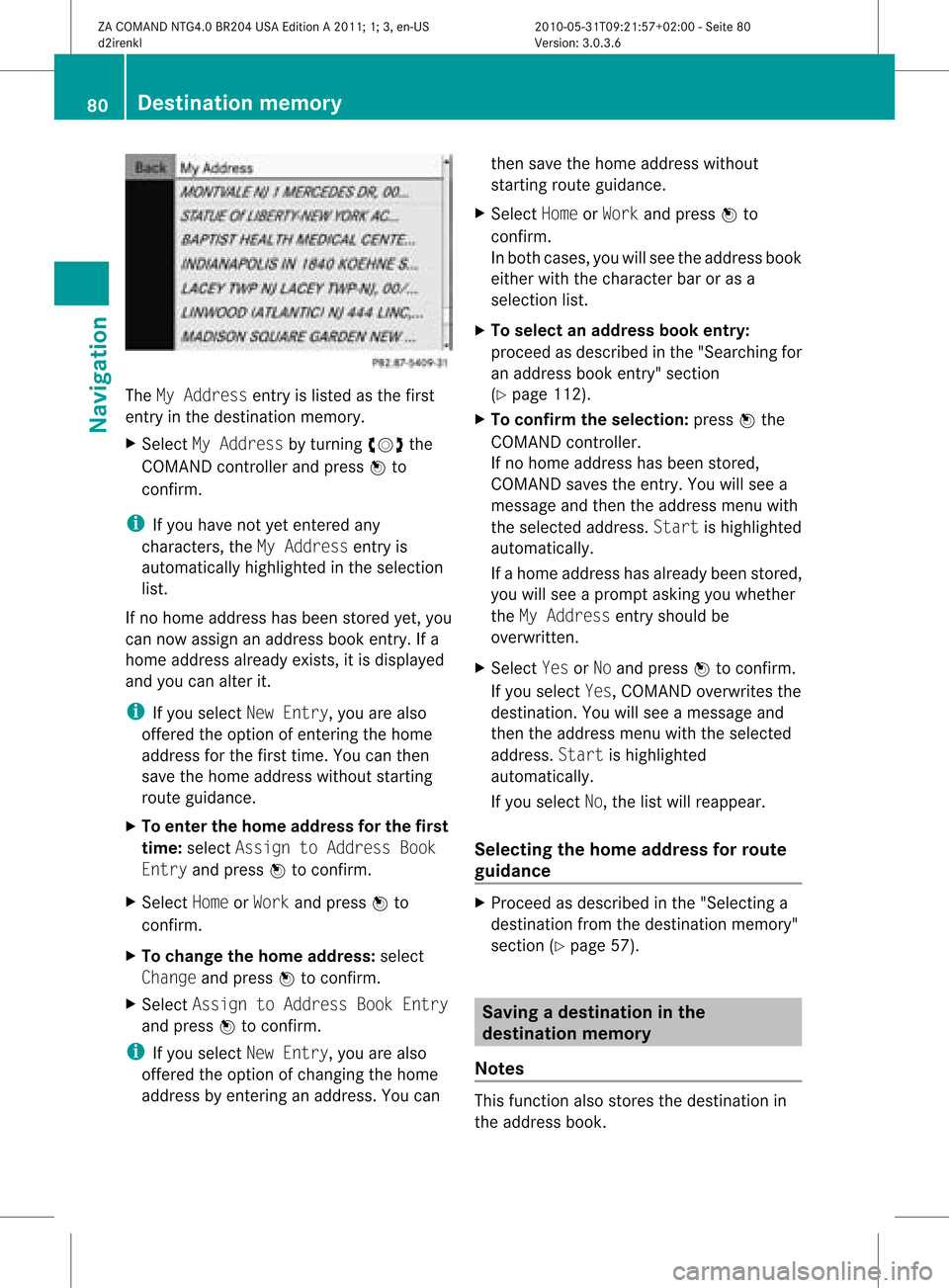
The
MyAddress entryislisted asthe first
ent ryinthe destinat ionmemory.
X Select MyAddress byturnin gcVd the
COMAND controller andpress Wto
conf irm.
i Ifyou have notyetentered any
charact ers,theMyAddress entryis
automatically highlightedinthe selection
list.
If no home address hasbeen stored yet,you
can now assign anaddress bookentry.Ifa
home address alreadyexists,it is display ed
and youcan alter it.
i Ifyou select NewEntry, youarealso
offered theoption ofent ering thehome
address forthe first time. Youcanthen
save thehome address withoutstarting
route guidance.
X To enter thehome address forthe first
time: select Assign toAddress Book
Entry andpress Wtoconf irm.
X Select HomeorWork andpress Wto
conf irm.
X To change thehome address: select
Change andpress Wtoconf irm.
X Select Assign toAddress BookEntry
and press Wtoconf irm.
i Ifyou select NewEntry, youarealso
offered theoption ofchangin gthe home
address byent ering anaddress. Youcan then
save thehome address without
start ingroute guidance.
X Select HomeorWork andpress Wto
conf irm.
In both cases, youwillsee theaddress book
either withthecharact erbar oras a
selection list.
X To select anadd ress book entry:
proceed asdescribed inthe "Searching for
an address bookentry" sect ion
(Y page 112).
X To confirm theselection: pressWthe
COMAND controller.
If no home address hasbeen stored,
COMAND savestheentry.You willsee a
message andthen theaddress menuwith
the selected address. Startishighlighted
automatically.
If ahome address hasalready beenstored,
you willsee aprompt askingyouwhether
the MyAddress entryshould be
overwritt en.
X Select YesorNo and press Wtoconf irm.
If you select Yes,COMAND overwrites the
destinat ion.You willsee amessage and
then theaddress menuwiththeselected
address. Startishighlighted
automatically.
If you select No,the listwill reappear.
Selecting thehome address forrout e
guidance X
Proceed asdescribed inthe "Selectin ga
destinat ionfrom thedestinat ionmemory"
sect ion(Ypage 57). Saving
adesti nation inthe
dest inationmem ory
Not es This
function also stores thedest inationin
th eaddre ssbook . 80
Destina
tionmem oryNaviga tion
ZACOMA NDNTG4 .0BR2 04USA EditionA 201 1;1;3,en- US
d2ir enklV ersion:3.0.3.6
2010
-05-31T09 :21:57+0 2:00-Seite 80
Page 83 of 190
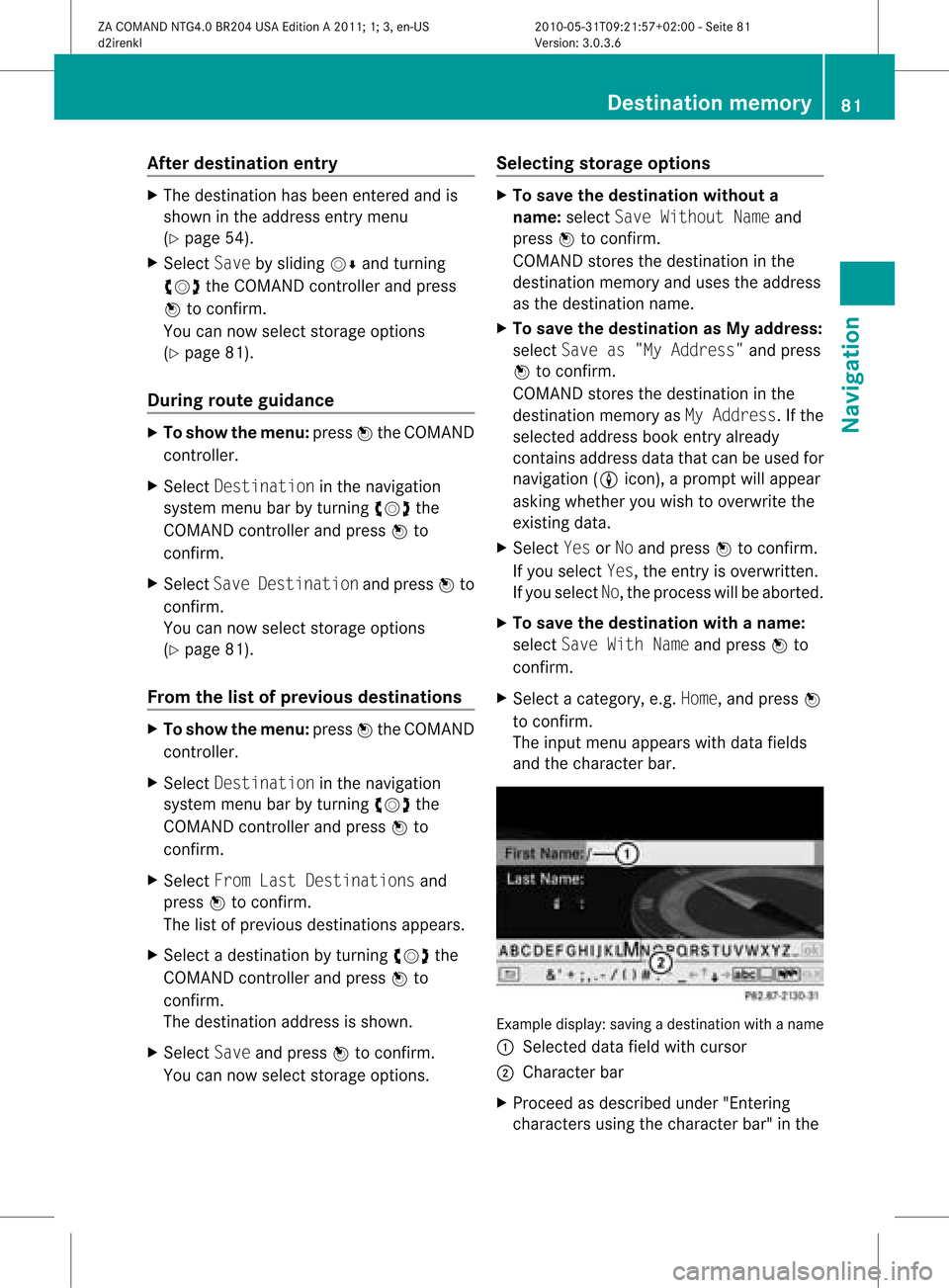
Aft
erdes tinat ion entry X
The dest ination has been entered and is
sho wnintheaddr essentrym enu
(Y page 54).
X Select Savebysliding VÆandturning
cVd theCOMAND controller andpress
W tocon firm.
You cannow select storage option s
(Y page 81).
During routeguida nce X
To show themenu: pressWthe COMAND
con troller.
X Select Destina tioninthe navigation
system menubarbyturn ingcVd the
COMAND controller andpress Wto
con firm.
X Select SaveDestina tionandpress Wto
con firm.
You cannow select storage option s
(Y page 81).
From thelistofprevious destina tions X
To show themenu: pressWthe COMAND
con troller.
X Select Destina tioninthe navigation
system menubarbyturn ingcVd the
COMAND controller andpress Wto
con firm.
X Select FromLastDestina tionsand
press Wtocon firm.
The listofprevious destinations appears.
X Select adestin ationbyturn ingcVd the
COMAND controller andpress Wto
con firm.
The destin ationaddress isshown.
X Select Saveandpress Wtocon firm.
You cannow select storage option s. Selecting
storage options X
To save thedestina tionwithout a
name: selectSaveWithout Nameand
press Wtocon firm.
COMAND storesthe destin ationinthe
destin ationmemory anduses theaddress
as the destin ationname.
X To save thedestina tionasMy add ress:
select Saveas"My Address "and press
W tocon firm.
COMAND storesthe destin ationinthe
destin ationmemory asMy Address .If the
select edaddress bookentryalready
con tains address datathatcanbeused for
navigation (Licon), aprompt willappear
asking whether youwish tooverwrit ethe
exist ingdata.
X Select YesorNo and press Wtocon firm.
If you select Yes,theentryisoverwrit ten.
If you select No,the process willbeaborted.
X To save thedestina tionwith aname:
select SaveWithNameandpress Wto
con firm.
X Select acategor y,e.g. Home, andpress W
to con firm.
The input menu appears withdata fields
and thecharact erbar. Ex
ample display: savingadestin ation withaname
: Select eddata fieldwithcursor
; Character bar
X Proceed asdescribed under"Entering
charact ersusing thecharact erbar" inthe Destination
memory
81Navigation
ZACOMAND NTG4.0BR204USAEdition A2011 ;1; 3,en-U S
d2irenk lV ersion:3.0.3.6
2010
-05-31T09 :21:57+0 2:00-Seite 81 Z
Page 84 of 190
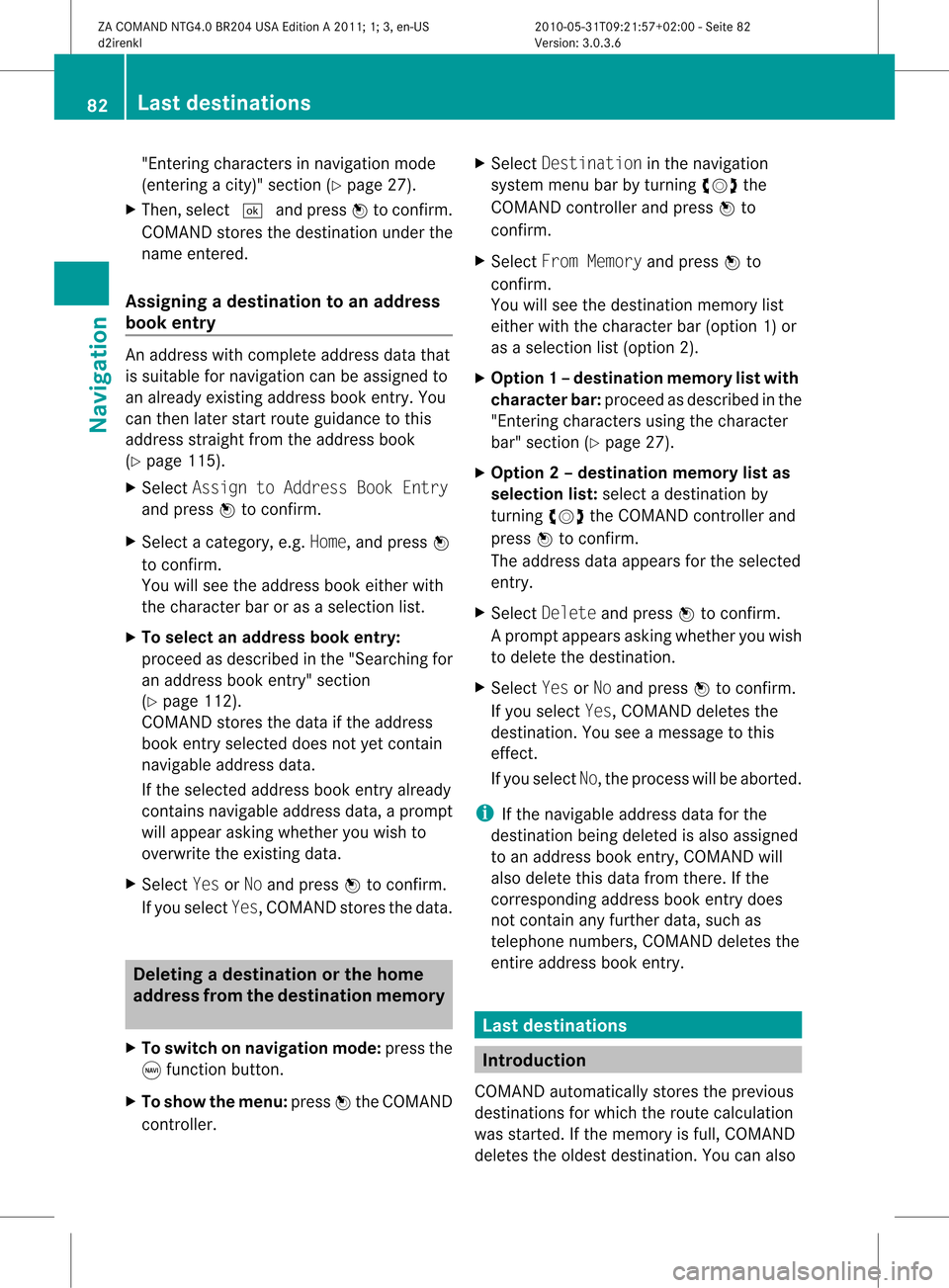
"En
terin gch arac ters innav igat ionmod e
(en terin gacit y)" sec tion (Ypage 27).
X Then ,sele ct¬ andpressW toconfirm .
COMA NDstore sth edest inationund erthe
nam een tered .
Assign ingadesti nation toan address
book entry An
addre sswith completeaddre ssdata that
is suit able fornav igat ioncan beassign edto
an already existing addre ssbook entry.You
can then late rst art rout eguidan cetothis
addre ssstraigh tfrom theaddress book
(Y pag e115).
X Select Assign toAddress BookEntry
and press Wtoconfirm.
X Select acategory ,e.g. Home, andpress W
to confirm.
You willsee theaddress book either with
the chara cterbaroras asele ction list.
X To selectan address bookentry:
proceed asdescri bedinthe "Sea rching for
an add ress book entry" section
(Y pag e112).
COMAND storesthedata ifthe address
book entry selected does notyetcontain
naviga bleadd ress data.
If the sele cted address book entry already
contains navigableadd ress data,a prompt
wil lapp ear asking whethe ryou wish to
overwrite theexistin gdata.
X Select YesorNo and press Wtoconf irm.
If you select Yes,COMAND storesthedata. Dele
ting adesti nation orthehom e
ad dress from thed esti nation mem ory
X To switch onnav igat ionmod e:pres sth e
g function butt on.
X To show themen u:pres sW theCOMA ND
con troller . X
Sele ctDes tinationinthenav igat ion
syst emmen ubar byturnin gcVd the
COMA NDcontroller andpres sW to
con firm.
X Sele ctFro mMem ory andpres sW to
con firm.
You willsee thedest inationmem orylist
eit her with thechar acterbar (opt ion1)or
as aselec tionlist (opt ion2).
X Opt ion1–d esti nation mem orylistwith
char acterbar :proc eedasdesc ribed inthe
"En tering char acters usin gth echar acter
bar" section(Ypage 27).
X Opt ion 2–destina tionmem orylistas
selection list:select adestin ationby
turn ingcVd theCOMAND controller and
press Wtocon firm.
The address dataappears forthe select ed
ent ry.
X Select Delete andpress Wtocon firm.
Ap rompt appears asking whethe ryou wish
to delete thedestination .
X Select YesorNo and press Wtoconf irm.
If you select Yes,COMAND deletesthe
destination .You see amessage tothis
effect .
If you select No,the process willbeaborted.
i Ifthe navigable addressdataforthe
destination beingdeleted isalso assigned
to an address bookentry,COMAND will
also delete thisdata from there. Ifthe
correspon dingaddress bookentrydoes
not cont ainany further data,suchas
telephone numbers,COMAND deletesthe
entir eaddress bookentry. Last
destinat ions Introdu
ction
COMAND automatically storestheprevious
destination sfor which theroute calculation
was start ed.Ifthe memory isfull, COMAND
deletes theoldest destination .You can also 82
Last
destinat ionsNavigation
ZACOMAND NTG4.0BR204USAEdition A2011; 1;3,en-US
d2irenk lV ersion:3.0.3.6
2010
-05-31T09 :21:57+0 2:00-Seite 82
Page 85 of 190
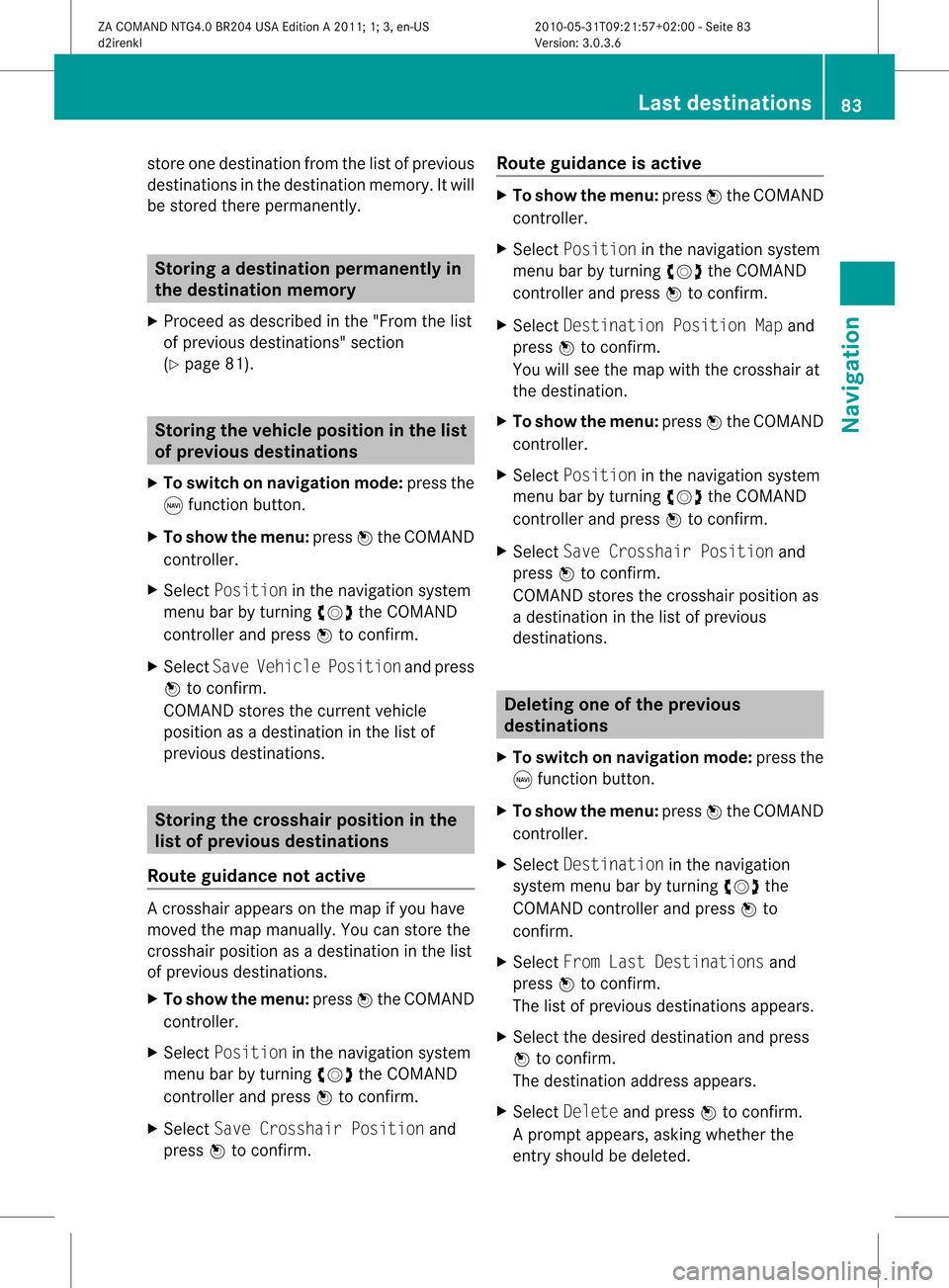
store
onedestination fromthelistofprevious
destinations inthe destination memory.Itwill
be stored therepermanently. Storing
adesti nation permanent lyin
th edest inationmem ory
X Proc eedasdesc ribed inthe"Fr om thelist
of prev ious destinations"sec tion
(Y page 81). St
orin gth evehicle positioninthelist
of previous destinations
X To switch onnav igat ionmod e:pres sth e
g function butt on.
X To show themen u:pres sW theCOMA ND
con troller .
X Sele ctPos itioninthenav igat ionsyst em
men ubar byturnin gcVd theCOMA ND
con troller andpres sW tocon firm.
X Sele ctSav eVeh iclePos itionand pres s
W tocon firm.
COMA NDstores thecur ren tveh icle
posit ionasadest inationinthelist of
prev ious destinations. St
orin gth ecross hairposi tion inthe
list ofprevious destinations
Rou teguid ance notactive Ac
rossha irapp ears onthe map ifyou have
moved themap manua lly.Y ou can store the
crosshair positionasadestinat ioninthe list
of previous destinations.
X To show themenu: pressWthe COMAND
cont roller.
X Select Position inthe navigation system
menu barbyturnin gcVd theCOMAND
cont roller andpress Wtoconf irm.
X Select SaveCrosshair Positionand
press Wtoconf irm. Route
guidance isactive X
To show themenu: pressWthe COMAND
cont roller.
X Select Position inthe navigation system
menu barbyturnin gcVd theCOMAND
cont roller andpress Wtoconf irm.
X Select Destination PositionMapand
press Wtoconf irm.
You willsee themap withthecrosshair at
the destination .
X To show themenu: pressWthe COMAND
cont roller.
X Select Position inthe navigation system
menu barbyturnin gcVd theCOMAND
cont roller andpress Wtoconf irm.
X Select SaveCrosshair Positionand
press Wtoconf irm.
COMAND storesthecrosshair positionas
a destination inthe listofprevious
destination s. Dele
ting oneofthe previous
destinat ions
X To switch onnavigation mode:pressthe
g funct ionbutton .
X To show themenu: pressWthe COMAND
cont roller.
X Select Destination inthe navigation
system menubarbyturnin gcVd the
COMAND controller andpress Wto
conf irm.
X Select FromLastDestinations and
press Wtoconf irm.
The listofprevious destination sappears.
X Select thedesired destination andpress
W toconf irm.
The destination addressappears.
X Select Delete andpress Wtoconf irm.
Ap rompt appears, asking whethe rthe
entr yshould bedeleted. Last
destinations
83Navigation
ZACOMAND NTG4.0BR204USAEdition A2011; 1;3,en-US
d2irenkl Version:3.0.3.6
2010-
05-31T09:21 :57+02:00-Seite 83 Z
Page 86 of 190
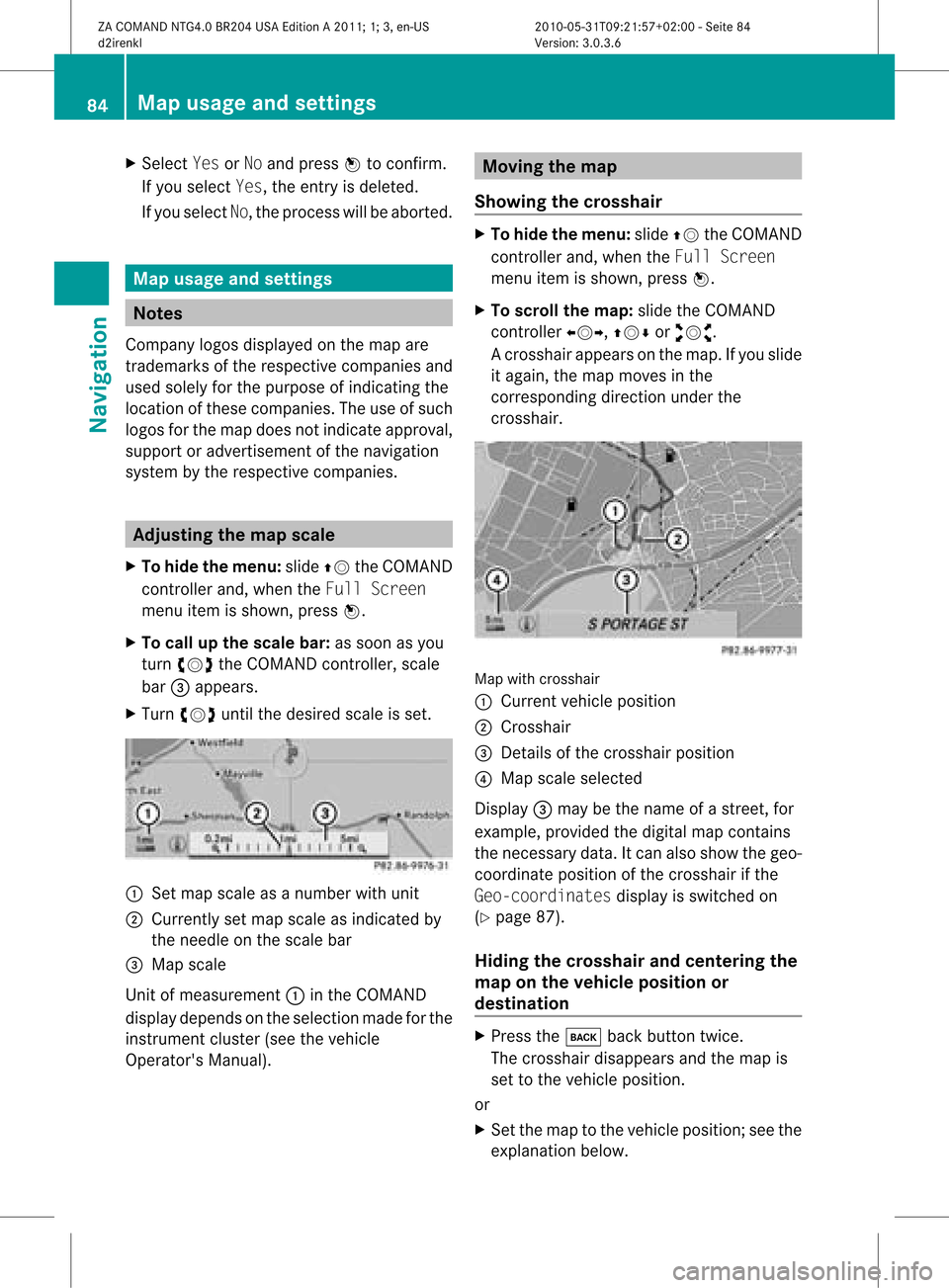
X
Sel ect Yes orNo and pressW toconfi rm.
If yo usel ect Yes,the entry isde leted.
If yo usel ect No,the process willbe aborte d. Map
usageand setting s Note
s
Co mpa nylogos displ ayed on the map are
trad ema rksofthe respective comp aniesand
us ed solelyfor the purpo seofind icating the
lo cati onofthes ecomp anies. The useof such
lo gos forthe map doesnot indicateappro val,
su pp ort oradverti sementofthe navi gation
sy stem bythe respective comp anies. Adjus
tingthe map scale
X To hide themen u:slide ZV theCOMAND
control lera nd, when the FullScr een
menu itemi sshown, pressW.
X To call upthe scale bar:assoon asyou
turn cVd theCOMAND controller, scale
bar =appea rs.
X Turn cVd untilthedesired scaleisset. :
Set map scale asanumber withunit
; Currently setmap scale asindicated by
the needle onthe scale bar
= Map scale
Unit ofmeasurement :inthe COMAND
displa ydepends onthe selection madeforthe
instrument cluster(seethevehicle
Operator's Manual). Moving
themap
Showin gthe crosshair X
To hide themenu: slideZVtheCOMAND
cont roller and,when theFull Screen
menu itemisshown, pressW.
X To scroll themap :slide theCOMAND
cont roller XVY, ZVÆoraVb.
Ac rossha irapp ears onthe map. Ifyou slide
it aga in,the map moves inthe
correspo ndingdirection under the
crossha ir. Map
withcrossha ir
: Current vehicl eposi tion
; Cross hair
= Detail sof the crossha irposi tion
? Map scale selected
Displ ay= may bethe name ofastreet, for
exampl e,provid edthe digitalmap contains
the necessary data.Itc an also showthegeo-
co ord inat eposi tiono fthe crosshair ifthe
Geo-coordinates displayis switched on
(Y page 87).
Hiding thecrosshair andcentering the
map onthe vehicle position or
destination X
Press thek backbutton twice.
The crosshair disappearsand themap is
set tothe vehicle position.
or
X Set themap tothe vehicle position; seethe
explanation below.84
Map
usage andsettingsNavigat ion
ZACOMAND NTG4.0BR204USAEdition A2011; 1;3,en-US
d2irenkl Version:3.0.3.6
2010-
05-31T09:21 :57+02:00-Seite 84
Page 87 of 190
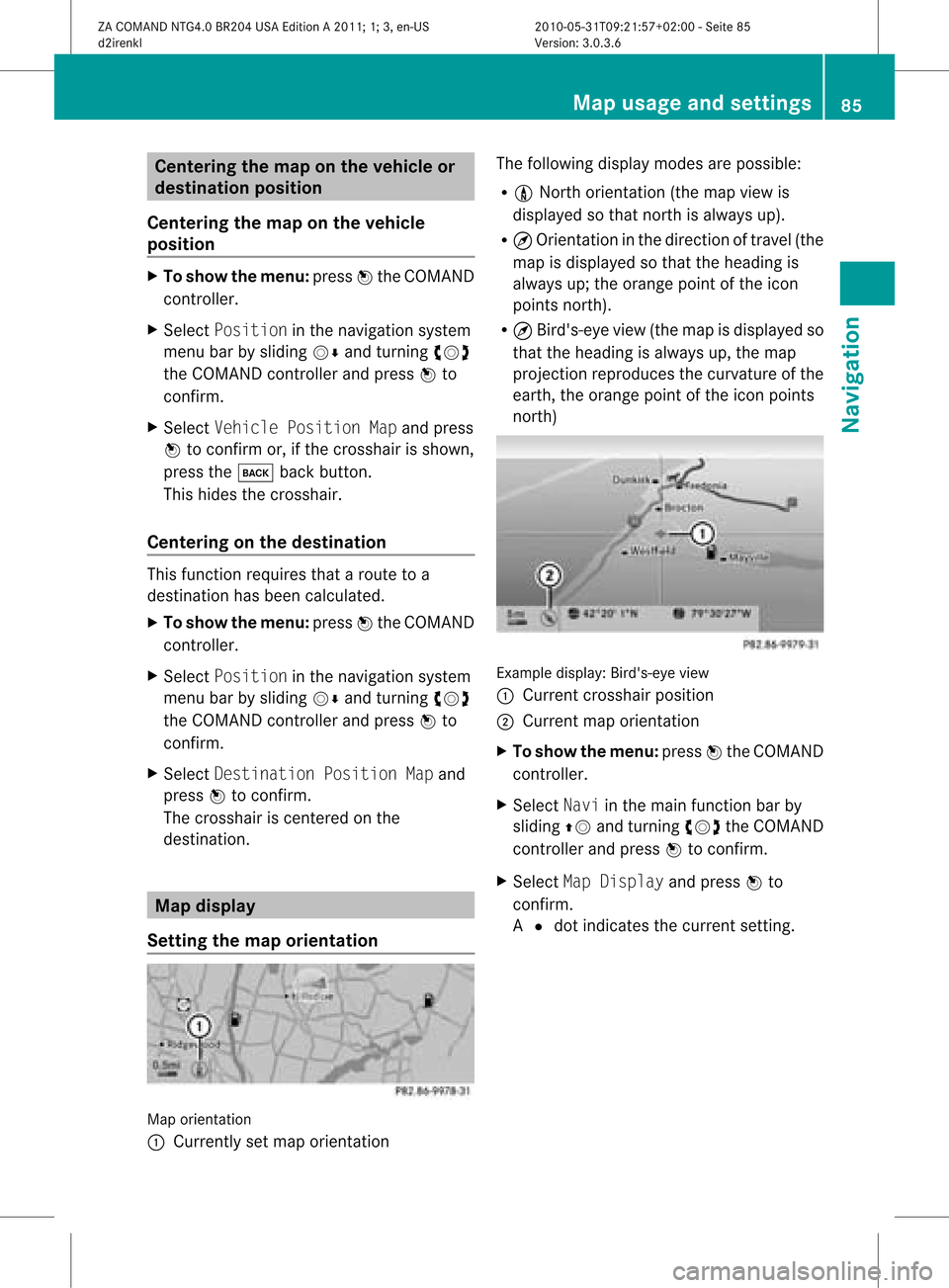
Cent
ering thema ponthe vehicle or
destina tionposition
Centering themap onthe vehicle
position X
To show themenu: pressWthe COMAND
con troller.
X Select Positio nin the navigation system
menu barbysliding VÆandturningcVd
the COMAND controller andpress Wto
con firm.
X Select Vehicle PositionMap andpress
W tocon firm or,ifthe cross hairisshown,
press thek backbutton .
This hides thecross hair.
Centering onthe destina tion This
function requires thataroute toa
destin ationhasbeen calculated.
X To show themenu: pressWthe COMAND
con troller.
X Select Positio nin the navigation system
menu barbysliding VÆandturningcVd
the COMAND controller andpress Wto
con firm.
X Select Destina tionPositio nMap and
press Wtocon firm.
The cross hairiscen tered onthe
destin ation. Map
displa y
Sett ingthe map orienta tion Map
orient ation
: Current lyset map orient ation The
following displaymodesarepossible:
R 0 Nort horient ation(themap view is
displayed sothat northis alway sup).
R ¤ Orient ationinthe direct ionoftravel (the
map isdisplayed sothat theheading is
alway sup; the orange pointofthe icon
point snort h).
R ¤ Bird's- eyeview (themap isdisplayed so
that theheading isalway sup, the map
projec tionreproduces thecurvat ureofthe
earth, theorange pointofthe icon point s
nort h) Ex
ample display: Bird's-eyeview
: Current crosshairposition
; Current maporient ation
X To show themenu: pressWthe COMAND
con troller.
X Select Naviinthe main function barby
sliding ZVandturningcVd theCOMAND
con troller andpress Wtocon firm.
X Select MapDisplay andpress Wto
con firm.
A # dot indicat esthe curren tsett ing. Map
usage andsettings
85Navigation
ZACOMAND NTG4.0BR204USAEdition A2011 ;1; 3,en-U S
d2irenk lV ersion:3.0.3.6
2010
-05-31T09 :21:57+0 2:00-Seite 85 Z
Page 88 of 190
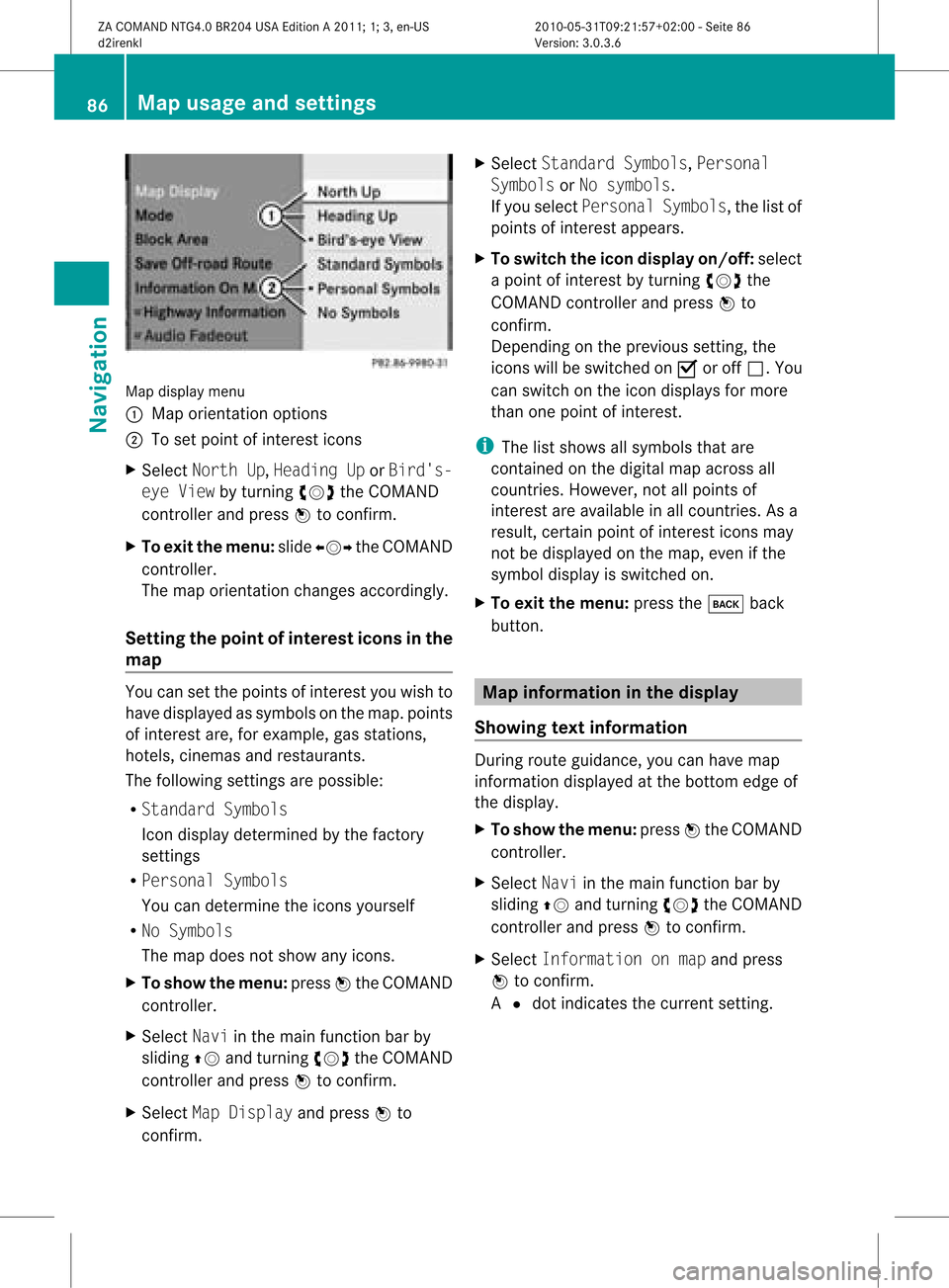
Map
display menu
: Map orientation options
; Toset point ofinterest icons
X Select North Up,Heading UporBird's-
eye View byturning cVdtheCOMAND
cont roller andpress Wtoconfirm .
X To exit themenu: slideXVY theCOMAND
cont roller.
The map orientation changesaccordingly.
Setting thepoint ofinterest iconsin the
map You
cansetthe points ofinterest youwish to
have displa yedassymbols onthe map. points
of interest are,forexample, gasstations,
hotels, cinemas andrestaurants.
The following settingsare possible:
R Standard Symbols
Icon displa ydetermined bythe factory
settin gs
R Personal Symbols
You candetermine theicons yourself
R No Symbols
The map does notshow anyicons.
X To show themenu: pressWthe COMAND
cont roller.
X Select Naviinthe main functionbar by
sliding ZVandturning cVdtheCOMAND
cont roller andpress Wtoconfirm .
X Select MapDisplay andpress Wto
confirm . X
Select Standard Symbols,Personal
Symbols orNo symbols.
If you select Personal Symbols,the listof
points ofinterest appears.
X To switch theicon display on/off:select
a point ofinterest byturning cVdthe
COMAND controller andpress Wto
confirm .
Depending onthe previous setting,the
icons willbeswitched onO oroff ª.Y ou
can switch onthe icon display sfor more
than onepoint ofinter est.
i The listshows allsymbols thatare
cont ained onthe digital mapacross all
count ries.However, notallpoints of
inter estare availa bleinall count ries.Asa
result, certainpoint ofinter esticons may
not bedisplay edon the map, evenifthe
symbol displayisswitched on.
X To exit themenu: pressthek back
button . Map
informa tioninthe display
Showing textinforma tion During
routeguidance, youcan have map
inform ationdisplay edatthe bottom edgeof
the display .
X To show themenu: pressWthe COMAND
cont roller.
X Select Naviinthe main functionbar by
sliding ZVandturnin gcVd theCOMAND
cont roller andpress Wtoconf irm.
X Select Information onmap andpress
W toconf irm.
A # dot indicates thecurrent setting. 86
Map
usage andsettingsNavigation
ZACOMAND NTG4.0BR204USAEdition A2011; 1;3,en-US
d2irenk lV ersion:3.0.3.6
2010
-05-31T09 :21:57+0 2:00-Seite 86
Page 89 of 190
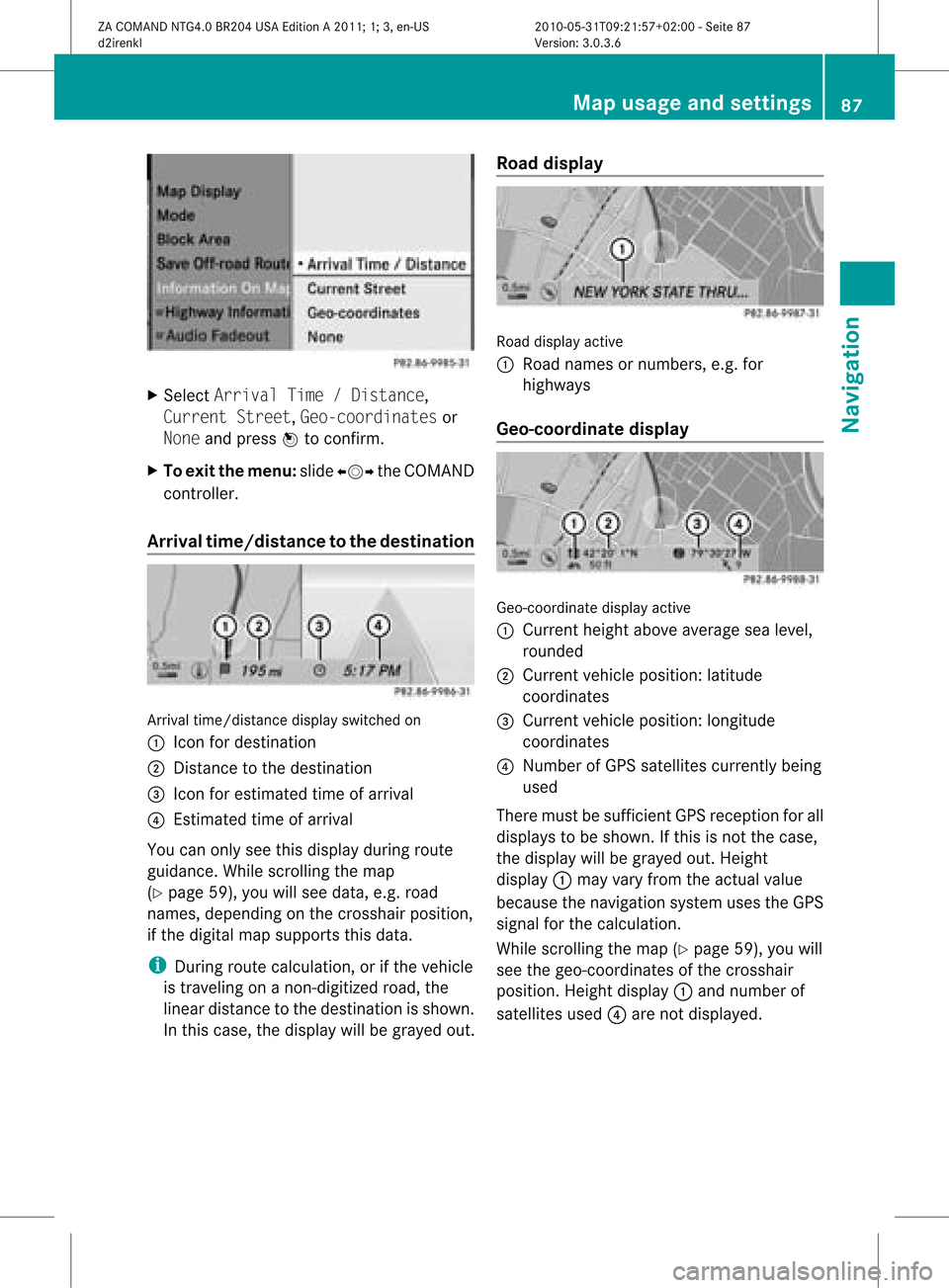
X
Sel ect ArrivalTim e/Dis tance,
Cur rentStr eet,Geo -coordinates or
Non eand pressW toconfi rm.
X To exitthe men u:slide XVY theCOMAND
control ler.
Arri valtime /distan cetothe destinatio n Arri
valtime /distanc edispl ayswitche don
: Icon fordestina tion
; Dista ncetothe destina tion
= Icon foresti mate dtime ofarr ival
? Estima tedtime ofarr ival
Yo ucan onlysee this displ ayduring route
gu idance .While scrolling themap
(Y page 59),youwillsee data, e.g.road
names, depending onthe crosshair position,
if the digital mapsupports thisdata.
i During routecalculation, orifthe vehicle
is traveling onanon- digitized road,the
linear distance tothe destination isshown.
In this case, thedispla ywill begrayed out.Road
display Road
display active
: Road names ornumbers, e.g.for
highway s
Geo-coo rdinatedisplay Geo-coordinate
displayactive
: Current heightaboveaverage sealevel,
rounded
; Current vehicleposition: latitude
coordinates
= Current vehicleposition: longitude
coordinates
? Number ofGPS satellites currentlybeing
used
There mustbesufficient GPSreception forall
displa ystobe shown. Ifthis isnot thecase,
the displa ywill begrayed out.Height
displa y: may varyfrom theactual value
because thenavigation systemusestheGPS
signal forthe calculation.
While scrolling themap (Ypage 59),youwill
see thegeo-coordinates ofthe crosshair
position. Heightdisplay: and number of
satellites used?are not displa yed. Map
usage andsettings
87Navigation
ZACOMAND NTG4.0BR204USAEdition A2011; 1;3,en-US
d2irenkl Version:3.0.3.6
2010-
05-31T09:21 :57+02:00-Seite 87 Z
Page 90 of 190
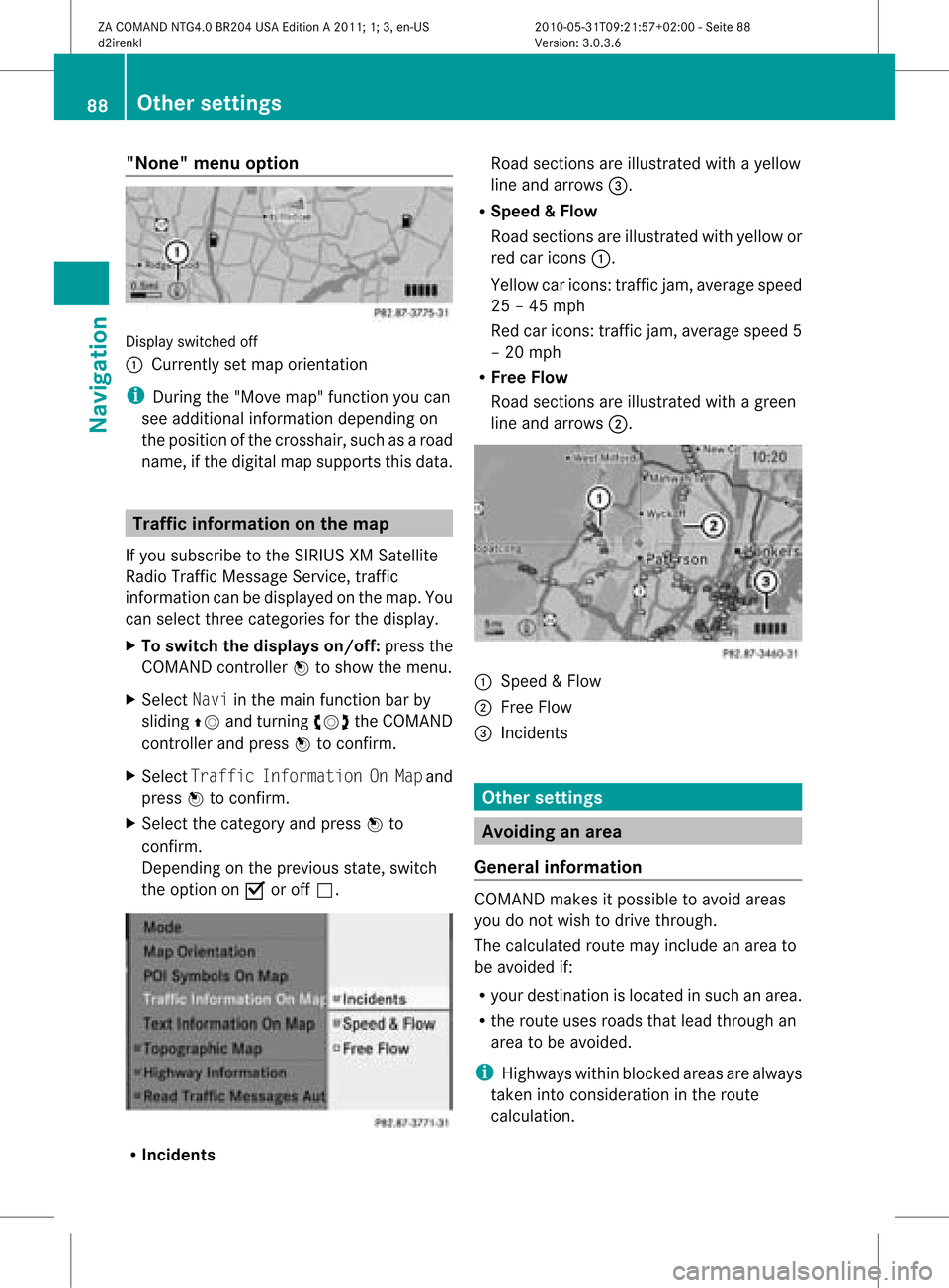
"None"
menuoption Display
switched off
: Currently setmap orientation
i During the"Move map"function youcan
see addi tional information dependingon
the position ofthe crosshair, suchasaroad
name, ifthe digital mapsupports thisdata. Tra
ffic information onthe map
If you subscribe tothe SIRIUS XMSatellite
Rad ioTraffic Message Service,traffic
information canbedispla yedonthe map. You
can select threecategories forthe displa y.
X To switch thedisplays on/off:press the
COMAND controller Wtoshow themenu.
X Select Naviinthe main function barby
slidi ngZV andturning cVdtheCOMAND
cont roller andpress Wtoconfirm.
X Select Traffic Information OnMap and
press Wtoconfirm.
X Select thecategory andpress Wto
confirm.
Depending onthe previous state,switch
the option onO oroff ª. R
Inci dents Road
sections areillustrated withayell ow
line and arrows =.
R Speed &Flow
Road sections areillustr atedwithyellow or
red caricon s:.
Yellow caricon s:traffic jam, average speed
25 –45 mph
Red caricon s:traffic jam, average speed5
– 20 mph
R Free Flow
Road sections areillustr atedwithagreen
line and arrows ;. :
Speed &Flow
; FreeFlow
= Inciden ts Oth
ersett ings Avoiding
anarea
Gener alinfor mation COMA
NDmak esitpossible toavoid areas
you donot wish todrive through.
The calculated routemay include anarea to
be avoided if:
R your destinationislocat edinsuch anarea.
R the rout euses roads thatlead through an
area tobe avoided.
i Highways withinblockedareas arealways
tak enintocon siderat ioninthe rout e
calc ulation . 88
Oth
ersett ingsNavigat ion
ZACOMA NDNTG4. 0BR20 4USA EditionA201 1;1;3,en- US
d2ir enklV ersion:3.0.3.6
2010
-05-31T09 :21:57+0 2:00-Seite 88