MERCEDES-BENZ C-Class SEDAN 2017 W205 Comand Manual
Manufacturer: MERCEDES-BENZ, Model Year: 2017, Model line: C-Class SEDAN, Model: MERCEDES-BENZ C-Class SEDAN 2017 W205Pages: 178, PDF Size: 9.47 MB
Page 131 of 178

Zoom
You can use this function to enlarge web pages.
X To show the menu: press the0038button.
X To select 0057: turn and press the controller.
A menu appears. The 003Bdot indicates the cur-
rent setting.
X Select Zoom
Zoom.
X To navigate on the web page: slide 1,
4 or2 the controller.
X To zoom in on the web page: turn the control-
ler.
Jumping from link to link You can use this function to skip from one link to
the next on a website.
X To show the menu: press the0038button.
X To select 0057: turn and press the controller.
A menu appears. The 003Bdot indicates the cur-
rent setting.
X Select Jump From Link To Link
Jump From Link To Link.
If a website has been called up and the con-
troller is turned, the cursor jumps from link to
link.
Directional scrolling You can use this function to scroll up and down
on the web page.
X To show the menu: press the0038button.
X To select 0057: turn and press the controller.
A menu appears. The 003Bdot indicates the cur-
rent setting.
X Select Directional Scrolling
Directional Scrolling.
If a website has been called up and the con-
troller is turned, the cursor moves up or down
depending on the direction of the turn. Settings
Overview X
To show the menu: press the0038button.
X To select 0057: turn and press the controller.
A menu appears.
X Select Settings Settings.
You can activate or deactivate the following set-
tings:
R Download Images Automatically
Download Images Automatically
It may take some time to download the con-
tents of websites that contain a large amount
of images. Therefore, it may be useful to deac- tivate this option.
R Block Pop-Ups Block Pop-Ups
Popups are windows (usually with advertise-
ments) which are displayed automatically
when you call up a website. You can block
these displays.
R Activate Javascript Activate Javascript
Javascript makes it possible to display and
interact with dynamic content on the website.
R Allow Cookies Allow Cookies
Some websites save information in small text
files (cookies) on your system. You can deter-
mine whether cookies may be stored.
R Enable Internet Audio Enable Internet Audio
You can switch the browser's audio playback
on or off here.
R Hide Scroll Bars Hide Scroll Bars
You can show or hide the scroll bar here.
R Show Link Target Show Link Target
You can display the link's URL here.
R Character Size Character Size
You can select the font size which is used
when displaying the website.
R Character Code Character Code Web browser
129Online and Internet functions Z
Page 132 of 178
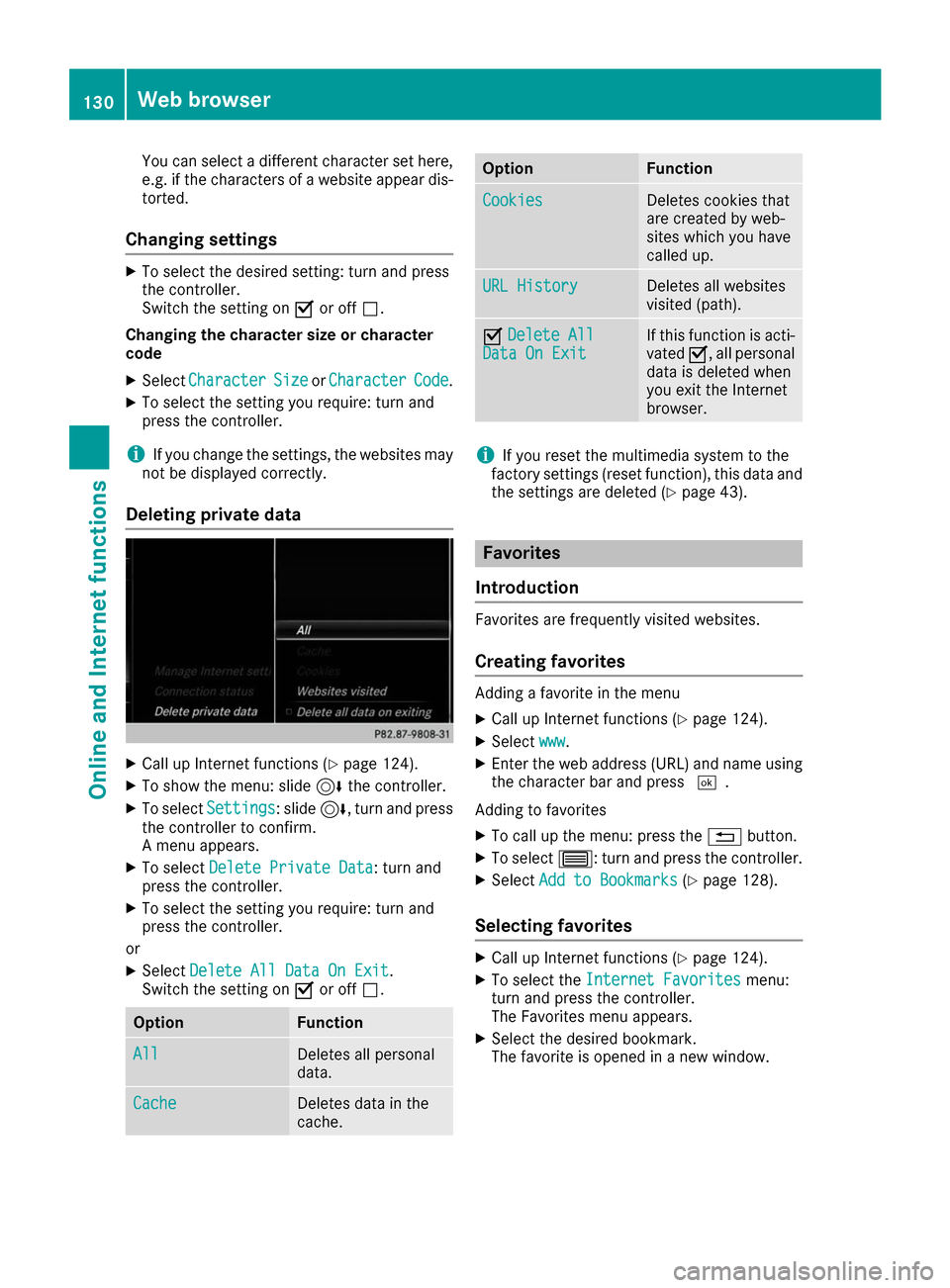
You can select a different character set here,
e.g. if the characters of a website appear dis-
torted.
Changing settings X
To select the desired setting: turn and press
the controller.
Switch the setting on 0073or off 0053.
Changing the character size or character
code
X Select Character Character Size
SizeorCharacter
Character Code
Code.
X To select the setting you require: turn and
press the controller.
i If you change the settings, the websites may
not be displayed correctly.
Deleting private data X
Call up Internet functions (Y page 124).
X To show the menu: slide 6the controller.
X To select Settings
Settings : slide6, turn and press
the controller to confirm.
A menu appears.
X To select Delete Private Data Delete Private Data : turn and
press the controller.
X To select the setting you require: turn and
press the controller.
or X Select Delete All Data On Exit
Delete All Data On Exit .
Switch the setting on 0073or off 0053. Option Function
All
All Deletes all personal
data.
Cache Cache Deletes data in the
cache. Option Function
Cookies Cookies Deletes cookies that
are created by web-
sites which you have
called up. URL History URL History Deletes all websites
visited (path).
0073
Delete All Delete All
Data On Exit
Data On Exit If this function is acti-
vated 0073, all personal
data is deleted when
you exit the Internet
browser. i
If you reset the multimedia system to the
factory settings (reset function), this data and
the settings are deleted (Y page 43). Favorites
Introduction Favorites are frequently visited websites.
Creating favorites Adding a favorite in the menu
X Call up Internet functions (Y page 124).
X Select www www.
X Enter the web address (URL) and name using
the character bar and press 0054.
Adding to favorites
X To call up the menu: press the 0038button.
X To select 0057: turn and press the controller.
X Select Add to Bookmarks
Add to Bookmarks (Ypage 128).
Selecting favorites X
Call up Internet functions (Y page 124).
X To select the Internet Favorites
Internet Favorites menu:
turn and press the controller.
The Favorites menu appears.
X Select the desired bookmark.
The favorite is opened in a new window. 130
Web browserOnline and Internet functions
Page 133 of 178
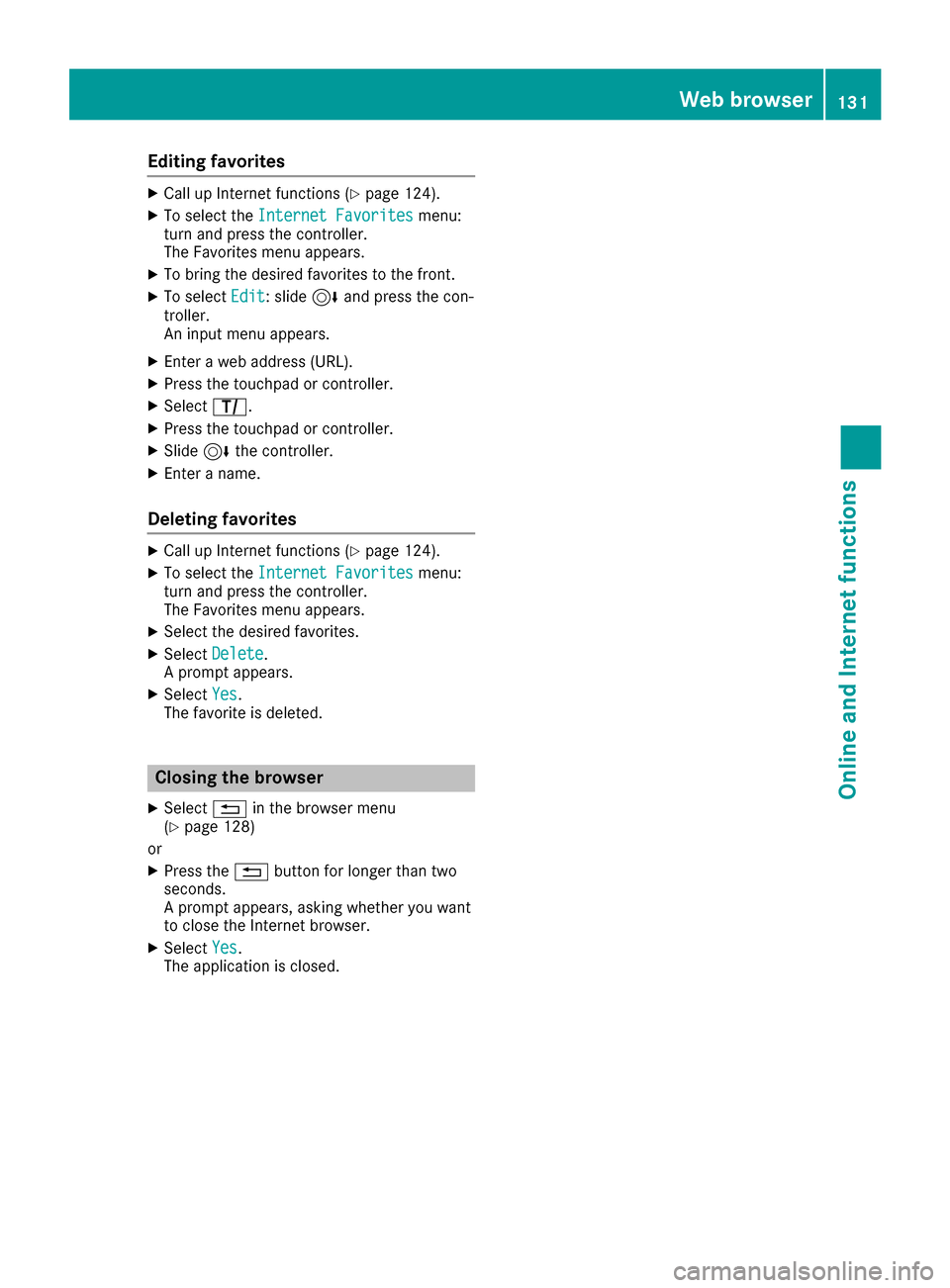
Editing favorites
X
Call up Internet functions (Y page 124).
X To select the Internet Favorites
Internet Favorites menu:
turn and press the controller.
The Favorites menu appears.
X To bring the desired favorites to the front.
X To select Edit
Edit: slide 6and press the con-
troller.
An input menu appears.
X Enter a web address (URL).
X Press the touchpad or controller.
X Select p.
X Press the touchpad or controller.
X Slide 6the controller.
X Enter a name.
Deleting favorites X
Call up Internet functions (Y page 124).
X To select the Internet Favorites Internet Favorites menu:
turn and press the controller.
The Favorites menu appears.
X Select the desired favorites.
X Select Delete Delete .
A prompt appears.
X Select Yes
Yes.
The favorite is deleted. Closing the browser
X Select 0038in the browser menu
(Y page 128)
or
X Press the 0038button for longer than two
seconds.
A prompt appears, asking whether you want
to close the Internet browser.
X Select Yes Yes.
The application is closed. Web browser
131Online and Internet functions Z
Page 134 of 178
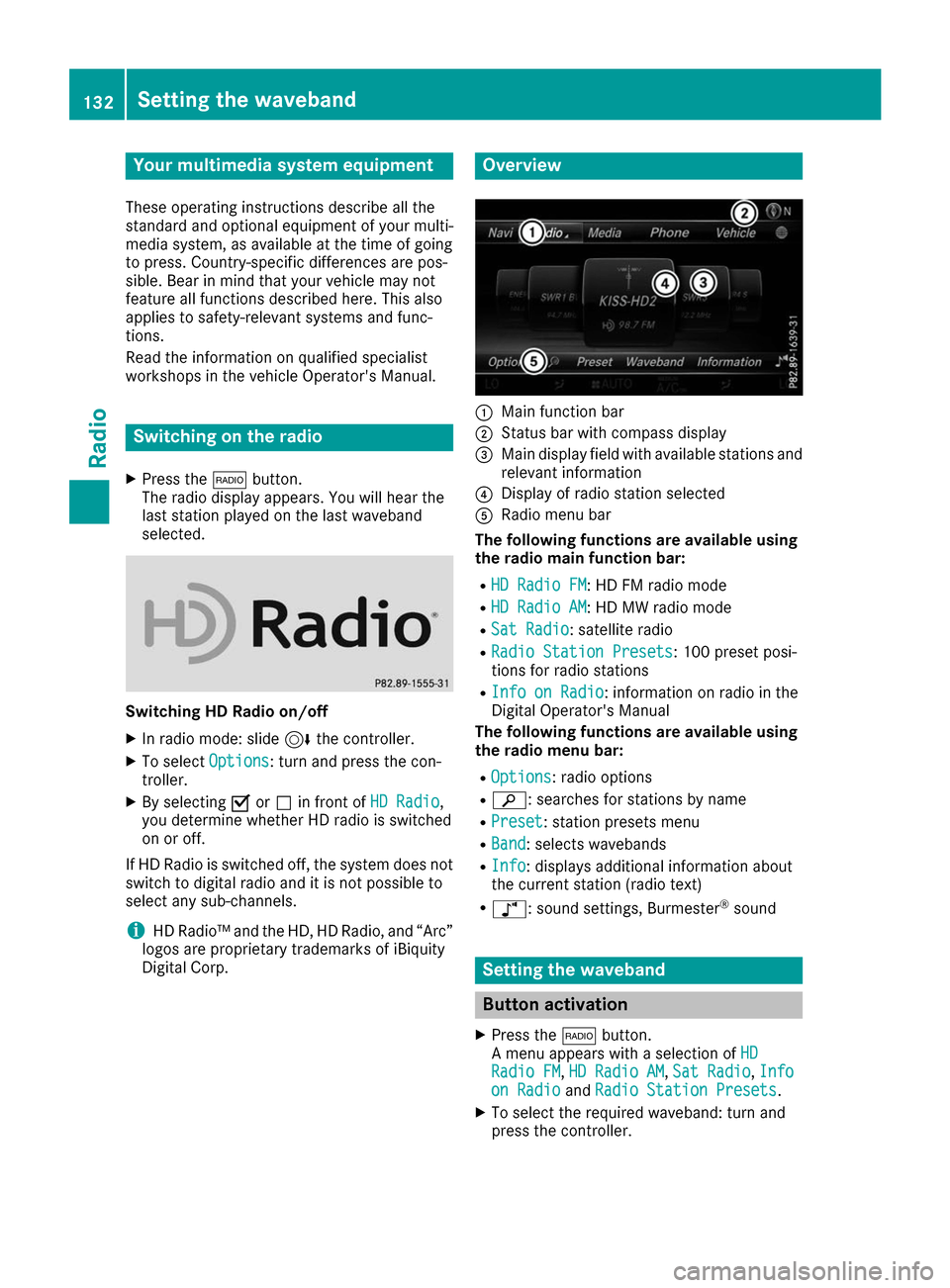
Your multimedia system equipment
These operating instructions describe all the
standard and optional equipment of your multi-
media system, as available at the time of going
to press. Country-specific differences are pos-
sible. Bear in mind that your vehicle may not
feature all functions described here. This also
applies to safety-relevant systems and func-
tions.
Read the information on qualified specialist
workshops in the vehicle Operator's Manual. Switching on the radio
X Press the 002Abutton.
The radio display appears. You will hear the
last station played on the last waveband
selected. Switching HD Radio on/off
X In radio mode: slide 6the controller.
X To select Options Options: turn and press the con-
troller.
X By selecting 0073or0053 in front of HD Radio
HD Radio,
you determine whether HD radio is switched
on or off.
If HD Radio is switched off, the system does not switch to digital radio and it is not possible to
select any sub-channels.
i HD Radio™ and the HD, HD Radio, and “Arc”
logos are proprietary trademarks of iBiquity
Digital Corp. Overview
0043
Main function bar
0044 Status bar with compass display
0087 Main display field with available stations and
relevant information
0085 Display of radio station selected
0083 Radio menu bar
The following functions are available using
the radio main function bar:
R HD Radio FM HD Radio FM : HD FM radio mode
R HD Radio AM HD Radio AM : HD MW radio mode
R Sat Radio
Sat Radio: satellite radio
R Radio Station Presets
Radio Station Presets: 100 preset posi-
tions for radio stations
R Info on Radio
Info on Radio: information on radio in the
Digital Operator's Manual
The following functions are available using
the radio menu bar:
R Options Options: radio options
R 00D3: searches for stations by name
R Preset
Preset : station presets menu
R Band
Band : selects wavebands
R Info
Info : displays additional information about
the current station (radio text)
R à: sound settings, Burmester ®
sound Setting the waveband
Button activation
X Press the 002Abutton.
A menu appears with a selection of HD
HD
Radio FM
Radio FM ,HD Radio AM
HD Radio AM ,Sat Radio
Sat Radio ,Info
Info
on Radio
on Radio andRadio Station Presets
Radio Station Presets.
X To select the required waveband: turn and
press the controller. 132
Set
ting the wavebandRadio
Page 135 of 178

Using the main function bar
X In radio mode: slide 5the controller.
The radio main function bar and menu bar
appear. Radio
Radio is active.
X Press the controller.
A menu appears with a selection of HD HD
Radio
Radio FM
FM,HD
HD Radio
Radio AM
AM,Sat
Sat Radio
Radio ,Radio
Radio
Station Presets
Station Presets andInfo on Radio
Info on Radio.
X To select the required waveband: turn and
press the controller. Using the menu bar
X In radio mode: slide 6the controller.
The radio menu bar appears.
X To select Band
Band: turn and press the controller.
A menu appears with a selection of HD
HD
Radio FM
Radio FM, HD Radio AM
HD Radio AM andSat Radio
Sat Radio.
X To select the required waveband: turn and
press the controller. Station
Selecting a station
Using the main display field All currently available stations are displayed.
X In radio mode, turn the controller until the
desired station is in the center.
Using the current station list i
The station list is available in HD FM radio
mode or HD AM radio mode. It includes all
stations that can be received. X
In radio mode, press the controller.
The station list appears with the stations cur-
rently available.
X To select the desired station: turn and press
the controller.
Using direct entry X
In radio mode: slide 6the controller.
The radio menu bar appears.
X To select Options Options: turn and press the con-
troller.
X Select Direct Entry
Direct Entry.
An additional menu appears.
HD FM radio mode: X To select the HD
HDFM Frequency
FM Frequency option: turn
and press the controller.
X Enter the frequency of the desired station in
the entry field.
HD MW radio mode: X To select the HD HDAM Frequency
AM Frequency option: turn
and press the controller.
X Enter the frequency of the desired station in
the entry field.
Satellite radio mode: X To select the SatRadio SatRadioChannel
Channel option: turn
and press the controller.
X Enter the number of the desired channel in
the entry field.
Station presets: X To select the Radio Station Presets Radio Station Presets
option: turn and press the controller.
X Enter the station preset of the desired station. Station
133Radio
Page 136 of 178
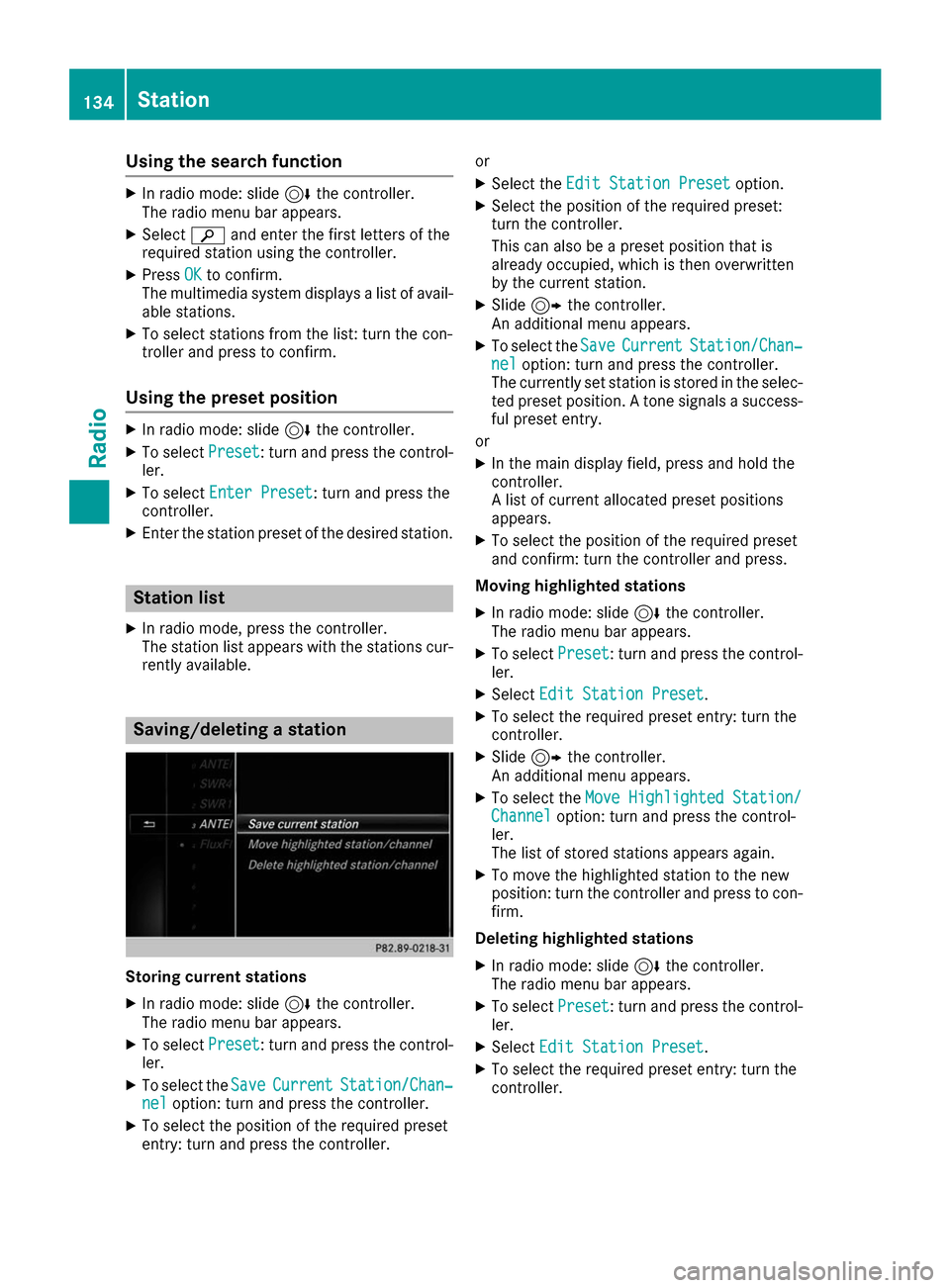
Using the search function
X
In radio mode: slide 6the controller.
The radio menu bar appears.
X Select 00D3and enter the first letters of the
required station using the controller.
X Press OK
OKto confirm.
The multimedia system displays a list of avail-
able stations.
X To select stations from the list: turn the con-
troller and press to confirm.
Using the preset position X
In radio mode: slide 6the controller.
X To select Preset
Preset : turn and press the control-
ler.
X To select Enter Preset Enter Preset : turn and press the
controller.
X Enter the station preset of the desired station. Station list
X In radio mode, press the controller.
The station list appears with the stations cur-
rently available. Saving/deleting a station
Storing current stations
X In radio mode: slide 6the controller.
The radio menu bar appears.
X To select Preset Preset: turn and press the control-
ler.
X To select the Save
SaveCurrent
Current Station/Chan‐
Station/Chan‐
nel
nel option: turn and press the controller.
X To select the position of the required preset
entry: turn and press the controller. or
X Select the Edit Station Preset
Edit Station Preset option.
X Select the position of the required preset:
turn the controller.
This can also be a preset position that is
already occupied, which is then overwritten
by the current station.
X Slide 9the controller.
An additional menu appears.
X To select the Save SaveCurrent
Current Station/Chan‐
Station/Chan‐
nel
nel option: turn and press the controller.
The currently set station is stored in the selec-
ted preset position. A tone signals a success-
ful preset entry.
or X In the main display field, press and hold the
controller.
A list of current allocated preset positions
appears.
X To select the position of the required preset
and confirm: turn the controller and press.
Moving highlighted stations X In radio mode: slide 6the controller.
The radio menu bar appears.
X To select Preset Preset: turn and press the control-
ler.
X Select Edit Station Preset
Edit Station Preset .
X To select the required preset entry: turn the
controller.
X Slide 9the controller.
An additional menu appears.
X To select the Move Highlighted Station/ Move Highlighted Station/
Channel
Channel option: turn and press the control-
ler.
The list of stored stations appears again.
X To move the highlighted station to the new
position: turn the controller and press to con-
firm.
Deleting highlighted stations
X In radio mode: slide 6the controller.
The radio menu bar appears.
X To select Preset Preset: turn and press the control-
ler.
X Select Edit Station Preset Edit Station Preset .
X To select the required preset entry: turn the
controller. 134
StationRadio
Page 137 of 178

X
Slide 9the controller.
X To select the Delete Highlighted Sta‐
Delete Highlighted Sta‐
tion/Channel
tion/Channel option in the additional menu:
turn and press the controller.
X To select Yes
Yes: turn and press the controller.
The highlighted station is deleted.
or X To select No
No: turn and press the controller.
The process is canceled.
i Frequencies have already been stored in the
multimedia system. There are 100 preset
positions available. Activating/deactivating the station
presets display
You can use this function to change to the sta-
tion presets display.
Activating
X In radio mode: slide 6the controller.
X To select Preset
Preset: turn and press the control-
ler.
X To select Station Preset View: On Station Preset View: On: turn
and press the controller.
The station preset display appears.
X To switch between the stored stations: turn
the controller.
Deactivating
X In radio mode: slide 6the controller.
X To select Preset
Preset: turn and press the control-
ler.
X To select Station
Station Preset PresetView:
View:Off
Off : turn
and press the controller.
A view of the last waveband you listened to
appears. Tagging music tracks
If an Apple ®
device is connected, the music
tracks and artist displayed in the radio text can be stored. You have the option of purchasing
this track using iTunes Store ®
. Not all radio sta-
tions support this function. X
In radio mode: slide 6the controller.
The radio menu bar appears.
X To select Options
Options: turn and press the con-
troller.
X Select Tag This Track Tag This Track.
A message appears about storing the track
information. Displaying station information
X In radio mode: slide 6the controller.
The radio menu bar appears.
X To select Options Options: turn and press the con-
troller.
X You can determine whether or not the artist,
track or station name are shown in the main
display area with 0073or0053 before Show ShowSta‐
Sta‐
tion Information
tion Information. Calling up sound settings
X In radio mode: slide 6the controller.
The radio menu bar appears.
X To select à: turn and press the controller.
The sound menu appears (Y page 165). Displaying information
This function is available in HD FM radio and HD
AM radio mode.
Reception is only possible if the radio stations
provide the relevant information.
X In radio mode: slide 6the controller.
X To select Info Info: turn and press the controller.
Information on the currently received pro-
gram is displayed. Displaying information
135Radio
Page 138 of 178
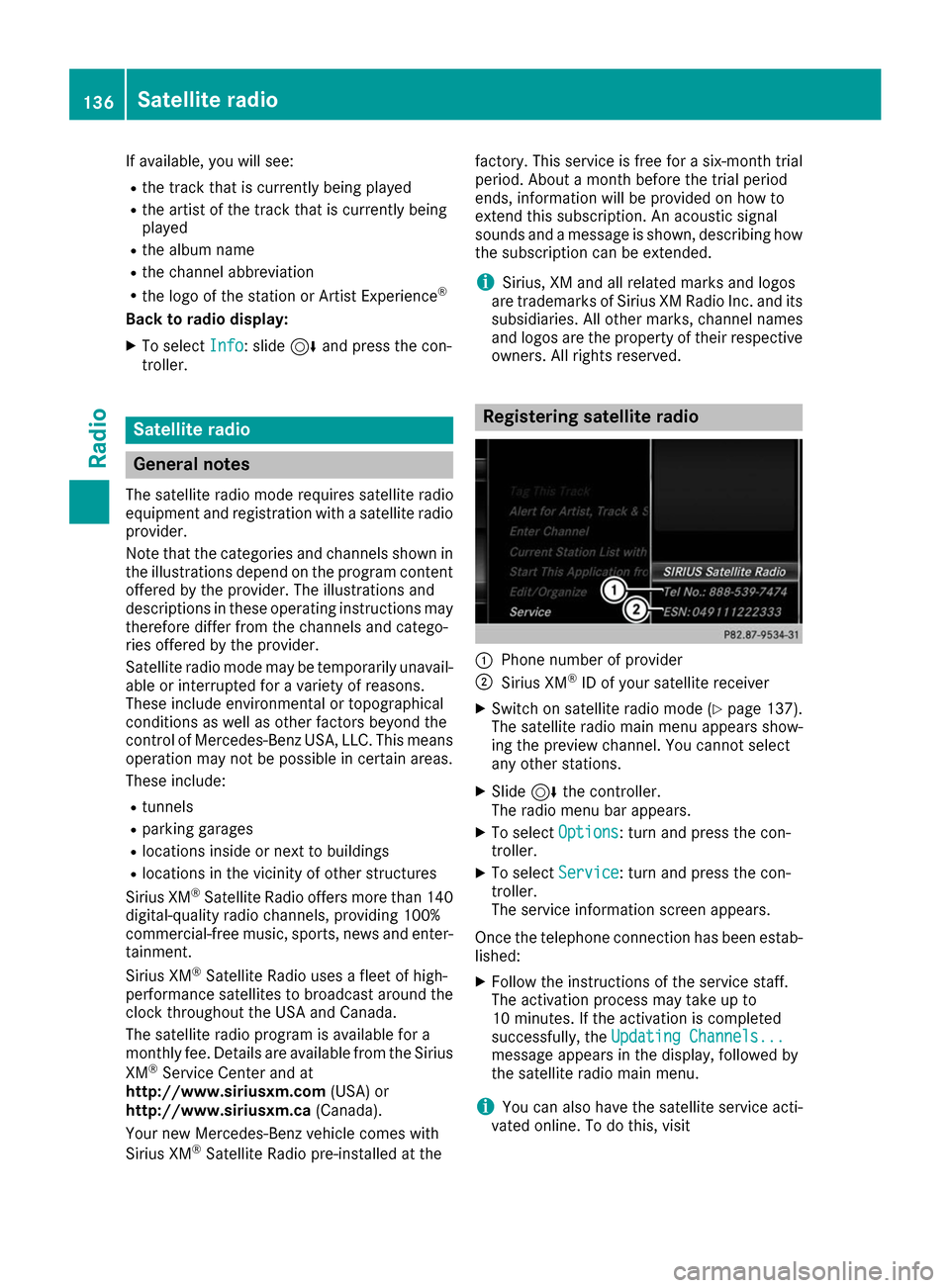
If available, you will see:
R the track that is currently being played
R the artist of the track that is currently being
played
R the album name
R the channel abbreviation
R the logo of the station or Artist Experience ®
Back to radio display:
X To select Info
Info: slide 6and press the con-
troller. Satellite radio
General notes
The satellite radio mode requires satellite radio
equipment and registration with a satellite radio provider.
Note that the categories and channels shown in
the illustrations depend on the program content offered by the provider. The illustrations and
descriptions in these operating instructions may therefore differ from the channels and catego-
ries offered by the provider.
Satellite radio mode may be temporarily unavail- able or interrupted for a variety of reasons.
These include environmental or topographical
conditions as well as other factors beyond the
control of Mercedes-Benz USA, LLC. This means operation may not be possible in certain areas.
These include:
R tunnels
R parking garages
R locations inside or next to buildings
R locations in the vicinity of other structures
Sirius XM ®
Satellite Radio offers more than 140
digital-quality radio channels, providing 100%
commercial-free music, sports, news and enter-
tainment.
Sirius XM ®
Satellite Radio uses a fleet of high-
performance satellites to broadcast around the
clock throughout the USA and Canada.
The satellite radio program is available for a
monthly fee. Details are available from the Sirius
XM ®
Service Center and at
http://www.siriusxm.com (USA) or
http://www.siriusxm.ca (Canada).
Your new Mercedes-Benz vehicle comes with
Sirius XM ®
Satellite Radio pre-installed at the factory. This service is free for a six-month trial
period. About a month before the trial period
ends, information will be provided on how to
extend this subscription. An acoustic signal
sounds and a message is shown, describing how
the subscription can be extended.
i Sirius, XM and all related marks and logos
are trademarks of Sirius XM Radio Inc. and its
subsidiaries. All other marks, channel names
and logos are the property of their respective
owners. All rights reserved. Registering satellite radio
0043
Phone number of provider
0044 Sirius XM ®
ID of your satellite receiver
X Switch on satellite radio mode (Y page 137).
The satellite radio main menu appears show-
ing the preview channel. You cannot select
any other stations.
X Slide 6the controller.
The radio menu bar appears.
X To select Options
Options: turn and press the con-
troller.
X To select Service
Service: turn and press the con-
troller.
The service information screen appears.
Once the telephone connection has been estab-
lished:
X Follow the instructions of the service staff.
The activation process may take up to
10 minutes. If the activation is completed
successfully, the Updating Channels... Updating Channels...
message appears in the display, followed by
the satellite radio main menu.
i You can also have the satellite service acti-
vated online. To do this, visit 136
Satellite radioRadio
Page 139 of 178
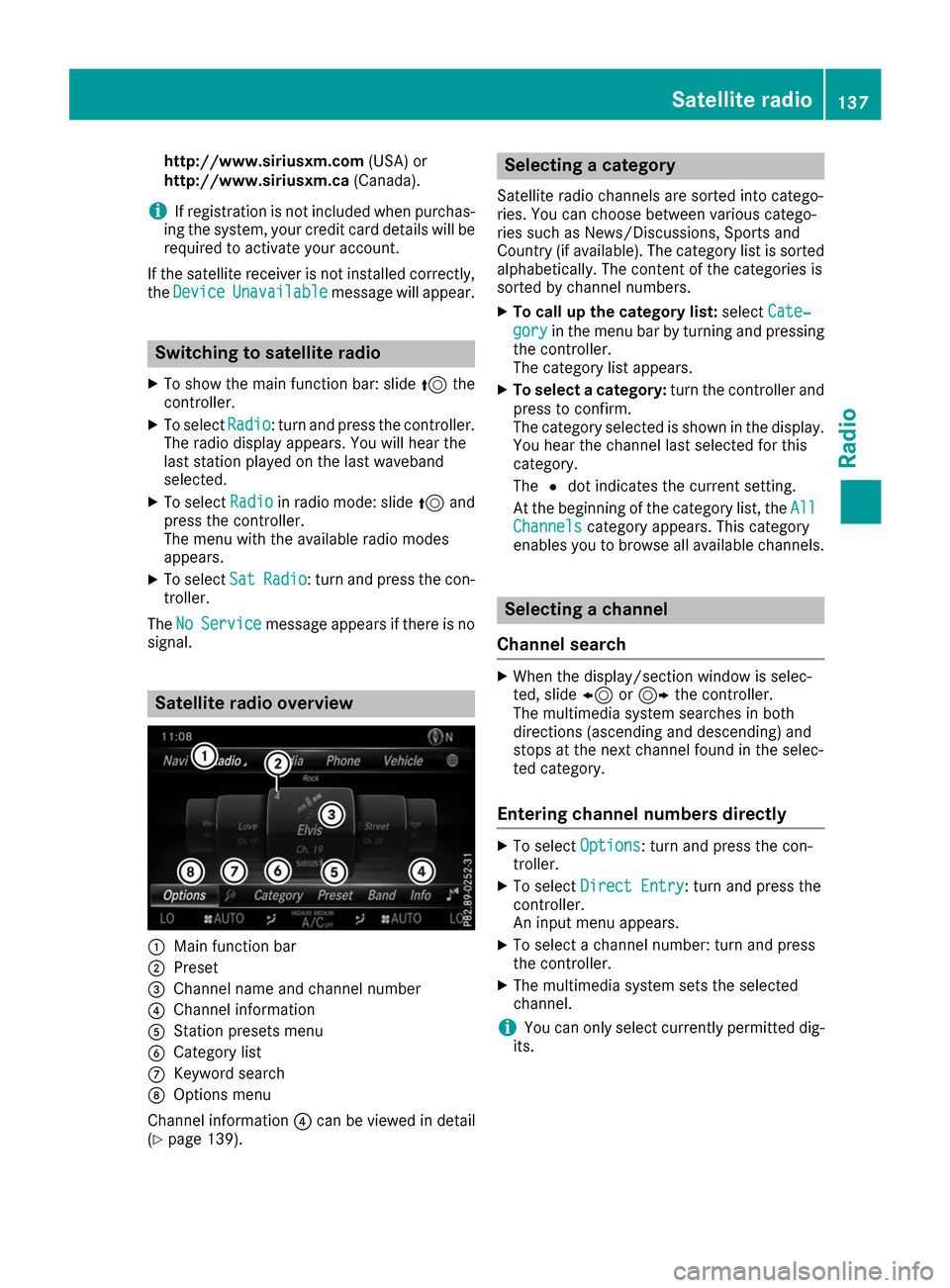
http://www.siriusxm.com
(USA) or
http://www.siriusxm.ca (Canada).
i If registration is not included when purchas-
ing the system, your credit card details will be
required to activate your account.
If the satellite receiver is not installed correctly, the Device
Device Unavailable
Unavailable message will appear. Switching to satellite radio
X To show the main function bar: slide 5the
controller.
X To select Radio
Radio: turn and press the controller.
The radio display appears. You will hear the
last station played on the last waveband
selected.
X To select Radio Radioin radio mode: slide 5and
press the controller.
The menu with the available radio modes
appears.
X To select Sat
Sat Radio Radio : turn and press the con-
troller.
The No
No Service
Service message appears if there is no
signal. Satellite radio overview
0043
Main function bar
0044 Preset
0087 Channel name and channel number
0085 Channel information
0083 Station presets menu
0084 Category list
006B Keyword search
006C Options menu
Channel information 0085can be viewed in detail
(Y page 139). Selecting a category
Satellite radio channels are sorted into catego-
ries. You can choose between various catego-
ries such as News/Discussions, Sports and
Country (if available). The category list is sorted
alphabetically. The content of the categories is
sorted by channel numbers.
X To call up the category list: selectCate‐ Cate‐
gory
gory in the menu bar by turning and pressing
the controller.
The category list appears.
X To select a category: turn the controller and
press to confirm.
The category selected is shown in the display. You hear the channel last selected for this
category.
The 0036dot indicates the current setting.
At the beginning of the category list, the All All
Channels
Channels category appears. This category
enables you to browse all available channels. Selecting a channel
Channel search X
When the display/section window is selec-
ted, slide 8or9 the controller.
The multimedia system searches in both
directions (ascending and descending) and
stops at the next channel found in the selec-
ted category.
Entering channel numbers directly X
To select Options Options: turn and press the con-
troller.
X To select Direct Entry
Direct Entry: turn and press the
controller.
An input menu appears.
X To select a channel number: turn and press
the controller.
X The multimedia system sets the selected
channel.
i You can only select currently permitted dig-
its. Satellite radio
137Radio
Page 140 of 178
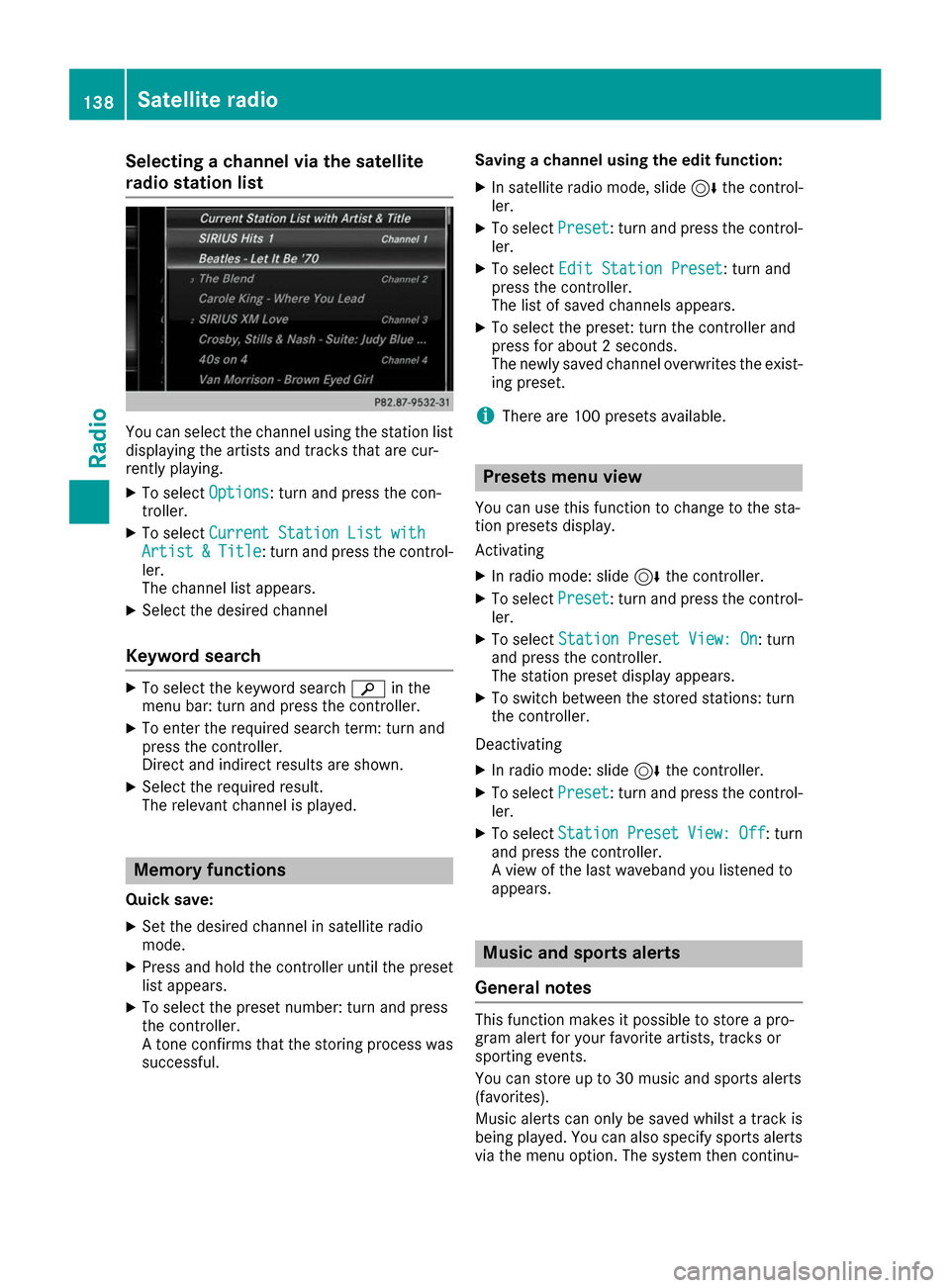
Selecting a channel via the satellite
radio station list
You can select the channel using the station list
displaying the artists and tracks that are cur-
rently playing.
X To select Options Options: turn and press the con-
troller.
X To select Current Station List with
Current Station List with
Artist
Artist &
&Title
Title: turn and press the control-
ler.
The channel list appears.
X Select the desired channel
Keyword search X
To select the keyword search 00D3in the
menu bar: turn and press the controller.
X To enter the required search term: turn and
press the controller.
Direct and indirect results are shown.
X Select the required result.
The relevant channel is played. Memory functions
Quick save: X Set the desired channel in satellite radio
mode.
X Press and hold the controller until the preset
list appears.
X To select the preset number: turn and press
the controller.
A tone confirms that the storing process was
successful. Saving a channel using the edit function:
X In satellite radio mode, slide 6the control-
ler.
X To select Preset
Preset: turn and press the control-
ler.
X To select Edit Station Preset Edit Station Preset: turn and
press the controller.
The list of saved channels appears.
X To select the preset: turn the controller and
press for about 2 seconds.
The newly saved channel overwrites the exist-
ing preset.
i There are 100 presets available. Presets menu view
You can use this function to change to the sta-
tion presets display.
Activating X In radio mode: slide 6the controller.
X To select Preset Preset: turn and press the control-
ler.
X To select Station Preset View: On
Station Preset View: On: turn
and press the controller.
The station preset display appears.
X To switch between the stored stations: turn
the controller.
Deactivating
X In radio mode: slide 6the controller.
X To select Preset Preset: turn and press the control-
ler.
X To select Station
Station Preset
PresetView:
View:Off
Off: turn
and press the controller.
A view of the last waveband you listened to
appears. Music and sports alerts
General notes This function makes it possible to store a pro-
gram alert for your favorite artists, tracks or
sporting events.
You can store up to 30 music and sports alerts
(favorites).
Music alerts can only be saved whilst a track is
being played. You can also specify sports alerts via the menu option. The system then continu- 138
Satellite radioRadio