MERCEDES-BENZ C-Class SEDAN 2017 W205 Comand Manual
Manufacturer: MERCEDES-BENZ, Model Year: 2017, Model line: C-Class SEDAN, Model: MERCEDES-BENZ C-Class SEDAN 2017 W205Pages: 178, PDF Size: 9.47 MB
Page 121 of 178
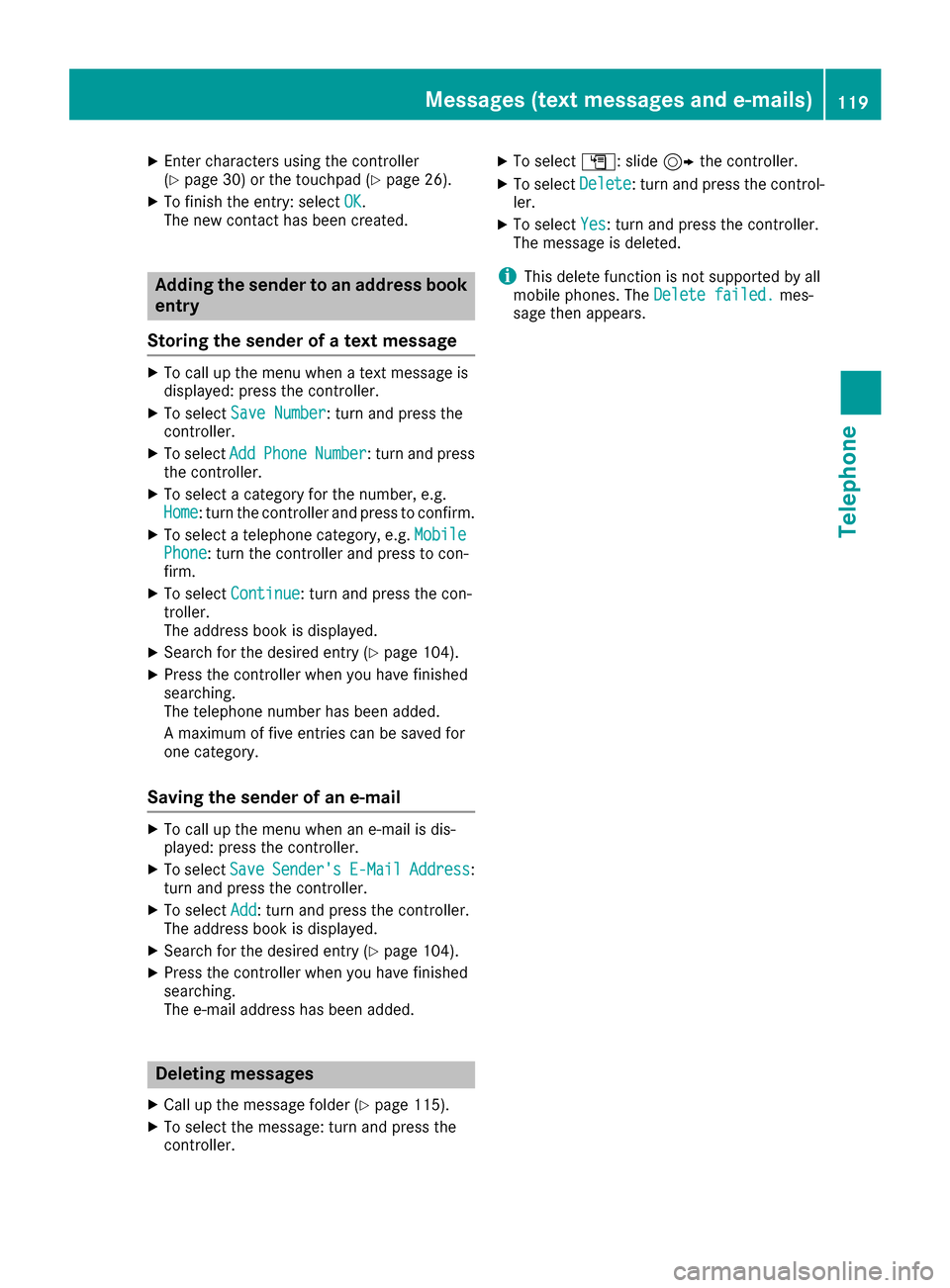
X
Enter characters using the controller
(Y page 30) or the touchpad (Y page 26).
X To finish the entry: select OK
OK.
The new contact has been created. Adding the sender to an address book
entry
Storing the sender of a text message X
To call up the menu when a text message is
displayed: press the controller.
X To select Save Number Save Number : turn and press the
controller.
X To select Add
Add Phone
Phone Number
Number: turn and press
the controller.
X To select a category for the number, e.g.
Home
Home: turn the controller and press to confirm.
X To select a telephone category, e.g. Mobile
Mobile
Phone
Phone: turn the controller and press to con-
firm.
X To select Continue
Continue: turn and press the con-
troller.
The address book is displayed.
X Search for the desired entry (Y page 104).
X Press the controller when you have finished
searching.
The telephone number has been added.
A maximum of five entries can be saved for
one category.
Saving the sender of an e-mail X
To call up the menu when an e-mail is dis-
played: press the controller.
X To select Save SaveSender's
Sender's E-Mail
E-MailAddress
Address :
turn and press the controller.
X To select Add
Add : turn and press the controller.
The address book is displayed.
X Search for the desired entry (Y page 104).
X Press the controller when you have finished
searching.
The e-mail address has been added. Deleting messages
X Call up the message folder (Y page 115).
X To select the message: turn and press the
controller. X
To select G: slide 9the controller.
X To select Delete
Delete : turn and press the control-
ler.
X To select Yes Yes: turn and press the controller.
The message is deleted.
i This delete function is not supported by all
mobile phones. The Delete failed.
Delete failed.mes-
sage then appears. Messages (text messages and e-mails)
119Telephone Z
Page 122 of 178
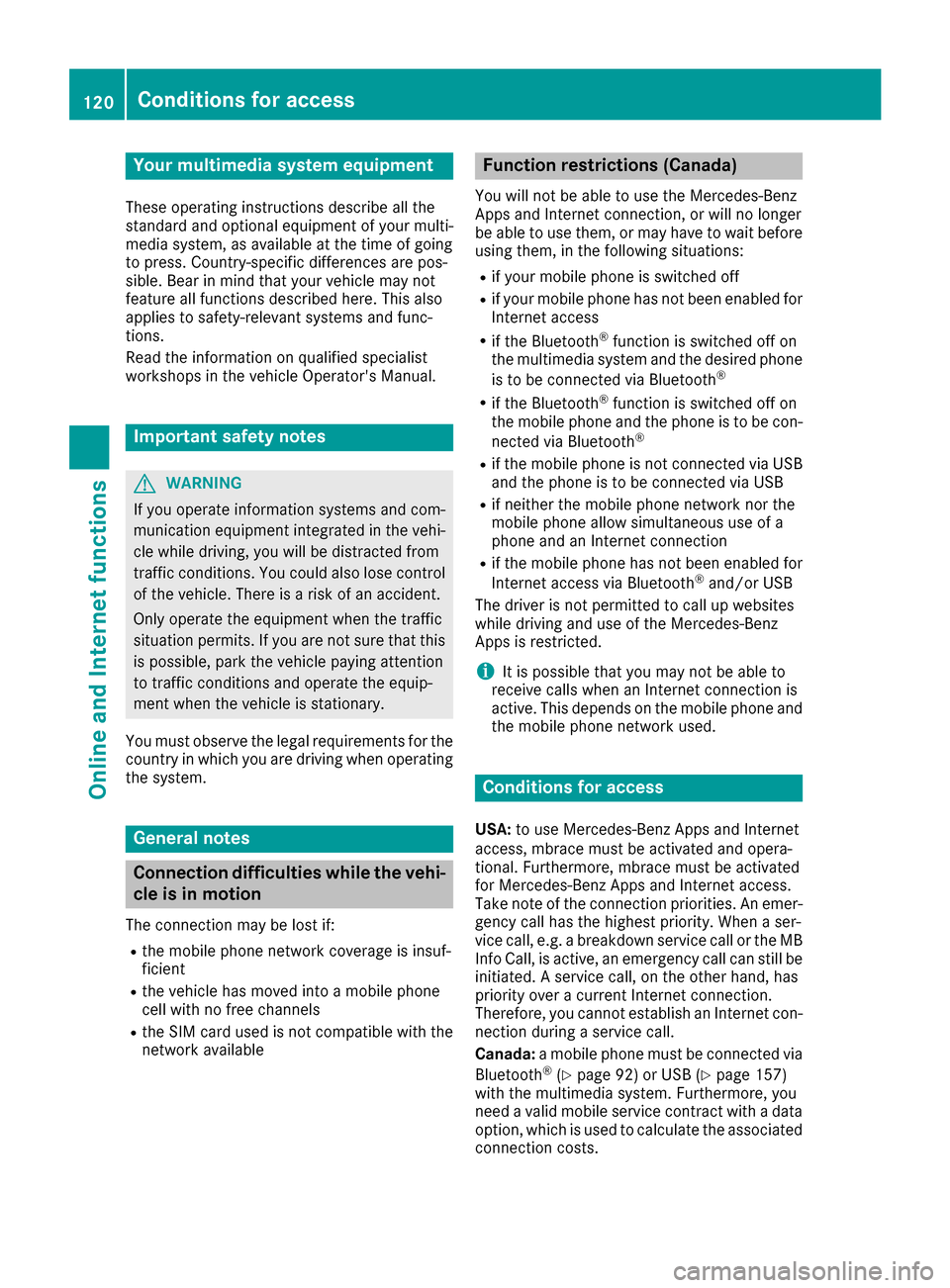
Your multimedia system equipment
These operating instructions describe all the
standard and optional equipment of your multi-
media system, as available at the time of going
to press. Country-specific differences are pos-
sible. Bear in mind that your vehicle may not
feature all functions described here. This also
applies to safety-relevant systems and func-
tions.
Read the information on qualified specialist
workshops in the vehicle Operator's Manual. Important safety notes
G
WARNING
If you operate information systems and com-
munication equipment integrated in the vehi- cle while driving, you will be distracted from
traffic conditions. You could also lose control of the vehicle. There is a risk of an accident.
Only operate the equipment when the traffic
situation permits. If you are not sure that this
is possible, park the vehicle paying attention
to traffic conditions and operate the equip-
ment when the vehicle is stationary.
You must observe the legal requirements for the country in which you are driving when operating
the system. General notes
Connection difficulties while the vehi-
cle is in motion
The connection may be lost if: R the mobile phone network coverage is insuf-
ficient
R the vehicle has moved into a mobile phone
cell with no free channels
R the SIM card used is not compatible with the
network available Function restrictions (Canada)
You will not be able to use the Mercedes-Benz
Apps and Internet connection, or will no longer
be able to use them, or may have to wait before
using them, in the following situations:
R if your mobile phone is switched off
R if your mobile phone has not been enabled for
Internet access
R if the Bluetooth ®
function is switched off on
the multimedia system and the desired phone
is to be connected via Bluetooth ®
R if the Bluetooth ®
function is switched off on
the mobile phone and the phone is to be con-
nected via Bluetooth ®
R if the mobile phone is not connected via USB
and the phone is to be connected via USB
R if neither the mobile phone network nor the
mobile phone allow simultaneous use of a
phone and an Internet connection
R if the mobile phone has not been enabled for
Internet access via Bluetooth ®
and/or USB
The driver is not permitted to call up websites
while driving and use of the Mercedes-Benz
Apps is restricted.
i It is possible that you may not be able to
receive calls when an Internet connection is
active. This depends on the mobile phone and
the mobile phone network used. Conditions for access
USA: to use Mercedes-Benz Apps and Internet
access, mbrace must be activated and opera-
tional. Furthermore, mbrace must be activated
for Mercedes-Benz Apps and Internet access.
Take note of the connection priorities. An emer- gency call has the highest priority. When a ser-
vice call, e.g. a breakdown service call or the MB
Info Call, is active, an emergency call can still be initiated. A service call, on the other hand, has
priority over a current Internet connection.
Therefore, you cannot establish an Internet con-nection during a service call.
Canada: a mobile phone must be connected via
Bluetooth ®
(Y page 92) or USB (Y page 157)
with the multimedia system. Furthermore, you
need a valid mobile service contract with a data option, which is used to calculate the associated
connection costs. 120
Conditions for accessOnline and Internet functions
Page 123 of 178
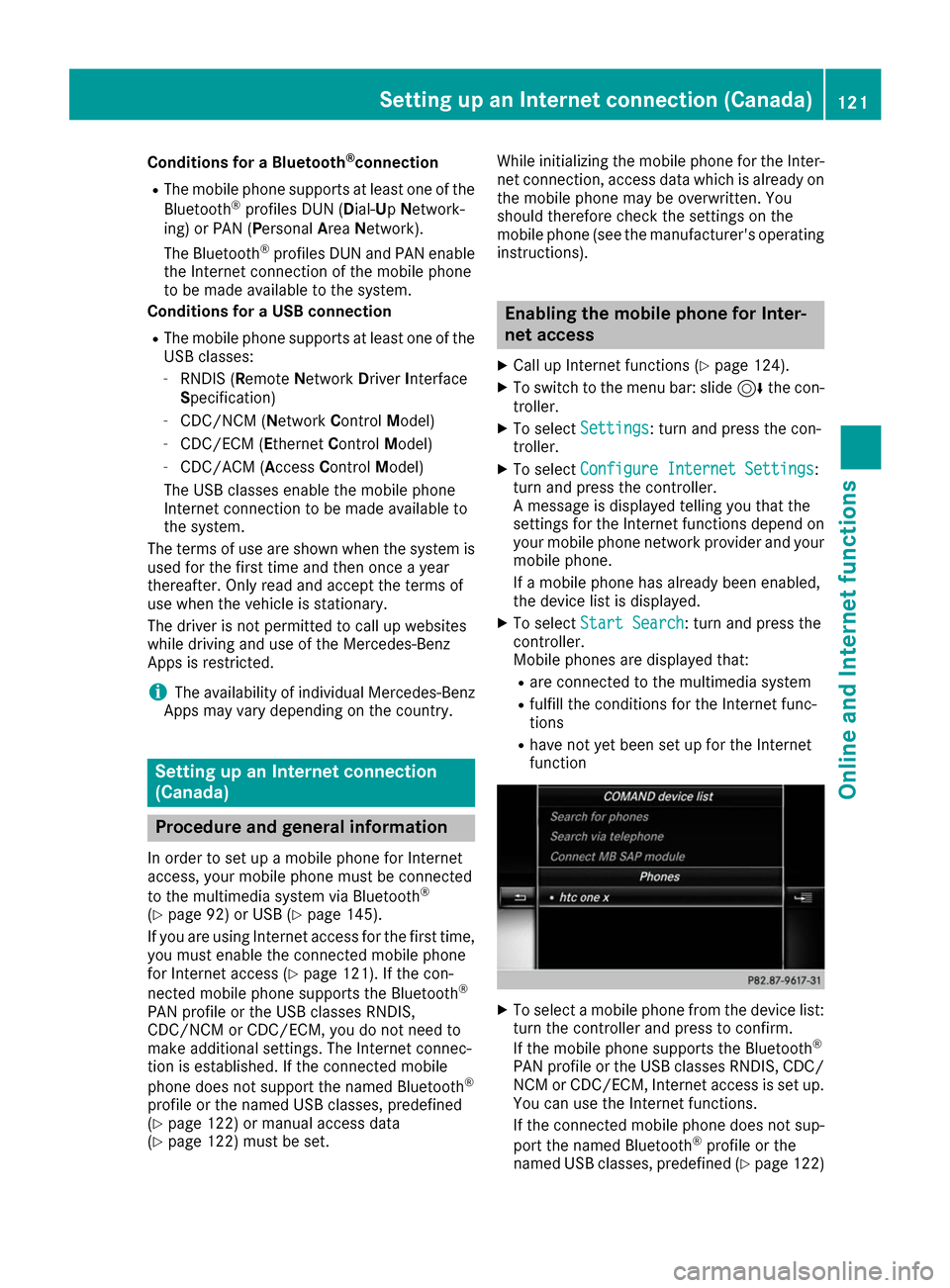
Conditions for a Bluetooth
®
connection
R The mobile phone supports at least one of the
Bluetooth ®
profiles DUN (Dial- UpNetwork-
ing) or PAN (Personal AreaNetwork).
The Bluetooth ®
profiles DUN and PAN enable
the Internet connection of the mobile phone
to be made available to the system.
Conditions for a USB connection
R The mobile phone supports at least one of the
USB classes:
- RNDIS (Remote NetworkDriverInterface
Specification)
- CDC/NCM (Network ControlModel)
- CDC/ECM ( EthernetControlModel)
- CDC/ACM ( AccessControl Model)
The USB classes enable the mobile phone
Internet connection to be made available to
the system.
The terms of use are shown when the system is
used for the first time and then once a year
thereafter. Only read and accept the terms of
use when the vehicle is stationary.
The driver is not permitted to call up websites
while driving and use of the Mercedes-Benz
Apps is restricted.
i The availability of individual Mercedes-Benz
Apps may vary depending on the country. Setting up an Internet connection
(Canada) Procedure and general information
In order to set up a mobile phone for Internet
access, your mobile phone must be connected
to the multimedia system via Bluetooth ®
(Y page 92) or USB (Y page 145).
If you are using Internet access for the first time,
you must enable the connected mobile phone
for Internet access (Y page 121). If the con-
nected mobile phone supports the Bluetooth ®
PAN profile or the USB classes RNDIS,
CDC/NCM or CDC/ECM, you do not need to
make additional settings. The Internet connec-
tion is established. If the connected mobile
phone does not support the named Bluetooth ®
profile or the named USB classes, predefined
(Y page 122) or manual access data
(Y page 122) must be set. While initializing the mobile phone for the Inter-
net connection, access data which is already on the mobile phone may be overwritten. You
should therefore check the settings on the
mobile phone (see the manufacturer's operatinginstructions). Enabling the mobile phone for Inter-
net access
X Call up Internet functions (Y page 124).
X To switch to the menu bar: slide 6the con-
troller.
X To select Settings Settings: turn and press the con-
troller.
X To select Configure Internet Settings
Configure Internet Settings:
turn and press the controller.
A message is displayed telling you that the
settings for the Internet functions depend on
your mobile phone network provider and your mobile phone.
If a mobile phone has already been enabled,
the device list is displayed.
X To select Start Search Start Search : turn and press the
controller.
Mobile phones are displayed that:
R are connected to the multimedia system
R fulfill the conditions for the Internet func-
tions
R have not yet been set up for the Internet
function X
To select a mobile phone from the device list:
turn the controller and press to confirm.
If the mobile phone supports the Bluetooth ®
PAN profile or the USB classes RNDIS, CDC/ NCM or CDC/ECM, Internet access is set up.
You can use the Internet functions.
If the connected mobile phone does not sup-
port the named Bluetooth ®
profile or the
named USB classes, predefined (Y page 122) Setting up an Internet connection (Canada)
121Online and Internet functions Z
Page 124 of 178
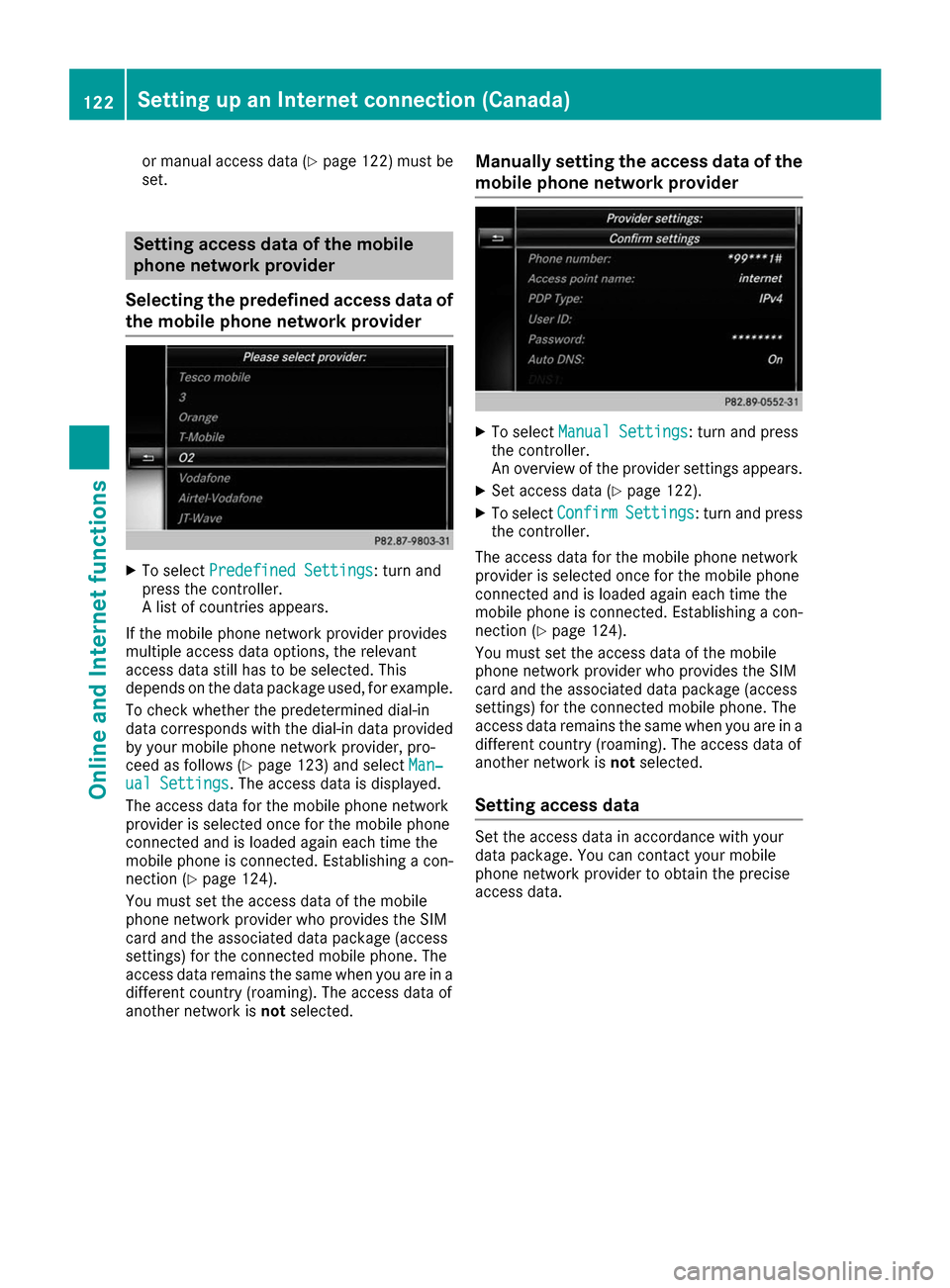
or manual access data (Y
page 122) must be
set. Setting access data of the mobile
phone network provider
Selecting the predefined access data of the mobile phone network provider X
To select Predefined Settings Predefined Settings: turn and
press the controller.
A list of countries appears.
If the mobile phone network provider provides
multiple access data options, the relevant
access data still has to be selected. This
depends on the data package used, for example.
To check whether the predetermined dial-in
data corresponds with the dial-in data provided by your mobile phone network provider, pro-
ceed as follows (Y page 123) and select Man‐ Man‐
ual Settings
ual Settings. The access data is displayed.
The access data for the mobile phone network
provider is selected once for the mobile phone
connected and is loaded again each time the
mobile phone is connected. Establishing a con-
nection (Y page 124).
You must set the access data of the mobile
phone network provider who provides the SIM
card and the associated data package (access
settings) for the connected mobile phone. The
access data remains the same when you are in a different country (roaming). The access data of
another network is notselected. Manually setting the access data of the
mobile phone network provider X
To select Manual Settings Manual Settings: turn and press
the controller.
An overview of the provider settings appears.
X Set access data (Y page 122).
X To select Confirm Confirm Settings
Settings: turn and press
the controller.
The access data for the mobile phone network
provider is selected once for the mobile phone
connected and is loaded again each time the
mobile phone is connected. Establishing a con-
nection (Y page 124).
You must set the access data of the mobile
phone network provider who provides the SIM
card and the associated data package (access
settings) for the connected mobile phone. The
access data remains the same when you are in a
different country (roaming). The access data of
another network is notselected.
Setting access data Set the access data in accordance with your
data package. You can contact your mobile
phone network provider to obtain the precise
access data.122
Setting up an Internet connection (Canada)Online and Internet functions
Page 125 of 178
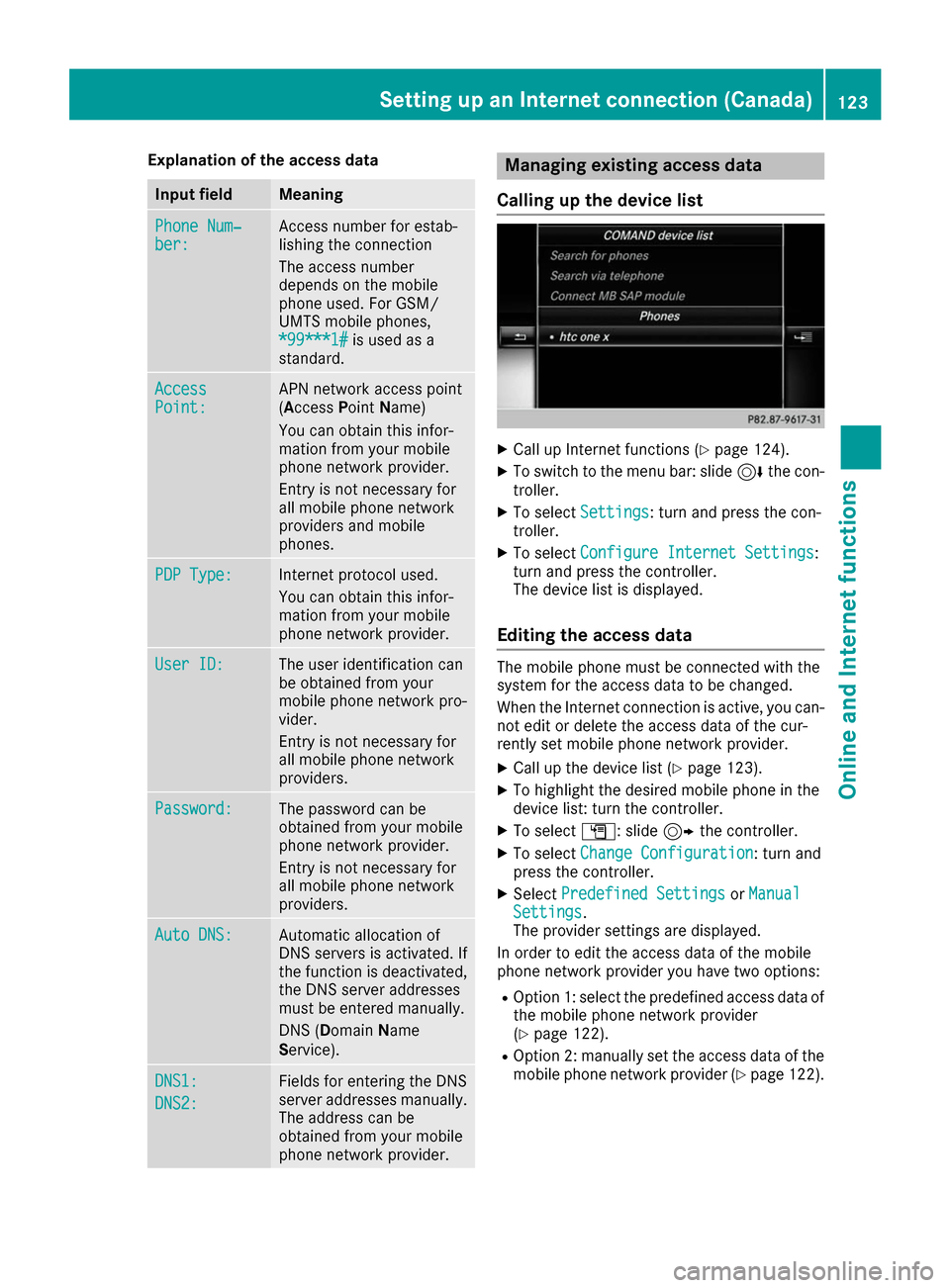
Explanation of the access data
Input field Meaning
Phone Num‐
Phone Num‐
ber: ber: Access number for estab-
lishing the connection
The access number
depends on the mobile
phone used. For GSM/
UMTS mobile phones,
*99***1# *99***1# is used as a
standard. Access
Access
Point: Point: APN network access point
(Access
PointName)
You can obtain this infor-
mation from your mobile
phone network provider.
Entry is not necessary for
all mobile phone network
providers and mobile
phones. PDP Type: PDP Type: Internet protocol used.
You can obtain this infor-
mation from your mobile
phone network provider.
User ID: User ID: The user identification can
be obtained from your
mobile phone network pro-
vider.
Entry is not necessary for
all mobile phone network
providers. Password: Password: The password can be
obtained from your mobile
phone network provider.
Entry is not necessary for
all mobile phone network
providers. Auto DNS: Auto DNS: Automatic allocation of
DNS servers is activated. If
the function is deactivated, the DNS server addresses
must be entered manually.
DNS (Domain Name
Service). DNS1: DNS1:
DNS2: DNS2: Fields for entering the DNS
server addresses manually.
The address can be
obtained from your mobile
phone network provider. Managing existing access data
Calling up the device list X
Call up Internet functions (Y page 124).
X To switch to the menu bar: slide 6the con-
troller.
X To select Settings Settings: turn and press the con-
troller.
X To select Configure Internet Settings
Configure Internet Settings:
turn and press the controller.
The device list is displayed.
Editing the access data The mobile phone must be connected with the
system for the access data to be changed.
When the Internet connection is active, you can-
not edit or delete the access data of the cur-
rently set mobile phone network provider.
X Call up the device list (Y page 123).
X To highlight the desired mobile phone in the
device list: turn the controller.
X To select G: slide 9the controller.
X To select Change Configuration
Change Configuration: turn and
press the controller.
X Select Predefined Settings
Predefined Settings orManual Manual
Settings Settings.
The provider settings are displayed.
In order to edit the access data of the mobile
phone network provider you have two options:
R Option 1: select the predefined access data of
the mobile phone network provider
(Y page 122).
R Option 2: manually set the access data of the
mobile phone network provider (Y page 122). Setting up an Internet connection (Canada)
123Online and Internet functions Z
Page 126 of 178
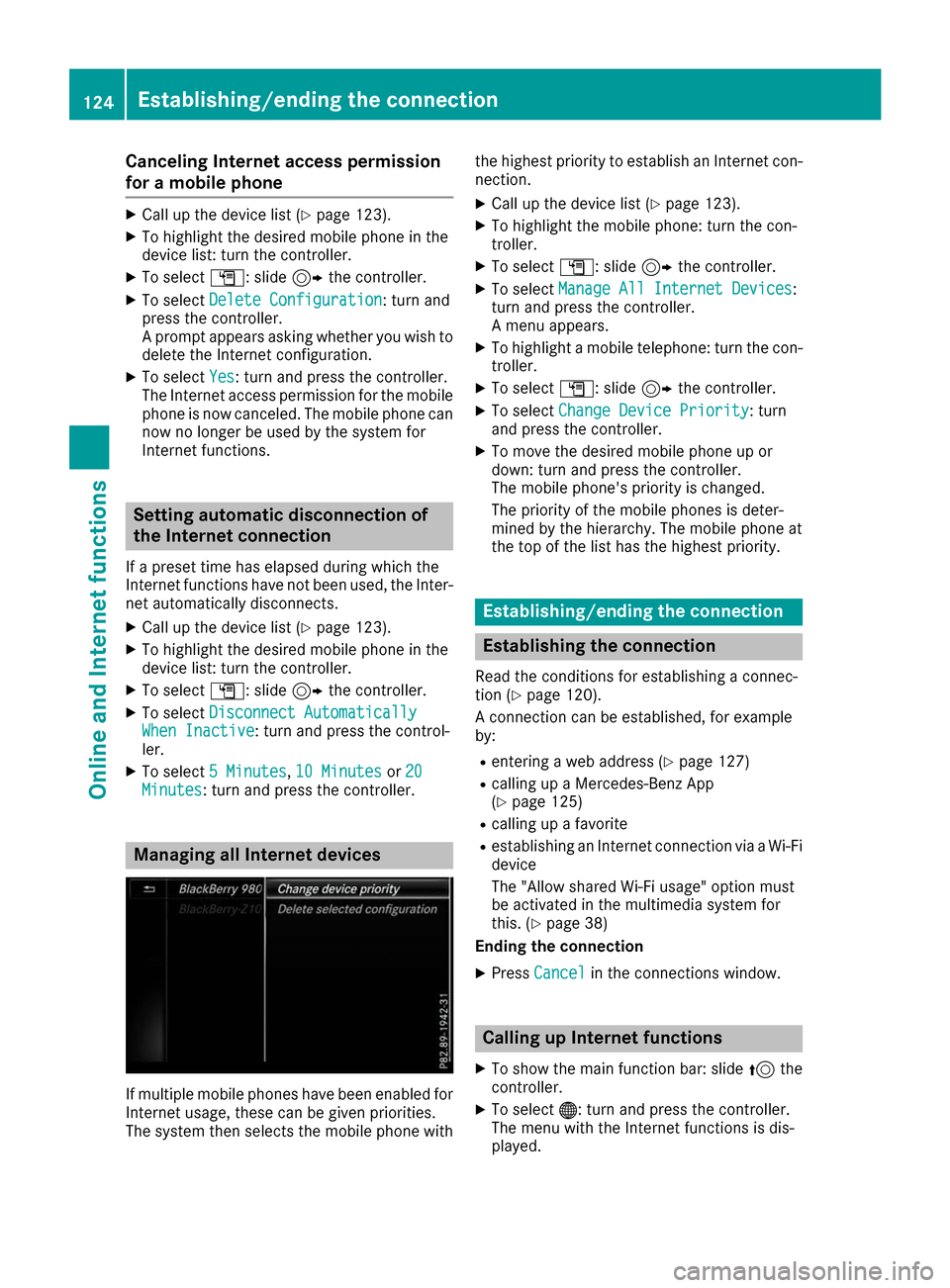
Canceling Internet access permission
for a mobile phone X
Call up the device list (Y page 123).
X To highlight the desired mobile phone in the
device list: turn the controller.
X To select G: slide 9the controller.
X To select Delete Configuration
Delete Configuration: turn and
press the controller.
A prompt appears asking whether you wish to
delete the Internet configuration.
X To select Yes
Yes : turn and press the controller.
The Internet access permission for the mobile
phone is now canceled. The mobile phone can
now no longer be used by the system for
Internet functions. Setting automatic disconnection of
the Internet connection
If a preset time has elapsed during which the
Internet functions have not been used, the Inter- net automatically disconnects.
X Call up the device list (Y page 123).
X To highlight the desired mobile phone in the
device list: turn the controller.
X To select G: slide 9the controller.
X To select Disconnect Automatically
Disconnect Automatically
When Inactive When Inactive: turn and press the control-
ler.
X To select 5 Minutes
5 Minutes, 10 Minutes
10 Minutes or20
20
Minutes
Minutes: turn and press the controller. Managing all Internet devices
If multiple mobile phones have been enabled for
Internet usage, these can be given priorities.
The system then selects the mobile phone with the highest priority to establish an Internet con-
nection.
X Call up the device list (Y page 123).
X To highlight the mobile phone: turn the con-
troller.
X To select G: slide 9the controller.
X To select Manage All Internet Devices
Manage All Internet Devices:
turn and press the controller.
A menu appears.
X To highlight a mobile telephone: turn the con-
troller.
X To select G: slide 9the controller.
X To select Change Device Priority
Change Device Priority: turn
and press the controller.
X To move the desired mobile phone up or
down: turn and press the controller.
The mobile phone's priority is changed.
The priority of the mobile phones is deter-
mined by the hierarchy. The mobile phone at
the top of the list has the highest priority. Establishing/ending the connection
Establishing the connection
Read the conditions for establishing a connec-
tion (Y page 120).
A connection can be established, for example
by:
R entering a web address (Y page 127)
R calling up a Mercedes-Benz App
(Y page 125)
R calling up a favorite
R establishing an Internet connection via a Wi-Fi
device
The "Allow shared Wi-Fi usage" option must
be activated in the multimedia system for
this. (Y page 38)
Ending the connection
X Press Cancel Cancel in the connections window. Calling up Internet functions
X To show the main function bar: slide 5the
controller.
X To select 00A7: turn and press the controller.
The menu with the Internet functions is dis-
played. 124
Establishing/ending the connectionOnline and Internet functions
Page 127 of 178
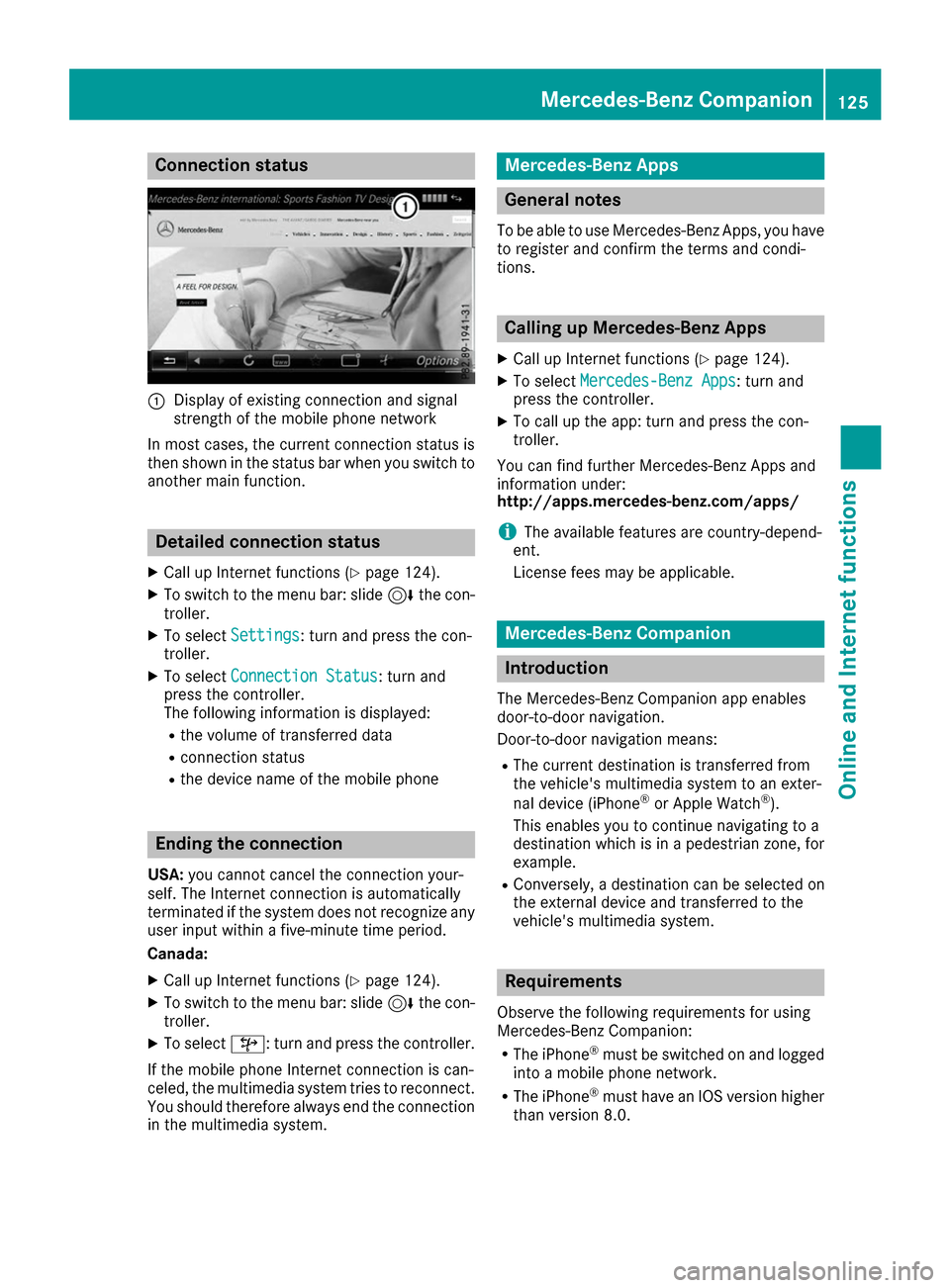
Connection status
0043
Display of existing connection and signal
strength of the mobile phone network
In most cases, the current connection status is
then shown in the status bar when you switch to
another main function. Detailed connection status
X Call up Internet functions (Y page 124).
X To switch to the menu bar: slide 6the con-
troller.
X To select Settings Settings: turn and press the con-
troller.
X To select Connection Status
Connection Status : turn and
press the controller.
The following information is displayed:
R the volume of transferred data
R connection status
R the device name of the mobile phone Ending the connection
USA: you cannot cancel the connection your-
self. The Internet connection is automatically
terminated if the system does not recognize any
user input within a five-minute time period.
Canada:
X Call up Internet functions (Y page 124).
X To switch to the menu bar: slide 6the con-
troller.
X To select ©: turn and press the controller.
If the mobile phone Internet connection is can-
celed, the multimedia system tries to reconnect.
You should therefore always end the connection in the multimedia system. Mercedes-Benz Apps
General notes
To be able to use Mercedes-Benz Apps, you have
to register and confirm the terms and condi-
tions. Calling up Mercedes-Benz Apps
X Call up Internet functions (Y page 124).
X To select Mercedes-Benz Apps Mercedes-Benz Apps: turn and
press the controller.
X To call up the app: turn and press the con-
troller.
You can find further Mercedes-Benz Apps and
information under:
http://apps.mercedes-benz.com/apps/
i The available features are country-depend-
ent.
License fees may be applicable. Mercedes-Benz Companion
Introduction
The Mercedes-Benz Companion app enables
door-to-door navigation.
Door-to-door navigation means: R The current destination is transferred from
the vehicle's multimedia system to an exter-
nal device (iPhone ®
or Apple Watch ®
).
This enables you to continue navigating to a
destination which is in a pedestrian zone, for
example.
R Conversely, a destination can be selected on
the external device and transferred to the
vehicle's multimedia system. Requirements
Observe the following requirements for using
Mercedes-Benz Companion: R The iPhone ®
must be switched on and logged
into a mobile phone network.
R The iPhone ®
must have an IOS version higher
than version 8.0. Mercedes-Benz Companion
125Online and Internet functions Z
Page 128 of 178
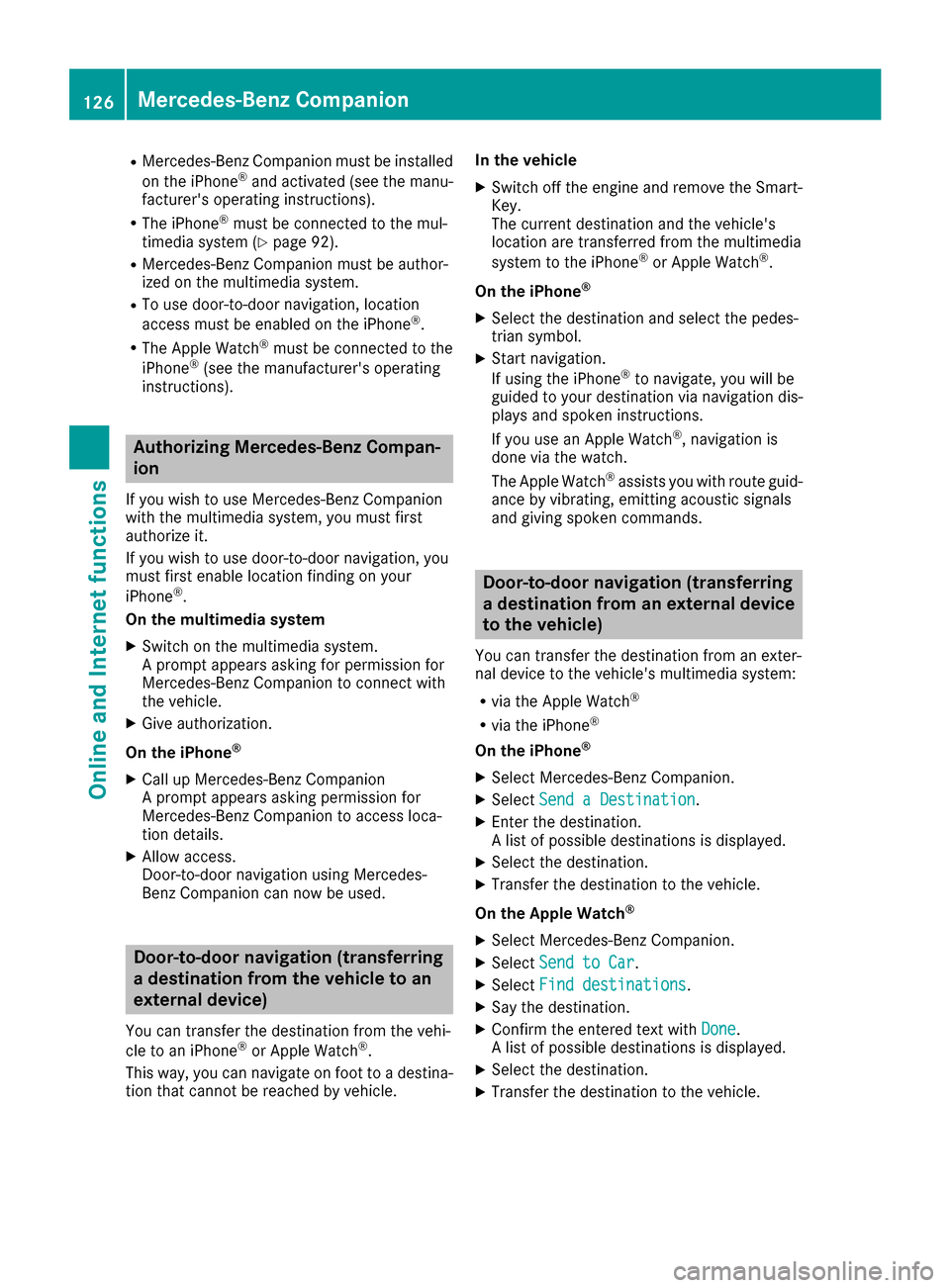
R
Mercedes-Benz Companion must be installed
on the iPhone ®
and activated (see the manu-
facturer's operating instructions).
R The iPhone ®
must be connected to the mul-
timedia system (Y page 92).
R Mercedes-Benz Companion must be author-
ized on the multimedia system.
R To use door-to-door navigation, location
access must be enabled on the iPhone ®
.
R The Apple Watch ®
must be connected to the
iPhone ®
(see the manufacturer's operating
instructions). Authorizing Mercedes-Benz Compan-
ion
If you wish to use Mercedes-Benz Companion
with the multimedia system, you must first
authorize it.
If you wish to use door-to-door navigation, you
must first enable location finding on your
iPhone ®
.
On the multimedia system
X Switch on the multimedia system.
A prompt appears asking for permission for
Mercedes-Benz Companion to connect with
the vehicle.
X Give authorization.
On the iPhone ®
X Call up Mercedes-Benz Companion
A prompt appears asking permission for
Mercedes-Benz Companion to access loca-
tion details.
X Allow access.
Door-to-door navigation using Mercedes-
Benz Companion can now be used. Door-to-door navigation (transferring
a destination from the vehicle to an
external device)
You can transfer the destination from the vehi-
cle to an iPhone ®
or Apple Watch ®
.
This way, you can navigate on foot to a destina- tion that cannot be reached by vehicle. In the vehicle
X Switch off the engine and remove the Smart-
Key.
The current destination and the vehicle's
location are transferred from the multimedia
system to the iPhone ®
or Apple Watch ®
.
On the iPhone ®
X Select the destination and select the pedes-
trian symbol.
X Start navigation.
If using the iPhone ®
to navigate, you will be
guided to your destination via navigation dis-
plays and spoken instructions.
If you use an Apple Watch ®
, navigation is
done via the watch.
The Apple Watch ®
assists you with route guid-
ance by vibrating, emitting acoustic signals
and giving spoken commands. Door-to-door navigation (transferring
a destination from an external device
to the vehicle)
You can transfer the destination from an exter-
nal device to the vehicle's multimedia system:
R via the Apple Watch ®
R via the iPhone ®
On the iPhone ®
X Select Mercedes-Benz Companion.
X Select Send a Destination Send a Destination.
X Enter the destination.
A list of possible destinations is displayed.
X Select the destination.
X Transfer the destination to the vehicle.
On the Apple Watch ®
X Select Mercedes-Benz Companion.
X Select Send to Car Send to Car.
X Select Find destinations
Find destinations.
X Say the destination.
X Confirm the entered text with Done
Done.
A list of possible destinations is displayed.
X Select the destination.
X Transfer the destination to the vehicle. 126
Mercedes-Benz CompanionOnline and Internet functions
Page 129 of 178
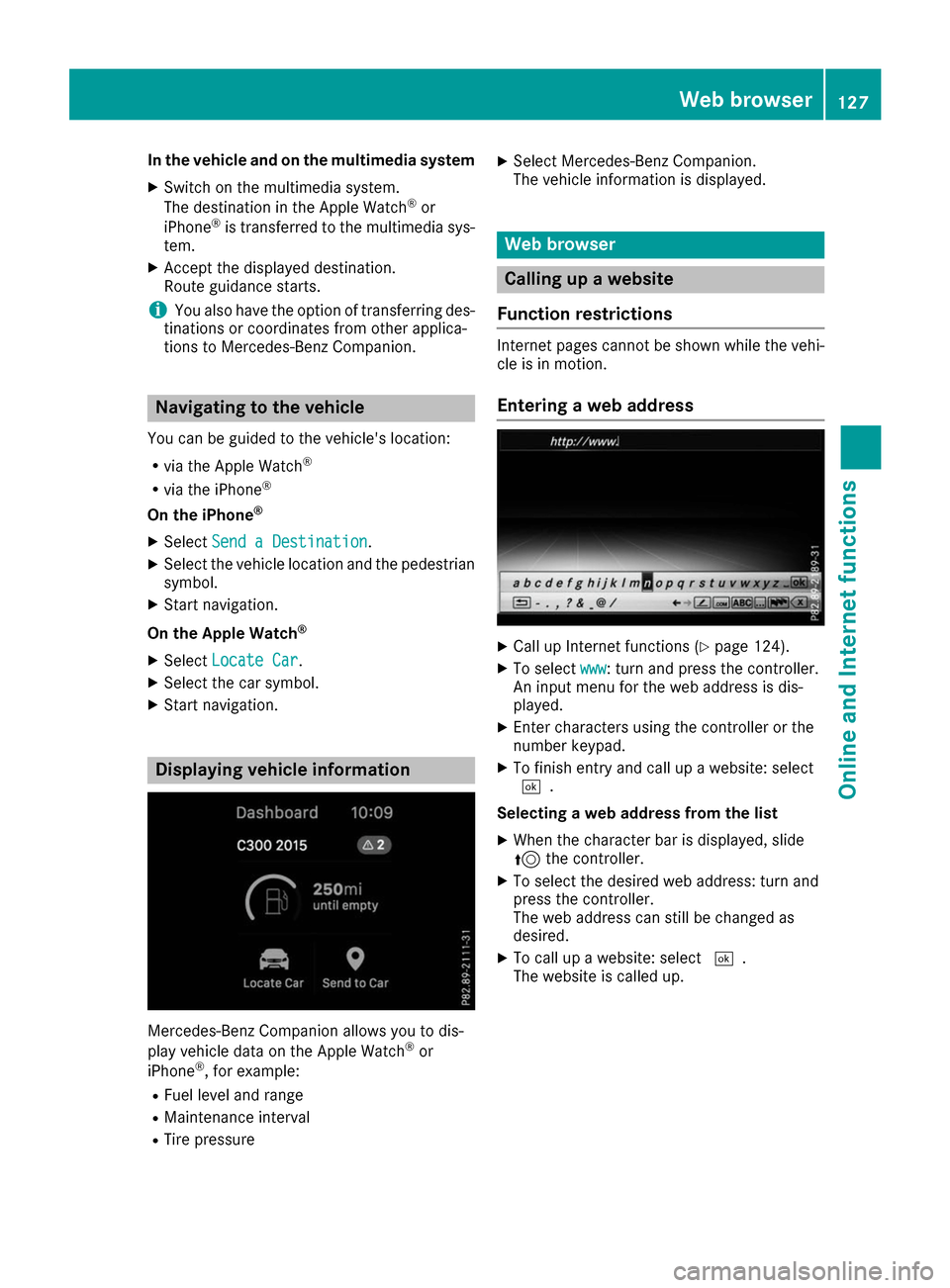
In the vehicle and on the multimedia system
X Switch on the multimedia system.
The destination in the Apple Watch ®
or
iPhone ®
is transferred to the multimedia sys-
tem.
X Accept the displayed destination.
Route guidance starts.
i You also have the option of transferring des-
tinations or coordinates from other applica-
tions to Mercedes-Benz Companion. Navigating to the vehicle
You can be guided to the vehicle's location:
R via the Apple Watch ®
R via the iPhone ®
On the iPhone ®
X Select Send a Destination
Send a Destination.
X Select the vehicle location and the pedestrian
symbol.
X Start navigation.
On the Apple Watch ®
X Select Locate Car
Locate Car .
X Select the car symbol.
X Start navigation. Displaying vehicle information
Mercedes-Benz Companion allows you to dis-
play vehicle data on the Apple Watch ®
or
iPhone ®
, for example:
R Fuel level and range
R Maintenance interval
R Tire pressure X
Select Mercedes-Benz Companion.
The vehicle information is displayed. Web browser
Calling up a website
Function restrictions Internet pages cannot be shown while the vehi-
cle is in motion.
Entering a web address X
Call up Internet functions (Y page 124).
X To select www www: turn and press the controller.
An input menu for the web address is dis-
played.
X Enter characters using the controller or the
number keypad.
X To finish entry and call up a website: select
0054.
Selecting a web address from the list X When the character bar is displayed, slide
5 the controller.
X To select the desired web address: turn and
press the controller.
The web address can still be changed as
desired.
X To call up a website: select 0054.
The website is called up. Web browser
127Online and Internet functions Z
Page 130 of 178
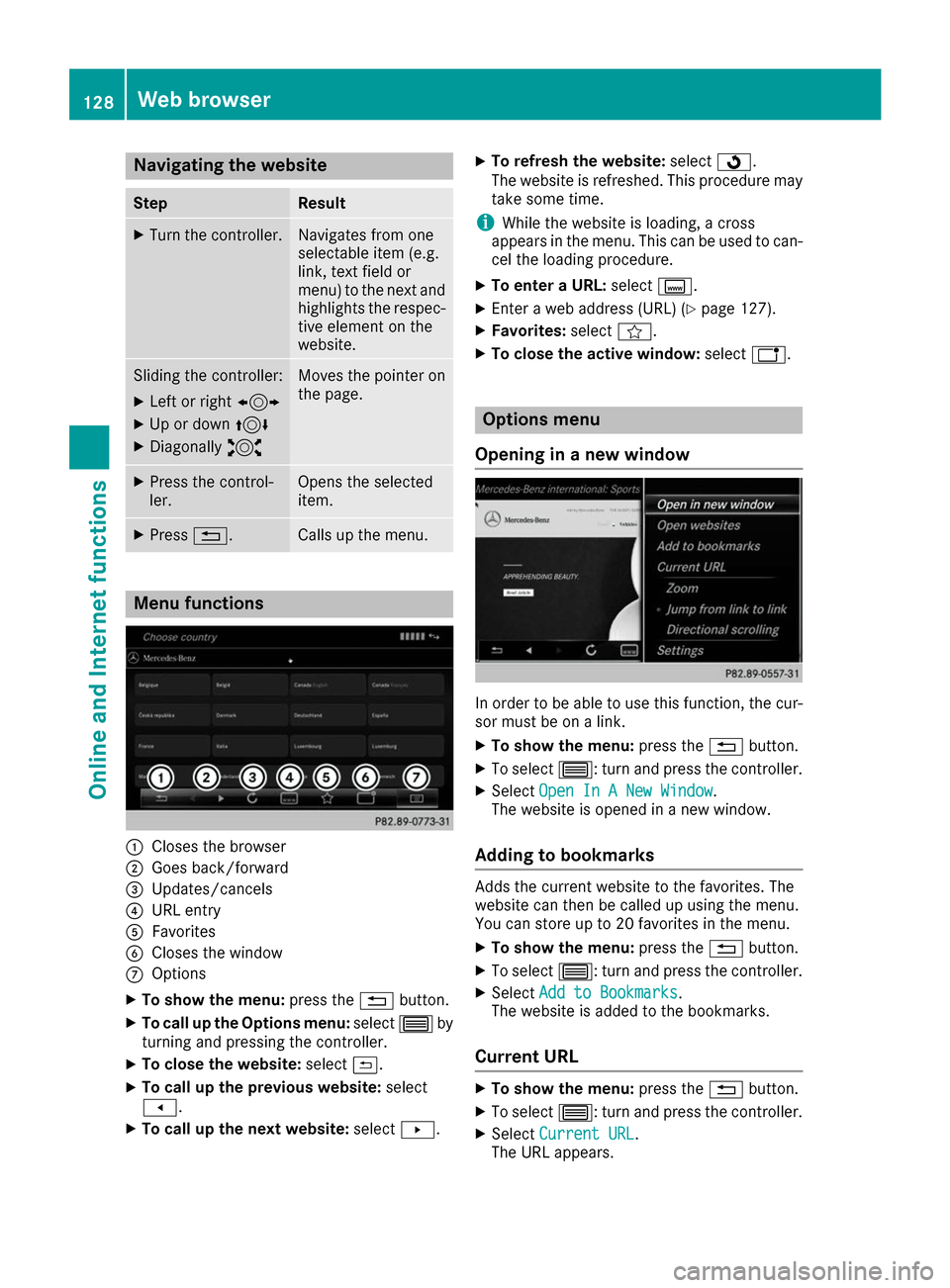
Navigating the website
Step Result
X
Turn the controller. Navigates from one
selectable item (e.g.
link, text field or
menu) to the next and
highlights the respec-
tive element on the
website. Sliding the controller:
X
Left or right 1
X Up or down 4
X Diagonally 2 Moves the pointer on
the page. X
Press the control-
ler. Opens the selected
item.
X
Press 0038. Calls up the menu.
Menu functions
0043
Closes the browser
0044 Goes back/forward
0087 Updates/cancels
0085 URL entry
0083 Favorites
0084 Closes the window
006B Options
X To show the menu: press the0038button.
X To call up the Options menu: select0057by
turning and pressing the controller.
X To close the website: select0039.
X To call up the previous website: select
007F.
X To call up the next website: select0080. X
To refresh the website: select0080.
The website is refreshed. This procedure may
take some time.
i While the website is loading, a cross
appears in the menu. This can be used to can-
cel the loading procedure.
X To enter a URL: selectg.
X Enter a web address (URL) (Y page 127).
X Favorites: selectf.
X To close the active window: selecth. Options menu
Opening in a new window In order to be able to use this function, the cur-
sor must be on a link.
X To show the menu: press the0038button.
X To select 0057: turn and press the controller.
X Select Open In A New Window Open In A New Window .
The website is opened in a new window.
Adding to bookmarks Adds the current website to the favorites. The
website can then be called up using the menu.
You can store up to 20 favorites in the menu.
X To show the menu: press the0038button.
X To select 0057: turn and press the controller.
X Select Add to Bookmarks
Add to Bookmarks .
The website is added to the bookmarks.
Current URL X
To show the menu: press the0038button.
X To select 0057: turn and press the controller.
X Select Current URL
Current URL .
The URL appears. 128
Web bro
wserOnline an d Internet functions