display MERCEDES-BENZ C-Class SEDAN 2017 W205 Comand Manual
[x] Cancel search | Manufacturer: MERCEDES-BENZ, Model Year: 2017, Model line: C-Class SEDAN, Model: MERCEDES-BENZ C-Class SEDAN 2017 W205Pages: 178, PDF Size: 9.47 MB
Page 97 of 178
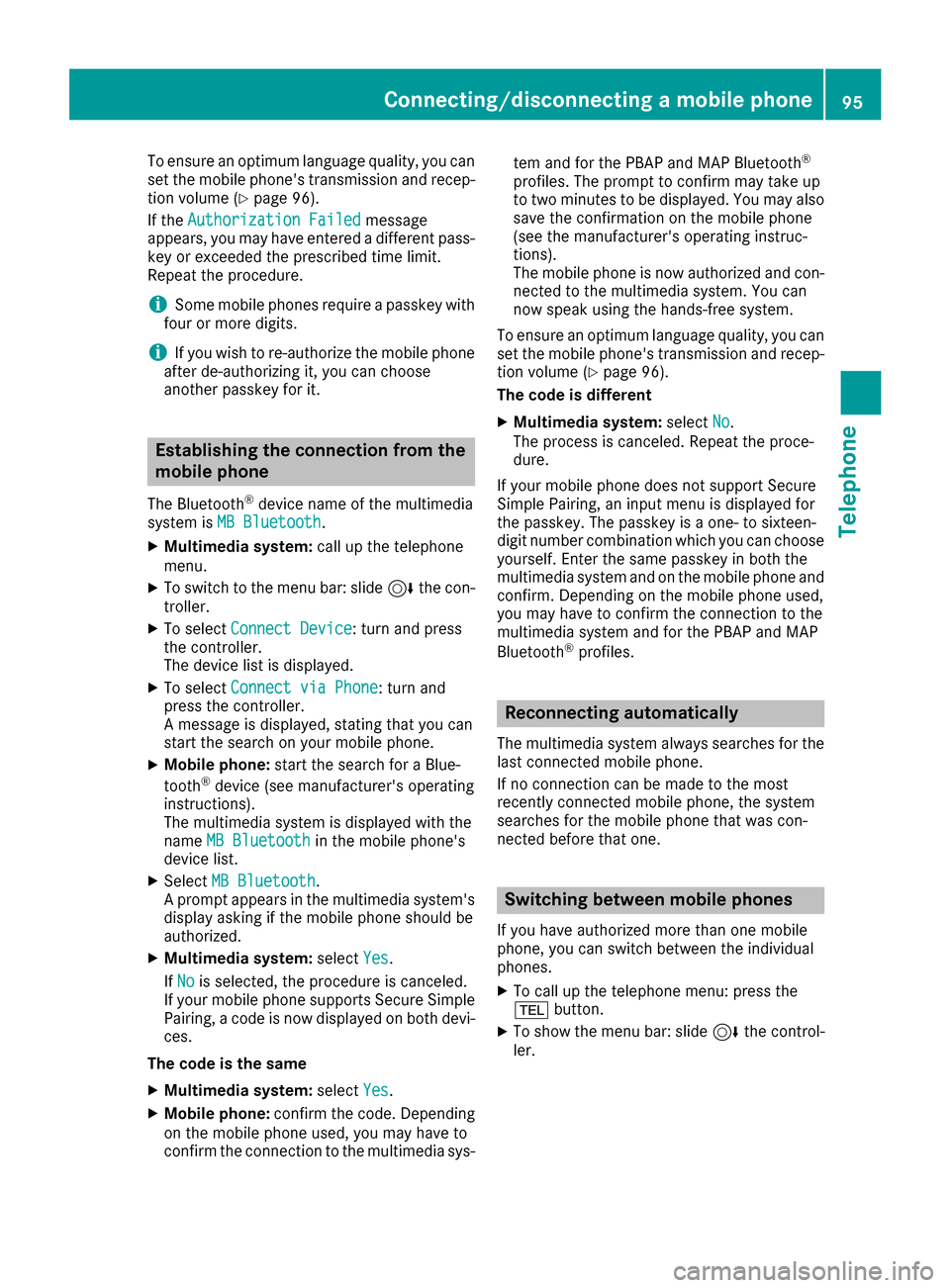
To ensure an optimum language quality, you can
set the mobile phone's transmission and recep-
tion volume (Y page 96).
If the Authorization Failed
Authorization Failed message
appears, you may have entered a different pass-
key or exceeded the prescribed time limit.
Repeat the procedure.
i Some mobile phones require a passkey with
four or more digits.
i If you wish to re-authorize the mobile phone
after de-authorizing it, you can choose
another passkey for it. Establishing the connection from the
mobile phone
The Bluetooth ®
device name of the multimedia
system is MB Bluetooth
MB Bluetooth.
X Multimedia system: call up the telephone
menu.
X To switch to the menu bar: slide 6the con-
troller.
X To select Connect Device
Connect Device: turn and press
the controller.
The device list is displayed.
X To select Connect via Phone
Connect via Phone: turn and
press the controller.
A message is displayed, stating that you can
start the search on your mobile phone.
X Mobile phone: start the search for a Blue-
tooth ®
device (see manufacturer's operating
instructions).
The multimedia system is displayed with the
name MB Bluetooth
MB Bluetooth in the mobile phone's
device list.
X Select MB Bluetooth MB Bluetooth.
A prompt appears in the multimedia system's display asking if the mobile phone should be
authorized.
X Multimedia system: selectYes Yes.
If No
No is selected, the procedure is canceled.
If your mobile phone supports Secure Simple
Pairing, a code is now displayed on both devi- ces.
The code is the same
X Multimedia system: selectYes
Yes.
X Mobile phone: confirm the code. Depending
on the mobile phone used, you may have to
confirm the connection to the multimedia sys- tem and for the PBAP and MAP Bluetooth
®
profiles. The prompt to confirm may take up
to two minutes to be displayed. You may also save the confirmation on the mobile phone
(see the manufacturer's operating instruc-
tions).
The mobile phone is now authorized and con-
nected to the multimedia system. You can
now speak using the hands-free system.
To ensure an optimum language quality, you can
set the mobile phone's transmission and recep- tion volume (Y page 96).
The code is different
X Multimedia system: selectNo No.
The process is canceled. Repeat the proce-
dure.
If your mobile phone does not support Secure
Simple Pairing, an input menu is displayed for
the passkey. The passkey is a one- to sixteen-
digit number combination which you can choose
yourself. Enter the same passkey in both the
multimedia system and on the mobile phone and
confirm. Depending on the mobile phone used,
you may have to confirm the connection to the
multimedia system and for the PBAP and MAP
Bluetooth ®
profiles. Reconnecting automatically
The multimedia system always searches for the last connected mobile phone.
If no connection can be made to the most
recently connected mobile phone, the system
searches for the mobile phone that was con-
nected before that one. Switching between mobile phones
If you have authorized more than one mobile
phone, you can switch between the individual
phones.
X To call up the telephone menu: press the
002B button.
X To show the menu bar: slide 6the control-
ler. Connecting/disconnecting a mobile phone
95Telephone Z
Page 98 of 178
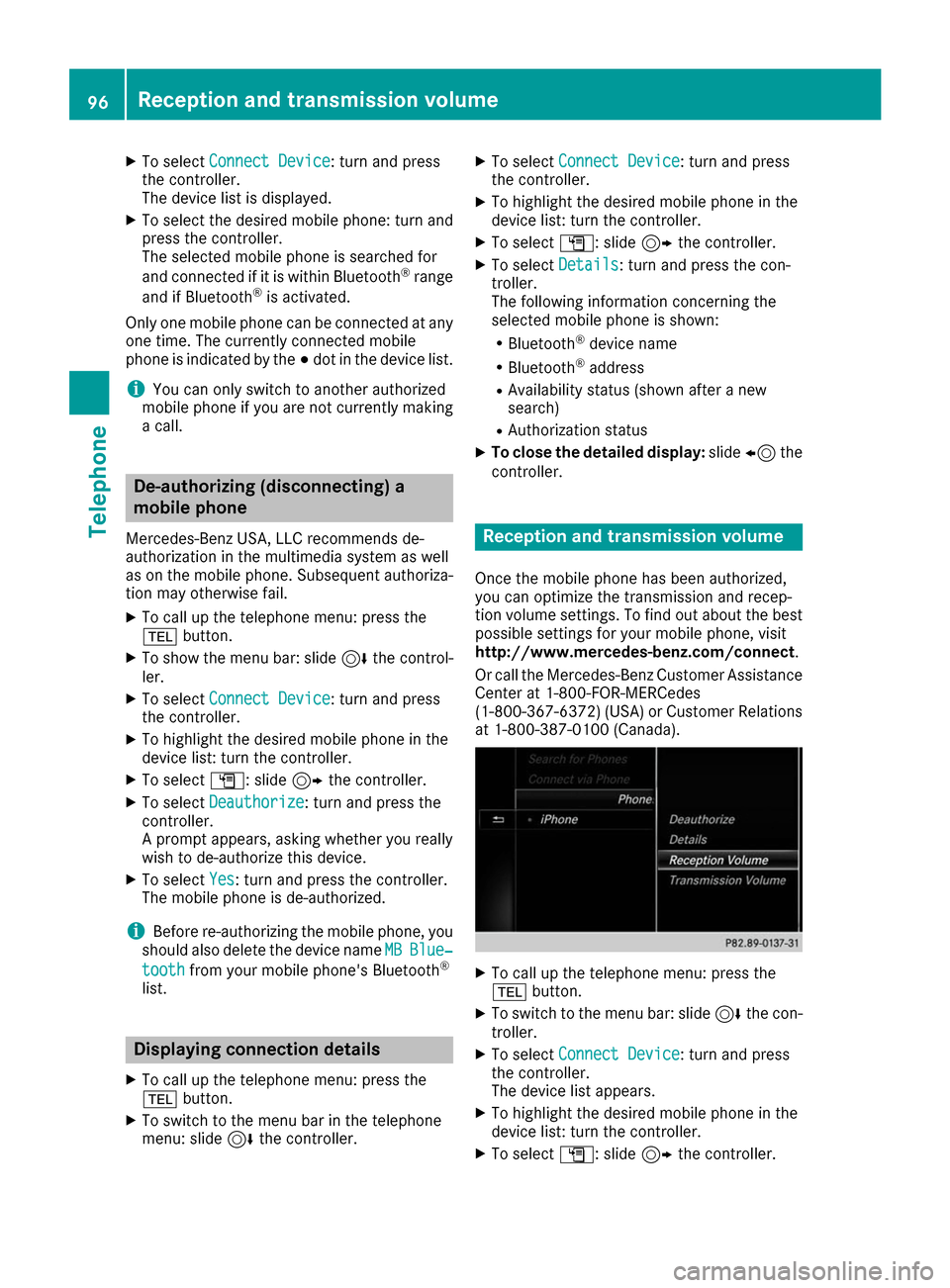
X
To select Connect Device
Connect Device: turn and press
the controller.
The device list is displayed.
X To select the desired mobile phone: turn and
press the controller.
The selected mobile phone is searched for
and connected if it is within Bluetooth ®
range
and if Bluetooth ®
is activated.
Only one mobile phone can be connected at any one time. The currently connected mobile
phone is indicated by the 003Bdot in the device list.
i You can only switch to another authorized
mobile phone if you are not currently making
a call. De-authorizing (disconnecting) a
mobile phone
Mercedes-Benz USA, LLC recommends de-
authorization in the multimedia system as well
as on the mobile phone. Subsequent authoriza-
tion may otherwise fail.
X To call up the telephone menu: press the
002B button.
X To show the menu bar: slide 6the control-
ler.
X To select Connect Device
Connect Device: turn and press
the controller.
X To highlight the desired mobile phone in the
device list: turn the controller.
X To select G: slide 9the controller.
X To select Deauthorize
Deauthorize : turn and press the
controller.
A prompt appears, asking whether you really
wish to de-authorize this device.
X To select Yes
Yes: turn and press the controller.
The mobile phone is de-authorized.
i Before re-authorizing the mobile phone, you
should also delete the device name MB
MB Blue‐ Blue‐
tooth
tooth from your mobile phone's Bluetooth ®
list. Displaying connection details
X To call up the telephone menu: press the
002B button.
X To switch to the menu bar in the telephone
menu: slide 6the controller. X
To select Connect Device Connect Device: turn and press
the controller.
X To highlight the desired mobile phone in the
device list: turn the controller.
X To select G: slide 9the controller.
X To select Details
Details: turn and press the con-
troller.
The following information concerning the
selected mobile phone is shown:
R Bluetooth ®
device name
R Bluetooth ®
address
R Availability status (shown after a new
search)
R Authorization status
X To close the detailed display: slide8 the
controller. Reception and transmission volume
Once the mobile phone has been authorized,
you can optimize the transmission and recep-
tion volume settings. To find out about the best
possible settings for your mobile phone, visit
http://www.mercedes-benz.com/connect .
Or call the Mercedes-Benz Customer Assistance Center at 1-800-FOR-MERCedes
(1-800-367-6372)( USA) or Customer Relations
at 1-800-387-0100 (Canada). X
To call up the telephone menu: press the
002B button.
X To switch to the menu bar: slide 6the con-
troller.
X To select Connect Device Connect Device: turn and press
the controller.
The device list appears.
X To highlight the desired mobile phone in the
device list: turn the controller.
X To select G: slide 9the controller. 96
Reception and transmission volumeTelephone
Page 99 of 178
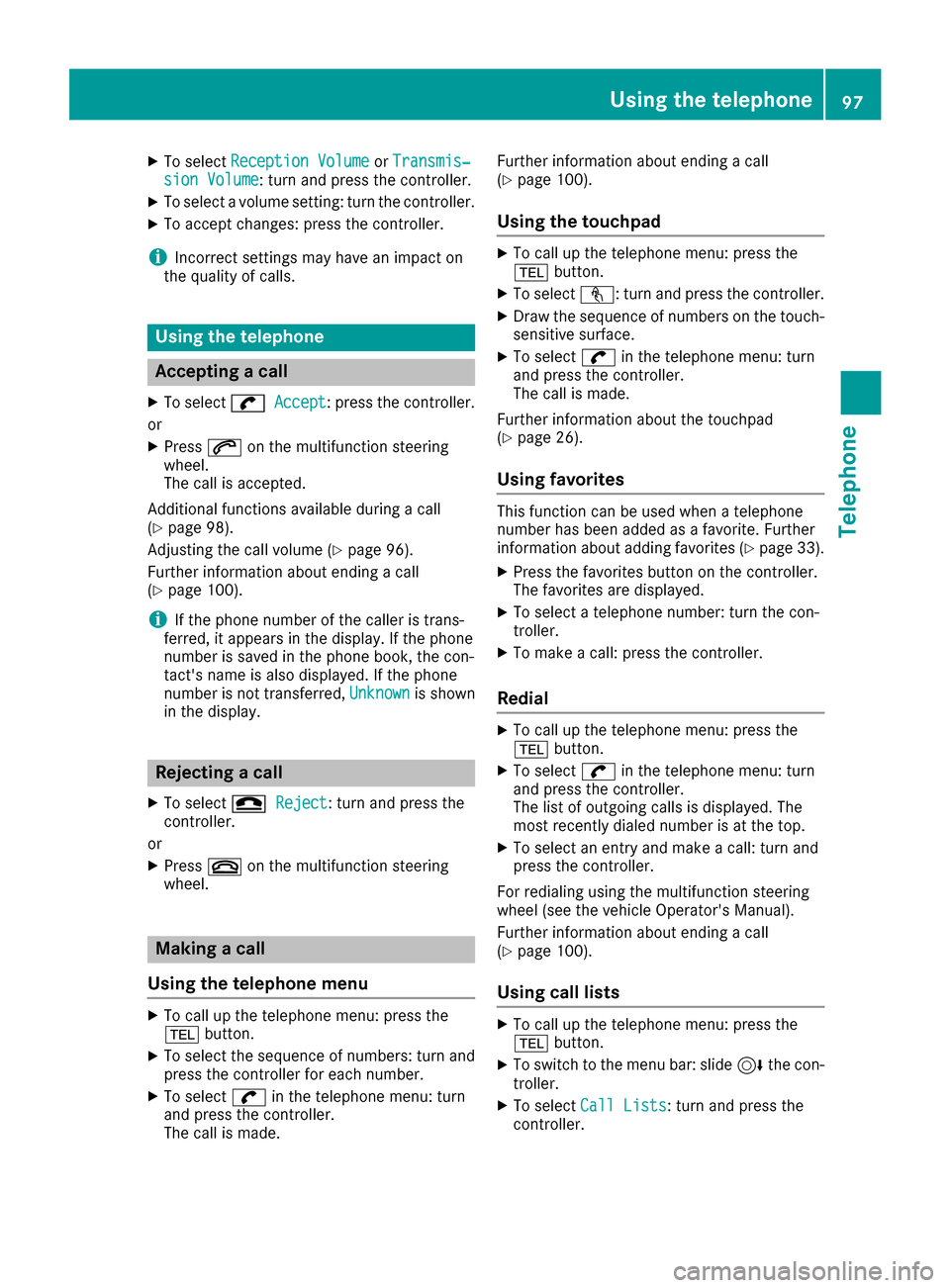
X
To select Reception Volume
Reception Volume orTransmis‐
Transmis‐
sion Volume
sion Volume: turn and press the controller.
X To select a volume setting: turn the controller.
X To accept changes: press the controller.
i Incorrect settings may have an impact on
the quality of calls. Using the telephone
Accepting a call
X To select 0097
0097 Accept
Accept: press the controller.
or
X Press 0061on the multifunction steering
wheel.
The call is accepted.
Additional functions available during a call
(Y page 98).
Adjusting the call volume (Y page 96).
Further information about ending a call
(Y page 100).
i If the phone number of the caller is trans-
ferred, it appears in the display. If the phone
number is saved in the phone book, the con-
tact's name is also displayed. If the phone
number is not transferred, Unknown Unknownis shown
in the display. Rejecting a call
X To select 005A
005AReject
Reject: turn and press the
controller.
or X Press 0076on the multifunction steering
wheel. Making a call
Using the telephone menu X
To call up the telephone menu: press the
002B button.
X To select the sequence of numbers: turn and
press the controller for each number.
X To select 0097in the telephone menu: turn
and press the controller.
The call is made. Further information about ending a call
(Y page 100).
Using the touchpad X
To call up the telephone menu: press the
002B button.
X To select n: turn and press the controller.
X Draw the sequence of numbers on the touch-
sensitive surface.
X To select 0097in the telephone menu: turn
and press the controller.
The call is made.
Further information about the touchpad
(Y page 26).
Using favorites This function can be used when a telephone
number has been added as a favorite. Further
information about adding favorites (Y
page 33).
X Press the favorites button on the controller.
The favorites are displayed.
X To select a telephone number: turn the con-
troller.
X To make a call: press the controller.
Redial X
To call up the telephone menu: press the
002B button.
X To select 0097in the telephone menu: turn
and press the controller.
The list of outgoing calls is displayed. The
most recently dialed number is at the top.
X To select an entry and make a call: turn and
press the controller.
For redialing using the multifunction steering
wheel (see the vehicle Operator's Manual).
Further information about ending a call
(Y page 100).
Using call lists X
To call up the telephone menu: press the
002B button.
X To switch to the menu bar: slide 6the con-
troller.
X To select Call Lists Call Lists: turn and press the
controller. Using the telephone
97Telephone Z
Page 100 of 178
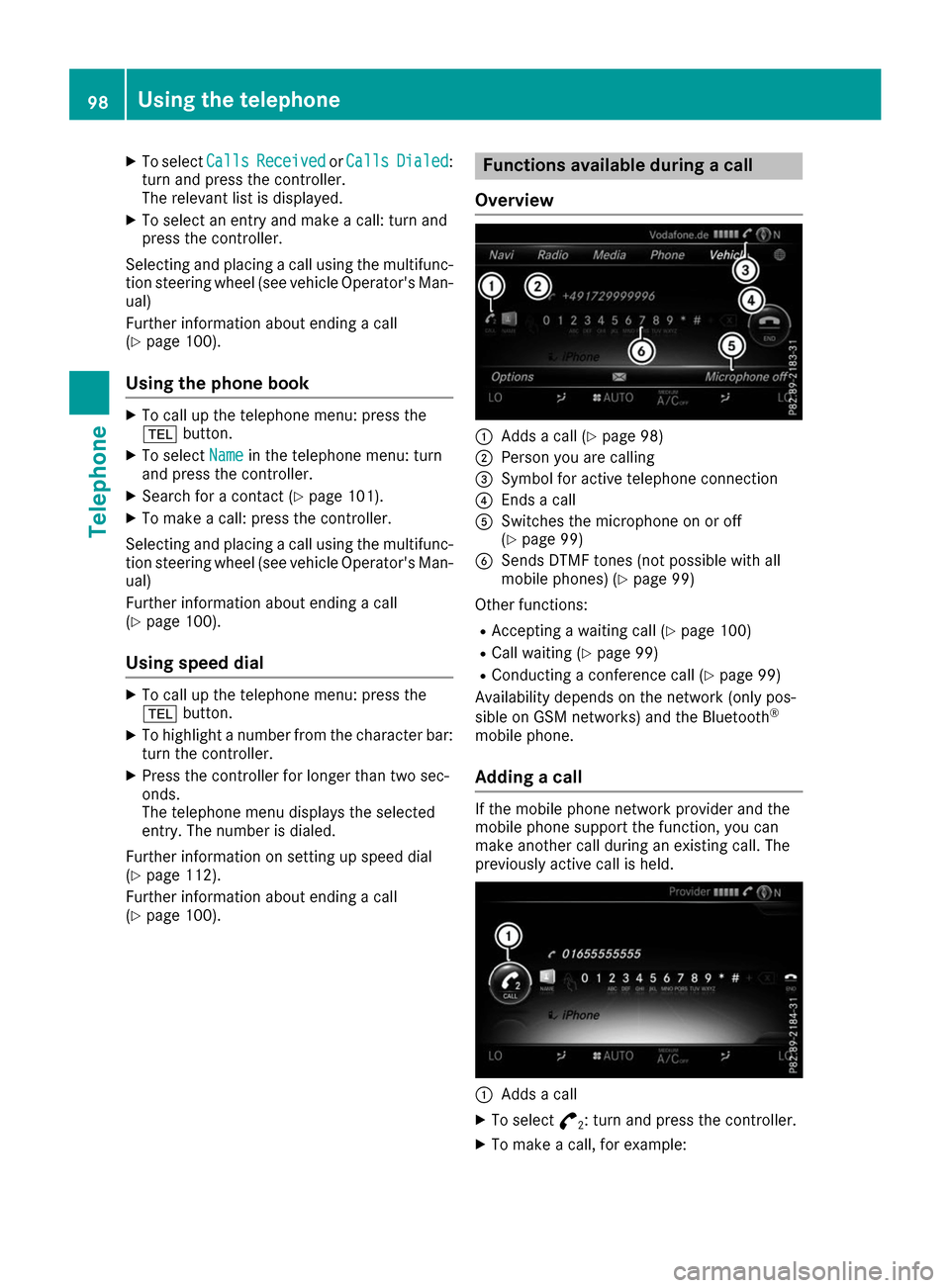
X
To select Calls
CallsReceived
Received orCalls
Calls Dialed
Dialed:
turn and press the controller.
The relevant list is displayed.
X To select an entry and make a call: turn and
press the controller.
Selecting and placing a call using the multifunc- tion steering wheel (see vehicle Operator's Man-
ual)
Further information about ending a call
(Y page 100).
Using the phone book X
To call up the telephone menu: press the
002B button.
X To select Name Namein the telephone menu: turn
and press the controller.
X Search for a contact (Y page 101).
X To make a call: press the controller.
Selecting and placing a call using the multifunc- tion steering wheel (see vehicle Operator's Man-
ual)
Further information about ending a call
(Y page 100).
Using speed dial X
To call up the telephone menu: press the
002B button.
X To highlight a number from the character bar:
turn the controller.
X Press the controller for longer than two sec-
onds.
The telephone menu displays the selected
entry. The number is dialed.
Further information on setting up speed dial
(Y page 112).
Further information about ending a call
(Y page 100). Functions available during a call
Overview 0043
Adds a call (Y page 98)
0044 Person you are calling
0087 Symbol for active telephone connection
0085 Ends a call
0083 Switches the microphone on or off
(Ypage 99)
0084 Sends DTMF tones (not possible with all
mobile phones) (Y page 99)
Other functions:
R Accepting a waiting call (Y page 100)
R Call waiting (Y page 99)
R Conducting a conference call (Y page 99)
Availability depends on the network (only pos-
sible on GSM networks) and the Bluetooth ®
mobile phone.
Adding a call If the mobile phone network provider and the
mobile phone support the function, you can
make another call during an existing call. The
previously active call is held. 0043
Adds a call
X To select °
2: turn and press the controller.
X To make a call, for example: 98
Using the telephoneTelephone
Page 101 of 178
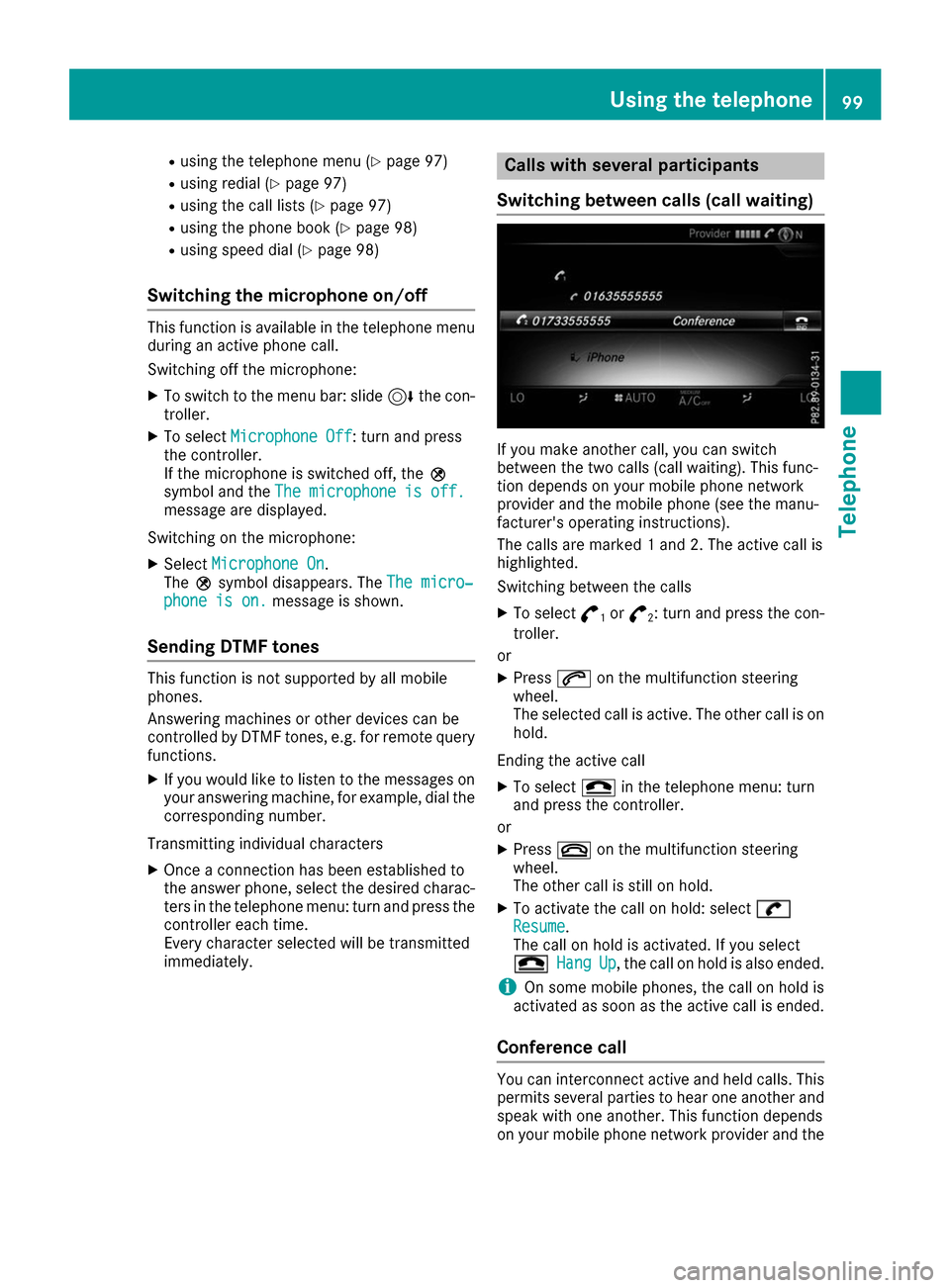
R
using the telephone menu (Y page 97)
R using redial (Y page 97)
R using the call lists (Y page 97)
R using the phone book (Y page 98)
R using speed dial (Y page 98)
Switching the microphone on/off This function is available in the telephone menu
during an active phone call.
Switching off the microphone:
X To switch to the menu bar: slide 6the con-
troller.
X To select Microphone Off Microphone Off : turn and press
the controller.
If the microphone is switched off, the 004D
symbol and the The microphone is off.
The microphone is off.
message are displayed.
Switching on the microphone:
X Select Microphone On
Microphone On.
The 004Dsymbol disappears. The The micro‐
The micro‐
phone is on.
phone is on. message is shown.
Sending DTMF tones This function is not supported by all mobile
phones.
Answering machines or other devices can be
controlled by DTMF tones, e.g. for remote query functions.
X If you would like to listen to the messages on
your answering machine, for example, dial the
corresponding number.
Transmitting individual characters
X Once a connection has been established to
the answer phone, select the desired charac-
ters in the telephone menu: turn and press the controller each time.
Every character selected will be transmitted
immediately. Calls with several participants
Switching between calls (call waiting) If you make another call, you can switch
between the two calls (call waiting). This func-
tion depends on your mobile phone network
provider and the mobile phone (see the manu-
facturer's operating instructions).
The calls are marked 1 and 2. The active call is
highlighted.
Switching between the calls
X To select °
1or
°
2: turn and press the con-
troller.
or
X Press 0061on the multifunction steering
wheel.
The selected call is active. The other call is on hold.
Ending the active call X To select 005Ain the telephone menu: turn
and press the controller.
or X Press 0076on the multifunction steering
wheel.
The other call is still on hold.
X To activate the call on hold: select 0097 0097
Resume
Resume .
The call on hold is activated. If you select
005A 005A Hang
HangUp
Up, the call on hold is also ended.
i On some mobile phones, the call on hold is
activated as soon as the active call is ended.
Conference call You can interconnect active and held calls. This
permits several parties to hear one another and
speak with one another. This function depends
on your mobile phone network provider and the Using the telephone
99Telephone Z
Page 102 of 178
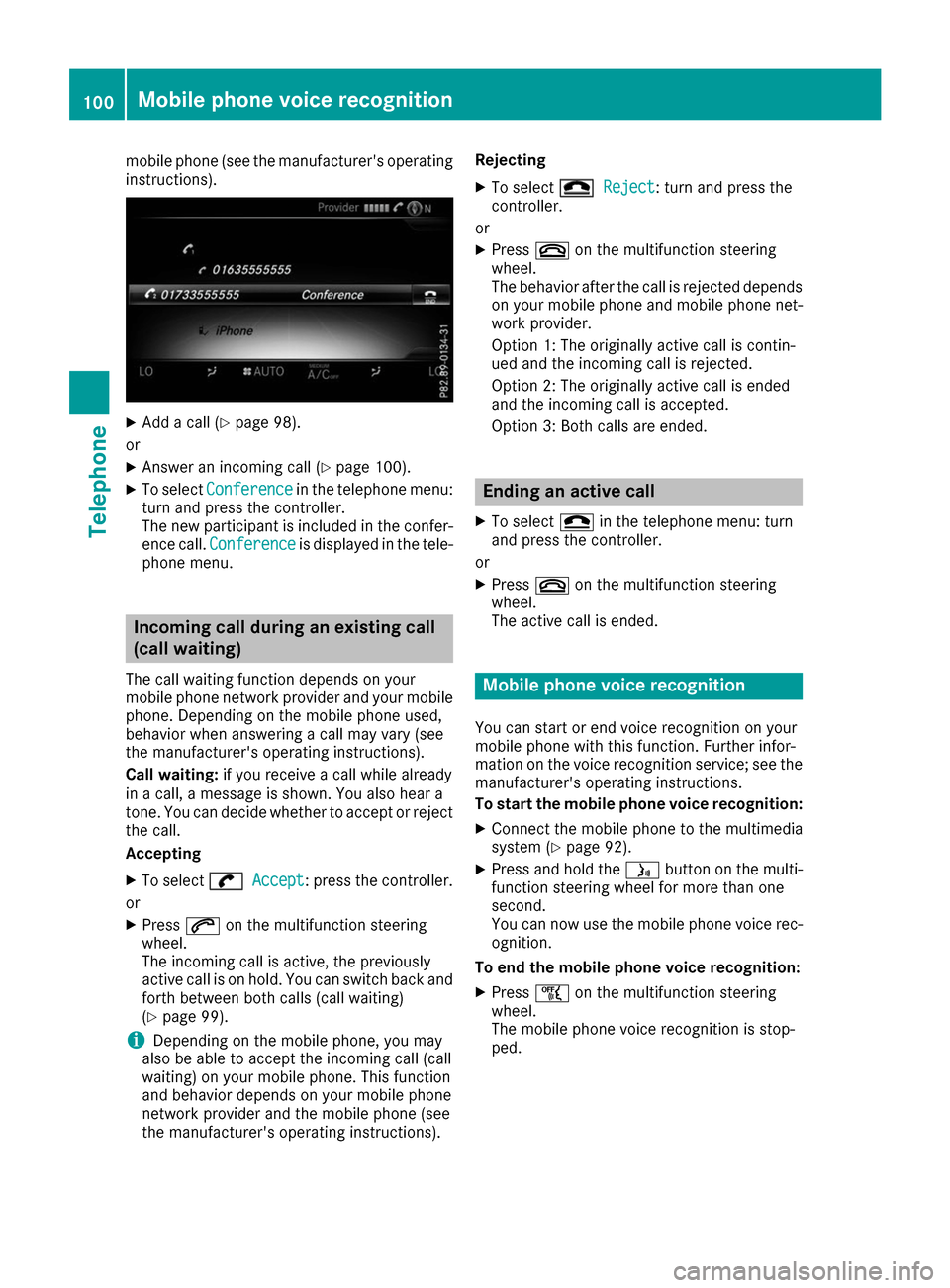
mobile phone (see the manufacturer's operating
instructions). X
Add a call (Y page 98).
or
X Answer an incoming call (Y page 100).
X To select Conference
Conference in the telephone menu:
turn and press the controller.
The new participant is included in the confer-
ence call. Conference Conference is displayed in the tele-
phone menu. Incoming call during an existing call
(call waiting)
The call waiting function depends on your
mobile phone network provider and your mobile phone. Depending on the mobile phone used,
behavior when answering a call may vary (see
the manufacturer's operating instructions).
Call waiting: if you receive a call while already
in a call, a message is shown. You also hear a
tone. You can decide whether to accept or reject
the call.
Accepting
X To select 0097
0097 Accept Accept: press the controller.
or
X Press 0061on the multifunction steering
wheel.
The incoming call is active, the previously
active call is on hold. You can switch back and
forth between both calls (call waiting)
(Y page 99).
i Depending on the mobile phone, you may
also be able to accept the incoming call (call
waiting) on your mobile phone. This function
and behavior depends on your mobile phone
network provider and the mobile phone (see
the manufacturer's operating instructions). Rejecting
X To select 005A 005AReject
Reject: turn and press the
controller.
or X Press 0076on the multifunction steering
wheel.
The behavior after the call is rejected depends on your mobile phone and mobile phone net- work provider.
Option 1: The originally active call is contin-
ued and the incoming call is rejected.
Option 2: The originally active call is ended
and the incoming call is accepted.
Option 3: Both calls are ended. Ending an active call
X To select 005Ain the telephone menu: turn
and press the controller.
or
X Press 0076on the multifunction steering
wheel.
The active call is ended. Mobile phone voice recognition
You can start or end voice recognition on your
mobile phone with this function. Further infor-
mation on the voice recognition service; see the manufacturer's operating instructions.
To start the mobile phone voice recognition:
X Connect the mobile phone to the multimedia
system (Y page 92).
X Press and hold the 00E3button on the multi-
function steering wheel for more than one
second.
You can now use the mobile phone voice rec-
ognition.
To end the mobile phone voice recognition: X Press 00E1on the multifunction steering
wheel.
The mobile phone voice recognition is stop-
ped. 100
Mobile phone voice recognitionTelephone
Page 103 of 178
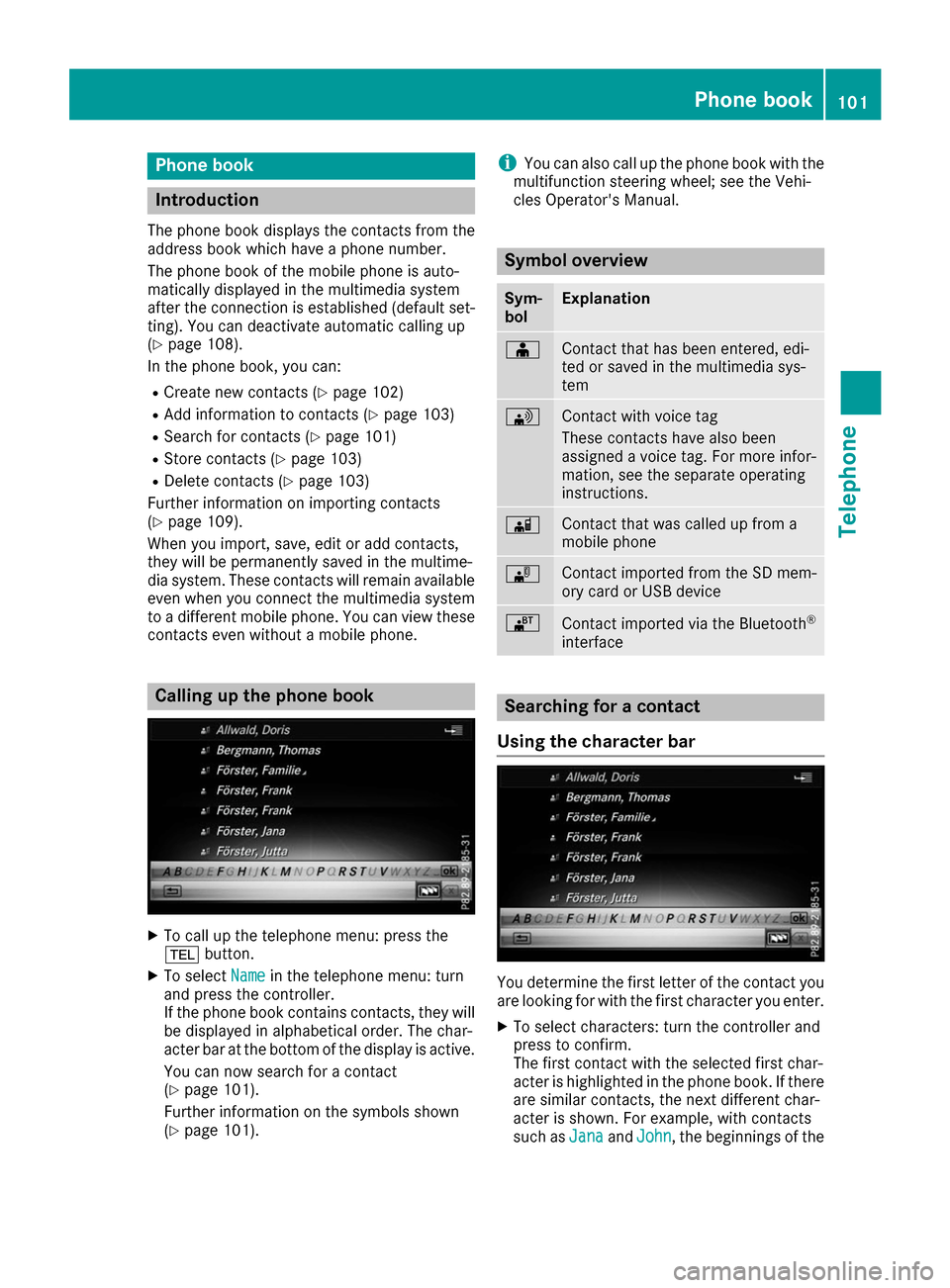
Phone book
Introduction
The phone book displays the contacts from the
address book which have a phone number.
The phone book of the mobile phone is auto-
matically displayed in the multimedia system
after the connection is established (default set-
ting). You can deactivate automatic calling up
(Y page 108).
In the phone book, you can:
R Create new contacts (Y page 102)
R Add information to contacts (Y page 103)
R Search for contacts (Y page 101)
R Store contacts (Y page 103)
R Delete contacts (Y page 103)
Further information on importing contacts
(Y page 109).
When you import, save, edit or add contacts,
they will be permanently saved in the multime-
dia system. These contacts will remain available
even when you connect the multimedia system
to a different mobile phone. You can view these contacts even without a mobile phone. Calling up the phone book
X
To call up the telephone menu: press the
002B button.
X To select Name Namein the telephone menu: turn
and press the controller.
If the phone book contains contacts, they will
be displayed in alphabetical order. The char-
acter bar at the bottom of the display is active.
You can now search for a contact
(Y page 101).
Further information on the symbols shown
(Y page 101). i
You can also call up the phone book with the
multifunction steering wheel; see the Vehi-
cles Operator's Manual. Symbol overview
Sym-
bol Explanation
00D8
Contact that has been entered, edi-
ted or saved in the multimedia sys-
tem 0094
Contact with voice tag
These contacts have also been
assigned a voice tag. For more infor-
mation, see the separate operating
instructions. 00D7
Contact that was called up from a
mobile phone 00BB
Contact imported from the SD mem-
ory card or USB device 00BA
Contact imported via the Bluetooth
®
interface Searching for a contact
Using the character bar You determine the first letter of the contact you
are looking for with the first character you enter.
X To select characters: turn the controller and
press to confirm.
The first contact with the selected first char-
acter is highlighted in the phone book. If there
are similar contacts, the next different char-
acter is shown. For example, with contacts
such as Jana
Jana andJohn John, the beginnings of the Phone book
101Telephone Z
Page 104 of 178
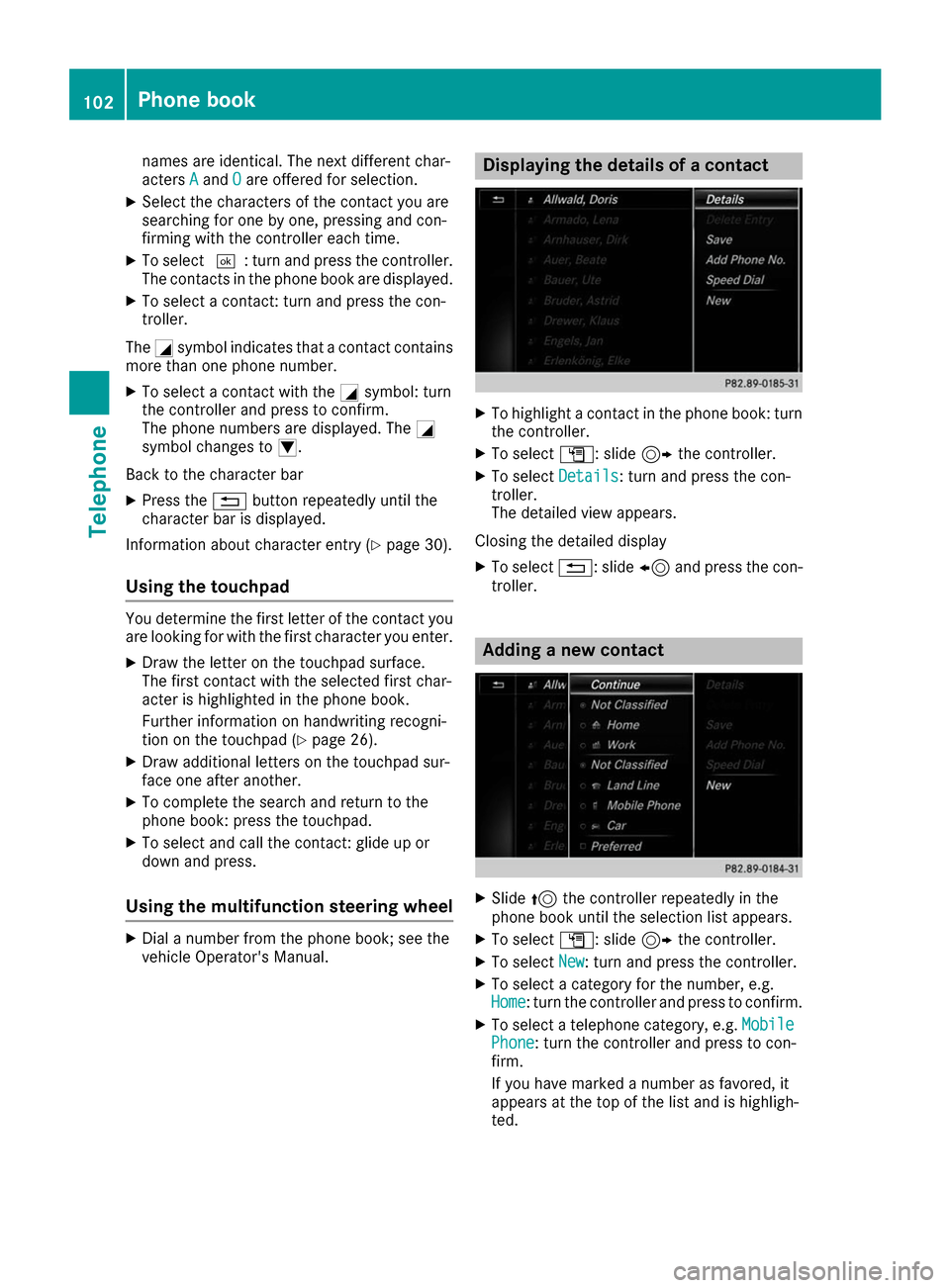
names are identical. The next different char-
acters A
A and O
Oare offered for selection.
X Select the characters of the contact you are
searching for one by one, pressing and con-
firming with the controller each time.
X To select 0054: turn and press the controller.
The contacts in the phone book are displayed.
X To select a contact: turn and press the con-
troller.
The 0043symbol indicates that a contact contains
more than one phone number.
X To select a contact with the 0043symbol: turn
the controller and press to confirm.
The phone numbers are displayed. The 0043
symbol changes to 0045.
Back to the character bar
X Press the 0038button repeatedly until the
character bar is displayed.
Information about character entry (Y page 30).
Using the touchpad You determine the first letter of the contact you
are looking for with the first character you enter.
X Draw the letter on the touchpad surface.
The first contact with the selected first char-
acter is highlighted in the phone book.
Further information on handwriting recogni-
tion on the touchpad (Y page 26).
X Draw additional letters on the touchpad sur-
face one after another.
X To complete the search and return to the
phone book: press the touchpad.
X To select and call the contact: glide up or
down and press.
Using the multifunction steering wheel X
Dial a number from the phone book; see the
vehicle Operator's Manual. Displaying the details of a contact
X
To highlight a contact in the phone book: turn
the controller.
X To select G: slide 9the controller.
X To select Details Details: turn and press the con-
troller.
The detailed view appears.
Closing the detailed display
X To select 0038: slide 8and press the con-
troller. Adding a new contact
X
Slide 5the controller repeatedly in the
phone book until the selection list appears.
X To select G: slide 9the controller.
X To select New New: turn and press the controller.
X To select a category for the number, e.g.
Home
Home: turn the controller and press to confirm.
X To select a telephone category, e.g. Mobile
Mobile
Phone
Phone: turn the controller and press to con-
firm.
If you have marked a number as favored, it
appears at the top of the list and is highligh-
ted. 102
Phone bookTelephone
Page 105 of 178
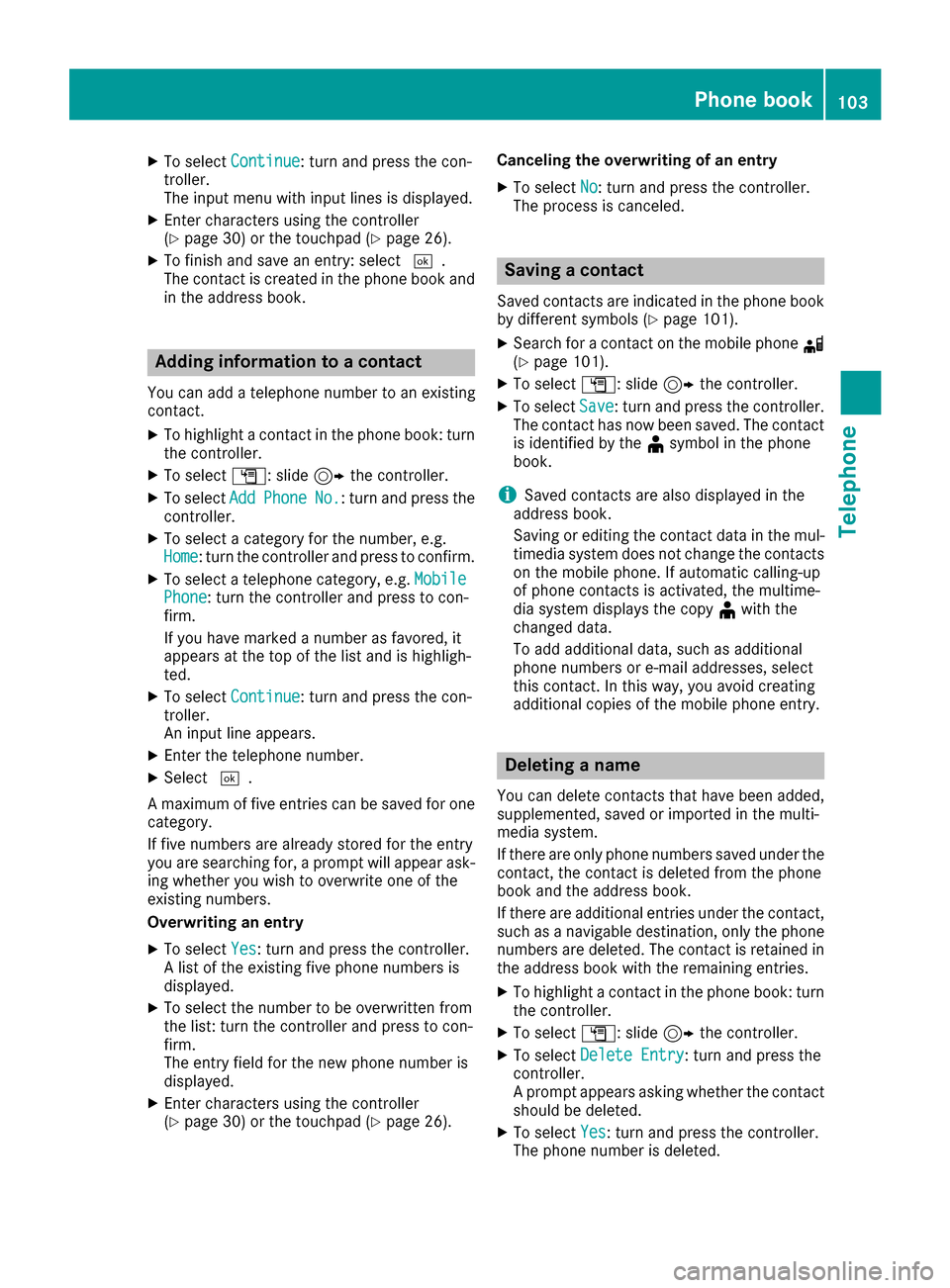
X
To select Continue
Continue: turn and press the con-
troller.
The input menu with input lines is displayed.
X Enter characters using the controller
(Y page 30) or the touchpad (Y page 26).
X To finish and save an entry: select 0054.
The contact is created in the phone book and
in the address book. Adding information to a contact
You can add a telephone number to an existing
contact.
X To highlight a contact in the phone book: turn
the controller.
X To select G: slide 9the controller.
X To select Add
Add Phone Phone No.
No.: turn and press the
controller.
X To select a category for the number, e.g.
Home
Home: turn the controller and press to confirm.
X To select a telephone category, e.g. Mobile
Mobile
Phone
Phone: turn the controller and press to con-
firm.
If you have marked a number as favored, it
appears at the top of the list and is highligh-
ted.
X To select Continue
Continue: turn and press the con-
troller.
An input line appears.
X Enter the telephone number.
X Select 0054.
A maximum of five entries can be saved for one category.
If five numbers are already stored for the entry
you are searching for, a prompt will appear ask-
ing whether you wish to overwrite one of the
existing numbers.
Overwriting an entry
X To select Yes
Yes: turn and press the controller.
A list of the existing five phone numbers is
displayed.
X To select the number to be overwritten from
the list: turn the controller and press to con-
firm.
The entry field for the new phone number is
displayed.
X Enter characters using the controller
(Y page 30) or the touchpad (Y page 26).Canceling the overwriting of an entry
X To select No No: turn and press the controller.
The process is canceled. Saving a contact
Saved contacts are indicated in the phone book
by different symbols (Y page 101).
X Search for a contact on the mobile phone 0034
(Y page 101).
X To select G: slide 9the controller.
X To select Save Save: turn and press the controller.
The contact has now been saved. The contact
is identified by the ¥symbol in the phone
book.
i Saved contacts are also displayed in the
address book.
Saving or editing the contact data in the mul-
timedia system does not change the contacts on the mobile phone. If automatic calling-up
of phone contacts is activated, the multime-
dia system displays the copy ¥with the
changed data.
To add additional data, such as additional
phone numbers or e-mail addresses, select
this contact. In this way, you avoid creating
additional copies of the mobile phone entry. Deleting a name
You can delete contacts that have been added,
supplemented, saved or imported in the multi-
media system.
If there are only phone numbers saved under the
contact, the contact is deleted from the phone
book and the address book.
If there are additional entries under the contact, such as a navigable destination, only the phonenumbers are deleted. The contact is retained in
the address book with the remaining entries.
X To highlight a contact in the phone book: turn
the controller.
X To select G: slide 9the controller.
X To select Delete Entry
Delete Entry: turn and press the
controller.
A prompt appears asking whether the contact
should be deleted.
X To select Yes Yes: turn and press the controller.
The phone number is deleted. Phone book
103Telephone Z
Page 106 of 178
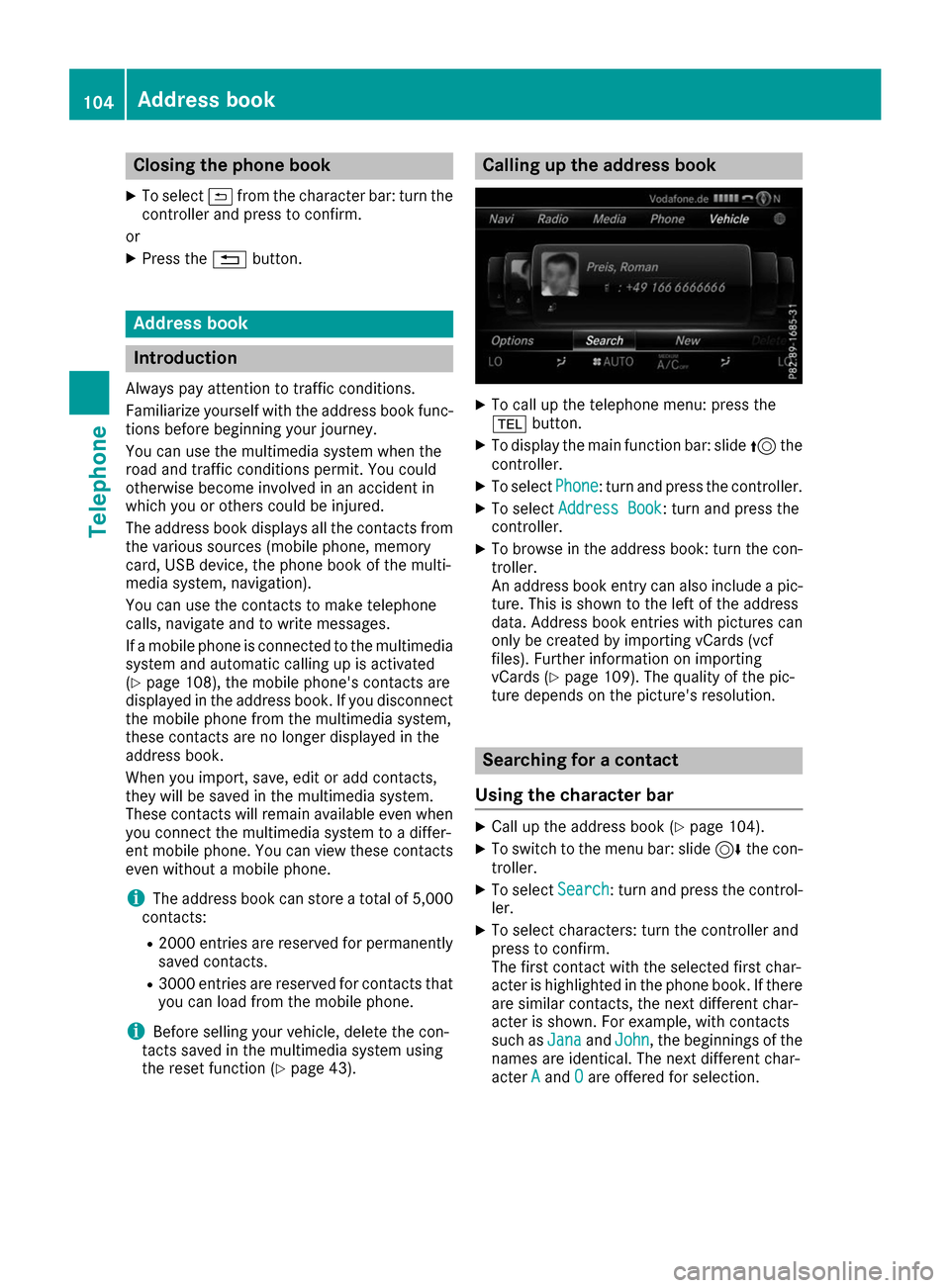
Closing the phone book
X To select 0039from the character bar: turn the
controller and press to confirm.
or X Press the 0038button. Address book
Introduction
Always pay attention to traffic conditions.
Familiarize yourself with the address book func-
tions before beginning your journey.
You can use the multimedia system when the
road and traffic conditions permit. You could
otherwise become involved in an accident in
which you or others could be injured.
The address book displays all the contacts from
the various sources (mobile phone, memory
card, USB device, the phone book of the multi-
media system, navigation).
You can use the contacts to make telephone
calls, navigate and to write messages.
If a mobile phone is connected to the multimedia system and automatic calling up is activated
(Y page 108), the mobile phone's contacts are
displayed in the address book. If you disconnect the mobile phone from the multimedia system,
these contacts are no longer displayed in the
address book.
When you import, save, edit or add contacts,
they will be saved in the multimedia system.
These contacts will remain available even when you connect the multimedia system to a differ-
ent mobile phone. You can view these contacts
even without a mobile phone.
i The address book can store a total of 5,000
contacts:
R 2000 entries are reserved for permanently
saved contacts.
R 3000 entries are reserved for contacts that
you can load from the mobile phone.
i Before selling your vehicle, delete the con-
tacts saved in the multimedia system using
the reset function (Y page 43). Calling up the address book
X
To call up the telephone menu: press the
002B button.
X To display the main function bar: slide 5the
controller.
X To select Phone Phone: turn and press the controller.
X To select Address Book
Address Book: turn and press the
controller.
X To browse in the address book: turn the con-
troller.
An address book entry can also include a pic-
ture. This is shown to the left of the address
data. Address book entries with pictures can
only be created by importing vCards (vcf
files). Further information on importing
vCards (Y page 109). The quality of the pic-
ture depends on the picture's resolution. Searching for a contact
Using the character bar X
Call up the address book (Y page 104).
X To switch to the menu bar: slide 6the con-
troller.
X To select Search Search: turn and press the control-
ler.
X To select characters: turn the controller and
press to confirm.
The first contact with the selected first char-
acter is highlighted in the phone book. If there are similar contacts, the next different char-
acter is shown. For example, with contacts
such as Jana JanaandJohn
John, the beginnings of the
names are identical. The next different char-
acter A
Aand O
Oare offered for selection. 104
Address bookTelephone