display MERCEDES-BENZ C-Class SEDAN 2017 W205 Comand Manual
[x] Cancel search | Manufacturer: MERCEDES-BENZ, Model Year: 2017, Model line: C-Class SEDAN, Model: MERCEDES-BENZ C-Class SEDAN 2017 W205Pages: 178, PDF Size: 9.47 MB
Page 117 of 178
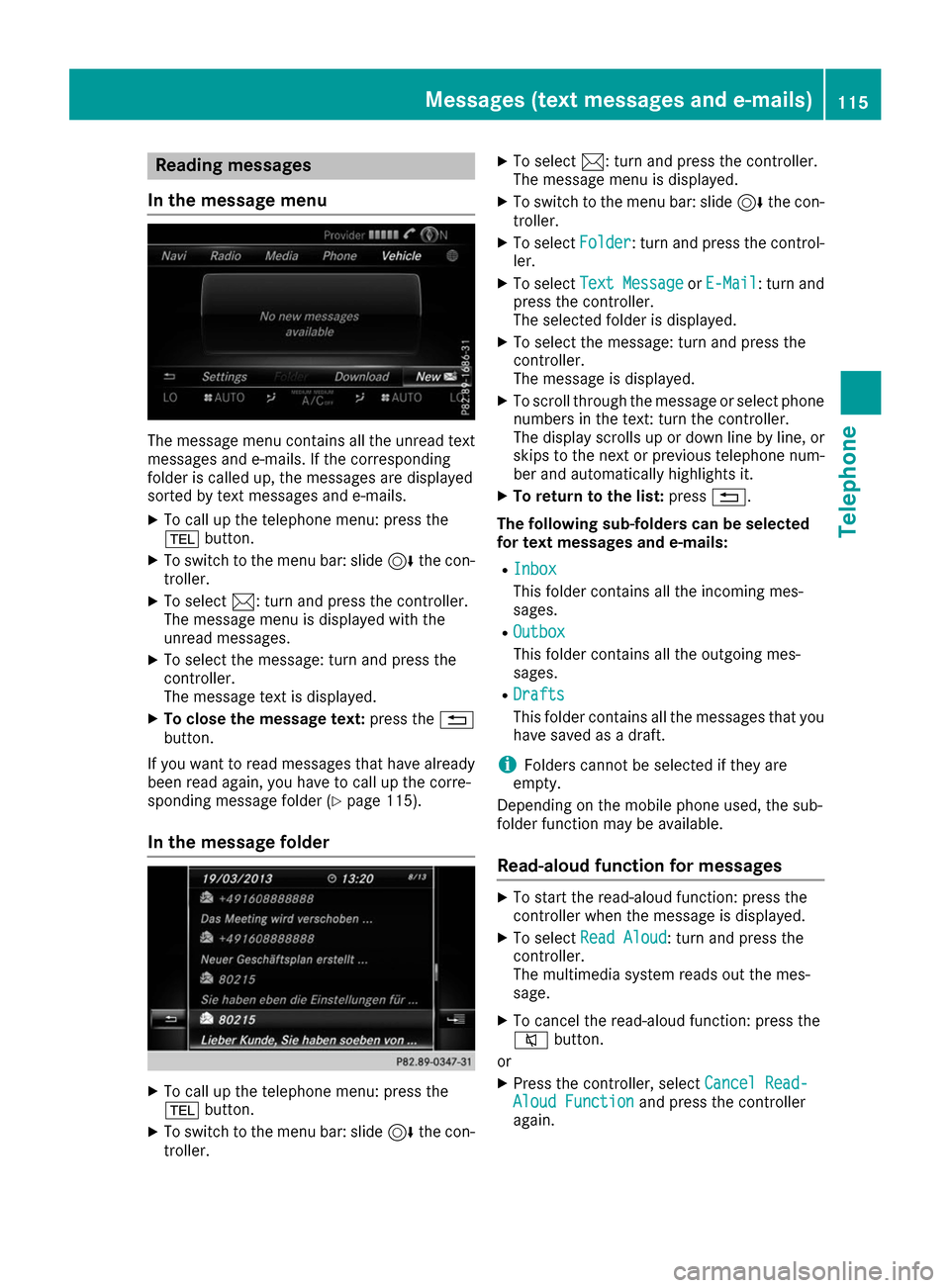
Reading messages
In the message menu The message menu contains all the unread text
messages and e-mails. If the corresponding
folder is called up, the messages are displayed
sorted by text messages and e-mails.
X To call up the telephone menu: press the
002B button.
X To switch to the menu bar: slide 6the con-
troller.
X To select 0083: turn and press the controller.
The message menu is displayed with the
unread messages.
X To select the message: turn and press the
controller.
The message text is displayed.
X To close the message text: press the0038
button.
If you want to read messages that have already
been read again, you have to call up the corre-
sponding message folder (Y page 115).
In the message folder X
To call up the telephone menu: press the
002B button.
X To switch to the menu bar: slide 6the con-
troller. X
To select 0083: turn and press the controller.
The message menu is displayed.
X To switch to the menu bar: slide 6the con-
troller.
X To select Folder
Folder: turn and press the control-
ler.
X To select Text Message Text Message orE-Mail
E-Mail: turn and
press the controller.
The selected folder is displayed.
X To select the message: turn and press the
controller.
The message is displayed.
X To scroll through the message or select phone
numbers in the text: turn the controller.
The display scrolls up or down line by line, or
skips to the next or previous telephone num- ber and automatically highlights it.
X To return to the list: press0038.
The following sub-folders can be selected
for text messages and e-mails:
R Inbox Inbox
This folder contains all the incoming mes-
sages.
R Outbox Outbox
This folder contains all the outgoing mes-
sages.
R Drafts Drafts
This folder contains all the messages that you
have saved as a draft.
i Folders cannot be selected if they are
empty.
Depending on the mobile phone used, the sub-
folder function may be available.
Read-aloud function for messages X
To start the read-aloud function: press the
controller when the message is displayed.
X To select Read Aloud Read Aloud: turn and press the
controller.
The multimedia system reads out the mes-
sage.
X To cancel the read-aloud function: press the
0063 button.
or X Press the controller, select Cancel Read- Cancel Read-
Aloud Function
Aloud Function and press the controller
again. Messages (text messages and e-mails)
115Telephone Z
Page 118 of 178
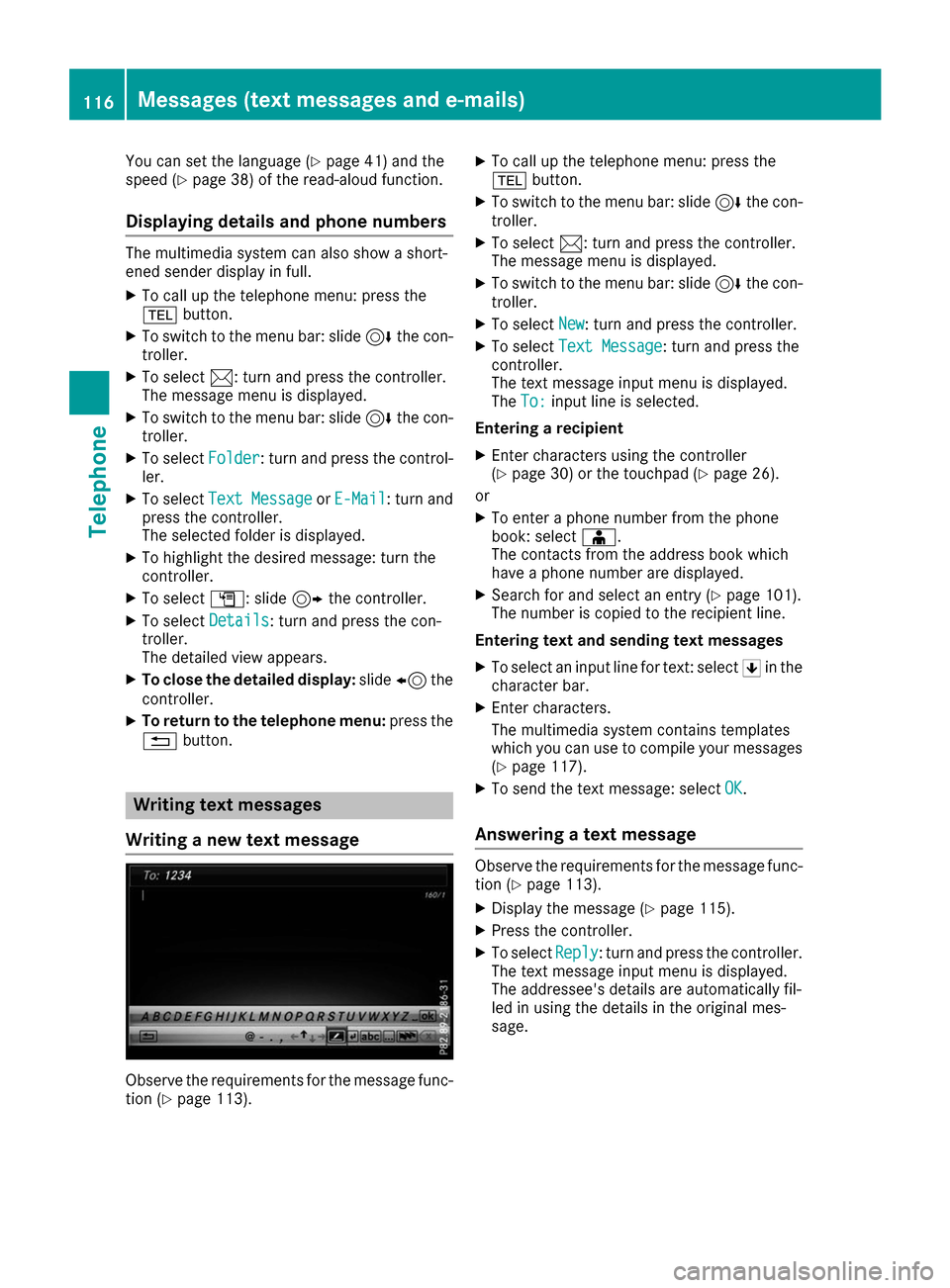
You can set the language (Y
page 41) and the
speed (Y page 38) of the read-aloud function.
Displaying details and phone numbers The multimedia system can also show a short-
ened sender display in full.
X To call up the telephone menu: press the
002B button.
X To switch to the menu bar: slide 6the con-
troller.
X To select 0083: turn and press the controller.
The message menu is displayed.
X To switch to the menu bar: slide 6the con-
troller.
X To select Folder Folder: turn and press the control-
ler.
X To select Text Message
Text Message orE-Mail
E-Mail: turn and
press the controller.
The selected folder is displayed.
X To highlight the desired message: turn the
controller.
X To select G: slide 9the controller.
X To select Details Details: turn and press the con-
troller.
The detailed view appears.
X To close the detailed display: slide8 the
controller.
X To return to the telephone menu: press the
0038 button. Writing text messages
Writing a new text message Observe the requirements for the message func-
tion (Y page 113). X
To call up the telephone menu: press the
002B button.
X To switch to the menu bar: slide 6the con-
troller.
X To select 0083: turn and press the controller.
The message menu is displayed.
X To switch to the menu bar: slide 6the con-
troller.
X To select New New: turn and press the controller.
X To select Text Message
Text Message: turn and press the
controller.
The text message input menu is displayed.
The To: To: input line is selected.
Entering a recipient X Enter characters using the controller
(Y page 30) or the touchpad (Y page 26).
or
X To enter a phone number from the phone
book: select 00D8.
The contacts from the address book which
have a phone number are displayed.
X Search for and select an entry (Y page 101).
The number is copied to the recipient line.
Entering text and sending text messages X To select an input line for text: select 0060in the
character bar.
X Enter characters.
The multimedia system contains templates
which you can use to compile your messages
(Y page 117).
X To send the text message: select OK
OK.
Answering a text message Observe the requirements for the message func-
tion (Y page 113).
X Display the message (Y page 115).
X Press the controller.
X To select Reply Reply: turn and press the controller.
The text message input menu is displayed.
The addressee's details are automatically fil-
led in using the details in the original mes-
sage. 116
Messages (text messages and e-mails)Telephone
Page 119 of 178

Writing e-mails
Writing a new e-mail Observe the requirements for the message func-
tion (Y page 113).
X To call up the telephone menu: press the
002B button.
X To switch to the menu bar: slide 6the con-
troller.
X To select 0083: turn and press the controller.
The message menu is displayed.
X To switch to the menu bar: slide 6the con-
troller.
X To select New New: turn and press the controller.
X To select E-Mail
E-Mail: turn and press the control-
ler.
The e-mail input menu appears. The To: To:input
line is selected.
Entering a recipient
X Enter characters using the controller
(Y page 30) or the touchpad (Y page 26).
or X To insert an e-mail address from the address
book: select 00D8.
The contacts from the address book which
have an e-mail address are displayed.
X Search for and select an entry (Y page 101).
The e-mail address is copied to the addressee
line.
Entering the subject
X To select the Subject:
Subject: input line: select 0060in
the character bar.
X Enter characters.
Entering text and sending e-mails
X To select an input line for text: select 0060in the
character bar.
X Enter characters. The multimedia system contains templates
which you can use to compile your messages
(Y page 117).
X To send the e-mail: select OK OK.
Answering an e-mail Observe the requirements for the message func-
tion (Y page 113).
X Display the message (Y page 115).
X To call up a menu: press the controller.
X To select Reply
Reply: turn and press the controller.
The e-mail input menu appears. The addres-
see's details are automatically filled in using
the details in the original message.
When replying to an e-mail, you can also select Reply to All Reply to All instead ofReply
Reply. In this case,
the reply is sent not just to the sender but to all
those who received the original message.
Forwarding an e-mail Observe the requirements for the message func-
tion (Y page 113).
X Display the message (Y page 115).
X To call up a menu: press the controller.
X To select Forward
Forward: turn and press the con-
troller.
The input menu appears. The subject line is
automatically filled in with the same details as those in the original message. Text templates
Using text templates 0043
Displays text templates Messages (text messages and e-mails)
117Telephone Z
Page 120 of 178
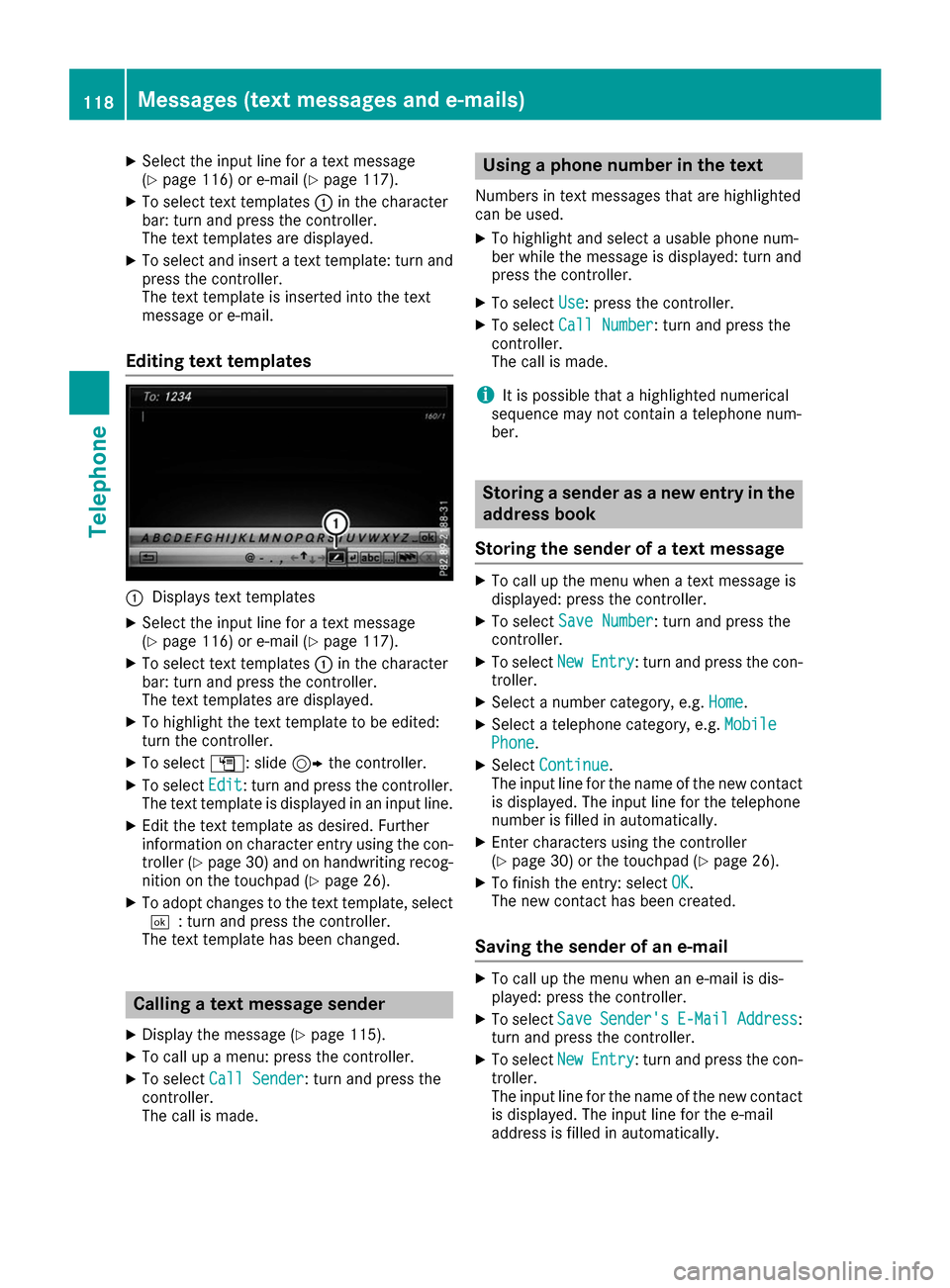
X
Select the input line for a text message
(Y page 116) or e-mail (Y page 117).
X To select text templates 0043in the character
bar: turn and press the controller.
The text templates are displayed.
X To select and insert a text template: turn and
press the controller.
The text template is inserted into the text
message or e-mail.
Editing text templates 0043
Displays text templates
X Select the input line for a text message
(Y page 116) or e-mail (Y page 117).
X To select text templates 0043in the character
bar: turn and press the controller.
The text templates are displayed.
X To highlight the text template to be edited:
turn the controller.
X To select G: slide 9the controller.
X To select Edit
Edit : turn and press the controller.
The text template is displayed in an input line.
X Edit the text template as desired. Further
information on character entry using the con- troller (Y page 30) and on handwriting recog-
nition on the touchpad (Y page 26).
X To adopt changes to the text template, select
0054: turn and press the controller.
The text template has been changed. Calling a text message sender
X Display the message (Y page 115).
X To call up a menu: press the controller.
X To select Call Sender
Call Sender: turn and press the
controller.
The call is made. Using a phone number in the text
Numbers in text messages that are highlighted
can be used. X To highlight and select a usable phone num-
ber while the message is displayed: turn and
press the controller.
X To select Use Use: press the controller.
X To select Call Number
Call Number: turn and press the
controller.
The call is made.
i It is possible that a highlighted numerical
sequence may not contain a telephone num-
ber. Storing a sender as a new entry in the
address book
Storing the sender of a text message X
To call up the menu when a text message is
displayed: press the controller.
X To select Save Number Save Number: turn and press the
controller.
X To select New
NewEntry
Entry: turn and press the con-
troller.
X Select a number category, e.g. Home
Home.
X Select a telephone category, e.g. Mobile
Mobile
Phone
Phone.
X Select Continue
Continue .
The input line for the name of the new contact is displayed. The input line for the telephone
number is filled in automatically.
X Enter characters using the controller
(Y page 30) or the touchpad (Y page 26).
X To finish the entry: select OK OK.
The new contact has been created.
Saving the sender of an e-mail X
To call up the menu when an e-mail is dis-
played: press the controller.
X To select Save SaveSender's
Sender's E-Mail
E-MailAddress
Address :
turn and press the controller.
X To select New
New Entry
Entry: turn and press the con-
troller.
The input line for the name of the new contact
is displayed. The input line for the e-mail
address is filled in automatically. 118
Messages (text messages and e-mails)Telephone
Page 121 of 178
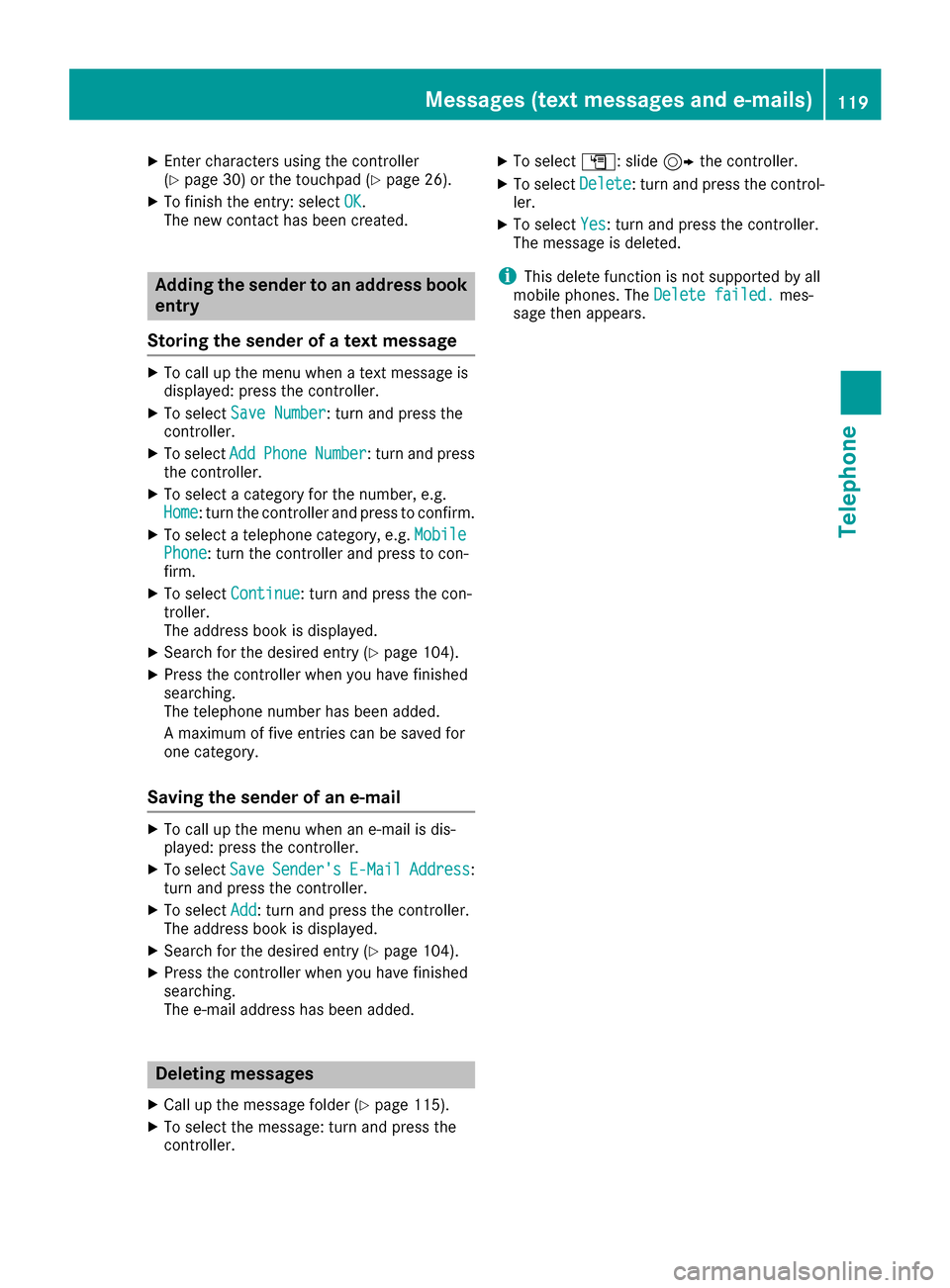
X
Enter characters using the controller
(Y page 30) or the touchpad (Y page 26).
X To finish the entry: select OK
OK.
The new contact has been created. Adding the sender to an address book
entry
Storing the sender of a text message X
To call up the menu when a text message is
displayed: press the controller.
X To select Save Number Save Number : turn and press the
controller.
X To select Add
Add Phone
Phone Number
Number: turn and press
the controller.
X To select a category for the number, e.g.
Home
Home: turn the controller and press to confirm.
X To select a telephone category, e.g. Mobile
Mobile
Phone
Phone: turn the controller and press to con-
firm.
X To select Continue
Continue: turn and press the con-
troller.
The address book is displayed.
X Search for the desired entry (Y page 104).
X Press the controller when you have finished
searching.
The telephone number has been added.
A maximum of five entries can be saved for
one category.
Saving the sender of an e-mail X
To call up the menu when an e-mail is dis-
played: press the controller.
X To select Save SaveSender's
Sender's E-Mail
E-MailAddress
Address :
turn and press the controller.
X To select Add
Add : turn and press the controller.
The address book is displayed.
X Search for the desired entry (Y page 104).
X Press the controller when you have finished
searching.
The e-mail address has been added. Deleting messages
X Call up the message folder (Y page 115).
X To select the message: turn and press the
controller. X
To select G: slide 9the controller.
X To select Delete
Delete : turn and press the control-
ler.
X To select Yes Yes: turn and press the controller.
The message is deleted.
i This delete function is not supported by all
mobile phones. The Delete failed.
Delete failed.mes-
sage then appears. Messages (text messages and e-mails)
119Telephone Z
Page 123 of 178
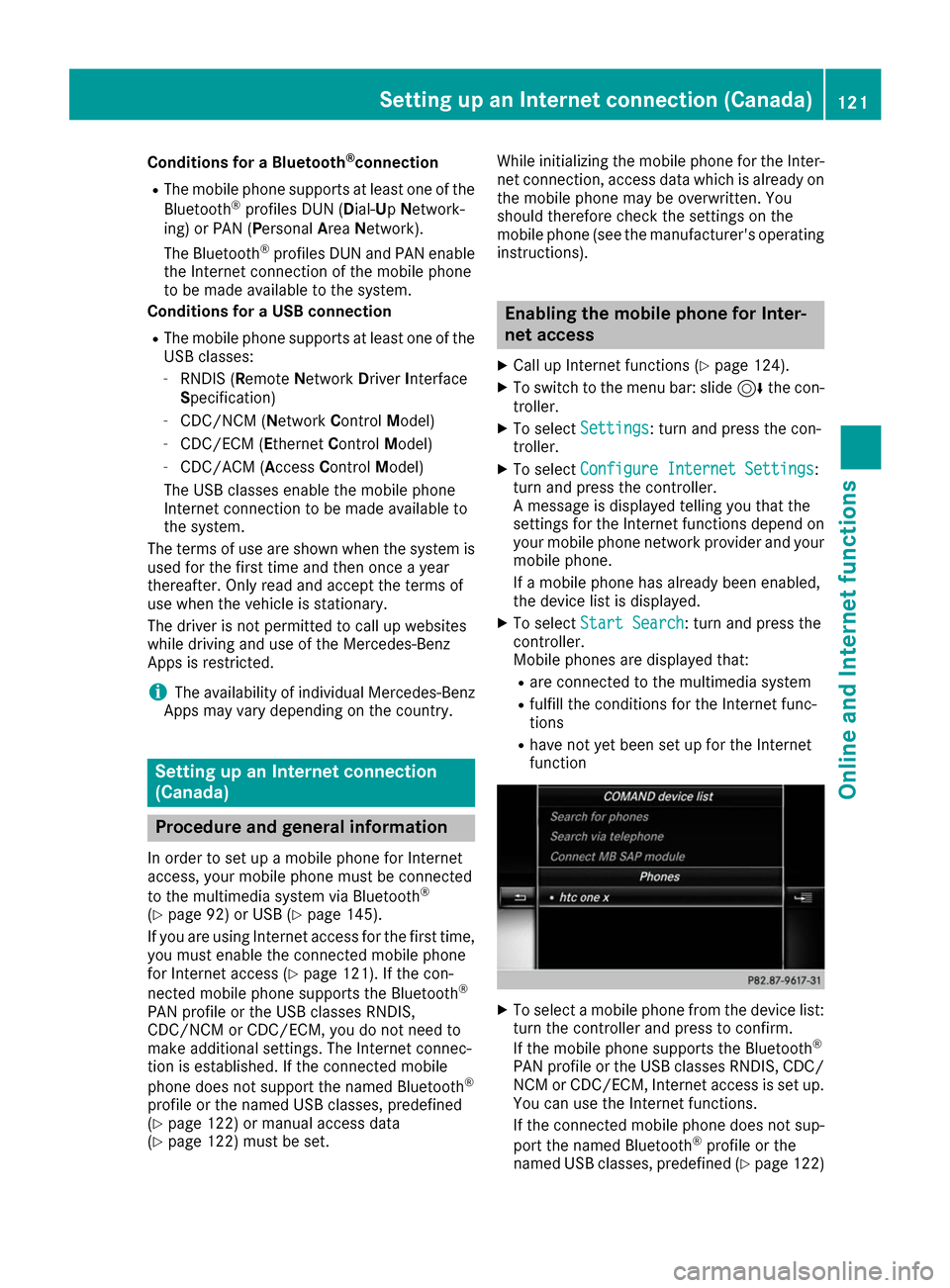
Conditions for a Bluetooth
®
connection
R The mobile phone supports at least one of the
Bluetooth ®
profiles DUN (Dial- UpNetwork-
ing) or PAN (Personal AreaNetwork).
The Bluetooth ®
profiles DUN and PAN enable
the Internet connection of the mobile phone
to be made available to the system.
Conditions for a USB connection
R The mobile phone supports at least one of the
USB classes:
- RNDIS (Remote NetworkDriverInterface
Specification)
- CDC/NCM (Network ControlModel)
- CDC/ECM ( EthernetControlModel)
- CDC/ACM ( AccessControl Model)
The USB classes enable the mobile phone
Internet connection to be made available to
the system.
The terms of use are shown when the system is
used for the first time and then once a year
thereafter. Only read and accept the terms of
use when the vehicle is stationary.
The driver is not permitted to call up websites
while driving and use of the Mercedes-Benz
Apps is restricted.
i The availability of individual Mercedes-Benz
Apps may vary depending on the country. Setting up an Internet connection
(Canada) Procedure and general information
In order to set up a mobile phone for Internet
access, your mobile phone must be connected
to the multimedia system via Bluetooth ®
(Y page 92) or USB (Y page 145).
If you are using Internet access for the first time,
you must enable the connected mobile phone
for Internet access (Y page 121). If the con-
nected mobile phone supports the Bluetooth ®
PAN profile or the USB classes RNDIS,
CDC/NCM or CDC/ECM, you do not need to
make additional settings. The Internet connec-
tion is established. If the connected mobile
phone does not support the named Bluetooth ®
profile or the named USB classes, predefined
(Y page 122) or manual access data
(Y page 122) must be set. While initializing the mobile phone for the Inter-
net connection, access data which is already on the mobile phone may be overwritten. You
should therefore check the settings on the
mobile phone (see the manufacturer's operatinginstructions). Enabling the mobile phone for Inter-
net access
X Call up Internet functions (Y page 124).
X To switch to the menu bar: slide 6the con-
troller.
X To select Settings Settings: turn and press the con-
troller.
X To select Configure Internet Settings
Configure Internet Settings:
turn and press the controller.
A message is displayed telling you that the
settings for the Internet functions depend on
your mobile phone network provider and your mobile phone.
If a mobile phone has already been enabled,
the device list is displayed.
X To select Start Search Start Search : turn and press the
controller.
Mobile phones are displayed that:
R are connected to the multimedia system
R fulfill the conditions for the Internet func-
tions
R have not yet been set up for the Internet
function X
To select a mobile phone from the device list:
turn the controller and press to confirm.
If the mobile phone supports the Bluetooth ®
PAN profile or the USB classes RNDIS, CDC/ NCM or CDC/ECM, Internet access is set up.
You can use the Internet functions.
If the connected mobile phone does not sup-
port the named Bluetooth ®
profile or the
named USB classes, predefined (Y page 122) Setting up an Internet connection (Canada)
121Online and Internet functions Z
Page 124 of 178
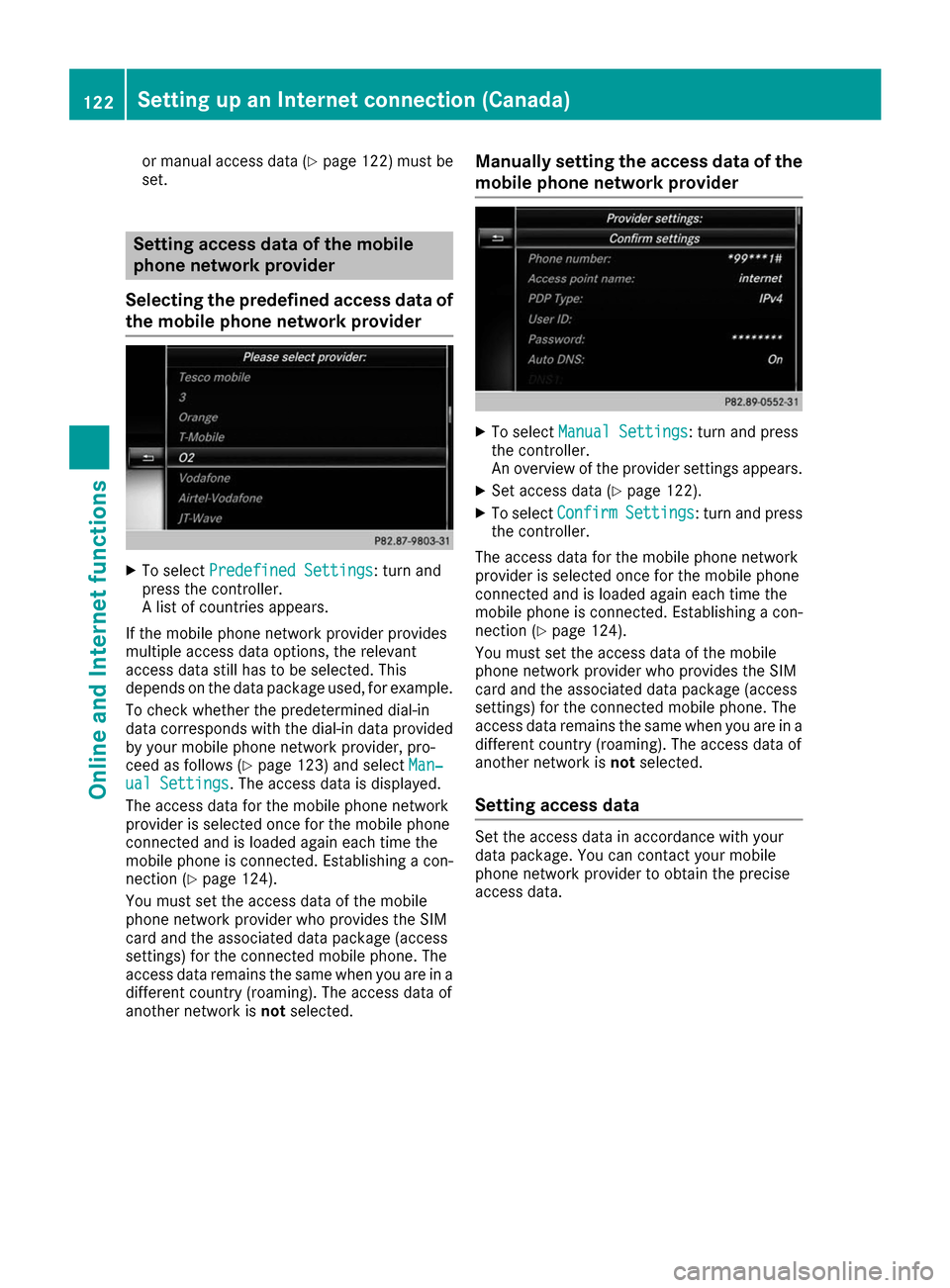
or manual access data (Y
page 122) must be
set. Setting access data of the mobile
phone network provider
Selecting the predefined access data of the mobile phone network provider X
To select Predefined Settings Predefined Settings: turn and
press the controller.
A list of countries appears.
If the mobile phone network provider provides
multiple access data options, the relevant
access data still has to be selected. This
depends on the data package used, for example.
To check whether the predetermined dial-in
data corresponds with the dial-in data provided by your mobile phone network provider, pro-
ceed as follows (Y page 123) and select Man‐ Man‐
ual Settings
ual Settings. The access data is displayed.
The access data for the mobile phone network
provider is selected once for the mobile phone
connected and is loaded again each time the
mobile phone is connected. Establishing a con-
nection (Y page 124).
You must set the access data of the mobile
phone network provider who provides the SIM
card and the associated data package (access
settings) for the connected mobile phone. The
access data remains the same when you are in a different country (roaming). The access data of
another network is notselected. Manually setting the access data of the
mobile phone network provider X
To select Manual Settings Manual Settings: turn and press
the controller.
An overview of the provider settings appears.
X Set access data (Y page 122).
X To select Confirm Confirm Settings
Settings: turn and press
the controller.
The access data for the mobile phone network
provider is selected once for the mobile phone
connected and is loaded again each time the
mobile phone is connected. Establishing a con-
nection (Y page 124).
You must set the access data of the mobile
phone network provider who provides the SIM
card and the associated data package (access
settings) for the connected mobile phone. The
access data remains the same when you are in a
different country (roaming). The access data of
another network is notselected.
Setting access data Set the access data in accordance with your
data package. You can contact your mobile
phone network provider to obtain the precise
access data.122
Setting up an Internet connection (Canada)Online and Internet functions
Page 125 of 178
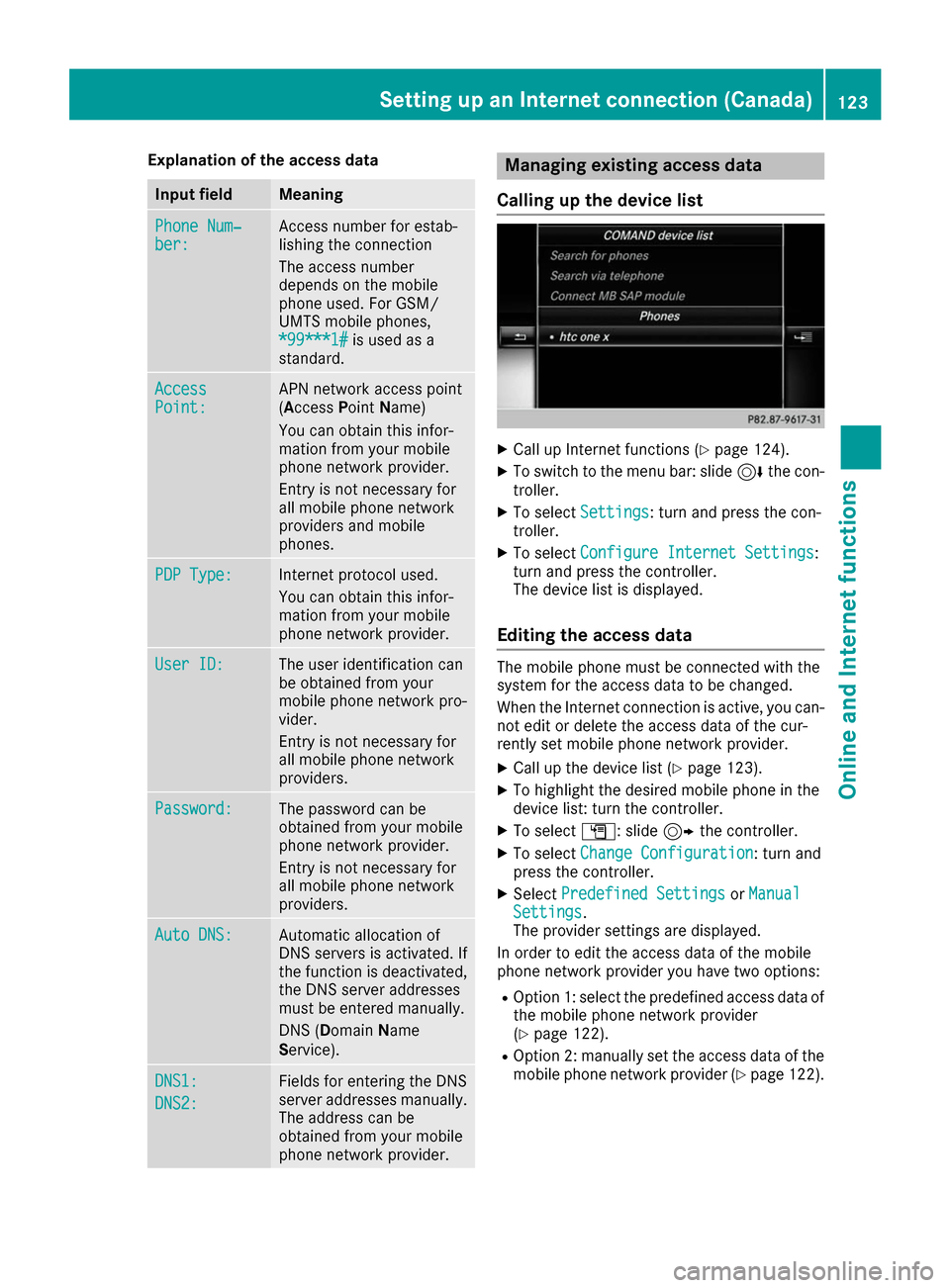
Explanation of the access data
Input field Meaning
Phone Num‐
Phone Num‐
ber: ber: Access number for estab-
lishing the connection
The access number
depends on the mobile
phone used. For GSM/
UMTS mobile phones,
*99***1# *99***1# is used as a
standard. Access
Access
Point: Point: APN network access point
(Access
PointName)
You can obtain this infor-
mation from your mobile
phone network provider.
Entry is not necessary for
all mobile phone network
providers and mobile
phones. PDP Type: PDP Type: Internet protocol used.
You can obtain this infor-
mation from your mobile
phone network provider.
User ID: User ID: The user identification can
be obtained from your
mobile phone network pro-
vider.
Entry is not necessary for
all mobile phone network
providers. Password: Password: The password can be
obtained from your mobile
phone network provider.
Entry is not necessary for
all mobile phone network
providers. Auto DNS: Auto DNS: Automatic allocation of
DNS servers is activated. If
the function is deactivated, the DNS server addresses
must be entered manually.
DNS (Domain Name
Service). DNS1: DNS1:
DNS2: DNS2: Fields for entering the DNS
server addresses manually.
The address can be
obtained from your mobile
phone network provider. Managing existing access data
Calling up the device list X
Call up Internet functions (Y page 124).
X To switch to the menu bar: slide 6the con-
troller.
X To select Settings Settings: turn and press the con-
troller.
X To select Configure Internet Settings
Configure Internet Settings:
turn and press the controller.
The device list is displayed.
Editing the access data The mobile phone must be connected with the
system for the access data to be changed.
When the Internet connection is active, you can-
not edit or delete the access data of the cur-
rently set mobile phone network provider.
X Call up the device list (Y page 123).
X To highlight the desired mobile phone in the
device list: turn the controller.
X To select G: slide 9the controller.
X To select Change Configuration
Change Configuration: turn and
press the controller.
X Select Predefined Settings
Predefined Settings orManual Manual
Settings Settings.
The provider settings are displayed.
In order to edit the access data of the mobile
phone network provider you have two options:
R Option 1: select the predefined access data of
the mobile phone network provider
(Y page 122).
R Option 2: manually set the access data of the
mobile phone network provider (Y page 122). Setting up an Internet connection (Canada)
123Online and Internet functions Z
Page 127 of 178
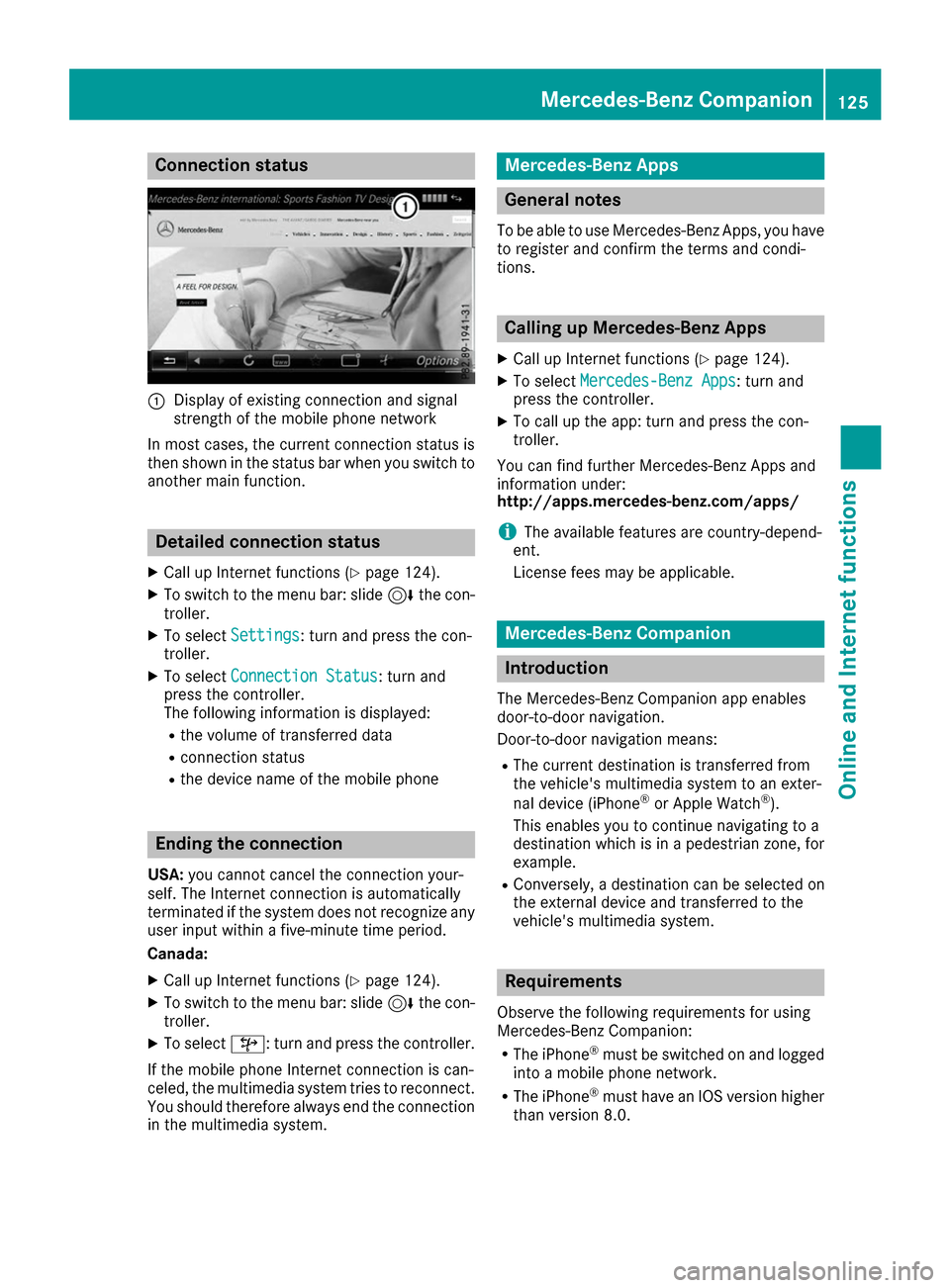
Connection status
0043
Display of existing connection and signal
strength of the mobile phone network
In most cases, the current connection status is
then shown in the status bar when you switch to
another main function. Detailed connection status
X Call up Internet functions (Y page 124).
X To switch to the menu bar: slide 6the con-
troller.
X To select Settings Settings: turn and press the con-
troller.
X To select Connection Status
Connection Status : turn and
press the controller.
The following information is displayed:
R the volume of transferred data
R connection status
R the device name of the mobile phone Ending the connection
USA: you cannot cancel the connection your-
self. The Internet connection is automatically
terminated if the system does not recognize any
user input within a five-minute time period.
Canada:
X Call up Internet functions (Y page 124).
X To switch to the menu bar: slide 6the con-
troller.
X To select ©: turn and press the controller.
If the mobile phone Internet connection is can-
celed, the multimedia system tries to reconnect.
You should therefore always end the connection in the multimedia system. Mercedes-Benz Apps
General notes
To be able to use Mercedes-Benz Apps, you have
to register and confirm the terms and condi-
tions. Calling up Mercedes-Benz Apps
X Call up Internet functions (Y page 124).
X To select Mercedes-Benz Apps Mercedes-Benz Apps: turn and
press the controller.
X To call up the app: turn and press the con-
troller.
You can find further Mercedes-Benz Apps and
information under:
http://apps.mercedes-benz.com/apps/
i The available features are country-depend-
ent.
License fees may be applicable. Mercedes-Benz Companion
Introduction
The Mercedes-Benz Companion app enables
door-to-door navigation.
Door-to-door navigation means: R The current destination is transferred from
the vehicle's multimedia system to an exter-
nal device (iPhone ®
or Apple Watch ®
).
This enables you to continue navigating to a
destination which is in a pedestrian zone, for
example.
R Conversely, a destination can be selected on
the external device and transferred to the
vehicle's multimedia system. Requirements
Observe the following requirements for using
Mercedes-Benz Companion: R The iPhone ®
must be switched on and logged
into a mobile phone network.
R The iPhone ®
must have an IOS version higher
than version 8.0. Mercedes-Benz Companion
125Online and Internet functions Z
Page 128 of 178
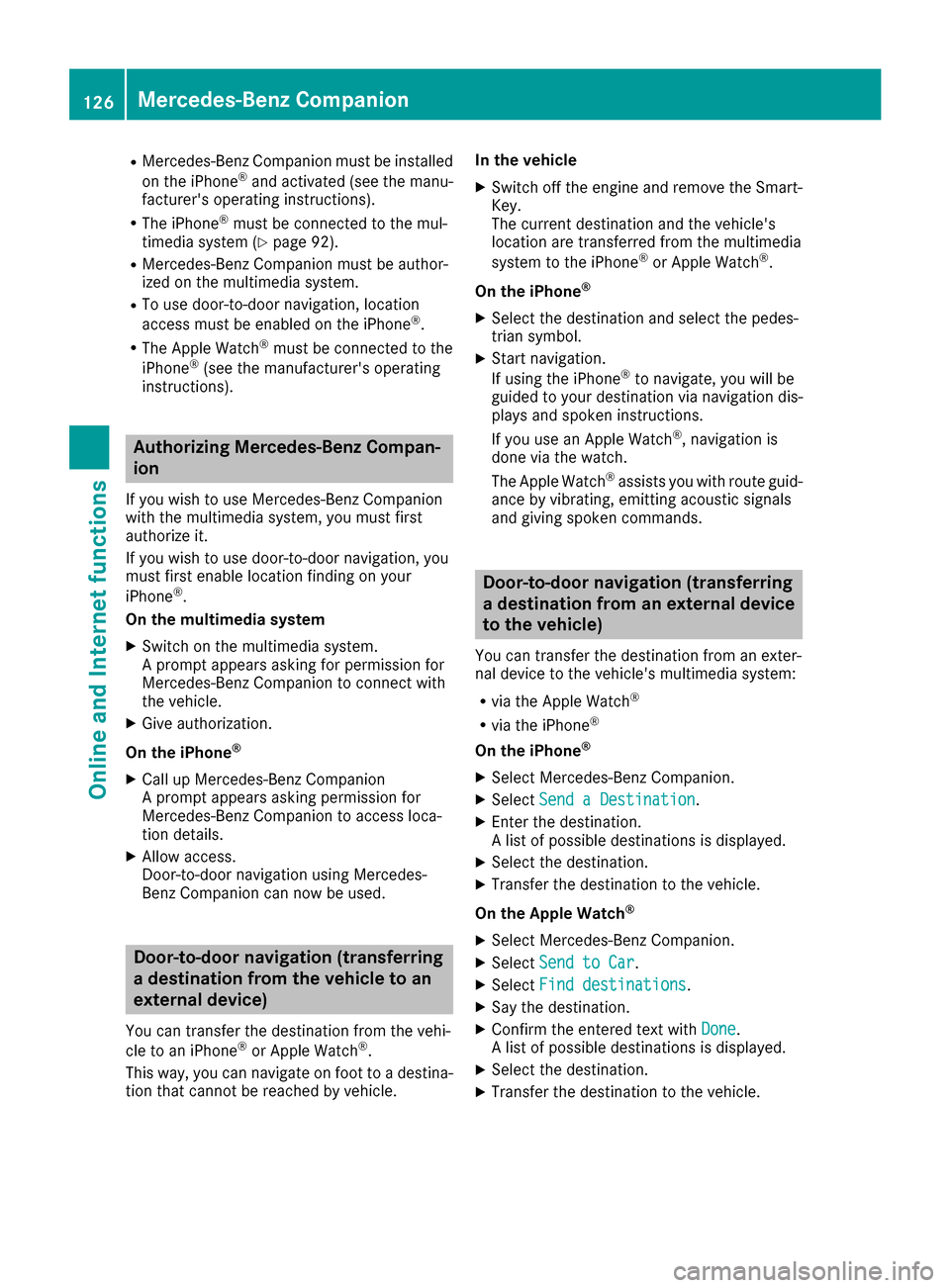
R
Mercedes-Benz Companion must be installed
on the iPhone ®
and activated (see the manu-
facturer's operating instructions).
R The iPhone ®
must be connected to the mul-
timedia system (Y page 92).
R Mercedes-Benz Companion must be author-
ized on the multimedia system.
R To use door-to-door navigation, location
access must be enabled on the iPhone ®
.
R The Apple Watch ®
must be connected to the
iPhone ®
(see the manufacturer's operating
instructions). Authorizing Mercedes-Benz Compan-
ion
If you wish to use Mercedes-Benz Companion
with the multimedia system, you must first
authorize it.
If you wish to use door-to-door navigation, you
must first enable location finding on your
iPhone ®
.
On the multimedia system
X Switch on the multimedia system.
A prompt appears asking for permission for
Mercedes-Benz Companion to connect with
the vehicle.
X Give authorization.
On the iPhone ®
X Call up Mercedes-Benz Companion
A prompt appears asking permission for
Mercedes-Benz Companion to access loca-
tion details.
X Allow access.
Door-to-door navigation using Mercedes-
Benz Companion can now be used. Door-to-door navigation (transferring
a destination from the vehicle to an
external device)
You can transfer the destination from the vehi-
cle to an iPhone ®
or Apple Watch ®
.
This way, you can navigate on foot to a destina- tion that cannot be reached by vehicle. In the vehicle
X Switch off the engine and remove the Smart-
Key.
The current destination and the vehicle's
location are transferred from the multimedia
system to the iPhone ®
or Apple Watch ®
.
On the iPhone ®
X Select the destination and select the pedes-
trian symbol.
X Start navigation.
If using the iPhone ®
to navigate, you will be
guided to your destination via navigation dis-
plays and spoken instructions.
If you use an Apple Watch ®
, navigation is
done via the watch.
The Apple Watch ®
assists you with route guid-
ance by vibrating, emitting acoustic signals
and giving spoken commands. Door-to-door navigation (transferring
a destination from an external device
to the vehicle)
You can transfer the destination from an exter-
nal device to the vehicle's multimedia system:
R via the Apple Watch ®
R via the iPhone ®
On the iPhone ®
X Select Mercedes-Benz Companion.
X Select Send a Destination Send a Destination.
X Enter the destination.
A list of possible destinations is displayed.
X Select the destination.
X Transfer the destination to the vehicle.
On the Apple Watch ®
X Select Mercedes-Benz Companion.
X Select Send to Car Send to Car.
X Select Find destinations
Find destinations.
X Say the destination.
X Confirm the entered text with Done
Done.
A list of possible destinations is displayed.
X Select the destination.
X Transfer the destination to the vehicle. 126
Mercedes-Benz CompanionOnline and Internet functions