display MERCEDES-BENZ CL CLASS 2010 Owners Manual
[x] Cancel search | Manufacturer: MERCEDES-BENZ, Model Year: 2010, Model line: CL CLASS, Model: MERCEDES-BENZ CL CLASS 2010Pages: 500, PDF Size: 9.32 MB
Page 218 of 500

The additional speedometer (
Y page 215)
will be shown in the other unit.
Switching the radar sensors on or off If your vehicle is equipped with DISTRONIC
PLUS, BAS PLUS, or Park Assist it is equipped
with a radar sensor system which you can
switch on and off.
When traveling in Canada in a vehicle not
registered in Canada, you must switch off the
radar sensor system. Canadian law does not
permit the use of the radar sensor system for
vehicles from outside of Canada. When you
switch off the radar sensor system, the
following functions are deactivated:
R
BAS PLUS (Y page 57)
R PRE-SAFE ®
Brake (Y page 62)
R DISTRONIC PLUS (Y page 304)
R Park Assist ( Y page 324)
R Advanced Parking Guidance ( Y page 327)
R Blind Spot Assist (Y page 335)
i USA only:
This device has been approved by the FCC
as a “Vehicular Radar System”. The radar
sensor is intended for use in an automotive
radar system only. Removal, tampering, or
altering of the device will void any
warranties, and is not permitted by the
FCC. Do not tamper with, alter, or use in
any non-approved way.
Any unauthorized modification to this
device could void the user’s authority to
operate the equipment.
i Canada only:
This device complies with RSS-210 of
Industry Canada. Operation is subject to
the following two conditions:
1. This device may not cause interference, and
2. this device must accept any interference received, including interference that may cause undesired
operation of the device.
Removal, tampering, or altering of the
device will void any warranties, and is not
permitted. Do not tamper with, alter, or use
in any non-approved way.
Any unauthorized modification to this
device could void the user’s authority to
operate the equipment.
X Press button = or ; to select the
Settings menu.
X Press button : or 9 to select the
Radar Sensors function.
X Press button a. X
Press button a again if you would like
to change the current status.
Depending on the previous status, the
Radar Sensors will be switched on
(Enabled) or off (Disabled).
i The selected status of the radar sensors
remains stored in memory even if the
engine is turned off and restarted.
The following message appears in the
multifunction display if the radar sensors are
switched off and you attempt to activate
DISTRONIC PLUS, Park Assist, or PRE-
SAFE ®
Brake:
Radar Sensors
(See Oper. Manual)
Disabled 216
Instrument cluster control systemControl systems
216_AKB; 3; 90, en-US
d2ureepe,
Version: 2.11.8.1 2009-05-15T11:47:50+02:00 - Seite 216
Page 219 of 500
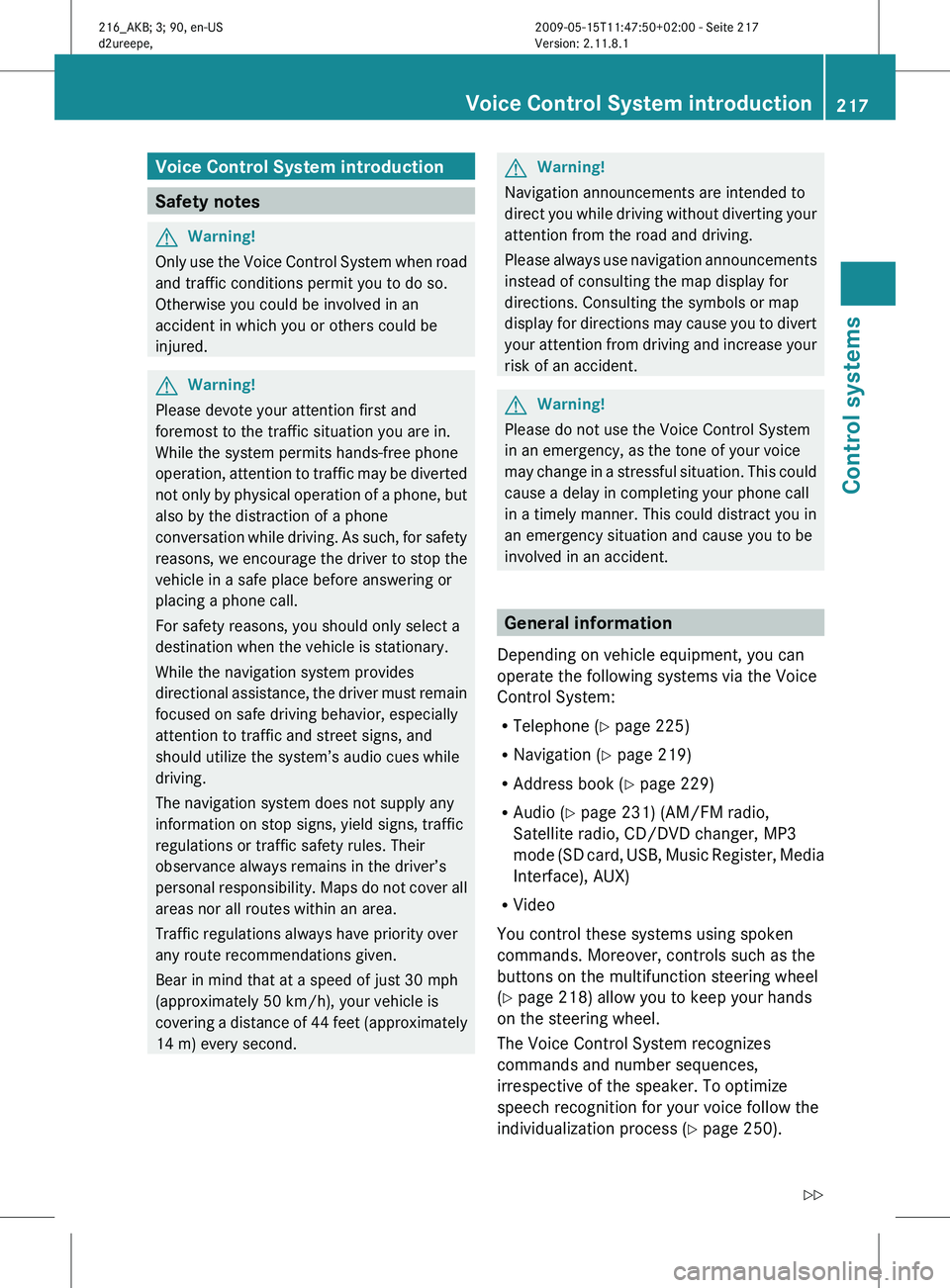
Voice Control System introduction
Safety notes
G
Warning!
Only use the Voice Control System when road
and traffic conditions permit you to do so.
Otherwise you could be involved in an
accident in which you or others could be
injured. G
Warning!
Please devote your attention first and
foremost to the traffic situation you are in.
While the system permits hands-free phone
operation, attention
to traffic may be diverted
not only by physical operation of a phone, but
also by the distraction of a phone
conversation while driving. As such, for safety
reasons, we encourage the driver to stop the
vehicle in a safe place before answering or
placing a phone call.
For safety reasons, you should only select a
destination when the vehicle is stationary.
While the navigation system provides
directional assistance, the driver must remain
focused on safe driving behavior, especially
attention to traffic and street signs, and
should utilize the system’s audio cues while
driving.
The navigation system does not supply any
information on stop signs, yield signs, traffic
regulations or traffic safety rules. Their
observance always remains in the driver’s
personal responsibility. Maps do not cover all
areas nor all routes within an area.
Traffic regulations always have priority over
any route recommendations given.
Bear in mind that at a speed of just 30 mph
(approximately 50 km/h), your vehicle is
covering a distance of 44 feet (approximately
14 m) every second. G
Warning!
Navigation announcements are intended to
direct you
while driving without diverting your
attention from the road and driving.
Please always use navigation announcements
instead of consulting the map display for
directions. Consulting the symbols or map
display for directions may cause you to divert
your attention from driving and increase your
risk of an accident. G
Warning!
Please do not use the Voice Control System
in an emergency, as the tone of your voice
may change
in a stressful situation. This could
cause a delay in completing your phone call
in a timely manner. This could distract you in
an emergency situation and cause you to be
involved in an accident. General information
Depending on vehicle equipment, you can
operate the following systems via the Voice
Control System:
R Telephone ( Y page 225)
R Navigation ( Y page 219)
R Address book (Y page 229)
R Audio ( Y page 231) (AM/FM radio,
Satellite radio, CD/DVD changer, MP3
mode (SD
card, USB, Music Register, Media
Interface), AUX)
R Video
You control these systems using spoken
commands. Moreover, controls such as the
buttons on the multifunction steering wheel
(Y page 218) allow you to keep your hands
on the steering wheel.
The Voice Control System recognizes
commands and number sequences,
irrespective of the speaker. To optimize
speech recognition for your voice follow the
individualization process ( Y page 250). Voice Control System introduction
217
Control systems
216_AKB; 3; 90, en-US
d2ureepe, Version: 2.11.8.1 2009-05-15T11:47:50+02:00 - Seite 217 Z
Page 220 of 500
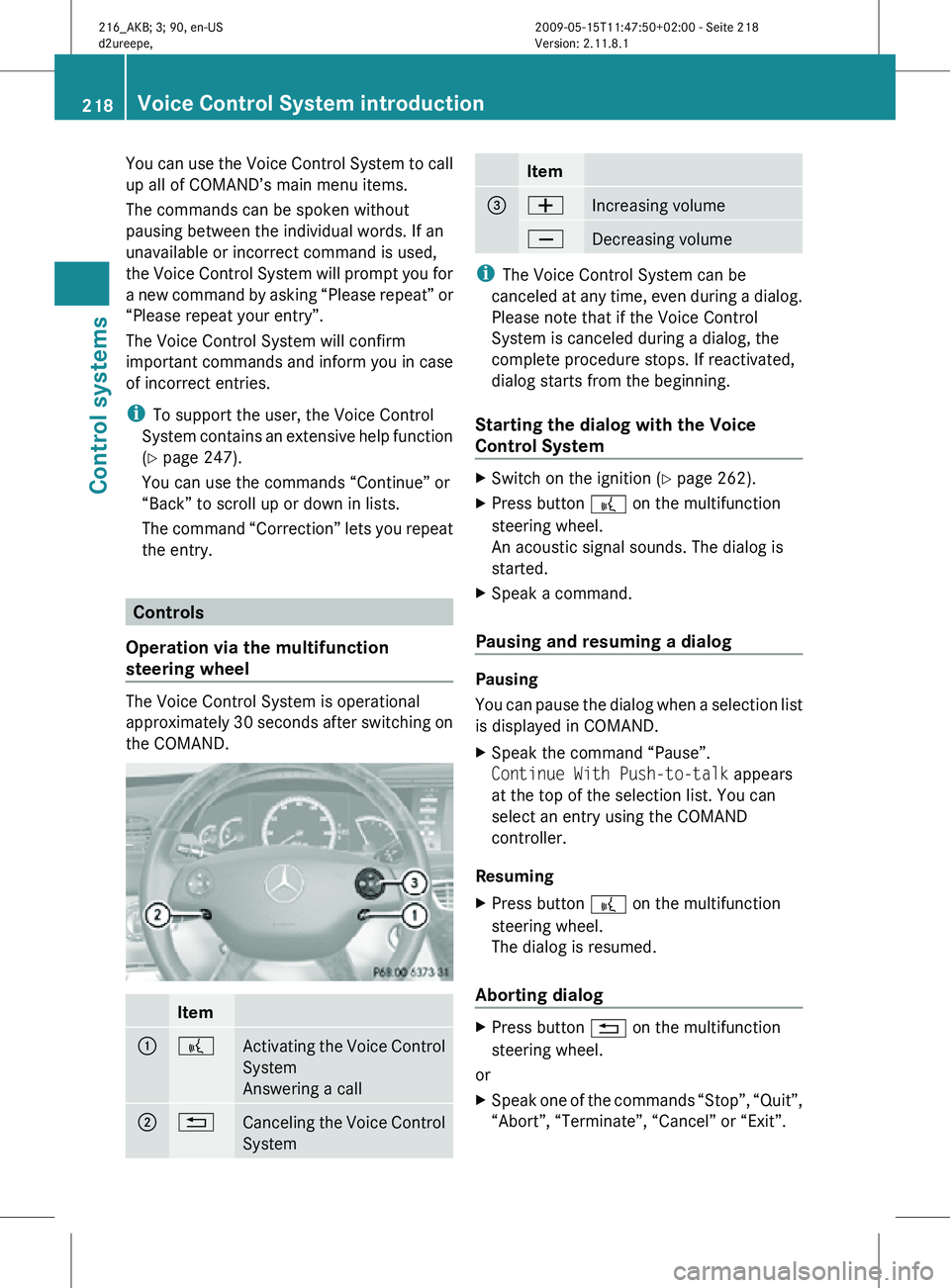
You can use the Voice Control System to call
up all of COMAND’s main menu items.
The commands can be spoken without
pausing between the individual words. If an
unavailable or incorrect command is used,
the Voice Control System will prompt you for
a new command by asking “Please repeat” or
“Please repeat your entry”.
The Voice Control System will confirm
important commands and inform you in case
of incorrect entries.
i
To support the user, the Voice Control
System contains an extensive help function
(Y page 247).
You can use the commands “Continue” or
“Back” to scroll up or down in lists.
The command “Correction” lets you repeat
the entry. Controls
Operation via the multifunction
steering wheel The Voice Control System is operational
approximately 30 seconds after switching on
the COMAND.
Item
:
?
Activating the Voice Control
System
Answering a call
;
%
Canceling the Voice Control
System Item
=
W
Increasing volume
X
Decreasing volume
i
The Voice Control System can be
canceled at any time, even during a dialog.
Please note that if the Voice Control
System is canceled during a dialog, the
complete procedure stops. If reactivated,
dialog starts from the beginning.
Starting the dialog with the Voice
Control System X
Switch on the ignition (Y page 262).
X Press button ? on the multifunction
steering wheel.
An acoustic signal sounds. The dialog is
started.
X Speak a command.
Pausing and resuming a dialog Pausing
You can pause the dialog when a selection list
is displayed in COMAND.
X
Speak the command “Pause”.
Continue With Push-to-talk appears
at the top of the selection list. You can
select an entry using the COMAND
controller.
Resuming
X Press button ? on the multifunction
steering wheel.
The dialog is resumed.
Aborting dialog X
Press button % on the multifunction
steering wheel.
or
X Speak one of the commands “Stop”, “Quit”,
“Abort”, “Terminate”, “Cancel” or “Exit”. 218
Voice Control System introductionControl systems
216_AKB; 3; 90, en-US
d2ureepe,
Version: 2.11.8.1 2009-05-15T11:47:50+02:00 - Seite 218
Page 221 of 500
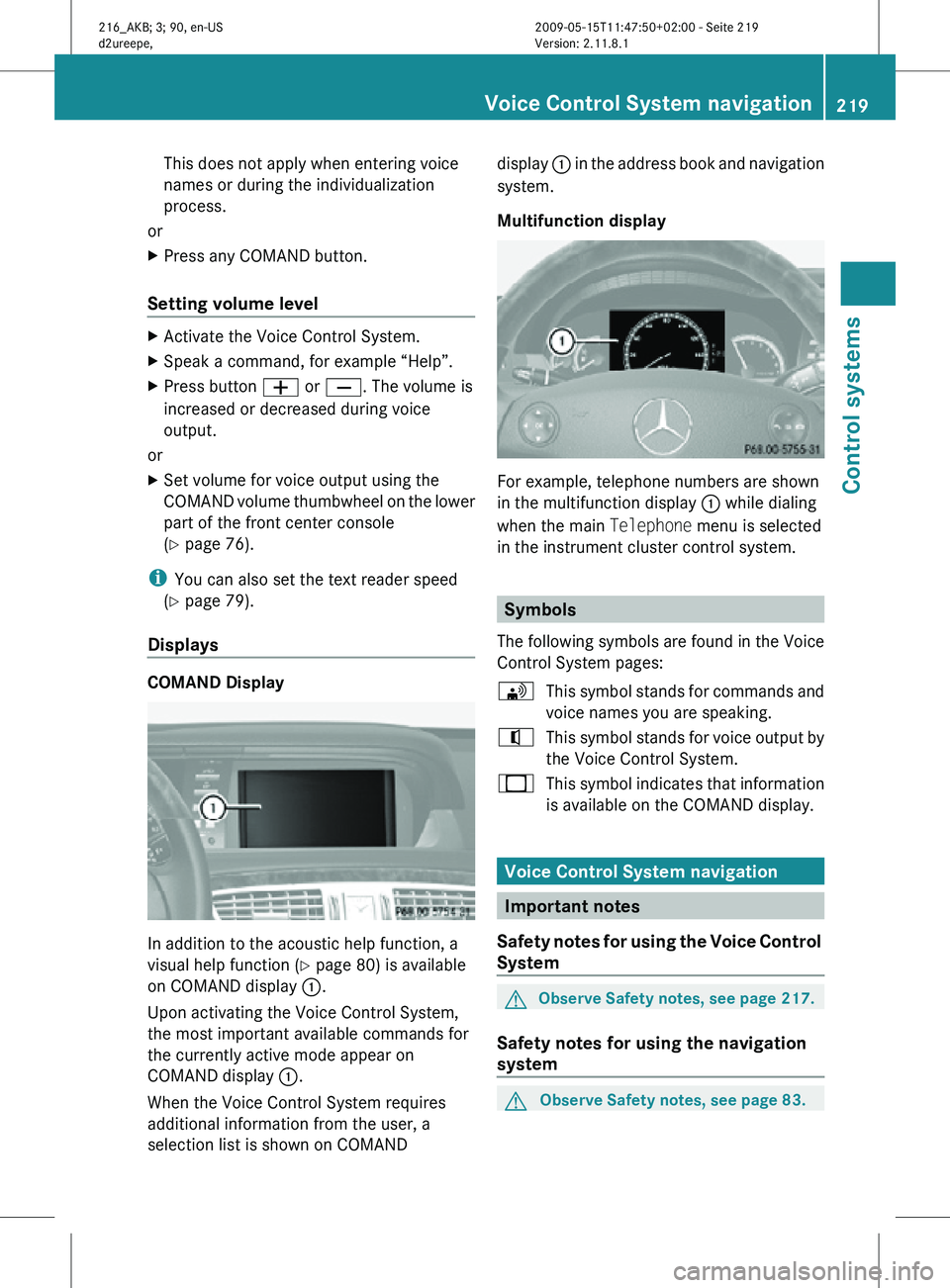
This does not apply when entering voice
names or during the individualization
process.
or
X Press any COMAND button.
Setting volume level X
Activate the Voice Control System.
X Speak a command, for example “Help”.
X Press button W or X. The volume is
increased or decreased during voice
output.
or
X Set volume for voice output using the
COMAND volume thumbwheel on the lower
part of the front center console
(Y page 76).
i You can also set the text reader speed
(Y page 79).
Displays COMAND Display
In addition to the acoustic help function, a
visual help function (Y page 80) is available
on COMAND display
:.
Upon activating the Voice Control System,
the most important available commands for
the currently active mode appear on
COMAND display :.
When the Voice Control System requires
additional information from the user, a
selection list is shown on COMAND display
: in the address book and navigation
system.
Multifunction display For example, telephone numbers are shown
in the multifunction display
: while dialing
when the main Telephone menu is selected
in the instrument cluster control system. Symbols
The following symbols are found in the Voice
Control System pages:
\ This symbol stands for commands and
voice names you are speaking.
^ This symbol stands for voice output by
the Voice Control System.
_ This symbol indicates that information
is available on the COMAND display. Voice Control System navigation
Important notes
Safety notes for using the Voice Control
System G
Observe Safety notes, see page 217.
Safety notes for using the navigation
system G
Observe Safety notes, see page 83. Voice Control System navigation
219Control systems
216_AKB; 3; 90, en-US
d2ureepe, Version: 2.11.8.1 2009-05-15T11:47:50+02:00 - Seite 219 Z
Page 222 of 500
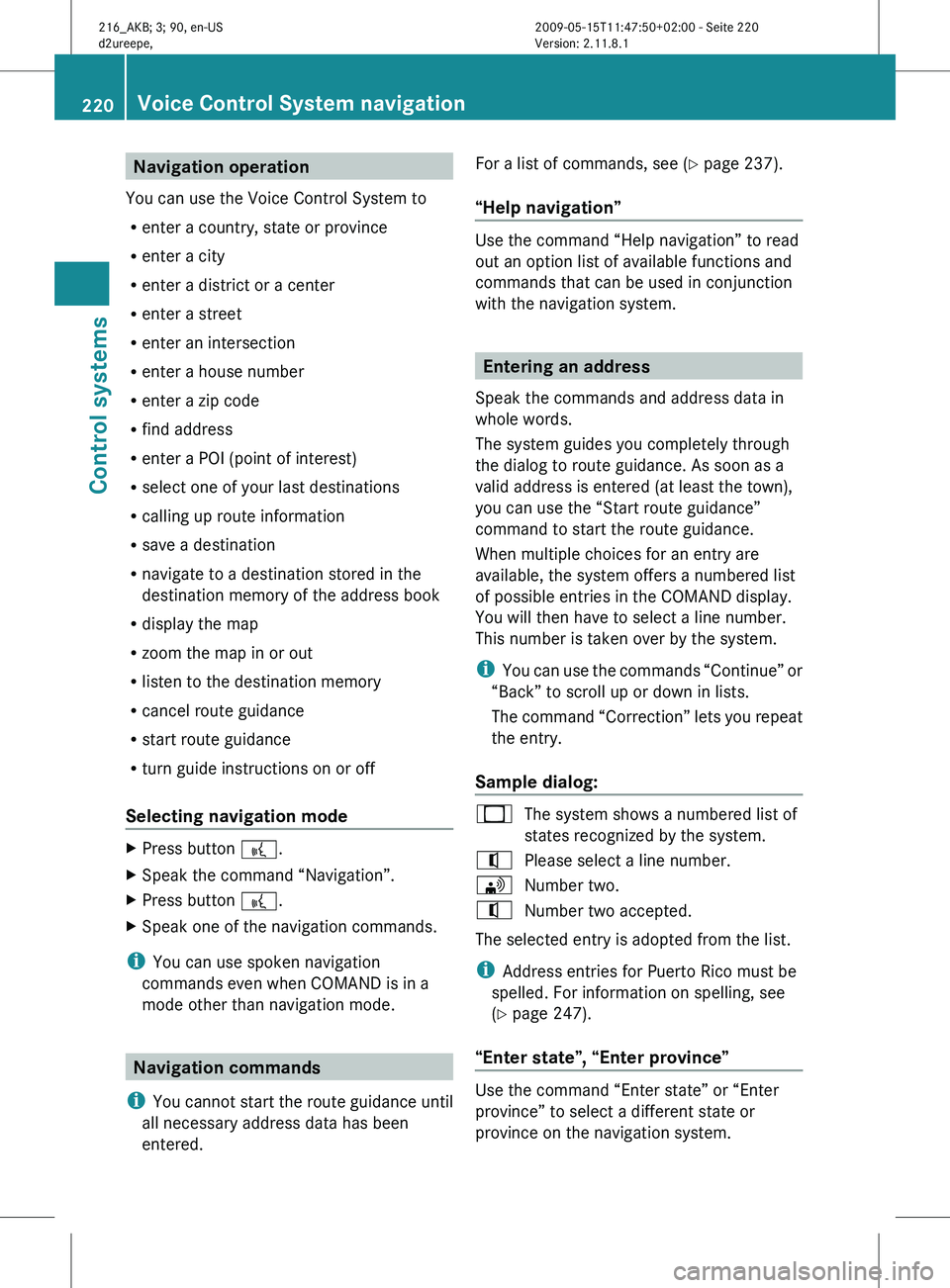
Navigation operation
You can use the Voice Control System to
R enter a country, state or province
R enter a city
R enter a district or a center
R enter a street
R enter an intersection
R enter a house number
R enter a zip code
R find address
R enter a POI (point of interest)
R select one of your last destinations
R calling up route information
R save a destination
R navigate to a destination stored in the
destination memory of the address book
R display the map
R zoom the map in or out
R listen to the destination memory
R cancel route guidance
R start route guidance
R turn guide instructions on or off
Selecting navigation mode X
Press button ?.
X Speak the command “Navigation”.
X Press button ?.
X Speak one of the navigation commands.
i You can use spoken navigation
commands even when COMAND is in a
mode other than navigation mode. Navigation commands
i You cannot
start the route guidance until
all necessary address data has been
entered. For a list of commands, see (
Y page 237).
“Help navigation” Use the command “Help navigation” to read
out an option list of available functions and
commands that can be used in conjunction
with the navigation system.
Entering an address
Speak the commands and address data in
whole words.
The system guides you completely through
the dialog to route guidance. As soon as a
valid address is entered (at least the town),
you can use the “Start route guidance”
command to start the route guidance.
When multiple choices for an entry are
available, the system offers a numbered list
of possible entries in the COMAND display.
You will then have to select a line number.
This number is taken over by the system.
i You can
use the commands “Continue” or
“Back” to scroll up or down in lists.
The command “Correction” lets you repeat
the entry.
Sample dialog: _
The system shows a numbered list of
states recognized by the system.
^ Please select a line number.
\ Number two.
^ Number two accepted.
The selected entry is adopted from the list.
i Address entries for Puerto Rico must be
spelled. For information on spelling, see
(Y page 247).
“Enter state”, “Enter province” Use the command “Enter state” or “Enter
province” to select a different state or
province on the navigation system.220
Voice Control System navigation
Control systems
216_AKB; 3; 90, en-US
d2ureepe,
Version: 2.11.8.1 2009-05-15T11:47:50+02:00 - Seite 220
Page 223 of 500

Sample dialog:
\
Enter state.
^ Please say the name of the state.
\ New York.
^ New York accepted.
“Enter destination” Use the command “Enter destination” to
enter a complete destination address.
The system guides you completely through
the dialog to route guidance. As soon as a
valid address is entered (at least the town),
you can use the “Start route guidance”
command to start the route guidance.
Sample dialog:
\
Enter destination.
^ Preselected state is New York. Do you
want to
enter town first or street first?
\ Town first.
^ Please say the name of the town.
\ Nanuet.
^ Nanuet accepted.
^ Please say the name of the street.
\ Main Street.
^ Main Street accepted.
^ Do you want to start route guidance?
\ Yes.
^ Start route guidance.
The system calculates the route and, upon
completing route calculation, starts route
guidance.
“Points of interest” Use the command “Points of interest” to
select a point of interest (POI) such as
airports, railroad stations, gas stations etc. Sample dialog:
\
Points of interest.
_ The system shows the following list on
the COMAND display:
1.Current position
2.
Other state
3. Other province
4. Other town
^ Please select a line number or say an
area name.
\ Number one.
^ Number one accepted.
^ Loading data.
_ The system displays a numbered list of
available POI categories.
^ Please select a line number or say a
category.
\ Number one (or e.g. Eat & Drink).
^ Number one accepted (or Eat & Drink)
accepted.
^ Loading data.
_ The system displays a numbered list of
available POIs of the selected
category.
^ Please select a line number or say a
category.
\ Number one.
^ Number one accepted.
^ Do you want to start route guidance?
\ Yes.
^ Starting route guidance.
i Depending on the number of categories
and POI’s available for a given area, the
system may
display several lists on each of
which you may have to make a selection by
speaking the desired line number or the
name of a POI. Voice Control System navigation
221
Control systems
216_AKB; 3; 90, en-US
d2ureepe, Version: 2.11.8.1 2009-05-15T11:47:50+02:00 - Seite 221 Z
Page 224 of 500
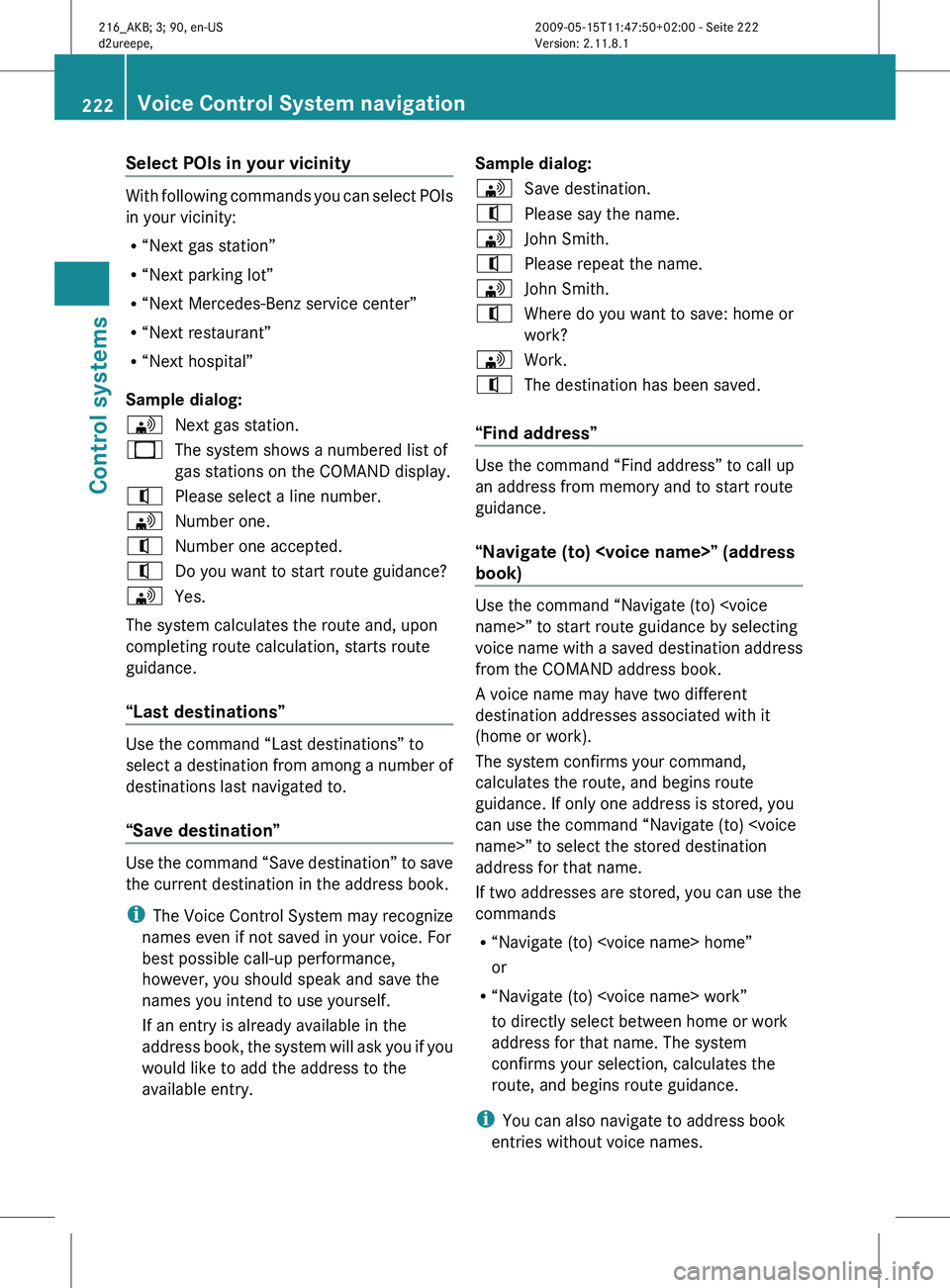
Select POIs in your vicinity
With following commands you can select POIs
in your vicinity:
R
“Next gas station”
R “Next parking lot”
R “Next Mercedes-Benz service center”
R “Next restaurant”
R “Next hospital”
Sample dialog:
\ Next gas station.
_ The system shows a numbered list of
gas stations on the COMAND display.
^ Please select a line number.
\ Number one.
^ Number one accepted.
^ Do you want to start route guidance?
\ Yes.
The system calculates the route and, upon
completing route calculation, starts route
guidance.
“Last destinations” Use the command “Last destinations” to
select
a
destination from among a number of
destinations last navigated to.
“Save destination” Use the command “Save destination” to save
the current destination in the address book.
i
The Voice
Control System may recognize
names even if not saved in your voice. For
best possible call-up performance,
however, you should speak and save the
names you intend to use yourself.
If an entry is already available in the
address book, the system will ask you if you
would like to add the address to the
available entry. Sample dialog:
\
Save destination.
^ Please say the name.
\ John Smith.
^ Please repeat the name.
\ John Smith.
^ Where do you want to save: home or
work?
\ Work.
^ The destination has been saved.
“Find address” Use the command “Find address” to call up
an address from memory and to start route
guidance.
“Navigate (to)
book)
Use the command “Navigate (to)
voice
name
with a saved destination address
from the COMAND address book.
A voice name may have two different
destination addresses associated with it
(home or work).
The system confirms your command,
calculates the route, and begins route
guidance. If only one address is stored, you
can use the command “Navigate (to)
address for that name.
If two addresses are stored, you can use the
commands
R “Navigate (to)
or
R “Navigate (to)
to directly select between home or work
address for that name. The system
confirms your selection, calculates the
route, and begins route guidance.
i You can also navigate to address book
entries without voice names. 222
Voice Control System navigation
Control systems
216_AKB; 3; 90, en-US
d2ureepe,
Version: 2.11.8.1 2009-05-15T11:47:50+02:00 - Seite 222
Page 225 of 500
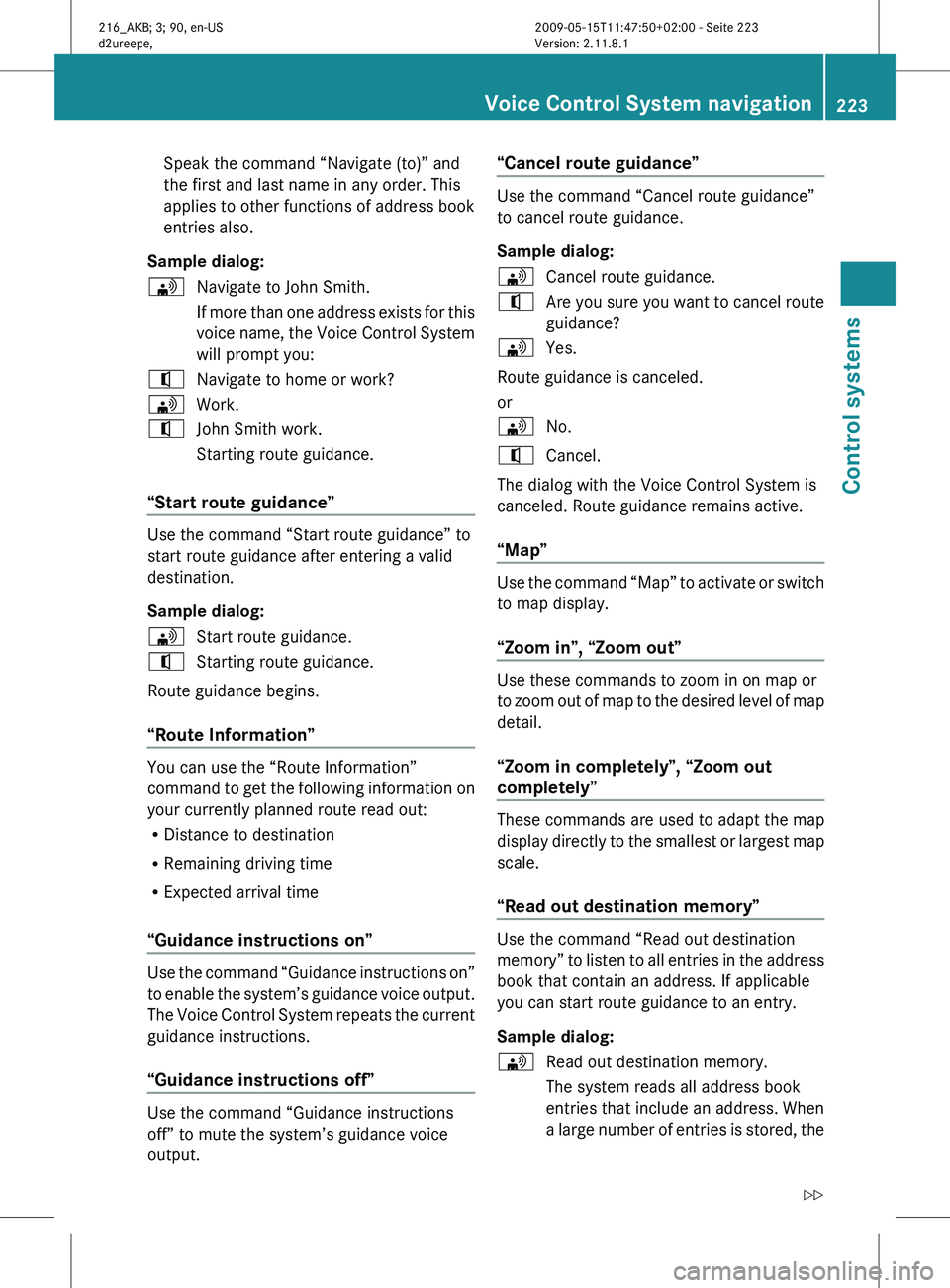
Speak the command “Navigate (to)” and
the first and last name in any order. This
applies to other functions of address book
entries also.
Sample dialog:
\ Navigate to John Smith.
If more
than one address exists for this
voice name, the Voice Control System
will prompt you:
^ Navigate to home or work?
\ Work.
^ John Smith work.
Starting route guidance.
“Start route guidance” Use the command “Start route guidance” to
start route guidance after entering a valid
destination.
Sample dialog:
\
Start route guidance.
^ Starting route guidance.
Route guidance begins.
“Route Information” You can use the “Route Information”
command
to
get the following information on
your currently planned route read out:
R Distance to destination
R Remaining driving time
R Expected arrival time
“Guidance instructions on” Use the command “Guidance instructions on”
to
enable
the system’s guidance voice output.
The Voice Control System repeats the current
guidance instructions.
“Guidance instructions off” Use the command “Guidance instructions
off” to mute the system’s guidance voice
output. “Cancel route guidance” Use the command “Cancel route guidance”
to cancel route guidance.
Sample dialog:
\
Cancel route guidance.
^ Are you sure you want to cancel route
guidance?
\ Yes.
Route guidance is canceled.
or
\ No.
^ Cancel.
The dialog with the Voice Control System is
canceled. Route guidance remains active.
“Map” Use the command “Map” to activate or switch
to map display.
“Zoom in”, “Zoom out”
Use these commands to zoom in on map or
to
zoom
out of map to the desired level of map
detail.
“Zoom in completely”, “Zoom out
completely” These commands are used to adapt the map
display
directly
to the smallest or largest map
scale.
“Read out destination memory” Use the command “Read out destination
memory”
to
listen to all entries in the address
book that contain an address. If applicable
you can start route guidance to an entry.
Sample dialog:
\ Read out destination memory.
The system reads all address book
entries that include an address. When
a large
number of entries is stored, the Voice Control System navigation
223
Control systems
216_AKB; 3; 90, en-US
d2ureepe, Version: 2.11.8.1 2009-05-15T11:47:50+02:00 - Seite 223 Z
Page 226 of 500
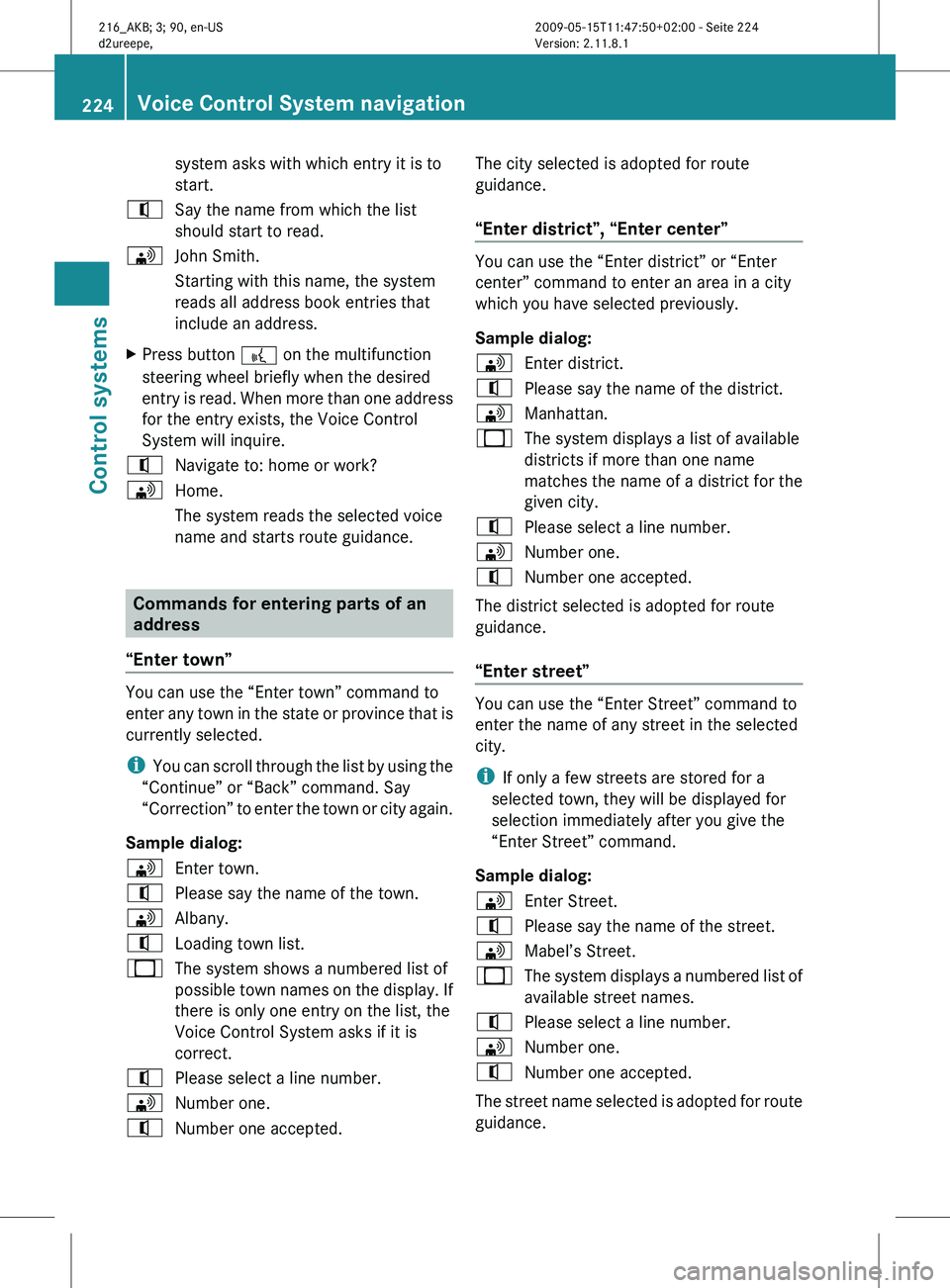
system asks with which entry it is to
start.
^ Say the name from which the list
should start to read.
\ John Smith.
Starting with this name, the system
reads all address book entries that
include an address.
X Press button ? on the multifunction
steering wheel briefly when the desired
entry is
read. When more than one address
for the entry exists, the Voice Control
System will inquire.
^ Navigate to: home or work?
\ Home.
The system reads the selected voice
name and starts route guidance. Commands for entering parts of an
address
“Enter town” You can use the “Enter town” command to
enter
any
town in the state or province that is
currently selected.
i You can scroll through the list by using the
“Continue” or “Back” command. Say
“Correction” to enter the town or city again.
Sample dialog:
\ Enter town.
^ Please say the name of the town.
\ Albany.
^ Loading town list.
_ The system shows a numbered list of
possible town
names on the display. If
there is only one entry on the list, the
Voice Control System asks if it is
correct.
^ Please select a line number.
\ Number one.
^ Number one accepted. The city selected is adopted for route
guidance.
“Enter district”, “Enter center” You can use the “Enter district” or “Enter
center” command to enter an area in a city
which you have selected previously.
Sample dialog:
\
Enter district.
^ Please say the name of the district.
\ Manhattan.
_ The system displays a list of available
districts if more than one name
matches the name of a district for the
given city.
^ Please select a line number.
\ Number one.
^ Number one accepted.
The district selected is adopted for route
guidance.
“Enter street” You can use the “Enter Street” command to
enter the name of any street in the selected
city.
i
If only a few streets are stored for a
selected town, they will be displayed for
selection immediately after you give the
“Enter Street” command.
Sample dialog:
\ Enter Street.
^ Please say the name of the street.
\ Mabel’s Street.
_ The system displays a numbered list of
available street names.
^ Please select a line number.
\ Number one.
^ Number one accepted.
The street name selected is adopted for route
guidance. 224
Voice Control System navigation
Control systems
216_AKB; 3; 90, en-US
d2ureepe,
Version: 2.11.8.1 2009-05-15T11:47:50+02:00 - Seite 224
Page 228 of 500
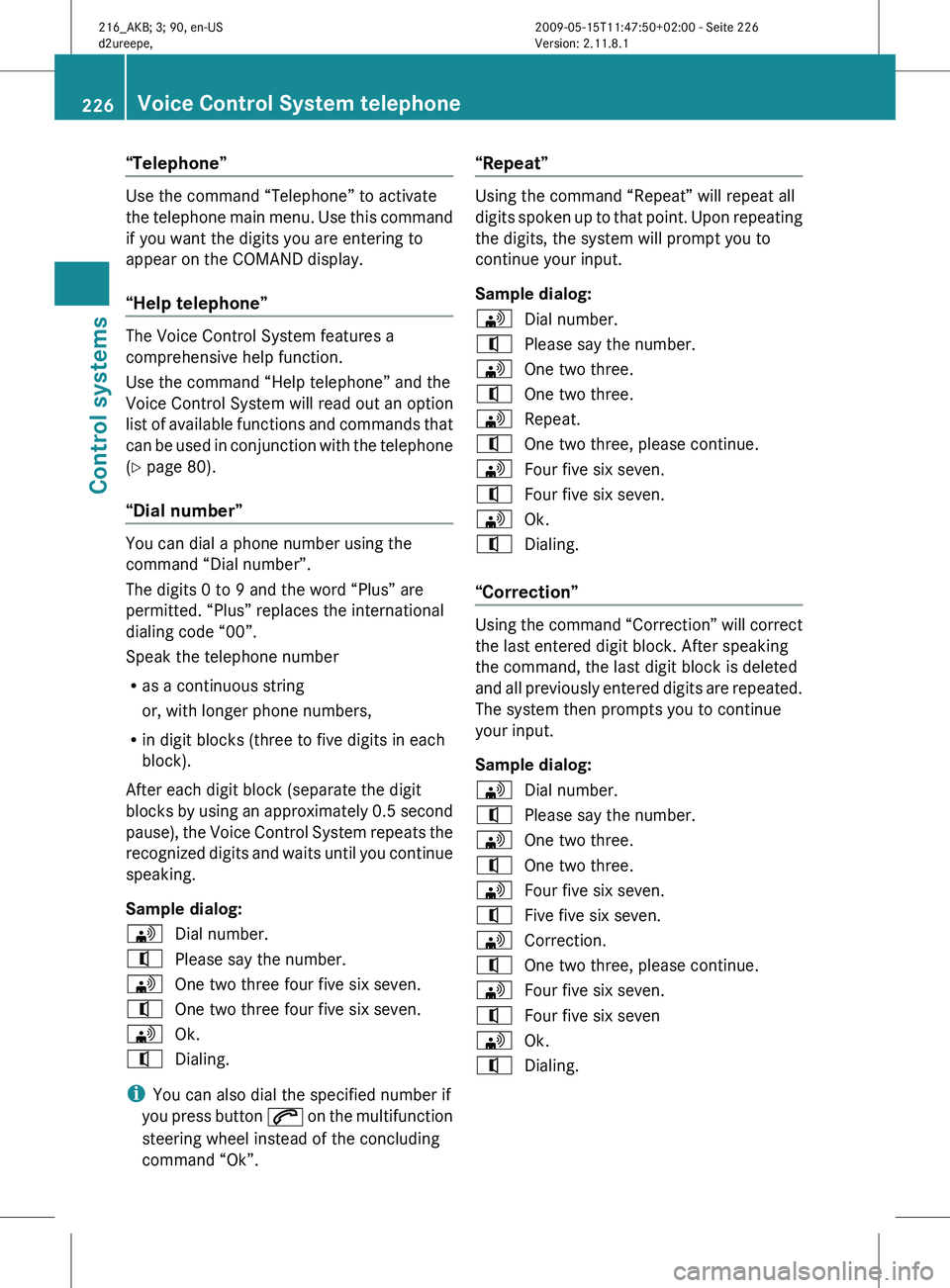
“Telephone”
Use the command “Telephone” to activate
the
telephone
main menu. Use this command
if you want the digits you are entering to
appear on the COMAND display.
“Help telephone” The Voice Control System features a
comprehensive help function.
Use the command “Help telephone” and the
Voice Control System will read out an option
list
of
available functions and commands that
can be used in conjunction with the telephone
(Y page 80).
“Dial number” You can dial a phone number using the
command “Dial number”.
The digits 0 to 9 and the word “Plus” are
permitted. “Plus” replaces the international
dialing code “00”.
Speak the telephone number
R
as a continuous string
or, with longer phone numbers,
R in digit blocks (three to five digits in each
block).
After each digit block (separate the digit
blocks by
using an approximately 0.5 second
pause), the Voice Control System repeats the
recognized digits and waits until you continue
speaking.
Sample dialog:
\ Dial number.
^ Please say the number.
\ One two three four five six seven.
^ One two three four five six seven.
\ Ok.
^ Dialing.
i You can also dial the specified number if
you press
button 6 on the multifunction
steering wheel instead of the concluding
command “Ok”. “Repeat” Using the command “Repeat” will repeat all
digits
spoken
up to that point. Upon repeating
the digits, the system will prompt you to
continue your input.
Sample dialog:
\ Dial number.
^ Please say the number.
\ One two three.
^ One two three.
\ Repeat.
^ One two three, please continue.
\ Four five six seven.
^ Four five six seven.
\ Ok.
^ Dialing.
“Correction” Using the command “Correction” will correct
the last entered digit block. After speaking
the command, the last digit block is deleted
and
all
previously entered digits are repeated.
The system then prompts you to continue
your input.
Sample dialog:
\ Dial number.
^ Please say the number.
\ One two three.
^ One two three.
\ Four five six seven.
^ Five five six seven.
\ Correction.
^ One two three, please continue.
\ Four five six seven.
^ Four five six seven
\ Ok.
^ Dialing. 226
Voice Control System telephone
Control systems
216_AKB; 3; 90, en-US
d2ureepe,
Version: 2.11.8.1 2009-05-15T11:47:50+02:00 - Seite 226