display MERCEDES-BENZ CL CLASS 2010 Owners Manual
[x] Cancel search | Manufacturer: MERCEDES-BENZ, Model Year: 2010, Model line: CL CLASS, Model: MERCEDES-BENZ CL CLASS 2010Pages: 500, PDF Size: 9.32 MB
Page 208 of 500

Navi menu
The display in the Navi menu depends on
whether route guidance is active or not.
X Press button = or ; to select the
Navi menu.
Route guidance not active The multifunction display shows the direction
of travel and the name of the street you are
currently driving on, if known by the
navigation system.
:
Direction of travel
; Street you are currently driving on
Route guidance active The image in the multifunction display
depends on whether you are being notified of
a driving maneuver.
No notification of driving maneuver
Example illustration
:
Distance to destination
; Symbol for “follow the course of the road”
= Distance to next driving maneuver
? Street you are currently driving on Driving maneuver announced without
lane advice
Example illustration
:
Street into which the driving maneuver
leads
; Symbol for driving maneuver
= Distance to driving maneuver and
graphical distance representation
When you are being notified of a driving
maneuver, you will see a visual distance
display = next to the driving maneuver
symbol. The visual distance display is
reduced from bottom to top the closer you
come to the announced driving maneuver.
Driving maneuver announced with lane
advice
Lane advice is displayed only when the
respective data are available on the digital
map.
When driving on multilane roads or highways,
COMAND can display lane advice for the next
driving maneuver. :
Road into which the driving maneuver
leads
; Distance to driving maneuver and
graphical distance representation
= Lane advice
? Symbol for driving maneuver 206
Instrument cluster control systemControl systems
216_AKB; 3; 90, en-US
d2ureepe,
Version: 2.11.8.1 2009-05-15T11:47:50+02:00 - Seite 206
Page 209 of 500
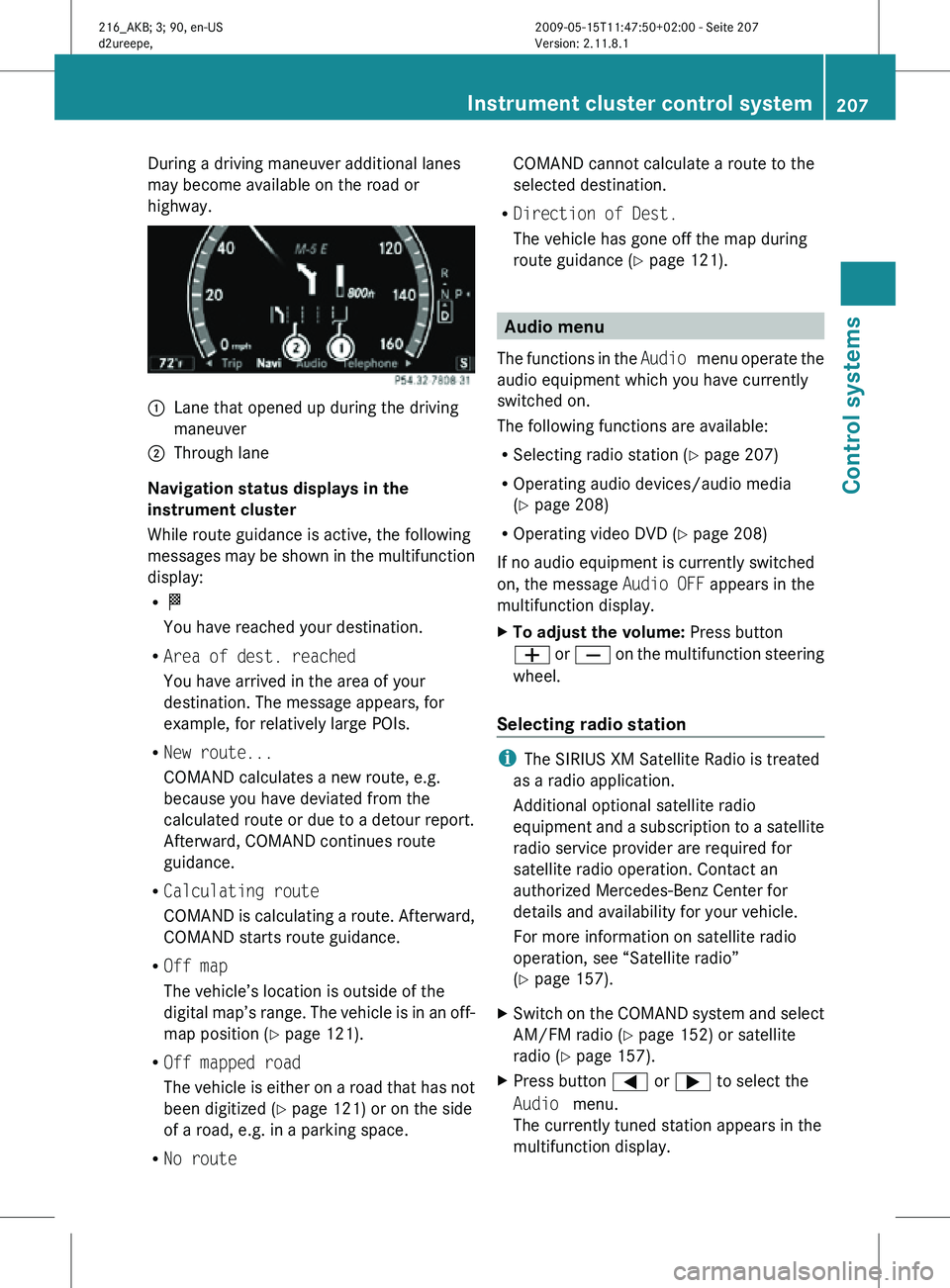
During a driving maneuver additional lanes
may become available on the road or
highway.
:
Lane that opened up during the driving
maneuver
; Through lane
Navigation status displays in the
instrument cluster
While route guidance is active, the following
messages may be shown in the multifunction
display:
R O
You have reached your destination.
R Area of dest. reached
You have arrived in the area of your
destination. The message appears, for
example, for relatively large POIs.
R New route...
COMAND calculates a new route, e.g.
because you have deviated from the
calculated route or due to a detour report.
Afterward, COMAND continues route
guidance.
R Calculating route
COMAND is calculating a route. Afterward,
COMAND starts route guidance.
R Off map
The vehicle’s location is outside of the
digital map’s range. The vehicle is in an off-
map position ( Y page 121).
R Off mapped road
The vehicle is either on a road that has not
been digitized ( Y page 121) or on the side
of a road, e.g. in a parking space.
R No route COMAND cannot calculate a route to the
selected destination.
R Direction of Dest.
The vehicle has gone off the map during
route guidance ( Y page 121). Audio menu
The functions in the Audio menu operate the
audio equipment which you have currently
switched on.
The following functions are available:
R Selecting radio station (Y page 207)
R Operating audio devices/audio media
(Y page 208)
R Operating video DVD (Y page 208)
If no audio equipment is currently switched
on, the message Audio OFF appears in the
multifunction display.
X To adjust the volume: Press button
W or X on the multifunction steering
wheel.
Selecting radio station i
The SIRIUS XM Satellite Radio is treated
as a radio application.
Additional optional satellite radio
equipment and a subscription to a satellite
radio service provider are required for
satellite radio operation. Contact an
authorized Mercedes-Benz Center for
details and availability for your vehicle.
For more information on satellite radio
operation, see “Satellite radio”
(Y page 157).
X Switch on the COMAND system and select
AM/FM radio (Y page 152) or satellite
radio ( Y page 157).
X Press button = or ; to select the
Audio menu.
The currently tuned station appears in the
multifunction display. Instrument cluster control system
207Control systems
216_AKB; 3; 90, en-US
d2ureepe, Version: 2.11.8.1 2009-05-15T11:47:50+02:00 - Seite 207 Z
Page 210 of 500
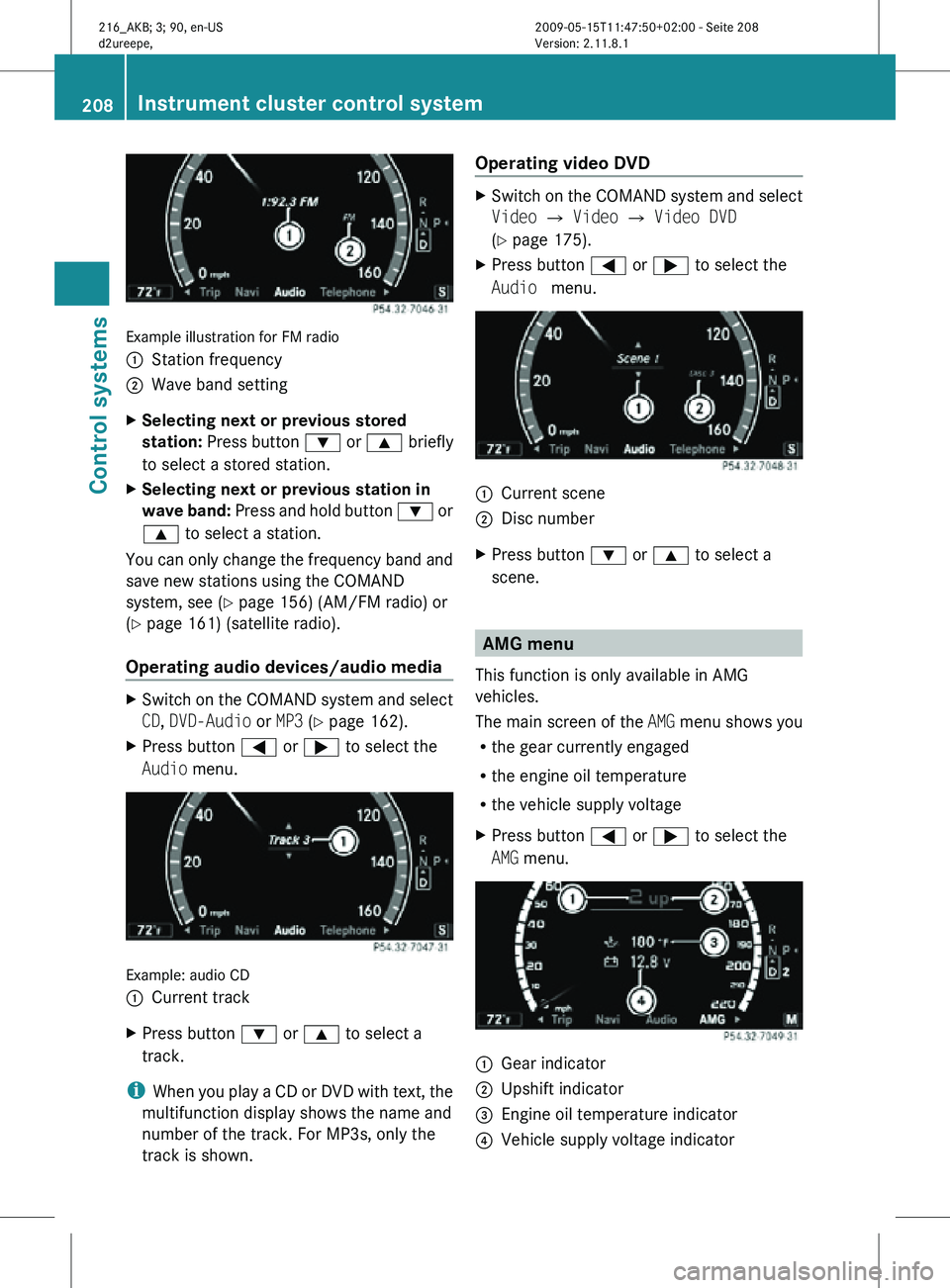
Example illustration for FM radio
:
Station frequency
; Wave band setting
X Selecting next or previous stored
station: Press button : or 9 briefly
to select a stored station.
X Selecting next or previous station in
wave band: Press and hold button : or
9 to select a station.
You can only change the frequency band and
save new stations using the COMAND
system, see ( Y page 156) (AM/FM radio) or
(Y page 161) (satellite radio).
Operating audio devices/audio media X
Switch on the COMAND system and select
CD, DVD-Audio or MP3 (Y page 162).
X Press button = or ; to select the
Audio menu. Example: audio CD
:
Current track
X Press button : or 9 to select a
track.
i When you play a CD or DVD with text, the
multifunction display shows the name and
number of the track. For MP3s, only the
track is shown. Operating video DVD X
Switch on the COMAND system and select
Video Q Video Q Video DVD
(Y page 175).
X Press button = or ; to select the
Audio menu. :
Current scene
; Disc number
X Press button : or 9 to select a
scene. AMG menu
This function is only available in AMG
vehicles.
The main screen of the AMG menu shows you
R the gear currently engaged
R the engine oil temperature
R the vehicle supply voltage
X Press button = or ; to select the
AMG menu. :
Gear indicator
; Upshift indicator
= Engine oil temperature indicator
? Vehicle supply voltage indicator 208
Instrument cluster control systemControl systems
216_AKB; 3; 90, en-US
d2ureepe,
Version: 2.11.8.1 2009-05-15T11:47:50+02:00 - Seite 208
Page 211 of 500
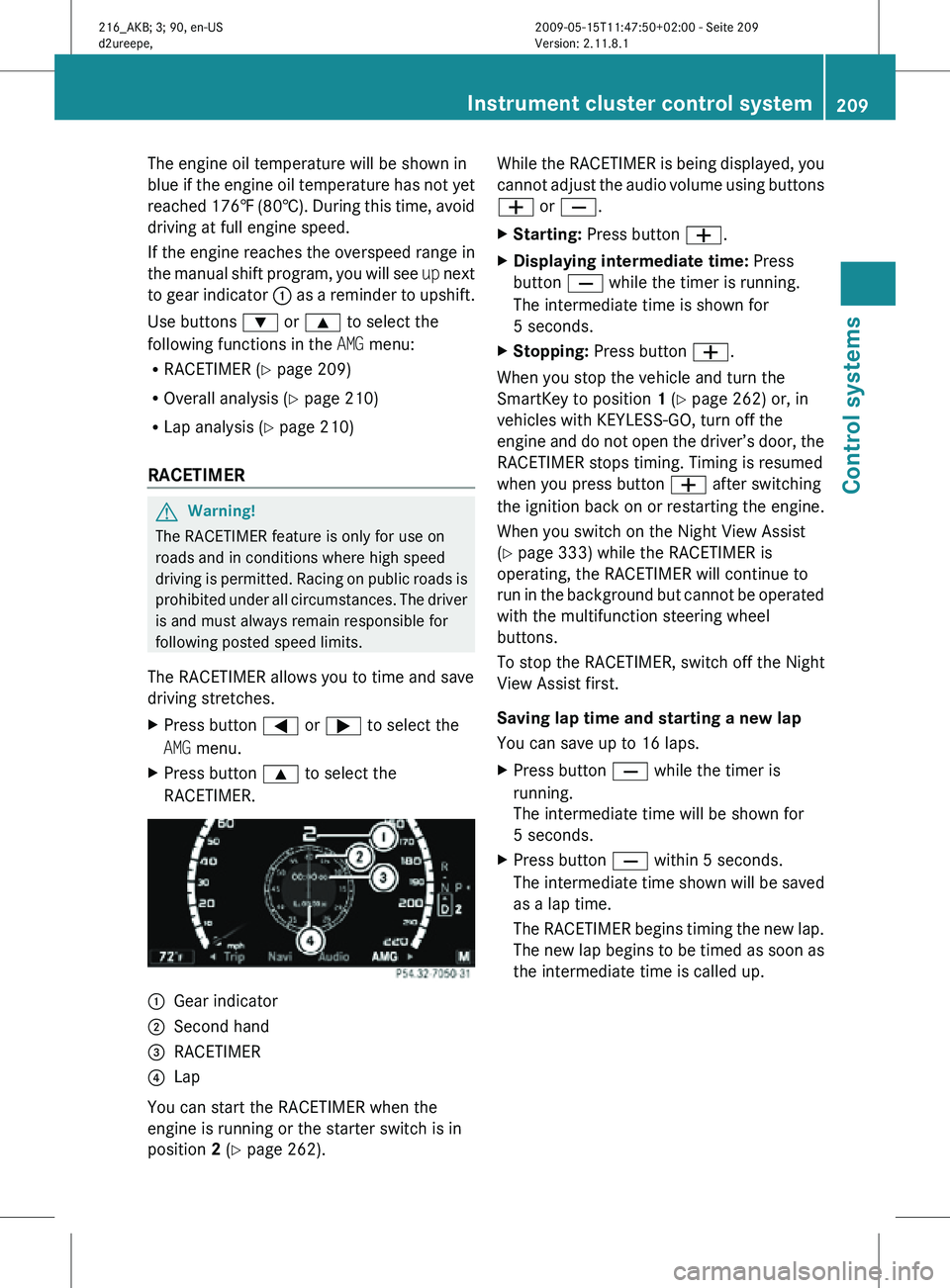
The engine oil temperature will be shown in
blue if the engine oil temperature has not yet
reached 176‡ (80†). During this time, avoid
driving at full engine speed.
If the engine reaches the overspeed range in
the manual shift program, you will see
up next
to gear indicator : as a reminder to upshift.
Use buttons : or 9 to select the
following functions in the AMG menu:
R RACETIMER (Y page 209)
R Overall analysis ( Y page 210)
R Lap analysis (Y page 210)
RACETIMER G
Warning!
The RACETIMER feature is only for use on
roads and in conditions where high speed
driving is permitted. Racing on public roads is
prohibited under all circumstances. The driver
is and must always remain responsible for
following posted speed limits.
The RACETIMER allows you to time and save
driving stretches.
X Press button = or ; to select the
AMG menu.
X Press button 9 to select the
RACETIMER. :
Gear indicator
; Second hand
= RACETIMER
? Lap
You can start the RACETIMER when the
engine is running or the starter switch is in
position 2 (Y page 262). While the RACETIMER is being displayed, you
cannot adjust the audio volume using buttons
W or X.
X
Starting: Press button W.
X Displaying intermediate time: Press
button X while the timer is running.
The intermediate time is shown for
5 seconds.
X Stopping: Press button W.
When you stop the vehicle and turn the
SmartKey to position 1 (Y page 262) or, in
vehicles with KEYLESS-GO, turn off the
engine and do not open the driver’s door, the
RACETIMER stops timing. Timing is resumed
when you press button W after switching
the ignition back on or restarting the engine.
When you switch on the Night View Assist
(Y page 333) while the RACETIMER is
operating, the RACETIMER will continue to
run in the background but cannot be operated
with the multifunction steering wheel
buttons.
To stop the RACETIMER, switch off the Night
View Assist first.
Saving lap time and starting a new lap
You can save up to 16 laps.
X Press button X while the timer is
running.
The intermediate time will be shown for
5 seconds.
X Press button X within 5 seconds.
The intermediate time shown will be saved
as a lap time.
The RACETIMER begins timing the new lap.
The new lap begins to be timed as soon as
the intermediate time is called up. Instrument cluster control system
209Control systems
216_AKB; 3; 90, en-US
d2ureepe, Version: 2.11.8.1 2009-05-15T11:47:50+02:00 - Seite 209 Z
Page 212 of 500
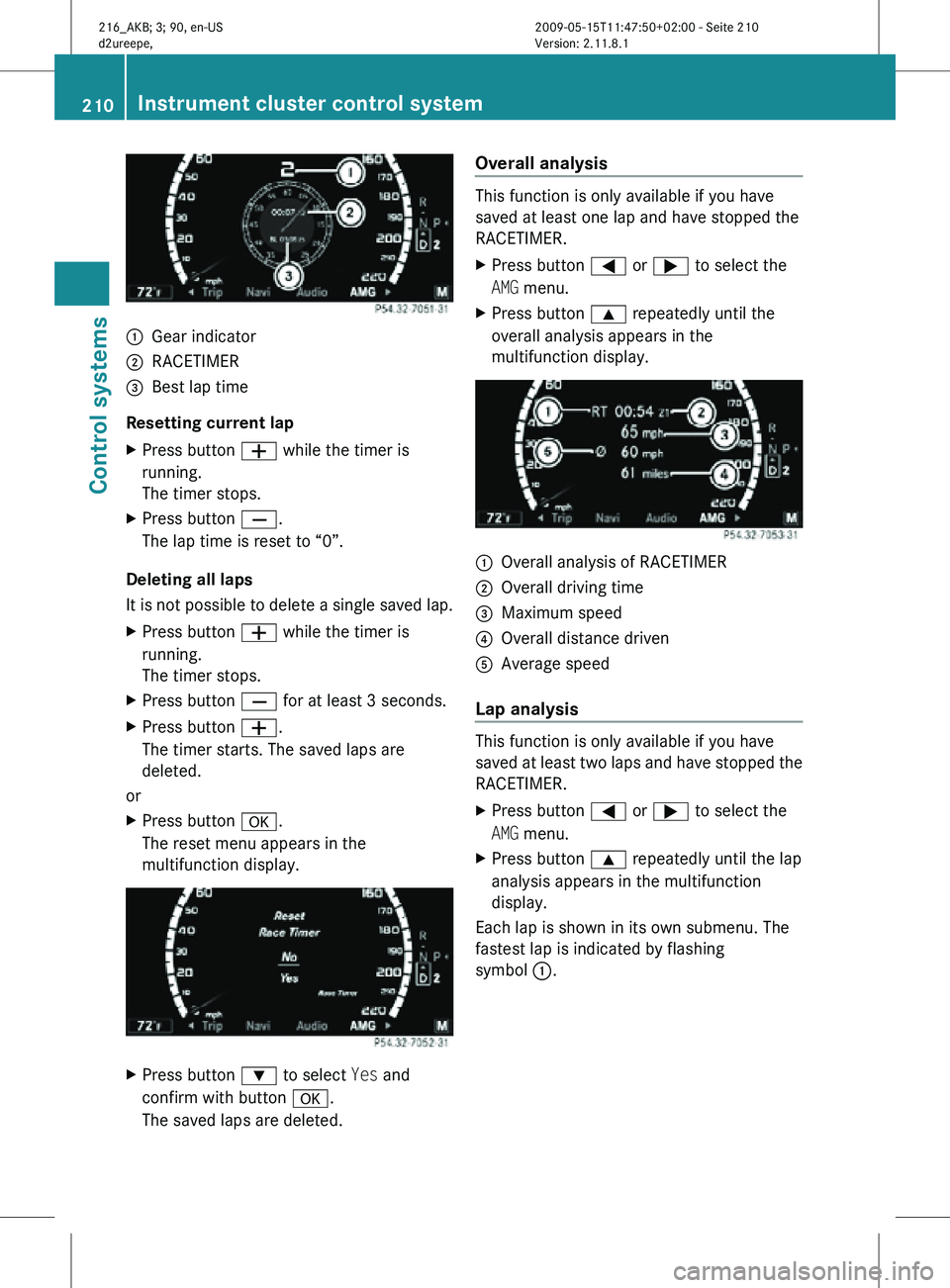
:
Gear indicator
; RACETIMER
= Best lap time
Resetting current lap
X Press button W while the timer is
running.
The timer stops.
X Press button X.
The lap time is reset to “0”.
Deleting all laps
It is not possible to delete a single saved lap.
X Press button W while the timer is
running.
The timer stops.
X Press button X for at least 3 seconds.
X Press button W.
The timer starts. The saved laps are
deleted.
or
X Press button a.
The reset menu appears in the
multifunction display. X
Press button : to select Yes and
confirm with button a.
The saved laps are deleted. Overall analysis This function is only available if you have
saved at least one lap and have stopped the
RACETIMER.
X
Press button = or ; to select the
AMG menu.
X Press button 9 repeatedly until the
overall analysis appears in the
multifunction display. :
Overall analysis of RACETIMER
; Overall driving time
= Maximum speed
? Overall distance driven
A Average speed
Lap analysis This function is only available if you have
saved at least two laps and have stopped the
RACETIMER.
X
Press button = or ; to select the
AMG menu.
X Press button 9 repeatedly until the lap
analysis appears in the multifunction
display.
Each lap is shown in its own submenu. The
fastest lap is indicated by flashing
symbol :. 210
Instrument cluster control systemControl systems
216_AKB; 3; 90, en-US
d2ureepe,
Version: 2.11.8.1 2009-05-15T11:47:50+02:00 - Seite 210
Page 213 of 500
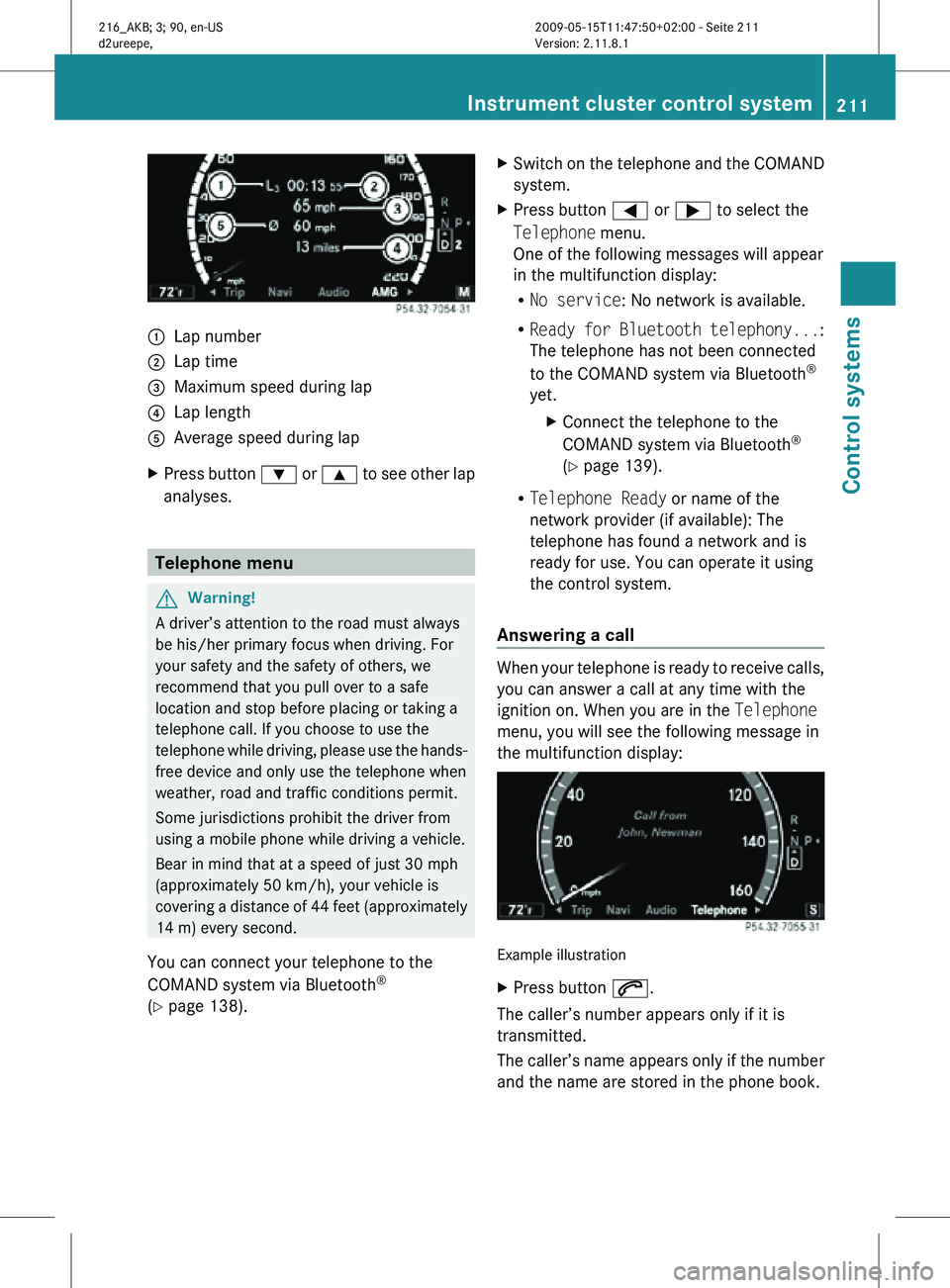
:
Lap number
; Lap time
= Maximum speed during lap
? Lap length
A Average speed during lap
X Press button : or 9 to see other lap
analyses. Telephone menu
G
Warning!
A driver’s attention to the road must always
be his/her primary focus when driving. For
your safety and the safety of others, we
recommend that you pull over to a safe
location and stop before placing or taking a
telephone call. If you choose to use the
telephone while driving, please use the hands-
free device and only use the telephone when
weather, road and traffic conditions permit.
Some jurisdictions prohibit the driver from
using a mobile phone while driving a vehicle.
Bear in mind that at a speed of just 30 mph
(approximately 50 km/h), your vehicle is
covering a distance of 44 feet (approximately
14 m) every second.
You can connect your telephone to the
COMAND system via Bluetooth ®
(Y page 138). X
Switch on the telephone and the COMAND
system.
X Press button = or ; to select the
Telephone menu.
One of the following messages will appear
in the multifunction display:
R
No service: No network is available.
R Ready for Bluetooth telephony... :
The telephone has not been connected
to the COMAND system via Bluetooth ®
yet. XConnect the telephone to the
COMAND system via Bluetooth ®
(Y page 139).
R Telephone Ready or name of the
network provider (if available): The
telephone has found a network and is
ready for use. You can operate it using
the control system.
Answering a call When your telephone is ready to receive calls,
you can answer a call at any time with the
ignition on. When you are in the Telephone
menu, you will see the following message in
the multifunction display:
Example illustration
X
Press button 6.
The caller’s number appears only if it is
transmitted.
The caller’s name appears only if the number
and the name are stored in the phone book. Instrument cluster control system
211Control systems
216_AKB; 3; 90, en-US
d2ureepe, Version: 2.11.8.1 2009-05-15T11:47:50+02:00 - Seite 211 Z
Page 214 of 500
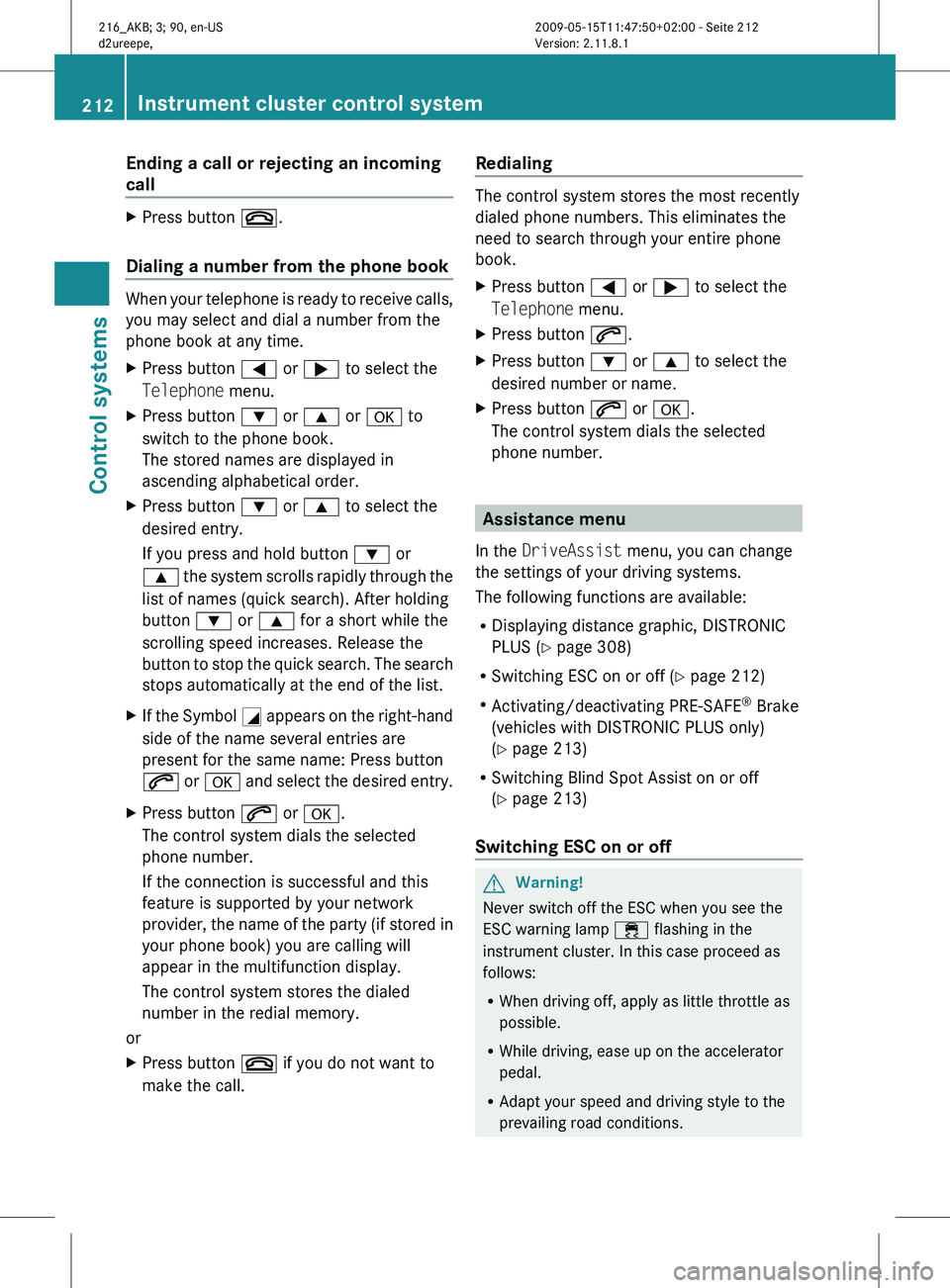
Ending a call or rejecting an incoming
call
X
Press button ~.
Dialing a number from the phone book When your telephone is ready to receive calls,
you may select and dial a number from the
phone book at any time.
X
Press button = or ; to select the
Telephone menu.
X Press button : or 9 or a to
switch to the phone book.
The stored names are displayed in
ascending alphabetical order.
X Press button : or 9 to select the
desired entry.
If you press and hold button : or
9 the
system scrolls rapidly through the
list of names (quick search). After holding
button : or 9 for a short while the
scrolling speed increases. Release the
button to stop the quick search. The search
stops automatically at the end of the list.
X If the Symbol G appears
on the right-hand
side of the name several entries are
present for the same name: Press button
6 or a and select the desired entry.
X Press button 6 or a.
The control system dials the selected
phone number.
If the connection is successful and this
feature is supported by your network
provider, the
name of the party (if stored in
your phone book) you are calling will
appear in the multifunction display.
The control system stores the dialed
number in the redial memory.
or
X Press button ~ if you do not want to
make the call. Redialing The control system stores the most recently
dialed phone numbers. This eliminates the
need to search through your entire phone
book.
X
Press button = or ; to select the
Telephone menu.
X Press button 6.
X Press button : or 9 to select the
desired number or name.
X Press button 6 or a.
The control system dials the selected
phone number. Assistance menu
In the DriveAssist menu, you can change
the settings of your driving systems.
The following functions are available:
R Displaying distance graphic, DISTRONIC
PLUS (Y page 308)
R Switching ESC on or off (
Y page 212)
R Activating/deactivating PRE-SAFE ®
Brake
(vehicles with DISTRONIC PLUS only)
(Y page 213)
R Switching Blind Spot Assist on or off
(Y page 213)
Switching ESC on or off G
Warning!
Never switch off the ESC when you see the
ESC warning lamp ÷ flashing in the
instrument cluster. In this case proceed as
follows:
R When driving off, apply as little throttle as
possible.
R While driving, ease up on the accelerator
pedal.
R Adapt your speed and driving style to the
prevailing road conditions. 212
Instrument cluster control system
Control systems
216_AKB; 3; 90, en-US
d2ureepe,
Version: 2.11.8.1 2009-05-15T11:47:50+02:00 - Seite 212
Page 215 of 500
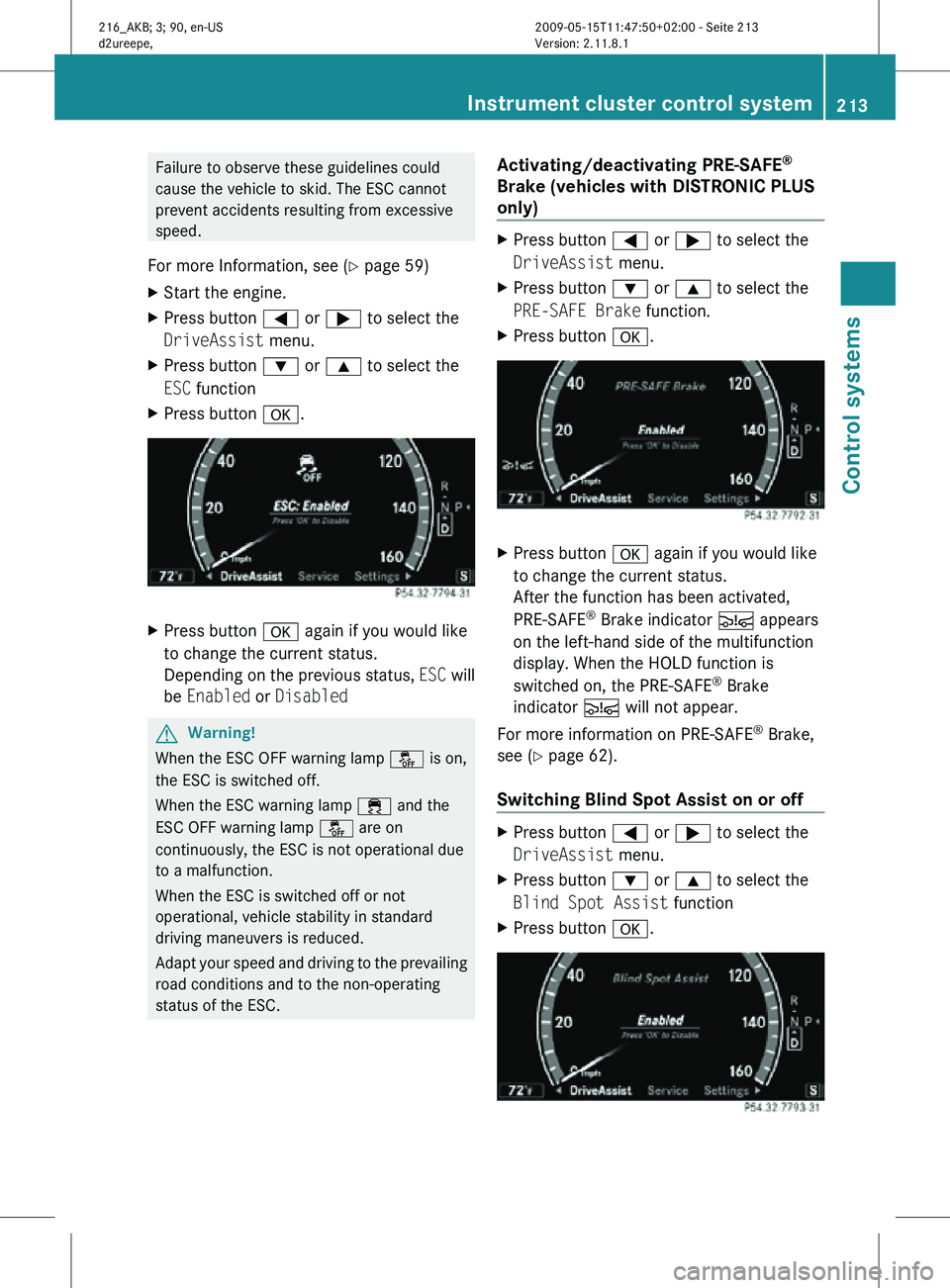
Failure to observe these guidelines could
cause the vehicle to skid. The ESC cannot
prevent accidents resulting from excessive
speed.
For more Information, see ( Y page 59)
X Start the engine.
X Press button = or ; to select the
DriveAssist menu.
X Press button : or 9 to select the
ESC function
X Press button a. X
Press button a again if you would like
to change the current status.
Depending on the previous status, ESC will
be Enabled or Disabled G
Warning!
When the ESC OFF warning lamp å is on,
the ESC is switched off.
When the ESC warning lamp ÷ and the
ESC OFF warning lamp å are on
continuously, the ESC is not operational due
to a malfunction.
When the ESC is switched off or not
operational, vehicle stability in standard
driving maneuvers is reduced.
Adapt your speed and driving to the prevailing
road conditions and to the non-operating
status of the ESC. Activating/deactivating PRE-SAFE
®
Brake (vehicles with DISTRONIC PLUS
only) X
Press button = or ; to select the
DriveAssist menu.
X Press button : or 9 to select the
PRE-SAFE Brake function.
X Press button a. X
Press button a again if you would like
to change the current status.
After the function has been activated,
PRE-SAFE ®
Brake indicator Ä appears
on the left-hand side of the multifunction
display. When the HOLD function is
switched on, the PRE-SAFE ®
Brake
indicator Ä will not appear.
For more information on PRE-SAFE ®
Brake,
see ( Y page 62).
Switching Blind Spot Assist on or off X
Press button = or ; to select the
DriveAssist menu.
X Press button : or 9 to select the
Blind Spot Assist function
X Press button a. Instrument cluster control system
213Control systems
216_AKB; 3; 90, en-US
d2ureepe, Version: 2.11.8.1 2009-05-15T11:47:50+02:00 - Seite 213 Z
Page 216 of 500

X
Press button a again if you would like
to change the current status.
Depending on the previous status, Blind
Spot Assist will be Enabled or Disabled
For more information on Blind Spot Assist,
see ( Y page 335). Service menu
In the Service menu the following functions
are available:
R Vehicle status message memory
(Y page 214)
R Checking tire inflation pressure
electronically with the Advanced TPMS
(Y page 377)
R Calling up the maintenance service
indicator display ( Y page 402)
R Checking engine oil level (CL 600 and
CL 65 AMG) ( Y page 370)
Vehicle status message memory Use the vehicle status message memory
function to scan malfunction and warning
messages that may be stored in the system.
Such messages appear in the multifunction
display and are based on conditions or
system status the vehicle’s system has
recorded.
The vehicle status message memory function
only appears if there are any messages
stored.
G
Warning!
Malfunction and warning messages are only
indicated for certain systems and are
intentionally not very detailed. The
malfunction and warning messages are
simply a reminder with respect to the
operation of certain systems. They do not
replace the owner’s and/or driver’s
responsibility to maintain the vehicle’s
operating safety. Have all required
maintenance and safety checks performed on the vehicle. Bring the vehicle to an authorized
Mercedes-Benz Center to address the
malfunction and warning messages.
X Press button = or ; to select the
Service menu.
If conditions have occurred causing status
messages to be recorded, the number of
messages appears in the multifunction
display: 2 Messages.
X Press button : or 9 to select the
Messages function.
X Press button a to confirm.
For malfunction and warning messages,
see “Vehicle status messages in the
multifunction display” ( Y page 414).
X Use button : or 9 to scroll through
the messages.
If you turn the SmartKey in the starter switch
to position 0 and then back to position 2, all
messages will be deleted from the message
memory. Settings menu
In the
Settings menu the following functions
are available:
R Switching daytime running lamp mode on
or off (USA only) (Y page 215)
R Showing or hiding additional speedometer
(Y page 215)
R Selecting speedometer display mode
(Y page 215)
R Switching the radar sensors on or off
(Y page 216) 214
Instrument cluster control systemControl systems
216_AKB; 3; 90, en-US
d2ureepe,
Version: 2.11.8.1 2009-05-15T11:47:50+02:00 - Seite 214
Page 217 of 500

Switching daytime running lamp mode
on or off (USA only)
X
Press button = or ; to select the
Settings menu.
X Press button : or 9 to select the
Day Running Lamps function.
X Press button a. X
Press button a again if you would like
to change the current status.
Depending on the previous status, the
Daytime Running Lamps will be switched
on (Enabled) or off (Disabled).
With Daytime Running Lamps mode
Enabled selected and the exterior lamp
switch at position $ or c, the low-
beam headlamps are switched on when the
engine is running.
In low ambient light conditions the following
lamps will come on additionally:
R Parking lamps
R Tail lamps
R License plate lamps
R Side marker lamps
For more information on the daytime running
lamp mode, see “Lighting” ( Y page 276).
i Make sure the exterior lamp switch is set
to M or c when you switch off the
daytime running lamps while driving at
night.
Showing or hiding additional
speedometer You can have an additional digital
speedometer shown in the multifunction display. Depending on the setting for the
speedometer display mode (Y page 215), the
speed is shown in the unit of kilometers/hour
(setting
miles) or miles/hour (setting km).
X Press button = or ; to select the
Settings menu.
X Press button : or 9 to select the
Add. Speedometer function.
X Press button a. X
Press button a again if you would like
to change the current status.
Depending on the previous status, the
Add. Speedometer will be switched On or
Off.
Selecting speedometer display mode X
Press button = or ; to select the
Settings menu.
X Press button : or 9 to select the
Units function.
X Press button a. X
Press button a again if you would like
to change the current status.
Depending on the previous status, the
Display Unit Speed-/Odometer will be
switched to miles or km. Instrument cluster control system
215Control systems
216_AKB; 3; 90, en-US
d2ureepe, Version: 2.11.8.1 2009-05-15T11:47:50+02:00 - Seite 215 Z