display MERCEDES-BENZ CL CLASS 2010 Owners Manual
[x] Cancel search | Manufacturer: MERCEDES-BENZ, Model Year: 2010, Model line: CL CLASS, Model: MERCEDES-BENZ CL CLASS 2010Pages: 500, PDF Size: 9.32 MB
Page 173 of 500
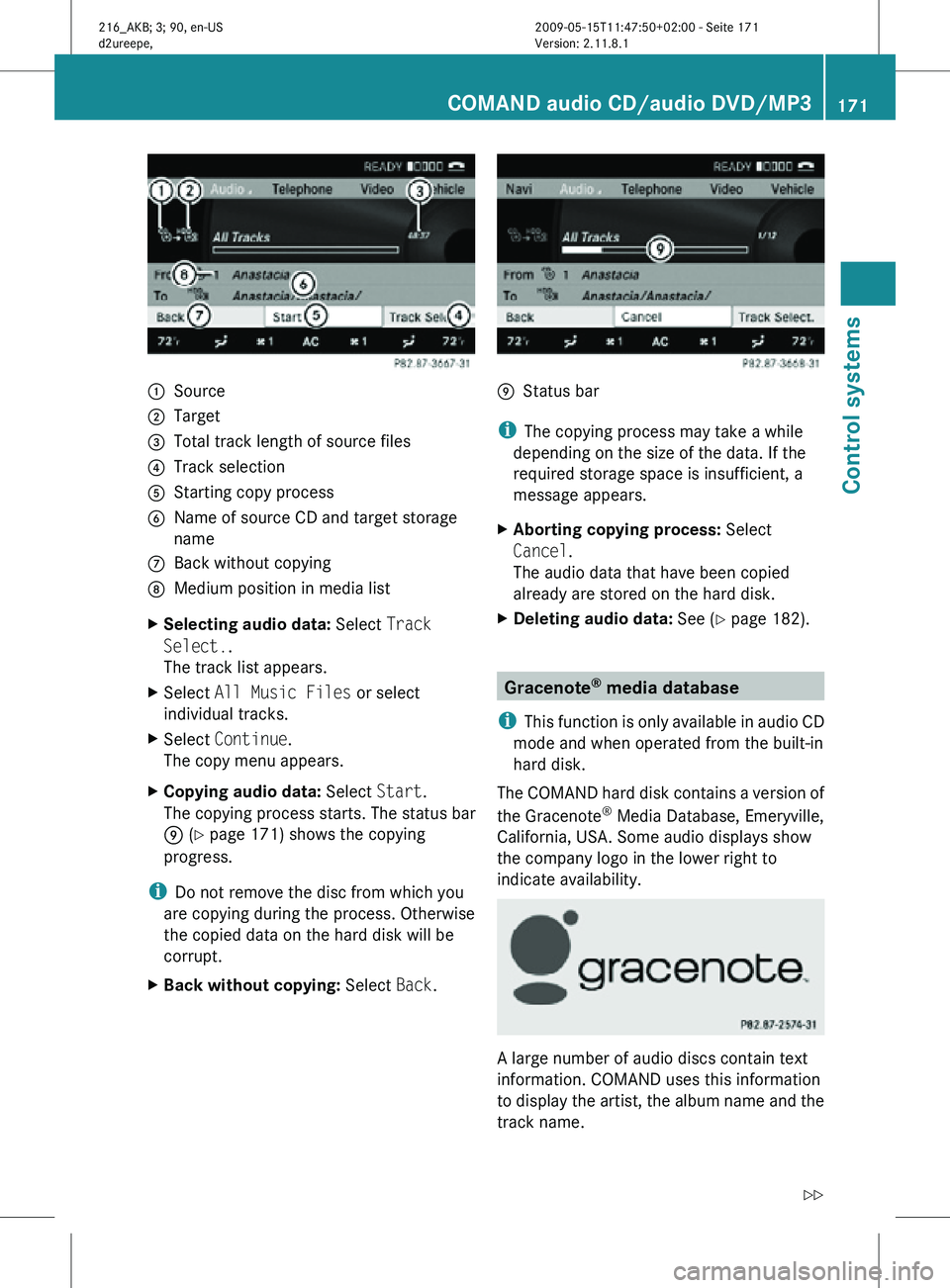
:
Source
; Target
= Total track length of source files
? Track selection
A Starting copy process
B Name of source CD and target storage
name
C Back without copying
D Medium position in media list
X Selecting audio data: Select Track
Select..
The track list appears.
X Select All Music Files or select
individual tracks.
X Select Continue.
The copy menu appears.
X Copying audio data: Select Start.
The copying process starts. The status bar
E (Y page 171) shows the copying
progress.
i Do not remove the disc from which you
are copying during the process. Otherwise
the copied data on the hard disk will be
corrupt.
X Back without copying: Select Back. E
Status bar
i The copying process may take a while
depending on the size of the data. If the
required storage space is insufficient, a
message appears.
X Aborting copying process: Select
Cancel.
The audio data that have been copied
already are stored on the hard disk.
X Deleting audio data: See (Y page 182). Gracenote
®
media database
i This function is only available in audio CD
mode and when operated from the built-in
hard disk.
The COMAND hard disk contains a version of
the Gracenote ®
Media Database, Emeryville,
California, USA. Some audio displays show
the company logo in the lower right to
indicate availability. A large number of audio discs contain text
information. COMAND uses this information
to display the artist, the album name and the
track name.COMAND audio CD/audio DVD/MP3
171Control systems
216_AKB; 3; 90, en-US
d2ureepe, Version: 2.11.8.1 2009-05-15T11:47:50+02:00 - Seite 171 Z
Page 174 of 500
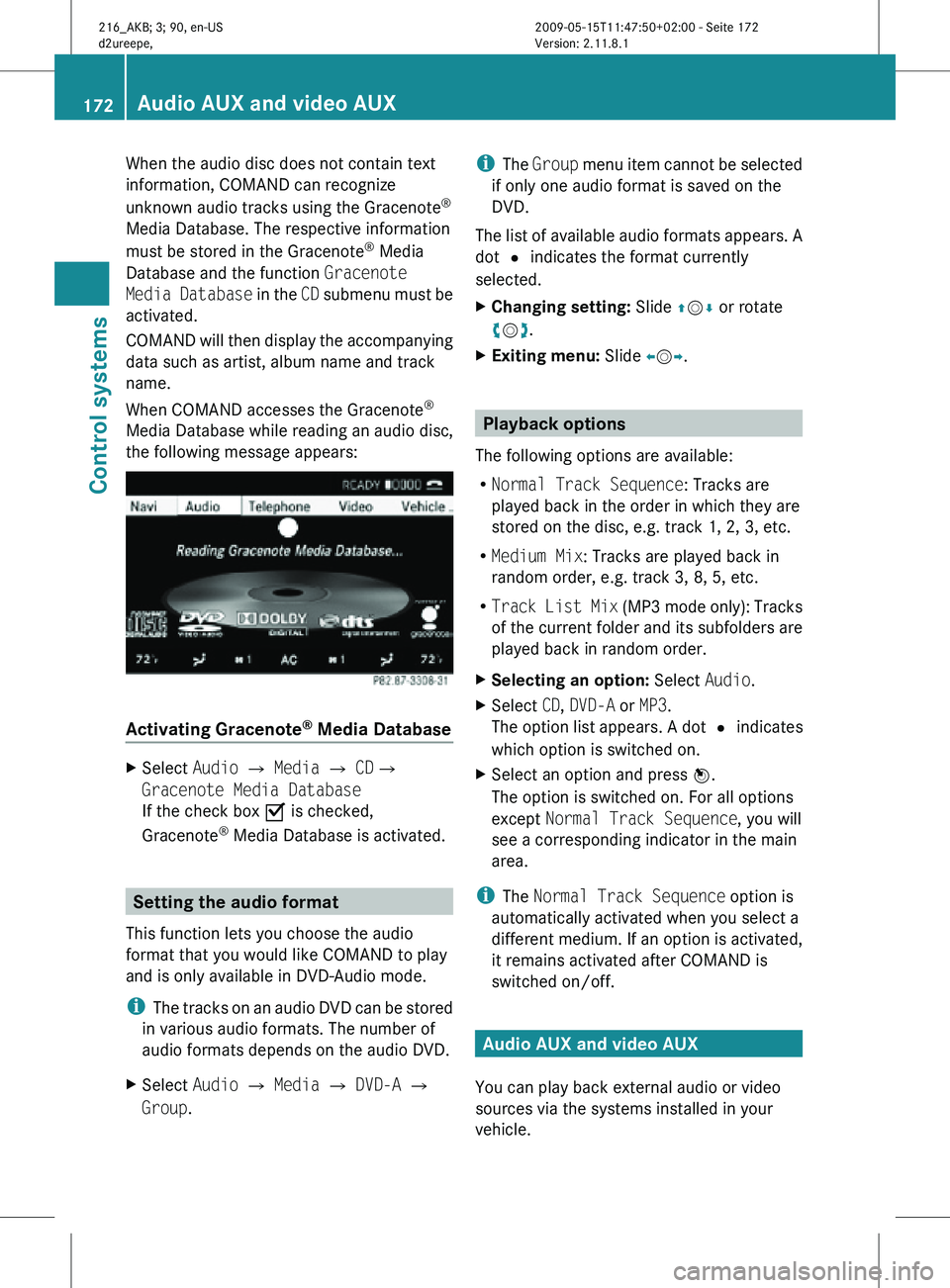
When the audio disc does not contain text
information, COMAND can recognize
unknown audio tracks using the Gracenote
®
Media Database. The respective information
must be stored in the Gracenote ®
Media
Database and the function Gracenote
Media Database in the CD submenu must be
activated.
COMAND will then display the accompanying
data such as artist, album name and track
name.
When COMAND accesses the Gracenote ®
Media Database while reading an audio disc,
the following message appears: Activating Gracenote
®
Media Database X
Select Audio £ Media £ CD£
Gracenote Media Database
If the check box Ç is checked,
Gracenote ®
Media Database is activated. Setting the audio format
This function lets you choose the audio
format that you would like COMAND to play
and is only available in DVD-Audio mode.
i The tracks on an audio DVD can be stored
in various audio formats. The number of
audio formats depends on the audio DVD.
X Select Audio Q Media Q DVD-A Q
Group. i
The Group menu item cannot be selected
if only one audio format is saved on the
DVD.
The list of available audio formats appears. A
dot # indicates the format currently
selected.
X Changing setting: Slide ZVÆ or rotate
cVd.
X Exiting menu: Slide XVY. Playback options
The following options are available:
R Normal Track Sequence: Tracks are
played back in the order in which they are
stored on the disc, e.g. track 1, 2, 3, etc.
R Medium Mix: Tracks are played back in
random order, e.g. track 3, 8, 5, etc.
R Track List Mix (MP3 mode only): Tracks
of the current folder and its subfolders are
played back in random order.
X Selecting an option: Select Audio.
X Select CD, DVD-A or MP3.
The option list appears. A dot # indicates
which option is switched on.
X Select an option and press W.
The option is switched on. For all options
except Normal Track Sequence, you will
see a corresponding indicator in the main
area.
i The Normal Track Sequence option is
automatically activated when you select a
different medium. If an option is activated,
it remains activated after COMAND is
switched on/off. Audio AUX and video AUX
You can play back external audio or video
sources via the systems installed in your
vehicle. 172
Audio AUX and video AUXControl systems
216_AKB; 3; 90, en-US
d2ureepe,
Version: 2.11.8.1 2009-05-15T11:47:50+02:00 - Seite 172
Page 176 of 500

Switching to video AUX operation
(COMAND)
X Select Video Q AUX.
The video AUX menu appears. You will hear
and see the medium in the external audio
source provided it is connected and set to
playback.
i For operation of the external video
source, refer to the operating instructions
of the respective device.
You can adjust the following during video AUX
operation:
R Brightness, Contrast and Color
(Y page 177)
R Picture format (Y page 177)
R Volume ( Y page 76)
R Balance and fader ( Y page 77)
R Treble and Bass (Y page 77)
R 3D Sound (Y page 77) COMAND video DVD
Safety notes
G
Observe Safety notes, see page 162. Automatic picture fade-out
If a video DVD is playing when the vehicle is
shifted from park position P into neutral
position N or drive position D the picture is
faded out automatically and the following
message appears in the display: In order
not to distract driver, picture is
faded out while the vehicle is in
motion.
When the vehicle is shifted back into park
position P, the picture comes on again.
When the vehicle is shifted into reverse gear
R, the rear view camera appears in the display
during video DVD playback. Notes about video DVD operation
COMAND can playback commercially
available, prerecorded video DVDs that bear
the following label. You will usually find the
label on the DVD booklet, the inlay, or the
DVD itself. i
Video DVDs differ from recordable DVD-
R and DVD-RW discs.
i There may be playback problems when
playing copied DVDs.
There is a large variety of discs, disc-writing
software and writers available. This variety
means that there is no guarantee that the
system will be able to play discs that you
have written/copied yourself.
Some DVDs may not comply with the NTSC
or PAL TV playback standards. Sound, picture
and other playback problems may occur
when you play such DVDs.
COMAND can playback video DVDs meeting
the following requirements:
R Correct regional code
R NTSC or PAL TV standard
The appropriate information is usually given
either on the DVD or the DVD box. The factory
setting of COMAND is regional code 1. This
setting can only be changed five times at
most by an authorized Mercedes-Benz
Center. This will allow you to playback video
DVDs with other regional codes, as long as
they comply with the NTSC or PAL TV
standard. Notes about DVDs
! Do not affix stickers or labels to the discs.
These could peel away and damage
COMAND. COMAND is designed to hold 174
COMAND video DVDControl systems
216_AKB; 3; 90, en-US
d2ureepe,
Version: 2.11.8.1 2009-05-15T11:47:50+02:00 - Seite 174
Page 177 of 500
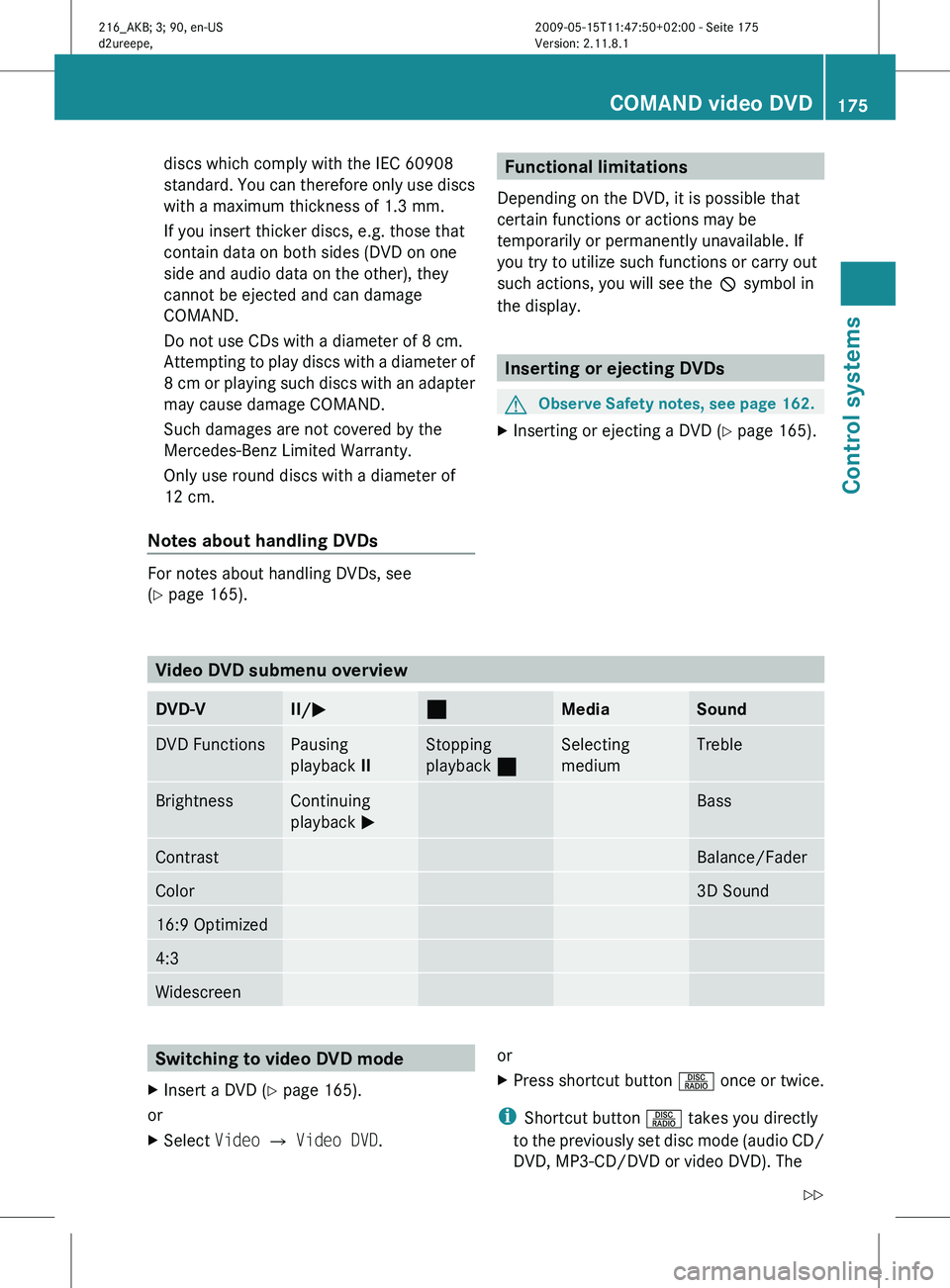
discs which comply with the IEC 60908
standard.
You
can therefore only use discs
with a maximum thickness of 1.3 mm.
If you insert thicker discs, e.g. those that
contain data on both sides (DVD on one
side and audio data on the other), they
cannot be ejected and can damage
COMAND.
Do not use CDs with a diameter of 8 cm.
Attempting to play discs with a diameter of
8 cm or playing such discs with an adapter
may cause damage COMAND.
Such damages are not covered by the
Mercedes-Benz Limited Warranty.
Only use round discs with a diameter of
12 cm.
Notes about handling DVDs For notes about handling DVDs, see
(Y page 165). Functional limitations
Depending on the DVD, it is possible that
certain functions or actions may be
temporarily or permanently unavailable. If
you try to utilize such functions or carry out
such actions, you will see the K symbol in
the display. Inserting or ejecting DVDs
G
Observe Safety notes, see page 162.
X Inserting or ejecting a DVD (Y page 165). Video DVD submenu overview
DVD-V II/
M ¯
Media Sound
DVD Functions Pausing
playback
II Stopping
playback
¯ Selecting
medium Treble
Brightness Continuing
playback
M Bass
Contrast Balance/Fader
Color 3D Sound
16:9 Optimized
4:3
Widescreen
Switching to video DVD mode
X Insert a DVD (Y page 165).
or
X Select Video Q Video DVD. or
X
Press shortcut button R once or twice.
i Shortcut button R takes you directly
to the
previously set disc mode (audio CD/
DVD, MP3-CD/DVD or video DVD). The COMAND video DVD
175
Control systems
216_AKB; 3; 90, en-US
d2ureepe, Version: 2.11.8.1 2009-05-15T11:47:50+02:00 - Seite 175 Z
Page 178 of 500
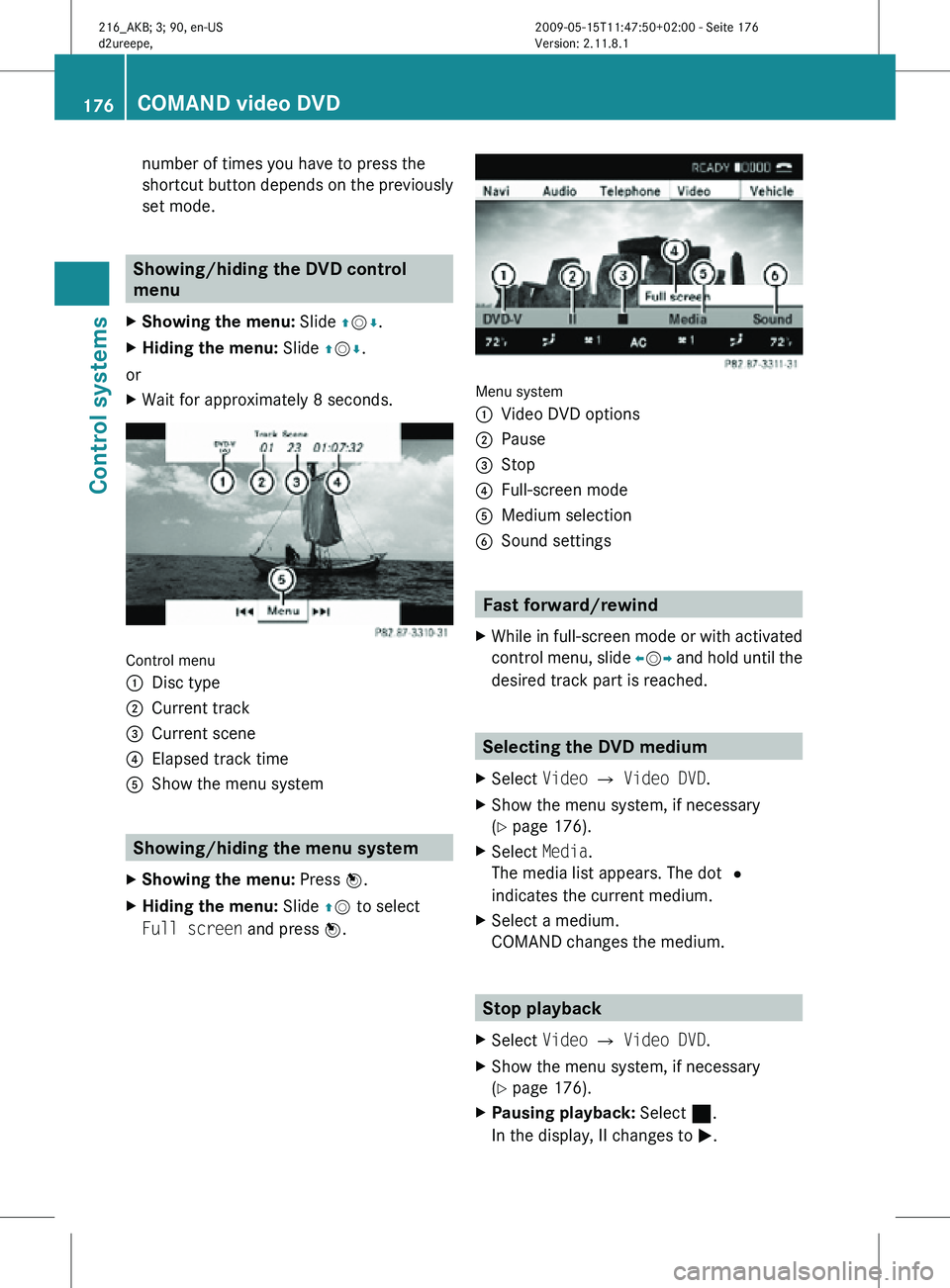
number of times you have to press the
shortcut button depends on the previously
set mode.
Showing/hiding the DVD control
menu
X Showing the menu: Slide ZVÆ.
X Hiding the menu: Slide ZVÆ.
or
X Wait for approximately 8 seconds. Control menu
:
Disc type
; Current track
= Current scene
? Elapsed track time
A Show the menu system Showing/hiding the menu system
X Showing the menu: Press W.
X Hiding the menu: Slide ZV to select
Full screen and press W. Menu system
:
Video DVD options
; Pause
= Stop
? Full-screen mode
A Medium selection
B Sound settings Fast forward/rewind
X While in full-screen mode or with activated
control menu, slide XVY and hold until the
desired track part is reached. Selecting the DVD medium
X Select Video Q Video DVD.
X Show the menu system, if necessary
(Y page 176).
X Select Media.
The media list appears. The dot #
indicates the current medium.
X Select a medium.
COMAND changes the medium. Stop playback
X Select Video Q Video DVD.
X Show the menu system, if necessary
(Y page 176).
X Pausing playback: Select ¯.
In the display, II changes to M. 176
COMAND video DVDControl systems
216_AKB; 3; 90, en-US
d2ureepe,
Version: 2.11.8.1 2009-05-15T11:47:50+02:00 - Seite 176
Page 179 of 500
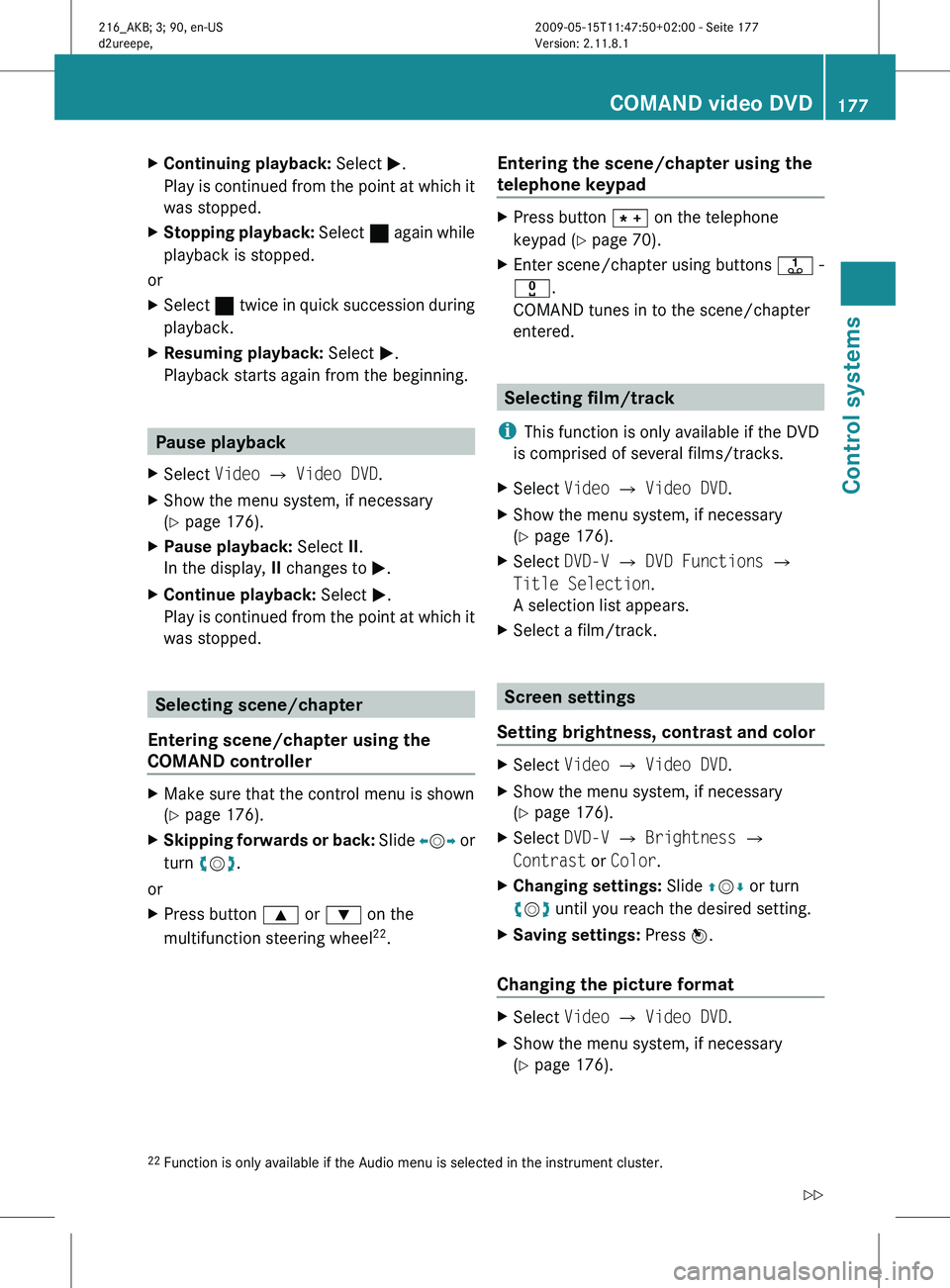
X
Continuing playback: Select M.
Play is
continued from the point at which it
was stopped.
X Stopping playback: Select ¯
again while
playback is stopped.
or
X Select ¯ twice in quick succession during
playback.
X Resuming playback:
Select M.
Playback starts again from the beginning. Pause playback
X Select Video Q Video DVD.
X Show the menu system, if necessary
(Y page 176).
X Pause playback: Select II.
In the display, II changes to M.
X Continue playback: Select M.
Play is
continued from the point at which it
was stopped. Selecting scene/chapter
Entering scene/chapter using the
COMAND controller X
Make sure that the control menu is shown
(Y page 176).
X Skipping forwards or back: Slide X
VY or
turn cVd.
or
X Press button 9 or : on the
multifunction steering wheel 22
. Entering the scene/chapter using the
telephone keypad X
Press button à on the telephone
keypad (
Y page 70).
X Enter scene/chapter using buttons j -
x.
COMAND tunes in to the scene/chapter
entered. Selecting film/track
i This function is only available if the DVD
is comprised of several films/tracks.
X Select Video Q Video DVD.
X Show the menu system, if necessary
(Y page 176).
X Select DVD-V Q DVD Functions Q
Title Selection.
A selection list appears.
X Select a film/track. Screen settings
Setting brightness, contrast and color X
Select Video Q Video DVD.
X Show the menu system, if necessary
(Y page 176).
X Select DVD-V Q Brightness Q
Contrast or Color.
X Changing settings: Slide ZVÆ or turn
cVd until you reach the desired setting.
X Saving settings: Press W.
Changing the picture format X
Select Video Q Video DVD.
X Show the menu system, if necessary
(Y page 176).
22 Function is only available if the Audio menu is selected in the instrument cluster. COMAND video DVD
177
Control systems
216_AKB; 3; 90, en-US
d2ureepe, Version: 2.11.8.1 2009-05-15T11:47:50+02:00 - Seite 177 Z
Page 182 of 500
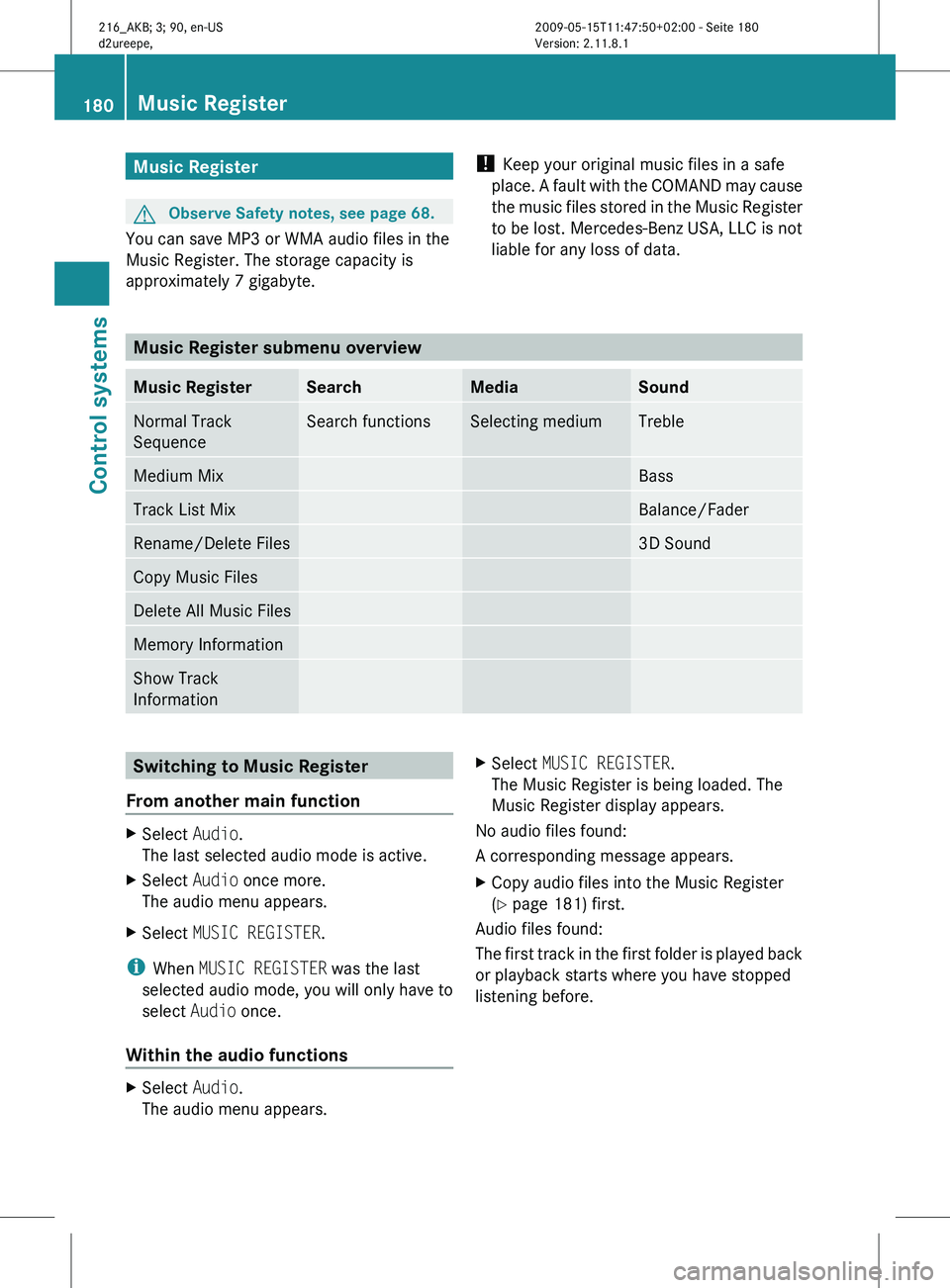
Music Register
G
Observe Safety notes, see page 68.
You can save MP3 or WMA audio files in the
Music Register. The storage capacity is
approximately 7 gigabyte. !
Keep your original music files in a safe
place. A
fault with the COMAND may cause
the music files stored in the Music Register
to be lost. Mercedes-Benz USA, LLC is not
liable for any loss of data. Music Register submenu overview
Music Register Search Media Sound
Normal Track
Sequence Search functions Selecting medium Treble
Medium Mix Bass
Track List Mix Balance/Fader
Rename/Delete Files 3D Sound
Copy Music Files
Delete All Music Files
Memory Information
Show Track
Information
Switching to Music Register
From another main function X
Select Audio.
The last selected audio mode is active.
X Select Audio once more.
The audio menu appears.
X Select MUSIC REGISTER.
i When MUSIC REGISTER was the last
selected audio mode, you will only have to
select Audio once.
Within the audio functions X
Select Audio.
The audio menu appears. X
Select MUSIC REGISTER.
The Music Register is being loaded. The
Music Register display appears.
No audio files found:
A corresponding message appears.
X Copy audio files into the Music Register
(Y page 181) first.
Audio files found:
The first
track in the first folder is played back
or playback starts where you have stopped
listening before. 180
Music Register
Control systems
216_AKB; 3; 90, en-US
d2ureepe,
Version: 2.11.8.1 2009-05-15T11:47:50+02:00 - Seite 180
Page 183 of 500

:
Media type Music Register
; Track number
= Track name
? Elapsed track time
A Elapsed track time (graphical display)
B Current playback option (no display in
“Normal Track Sequence”)
C Sound settings
D Medium selection
E Current folder
F Search functions
G Medium position in media list
H Calling up Music Register menu Copying audio data into the Music
Register
You can copy audio files from storage media
in the DVD changer, a memory card, or from
external USB storage devices that contain
MP3 or WMA audio files. External USB
storage devices must be connected to the
built-in USB socket for that purpose. The
optional media interface is not intended for
this purpose.
i Certain functions are not available while
copying. A corresponding message will
then appear. Selecting medium X
Select MUSIC REGISTER Q Copy Music
Files.
The media list appears. Media with data
that can be copied are highlighted. :
Selected medium
X Selecting medium: Slide ZVÆ or rotate
cVd and confirm with W.
The medium is being loaded.
Selecting audio files X
Select All Music Files.
All audio files of the selected medium are
copied. The symbol in front of All Music
Files filled.
or
X Select individual tracks.
X Select Continue.
The copy menu appears. Music Register
181Control systems
216_AKB; 3; 90, en-US
d2ureepe, Version: 2.11.8.1 2009-05-15T11:47:50+02:00 - Seite 181 Z
Page 184 of 500
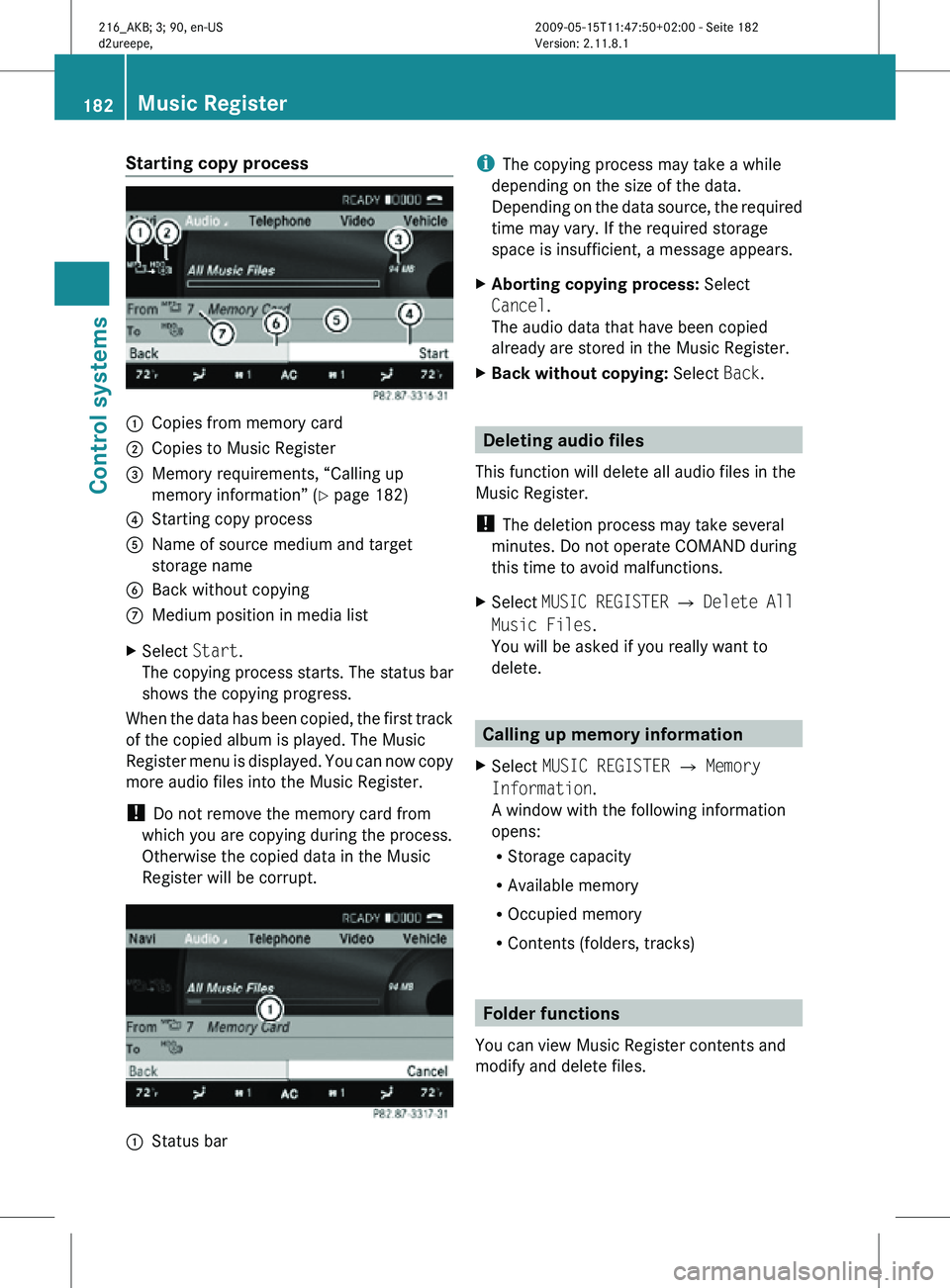
Starting copy process
:
Copies from memory card
; Copies to Music Register
= Memory requirements, “Calling up
memory information” (Y page 182)
? Starting copy process
A Name of source medium and target
storage name
B Back without copying
C Medium position in media list
X Select Start.
The copying process starts. The status bar
shows the copying progress.
When the data has been copied, the first track
of the copied album is played. The Music
Register menu is displayed. You can now copy
more audio files into the Music Register.
! Do not remove the memory card from
which you are copying during the process.
Otherwise the copied data in the Music
Register will be corrupt. :
Status bar i
The copying process may take a while
depending on the size of the data.
Depending on the data source, the required
time may vary. If the required storage
space is insufficient, a message appears.
X Aborting copying process: Select
Cancel.
The audio data that have been copied
already are stored in the Music Register.
X Back without copying: Select Back. Deleting audio files
This function will delete all audio files in the
Music Register.
! The deletion process may take several
minutes. Do not operate COMAND during
this time to avoid malfunctions.
X Select MUSIC REGISTER Q Delete All
Music Files.
You will be asked if you really want to
delete. Calling up memory information
X Select MUSIC REGISTER Q Memory
Information.
A window with the following information
opens:
R Storage capacity
R Available memory
R Occupied memory
R Contents (folders, tracks) Folder functions
You can view Music Register contents and
modify and delete files. 182
Music RegisterControl systems
216_AKB; 3; 90, en-US
d2ureepe,
Version: 2.11.8.1 2009-05-15T11:47:50+02:00 - Seite 182
Page 185 of 500
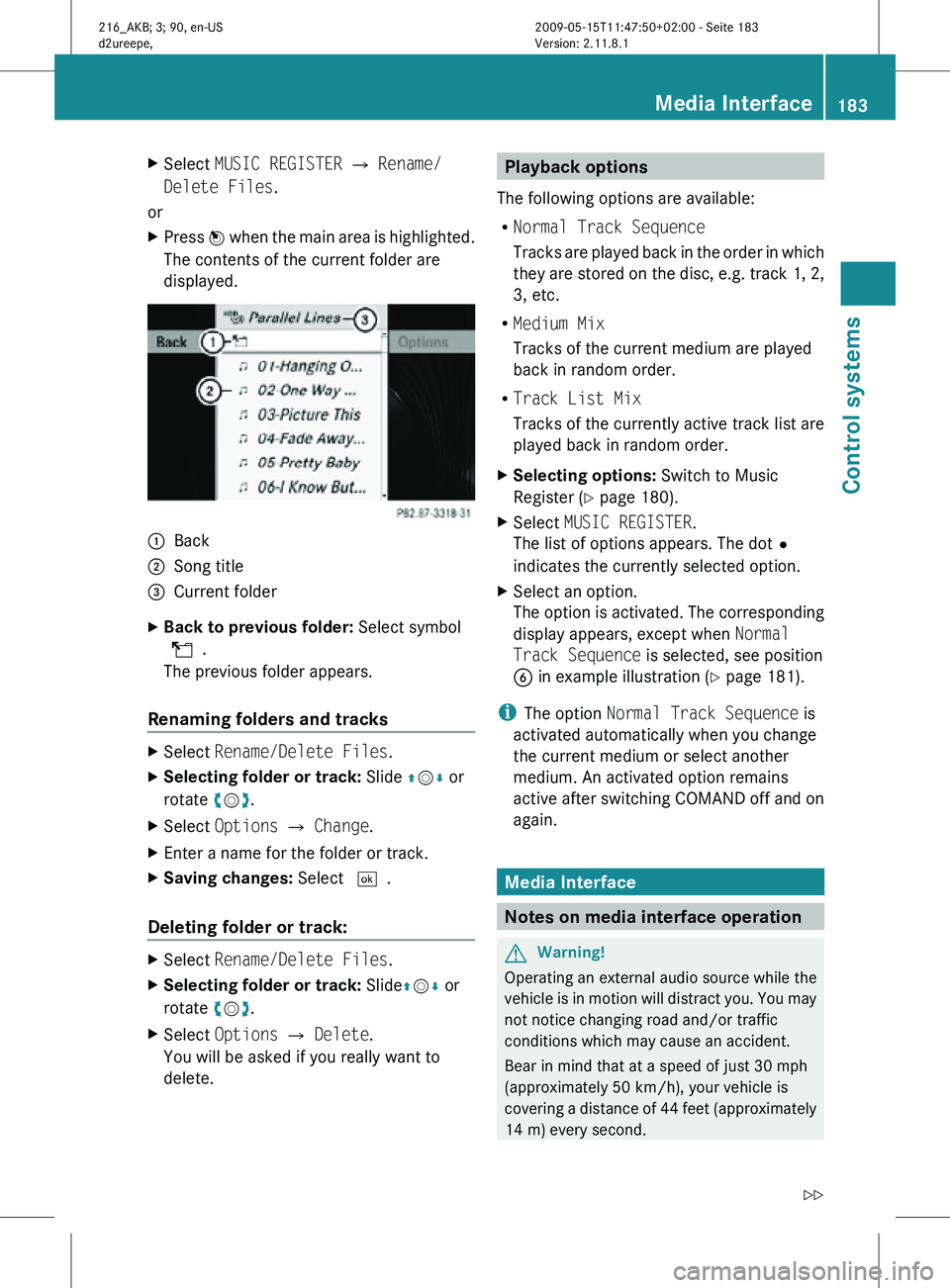
X
Select MUSIC REGISTER Q Rename/
Delete Files.
or
X Press W when the main area is highlighted.
The contents of the current folder are
displayed. :
Back
; Song title
= Current folder
X Back to previous folder: Select symbol
U.
The previous folder appears.
Renaming folders and tracks X
Select Rename/Delete Files.
X Selecting folder or track: Slide ZVÆ or
rotate cVd.
X Select Options Q Change.
X Enter a name for the folder or track.
X Saving changes: Select ¬.
Deleting folder or track: X
Select Rename/Delete Files.
X Selecting folder or track: Slide ZVÆ or
rotate cVd.
X Select Options Q Delete.
You will be asked if you really want to
delete. Playback options
The following options are available:
R Normal Track Sequence
Tracks are played back in the order in which
they are stored on the disc, e.g. track 1, 2,
3, etc.
R Medium Mix
Tracks of the current medium are played
back in random order.
R Track List Mix
Tracks of the currently active track list are
played back in random order.
X Selecting options: Switch to Music
Register ( Y page 180).
X Select MUSIC REGISTER.
The list of options appears. The dot#
indicates the currently selected option.
X Select an option.
The option is activated. The corresponding
display appears, except when Normal
Track Sequence is selected, see position
B in example illustration ( Y page 181).
i The option Normal Track Sequence is
activated automatically when you change
the current medium or select another
medium. An activated option remains
active after switching COMAND off and on
again. Media Interface
Notes on media interface operation
G
Warning!
Operating an external audio source while the
vehicle is in motion will distract you. You may
not notice changing road and/or traffic
conditions which may cause an accident.
Bear in mind that at a speed of just 30 mph
(approximately 50 km/h), your vehicle is
covering a distance of 44 feet (approximately
14 m) every second. Media Interface
183Control systems
216_AKB; 3; 90, en-US
d2ureepe, Version: 2.11.8.1 2009-05-15T11:47:50+02:00 - Seite 183 Z