ESP MERCEDES-BENZ CL CLASS 2010 Repair Manual
[x] Cancel search | Manufacturer: MERCEDES-BENZ, Model Year: 2010, Model line: CL CLASS, Model: MERCEDES-BENZ CL CLASS 2010Pages: 500, PDF Size: 9.32 MB
Page 188 of 500
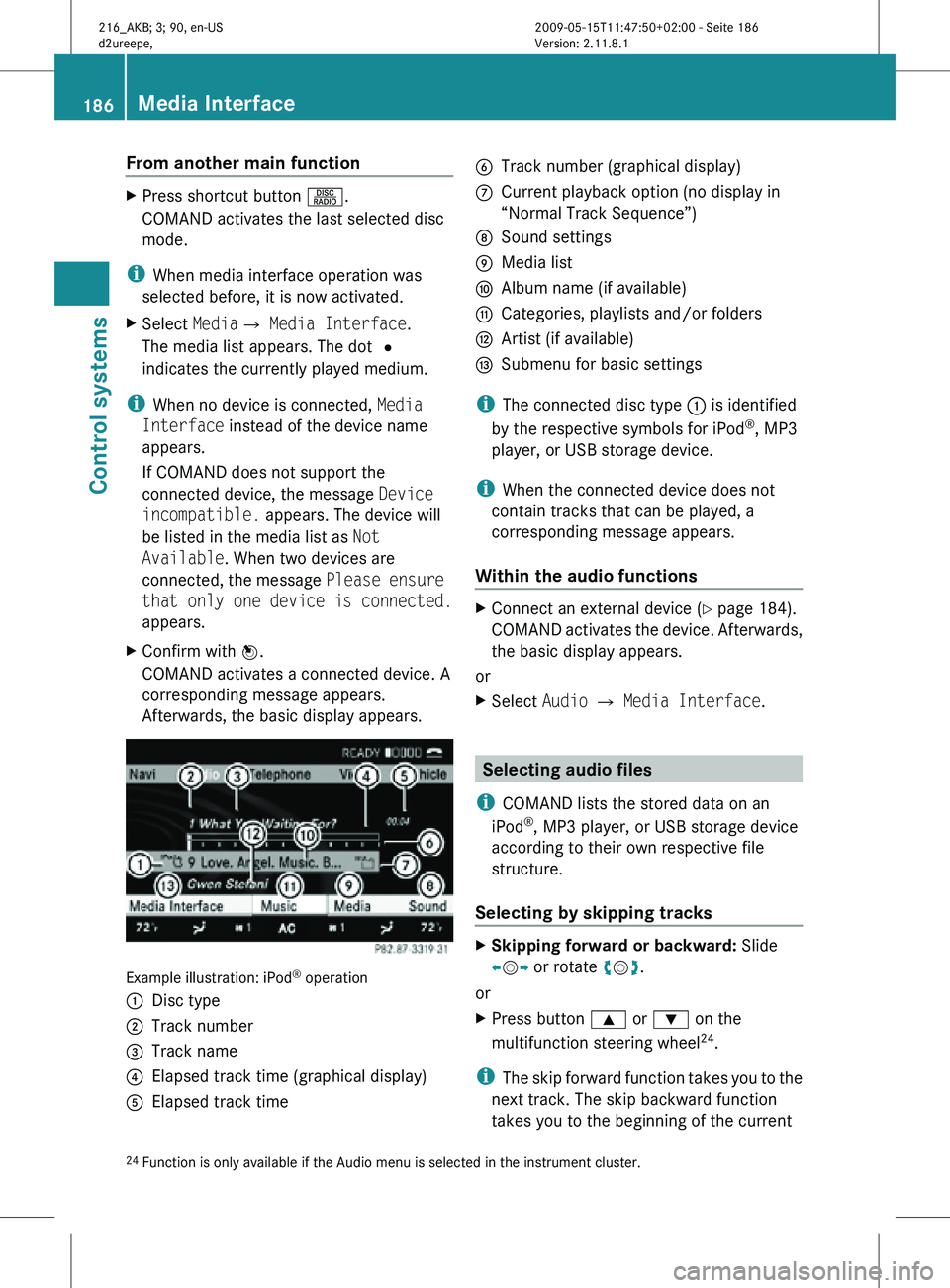
From another main function
X
Press shortcut button R.
COMAND activates the last selected disc
mode.
i When media interface operation was
selected before, it is now activated.
X Select MediaQ Media Interface.
The media list appears. The dot #
indicates the currently played medium.
i When no device is connected, Media
Interface instead of the device name
appears.
If COMAND does not support the
connected device, the message Device
incompatible. appears. The device will
be listed in the media list as Not
Available. When two devices are
connected, the message Please ensure
that only one device is connected.
appears.
X Confirm with W.
COMAND activates a connected device. A
corresponding message appears.
Afterwards, the basic display appears. Example illustration: iPod
®
operation
: Disc type
; Track number
= Track name
? Elapsed track time (graphical display)
A Elapsed track time B
Track number (graphical display)
C Current playback option (no display in
“Normal Track Sequence”)
D Sound settings
E Media list
F Album name (if available)
G Categories, playlists and/or folders
H Artist (if available)
I Submenu for basic settings
i The connected disc type : is identified
by the respective symbols for iPod ®
, MP3
player, or USB storage device.
i When the connected device does not
contain tracks that can be played, a
corresponding message appears.
Within the audio functions X
Connect an external device (Y page 184).
COMAND activates the device. Afterwards,
the basic display appears.
or
X Select Audio Q Media Interface. Selecting audio files
i COMAND lists the stored data on an
iPod ®
, MP3 player, or USB storage device
according to their own respective file
structure.
Selecting by skipping tracks X
Skipping forward or backward: Slide
XVY or rotate cVd.
or
X Press button 9 or : on the
multifunction steering wheel 24
.
i The skip forward function takes you to the
next track. The skip backward function
takes you to the beginning of the current
24 Function is only available if the Audio menu is selected in the instrument cluster. 186
Media InterfaceControl systems
216_AKB; 3; 90, en-US
d2ureepe,
Version: 2.11.8.1 2009-05-15T11:47:50+02:00 - Seite 186
Page 189 of 500
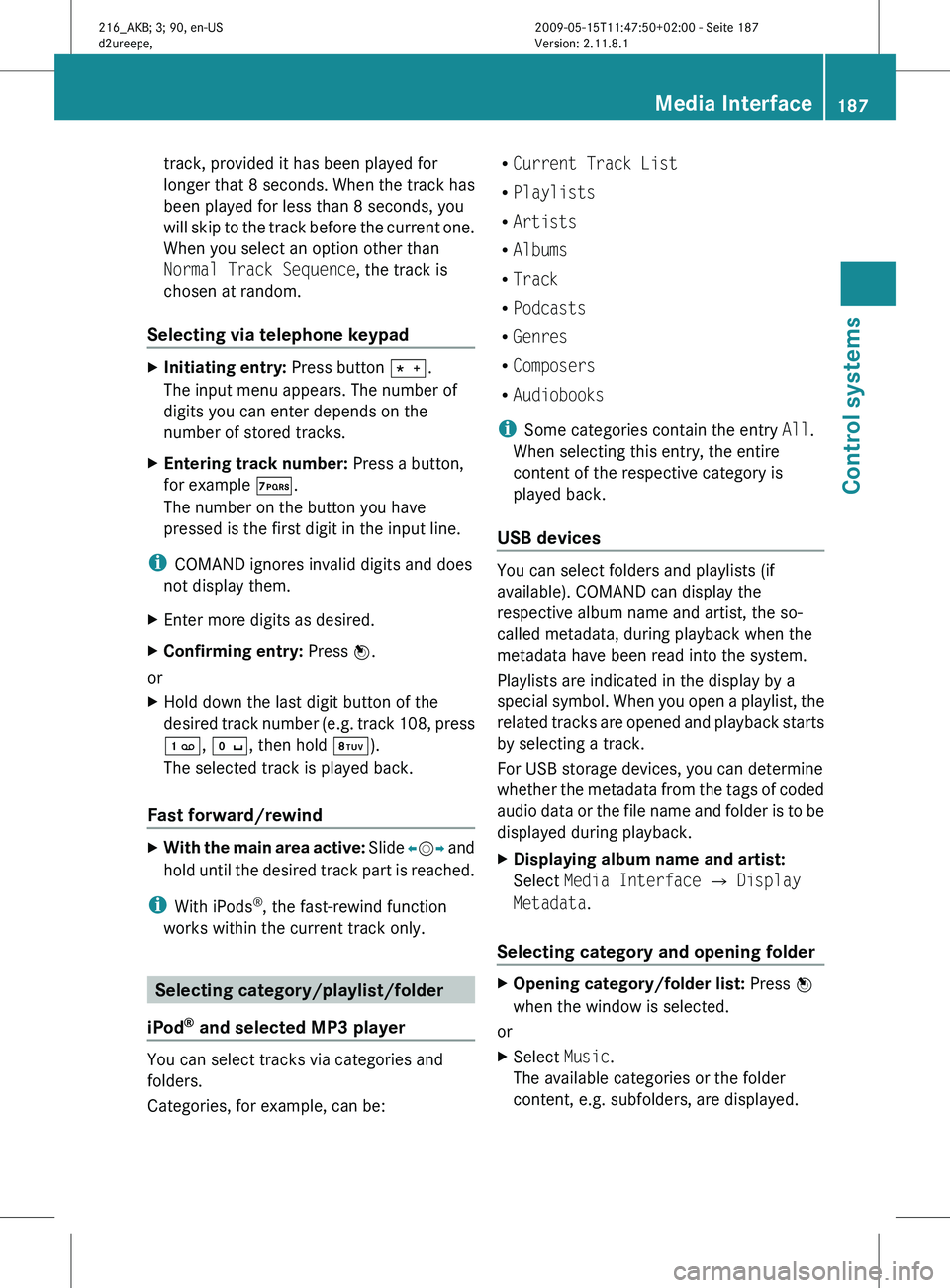
track, provided it has been played for
longer
that
8 seconds. When the track has
been played for less than 8 seconds, you
will skip to the track before the current one.
When you select an option other than
Normal Track Sequence, the track is
chosen at random.
Selecting via telephone keypad X
Initiating entry: Press button Ä.
The input menu appears. The number of
digits you can enter depends on the
number of stored tracks.
X Entering track number: Press a button,
for example Á.
The number on the button you have
pressed is the first digit in the input line.
i COMAND ignores invalid digits and does
not display them.
X Enter more digits as desired.
X Confirming entry: Press W.
or
X Hold down the last digit button of the
desired track
number (e.g. track 108, press
´, Å, then hold Â).
The selected track is played back.
Fast forward/rewind X
With the main area active: Slide X
VY and
hold until the desired track part is reached.
i With iPods ®
, the fast-rewind function
works within the current track only. Selecting category/playlist/folder
iPod ®
and selected MP3 player You can select tracks via categories and
folders.
Categories, for example, can be: R
Current Track List
R Playlists
R Artists
R Albums
R Track
R Podcasts
R Genres
R Composers
R Audiobooks
i Some categories contain the entry All.
When selecting this entry, the entire
content of the respective category is
played back.
USB devices You can select folders and playlists (if
available). COMAND can display the
respective album name and artist, the so-
called metadata, during playback when the
metadata have been read into the system.
Playlists are indicated in the display by a
special
symbol.
When you open a playlist, the
related tracks are opened and playback starts
by selecting a track.
For USB storage devices, you can determine
whether the metadata from the tags of coded
audio data or the file name and folder is to be
displayed during playback.
X Displaying album name and artist:
Select Media Interface Q Display
Metadata.
Selecting category and opening folder X
Opening category/folder list: Press W
when the window is selected.
or
X Select Music.
The available categories or the folder
content, e.g. subfolders, are displayed. Media Interface
187
Control systems
216_AKB; 3; 90, en-US
d2ureepe, Version: 2.11.8.1 2009-05-15T11:47:50+02:00 - Seite 187 Z
Page 190 of 500
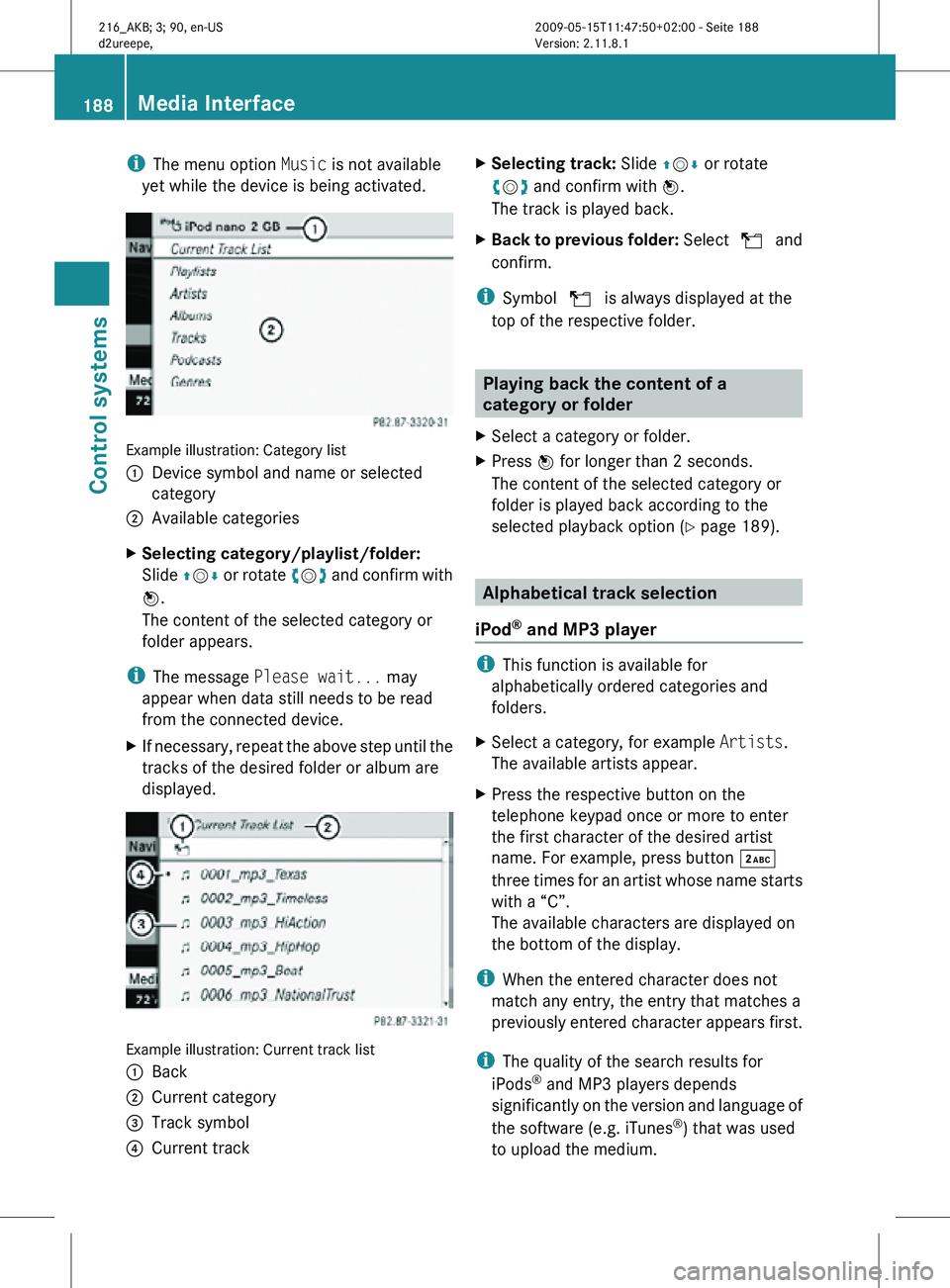
i
The menu option Music is not available
yet while the device is being activated. Example illustration: Category list
:
Device symbol and name or selected
category
; Available categories
X Selecting category/playlist/folder:
Slide ZVÆ or rotate cVd and confirm with
W.
The content of the selected category or
folder appears.
i The message Please wait... may
appear when data still needs to be read
from the connected device.
X If necessary, repeat the above step until the
tracks of the desired folder or album are
displayed. Example illustration: Current track list
:
Back
; Current category
= Track symbol
? Current track X
Selecting track: Slide ZVÆ or rotate
cVd and confirm with W.
The track is played back.
X Back to previous folder: Select U and
confirm.
i Symbol U is always displayed at the
top of the respective folder. Playing back the content of a
category or folder
X Select a category or folder.
X Press W for longer than 2 seconds.
The content of the selected category or
folder is played back according to the
selected playback option ( Y page 189). Alphabetical track selection
iPod ®
and MP3 player i
This function is available for
alphabetically ordered categories and
folders.
X Select a category, for example Artists.
The available artists appear.
X Press the respective button on the
telephone keypad once or more to enter
the first character of the desired artist
name. For example, press button ·
three times for an artist whose name starts
with a “C”.
The available characters are displayed on
the bottom of the display.
i When the entered character does not
match any entry, the entry that matches a
previously entered character appears first.
i The quality of the search results for
iPods ®
and MP3 players depends
significantly on the version and language of
the software (e.g. iTunes ®
) that was used
to upload the medium. 188
Media InterfaceControl systems
216_AKB; 3; 90, en-US
d2ureepe,
Version: 2.11.8.1 2009-05-15T11:47:50+02:00 - Seite 188
Page 191 of 500
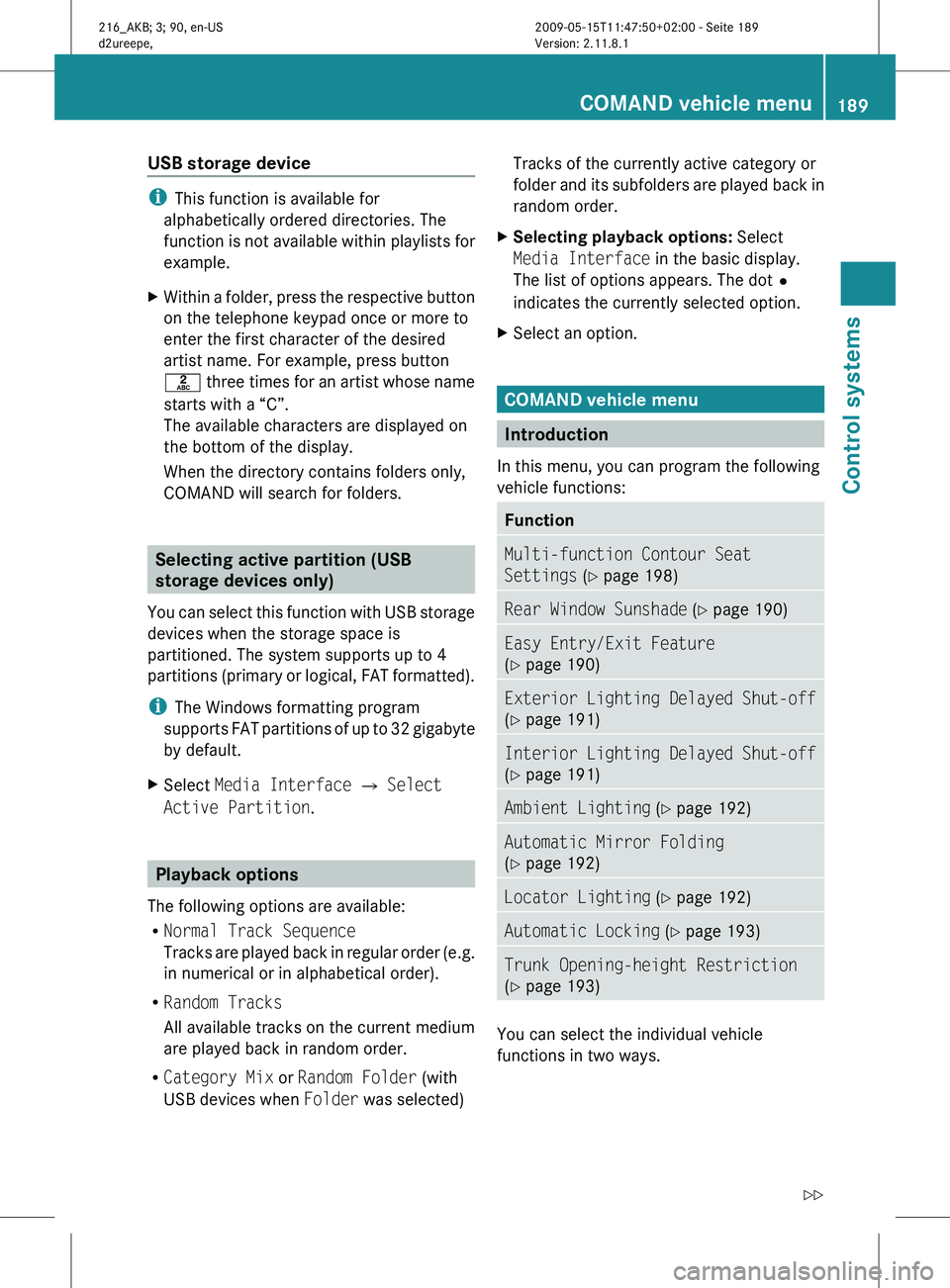
USB storage device
i
This function is available for
alphabetically ordered directories. The
function is
not available within playlists for
example.
X Within a folder, press the respective button
on the telephone keypad once or more to
enter the first character of the desired
artist name. For example, press button
l three
times for an artist whose name
starts with a “C”.
The available characters are displayed on
the bottom of the display.
When the directory contains folders only,
COMAND will search for folders. Selecting active partition (USB
storage devices only)
You can
select this function with USB storage
devices when the storage space is
partitioned. The system supports up to 4
partitions (primary or logical, FAT formatted).
i The Windows formatting program
supports FAT partitions of up to 32 gigabyte
by default.
X Select Media Interface Q Select
Active Partition. Playback options
The following options are available:
R Normal Track Sequence
Tracks are
played back in regular order (e.g.
in numerical or in alphabetical order).
R Random Tracks
All available tracks on the current medium
are played back in random order.
R Category Mix or Random Folder (with
USB devices when Folder was selected) Tracks of the currently active category or
folder
and
its subfolders are played back in
random order.
X Selecting playback options: Select
Media Interface in the basic display.
The list of options appears. The dot
#
indicates the currently selected option.
X Select an option. COMAND vehicle menu
Introduction
In this menu, you can program the following
vehicle functions: Function
Multi-function Contour Seat
Settings (Y page 198)
Rear Window Sunshade (Y page 190)
Easy Entry/Exit Feature
(Y page 190)
Exterior Lighting Delayed Shut-off
(Y page 191)
Interior Lighting Delayed Shut-off
(Y page 191)
Ambient Lighting (Y page 192)
Automatic Mirror Folding
(Y page 192)
Locator Lighting (Y page 192)
Automatic Locking (Y page 193)
Trunk Opening-height Restriction
(Y page 193)
You can select the individual vehicle
functions in two ways. COMAND vehicle menu
189
Control systems
216_AKB; 3; 90, en-US
d2ureepe, Version: 2.11.8.1 2009-05-15T11:47:50+02:00 - Seite 189 Z
Page 208 of 500

Navi menu
The display in the Navi menu depends on
whether route guidance is active or not.
X Press button = or ; to select the
Navi menu.
Route guidance not active The multifunction display shows the direction
of travel and the name of the street you are
currently driving on, if known by the
navigation system.
:
Direction of travel
; Street you are currently driving on
Route guidance active The image in the multifunction display
depends on whether you are being notified of
a driving maneuver.
No notification of driving maneuver
Example illustration
:
Distance to destination
; Symbol for “follow the course of the road”
= Distance to next driving maneuver
? Street you are currently driving on Driving maneuver announced without
lane advice
Example illustration
:
Street into which the driving maneuver
leads
; Symbol for driving maneuver
= Distance to driving maneuver and
graphical distance representation
When you are being notified of a driving
maneuver, you will see a visual distance
display = next to the driving maneuver
symbol. The visual distance display is
reduced from bottom to top the closer you
come to the announced driving maneuver.
Driving maneuver announced with lane
advice
Lane advice is displayed only when the
respective data are available on the digital
map.
When driving on multilane roads or highways,
COMAND can display lane advice for the next
driving maneuver. :
Road into which the driving maneuver
leads
; Distance to driving maneuver and
graphical distance representation
= Lane advice
? Symbol for driving maneuver 206
Instrument cluster control systemControl systems
216_AKB; 3; 90, en-US
d2ureepe,
Version: 2.11.8.1 2009-05-15T11:47:50+02:00 - Seite 206
Page 211 of 500
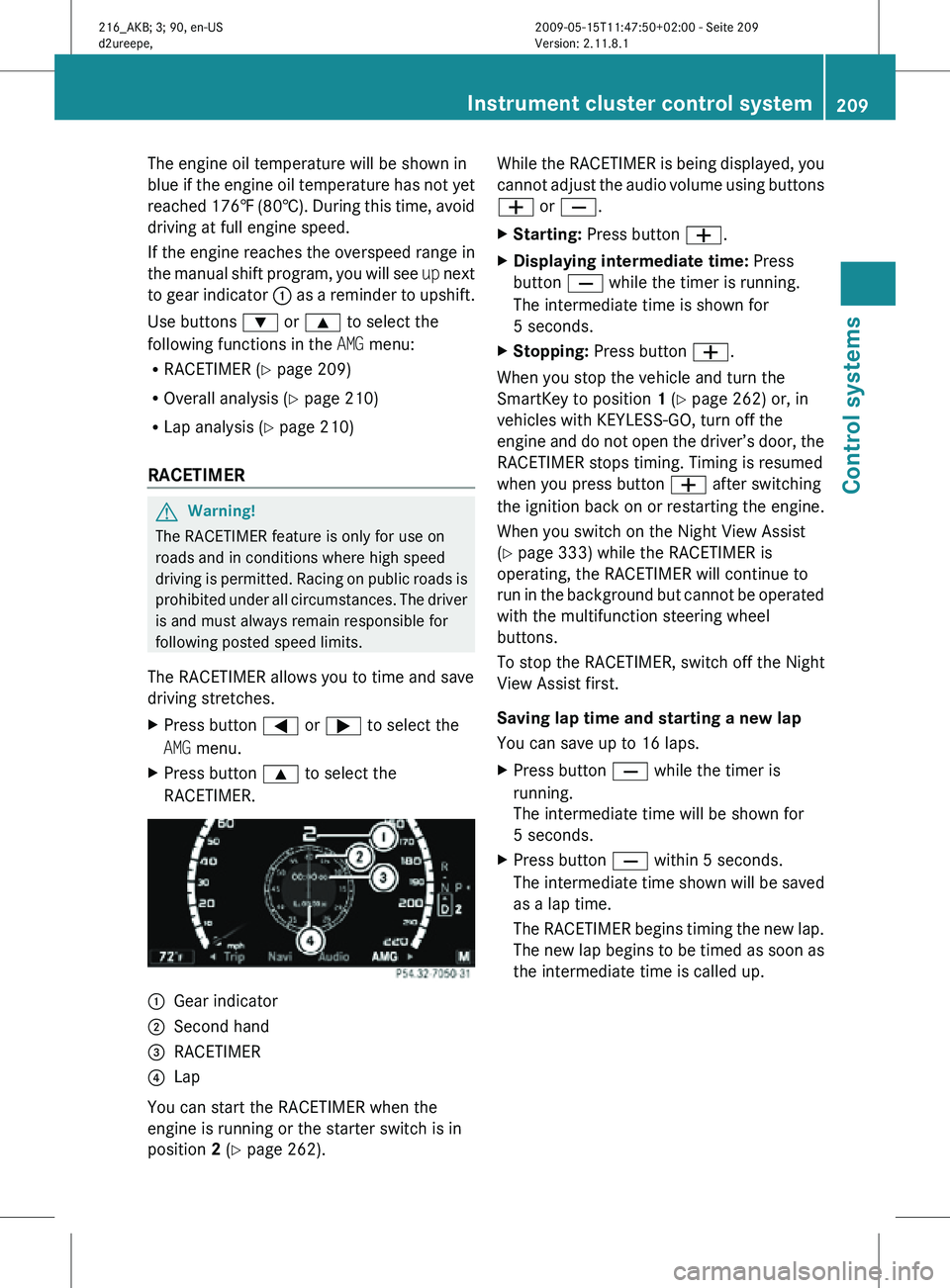
The engine oil temperature will be shown in
blue if the engine oil temperature has not yet
reached 176‡ (80†). During this time, avoid
driving at full engine speed.
If the engine reaches the overspeed range in
the manual shift program, you will see
up next
to gear indicator : as a reminder to upshift.
Use buttons : or 9 to select the
following functions in the AMG menu:
R RACETIMER (Y page 209)
R Overall analysis ( Y page 210)
R Lap analysis (Y page 210)
RACETIMER G
Warning!
The RACETIMER feature is only for use on
roads and in conditions where high speed
driving is permitted. Racing on public roads is
prohibited under all circumstances. The driver
is and must always remain responsible for
following posted speed limits.
The RACETIMER allows you to time and save
driving stretches.
X Press button = or ; to select the
AMG menu.
X Press button 9 to select the
RACETIMER. :
Gear indicator
; Second hand
= RACETIMER
? Lap
You can start the RACETIMER when the
engine is running or the starter switch is in
position 2 (Y page 262). While the RACETIMER is being displayed, you
cannot adjust the audio volume using buttons
W or X.
X
Starting: Press button W.
X Displaying intermediate time: Press
button X while the timer is running.
The intermediate time is shown for
5 seconds.
X Stopping: Press button W.
When you stop the vehicle and turn the
SmartKey to position 1 (Y page 262) or, in
vehicles with KEYLESS-GO, turn off the
engine and do not open the driver’s door, the
RACETIMER stops timing. Timing is resumed
when you press button W after switching
the ignition back on or restarting the engine.
When you switch on the Night View Assist
(Y page 333) while the RACETIMER is
operating, the RACETIMER will continue to
run in the background but cannot be operated
with the multifunction steering wheel
buttons.
To stop the RACETIMER, switch off the Night
View Assist first.
Saving lap time and starting a new lap
You can save up to 16 laps.
X Press button X while the timer is
running.
The intermediate time will be shown for
5 seconds.
X Press button X within 5 seconds.
The intermediate time shown will be saved
as a lap time.
The RACETIMER begins timing the new lap.
The new lap begins to be timed as soon as
the intermediate time is called up. Instrument cluster control system
209Control systems
216_AKB; 3; 90, en-US
d2ureepe, Version: 2.11.8.1 2009-05-15T11:47:50+02:00 - Seite 209 Z
Page 216 of 500

X
Press button a again if you would like
to change the current status.
Depending on the previous status, Blind
Spot Assist will be Enabled or Disabled
For more information on Blind Spot Assist,
see ( Y page 335). Service menu
In the Service menu the following functions
are available:
R Vehicle status message memory
(Y page 214)
R Checking tire inflation pressure
electronically with the Advanced TPMS
(Y page 377)
R Calling up the maintenance service
indicator display ( Y page 402)
R Checking engine oil level (CL 600 and
CL 65 AMG) ( Y page 370)
Vehicle status message memory Use the vehicle status message memory
function to scan malfunction and warning
messages that may be stored in the system.
Such messages appear in the multifunction
display and are based on conditions or
system status the vehicle’s system has
recorded.
The vehicle status message memory function
only appears if there are any messages
stored.
G
Warning!
Malfunction and warning messages are only
indicated for certain systems and are
intentionally not very detailed. The
malfunction and warning messages are
simply a reminder with respect to the
operation of certain systems. They do not
replace the owner’s and/or driver’s
responsibility to maintain the vehicle’s
operating safety. Have all required
maintenance and safety checks performed on the vehicle. Bring the vehicle to an authorized
Mercedes-Benz Center to address the
malfunction and warning messages.
X Press button = or ; to select the
Service menu.
If conditions have occurred causing status
messages to be recorded, the number of
messages appears in the multifunction
display: 2 Messages.
X Press button : or 9 to select the
Messages function.
X Press button a to confirm.
For malfunction and warning messages,
see “Vehicle status messages in the
multifunction display” ( Y page 414).
X Use button : or 9 to scroll through
the messages.
If you turn the SmartKey in the starter switch
to position 0 and then back to position 2, all
messages will be deleted from the message
memory. Settings menu
In the
Settings menu the following functions
are available:
R Switching daytime running lamp mode on
or off (USA only) (Y page 215)
R Showing or hiding additional speedometer
(Y page 215)
R Selecting speedometer display mode
(Y page 215)
R Switching the radar sensors on or off
(Y page 216) 214
Instrument cluster control systemControl systems
216_AKB; 3; 90, en-US
d2ureepe,
Version: 2.11.8.1 2009-05-15T11:47:50+02:00 - Seite 214
Page 219 of 500
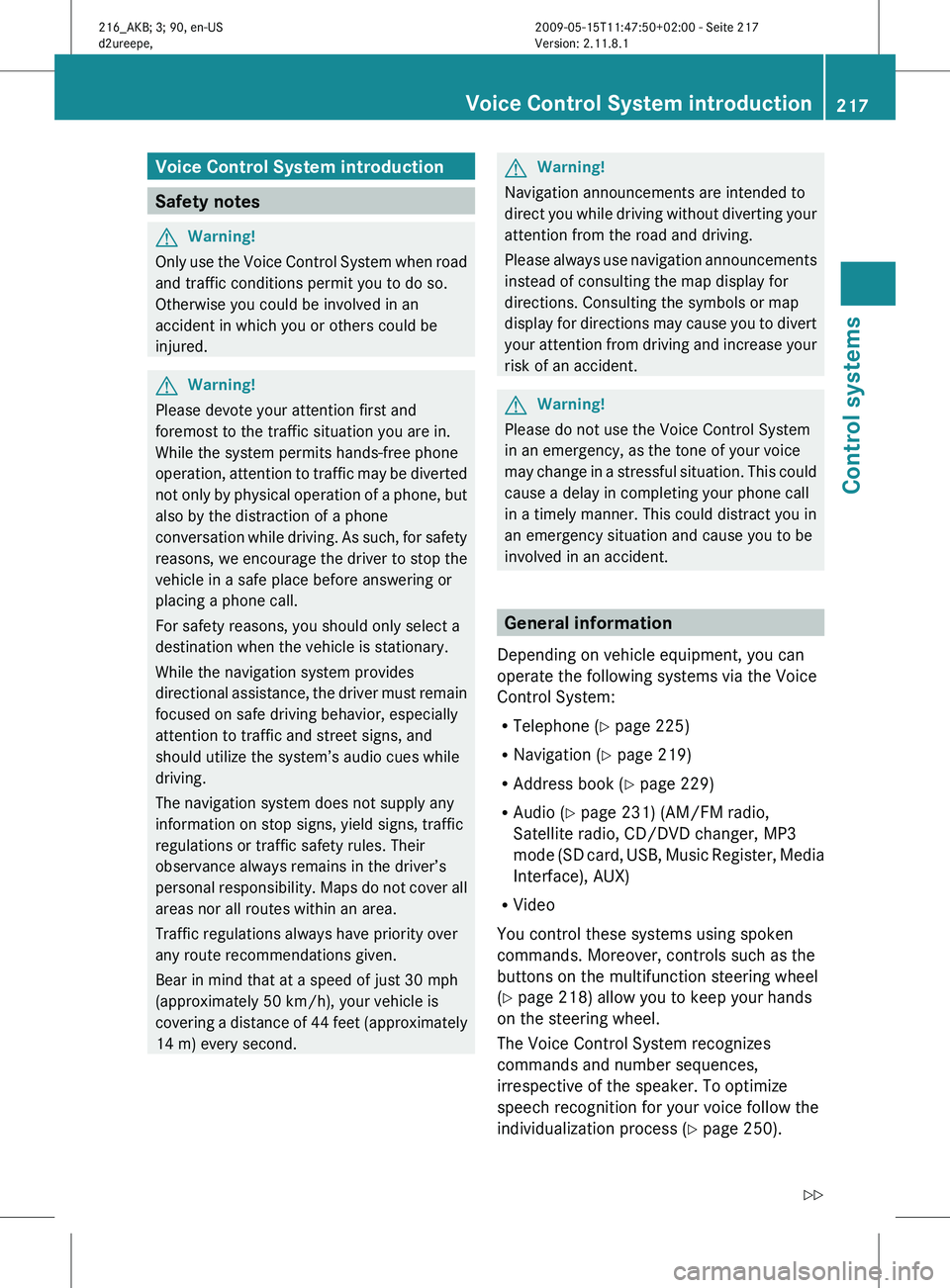
Voice Control System introduction
Safety notes
G
Warning!
Only use the Voice Control System when road
and traffic conditions permit you to do so.
Otherwise you could be involved in an
accident in which you or others could be
injured. G
Warning!
Please devote your attention first and
foremost to the traffic situation you are in.
While the system permits hands-free phone
operation, attention
to traffic may be diverted
not only by physical operation of a phone, but
also by the distraction of a phone
conversation while driving. As such, for safety
reasons, we encourage the driver to stop the
vehicle in a safe place before answering or
placing a phone call.
For safety reasons, you should only select a
destination when the vehicle is stationary.
While the navigation system provides
directional assistance, the driver must remain
focused on safe driving behavior, especially
attention to traffic and street signs, and
should utilize the system’s audio cues while
driving.
The navigation system does not supply any
information on stop signs, yield signs, traffic
regulations or traffic safety rules. Their
observance always remains in the driver’s
personal responsibility. Maps do not cover all
areas nor all routes within an area.
Traffic regulations always have priority over
any route recommendations given.
Bear in mind that at a speed of just 30 mph
(approximately 50 km/h), your vehicle is
covering a distance of 44 feet (approximately
14 m) every second. G
Warning!
Navigation announcements are intended to
direct you
while driving without diverting your
attention from the road and driving.
Please always use navigation announcements
instead of consulting the map display for
directions. Consulting the symbols or map
display for directions may cause you to divert
your attention from driving and increase your
risk of an accident. G
Warning!
Please do not use the Voice Control System
in an emergency, as the tone of your voice
may change
in a stressful situation. This could
cause a delay in completing your phone call
in a timely manner. This could distract you in
an emergency situation and cause you to be
involved in an accident. General information
Depending on vehicle equipment, you can
operate the following systems via the Voice
Control System:
R Telephone ( Y page 225)
R Navigation ( Y page 219)
R Address book (Y page 229)
R Audio ( Y page 231) (AM/FM radio,
Satellite radio, CD/DVD changer, MP3
mode (SD
card, USB, Music Register, Media
Interface), AUX)
R Video
You control these systems using spoken
commands. Moreover, controls such as the
buttons on the multifunction steering wheel
(Y page 218) allow you to keep your hands
on the steering wheel.
The Voice Control System recognizes
commands and number sequences,
irrespective of the speaker. To optimize
speech recognition for your voice follow the
individualization process ( Y page 250). Voice Control System introduction
217
Control systems
216_AKB; 3; 90, en-US
d2ureepe, Version: 2.11.8.1 2009-05-15T11:47:50+02:00 - Seite 217 Z
Page 227 of 500
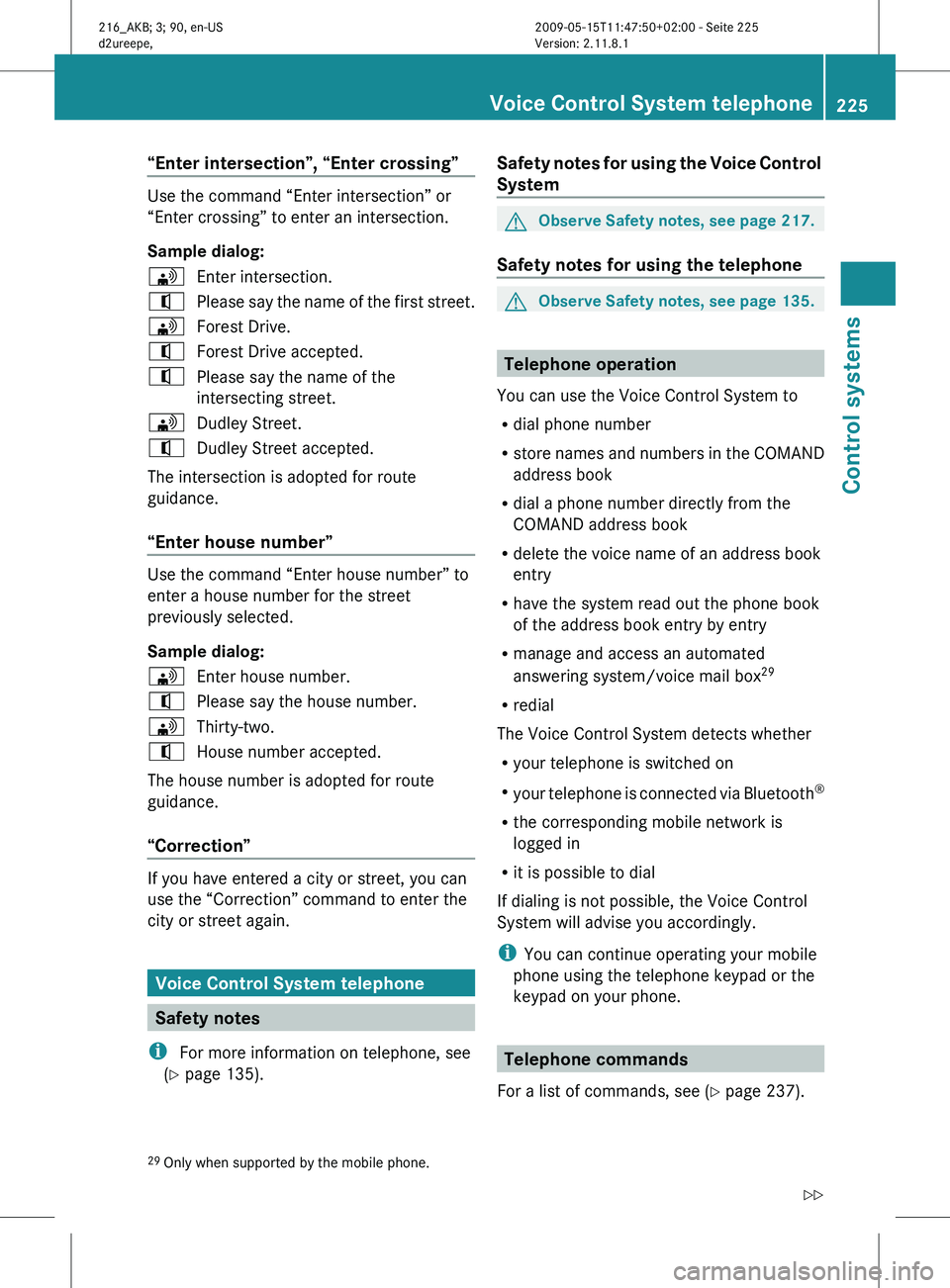
“Enter intersection”, “Enter crossing”
Use the command “Enter intersection” or
“Enter crossing” to enter an intersection.
Sample dialog:
\
Enter intersection.
^ Please say the name of the first street.
\ Forest Drive.
^ Forest Drive accepted.
^ Please say the name of the
intersecting street.
\ Dudley Street.
^ Dudley Street accepted.
The intersection is adopted for route
guidance.
“Enter house number” Use the command “Enter house number” to
enter a house number for the street
previously selected.
Sample dialog:
\
Enter house number.
^ Please say the house number.
\ Thirty-two.
^ House number accepted.
The house number is adopted for route
guidance.
“Correction” If you have entered a city or street, you can
use the “Correction” command to enter the
city or street again.
Voice Control System telephone
Safety notes
i For more information on telephone, see
(Y page 135). Safety notes for using the Voice Control
System G
Observe Safety notes, see page 217.
Safety notes for using the telephone G
Observe Safety notes, see page 135. Telephone operation
You can use the Voice Control System to
R dial phone number
R store names
and numbers in the COMAND
address book
R dial a phone number directly from the
COMAND address book
R delete the voice name of an address book
entry
R have the system read out the phone book
of the address book entry by entry
R manage and access an automated
answering system/voice mail box 29
R redial
The Voice Control System detects whether
R your telephone is switched on
R your telephone is connected via Bluetooth ®
R the corresponding mobile network is
logged in
R it is possible to dial
If dialing is not possible, the Voice Control
System will advise you accordingly.
i You can continue operating your mobile
phone using the telephone keypad or the
keypad on your phone. Telephone commands
For a list of commands, see ( Y page 237).
29 Only when supported by the mobile phone. Voice Control System telephone
225
Control systems
216_AKB; 3; 90, en-US
d2ureepe, Version: 2.11.8.1 2009-05-15T11:47:50+02:00 - Seite 225 Z
Page 239 of 500
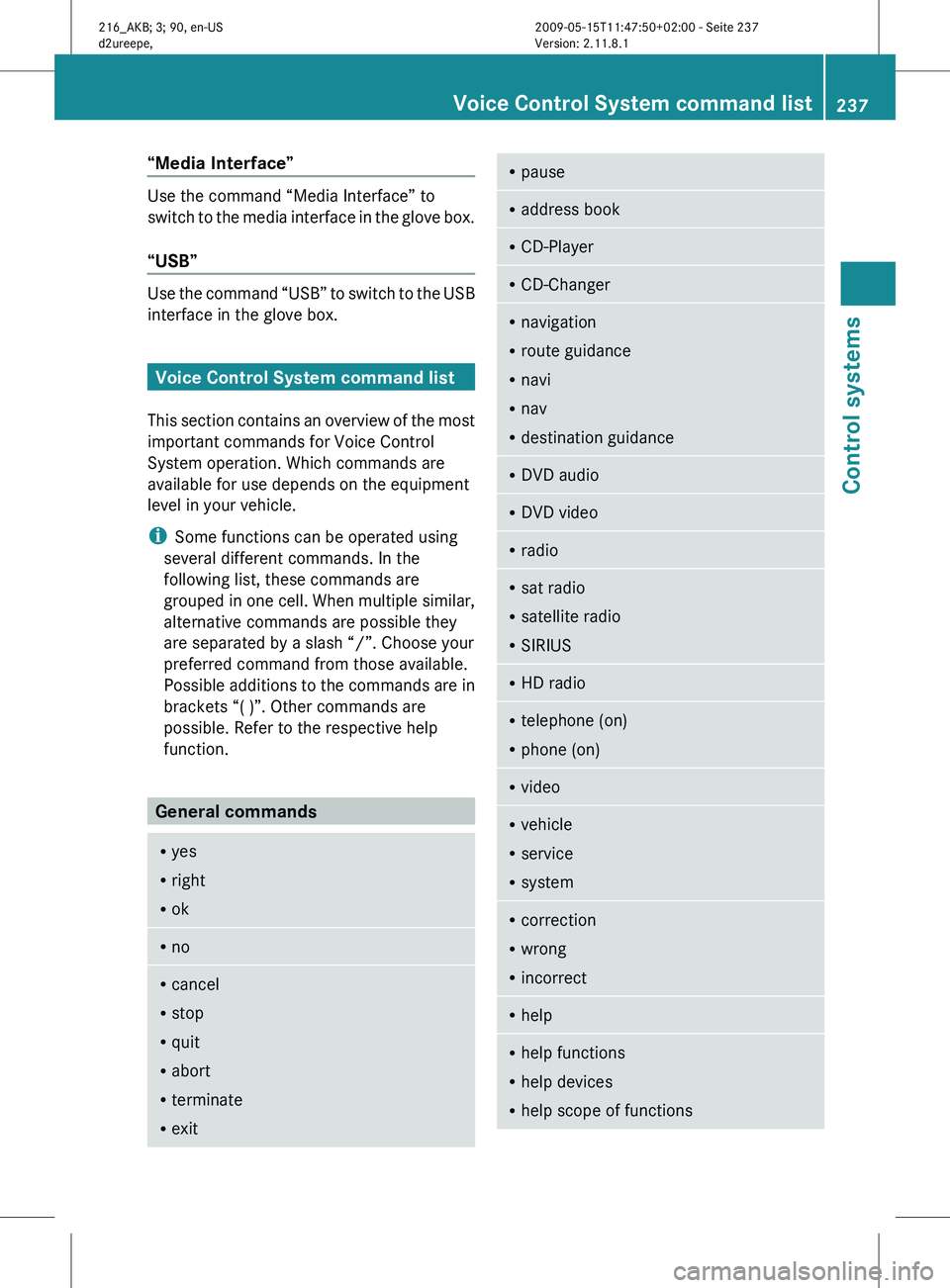
“Media Interface”
Use the command “Media Interface” to
switch
to
the media interface in the glove box.
“USB” Use the command “USB” to switch to the USB
interface in the glove box.
Voice Control System command list
This section
contains an overview of the most
important commands for Voice Control
System operation. Which commands are
available for use depends on the equipment
level in your vehicle.
i Some functions can be operated using
several different commands. In the
following list, these commands are
grouped in one cell. When multiple similar,
alternative commands are possible they
are separated by a slash “/”. Choose your
preferred command from those available.
Possible additions to the commands are in
brackets “( )”. Other commands are
possible. Refer to the respective help
function. General commands
R
yes
R right
R ok R
no R
cancel
R stop
R quit
R abort
R terminate
R exit R
pause R
address book R
CD-Player R
CD-Changer R
navigation
R route guidance
R navi
R nav
R destination guidance R
DVD audio R
DVD video R
radio R
sat radio
R satellite radio
R SIRIUS R
HD radio R
telephone (on)
R phone (on) R
video R
vehicle
R service
R system R
correction
R wrong
R incorrect R
help R
help functions
R help devices
R help scope of functions Voice Control System command list
237
Control systems
216_AKB; 3; 90, en-US
d2ureepe, Version: 2.11.8.1 2009-05-15T11:47:50+02:00 - Seite 237 Z