display MERCEDES-BENZ CL CLASS 2010 Repair Manual
[x] Cancel search | Manufacturer: MERCEDES-BENZ, Model Year: 2010, Model line: CL CLASS, Model: MERCEDES-BENZ CL CLASS 2010Pages: 500, PDF Size: 9.32 MB
Page 128 of 500
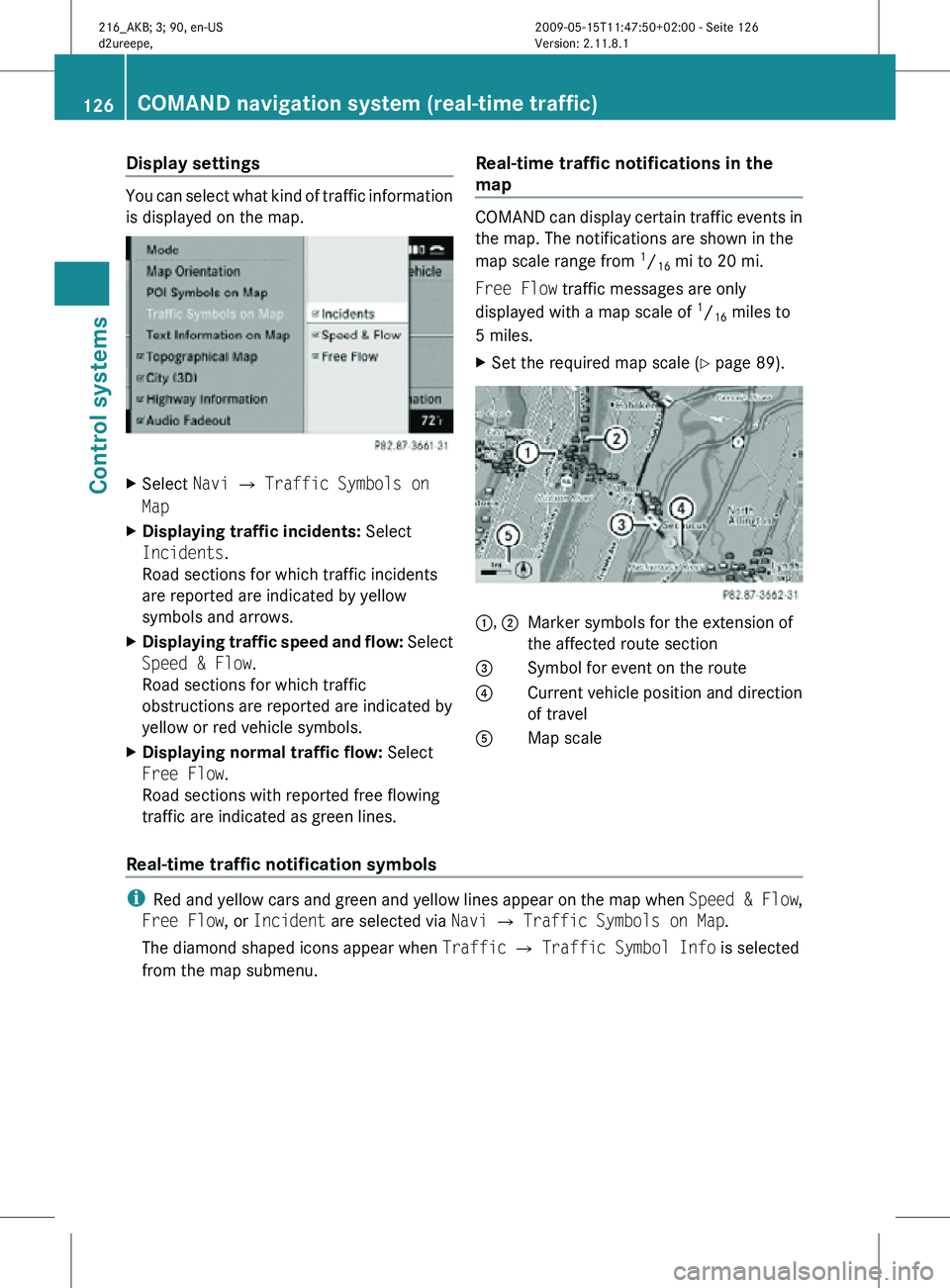
Display settings
You can select what kind of traffic information
is displayed on the map.
X
Select Navi Q Traffic Symbols on
Map
X Displaying traffic incidents: Select
Incidents.
Road sections for which traffic incidents
are reported are indicated by yellow
symbols and arrows.
X Displaying traffic speed and flow: Select
Speed & Flow.
Road sections for which traffic
obstructions are reported are indicated by
yellow or red vehicle symbols.
X Displaying normal traffic flow: Select
Free Flow.
Road sections with reported free flowing
traffic are indicated as green lines. Real-time traffic notifications in the
map COMAND can display certain traffic events in
the map. The notifications are shown in the
map scale range from
1
/ 16 mi to 20 mi.
Free Flow traffic messages are only
displayed with a map scale of 1
/ 16 miles to
5 miles.
X Set the required map scale ( Y page 89). 1, 2
Marker symbols for the extension of
the affected route section
3 Symbol for event on the route
4 Current vehicle position and direction
of travel
A Map scale
Real-time traffic notification symbols i
Red and yellow cars and green and yellow lines appear on the map when Speed & Flow,
Free Flow, or Incident are selected via Navi Q Traffic Symbols on Map.
The diamond shaped icons appear when Traffic Q Traffic Symbol Info is selected
from the map submenu. 126
COMAND navigation system (real-time traffic)Control systems
216_AKB; 3; 90, en-US
d2ureepe,
Version: 2.11.8.1 2009-05-15T11:47:50+02:00 - Seite 126
Page 129 of 500
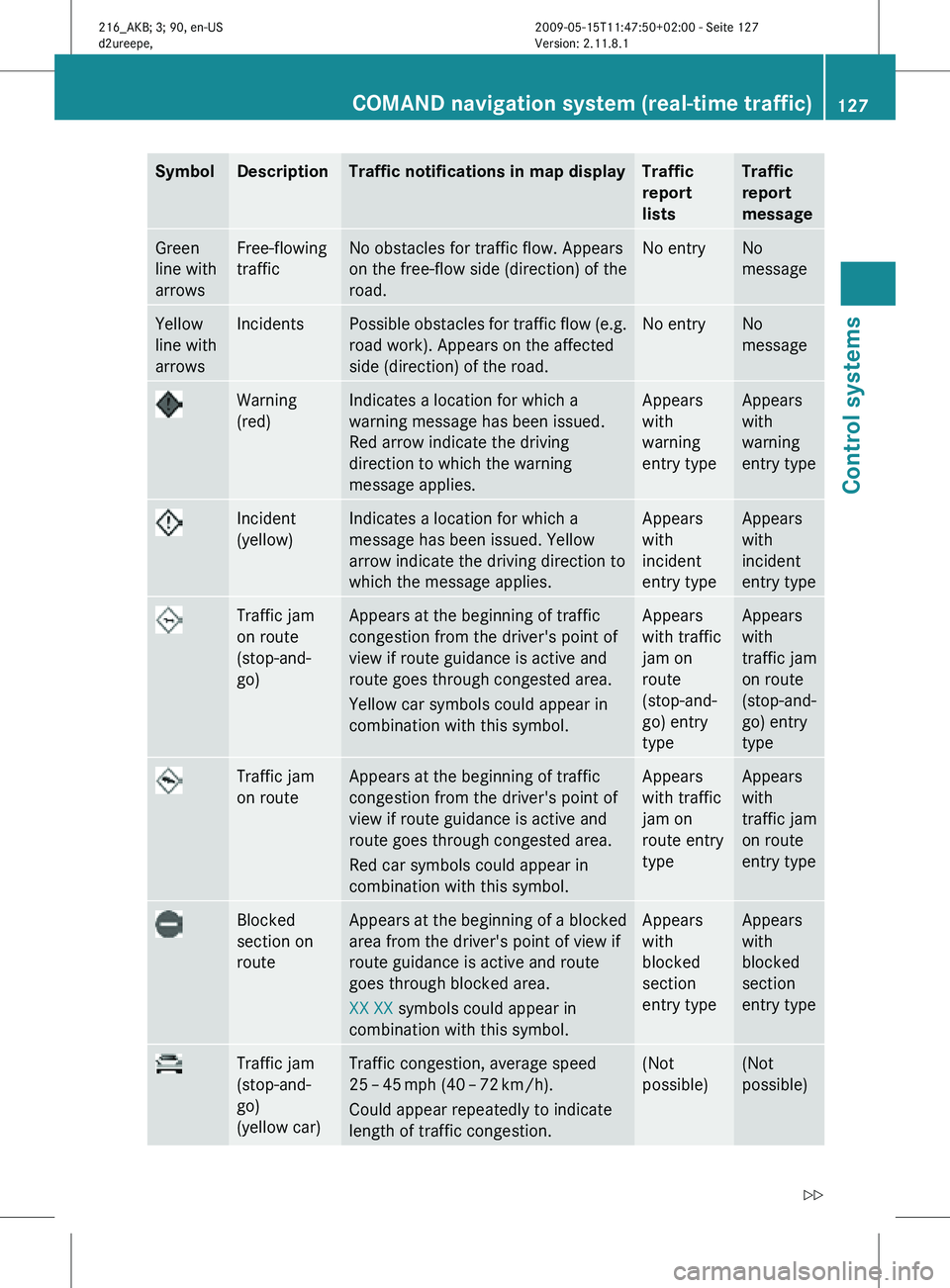
Symbol Description Traffic notifications in map display Traffic
report
lists Traffic
report
message
Green
line with
arrows Free-flowing
traffic No obstacles for traffic flow. Appears
on the free-flow side (direction) of the
road. No entry No
message
Yellow
line with
arrows Incidents Possible obstacles for traffic flow (e.g.
road work). Appears on the affected
side (direction) of the road. No entry No
message
Warning
(red) Indicates a location for which a
warning message has been issued.
Red arrow indicate the driving
direction to which the warning
message applies. Appears
with
warning
entry type Appears
with
warning
entry type
Incident
(yellow) Indicates a location for which a
message has been issued. Yellow
arrow indicate the driving direction to
which the message applies. Appears
with
incident
entry type Appears
with
incident
entry type
Traffic jam
on route
(stop-and-
go) Appears at the beginning of traffic
congestion from the driver's point of
view if route guidance is active and
route goes through congested area.
Yellow car symbols could appear in
combination with this symbol. Appears
with traffic
jam on
route
(stop-and-
go) entry
type Appears
with
traffic jam
on route
(stop-and-
go) entry
type
Traffic jam
on route Appears at the beginning of traffic
congestion from the driver's point of
view if route guidance is active and
route goes through congested area.
Red car symbols could appear in
combination with this symbol. Appears
with traffic
jam on
route entry
type Appears
with
traffic jam
on route
entry type
Blocked
section on
route Appears at the beginning of a blocked
area from the driver's point of view if
route guidance is active and route
goes through blocked area.
XX XX symbols could appear in
combination with this symbol. Appears
with
blocked
section
entry type Appears
with
blocked
section
entry type
Traffic jam
(stop-and-
go)
(yellow car) Traffic congestion, average speed
25
– 45 mph (40 – 72 km/h).
Could appear repeatedly to indicate
length of traffic congestion. (Not
possible) (Not
possible)COMAND navigation system (real-time traffic)
127Control systems
216_AKB; 3; 90, en-US
d2ureepe,Version: 2.11.8.1 2009-05-15T11:47:50+02:00 - Seite 127 Z
Page 130 of 500
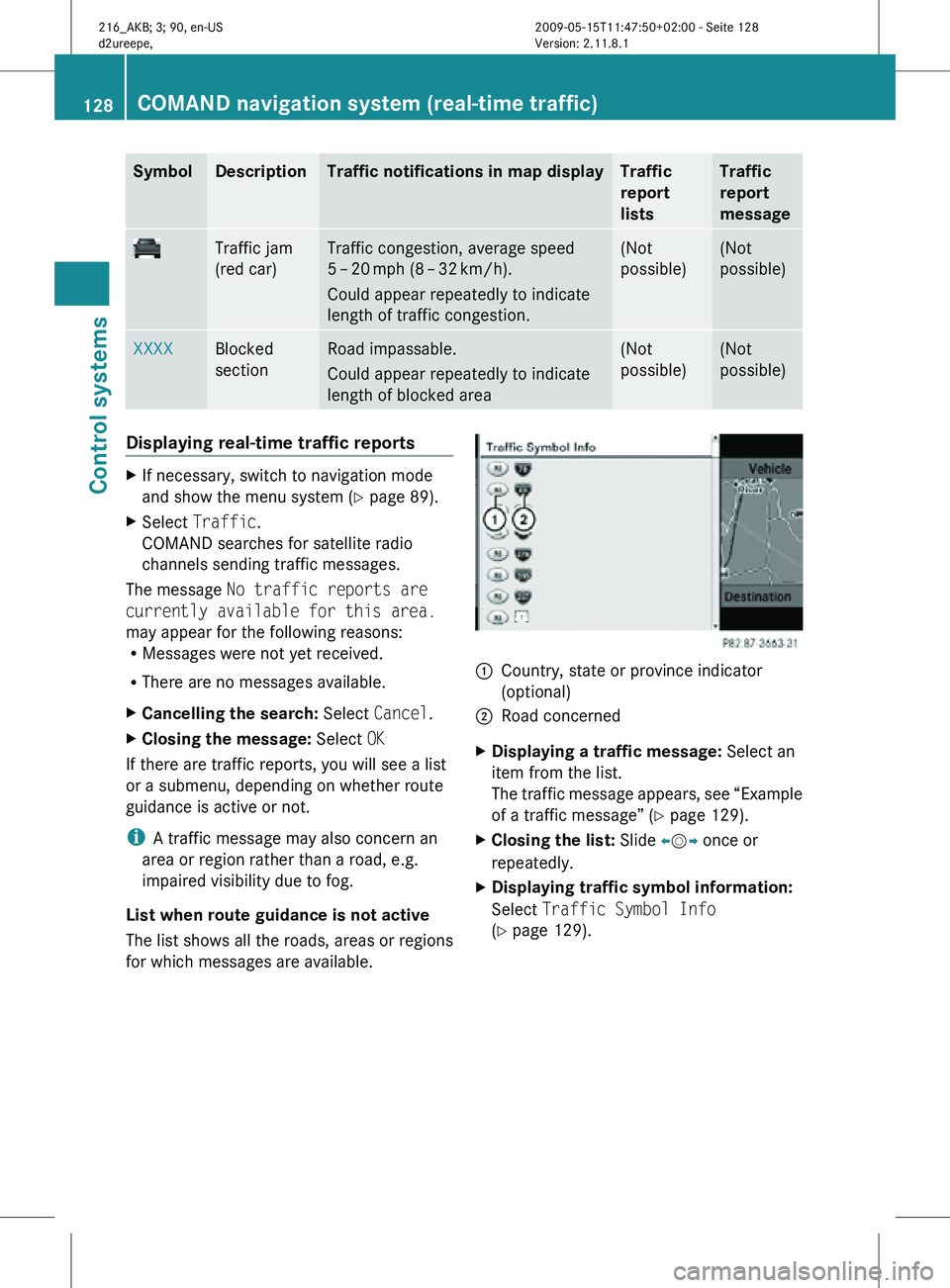
Symbol Description Traffic notifications in map display Traffic
report
lists Traffic
report
message
Traffic jam
(red car) Traffic congestion, average speed
5 – 20
mph (8 – 32 km/h).
Could appear repeatedly to indicate
length of traffic congestion. (Not
possible) (Not
possible)
XXXX Blocked
section Road impassable.
Could appear repeatedly to indicate
length of blocked area (Not
possible) (Not
possible)
Displaying real-time traffic reports
X
If necessary, switch to navigation mode
and show the menu system ( Y page 89).
X Select Traffic.
COMAND searches for satellite radio
channels sending traffic messages.
The message No traffic reports are
currently available for this area.
may appear for the following reasons:
R Messages were not yet received.
R There are no messages available.
X Cancelling the search: Select Cancel.
X Closing the message: Select OK
If there are traffic reports, you will see a list
or a submenu, depending on whether route
guidance is active or not.
i A traffic message may also concern an
area or region rather than a road, e.g.
impaired visibility due to fog.
List when route guidance is not active
The list shows all the roads, areas or regions
for which messages are available. 1
Country, state or province indicator
(optional)
2 Road concerned
X Displaying a traffic message: Select an
item from the list.
The traffic message appears, see “Example
of a traffic message” ( Y page 129).
X Closing the list: Slide XVY once or
repeatedly.
X Displaying traffic symbol information:
Select Traffic Symbol Info
(Y page 129). 128
COMAND navigation system (real-time traffic)Control systems
216_AKB; 3; 90, en-US
d2ureepe,
Version: 2.11.8.1 2009-05-15T11:47:50+02:00 - Seite 128
Page 131 of 500
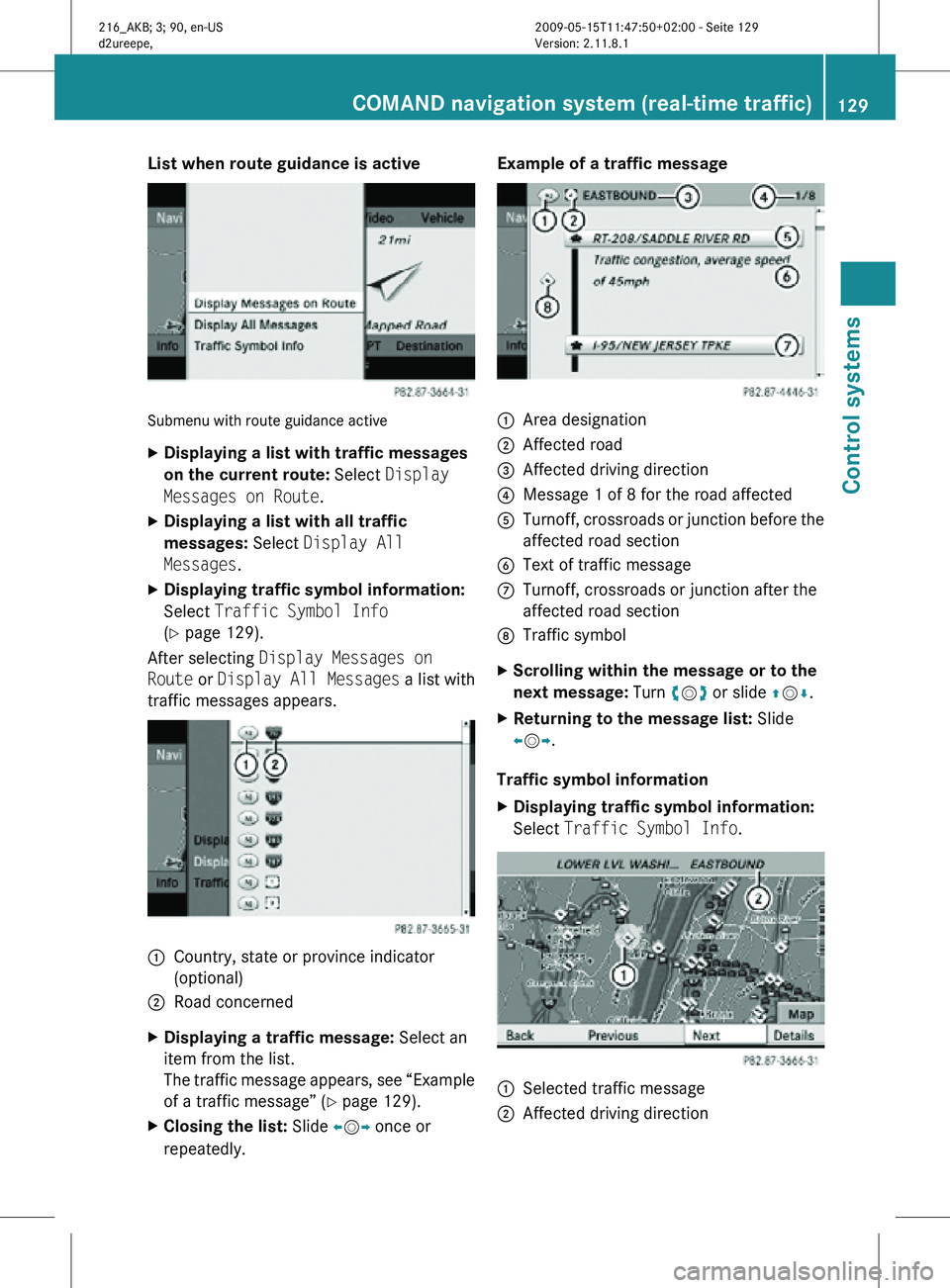
List when route guidance is active
Submenu with route guidance active
X
Displaying a list with traffic messages
on the current route: Select Display
Messages on Route.
X Displaying a list with all traffic
messages: Select Display All
Messages.
X Displaying traffic symbol information:
Select Traffic Symbol Info
(Y page 129).
After selecting Display Messages on
Route or Display All Messages a list with
traffic messages appears. 1
Country, state or province indicator
(optional)
2 Road concerned
X Displaying a traffic message: Select an
item from the list.
The traffic message appears, see “Example
of a traffic message” ( Y page 129).
X Closing the list: Slide XVY once or
repeatedly. Example of a traffic message
1
Area designation
2 Affected road
3 Affected driving direction
4 Message 1 of 8 for the road affected
5 Turnoff, crossroads or junction before the
affected road section
6 Text of traffic message
C Turnoff, crossroads or junction after the
affected road section
D Traffic symbol
X Scrolling within the message or to the
next message: Turn cVd or slide ZVÆ.
X Returning to the message list: Slide
XVY.
Traffic symbol information
X Displaying traffic symbol information:
Select Traffic Symbol Info. 1
Selected traffic message
2 Affected driving direction COMAND navigation system (real-time traffic)
129Control systems
216_AKB; 3; 90, en-US
d2ureepe,Version: 2.11.8.1 2009-05-15T11:47:50+02:00 - Seite 129 Z
Page 132 of 500
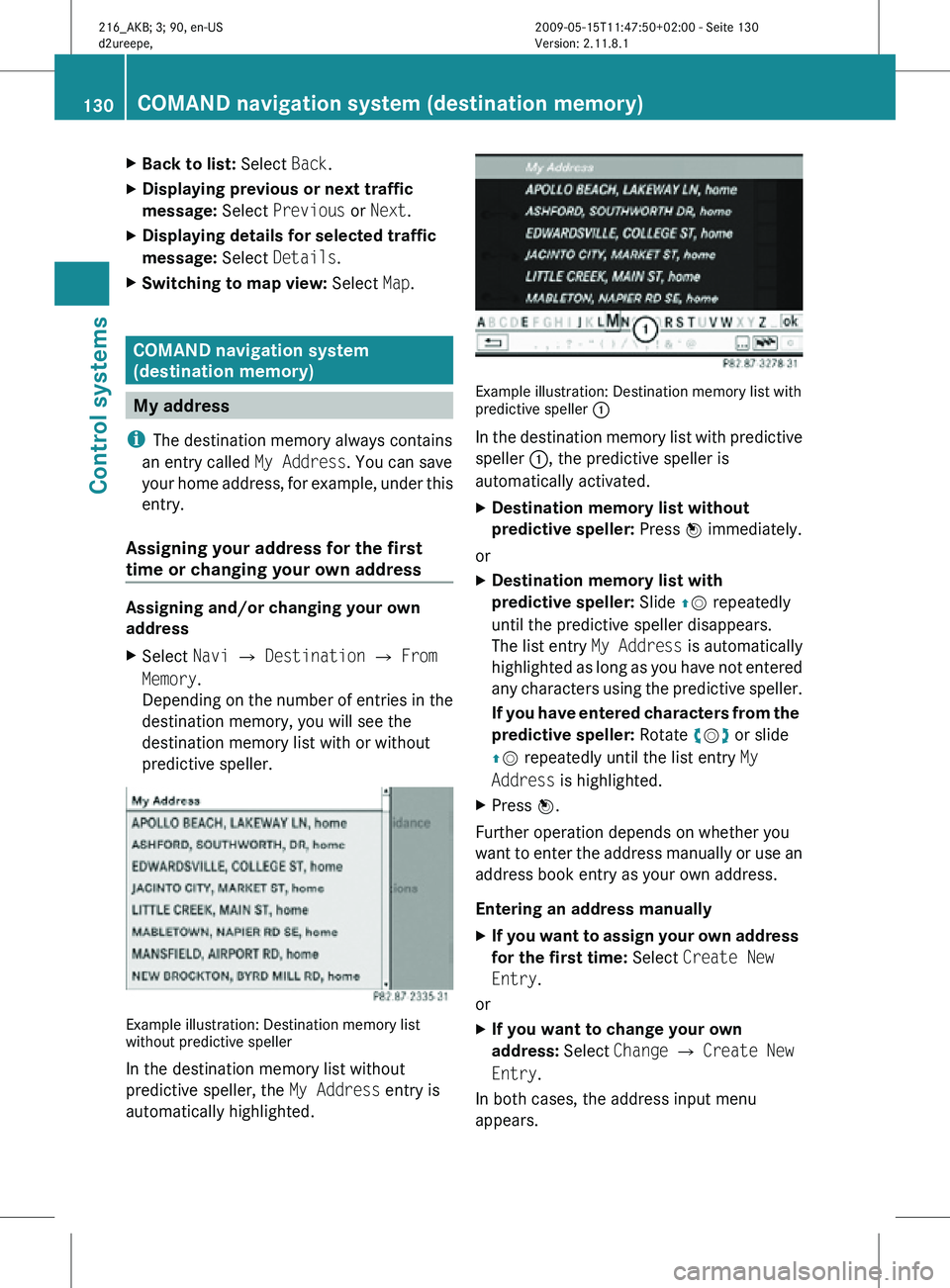
X
Back to list: Select Back.
X Displaying previous or next traffic
message: Select Previous or Next.
X Displaying details for selected traffic
message: Select Details.
X Switching to map view: Select Map. COMAND navigation system
(destination memory)
My address
i The destination memory always contains
an entry called My Address. You can save
your home address, for example, under this
entry.
Assigning your address for the first
time or changing your own address Assigning and/or changing your own
address
X
Select Navi Q Destination Q From
Memory.
Depending on the number of entries in the
destination memory, you will see the
destination memory list with or without
predictive speller. Example illustration: Destination memory list
without predictive speller
In the destination memory list without
predictive speller, the
My Address entry is
automatically highlighted. Example illustration: Destination memory list with
predictive speller
:
In the destination memory list with predictive
speller :, the predictive speller is
automatically activated.
X Destination memory list without
predictive speller: Press W immediately.
or
X Destination memory list with
predictive speller: Slide ZV repeatedly
until the predictive speller disappears.
The list entry My Address is automatically
highlighted as long as you have not entered
any characters using the predictive speller.
If you have entered characters from the
predictive speller: Rotate cVd or slide
ZV repeatedly until the list entry My
Address is highlighted.
X Press W.
Further operation depends on whether you
want to enter the address manually or use an
address book entry as your own address.
Entering an address manually
X If you want to assign your own address
for the first time: Select Create New
Entry.
or
X If you want to change your own
address: Select Change Q Create New
Entry.
In both cases, the address input menu
appears. 130
COMAND navigation system (destination memory)Control systems
216_AKB; 3; 90, en-US
d2ureepe,
Version: 2.11.8.1 2009-05-15T11:47:50+02:00 - Seite 130
Page 135 of 500
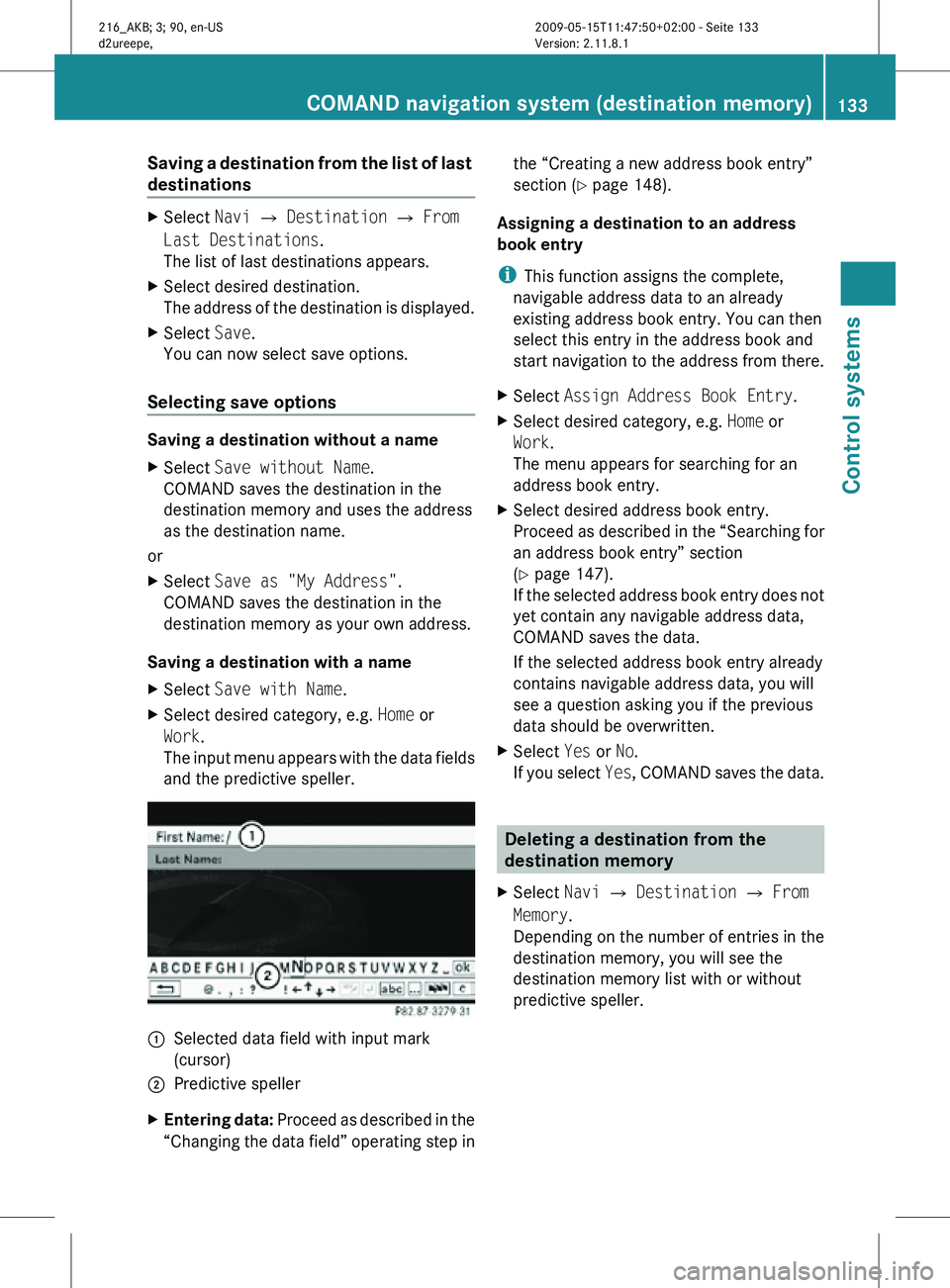
Saving a destination from the list of last
destinations
X
Select Navi Q Destination Q From
Last Destinations.
The list of last destinations appears.
X Select desired destination.
The address of the destination is displayed.
X Select Save.
You can now select save options.
Selecting save options Saving a destination without a name
X
Select Save without Name.
COMAND saves the destination in the
destination memory and uses the address
as the destination name.
or
X Select Save as "My Address".
COMAND saves the destination in the
destination memory as your own address.
Saving a destination with a name
X Select Save with Name.
X Select desired category, e.g. Home or
Work.
The input menu appears with the data fields
and the predictive speller. :
Selected data field with input mark
(cursor)
; Predictive speller
X Entering data: Proceed as described in the
“Changing the data field” operating step in the “Creating a new address book entry”
section (
Y page 148).
Assigning a destination to an address
book entry
i This function assigns the complete,
navigable address data to an already
existing address book entry. You can then
select this entry in the address book and
start navigation to the address from there.
X Select Assign Address Book Entry.
X Select desired category, e.g. Home or
Work.
The menu appears for searching for an
address book entry.
X Select desired address book entry.
Proceed as described in the “Searching for
an address book entry” section
(Y page 147).
If the selected address book entry does not
yet contain any navigable address data,
COMAND saves the data.
If the selected address book entry already
contains navigable address data, you will
see a question asking you if the previous
data should be overwritten.
X Select Yes or No.
If you select Yes, COMAND saves the data. Deleting a destination from the
destination memory
X Select Navi Q Destination Q From
Memory.
Depending on the number of entries in the
destination memory, you will see the
destination memory list with or without
predictive speller. COMAND navigation system (destination memory)
133Control systems
216_AKB; 3; 90, en-US
d2ureepe,Version: 2.11.8.1 2009-05-15T11:47:50+02:00 - Seite 133 Z
Page 138 of 500
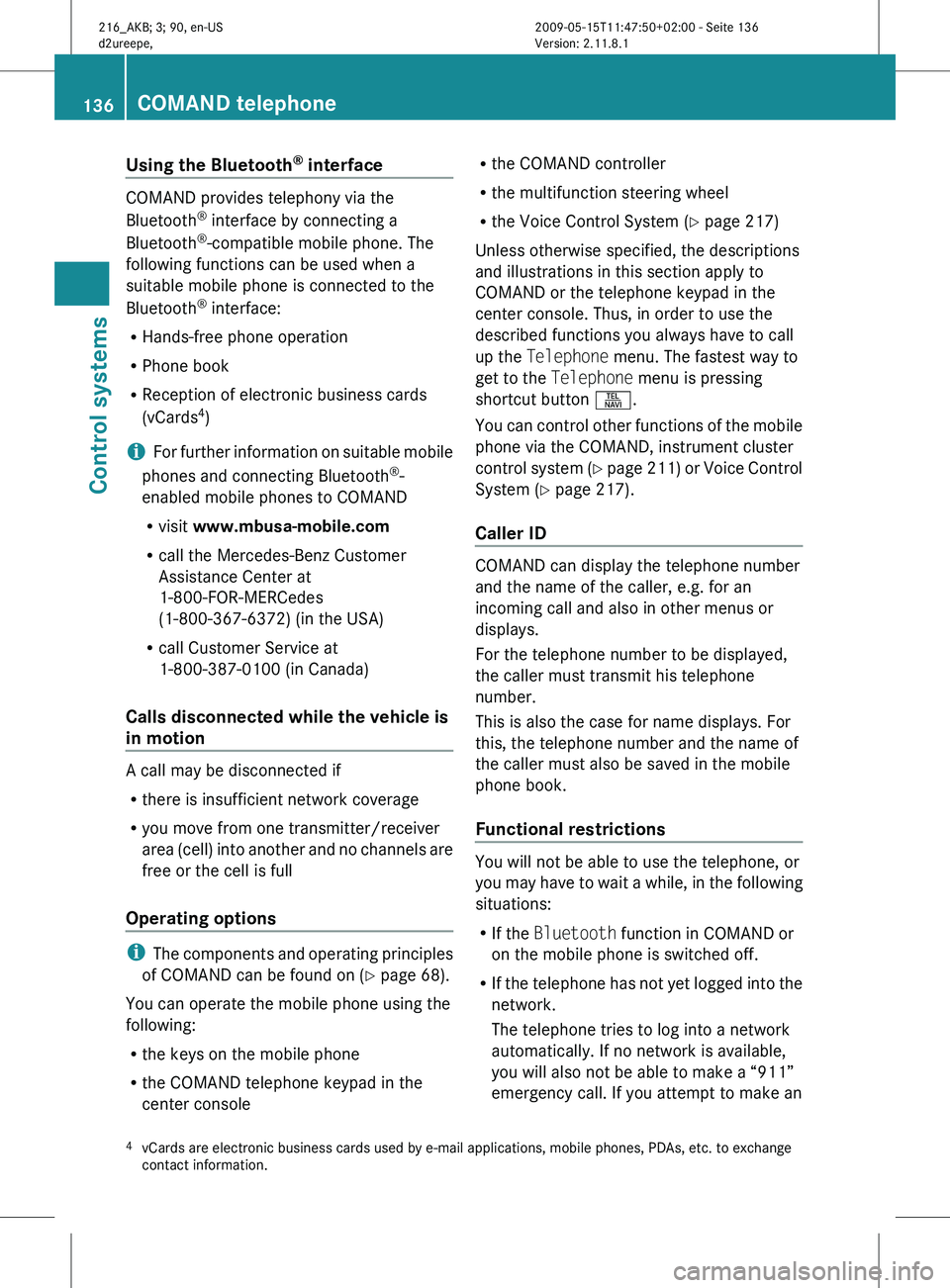
Using the Bluetooth
®
interface COMAND provides telephony via the
Bluetooth
®
interface by connecting a
Bluetooth ®
-compatible mobile phone. The
following functions can be used when a
suitable mobile phone is connected to the
Bluetooth ®
interface:
R Hands-free phone operation
R Phone book
R Reception of electronic business cards
(vCards 4
)
i For
further
information on suitable mobile
phones and connecting Bluetooth ®
-
enabled mobile phones to COMAND
R visit www.mbusa-mobile.com
R call the Mercedes-Benz Customer
Assistance Center at
1-800-FOR-MERCedes
(1-800-367-6372) (in the USA)
R call Customer Service at
1-800-387-0100 (in Canada)
Calls disconnected while the vehicle is
in motion A call may be disconnected if
R
there is insufficient network coverage
R you move from one transmitter/receiver
area (cell)
into another and no channels are
free or the cell is full
Operating options i
The components
and operating principles
of COMAND can be found on ( Y page 68).
You can operate the mobile phone using the
following:
R the keys on the mobile phone
R the COMAND telephone keypad in the
center console R
the COMAND controller
R the multifunction steering wheel
R the Voice Control System (Y page 217)
Unless otherwise specified, the descriptions
and illustrations in this section apply to
COMAND or the telephone keypad in the
center console. Thus, in order to use the
described functions you always have to call
up the Telephone menu. The fastest way to
get to the Telephone menu is pressing
shortcut button S.
You can
control other functions of the mobile
phone via the COMAND, instrument cluster
control system (Y page 211) or Voice Control
System (Y page 217).
Caller ID COMAND can display the telephone number
and the name of the caller, e.g. for an
incoming call and also in other menus or
displays.
For the telephone number to be displayed,
the caller must transmit his telephone
number.
This is also the case for name displays. For
this, the telephone number and the name of
the caller must also be saved in the mobile
phone book.
Functional restrictions
You will not be able to use the telephone, or
you
may
have to wait a while, in the following
situations:
R If the Bluetooth function in COMAND or
on the mobile phone is switched off.
R If the telephone has not yet logged into the
network.
The telephone tries to log into a network
automatically. If no network is available,
you will also not be able to make a “911”
emergency call. If you attempt to make an
4 vCards are electronic business cards used by e-mail applications, mobile phones, PDAs, etc. to exchange
contact information. 136
COMAND telephone
Control systems
216_AKB; 3; 90, en-US
d2ureepe,
Version: 2.11.8.1 2009-05-15T11:47:50+02:00 - Seite 136
Page 140 of 500
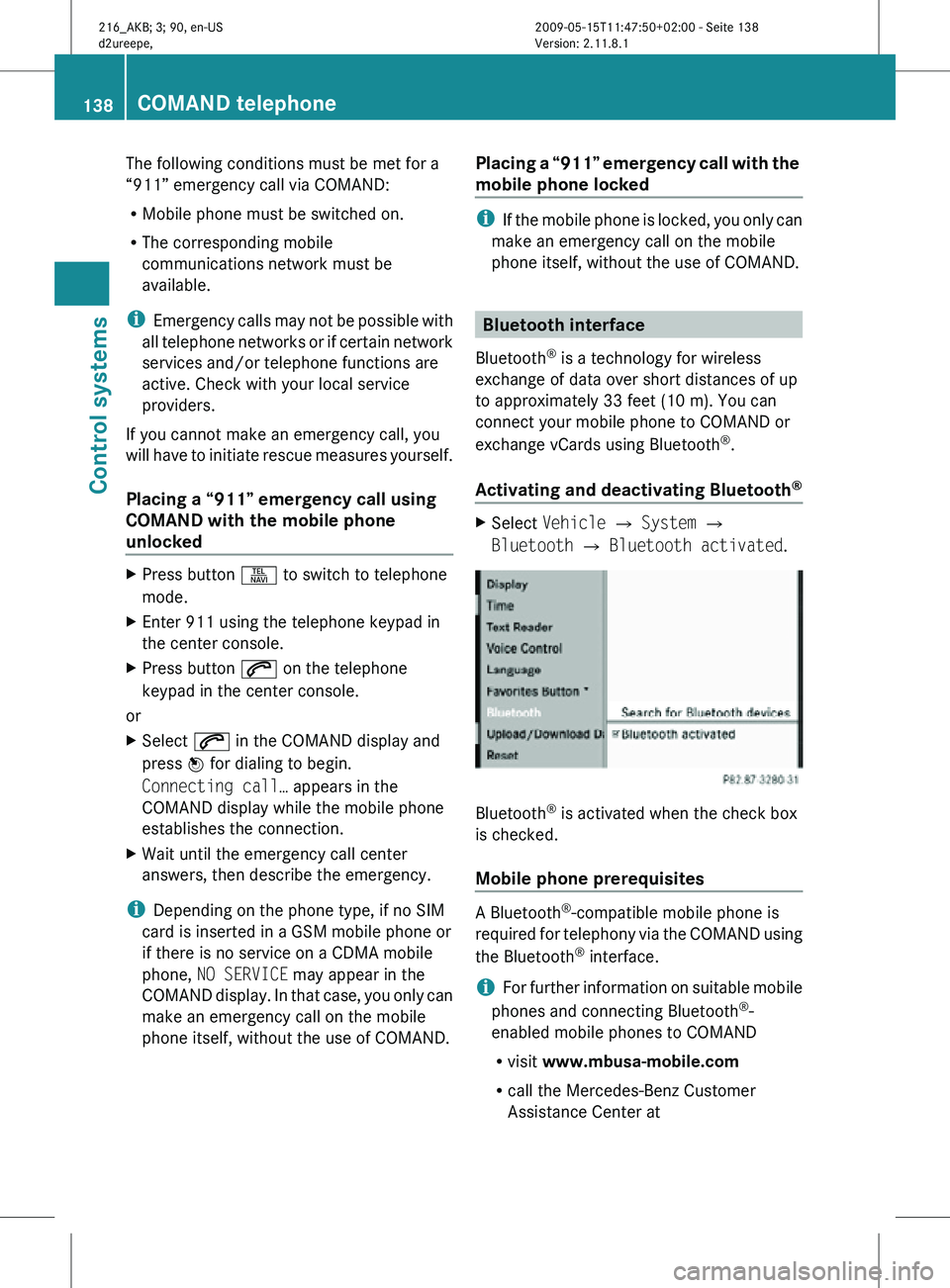
The following conditions must be met for a
“911” emergency call via COMAND:
R
Mobile phone must be switched on.
R The corresponding mobile
communications network must be
available.
i Emergency calls may not be possible with
all telephone networks or if certain network
services and/or telephone functions are
active. Check with your local service
providers.
If you cannot make an emergency call, you
will have to initiate rescue measures yourself.
Placing a “911” emergency call using
COMAND with the mobile phone
unlocked X
Press button S to switch to telephone
mode.
X Enter 911 using the telephone keypad in
the center console.
X Press button 6 on the telephone
keypad in the center console.
or
X Select 6 in the COMAND display and
press W for dialing to begin.
Connecting call… appears in the
COMAND display while the mobile phone
establishes the connection.
X Wait until the emergency call center
answers, then describe the emergency.
i Depending on the phone type, if no SIM
card is inserted in a GSM mobile phone or
if there is no service on a CDMA mobile
phone, NO SERVICE may appear in the
COMAND display. In that case, you only can
make an emergency call on the mobile
phone itself, without the use of COMAND. Placing a “911” emergency call with the
mobile phone locked i
If the mobile phone is locked, you only can
make an emergency call on the mobile
phone itself, without the use of COMAND. Bluetooth interface
Bluetooth ®
is a technology for wireless
exchange of data over short distances of up
to approximately 33 feet (10 m). You can
connect your mobile phone to COMAND or
exchange vCards using Bluetooth ®
.
Activating and deactivating Bluetooth ® X
Select Vehicle Q System Q
Bluetooth Q Bluetooth activated. Bluetooth
®
is activated when the check box
is checked.
Mobile phone prerequisites A Bluetooth
®
-compatible mobile phone is
required for telephony via the COMAND using
the Bluetooth ®
interface.
i For further information on suitable mobile
phones and connecting Bluetooth ®
-
enabled mobile phones to COMAND
R visit www.mbusa-mobile.com
R call the Mercedes-Benz Customer
Assistance Center at 138
COMAND telephoneControl systems
216_AKB; 3; 90, en-US
d2ureepe,
Version: 2.11.8.1 2009-05-15T11:47:50+02:00 - Seite 138
Page 141 of 500
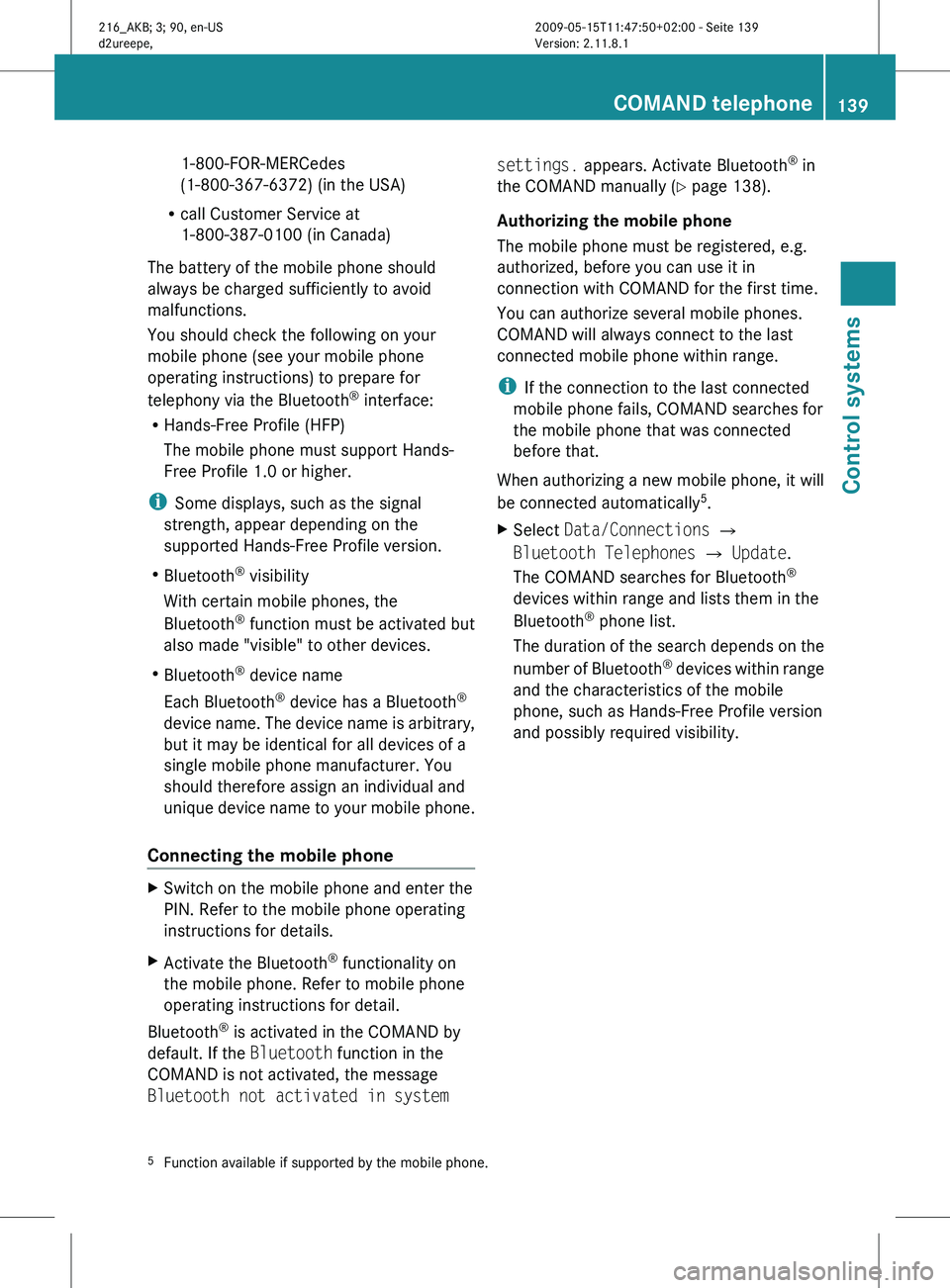
1-800-FOR-MERCedes
(1-800-367-6372)
(in the USA)
R call Customer Service at
1-800-387-0100
(in Canada)
The battery of the mobile phone should
always be charged sufficiently to avoid
malfunctions.
You should check the following on your
mobile phone (see your mobile phone
operating instructions) to prepare for
telephony via the Bluetooth ®
interface:
R Hands-Free Profile (HFP)
The mobile phone must support Hands-
Free Profile 1.0 or higher.
i Some displays, such as the signal
strength, appear depending on the
supported Hands-Free Profile version.
R Bluetooth ®
visibility
With certain mobile phones, the
Bluetooth ®
function must be activated but
also made "visible" to other devices.
R Bluetooth ®
device name
Each Bluetooth ®
device has a Bluetooth ®
device name. The device name is arbitrary,
but it may be identical for all devices of a
single mobile phone manufacturer. You
should therefore assign an individual and
unique device name to your mobile phone.
Connecting the mobile phone X
Switch on the mobile phone and enter the
PIN. Refer to the mobile phone operating
instructions for details.
X Activate the Bluetooth ®
functionality on
the mobile phone. Refer to mobile phone
operating instructions for detail.
Bluetooth ®
is activated in the COMAND by
default. If the Bluetooth function in the
COMAND is not activated, the message
Bluetooth not activated in system settings. appears. Activate Bluetooth
®
in
the COMAND manually (
Y page 138).
Authorizing the mobile phone
The mobile phone must be registered, e.g.
authorized, before you can use it in
connection with COMAND for the first time.
You can authorize several mobile phones.
COMAND will always connect to the last
connected mobile phone within range.
i If the connection to the last connected
mobile phone fails, COMAND searches for
the mobile phone that was connected
before that.
When authorizing a new mobile phone, it will
be connected automatically 5
.
X Select Data/Connections Q
Bluetooth Telephones Q Update.
The COMAND searches for Bluetooth ®
devices within range and lists them in the
Bluetooth ®
phone list.
The duration
of the search depends on the
number of Bluetooth ®
devices within range
and the characteristics of the mobile
phone, such as Hands-Free Profile version
and possibly required visibility.
5 Function available if supported by the mobile phone. COMAND telephone
139
Control systems
216_AKB; 3; 90, en-US
d2ureepe, Version: 2.11.8.1 2009-05-15T11:47:50+02:00 - Seite 139 Z
Page 142 of 500
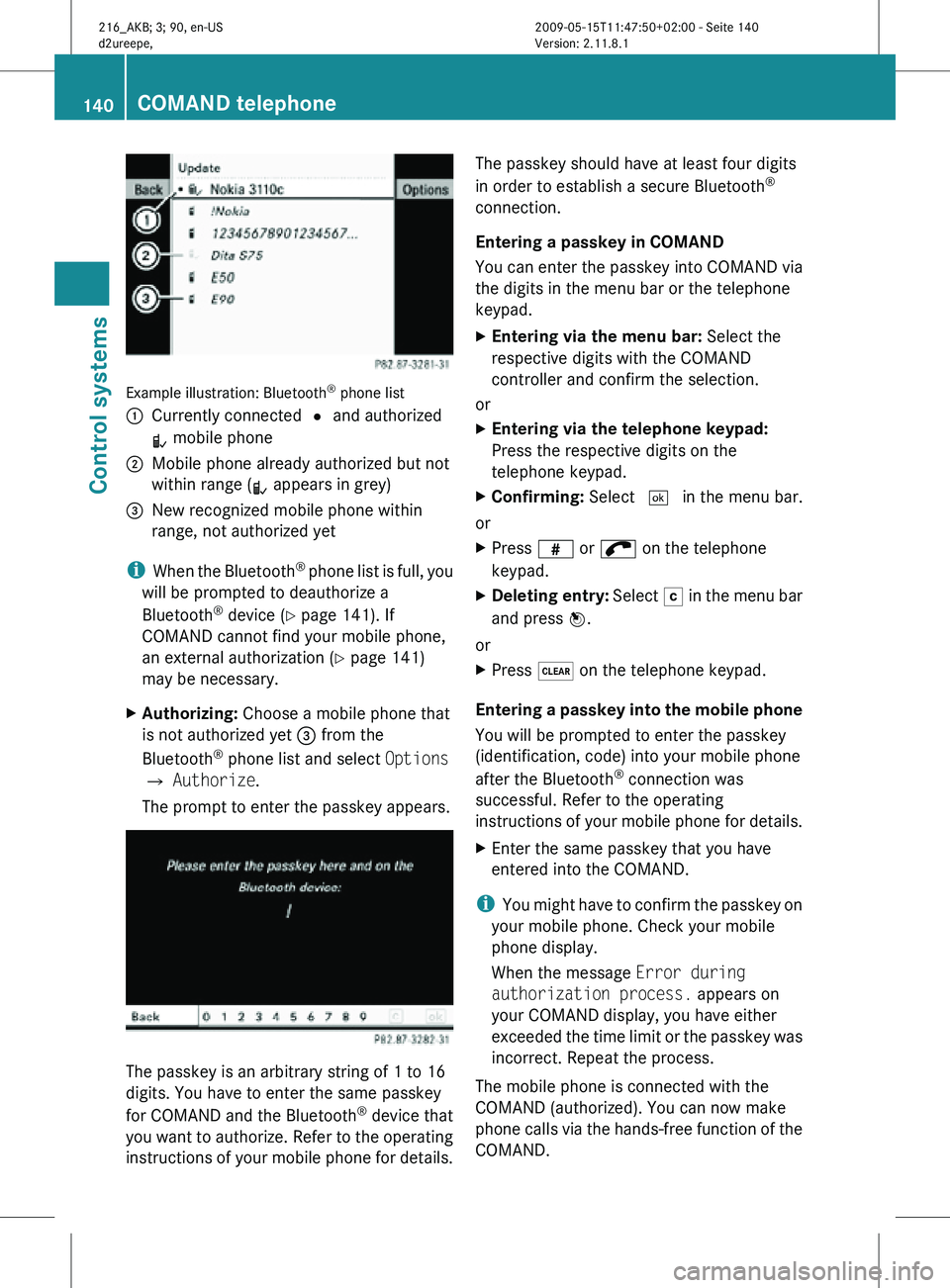
Example illustration: Bluetooth
®
phone list
: Currently connected # and authorized
L mobile phone
; Mobile phone already authorized but not
within range (L appears in grey)
= New recognized mobile phone within
range, not authorized yet
i When the Bluetooth ®
phone list is full, you
will be prompted to deauthorize a
Bluetooth ®
device ( Y page 141). If
COMAND cannot find your mobile phone,
an external authorization (Y page 141)
may be necessary.
X Authorizing: Choose a mobile phone that
is not authorized yet = from the
Bluetooth ®
phone list and select Options
Q Authorize.
The prompt to enter the passkey appears. The passkey is an arbitrary string of 1 to 16
digits. You have to enter the same passkey
for COMAND and the Bluetooth
®
device that
you want to authorize. Refer to the operating
instructions of your mobile phone for details. The passkey should have at least four digits
in order to establish a secure Bluetooth
®
connection.
Entering a passkey in COMAND
You can enter the passkey into COMAND via
the digits in the menu bar or the telephone
keypad.
X Entering via the menu bar: Select the
respective digits with the COMAND
controller and confirm the selection.
or
X Entering via the telephone keypad:
Press the respective digits on the
telephone keypad.
X Confirming: Select ¬ in the menu bar.
or
X Press z or ; on the telephone
keypad.
X Deleting entry: Select F in the menu bar
and press W.
or
X Press $ on the telephone keypad.
Entering a passkey into the mobile phone
You will be prompted to enter the passkey
(identification, code) into your mobile phone
after the Bluetooth ®
connection was
successful. Refer to the operating
instructions of your mobile phone for details.
X Enter the same passkey that you have
entered into the COMAND.
i You might have to confirm the passkey on
your mobile phone. Check your mobile
phone display.
When the message Error during
authorization process. appears on
your COMAND display, you have either
exceeded the time limit or the passkey was
incorrect. Repeat the process.
The mobile phone is connected with the
COMAND (authorized). You can now make
phone calls via the hands-free function of the
COMAND. 140
COMAND telephoneControl systems
216_AKB; 3; 90, en-US
d2ureepe,
Version: 2.11.8.1 2009-05-15T11:47:50+02:00 - Seite 140