display MERCEDES-BENZ CL CLASS 2010 Manual PDF
[x] Cancel search | Manufacturer: MERCEDES-BENZ, Model Year: 2010, Model line: CL CLASS, Model: MERCEDES-BENZ CL CLASS 2010Pages: 500, PDF Size: 9.32 MB
Page 143 of 500
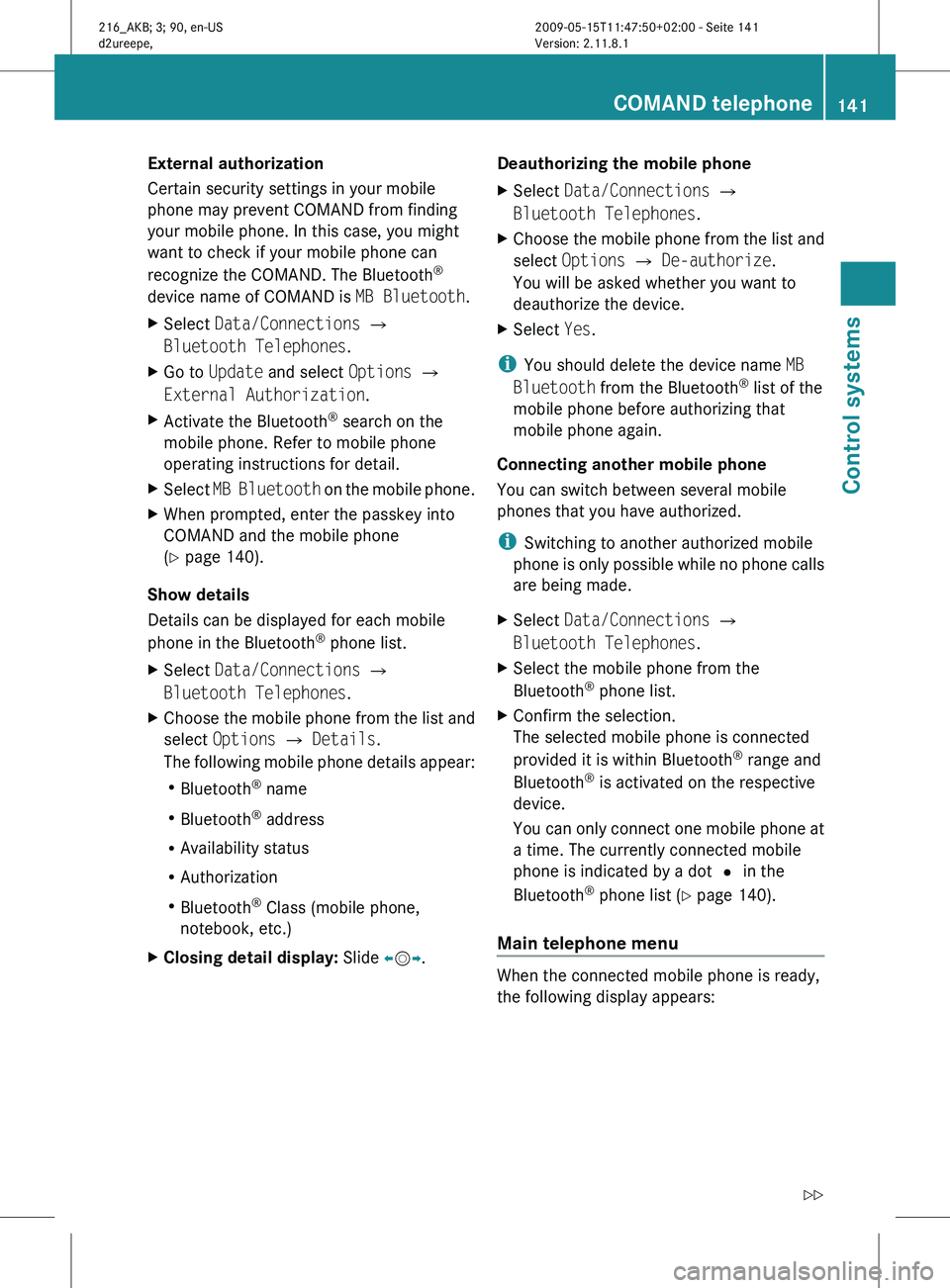
External authorization
Certain security settings in your mobile
phone may prevent COMAND from finding
your mobile phone. In this case, you might
want to check if your mobile phone can
recognize the COMAND. The Bluetooth
®
device name of COMAND is MB Bluetooth.
X Select Data/Connections Q
Bluetooth Telephones.
X Go to Update and select Options Q
External Authorization.
X Activate the Bluetooth ®
search on the
mobile phone. Refer to mobile phone
operating instructions for detail.
X Select MB Bluetooth
on the mobile phone.
X When prompted, enter the passkey into
COMAND and the mobile phone
(Y page 140).
Show details
Details can be displayed for each mobile
phone in the Bluetooth ®
phone list.
X Select Data/Connections Q
Bluetooth Telephones.
X Choose the mobile phone from the list and
select Options Q Details.
The following
mobile phone details appear:
R Bluetooth ®
name
R Bluetooth ®
address
R Availability status
R Authorization
R Bluetooth ®
Class (mobile phone,
notebook, etc.)
X Closing detail display: Slide XVY. Deauthorizing the mobile phone
X
Select Data/Connections Q
Bluetooth Telephones.
X Choose the mobile phone from the list and
select Options Q De-authorize.
You will be asked whether you want to
deauthorize the device.
X Select Yes.
i You should delete the device name MB
Bluetooth from the Bluetooth ®
list of the
mobile phone before authorizing that
mobile phone again.
Connecting another mobile phone
You can switch between several mobile
phones that you have authorized.
i Switching to another authorized mobile
phone is
only possible while no phone calls
are being made.
X Select Data/Connections Q
Bluetooth Telephones.
X Select the mobile phone from the
Bluetooth ®
phone list.
X Confirm the selection.
The selected mobile phone is connected
provided it is within Bluetooth ®
range and
Bluetooth ®
is activated on the respective
device.
You can
only connect one mobile phone at
a time. The currently connected mobile
phone is indicated by a dot # in the
Bluetooth ®
phone list ( Y page 140).
Main telephone menu When the connected mobile phone is ready,
the following display appears: COMAND telephone
141
Control systems
216_AKB; 3; 90, en-US
d2ureepe, Version: 2.11.8.1 2009-05-15T11:47:50+02:00 - Seite 141 Z
Page 145 of 500
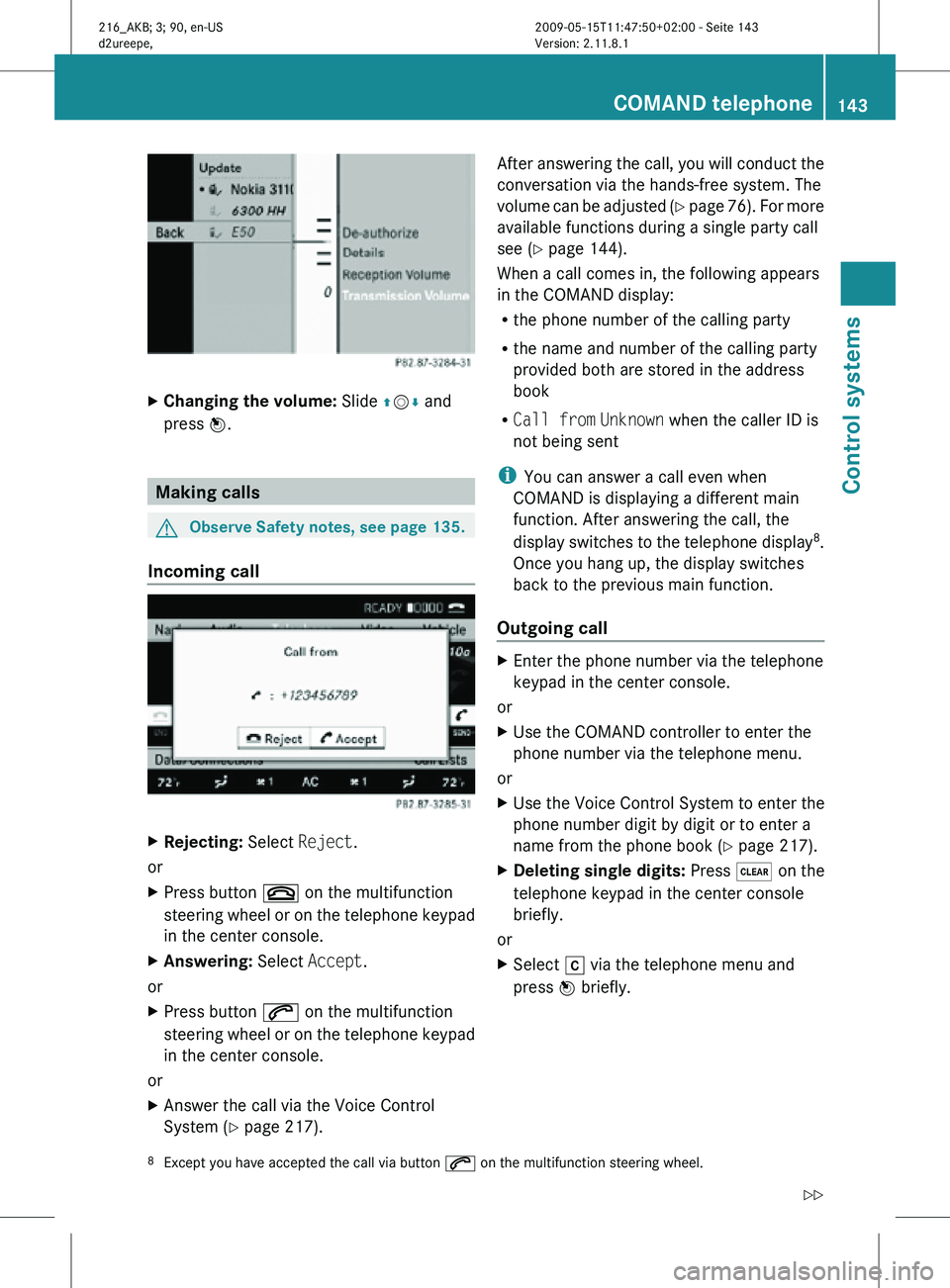
X
Changing the volume: Slide ZVÆ and
press W. Making calls
G
Observe Safety notes, see page 135.
Incoming call X
Rejecting: Select Reject.
or
X Press button ~ on the multifunction
steering wheel or on the telephone keypad
in the center console.
X Answering: Select Accept.
or
X Press button 6 on the multifunction
steering wheel or on the telephone keypad
in the center console.
or
X Answer the call via the Voice Control
System (Y page 217). After answering the call, you will conduct the
conversation via the hands-free system. The
volume can be adjusted (Y page 76). For more
available functions during a single party call
see (
Y page 144).
When a call comes in, the following appears
in the COMAND display:
R the phone number of the calling party
R the name and number of the calling party
provided both are stored in the address
book
R Call from Unknown when the caller ID is
not being sent
i You can answer a call even when
COMAND is displaying a different main
function. After answering the call, the
display switches to the telephone display 8
.
Once you hang up, the display switches
back to the previous main function.
Outgoing call X
Enter the phone number via the telephone
keypad in the center console.
or
X Use the COMAND controller to enter the
phone number via the telephone menu.
or
X Use the Voice Control System to enter the
phone number digit by digit or to enter a
name from the phone book ( Y page 217).
X Deleting single digits: Press $ on the
telephone keypad in the center console
briefly.
or
X Select r via the telephone menu and
press W briefly.
8 Except you have accepted the call via button 6 on the multifunction steering wheel. COMAND telephone
143Control systems
216_AKB; 3; 90, en-US
d2ureepe, Version: 2.11.8.1 2009-05-15T11:47:50+02:00 - Seite 143 Z
Page 146 of 500
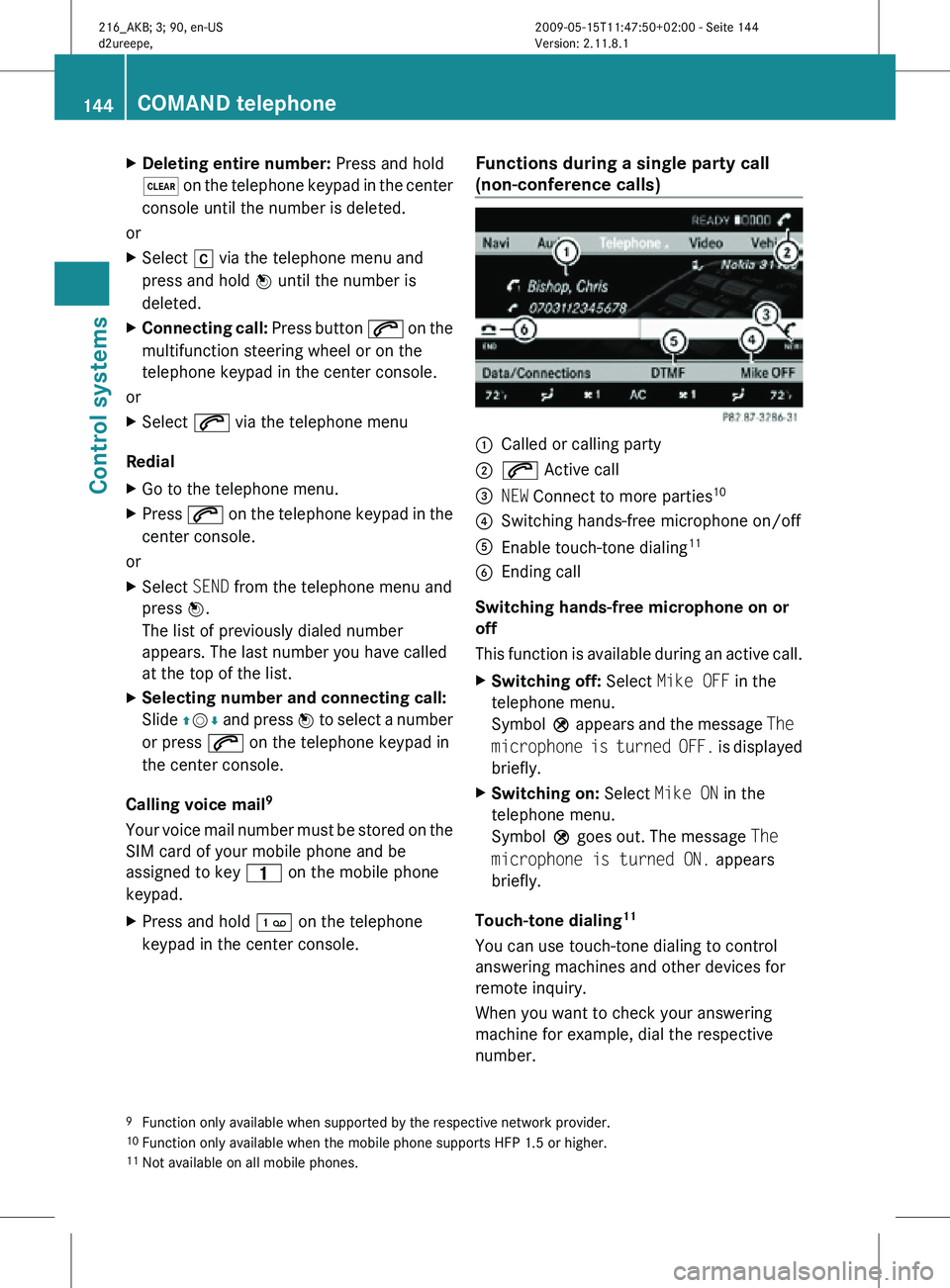
X
Deleting entire number: Press and hold
$ on the telephone keypad in the center
console until the number is deleted.
or
X Select r via the telephone menu and
press and hold W until the number is
deleted.
X Connecting call: Press button 6 on the
multifunction steering wheel or on the
telephone keypad in the center console.
or
X Select 6 via the telephone menu
Redial
X Go to the telephone menu.
X Press 6 on the telephone keypad in the
center console.
or
X Select SEND from the telephone menu and
press W.
The list of previously dialed number
appears. The last number you have called
at the top of the list.
X Selecting number and connecting call:
Slide ZVÆ and press W to select a number
or press 6 on the telephone keypad in
the center console.
Calling voice mail 9
Your voice mail number must be stored on the
SIM card of your mobile phone and be
assigned to key 4 on the mobile phone
keypad.
X Press and hold ´ on the telephone
keypad in the center console. Functions during a single party call
(non-conference calls) :
Called or calling party
; 6 Active call
= NEW Connect to more parties 10
? Switching hands-free microphone on/off
A Enable touch-tone dialing 11
B Ending call
Switching hands-free microphone on or
off
This function is available during an active call.
X Switching off: Select Mike OFF in the
telephone menu.
Symbol Q appears and the message The
microphone is turned OFF. is displayed
briefly.
X Switching on: Select Mike ON in the
telephone menu.
Symbol Q goes out. The message The
microphone is turned ON. appears
briefly.
Touch-tone dialing 11
You can use touch-tone dialing to control
answering machines and other devices for
remote inquiry.
When you want to check your answering
machine for example, dial the respective
number.
9 Function only available when supported by the respective network provider.
10 Function only available when the mobile phone supports HFP 1.5 or higher.
11 Not available on all mobile phones. 144
COMAND telephoneControl systems
216_AKB; 3; 90, en-US
d2ureepe,
Version: 2.11.8.1 2009-05-15T11:47:50+02:00 - Seite 144
Page 147 of 500
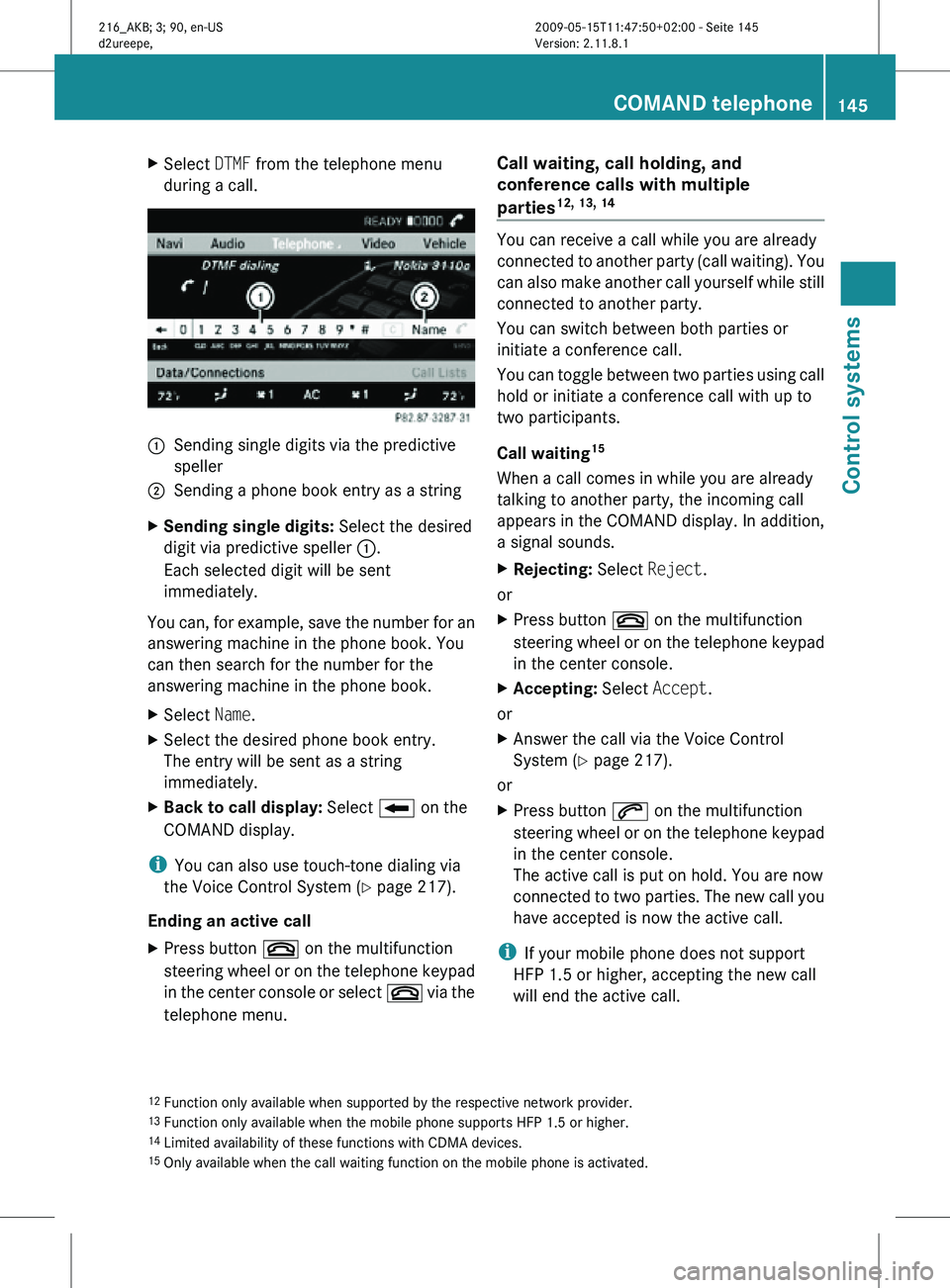
X
Select DTMF from the telephone menu
during a call. :
Sending single digits via the predictive
speller
; Sending a phone book entry as a string
X Sending single digits: Select the desired
digit via predictive speller :.
Each selected digit will be sent
immediately.
You can, for example, save the number for an
answering machine in the phone book. You
can then search for the number for the
answering machine in the phone book.
X Select Name.
X Select the desired phone book entry.
The entry will be sent as a string
immediately.
X Back to call display: Select B on the
COMAND display.
i You can also use touch-tone dialing via
the Voice Control System (Y page 217).
Ending an active call
X Press button ~ on the multifunction
steering wheel or on the telephone keypad
in the center console or select ~ via the
telephone menu. Call waiting, call holding, and
conference calls with multiple
parties
12, 13, 14
You can receive a call while you are already
connected to another party (call waiting). You
can also make another call yourself while still
connected to another party.
You can switch between both parties or
initiate a conference call.
You can toggle between two parties using call
hold or initiate a conference call with up to
two participants.
Call waiting
15
When a call comes in while you are already
talking to another party, the incoming call
appears in the COMAND display. In addition,
a signal sounds.
X Rejecting: Select Reject.
or
X Press button ~ on the multifunction
steering wheel or on the telephone keypad
in the center console.
X Accepting: Select Accept.
or
X Answer the call via the Voice Control
System (Y page 217).
or
X Press button 6 on the multifunction
steering wheel or on the telephone keypad
in the center console.
The active call is put on hold. You are now
connected to two parties. The new call you
have accepted is now the active call.
i If your mobile phone does not support
HFP 1.5 or higher, accepting the new call
will end the active call.
12 Function only available when supported by the respective network provider.
13 Function only available when the mobile phone supports HFP 1.5 or higher.
14 Limited availability of these functions with CDMA devices.
15 Only available when the call waiting function on the mobile phone is activated. COMAND telephone
145Control systems
216_AKB; 3; 90, en-US
d2ureepe, Version: 2.11.8.1 2009-05-15T11:47:50+02:00 - Seite 145 Z
Page 149 of 500
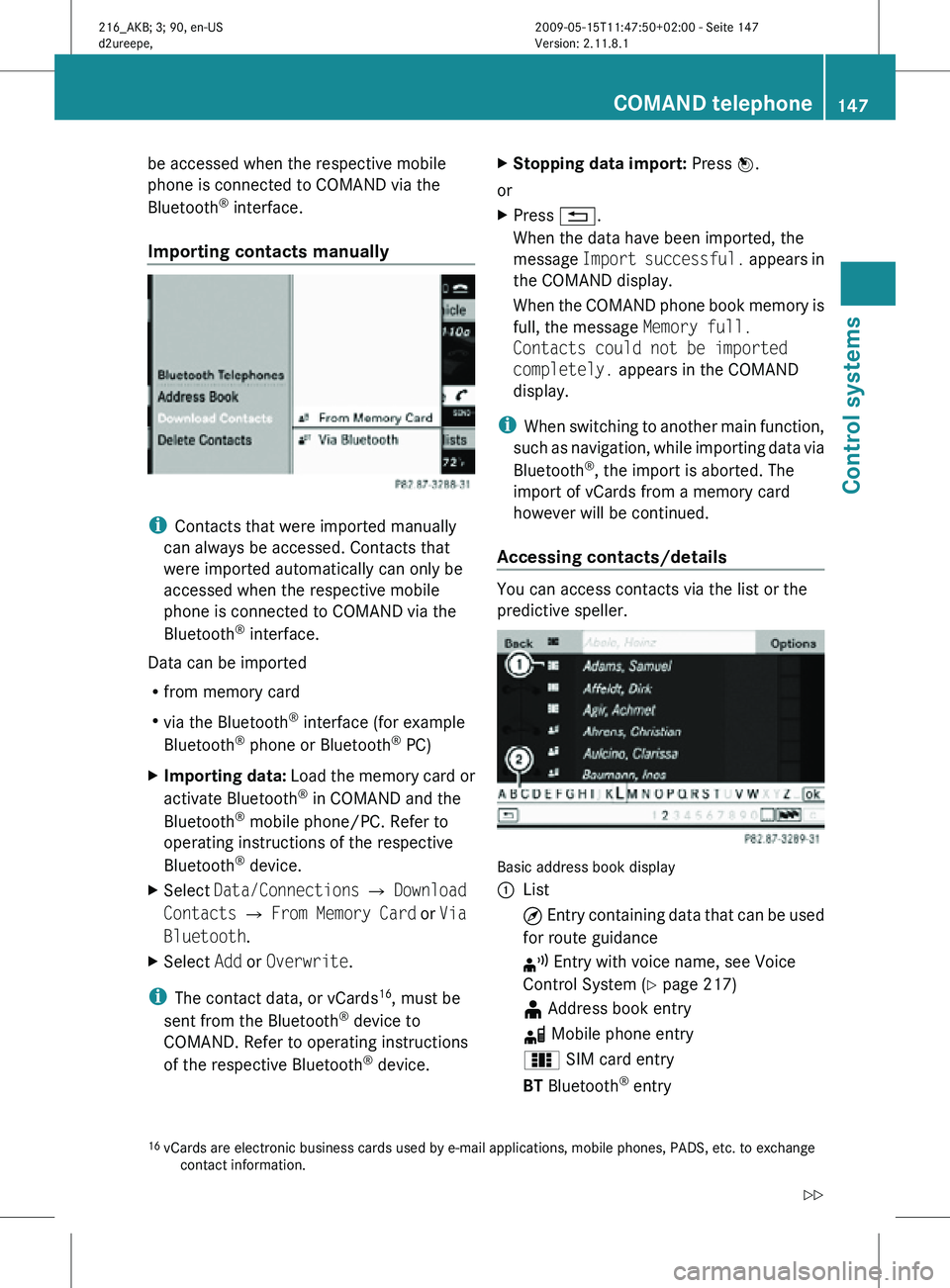
be accessed when the respective mobile
phone is connected to COMAND via the
Bluetooth
®
interface.
Importing contacts manually i
Contacts that were imported manually
can always be accessed. Contacts that
were imported automatically can only be
accessed when the respective mobile
phone is connected to COMAND via the
Bluetooth ®
interface.
Data can be imported
R from memory card
R via the Bluetooth ®
interface (for example
Bluetooth ®
phone or Bluetooth ®
PC)
X Importing data: Load the memory card or
activate Bluetooth ®
in COMAND and the
Bluetooth ®
mobile phone/PC. Refer to
operating instructions of the respective
Bluetooth ®
device.
X Select Data/Connections Q Download
Contacts Q From Memory Card or Via
Bluetooth.
X Select Add or Overwrite.
i The contact data, or vCards 16
, must be
sent from the Bluetooth ®
device to
COMAND. Refer to operating instructions
of the respective Bluetooth ®
device. X
Stopping data import: Press W.
or
X Press %.
When the data have been imported, the
message Import successful. appears in
the COMAND display.
When the COMAND phone book memory is
full, the message Memory full.
Contacts could not be imported
completely. appears in the COMAND
display.
i When switching to another main function,
such as navigation, while importing data via
Bluetooth ®
, the import is aborted. The
import of vCards from a memory card
however will be continued.
Accessing contacts/details You can access contacts via the list or the
predictive speller.
Basic address book display
:
List
¤ Entry containing data that can be used
for route guidance
¦ Entry with voice name, see Voice
Control System (Y page 217)
¥ Address book entry
d Mobile phone entry
0 SIM card entry
BT Bluetooth ®
entry
16 vCards are electronic business cards used by e-mail applications, mobile phones, PADS, etc. to exchange
contact information. COMAND telephone
147Control systems
216_AKB; 3; 90, en-US
d2ureepe, Version: 2.11.8.1 2009-05-15T11:47:50+02:00 - Seite 147 Z
Page 150 of 500

¯ Memory card entry
G Entry containing multiple phone
numbers
; Two-row predictive speller
B Changing predictive speller
language
p Changing character set
F Deleting selection
¬ Confirming selection
% Back
Selecting contacts from list
X Phone book: Select Name.
X Address book: Select Data/Connections
Q Address Book.
X Changing from predictive speller to
list: Press ZV until the predictive speller
disappears.
or
X Select ¬.
X Selecting contact: Slide ZVÆ or rotate
cVd and press W.
Selecting contacts via predictive speller
X Phone book: Select Name.
X Address book: Select Data/Connections
Q Address Book.
X Changing from list to predictive
speller: Select Back from the list.
or
X Press %.
X Selecting character: Slide ZVÆ or XVY
and press W. Repeat this procedure until
COMAND changes to the list automatically.
The first character you enter determines
the first letter of the entry you are
searching. When similar entries exist, the
next character that is different is
highlighted and thus offered for selection.
i You can also enter the characters via the
telephone keypad in the center console. Displaying contact details
X
Select Options Q Details.
The contact details appear.
X Back to list: Slide XVY until the list is
highlighted.
Creating/editing contacts i
This function is not available at a vehicle
speed of above approximately 3 mph
(5 km/h). When the vehicle speed is below
approximately 2 mph (3 km/h), the
function is available again.
i You can create address data in the
address book directly. When you save
phone numbers to the phone book, they are
created in the address book. When you
save a destination for navigation, COMAND
creates an address book entry that
contains the entire data usable for route
guidance. X
Select the contact 17
(Y page 147).
X Select Options Q New Entry or
Change.
The input menu with the data fields
appears.
17 For changing contact only. 148
COMAND telephoneControl systems
216_AKB; 3; 90, en-US
d2ureepe,
Version: 2.11.8.1 2009-05-15T11:47:50+02:00 - Seite 148
Page 152 of 500
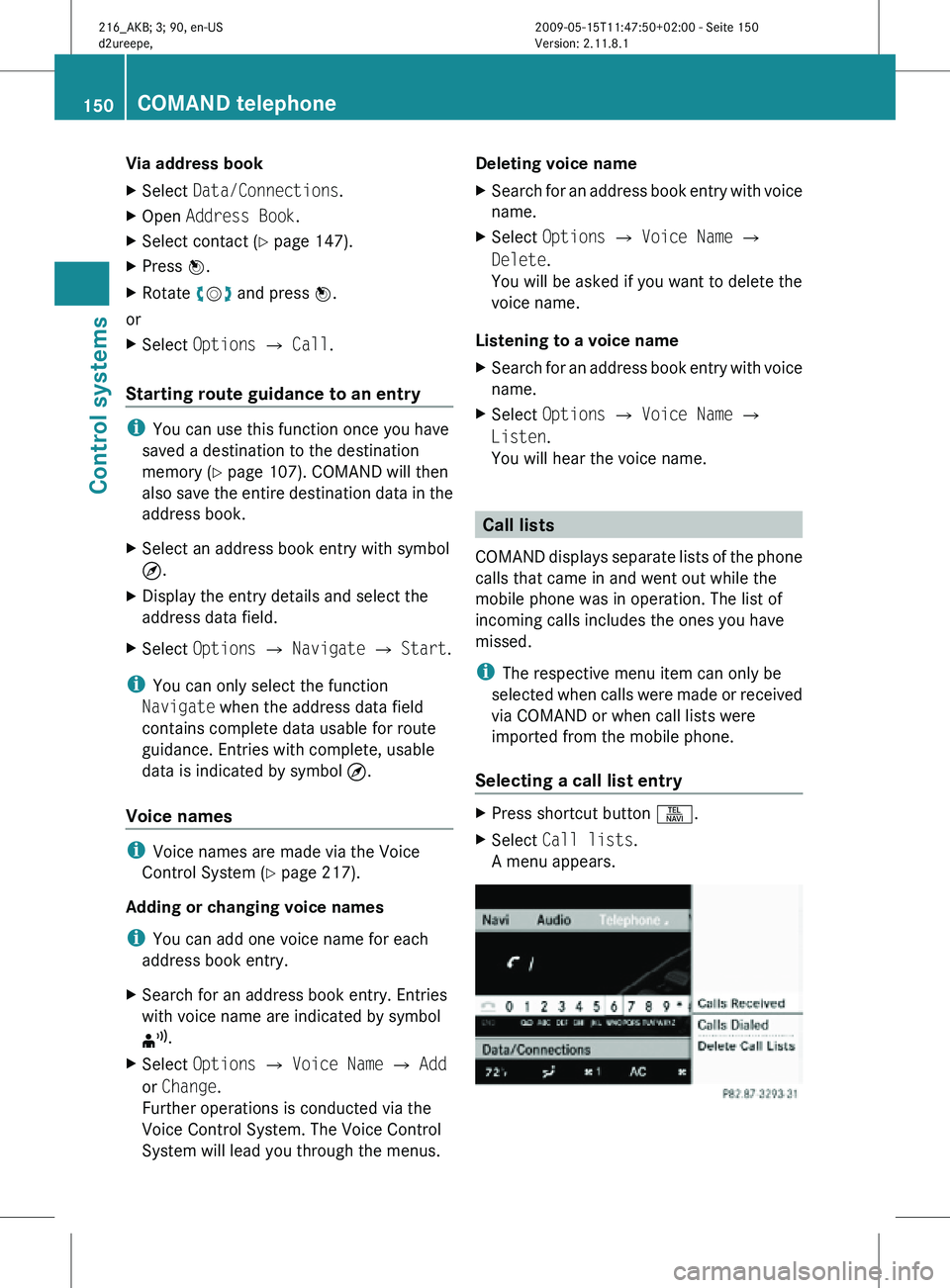
Via address book
X
Select Data/Connections.
X Open Address Book.
X Select contact (Y page 147).
X Press W.
X Rotate cVd and press W.
or
X Select Options Q Call.
Starting route guidance to an entry i
You can use this function once you have
saved a destination to the destination
memory ( Y page 107). COMAND will then
also save the entire destination data in the
address book.
X Select an address book entry with symbol
¤.
X Display the entry details and select the
address data field.
X Select Options Q Navigate Q Start.
i You can only select the function
Navigate when the address data field
contains complete data usable for route
guidance. Entries with complete, usable
data is indicated by symbol ¤.
Voice names i
Voice names are made via the Voice
Control System (Y page 217).
Adding or changing voice names
i You can add one voice name for each
address book entry.
X Search for an address book entry. Entries
with voice name are indicated by symbol
¦.
X Select Options Q Voice Name Q Add
or Change.
Further operations is conducted via the
Voice Control System. The Voice Control
System will lead you through the menus. Deleting voice name
X
Search for an address book entry with voice
name.
X Select Options Q Voice Name Q
Delete.
You will be asked if you want to delete the
voice name.
Listening to a voice name
X Search for an address book entry with voice
name.
X Select Options Q Voice Name Q
Listen.
You will hear the voice name. Call lists
COMAND displays separate lists of the phone
calls that came in and went out while the
mobile phone was in operation. The list of
incoming calls includes the ones you have
missed.
i The respective menu item can only be
selected when calls were made or received
via COMAND or when call lists were
imported from the mobile phone.
Selecting a call list entry X
Press shortcut button S.
X Select Call lists.
A menu appears. 150
COMAND telephoneControl systems
216_AKB; 3; 90, en-US
d2ureepe,
Version: 2.11.8.1 2009-05-15T11:47:50+02:00 - Seite 150
Page 153 of 500
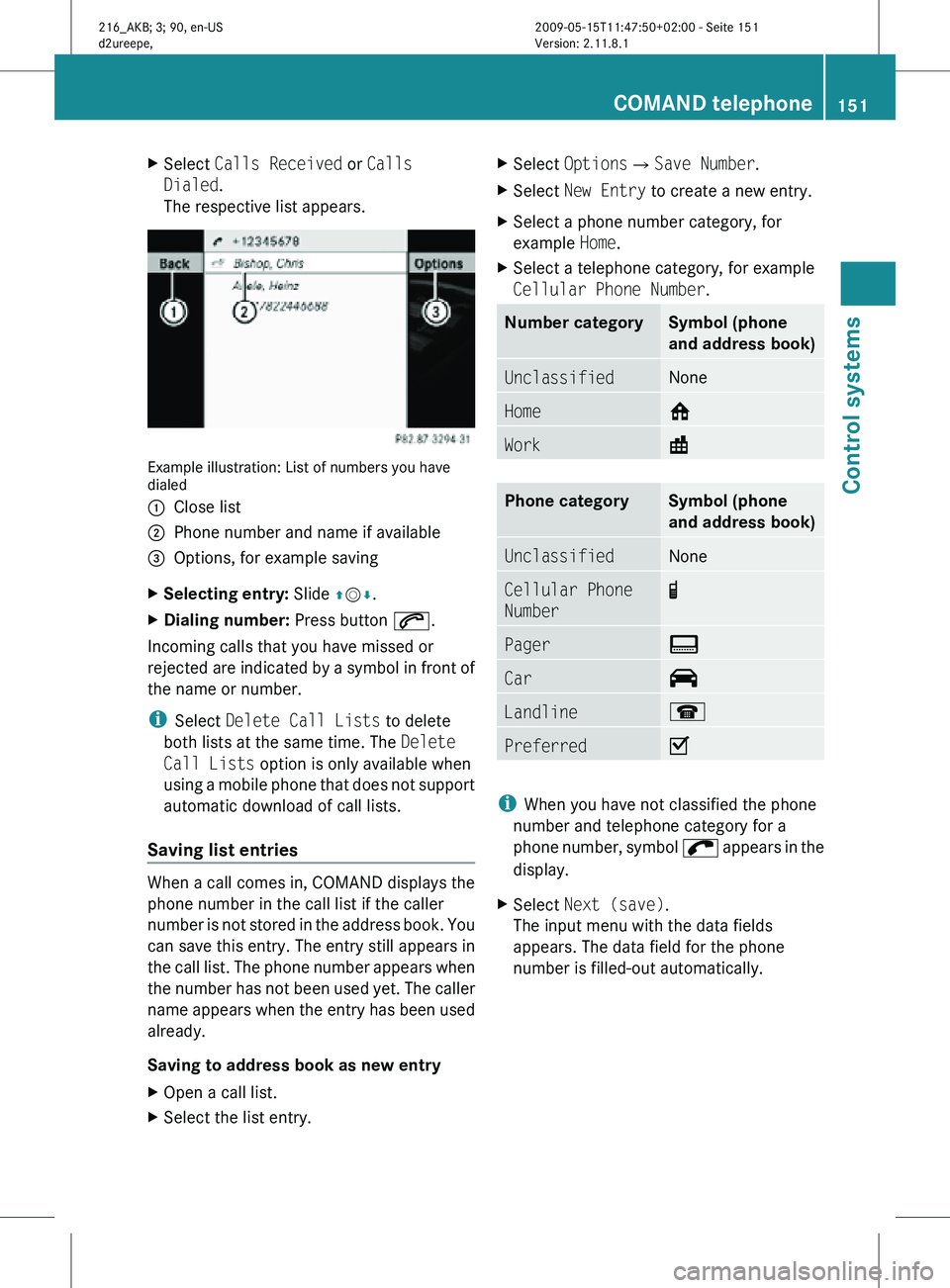
X
Select Calls Received or Calls
Dialed.
The respective list appears. Example illustration: List of numbers you have
dialed
:
Close list
; Phone number and name if available
= Options, for example saving
X Selecting entry: Slide ZVÆ.
X Dialing number: Press button 6.
Incoming calls that you have missed or
rejected are indicated by a symbol in front of
the name or number.
i Select Delete Call Lists to delete
both lists at the same time. The Delete
Call Lists option is only available when
using a mobile phone that does not support
automatic download of call lists.
Saving list entries When a call comes in, COMAND displays the
phone number in the call list if the caller
number is not stored in the address book. You
can save this entry. The entry still appears in
the call list. The phone number appears when
the number has not been used yet. The caller
name appears when the entry has been used
already.
Saving to address book as new entry
X
Open a call list.
X Select the list entry. X
Select OptionsQSave Number.
X Select New Entry to create a new entry.
X Select a phone number category, for
example Home.
X Select a telephone category, for example
Cellular Phone Number. Number category Symbol (phone
and address book)
Unclassified None
Home 6
Work \
Phone category Symbol (phone
and address book)
Unclassified None
Cellular Phone
Number ¢
Pager ¨
Car ^
Landline ¬
Preferred O
i
When you have not classified the phone
number and telephone category for a
phone number, symbol ; appears in the
display.
X Select Next (save).
The input menu with the data fields
appears. The data field for the phone
number is filled-out automatically. COMAND telephone
151Control systems
216_AKB; 3; 90, en-US
d2ureepe, Version: 2.11.8.1 2009-05-15T11:47:50+02:00 - Seite 151 Z
Page 155 of 500
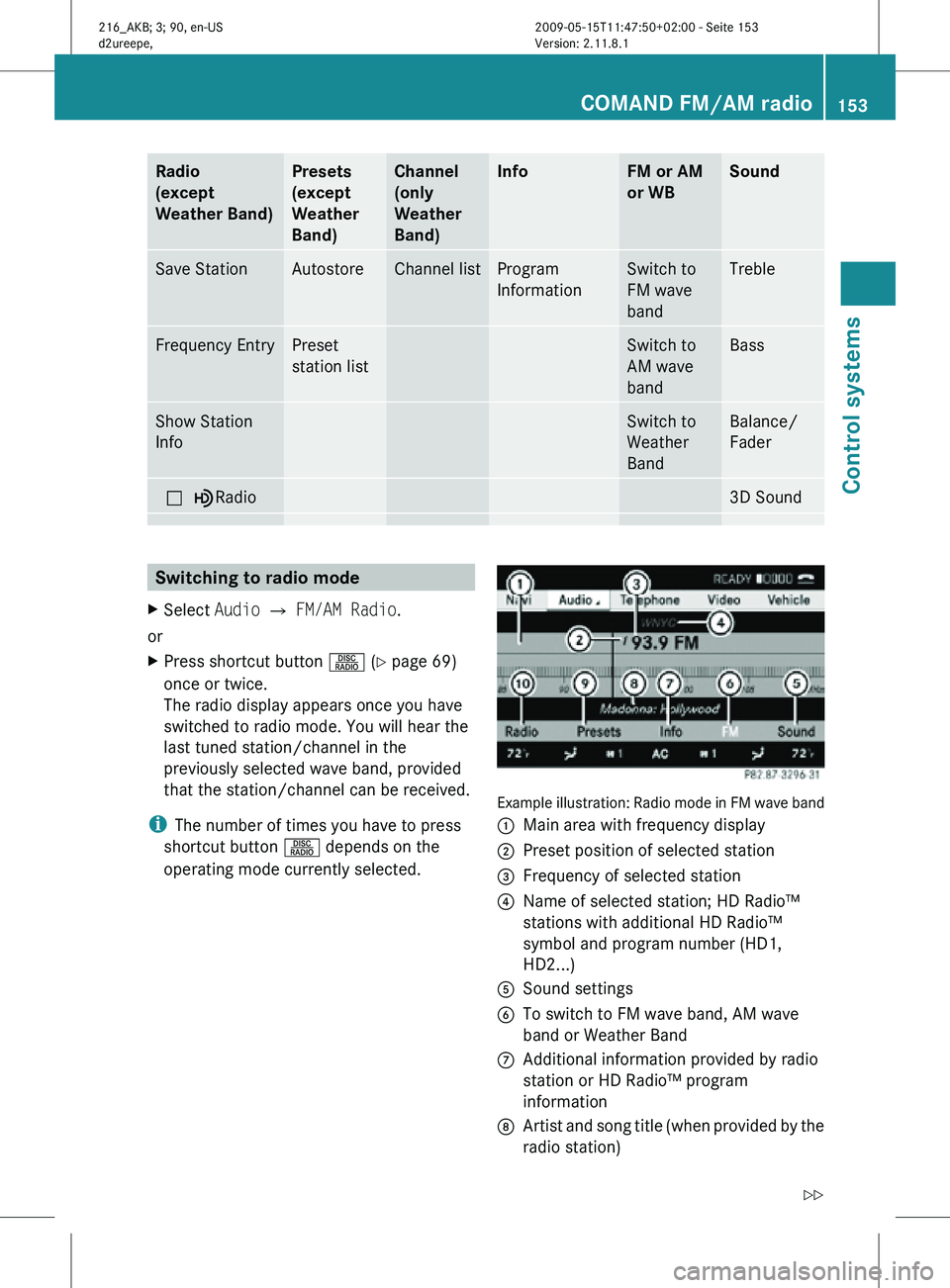
Radio
(except
Weather Band) Presets
(except
Weather
Band) Channel
(only
Weather
Band) Info FM or AM
or WB Sound
Save Station Autostore Channel list Program
Information Switch to
FM wave
band Treble
Frequency Entry Preset
station list Switch to
AM wave
band Bass
Show Station
Info Switch to
Weather
Band Balance/
Fader
ª¥Radio 3D Sound
Switching to radio mode
X Select Audio Q FM/AM Radio.
or
X Press shortcut button R (Y page 69)
once or twice.
The radio display appears once you have
switched to radio mode. You will hear the
last tuned station/channel in the
previously selected wave band, provided
that the station/channel can be received.
i The number of times you have to press
shortcut button R depends on the
operating mode currently selected. Example illustration: Radio mode in FM wave band
:
Main area with frequency display
; Preset position of selected station
= Frequency of selected station
? Name of selected station; HD Radio™
stations with additional HD Radio™
symbol and program number (HD1,
HD2...)
A Sound settings
B To switch to FM wave band, AM wave
band or Weather Band
C Additional information provided by radio
station or HD Radio™ program
information
D Artist and song title (when provided by the
radio station) COMAND FM/AM radio
153Control systems
216_AKB; 3; 90, en-US
d2ureepe, Version: 2.11.8.1 2009-05-15T11:47:50+02:00 - Seite 153 Z
Page 156 of 500
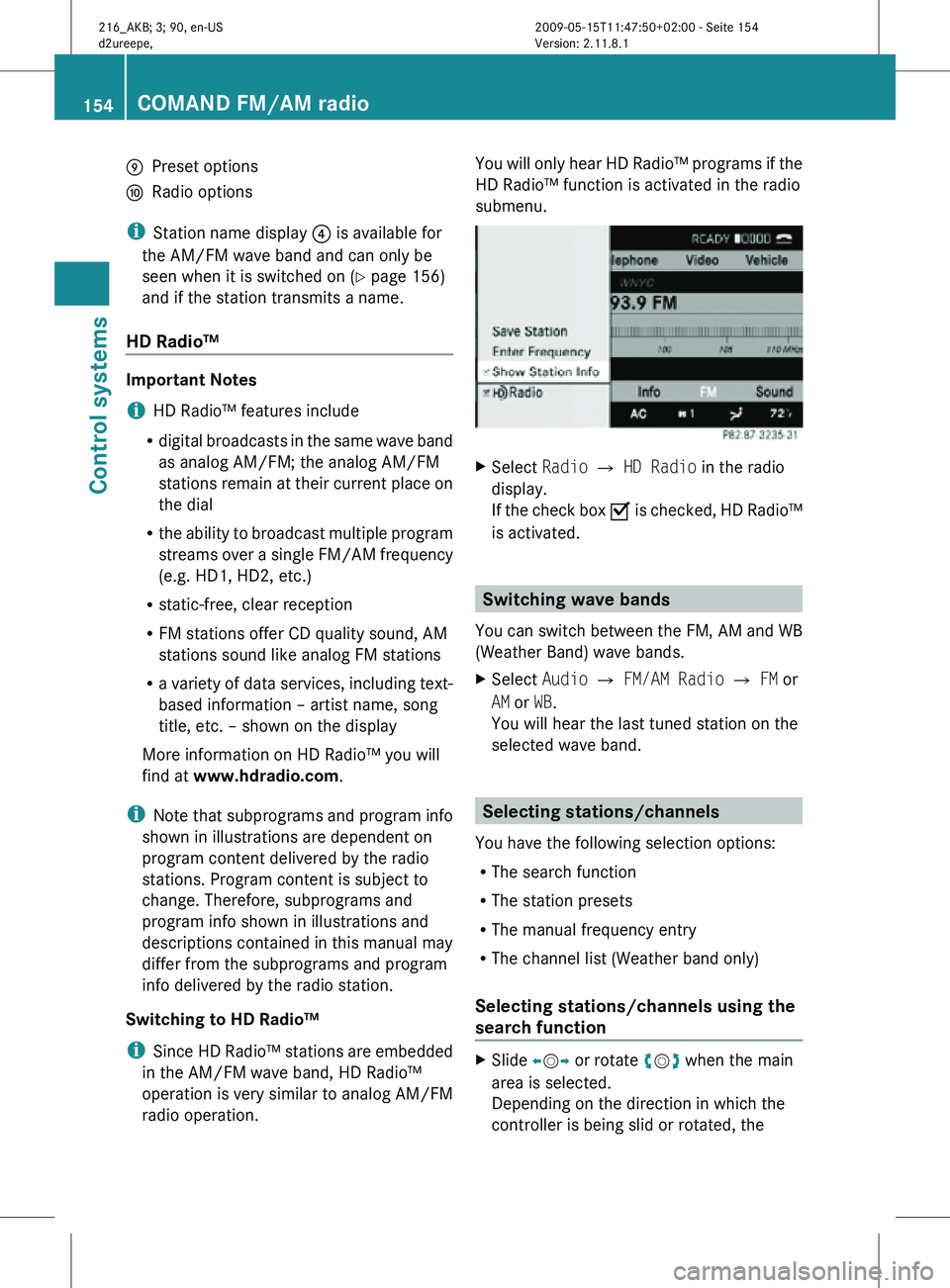
E
Preset options
F Radio options
i Station name display ? is available for
the AM/FM wave band and can only be
seen when it is switched on (Y page 156)
and if the station transmits a name.
HD Radio™ Important Notes
i
HD Radio™ features include
R digital broadcasts in the same wave band
as analog AM/FM; the analog AM/FM
stations remain at their current place on
the dial
R the ability to broadcast multiple program
streams over a single FM/AM frequency
(e.g. HD1, HD2, etc.)
R static-free, clear reception
R FM stations offer CD quality sound, AM
stations sound like analog FM stations
R a variety of data services, including text-
based information – artist name, song
title, etc. – shown on the display
More information on HD Radio™ you will
find at www.hdradio.com.
i Note that subprograms and program info
shown in illustrations are dependent on
program content delivered by the radio
stations. Program content is subject to
change. Therefore, subprograms and
program info shown in illustrations and
descriptions contained in this manual may
differ from the subprograms and program
info delivered by the radio station.
Switching to HD Radio™
i Since HD Radio™ stations are embedded
in the AM/FM wave band, HD Radio™
operation is very similar to analog AM/FM
radio operation. You will only hear HD Radio™ programs if the
HD Radio™ function is activated in the radio
submenu.
X
Select Radio £ HD Radio in the radio
display.
If the check box Ç is checked, HD Radio™
is activated. Switching wave bands
You can switch between the FM, AM and WB
(Weather Band) wave bands.
X Select Audio Q FM/AM Radio Q FM or
AM or WB.
You will hear the last tuned station on the
selected wave band. Selecting stations/channels
You have the following selection options:
R The search function
R The station presets
R The manual frequency entry
R The channel list (Weather band only)
Selecting stations/channels using the
search function X
Slide XVY or rotate cVd when the main
area is selected.
Depending on the direction in which the
controller is being slid or rotated, the 154
COMAND FM/AM radioControl systems
216_AKB; 3; 90, en-US
d2ureepe,
Version: 2.11.8.1 2009-05-15T11:47:50+02:00 - Seite 154