MERCEDES-BENZ CL-Class 2014 C217 Comand Manual
Manufacturer: MERCEDES-BENZ, Model Year: 2014, Model line: CL-Class, Model: MERCEDES-BENZ CL-Class 2014 C217Pages: 274, PDF Size: 5.76 MB
Page 101 of 274

digital map. The vehicle is therefore in an off-
road position.
In the display, you will see the Off MappedRoad message, an arrow and the distance to
the destination. The direction arrow shows
the compass heading to the destination.
As soon as the system can assign the vehicle
position to the map again, route guidance
continues in the usual way. Traffic reports
Prerequisites
i This function is currently not available for
Canada.
To receive real-time traffic reports via
satellite radio, you require:
R optional satellite radio equipment
R a subscription to SIRIUS XM Satellite Radio
Traffic Message Service
Further information on satellite radio
(Y page 188).
COMAND can receive traffic reports via
satellite radio and take accoun tofthese for
route guidance in the navigation system.
Received traffic reports are displayed on the
map either as text or as symbols. Real-time traffic reports on the map
0001
Delimits the section of the route affected
0002 Indicates an incident on the route (traffic
flow) 0014
Destination
0013 Map scale
COMAND can show certain traffic incidents
on the map. Traffic reports are shown on the
map at scales of 0.05 mi to 20 mi.
X To hide the menu: slide00360012the COMAND
controller and, when the Full Screen menu item is shown, press
0037to confirm.
The map can be seen in the full-screen
display.
X Turn 003C0012003D the COMAND controller until the
desired map scale is set. Traffic reports
99Navigation Z
Page 102 of 274

Symbols used in real-time traffic reports
Unimpeded traffic flow
Green line with arrows
The arrows can be seen on a map scale of 200 m (0.25 mi) and smaller.
Heavy/slow-moving traffic
Together with a yellow line
The symbol marks average speeds of 25 – 45 mph(40 – 72 km/h).
Caution, traffic incident
Traffic jam
Together with a red line and arrows
The symbol marks average speeds of 5 - 20 mph(8 - 32 km/h).
The arrows can be seen on a map scale of 200 m (0.25 mi) and smaller. Warning message
Together with a red/white striped line and arrows
The arrows can be seen on a map scale of 200 m (0.25 mi) and smaller.
Blocked route section
Possibly in combination with XXXX
Displaying real-time traffic reports
Starting a search for traffic reports X
To switch to navigation mode: press the
0012 button.
X To show the menu: press0037the COMAND
controller.
X Select Traffic by turning
003C0012003Dthe
COMAND controller and press 0037to
confirm.
Am enu appears.
If No Traffic Messages appears, this
means either:
R no traffic reports have been received yet,
or
R no traffic reports are available.
X To end the search: selectCancel and
press 0037to confirm.
X To close the repor twindow: selectOK and press
0037to confirm. Traffic symbol information
Example display
0001
Affected roads with indication of direction
0002 Symbol for report type, e.g. traffic flow
message
X To switch to navigation mode: press the
0012 button.
X To show the menu: press0037the COMAND
controller. 100
Traffic reportsNavigation
Page 103 of 274

X
Select Traffic in the navigation system
menu bar by turning 003C0012003Dthe COMAND
controlle rand press 0037to confirm.
X Select Traffic Symbol Information by
turning 003C0012003Dthe COMAND controller and
press 0037to confirm.
X Select Next or
Previous by turning
003C0012003D
the COMAND controller and press 0037to
confirm in order to continue highlighting
traffic symbols.
X To change the map scale: selectMap by
sliding 00360012the COMAND controller and
press 0037to confirm.
You can now zoom in or out of the map. Example: details on traffi
csymbol information
X To show the detaile dview: select
Details and press
0037to confirm.
X To close the detailed view: slide003400120035 the
COMAND controller. Displaying reports on the route 0001
State/province for the calculated route,
road designation, direction and reports
for the affected road (2/3)
0002 Section of the road to which the traffic
repor tapplies
0014 Traffic report
0013 Type of traffic report (slow-moving traffic)
X To switch to navigation mode: press the
0012 button.
X To show the menu: press0037the COMAND
controller.
X Select Traffic in the navigation system
menu bar by turning 003C0012003Dthe COMAND
controller and press 0037to confirm.
X Select Messages On Route and press
0037
to confirm.
The traffic report window appears. If there
is more than one traffic report for a section
of the route, this is indicated by 2/3, for
example.
X To scroll within arepor tort o access
the next report: turn003C0012003D the COMAND
controller.
X To retur ntothe report list: slide003400120035 the
COMAND controller. Traffic reports
101Navigation Z
Page 104 of 274
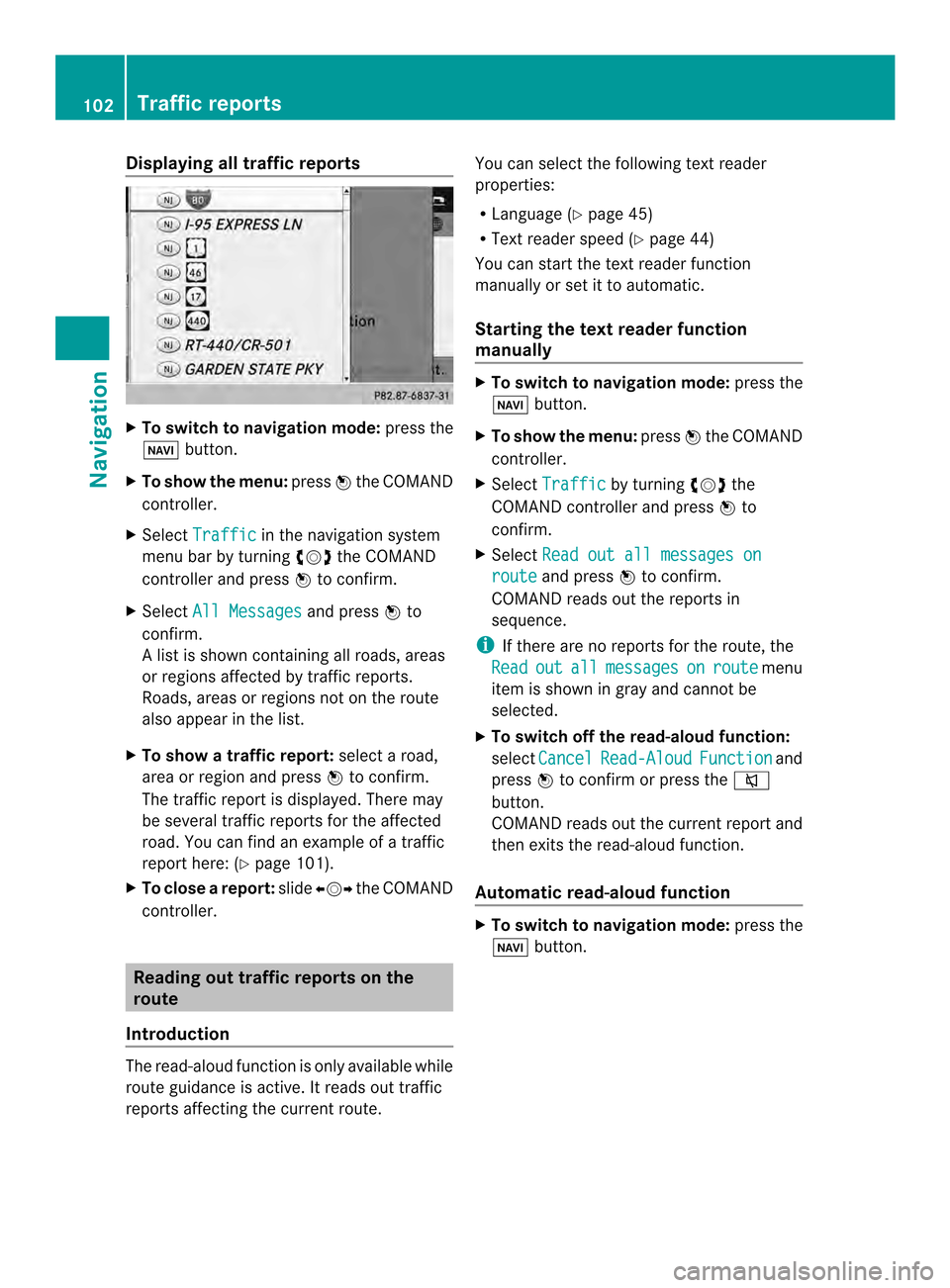
Displaying all traffic reports
X
To switch to navigation mode: press the
0012 button.
X To show the menu: press0037the COMAND
controller.
X Select Traffic in the navigation system
menu bar by turning 003C0012003Dthe COMAND
controller and press 0037to confirm.
X Select All Messages and press
0037to
confirm.
Al ist is shown containing all roads, areas
or regions affected by traffic reports.
Roads, areas or regions not on the route
also appear in the list.
X To show a traffic report: selectaroad,
area or regio nand press 0037to confirm.
The traffic report is displayed .There may
be several traffic reports for the affected
road. You can find an example of a traffic
report here: (Y page 101).
X To close areport: slide003400120035 the COMAND
controller. Reading out traffic reports on the
route
Introduction The read-aloud function is only available while
route guidance is active. It reads out traffic
reports affecting the current route. You can selec
tthe following text reader
properties:
R Language (Y page 45)
R Text reader speed (Y page 44)
You can start the text reader function
manually or set it to automatic.
Starting the text reader function
manually X
To switch to navigation mode: press the
0012 button.
X To show the menu: press0037the COMAND
controller.
X Select Traffic by turning
003C0012003Dthe
COMAND controller and press 0037to
confirm.
X Select Read out all messages on route and press
0037to confirm.
COMAND reads out the reports in
sequence.
i If there are no reports for the route, the
Read out all messages on route menu
item is shown in gray and cannot be
selected.
X To switch off the read-aloud function:
select Cancel Read-Aloud Function and
press 0037to confirm or press the 001C
button.
COMAND reads out the current report and
then exits the read-aloud function.
Automatic read-aloud function X
To switch to navigation mode: press the
0012 button. 102
Traffic reportsNavigation
Page 105 of 274

X
To show the menu: press0037the COMAND
controller.
X Select Traffic by sliding
00360012and turning
003C0012003D the COMAND controller and press
0037 to confirm.
X Select Read Traffic Messages Automatically and press
0037to confirm.
Depending on the previous state, switch
the optio non0010or off0003. Recalculating the route dynamically
The route types
Dynamic Route and
Dynamic Route Only After Request take
all relevant traffic messages into account
when calculating a route (Y page 62).
If you have set the route type DynamicRoute , COMAND guides you on the updated
route to your destination.
If you have set the route type DynamicRoute Only After Request , a prompt
appears.
You can now decide whether to:
R accept the route suggested by COMAND
R continue your original route
X To accept the suggested route: press
0037 the COMAND controller.
X To continue along the original route:
select Reject by turning
003C0012003Dthe
COMAND controller and press 0037to
confirm. Destination memory
Home address (My Address)
Entering the home address via address
entry X
Proceed as described under “Adopting an
address book entry as a home address”
(Y page 103). Confirm My Address by
pressing 0037.
X To enter the home address for the first
time: confirm New Entry by pressing
0037.
X To change the home address: select
Change in the menu showing the home
address by turning 003C0012003Dthe COMAND
controller and press 0037to confirm.
X Confirm New Entry by pressing
0037.
X In both cases, enter the home address as a
destination, e.g. as a city, street and house
number (Y page 64). Then, save the home
address (Y page 69).
Adopting an address book entry as a
home address X
To switch to navigation mode: press the
0012 button.
X To show the menu: press0037the COMAND
controller.
X Select Destination in the navigation
system menu bar by turning 003C0012003Dthe
COMAND controller and press 0037to
confirm.
X Select From Memory and press
0037to
confirm.
You will see the destination memory list
either with the character bar (option 1) or
as a selection list (option 2).
Option 1: destination memoryl ist with
character bar Destination memory
103Navigation Z
Page 106 of 274

X
Slide 00120036the COMAND controller
repeatedly until the destination memory
list appears as a selection list.
Option 2: destination memory list as
selection list The
My Address entry is listed as the first
entry in the destination memory.
X Select My Address by turning
003C0012003Dthe
COMAND controlle rand press 0037to
confirm.
i If you have not yet entered any
characters, My Address is automatically
highlighted in the selection list.
If no home address has been stored yet, you
can now assign an address book entry. If a
home address already exists, it is displayed
and you can alter it.
i If you select New Entry , you are also
offered the optio nofentering the home
address for the first time. You can then
save the home address withou thaving to
start route guidance. X
To enter th ehome address for th efirst
time: select Assign to Address Book Entry and press
0037to confirm.
X Select Home ,
Work or
Not Classified and
press 0037to confirm.
X To change the home address: select
Change and press
0037to confirm.
X Select Assign to Address Book Entry and press
0037to confirm.
i If you select New Entry , you are also
offered the optio nofchanging the home
address by entering an address. You can
then save the home address without having
to start route guidance.
X Select Home ,
Work or
Not Classified and
press 0037to confirm.
In both cases, you will see the address book
either with the character bar or as a
selection list.
X Select an address book entry
(Y page 150).
X To confirm the selection: press0037the
COMAND controller.
If there is no existing home address,
COMAND saves the entry. You will see a
message and then the address menu with
the selected address. Start is highlighted
automatically.
If a home address has already been stored,
you will see a prompt asking you whether
the My Address entry should be
overwritten.
X Select Yes or
No and press
0037to confirm.
If you select Yes , COMAND overwrites the
destination. You will see a message and
then the address menu with the selected
address. Start is highlighted
automatically.
If you select No , the list will appeara
gain.104
Destination memoryNavigation
Page 107 of 274

Selecting the home address for route
guidance X
Proceed as described under "Selecting a
destination from the destination memory"
(Y page 70). Saving
adestination
General notes This function also stores the destination in
the address book.
When the address book is full, no destinations
can be saved in the destination memory. You
must first delete address book entries
(Y page 151).
After destination entry X
The destination has been entered and is
shown in the address entry menu
(Y page 64).
X Select Save by sliding
00120008and turning
003C0012003D the COMAND controller and press
0037 to confirm.
You can now selec tstoring options
(Y page 105).
During route guidance X
To show the menu: press0037the COMAND
controller.
X Select Destination in the navigation
syste mmenu bar by turning 003C0012003Dthe
COMAND controller and press 0037to
confirm.
X Select Save destination and press
0037to
confirm.
You can now select storing options
(Y page 105).
From the list of previous destinations X
To show the menu: press0037the COMAND
controller. X
Select Destination in the navigation
system menu bar by turning 003C0012003Dthe
COMAND controller and press 0037to
confirm.
X Select From Last Destinations and
press 0037to confirm.
The list of last destinations appears.
X Select a destination by turning 003C0012003Dthe
COMAND controller and press 0037to
confirm.
The destination address is shown.
X Select Save and press
0037to confirm.
You can now select storing options
(Y page 105).
Selecting storing options Once you have chosen one of the following
options for storing a destination, you can
specify storage options:
R
after destination entry (Y page 105)
R during route guidance (Y page 105)
R from the list of previous destinations
(Y page 71) Storage options
X
To save the destination without a
name: selectSave Without Name and
press 0037to confirm.
COMAND stores the destination in the
destination memory and uses the address
as the destination name. Destination memory
105Navigation Z
Page 108 of 274

Example: saving a destination with a name
0001
Selected data field with cursor
0002 Characte rbar
X To save the destination with a name:
select Save With Name and press
0037to
confirm.
X Select a category, e.g. Home , and press
0037
to confirm.
The input menu appears with data fields
and the character bar.
X Proceed as described unde r"Character
entry (navigation)" ( Ypage 36).
X Then select 0004and press 0037to confirm.
COMAND stores the destination under the
name entered.
An address with complete address data that
is suitable for navigation can be assigned to
a pre-existing address book entry.
X To assign an address to an address
book entry: selectAssign to Address Book Entry and press
0037to confirm.
X Selec tacategory, e.g. Home , and press
0037
to confirm.
You will see the address boo keithe rwith
the character bar or as a selection list.
X Selec tana ddress book entry
(Y page 150).
COMAND stores the data if the address
book entry selected does not yet contain
navigable address data.
If the selected address book entry already
contains navigable address data, a prompt will appear asking whether you wish to
overwrite the existing data.
X Select Yes or
No and press
0037to confirm.
If you select Yes , COMAND stores the data.
You can now start route guidance to this
address directly from the address book
(Y page 153).
X To save the destination as My address:
select Save as "My Address" and press
0037 to confirm.
COMAND stores the destination in the
destination memory as My Address . If the
selected address book entry already
contains address data that can be used for
navigation (0006 icon), a prompt will appear
asking whether you wish to overwrite the
existing data.
X Select Yes or
No and press
0037to confirm.
If you select Yes , the entry is overwritten.
If you select No , the process will be
canceled.
X To save the destination as a personal
POI: insert the SD memory card
(Y page 197).
X Select Save As Personal POI and press
0037 to confirm.
X Select a category.
X Enter the name.
The curren taddress is saved as a personal
point of interest on the SD memory card. Deleting
adestination or the home
address
X To switch to navigation mode: press the
0012 button.
X To show the menu: press0037the COMAND
controller.
X Select Destination in the navigation
system menu bar by turning 003C0012003Dthe
COMAND controller and press 0037to
confirm. 106
Destination memoryNavigation
Page 109 of 274
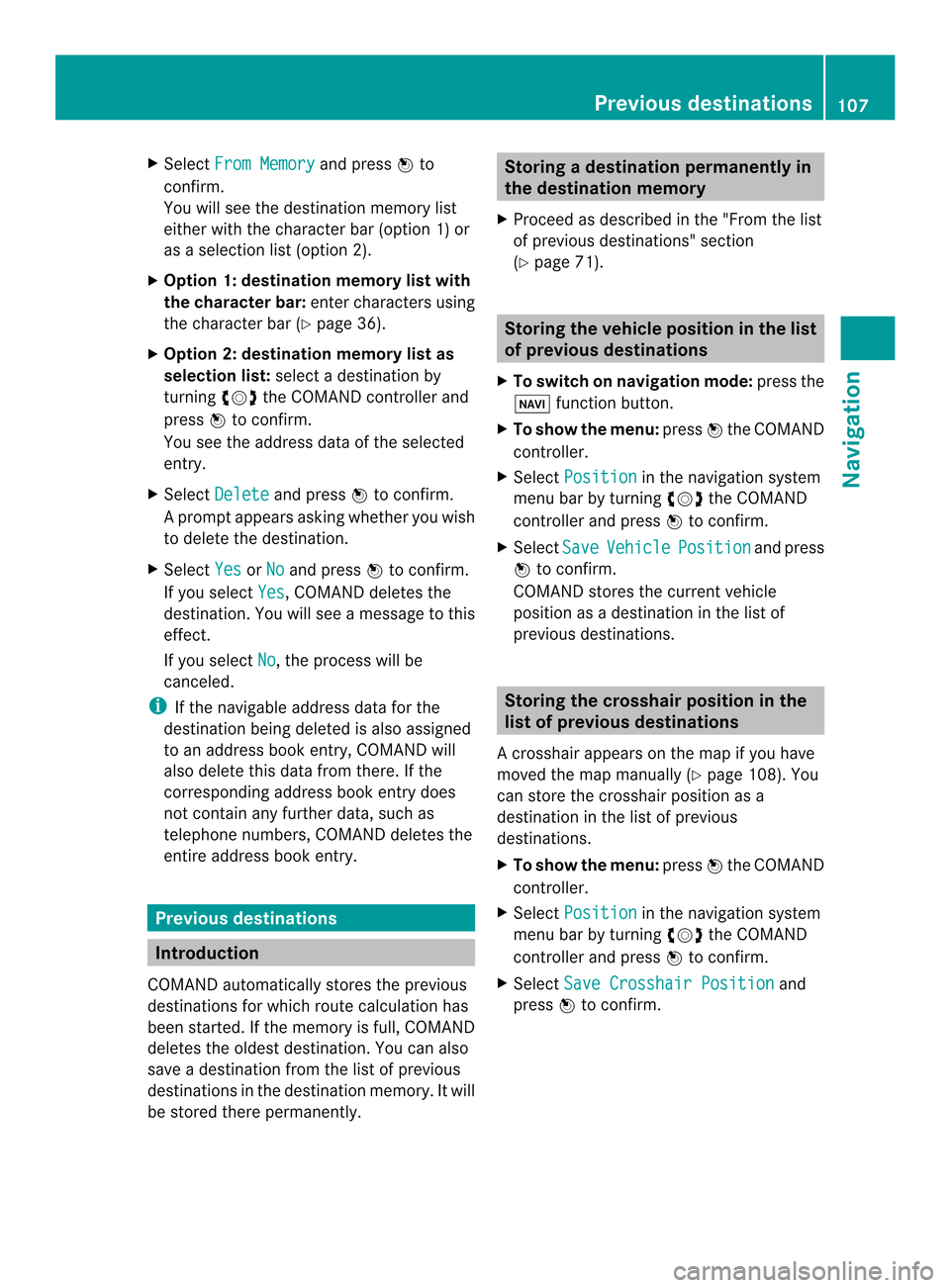
X
Select From Memory and press
0037to
confirm.
You will see the destination memory list
either with the characte rbar (option 1) or
as a selectio nlist (option 2).
X Option 1: destination memory list with
th ec haracter bar: enter characters using
the character bar (Y page 36).
X Option 2: destination memory lis tas
selection list: select a destination by
turning 003C0012003Dthe COMAND controller and
press 0037to confirm.
You see the address data of the selected
entry.
X Select Delete and press
0037to confirm.
Ap rompt appears asking whethe ryou wish
to delete the destination.
X Select Yes or
No and press
0037to confirm.
If you select Yes , COMAND deletes the
destination .You will see amessage to this
effect.
If you select No , the process will be
canceled.
i If the navigable address data for the
destination being deleted is also assigned
to an address book entry, COMAND will
also delete this data from there. If the
corresponding address book entry does
not contain any further data, such as
telephone numbers, COMAND deletes the
entire address book entry. Previous destinations
Introduction
COMAND automatically stores the previous
destinations for which route calculation has
been started. If the memory is full, COMAND
deletes the oldest destination. You can also
save a destination from the list of previous
destinations in the destination memory. It will
be stored there permanently. Storing
adestination permanently in
the destination memory
X Proceed as described in the "From the list
of previous destinations" section
(Y page 71). Storing the vehicle position in the list
of previous destinations
X To switch on navigation mode: press the
0012 function button.
X To show the menu: press0037the COMAND
controller.
X Select Position in the navigation system
menu bar by turning 003C0012003Dthe COMAND
controller and press 0037to confirm.
X Select Save Vehicle Position and press
0037 to confirm.
COMAND stores the current vehicle
position as a destination in the list of
previous destinations. Storing the crosshair position in the
list of previous destinations
Ac rosshair appears on the map if you have
moved the map manually (Y page 108). You
can store the crosshair position as a
destination in the list of previous
destinations.
X To show the menu: press0037the COMAND
controller.
X Select Position in the navigation system
menu bar by turning 003C0012003Dthe COMAND
controller and press 0037to confirm.
X Select Save Crosshair Position and
press 0037to confirm. Previous destinations
107Navigation Z
Page 110 of 274
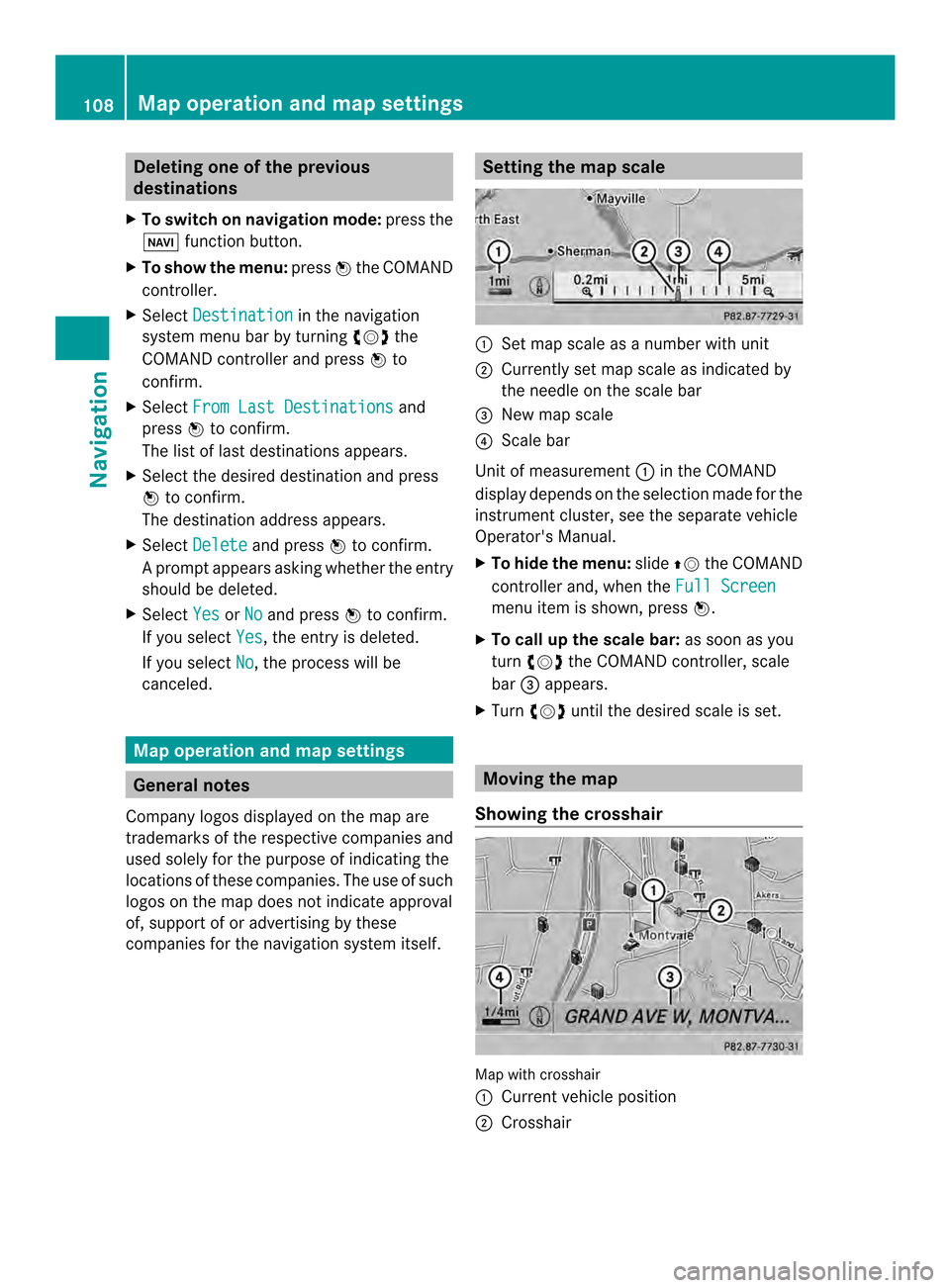
Deleting one of the previous
destinations
X To switch on navigation mode: press the
0012 function button.
X To show the menu: press0037the COMAND
controller.
X Select Destination in the navigation
system menu bar by turning 003C0012003Dthe
COMAN Dcontroller and press 0037to
confirm.
X Select From Last Destinations and
press 0037to confirm.
The list of last destinations appears.
X Select the desired destination and press
0037 to confirm.
The destination address appears.
X Select Delete and press
0037to confirm.
Ap rompt appears asking whethe rthe entry
should be deleted.
X Select Yes or
No and press
0037to confirm.
If you select Yes , the entry is deleted.
If you select No , the process will be
canceled. Map operation and map settings
General notes
Company logos displayed on the map are
trademarks of the respective companies and
used solely for the purpose of indicating the
locations of these companies. The use of such
logos on the map does not indicate approval
of, support of or advertising by these
companies for the navigation system itself. Setting the map scale
0001
Set map scale as a number with unit
0002 Currently set map scale as indicated by
the needle on the scale bar
0014 New map scale
0013 Scale bar
Unit of measurement 0001in the COMAND
display depends on the selection made for the
instrumentc luster, see the separate vehicle
Operator's Manual.
X To hid ethe menu: slide00360012the COMAND
controlle rand, when the Full Screen menu ite
mis shown, press 0037.
X To call up the scale bar: as soon as you
turn 003C0012003D the COMAND controller, scale
bar 0014appears.
X Turn 003C0012003D until the desired scale is set. Moving the map
Showing the crosshair Map with crosshair
0001
Current vehicle position
0002 Crosshair 108
Map operation and map settingsNavigation