MERCEDES-BENZ CLA-Class 2014 C117 Comand Manual
Manufacturer: MERCEDES-BENZ, Model Year: 2014, Model line: CLA-Class, Model: MERCEDES-BENZ CLA-Class 2014 C117Pages: 270, PDF Size: 5.76 MB
Page 61 of 270
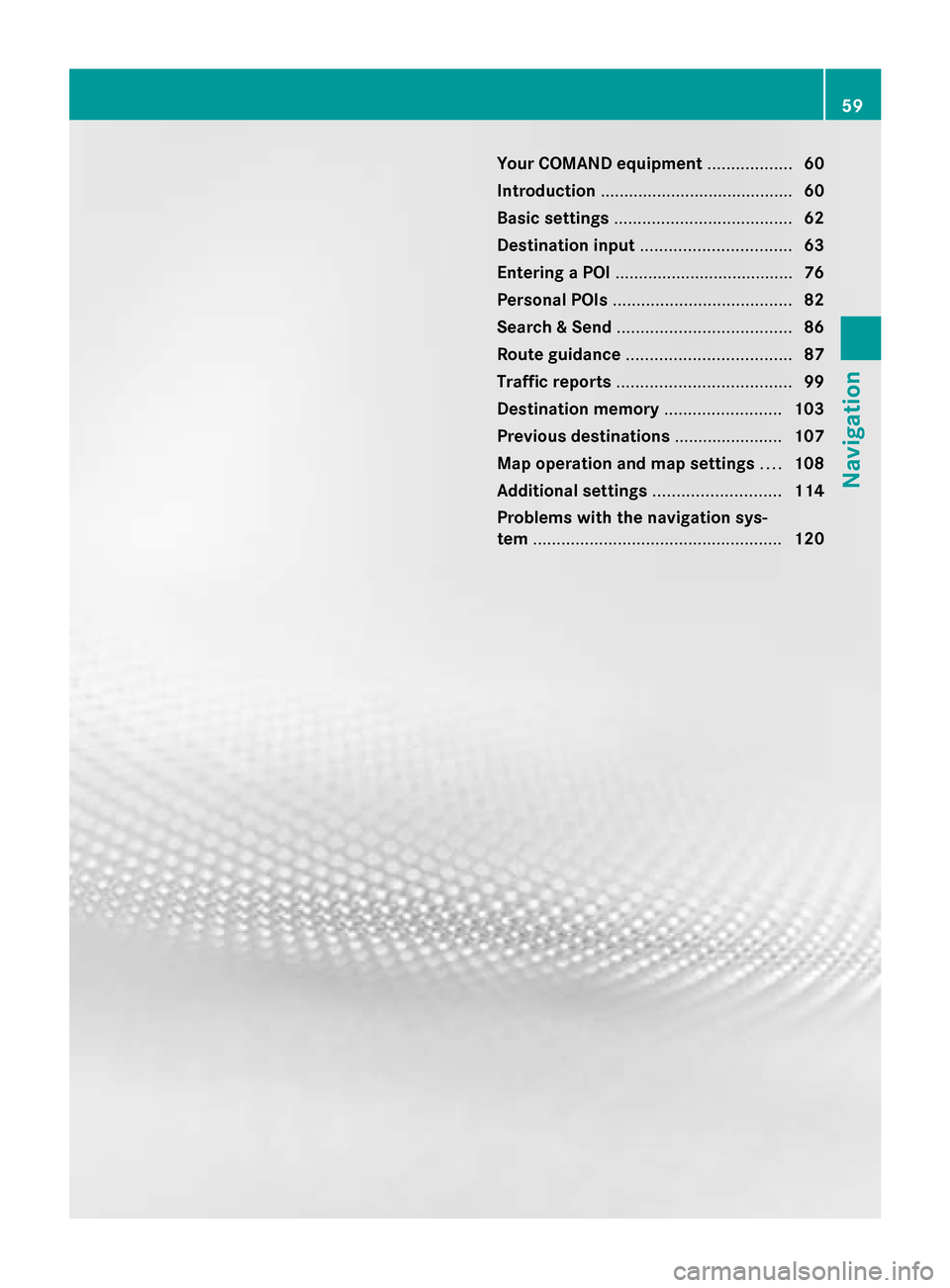
Your COMAND equipment
..................60
Introduction ......................................... 60
Basic settings ...................................... 62
Destination input ................................ 63
Entering a POI ...................................... 76
Personal POIs ...................................... 82
Search & Send ..................................... 86
Route guidance ................................... 87
Traffic reports ..................................... 99
Destination memory .........................103
Previous destinations .......................107
Map operation and map settings ....108
Additional settings ...........................114
Problems with the navigation sys-
tem ..................................................... 120 59Navigation
Page 62 of 270
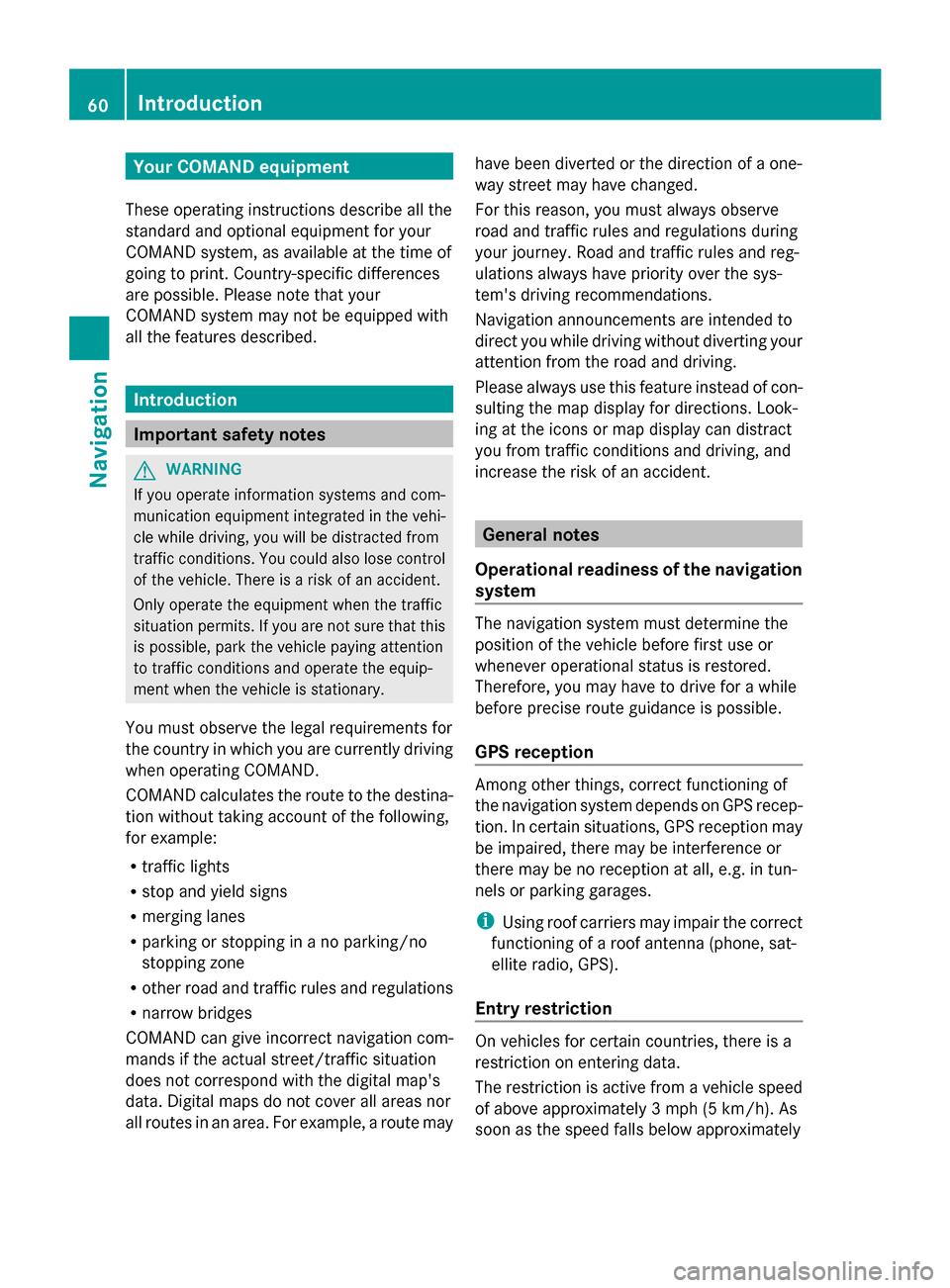
Your COMAND equipment
These operating instructions describe all the
standard and optional equipment for your
COMAND system, as available at the time of
going to print. Country-specific differences
are possible. Please note that your
COMAND system may not be equipped with
all the features described. Introduction
Important safety notes
G
WARNING
If you operate information systems and com-
munication equipment integrated in the vehi-
cle while driving, you will be distracted from
traffic conditions. You could also lose control
of the vehicle. There is a risk of an accident.
Only operate the equipment when the traffic
situation permits. If you are not sure that this
is possible, park the vehicle paying attention
to traffic conditions and operate the equip-
ment when the vehicle is stationary.
You must observe the legal requirements for
the country in which you are currently driving
when operating COMAND.
COMAND calculates the route to the destina-
tion without taking account of the following,
for example:
R traffic lights
R stop and yield signs
R merging lanes
R parking or stopping in a no parking/no
stopping zone
R other road and traffic rules and regulations
R narrow bridges
COMAND can give incorrect navigation com-
mands if the actual street/traffic situation
does not correspond with the digital map's
data. Digital maps do not cover all areas nor
all routes in an area. For example, a route may have been diverted or the direction of a one-
way street may have changed.
For this reason, you must always observe
road and traffic rules and regulations during
your journey. Road and traffic rules and reg-
ulations always have priority over the sys-
tem's driving recommendations.
Navigation announcements are intended to
direct you while driving without diverting your
attention from the road and driving.
Please always use this feature instead of con-
sulting the map display for directions. Look-
ing at the icons or map display can distract
you from traffic conditions and driving, and
increase the risk of an accident.
General notes
Operational readiness of the navigation
system The navigation system must determine the
position of the vehicle before first use or
whenever operational status is restored.
Therefore, you may have to drive for a while
before precise route guidance is possible.
GPS reception Among other things, correct functioning of
the navigation system depends on GPS recep-
tion. In certain situations, GPS reception may
be impaired, there may be interference or
there may be no reception at all, e.g. in tun-
nels or parking garages.
i Using roof carriers may impair the correct
functioning of a roof antenna (phone, sat-
ellite radio, GPS).
Entry restriction On vehicles for certain countries, there is a
restriction on entering data.
The restriction is active from a vehicle speed
of above approximately 3 mph (5 km/h). As
soon as the speed falls below approximately 60
Int
roductionNavigation
Page 63 of 270
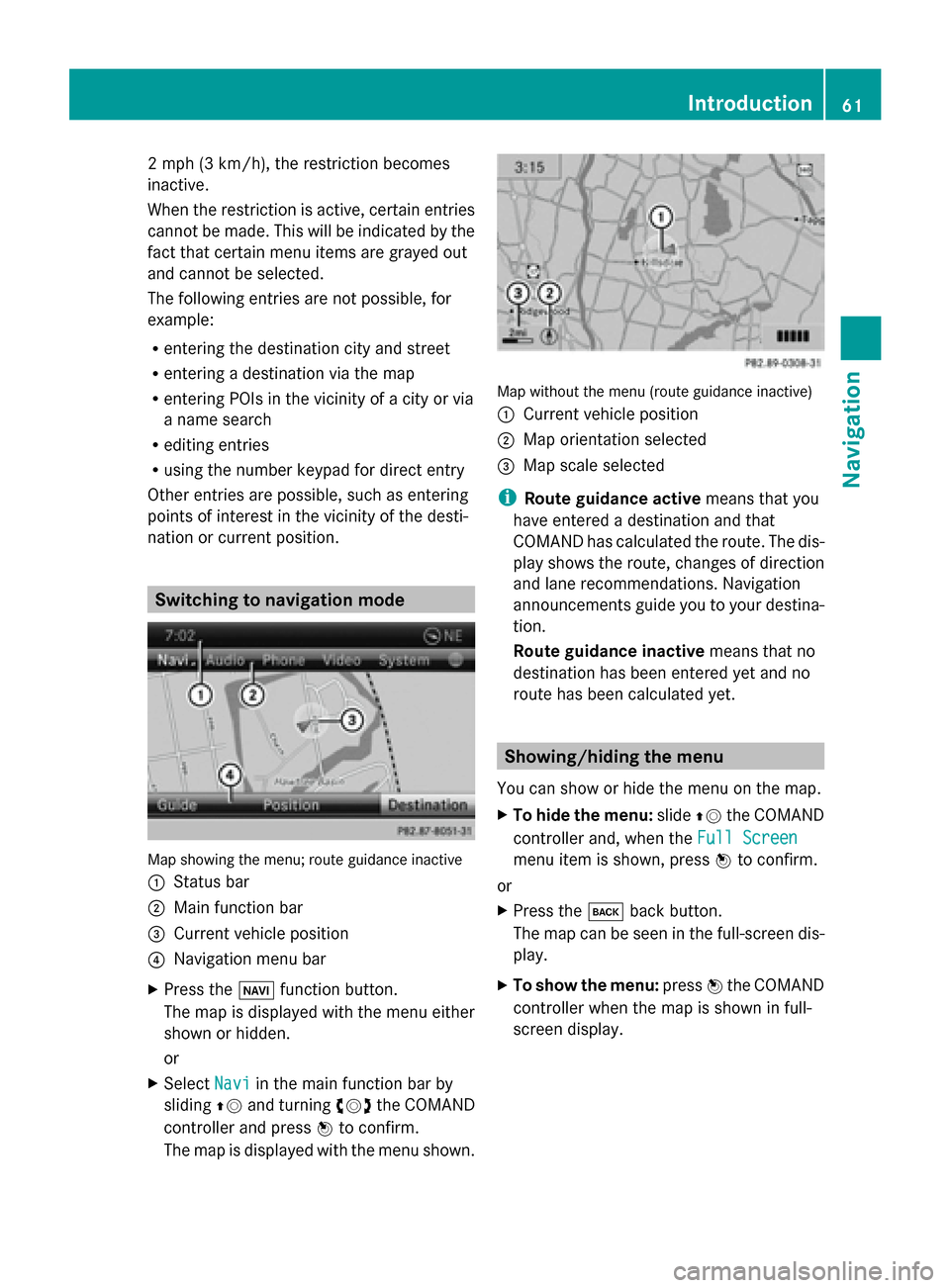
2 mph (3 km/h), the restriction becomes
inactive.
When the restriction is active, certain entries
cannot be made. This will be indicated by the
fact that certain menu items are grayed out
and cannot be selected.
The following entries are not possible, for
example:
R entering the destination city and street
R entering a destination via the map
R entering POIs in the vicinity of a city or via
a name search
R editing entries
R using the number keypad for direct entry
Other entries are possible, such as entering
points of interest in the vicinity of the desti-
nation or current position. Switching to navigation mode
Map showing the menu; route guidance inactive
0043 Status bar
0044 Main function bar
0087 Current vehicle position
0085 Navigation menu bar
X Press the 00BEfunction button.
The map is displayed with the menu either
shown or hidden.
or
X Select Navi
Navi in the main function bar by
sliding 00970052and turning 00790052007Athe COMAND
controller and press 0098to confirm.
The map is displayed with the menu shown. Map without the menu (route guidance inactive)
0043
Current vehicle position
0044 Map orientation selected
0087 Map scale selected
i Route guidance active means that you
have entered a destination and that
COMAND has calculated the route. The dis-
play shows the route, changes of direction
and lane recommendations. Navigation
announcements guide you to your destina-
tion.
Route guidance inactive means that no
destination has been entered yet and no
route has been calculated yet. Showing/hiding the menu
You can show or hide the menu on the map.
X To hide the menu: slide00970052the COMAND
controller and, when the Full Screen Full Screen
menu item is shown, press 0098to confirm.
or
X Press the 003Dback button.
The map can be seen in the full-screen dis-
play.
X To show the menu: press0098the COMAND
controller when the map is shown in full-
screen display. Introduction
61Navigation Z
Page 64 of 270
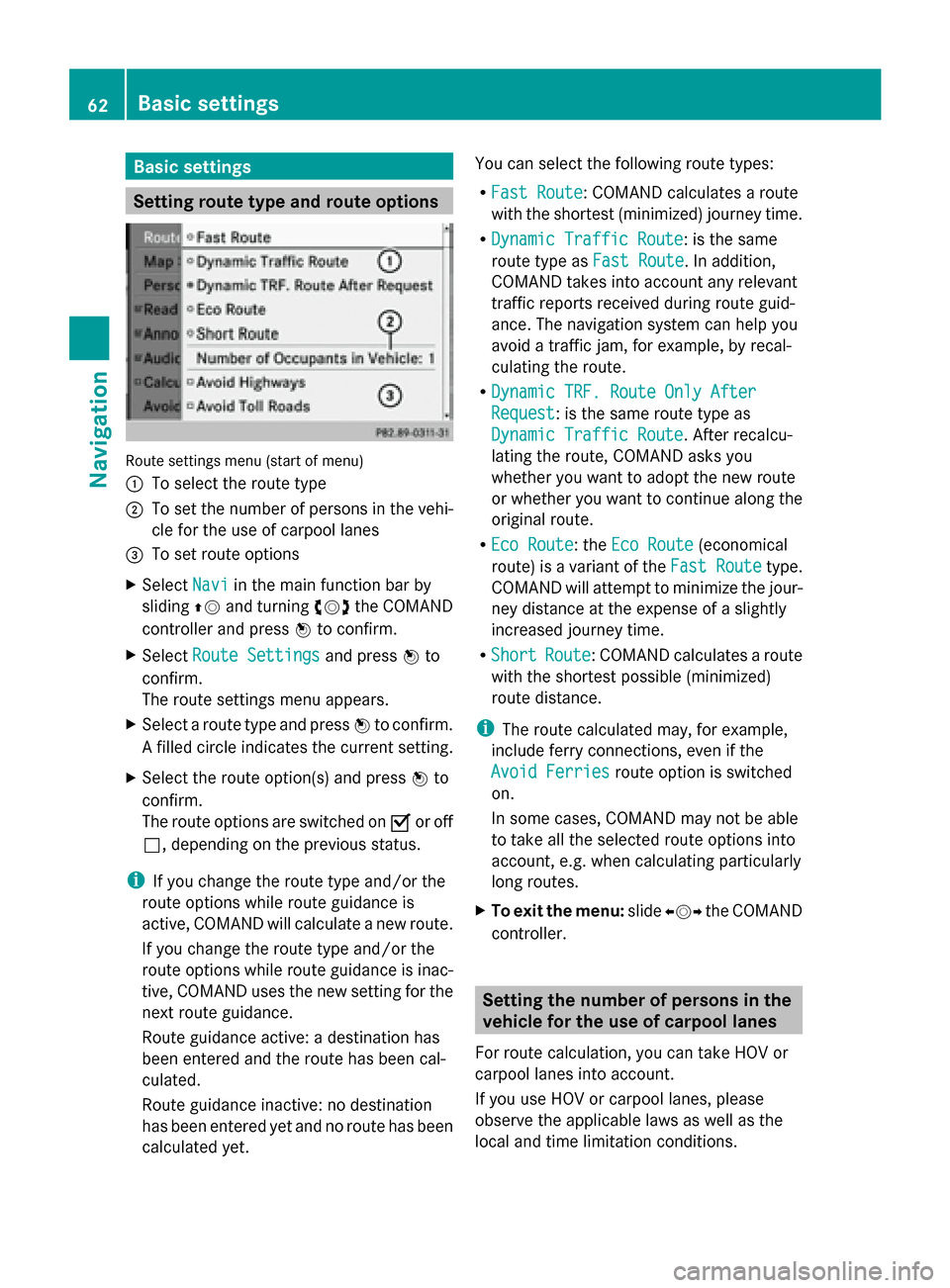
Basic settings
Setting route type and route options
Route settings menu (start of menu)
0043
To select the route type
0044 To set the number of persons in the vehi-
cle for the use of carpool lanes
0087 To set route options
X Select Navi Naviin the main function bar by
sliding 00970052and turning 00790052007Athe COMAND
controller and press 0098to confirm.
X Select Route Settings
Route Settings and press0098to
confirm.
The route settings menu appears.
X Select a route type and press 0098to confirm.
A filled circle indicates the current setting.
X Select the route option(s) and press 0098to
confirm.
The route options are switched on 0073or off
0053, depending on the previous status.
i If you change the route type and/or the
route options while route guidance is
active, COMAND will calculate a new route.
If you change the route type and/or the
route options while route guidance is inac-
tive, COMAND uses the new setting for the
next route guidance.
Route guidance active: a destination has
been entered and the route has been cal-
culated.
Route guidance inactive: no destination
has been entered yet and no route has been
calculated yet. You can select the following route types:
R
Fast Route
Fast Route: COMAND calculates a route
with the shortest (minimized) journey time.
R Dynamic Traffic Route Dynamic Traffic Route: is the same
route type as Fast Route Fast Route. In addition,
COMAND takes into account any relevant
traffic reports received during route guid-
ance. The navigation system can help you
avoid a traffic jam, for example, by recal-
culating the route.
R Dynamic TRF. Route Only After Dynamic TRF. Route Only After
Request Request: is the same route type as
Dynamic Traffic Route Dynamic Traffic Route. After recalcu-
lating the route, COMAND asks you
whether you want to adopt the new route
or whether you want to continue along the
original route.
R Eco Route Eco Route: the Eco Route
Eco Route(economical
route) is a variant of the Fast Route
Fast Routetype.
COMAND will attempt to minimize the jour-
ney distance at the expense of a slightly
increased journey time.
R Short Short Route
Route: COMAND calculates a route
with the shortest possible (minimized)
route distance.
i The route calculated may, for example,
include ferry connections, even if the
Avoid Ferries Avoid Ferries route option is switched
on.
In some cases, COMAND may not be able
to take all the selected route options into
account, e.g. when calculating particularly
long routes.
X To exit the menu: slide009500520096 the COMAND
controller. Setting the number of persons in the
vehicle for the use of carpool lanes
For route calculation, you can take HOV or
carpool lanes into account.
If you use HOV or carpool lanes, please
observe the applicable laws as well as the
local and time limitation conditions. 62
Basic settingsNavigation
Page 65 of 270
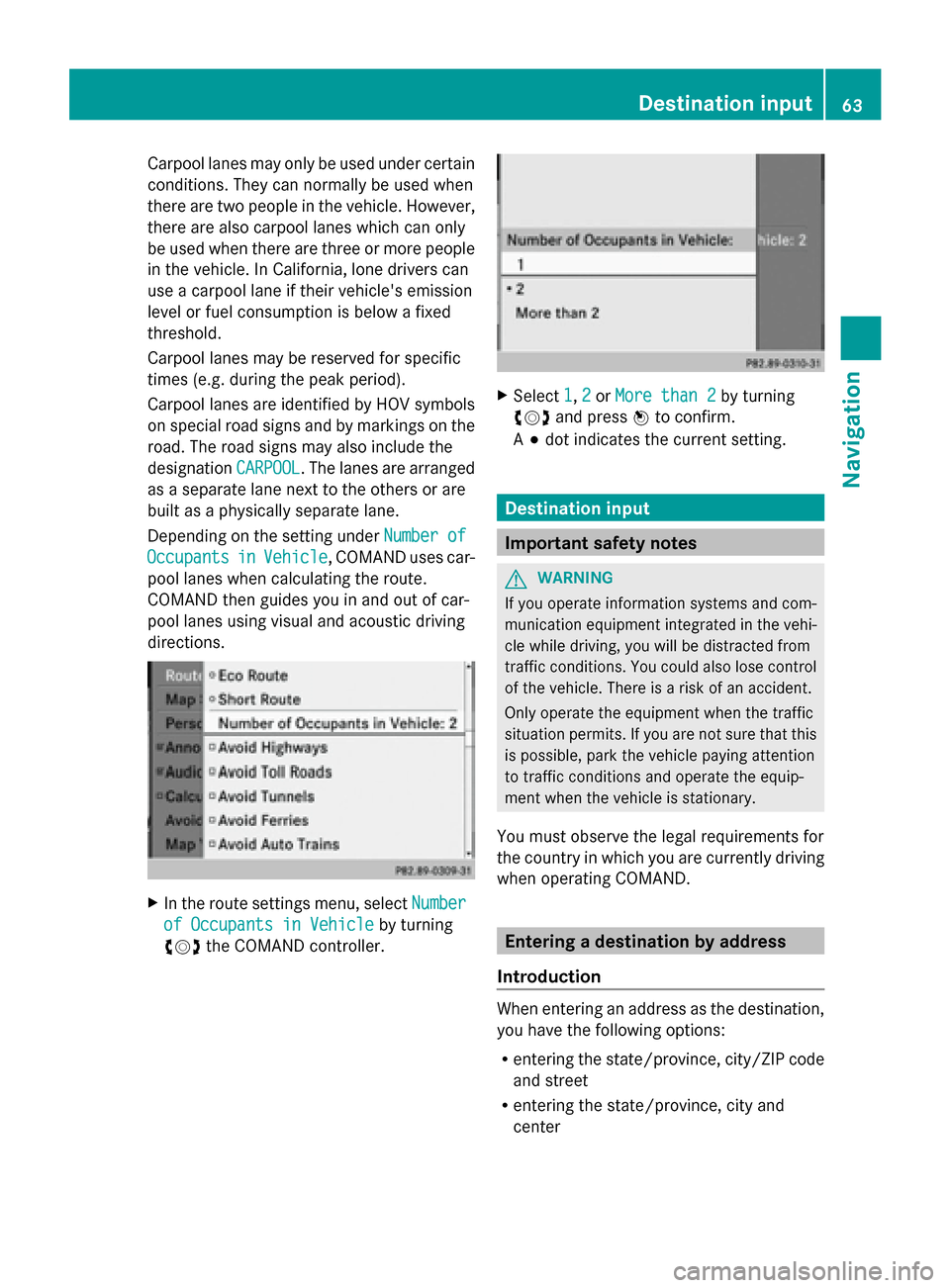
Carpool lanes may only be used under certain
conditions. They can normally be used when
there are two people in the vehicle. However,
there are also carpool lanes which can only
be used when there are three or more people
in the vehicle. In California, lone drivers can
use a carpool lane if their vehicle's emission
level or fuel consumption is below a fixed
threshold.
Carpool lanes may be reserved for specific
times (e.g. during the peak period).
Carpool lanes are identified by HOV symbols
on special road signs and by markings on the
road. The road signs may also include the
designation CARPOOL
CARPOOL. The lanes are arranged
as a separate lane next to the others or are
built as a physically separate lane.
Depending on the setting under Number of
Number of
Occupants
Occupants in inVehicle
Vehicle , COMAND uses car-
pool lanes when calculating the route.
COMAND then guides you in and out of car-
pool lanes using visual and acoustic driving
directions. X
In the route settings menu, select Number Number
of Occupants in Vehicle
of Occupants in Vehicle by turning
00790052007A the COMAND controller. X
Select 1
1,2
2or More than 2
More than 2 by turning
00790052007A and press 0098to confirm.
A 003B dot indicates the current setting. Destination input
Important safety notes
G
WARNING
If you operate information systems and com-
munication equipment integrated in the vehi-
cle while driving, you will be distracted from
traffic conditions. You could also lose control
of the vehicle. There is a risk of an accident.
Only operate the equipment when the traffic
situation permits. If you are not sure that this
is possible, park the vehicle paying attention
to traffic conditions and operate the equip-
ment when the vehicle is stationary.
You must observe the legal requirements for
the country in which you are currently driving
when operating COMAND. Entering a destination by address
Introduction When entering an address as the destination,
you have the following options:
R
entering the state/province, city/ZIP code
and street
R entering the state/province, city and
center Destination input
63Navigation Z
Page 66 of 270
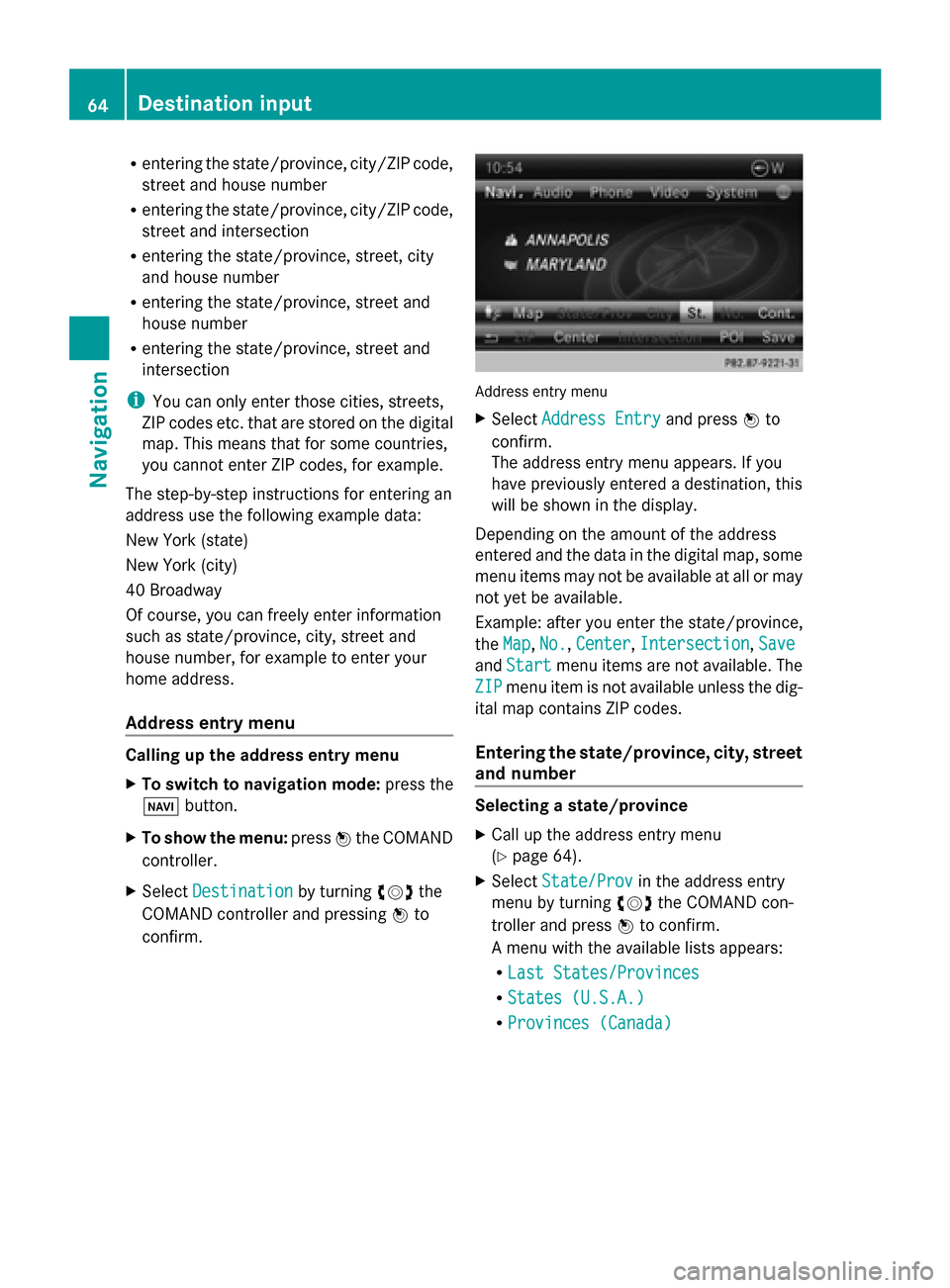
R
entering the state/province, city/ZIP code,
street and house number
R entering the state/province, city/ZIP code,
street and intersection
R entering the state/province, street, city
and house number
R entering the state/province, street and
house number
R entering the state/province, street and
intersection
i You can only enter those cities, streets,
ZIP codes etc. that are stored on the digital
map. This means that for some countries,
you cannot enter ZIP codes, for example.
The step-by-step instructions for entering an
address use the following example data:
New York (state)
New York (city)
40 Broadway
Of course, you can freely enter information
such as state/province, city, street and
house number, for example to enter your
home address.
Address entry menu Calling up the address entry menu
X
To switch to navigation mode: press the
00BE button.
X To show the menu: press0098the COMAND
controller.
X Select Destination
Destination by turning00790052007Athe
COMAND controller and pressing 0098to
confirm. Address entry menu
X
Select Address Entry Address Entry and press0098to
confirm.
The address entry menu appears. If you
have previously entered a destination, this
will be shown in the display.
Depending on the amount of the address
entered and the data in the digital map, some
menu items may not be available at all or may
not yet be available.
Example: after you enter the state/province,
the Map Map, No.
No.,Center
Center, Intersection
Intersection, Save
Save
and Start
Start menu items are not available. The
ZIP
ZIP menu item is not available unless the dig-
ital map contains ZIP codes.
Entering the state/province, city, street
and number Selecting a state/province
X
Call up the address entry menu
(Y page 64).
X Select State/Prov State/Prov in the address entry
menu by turning 00790052007Athe COMAND con-
troller and press 0098to confirm.
A menu with the available lists appears:
R Last States/Provinces Last States/Provinces
R States (U.S.A.)
States (U.S.A.)
R Provinces (Canada)
Provinces (Canada) 64
Destination inputNavigation
Page 67 of 270
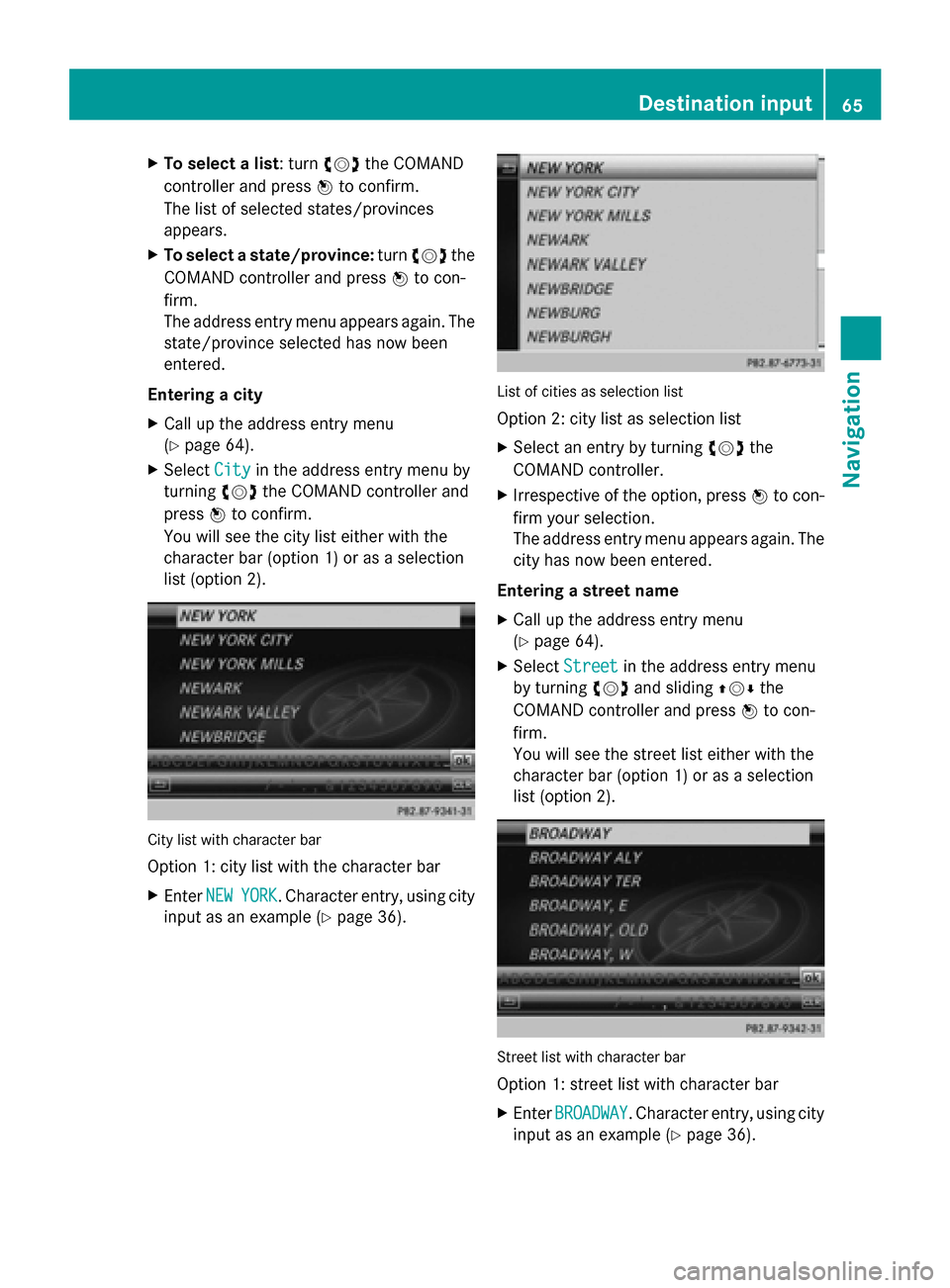
X
To select a list: turn 00790052007Athe COMAND
controller and press 0098to confirm.
The list of selected states/provinces
appears.
X To select a state/province: turn00790052007A the
COMAND controller and press 0098to con-
firm.
The address entry menu appears again. The
state/province selected has now been
entered.
Entering a city
X Call up the address entry menu
(Y page 64).
X Select City
City in the address entry menu by
turning 00790052007Athe COMAND controller and
press 0098to confirm.
You will see the city list either with the
character bar (option 1) or as a selection
list (option 2). City list with character bar
Option 1: city list with the character bar
X Enter NEW
NEW YORK YORK. Character entry, using city
input as an example (Y page 36). List of cities as selection list
Option 2: city list as selection list
X
Select an entry by turning 00790052007Athe
COMAND controller.
X Irrespective of the option, press 0098to con-
firm your selection.
The address entry menu appears again. The
city has now been entered.
Entering a street name
X Call up the address entry menu
(Y page 64).
X Select Street Street in the address entry menu
by turning 00790052007Aand sliding 009700520064the
COMAND controller and press 0098to con-
firm.
You will see the street list either with the
character bar (option 1) or as a selection
list (option 2). Street list with character bar
Option 1: street list with character bar
X
Enter BROADWAY BROADWAY. Character entry, using city
input as an example (Y page 36). Destination input
65Navigation Z
Page 68 of 270
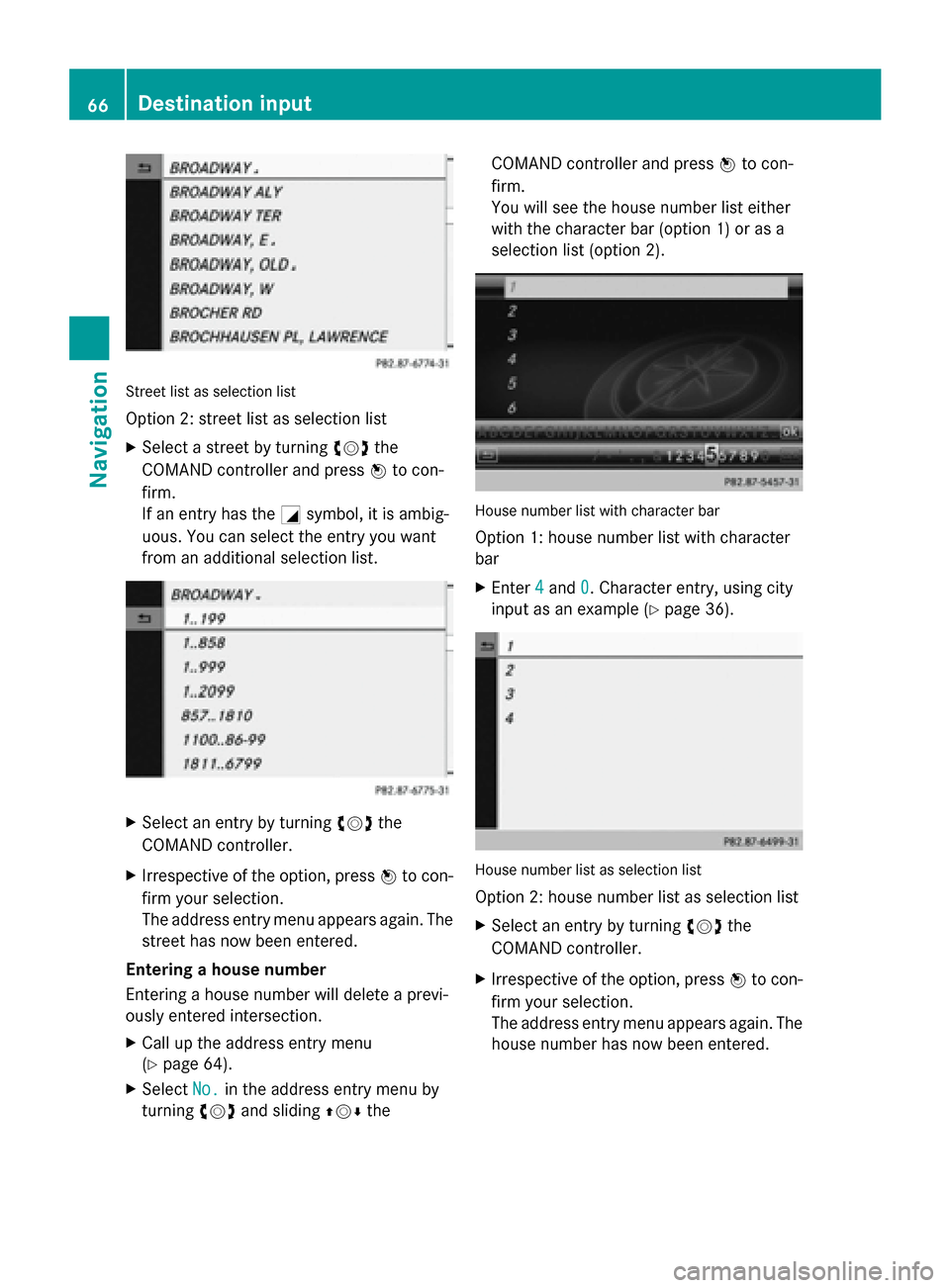
Street list as selection list
Option 2: street list as selection list
X Select a street by turning 00790052007Athe
COMAND controller and press 0098to con-
firm.
If an entry has the 0043symbol, it is ambig-
uous. You can select the entry you want
from an additional selection list. X
Select an entry by turning 00790052007Athe
COMAND controller.
X Irrespective of the option, press 0098to con-
firm your selection.
The address entry menu appears again. The
street has now been entered.
Entering a house number
Entering a house number will delete a previ-
ously entered intersection.
X Call up the address entry menu
(Y page 64).
X Select No.
No. in the address entry menu by
turning 00790052007Aand sliding 009700520064the COMAND controller and press
0098to con-
firm.
You will see the house number list either
with the character bar (option 1) or as a
selection list (option 2). House number list with character bar
Option 1: house number list with character
bar
X
Enter 4 4and 0
0. Character entry, using city
input as an example (Y page 36). House number list as selection list
Option 2: house number list as selection list
X
Select an entry by turning 00790052007Athe
COMAND controller.
X Irrespective of the option, press 0098to con-
firm your selection.
The address entry menu appears again. The
house number has now been entered. 66
Destination inputNavigation
Page 69 of 270
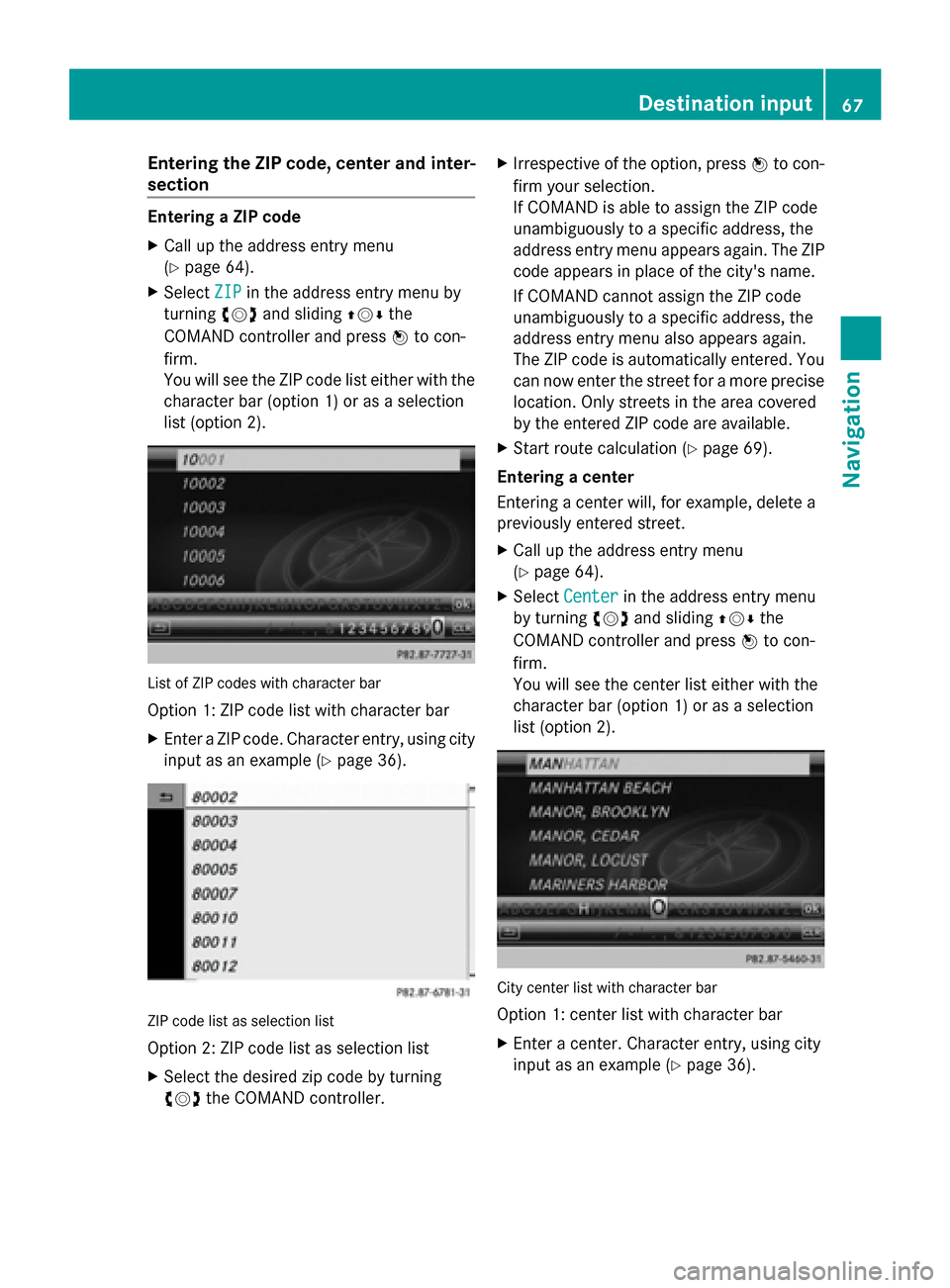
Entering the ZIP code, center and inter-
section Entering a ZIP code
X
Call up the address entry menu
(Y page 64).
X Select ZIP
ZIP in the address entry menu by
turning 00790052007Aand sliding 009700520064the
COMAND controller and press 0098to con-
firm.
You will see the ZIP code list either with the
character bar (option 1) or as a selection
list (option 2). List of ZIP codes with character bar
Option 1: ZIP code list with character bar
X Enter a ZIP code. Character entry, using city
input as an example (Y page 36).ZIP code list as selection list
Option 2: ZIP code list as selection list
X Select the desired zip code by turning
00790052007A the COMAND controller. X
Irrespective of the option, press 0098to con-
firm your selection.
If COMAND is able to assign the ZIP code
unambiguously to a specific address, the
address entry menu appears again. The ZIP
code appears in place of the city's name.
If COMAND cannot assign the ZIP code
unambiguously to a specific address, the
address entry menu also appears again.
The ZIP code is automatically entered. You
can now enter the street for a more precise
location. Only streets in the area covered
by the entered ZIP code are available.
X Start route calculation (Y page 69).
Entering a center
Entering a center will, for example, delete a
previously entered street.
X Call up the address entry menu
(Y page 64).
X Select Center
Center in the address entry menu
by turning 00790052007Aand sliding 009700520064the
COMAND controller and press 0098to con-
firm.
You will see the center list either with the
character bar (option 1) or as a selection
list (option 2). City center list with character bar
Option 1: center list with character bar
X
Enter a center. Character entry, using city
input as an example (Y page 36). Destination input
67Navigation Z
Page 70 of 270
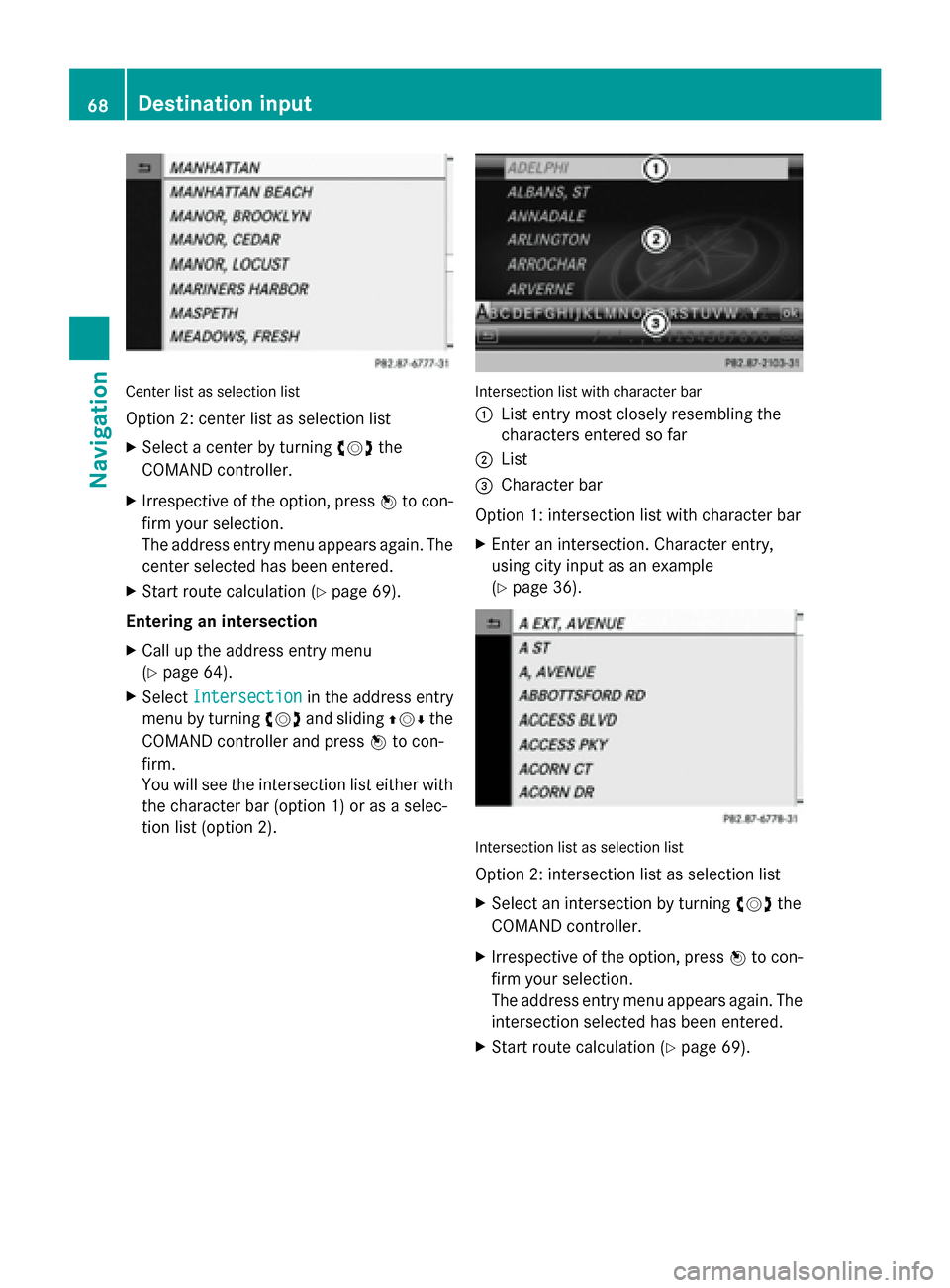
Center list as selection list
Option 2: center list as selection list
X
Select a center by turning 00790052007Athe
COMAND controller.
X Irrespective of the option, press 0098to con-
firm your selection.
The address entry menu appears again. The
center selected has been entered.
X Start route calculation (Y page 69).
Entering an intersection
X Call up the address entry menu
(Y page 64).
X Select Intersection
Intersection in the address entry
menu by turning 00790052007Aand sliding 009700520064the
COMAND controller and press 0098to con-
firm.
You will see the intersection list either with
the character bar (option 1) or as a selec-
tion list (option 2). Intersection list with character bar
0043
List entry most closely resembling the
characters entered so far
0044 List
0087 Character bar
Option 1: intersection list with character bar
X Enter an intersection. Character entry,
using city input as an example
(Y page 36). Intersection list as selection list
Option 2: intersection list as selection list
X
Select an intersection by turning 00790052007Athe
COMAND controller.
X Irrespective of the option, press 0098to con-
firm your selection.
The address entry menu appears again. The
intersection selected has been entered.
X Start route calculation (Y page 69).68
Destination inputNavigation