light MERCEDES-BENZ E-Class 2002 W210 Comand Manual
[x] Cancel search | Manufacturer: MERCEDES-BENZ, Model Year: 2002, Model line: E-Class, Model: MERCEDES-BENZ E-Class 2002 W210Pages: 235, PDF Size: 1.96 MB
Page 116 of 235
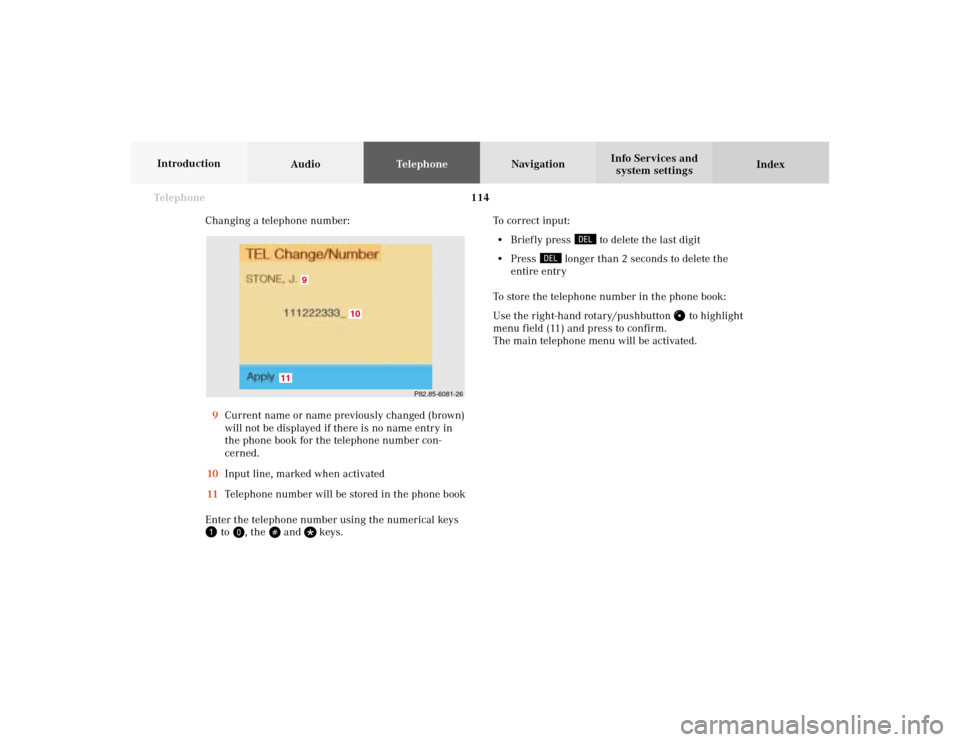
114 Telephone
AudioTelephoneNavigation
Index Info Services and
system settings Introduction
Changing a telephone number:
9Current name or name previously changed (brown)
will not be displayed if there is no name entry in
the phone book for the telephone number con-
cerned.
10Input line, marked when activated
11Telephone number will be stored in the phone book
Enter the telephone number using the numerical keys
to
, the
and
keys.To correct input:
• Brief ly press
to delete the last digit
• Press
longer than 2 seconds to delete the
entire entry
To store the telephone number in the phone book:
Use the right-hand rotary/pushbutton
to highlight
menu field (11) and press to confirm.
The main telephone menu will be activated.
P82.85-6081-26
9
11
10
07-Telefon-20-US.pm507.06.2001, 11:59 Uhr 114
Page 117 of 235
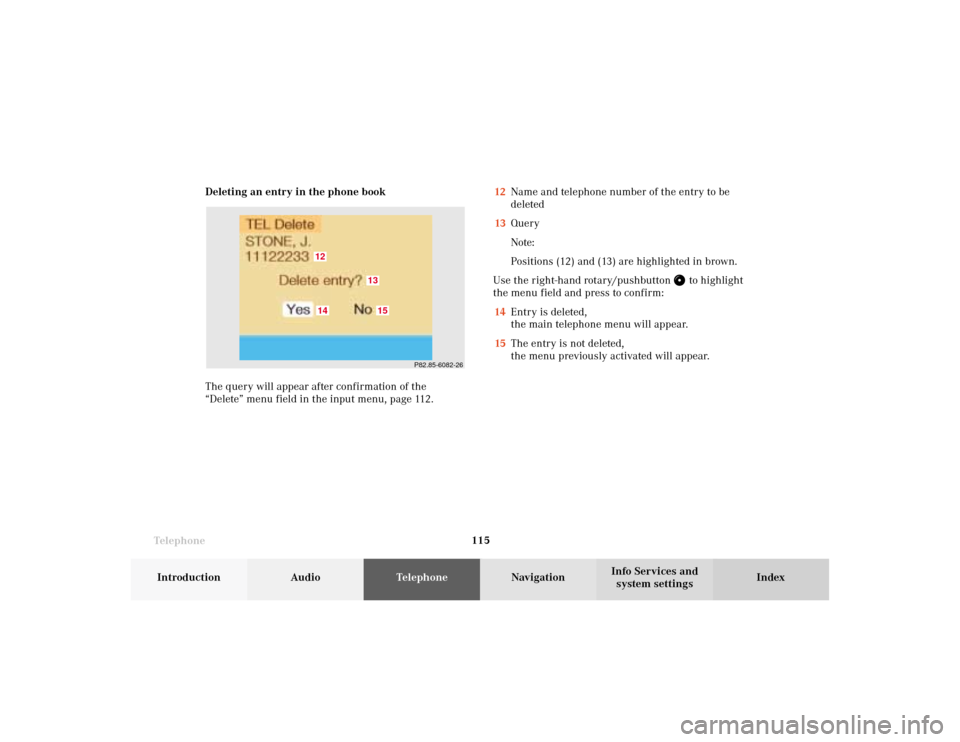
Telephone
Telephone115
Introduction
AudioTelephone
Navigation
Index Info Services and
system settings Deleting an entry in the phone book
The query will appear after confirmation of the
“Delete” menu field in the input menu, page 112.12Name and telephone number of the entry to be
deleted
13Query
Note:
Positions (12) and (13) are highlighted in brown.
Use the right-hand rotary/pushbutton
to highlight
the menu field and press to confirm:
14Entry is deleted,
the main telephone menu will appear.
15The entry is not deleted,
the menu previously activated will appear.
P82.85-6082-26
1412
1513
07-Telefon-20-US.pm507.06.2001, 11:59 Uhr 115
Page 118 of 235
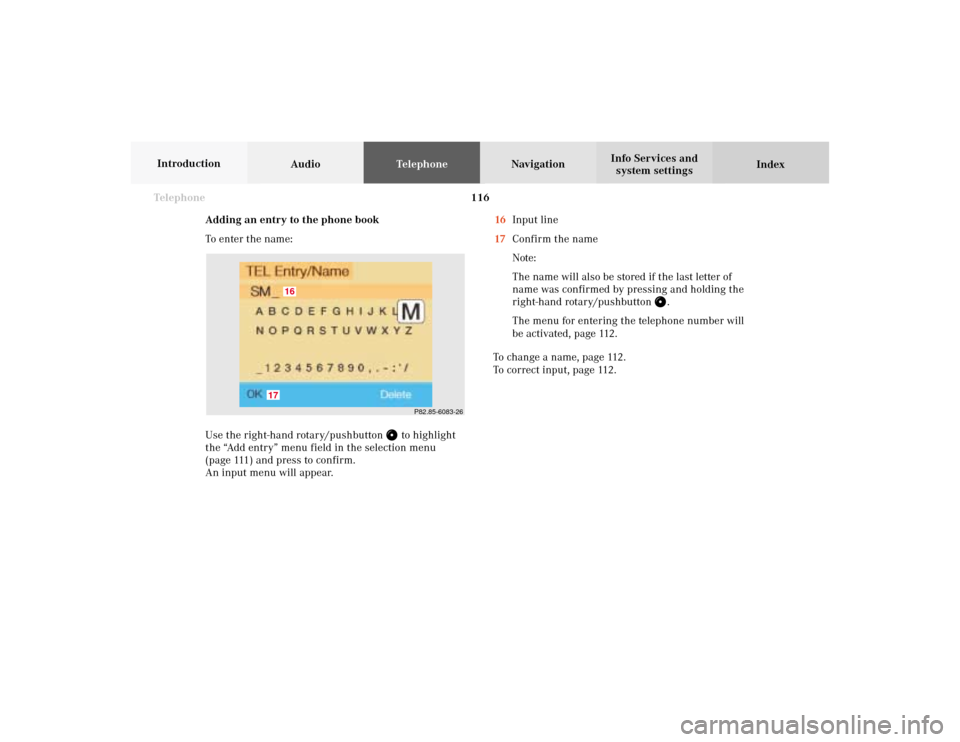
116 Telephone
AudioTelephoneNavigation
Index Info Services and
system settings Introduction
Adding an entry to the phone book
To enter the name:
Use the right-hand rotary/pushbutton
to highlight
the “Add entry” menu field in the selection menu
(page 111) and press to confirm.
An input menu will appear.16Input line
17Confirm the name
Note:
The name will also be stored if the last letter of
name was confirmed by pressing and holding the
right-hand rotary/pushbutton
.
The menu for entering the telephone number will
be activated, page 112.
To change a name, page 112.
To correct input, page 112.
P82.85-6083-26
17
16
07-Telefon-20-US.pm507.06.2001, 11:59 Uhr 116
Page 120 of 235
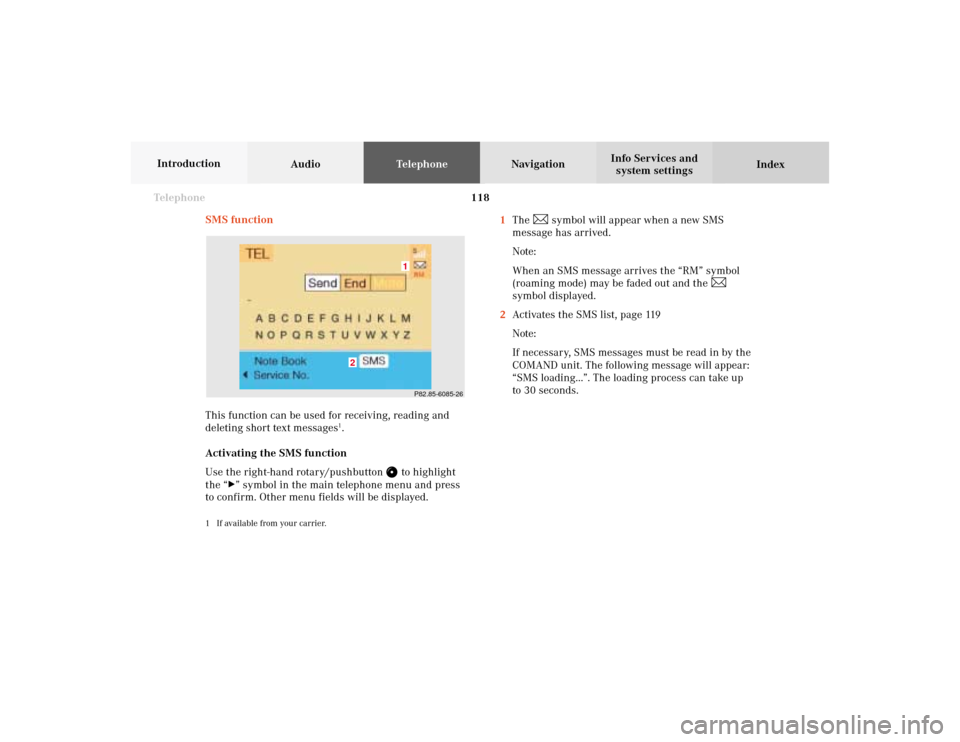
118 Telephone
AudioTelephoneNavigation
Index Info Services and
system settings Introduction
SMS function
This function can be used for receiving, reading and
deleting short text messages
1.
Activating the SMS function
Use the right-hand rotary/pushbutton
to highlight
the “
” symbol in the main telephone menu and press
to confirm. Other menu fields will be displayed.
1 If available from your carrier.
1The
symbol will appear when a new SMS
message has arrived.
Note:
When an SMS message arrives the “RM” symbol
(roaming mode) may be faded out and the
symbol displayed.
2Activates the SMS list, page 119
Note:
If necessary, SMS messages must be read in by the
COMAND unit. The following message will appear:
“SMS loading...”. The loading process can take up
to 30 seconds.
P82.85-6085-261
2
07-Telefon-20-US.pm507.06.2001, 11:59 Uhr 118
Page 121 of 235
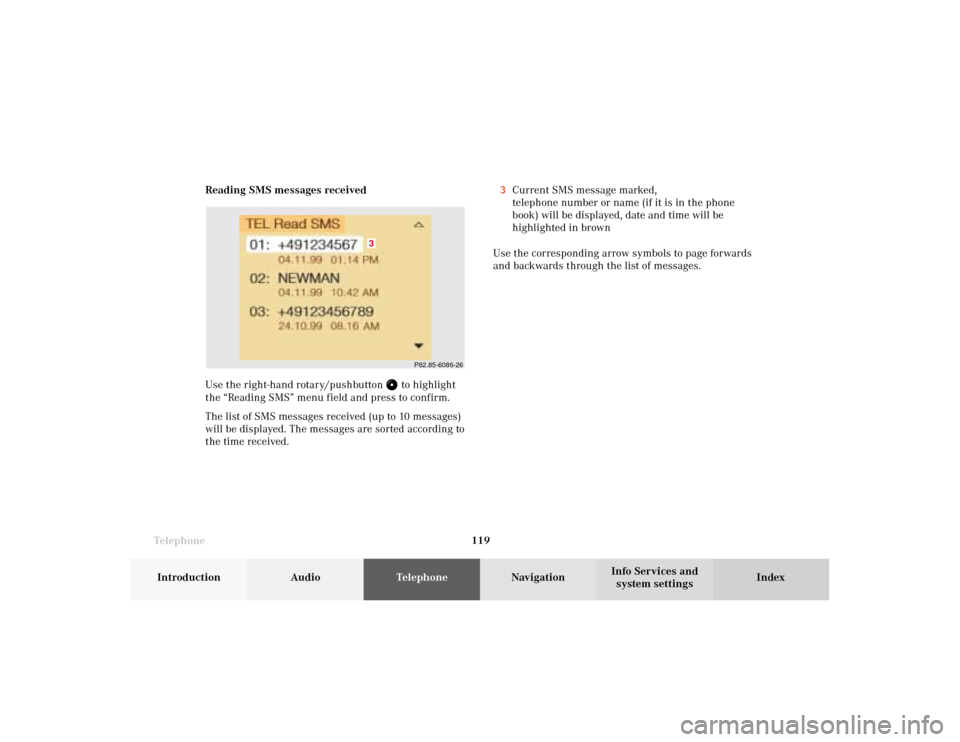
Telephone
Telephone119
Introduction
AudioTelephone
Navigation
Index Info Services and
system settings Reading SMS messages received
Use the right-hand rotary/pushbutton
to highlight
the “Reading SMS” menu field and press to confirm.
The list of SMS messages received (up to 10 messages)
will be displayed. The messages are sorted according to
the time received.3Current SMS message marked,
telephone number or name (if it is in the phone
book) will be displayed, date and time will be
highlighted in brown
Use the corresponding arrow symbols to page forwards
and backwards through the list of messages.
P82.85-6086-26
3
07-Telefon-20-US.pm507.06.2001, 11:59 Uhr 119
Page 122 of 235
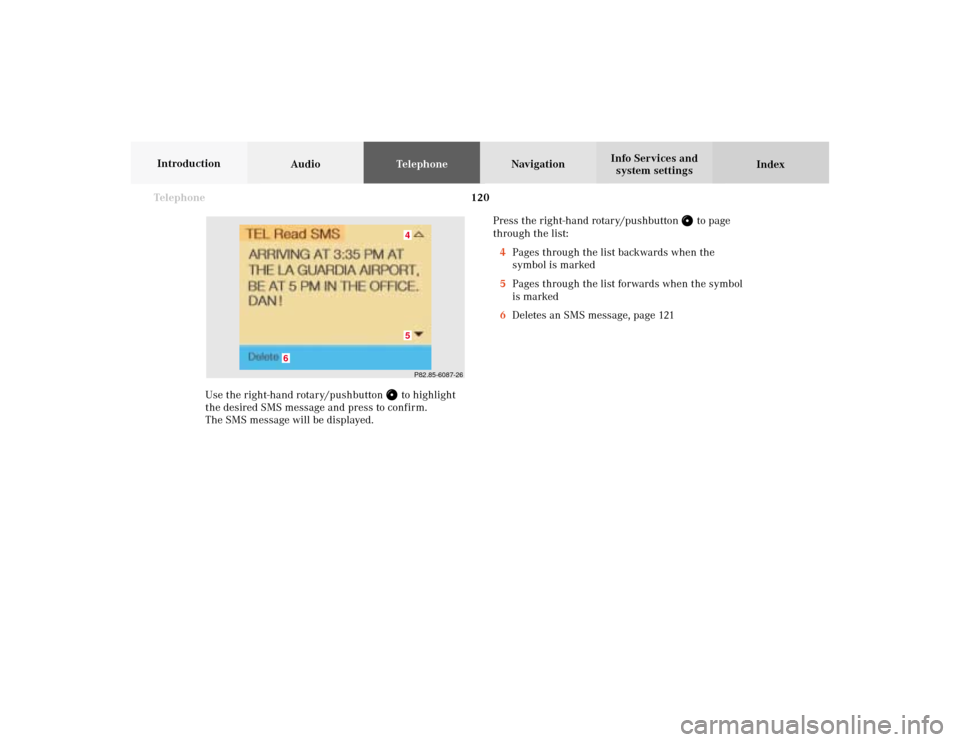
120 Telephone
AudioTelephoneNavigation
Index Info Services and
system settings Introduction
Use the right-hand rotary/pushbutton
to highlight
the desired SMS message and press to confirm.
The SMS message will be displayed.Press the right-hand rotary/pushbutton
to page
through the list:
4Pages through the list backwards when the
symbol is marked
5Pages through the list forwards when the symbol
is marked
6Deletes an SMS message, page 121
P82.85-6087-2645
6
07-Telefon-20-US.pm507.06.2001, 11:59 Uhr 120
Page 123 of 235
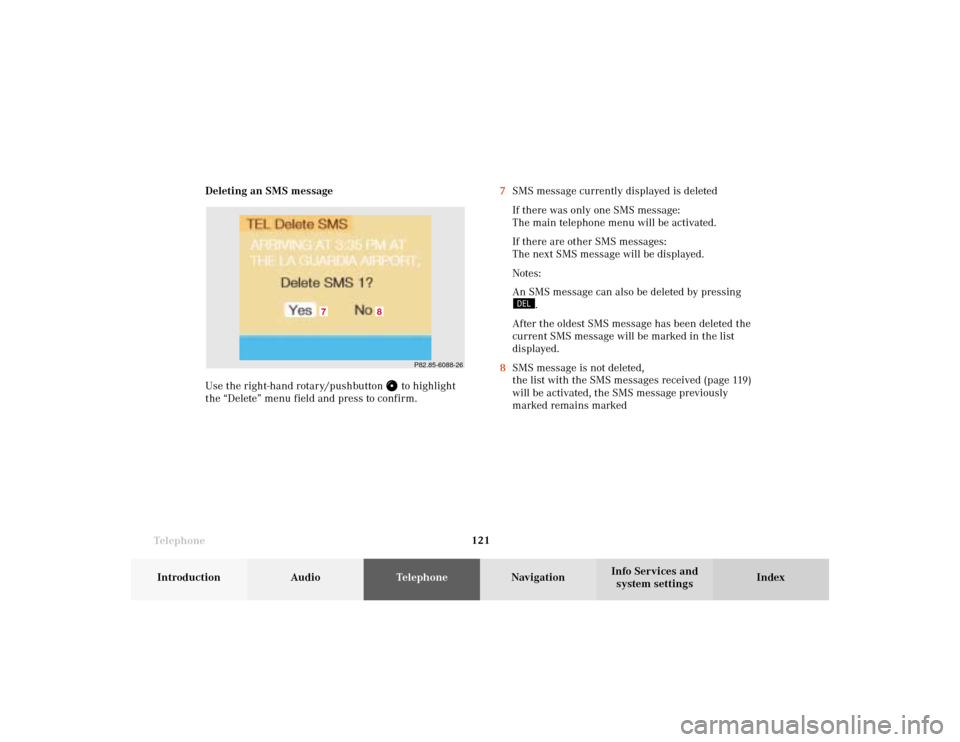
Telephone
Telephone121
Introduction
AudioTelephone
Navigation
Index Info Services and
system settings Deleting an SMS message
Use the right-hand rotary/pushbutton
to highlight
the “Delete” menu field and press to confirm.7SMS message currently displayed is deleted
If there was only one SMS message:
The main telephone menu will be activated.
If there are other SMS messages:
The next SMS message will be displayed.
Notes:
An SMS message can also be deleted by pressing
.
After the oldest SMS message has been deleted the
current SMS message will be marked in the list
displayed.
8SMS message is not deleted,
the list with the SMS messages received (page 119)
will be activated, the SMS message previously
marked remains marked
P82.85-6088-26
8
7
07-Telefon-20-US.pm507.06.2001, 11:59 Uhr 121
Page 126 of 235
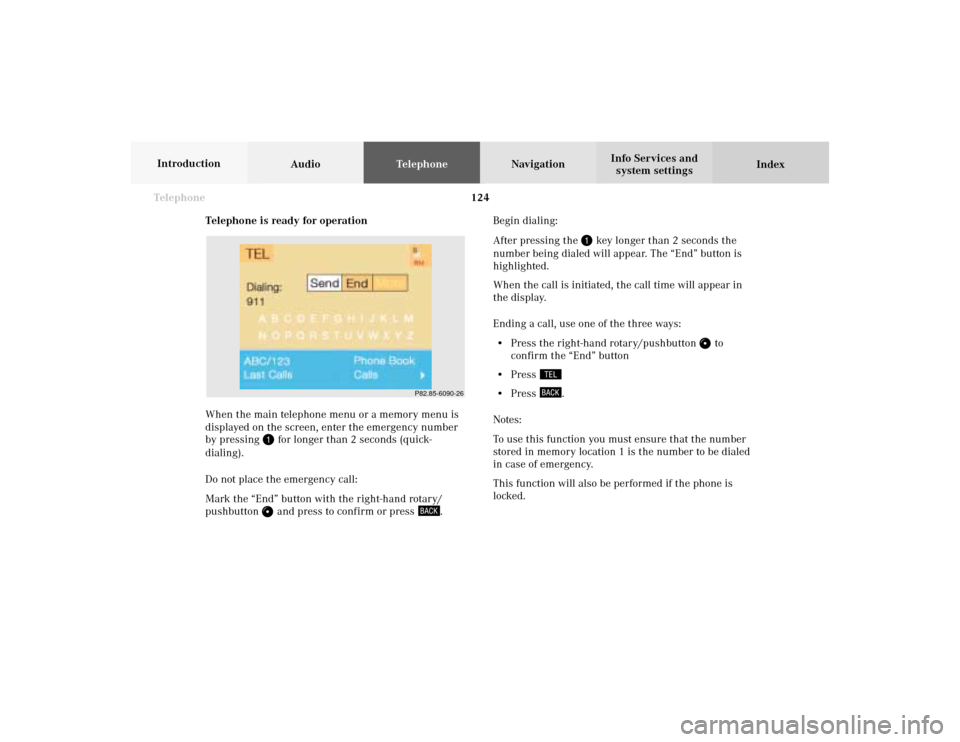
124 Telephone
AudioTelephoneNavigation
Index Info Services and
system settings Introduction
Telephone is ready for operation
When the main telephone menu or a memory menu is
displayed on the screen, enter the emergency number
by pressing
for longer than 2 seconds (quick-
dialing).
Do not place the emergency call:
Mark the “End” button with the right-hand rotary/
pushbutton and press to confirm or press
.Begin dialing:
After pressing the
key longer than 2 seconds the
number being dialed will appear. The “End” button is
highlighted.
When the call is initiated, the call time will appear in
the display.
Ending a call, use one of the three ways:
• Press the right-hand rotary/pushbutton
to
confirm the “End” button
• Press
• Press
.
Notes:
To use this function you must ensure that the number
stored in memory location 1 is the number to be dialed
in case of emergency.
This function will also be performed if the phone is
locked.
P82.85-6090-26
07-Telefon-20-US.pm507.06.2001, 12:00 Uhr 124
Page 127 of 235
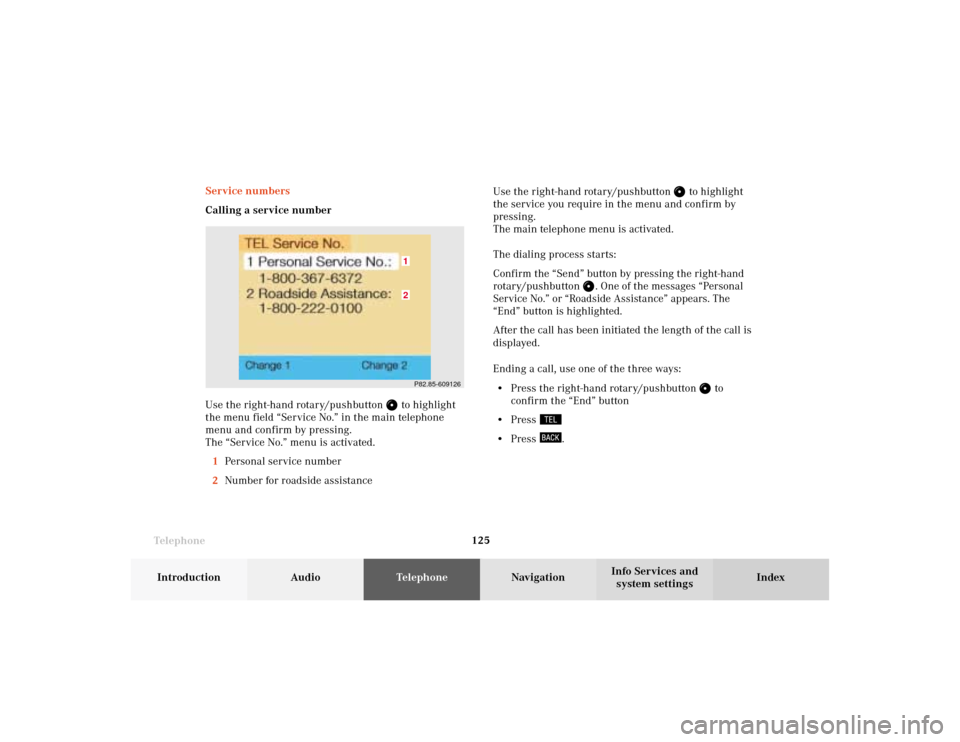
Telephone
Telephone125
Introduction
AudioTelephone
Navigation
Index Info Services and
system settings Service numbers
Calling a service number
Use the right-hand rotary/pushbutton
to highlight
the menu field “Service No.” in the main telephone
menu and confirm by pressing.
The “Service No.” menu is activated.
1Personal service number
2Number for roadside assistanceUse the right-hand rotary/pushbutton
to highlight
the service you require in the menu and confirm by
pressing.
The main telephone menu is activated.
The dialing process starts:
Confirm the
“Send”
button by pressing the
right-hand
rotary/pushbutton
. One of the messages “Personal
Service No.” or “Roadside Assistance” appears. The
“End”
button is highlighted.
After the call has been initiated the length of the call is
displayed.
Ending a call, use one of the three ways:
• Press the right-hand rotary/pushbutton
to
confirm the “End” button
• Press
• Press
.
P82.85-60912621
07-Telefon-20-US.pm507.06.2001, 12:00 Uhr 125
Page 129 of 235
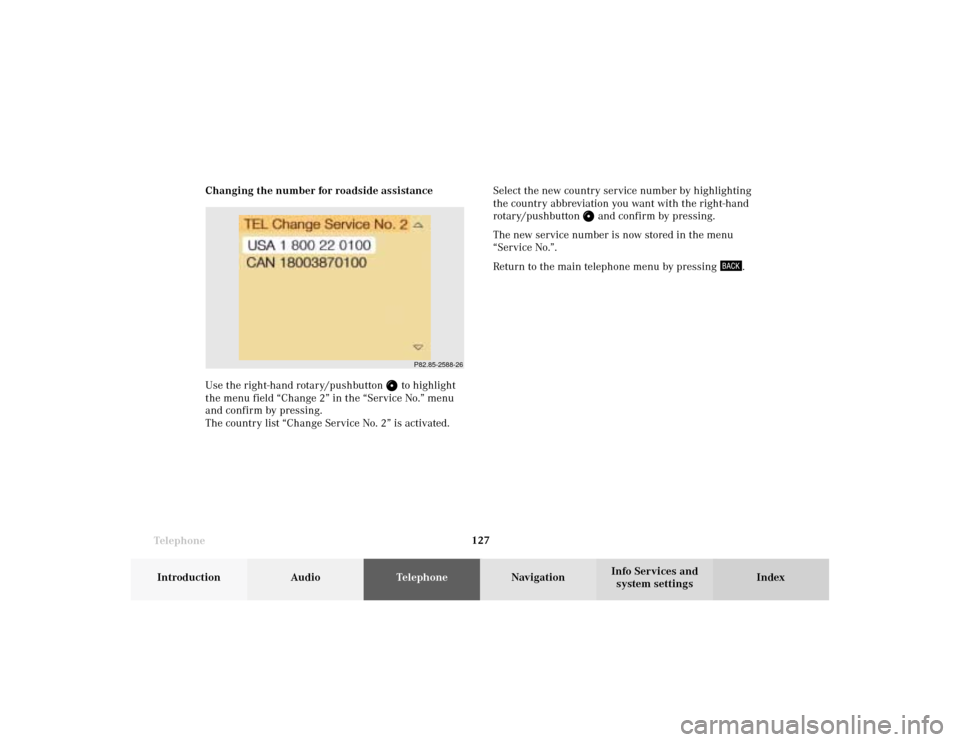
Telephone
Telephone127
Introduction
AudioTelephone
Navigation
Index Info Services and
system settings Changing the number for roadside assistance
Use the right-hand rotary/pushbutton
to highlight
the menu field “Change 2” in the “Service No.” menu
and confirm by pressing.
The country list “Change Service No. 2” is activated.Select the new country service number by highlighting
the country abbreviation you want with the right-hand
rotary/pushbutton
and confirm by pressing.
The new service number is now stored in the menu
“Service No.”.
Return to the main telephone menu by pressing
.
P82.85-2588-26
07-Telefon-20-US.pm507.06.2001, 12:00 Uhr 127