MERCEDES-BENZ E-Class 2016 W213 Comand Manual
Manufacturer: MERCEDES-BENZ, Model Year: 2016, Model line: E-Class, Model: MERCEDES-BENZ E-Class 2016 W213Pages: 246, PDF Size: 6.7 MB
Page 241 of 246
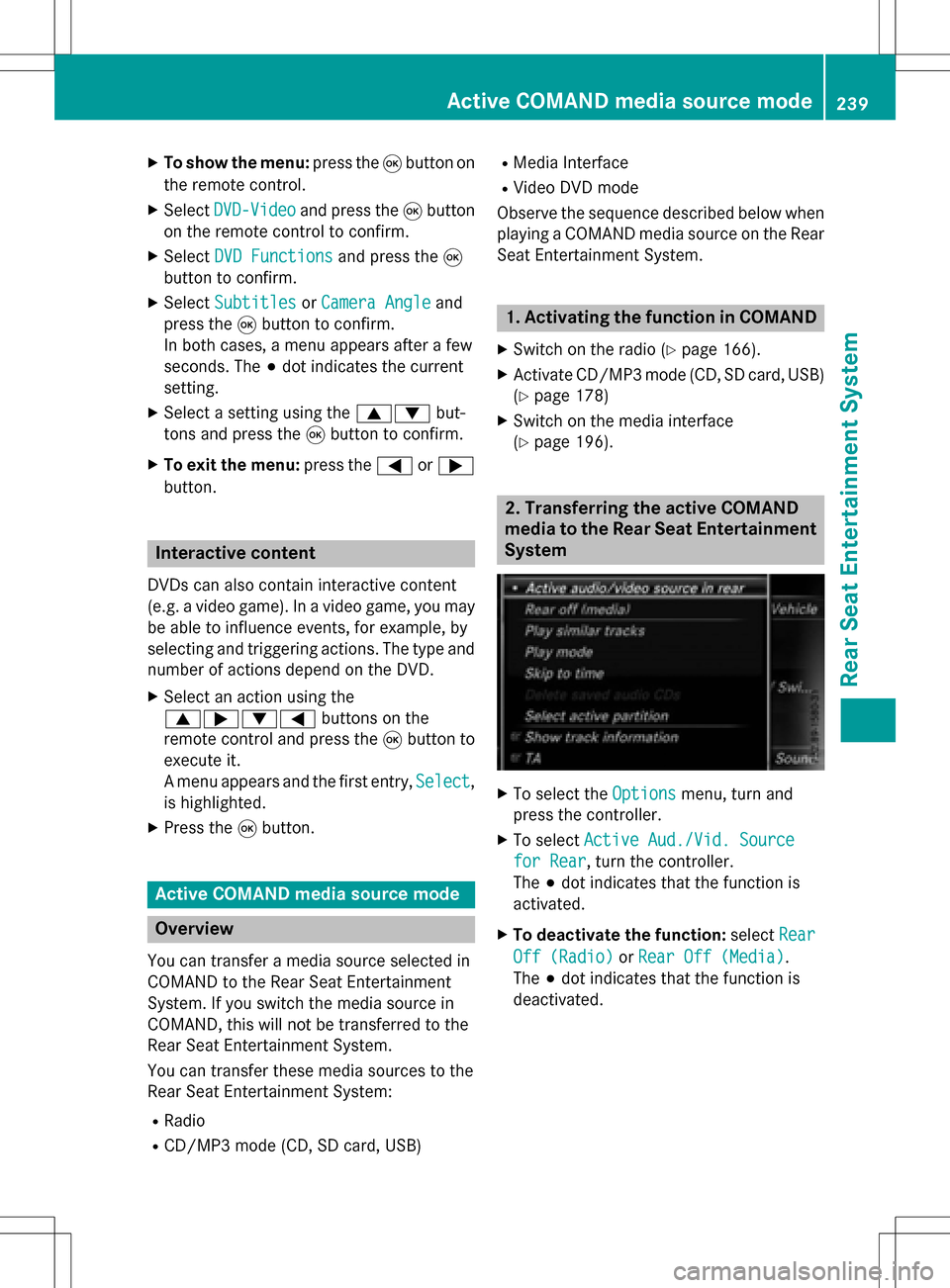
XTo show the menu:press the9button on
the remote control.
XSelect DVD-Videoand press the 9button
on the remote control to confirm.
XSelect DVD Functionsand press the 9
button to confirm.
XSelect SubtitlesorCamera Angleand
press the 9button to confirm.
In both cases, a menu appears after a few
seconds. The #dot indicates the current
setting.
XSelect a setting using the 9:but-
tons and press the 9button to confirm.
XTo exit the menu: press the=or;
button.
Interactive content
DVDs can also contain interactive content
(e.g. a video game). In a video game, you may
be able to influence events, for example, by
selecting and triggering actions. The type and
number of actions depend on the DVD.
XSelect an action using the
9;:= buttons on the
remote control and press the 9button to
execute it.
A menu appears and the first entry, Select
,
is highlighted.
XPress the 9button.
Active COMAND media source mode
Overview
You can transfer a media source selected in
COMAND to the Rear Seat Entertainment
System. If you switch the media source in
COMAND, this will not be transferred to the
Rear Seat Entertainment System.
You can transfer these media sources to the
Rear Seat Entertainment System:
RRadio
RCD/MP3 mode (CD, SD card, USB)
RMedia Interface
RVideo DVD mode
Observe the sequence described below when
playing a COMAND media source on the Rear
Seat Entertainment System.
1. Activating the function in COMAND
XSwitch on the radio (Ypage 166).
XActivate CD/MP3 mode (CD, SD card, USB)
(
Ypage 178)
XSwitch on the media interface
(
Ypage 196).
2. Transferring the active COMAND
media to the Rear Seat Entertainment
System
XTo select the Optionsmenu, turn and
press the controller.
XTo select Active Aud./Vid. Source
for Rear, turn the controller.
The #dot indicates that the function is
activated.
XTo deactivate the function: selectRear
Off (Radio)orRear Off (Media).
The #dot indicates that the function is
deactivated.
Active COMAND media source mode239
Rear Seat Entertainment System
Z
Page 242 of 246
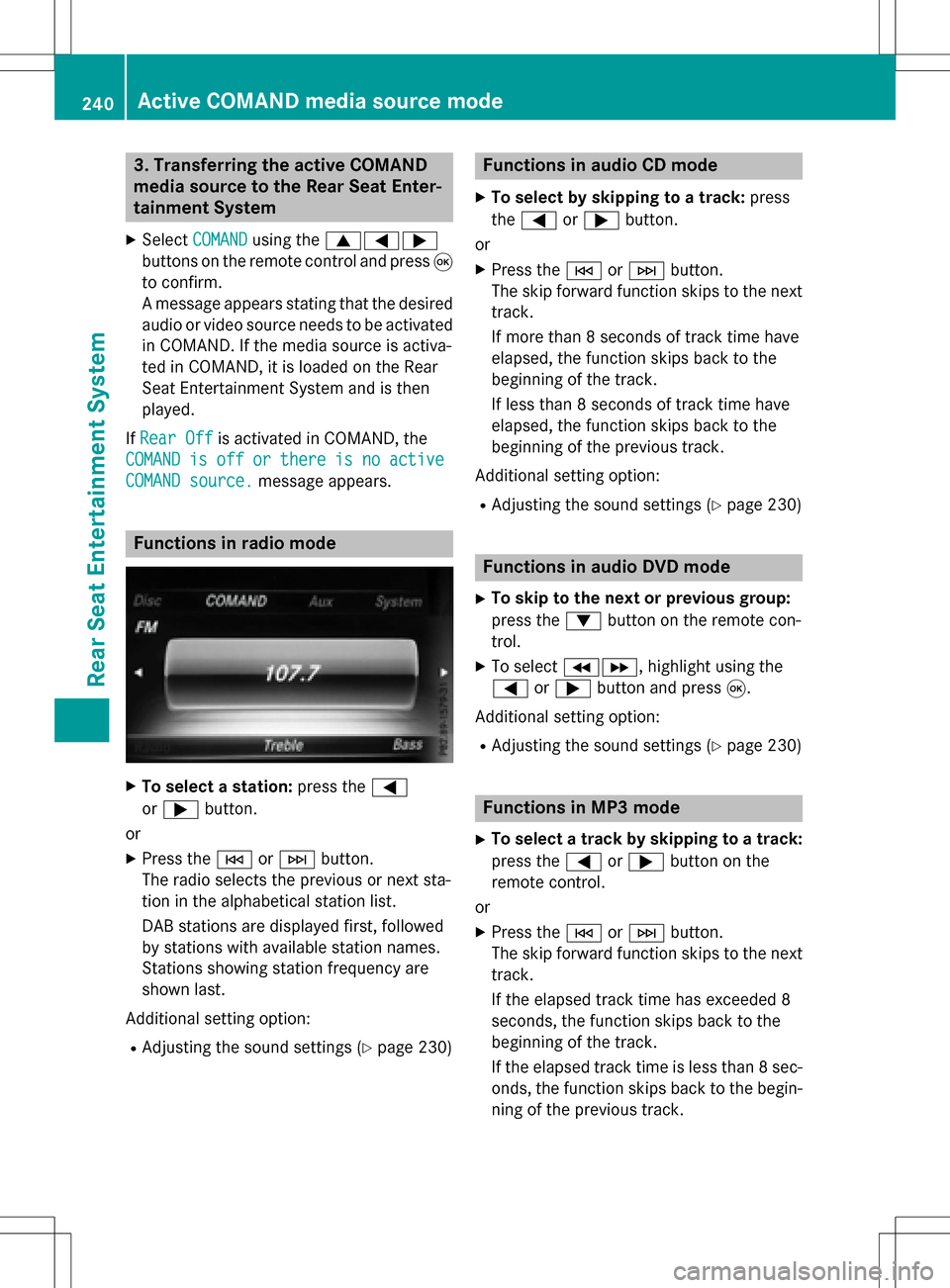
3. Transferring the active COMAND
media source to the Rear Seat Enter-
tainment System
XSelectCOMANDusing the 9=;
buttons on the remote control and press 9
to confirm.
A message appears stating that the desired
audio or video source needs to be activated
in COMAND. If the media source is activa-
ted in COMAND, it is loaded on the Rear
Seat Entertainment System and is then
played.
If Rear Off
is activated in COMAND, the
COMAND
isofforthereisnoactive
COMAND source.message appears.
Functions in radio mode
XTo select a station: press the=
or ; button.
or
XPress the EorF button.
The radio selects the previous or next sta-
tion in the alphabetical station list.
DAB stations are displayed first, followed
by stations with available station names.
Stations showing station frequency are
shown last.
Additional setting option:
RAdjusting the sound settings (Ypage 230)
Functions in audio CD mode
XTo select by skipping to a track: press
the = or; button.
or
XPress the EorF button.
The skip forward function skips to the next
track.
If more than 8 seconds of track time have
elapsed, the function skips back to the
beginning of the track.
If less than 8 seconds of track time have
elapsed, the function skips back to the
beginning of the previous track.
Additional setting option:
RAdjusting the sound settings (Ypage 230)
Functions in audio DVD mode
XTo skip to the next or previous group:
press the :button on the remote con-
trol.
XTo select KL, highlight using the
= or; button and press 9.
Additional setting option:
RAdjusting the sound settings (Ypage 230)
Functions in MP3 mode
XTo select a track by skipping to a track:
press the =or; button on the
remote control.
or
XPress the EorF button.
The skip forward function skips to the next
track.
If the elapsed track time has exceeded 8
seconds, the function skips back to the
beginning of the track.
If the elapsed track time is less than 8 sec-
onds, the function skips back to the begin- ning of the previous track.
240Active COMAND media source mode
Rear Seat Entertainment System
Page 243 of 246

XTo select a folder:press the:button
on the remote control.
XHighlight one of the two folder symbols
with the =or; button and press 9
to confirm.
Depending on your selection, the previous
or next folder is selected and the first track
is played.
Additional setting option:
RAdjusting the sound settings (Ypage 230)
Functions in DVD video mode
XTo hide a menu: confirmMenuwith the 9
button.
The video image is played in full screen
mode.
Additional setting options:
RAdjusting the brightness, contrast and
color (
Ypage 230)
RChanging the picture format (Ypage 231)
RAdjusting the sound settings (Ypage 230)
AUX mode
Introduction
You can connect external video sources with
a sound and video signal to the Rear Seat
Entertainment System:
Rone external video source to each of the
rear screens (AUX display)
Rone external video source to the rear-com- partment disc drive (AUX drive)
Operating the external video source; see the
manufacturer's operating instructions.
For further details about external video sour-
ces, please consult an authorized Mercedes-
Benz Center.
Connecting AUX equipment
AUX drive jacks
The AUX drive jacks are located on the rear-
compartment drive to the right of the þ
(
Ypage 226) button.
AUX display jacks
The AUX display jacks are on the side of the
two rear screens (
Ypage 225).
Connecting audio and video cables
XInsert the audio plugs for the left and right
signals into the corresponding Land R
jacks.
XInsert the video plug into the Vjack.
Activating AUX mode
AUX drive
Requirements: the external video source is
connected to the rear-compartment drive and
playback is selected.
XSelect Auxin the menu using the
9=; buttons on the remote
control and press the 9button to confirm.
The AUX menu appears.
XSelect Sourcefrom the AUX menu and
press the 9button to confirm.
XSelect Disc Drive Auxand press the 9
button to confirm.
Playback starts. If an external video source
does not provide a video picture, an audio
menu appears.
Displaying AUX
Requirements: the external video source is
connected to the rear-compartment screen
and playback is selected.
XSelect a screen using the thumbwheel on
the remote control (
Ypage 225) until " L
AUX mode241
Rear Seat Entertainment System
Z
Page 244 of 246
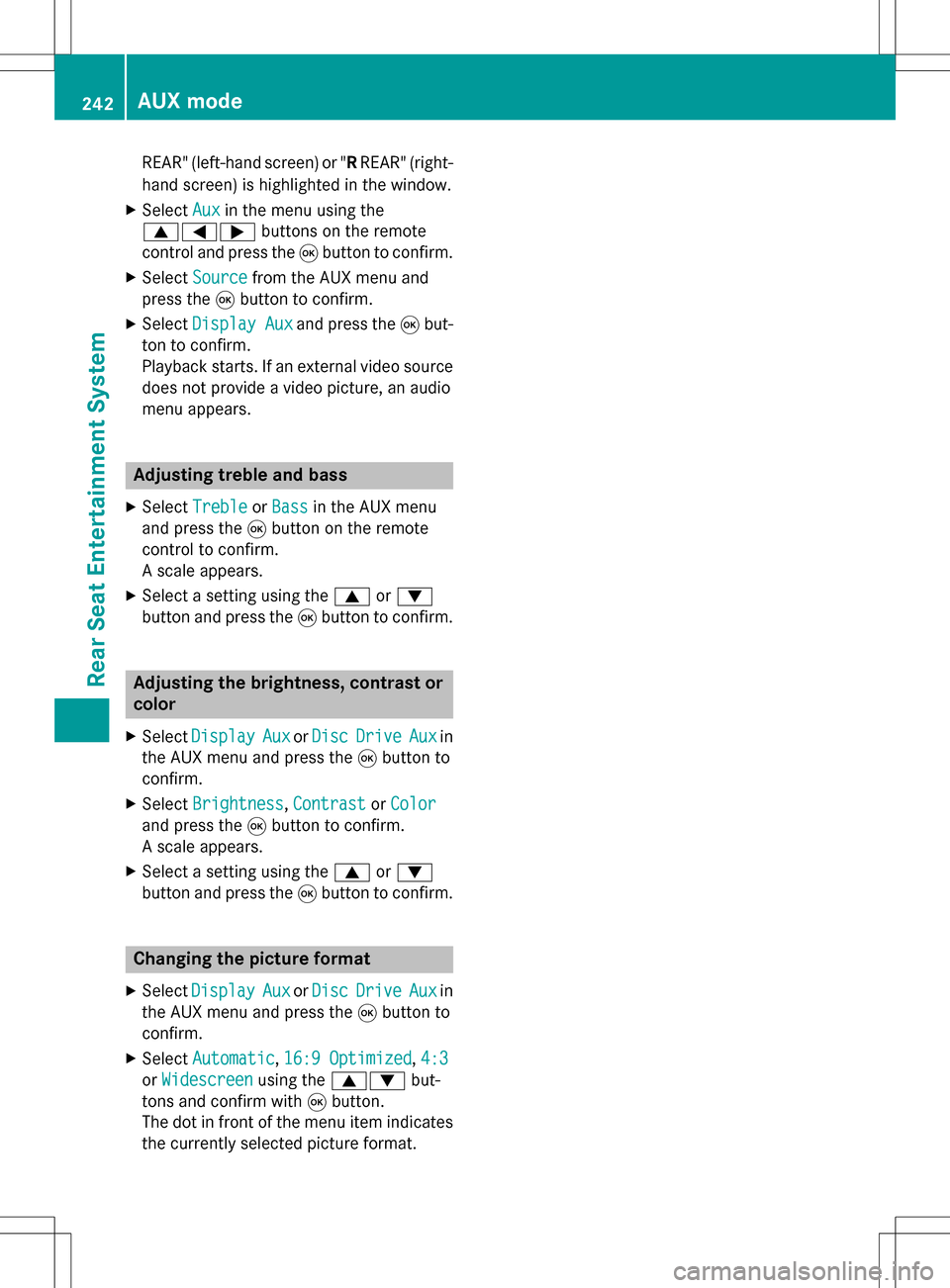
REAR" (left-handscreen) or "R REAR" (right -
han dscreen) is highlighte din th ewindow.
XSelec tAuxin th emen uusin gth e
9=; buttons on theremot e
control and press th e9 butto nto confirm .
XSelectSourcefrom th eAU Xmen uand
press th e9 butto nto confirm .
XSelectDispla yAuxand press th e9 but-
to nto confirm .
Playbac kstarts. If an external video source
does no tprovid e avideo picture, an audio
men uappears.
Adjusting treble and bas s
XSelectTrebleor Bas sin th eAU Xmen u
and press th e9 butto non th eremot e
control to confirm .
A scale appears.
XSelec t asetting usin gth e9 or:
butto nand press th e9 butto nto confirm .
Adjusting th ebrightness, contrast or
color
XSelec tDispla yAuxorDis cDriveAuxin
th eAU Xmen uand press th e9 butto nto
confirm .
XSelectBrightnes s,Contrastor Color
and press th e9 butto nto confirm .
A scale appears.
XSelec t asetting usin gth e9 or:
butto nand press th e9 butto nto confirm .
Changingth epicture forma t
XSelec tDispla yAuxorDis cDriveAuxin
th eAU Xmen uand press th e9 butto nto
confirm .
XSelectAutomatic,16: 9Optimized,4:3
or Widescree nusingth e9: but-
tons and confirm wit h9 button.
The dot in fron tof th emen uitem indicate s
th ecurrentl yselected pictur eformat .
242AUX mode
Rear Seat Entertainment System
Page 245 of 246
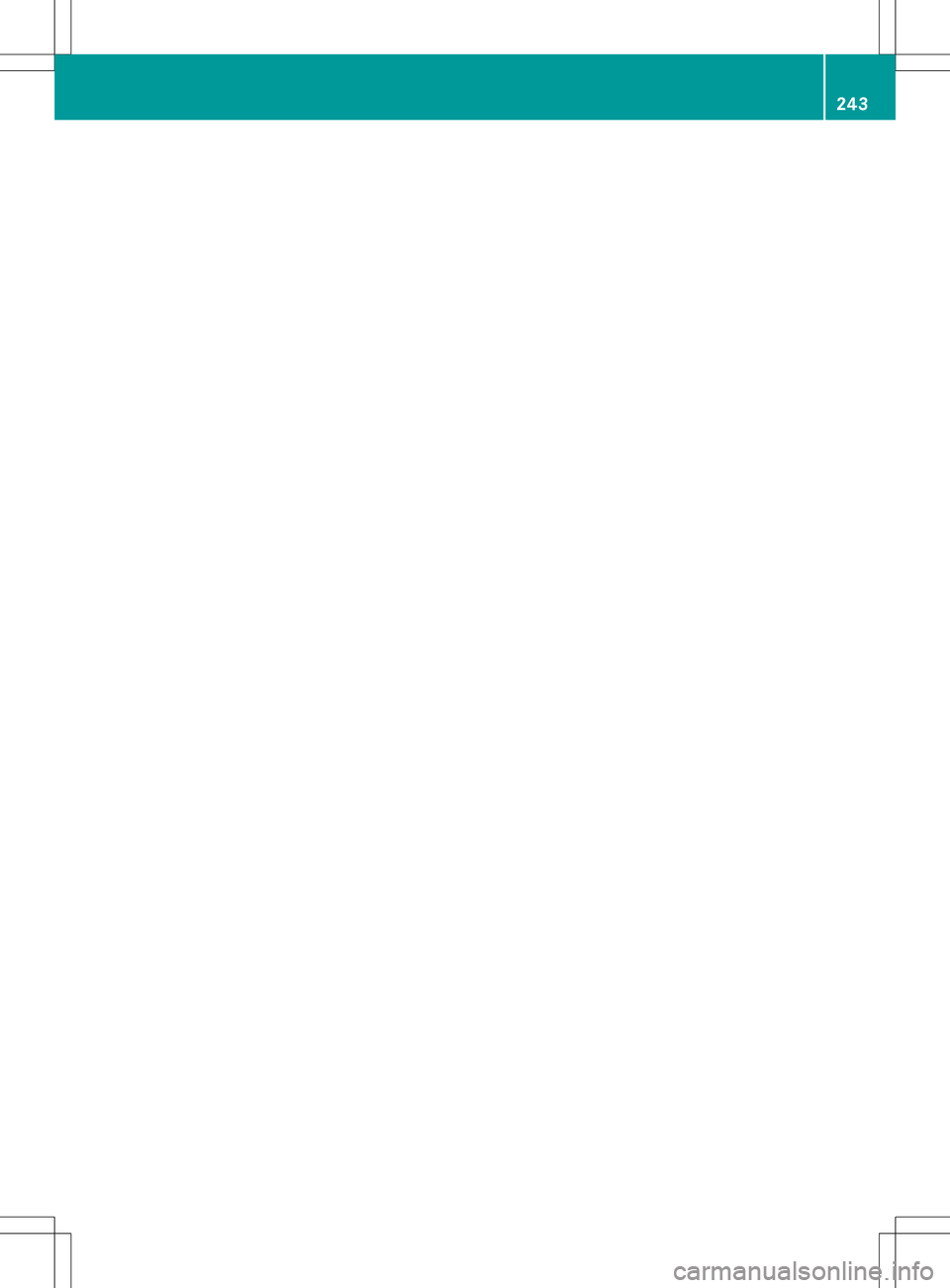
243
Page 246 of 246
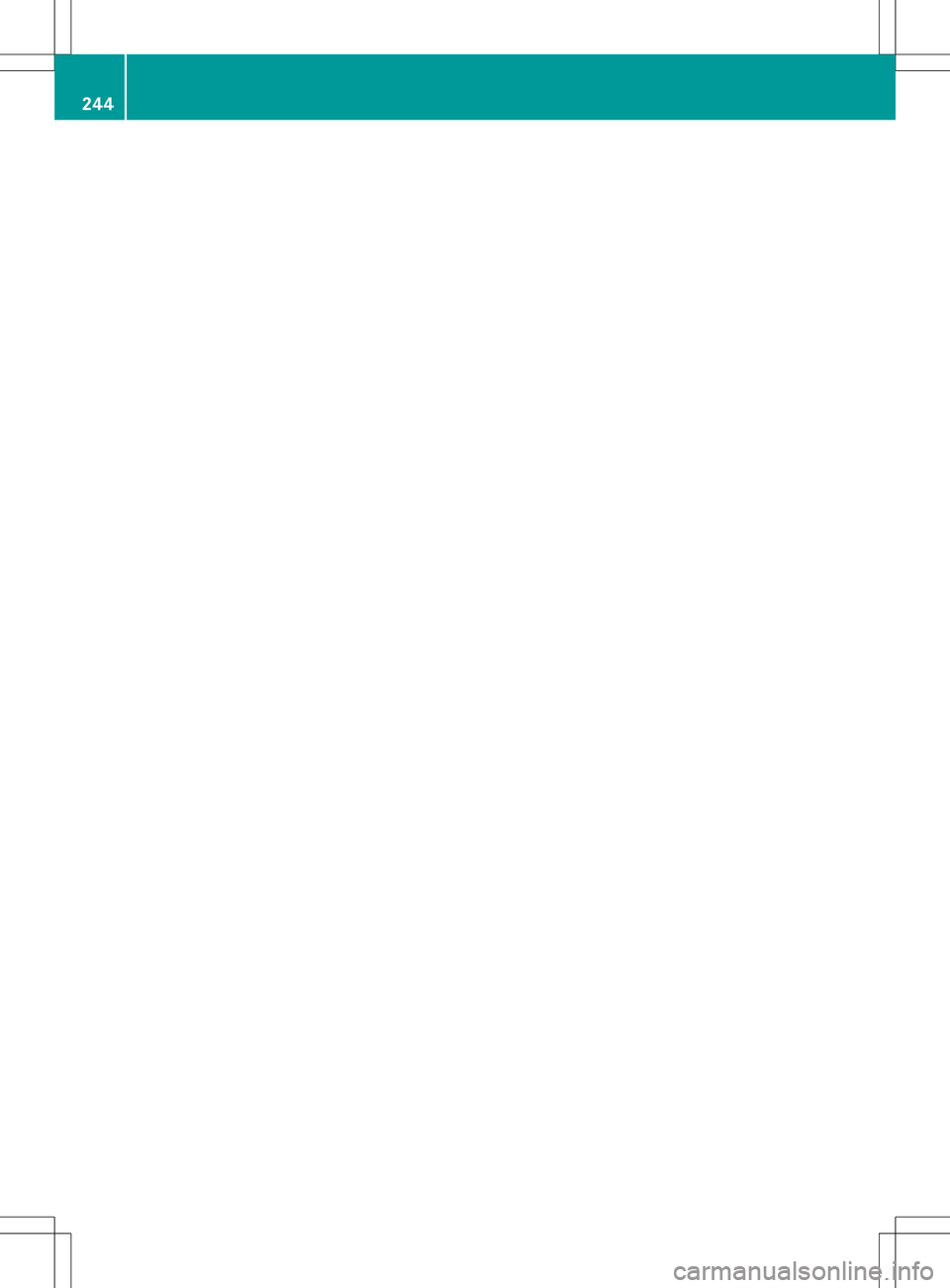
244