MERCEDES-BENZ E-Class CABRIOLET 2011 C207 Comand Manual
Manufacturer: MERCEDES-BENZ, Model Year: 2011, Model line: E-Class CABRIOLET, Model: MERCEDES-BENZ E-Class CABRIOLET 2011 C207Pages: 194, PDF Size: 6.42 MB
Page 151 of 194
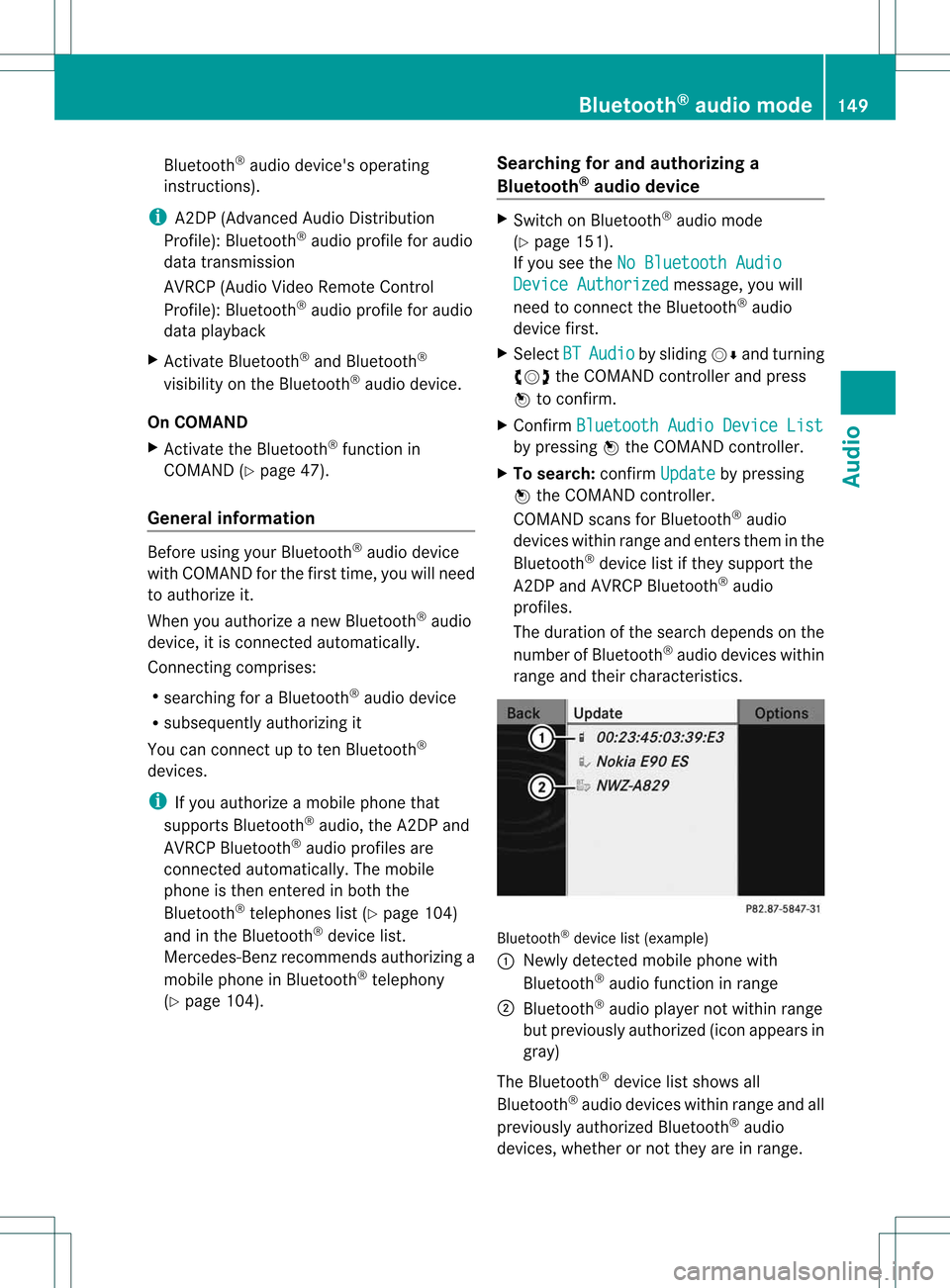
Blu
etoo th®
au dio dev ice'sope rating
instru ctions ).
i A2DP (Advance dAud ioDistri bution
Prof ile): Bluetoo th®
au dio pro file for audio
da ta transm ission
AVRC P(Au dio Vid eoRemote Control
Prof ile): Bluetoo th®
au dio pro file for audio
da ta play ba ck
X Activa teBlu etoo th®
and Bluetoo th®
vis ibility on the Bluetoo th®
au dio dev ice.
On COMAND
X Activa tethe Bluetoo th®
functi onin
CO MAND (Ypage 47).
Gen eral informati on Befor
eus ing your Blu etoo th®
au dio dev ice
wi th CO MAND forthe firsttime, youwillneed
to author izeit.
When youauthor izeanew Bluet ooth®
audio
devic e,itis con nected autom atically.
Conn ecting com prises :
R searc hingforaBluet ooth®
audio device
R subsequen tlyauthor izingit
You canconnectup toten Bluet ooth®
devic es.
i Ifyou author izeamobile phonethat
support sBluet ooth®
audio, theA2DP and
AV RCP Bluet ooth®
audio profilesare
con nected autom atically. Themobile
phon eis the nentere din bo th the
Blu etoo th®
tel ephone slist (Y page 104)
and inthe Bluetoo th®
de vic elist.
Mer cedes-B enzreco mme ndsauthor izing a
mob ile ph one inBlu etoo th®
tel ephony
(Y page 104) . Se
arch ingfo rand autho rizing a
Blue tooth®
audi odev ice X
Swi tch onBlu etoo th®
au dio mod e
(Y page 151) .
If yo usee theNoBluetooth Audio Dev
ice Authorized mes
sage ,yo uwi ll
nee dto conne ctthe Bluetoo th®
au dio
de vic efir st.
X Sel ect BT Aud
io by
slid ing VÆ andturning
cVd theCOMAND controller and press
W toconfi rm.
X Co nfir mBlu etooth AudioDevice List by
pre ssing W the COMAND controller.
X To search :confi rmUpd ate by
pre ssing
W the COMAND controller.
CO MAND scansfor Bluetoo th®
au dio
de vic eswithi nrang eand enters them inthe
Blue tooth®
devi celist ifth ey suppo rtthe
A2 DP and AVRCP Bluetoot h®
audio
pro files.
The durat ionofthesear chdepen dson the
num berofBlue tooth®
audio deviceswithin
ran geand their charac teris tic s. Blue
toot h®
dev icelist (example )
: Newly detectedmob ilephon ewit h
Blue tooth®
audio function inran ge
; Blue tooth®
audio player notw ithin range
but prev iously author ized(icon appears in
gray)
The Bluet ooth®
devic elist shows all
Bluet ooth®
audio deviceswithin rangeand all
pre viouslyau thor izedBlu etoo th®
au dio
de vic es, whethe rornotthey areinrange. Bluetooth
®
aud iomode 149Audio Z
Page 152 of 194
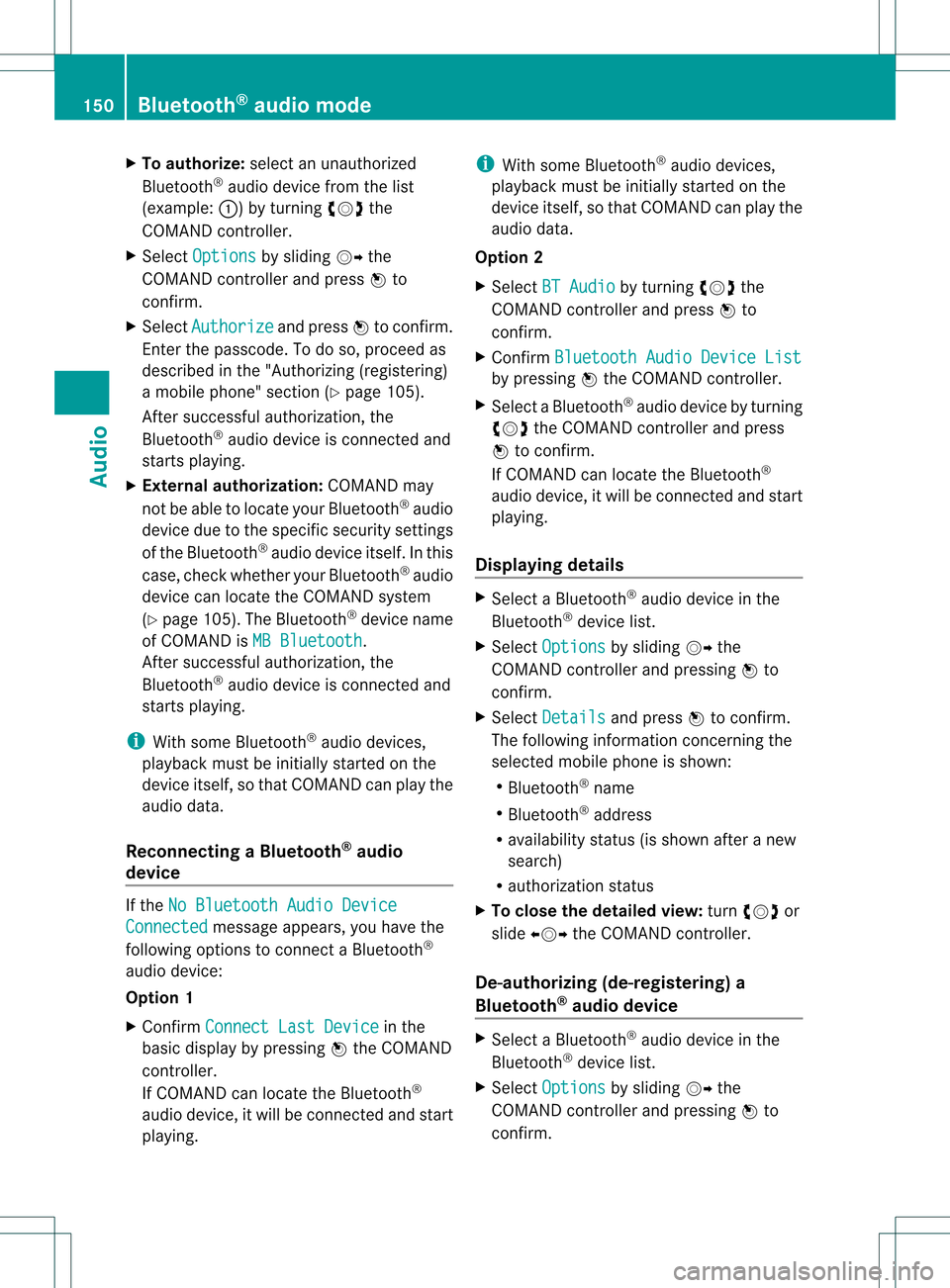
X
To autho rize:sel ect anuna uthorized
Blu etoo th®
au dio de vic efrom thelist
(e xam ple: :) byturning cVd the
CO MAND controller.
X Sel ect Options by
slid ing VY the
CO MAND controller and pressW to
confi rm.
X Sel ect Aut horize and
pressW toconfi rm.
Enter thepassco de.Todo so, proceed as
described inthe "Authorizin g(registering)
a mobile phone" section (Ypage 105).
Aft ersuccessful authorization ,the
Bluetooth ®
audio device isconn ected and
start splayi ng.
X External authoriza tion:COMAND may
not beable tolocate yourBluetooth ®
audio
device duetothe specific security settings
of the Bluetooth ®
audio device itself.Inthis
case, check whether yourBluetooth ®
audio
device canlocate theCOMAND system
(Y page 105). TheBluetooth ®
device name
of COMAND isMB Bluetooth .
Aft ersuccessful authorization ,the
Bluetooth ®
audio device isconn ected and
start splayi ng.
i With some Bluetooth ®
audio devices,
playb ackmust beinitially startedon the
device itself,sothat COMAND canplay the
audio data.
Reconnec tingaBluet ooth ®
aud io
device If
the NoBlue toothAudi oDevi ce Conn
ected messag
eappears, youhave the
followin goptio nstocon nectaBl uetooth ®
au dio dev ice:
Optio n1
X Co nfirm ConnectLast Device in
the
ba sic displ ayby pre ssing W the COMAND
control ler.
If CO MAND canlocatethe Bluetoo th®
au diodev ice,it wi llbe connected andstart
pl ay ing. i
With some Bluetoo th®
au dio dev ices,
pl ay ba ck mus tbeinitially startedon the
device itself,sothat COMAND canplay the
audio data.
Opt ion 2
X Select BTAudio by
turn ingcVd the
COMAND controller andpress Wto
con firm.
X Confirm Bluetoo thAudio Device List by
pressing Wthe COMAND controller.
X Select aBluetoot h®
audio device byturn ing
cVd theCOMAND controller andpress
W tocon firm.
If COMAND canlocate theBluetoot h®
audio device, itwill becon nected and start
playing.
Displaying details X
Select aBluetoot h®
audio device inthe
Bluetoot h®
device list.
X Select Options by
sliding VYthe
COMAND controller andpressing Wto
con firm.
X Select Details and
press Wtocon firm.
The following information concern ingthe
select edmobile phoneisshown:
R Bluetoot h®
name
R Bluetoot h®
address
R availabili tystat us(is shown afteranew
search)
R authoriz ationstatus
X To close thedeta iledview: turncVd or
slide XVY theCOMAND controller.
De-aut horizing(de-r egistering) a
Bluet ooth®
aud iodevice X
Select aBluetoot h®
audio device inthe
Bluetoot h®
device list.
X Select Options by
sliding VYthe
COMAND controller andpressing Wto
con firm. 150
Bluetooth®
aud iomod eAudio
Page 153 of 194
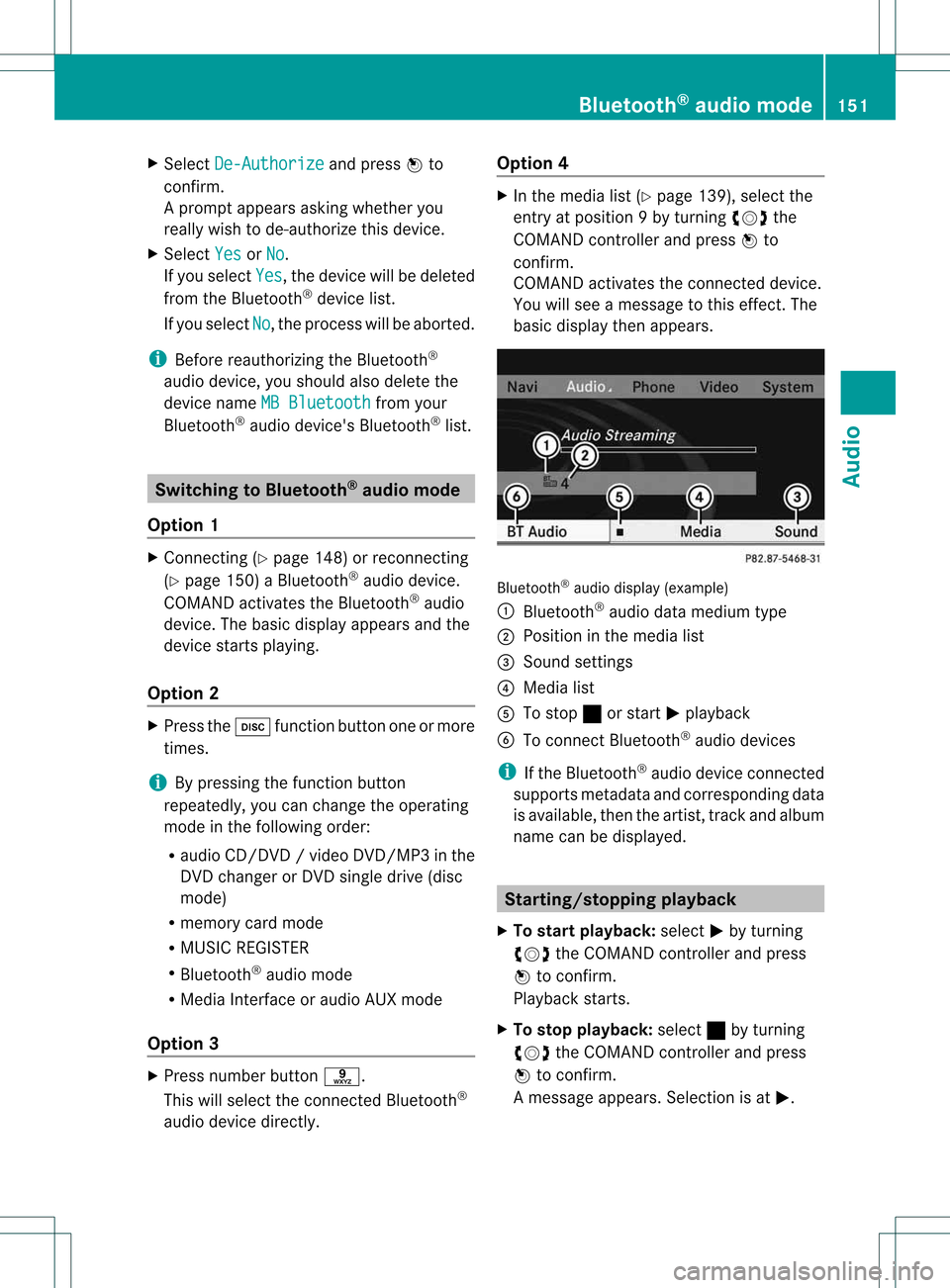
X
Sel ect De-Aut horize and
pressW to
confi rm.
Ap rompt appears asking whethe ryou
really wishtode-authorize thisdevice.
X Select Yes or
No .
If you select Yes ,
the device willbedeleted
from theBluetooth ®
device list.
If you select No ,
the process willbeaborted.
i Before reauthorizing theBluetooth ®
audio device, youshould alsodelete the
device nameMBBluetooth from
your
Bluetooth ®
audio device's Bluetooth ®
list. Switching
toBluetooth ®
audio mode
Option 1 X
Connect ing(Ypage 148)orrecon necting
(Y page 150)aBluetooth ®
audio device.
COMAND activatestheBluetooth ®
audio
device. Thebasic display appears andthe
device startsplayi ng.
Option 2 X
Press theh functionbutton oneormore
times.
i Bypressing thefunct ionbutton
repeatedly, youcan change theoperating
mode inthe following order:
R audio CD/DVD/video DVD/ MP3 inthe
DV Dchan gerorDV Dsing ledrive (disc
mode)
R memo rycard mode
R MUS ICREGIS TER
R Bluet ooth®
audio mode
R Media Inter face oraudio AUXmode
Opt ion 3 X
Press numberbutt ons.
This willselec tthe conn ected Bluetooth ®
audi odevice directly. Option
4 X
In the media list(Ypage 139), select the
entr yat position 9by turning cVdthe
COMAND controller andpress Wto
confirm .
COMAND activatestheconn ected device.
You willsee amessage tothis effect .The
basic displa ythen appea rs. Bluetooth
®
audio display (example)
: Bluetooth ®
audi odata medium type
; Position inthe media list
= Sound settings
? Media list
A Tostop ±orstart Mplay back
B Toconn ectBluetooth ®
audi odevices
i Ifthe Bluetooth ®
audi odevice connected
supports metadata andcorresponding data
is availa ble,then theartist, trackandalbu m
name canbedispla yed. Star
ting/stopping playback
X To star tplayback: selectMby turning
cVd theCOMAND controller andpress
W toconfirm .
Play back starts.
X To stop playback: select±byturning
cVd theCOMAND controller andpress
W toconfirm .
Am essage appears. Selectionisat M. Bluet
ooth®
aud iomod e151Audio Z
Page 154 of 194
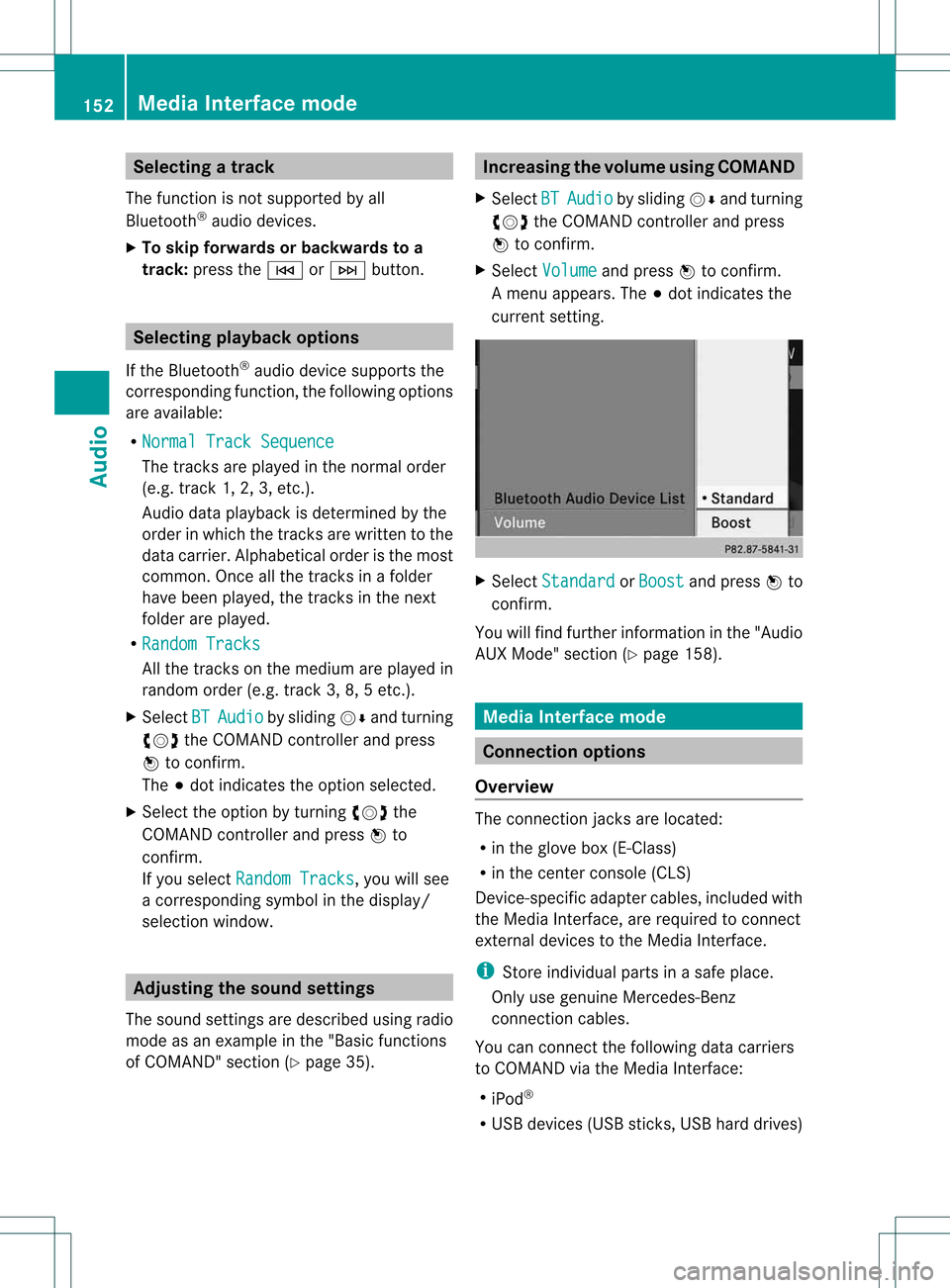
Selec
tingatrac k
Th efu nctio nisnot supported byall
Bluetooth ®
audi odevices.
X To skip forwards orbackwards toa
tra ck: press theE orF button. Selec
tingplayback options
If the Bluetooth ®
audi odevice supports the
corresponding function,the followi ngoptions
are avail able:
R Normal TrackSequence The
tracks areplay edinthe normal order
(e.g. track 1,2,3,etc. ).
Audio dataplayback isdetermined bythe
order inwhich thetracks arewritten tothe
data carrier. Alphabetical orderisthe most
common. Onceallthe tracks inafolder
have been played,the tracks inthe next
folder areplay ed.
R Random Tracks All
the tracks onthe medium areplay edin
random order(e.g.track 3,8,5etc. ).
X Select BT Audio by
sliding VÆandturning
cVd theCOMAND controller andpress
W toconfirm.
The #dot indicates theoption selected.
X Select theoption byturning cVdthe
COMAND controller andpress Wto
confirm.
If you select Random Tracks ,
you willsee
a corresponding symbolinthe displa y/
selection window. Adjusting
thesound settings
The sound settings aredescribed usingradio
mode asan example inthe "Basic function s
of COMAND" section(Ypage 35). Increasin
gthe volume usingCOMAND
X Select BT Audio by
sliding VÆandturning
cVd theCOMAND controller andpress
W toconfirm.
X Select Volume and
press Wtoconfirm.
Am enu appears. The#dot indicat esthe
curren tsett ing. X
Select Standar d or
Boost and
press Wto
con firm.
You willfind furth erinfor mation inthe "Audio
AUX Mode" section(Ypage 158). Media
Interfacemode Connection
options
Overview The
connection jacksare located:
R in the glove box(E-Class)
R in the centercon sole (CLS)
Devic e-spec ificadapter cables,included with
the Media Interface, arerequired tocon nect
ext ernal devices tothe Media Interface.
i Store individual partsinas afe plac e.
On lyuse genuine Mercedes-Ben z
co nn ect ion cabl es.
You canconn ect thefoll owin gdat acar rier s
to COMA NDviatheMedia Inte rface:
R iPod ®
R US Bd evices (USBsticks,USB hard drives) 152
Media
Interfacemod eAudio
Page 155 of 194
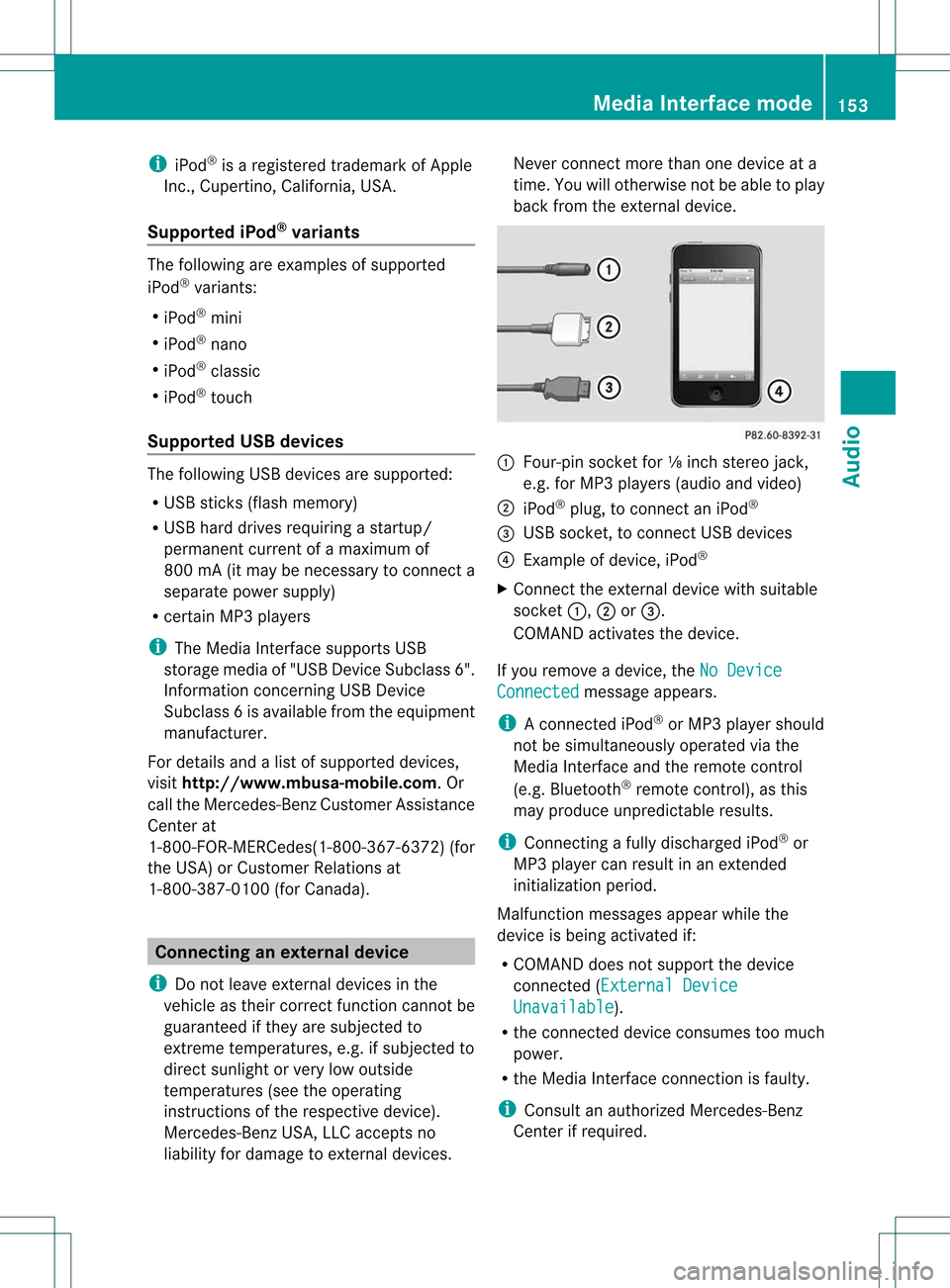
i
iPod ®
is aregis tered trademark ofApple
In c.,Cupert ino,Californ ia,USA .
Sup ported iPod ®
var iant s The
followin gare exam plesofsupport ed
iPod ®
varian ts:
R iPod ®
min i
R iPod ®
nan o
R iPod ®
class ic
R iPod ®
touc h
Sup ported USB devices The
followin gUSB devic esare support ed:
R USB stick s(flash memo ry)
R USB hard drivesrequirin gast art up/
perm anentcurr entofamaxim umof
800 mA(itmay benec essary tocon necta
separat epower supply)
R cer tain MP3 players
i The Media Inter face support sUSB
st orage media of"USB DeviceSubc lass6".
In for mat ionconcerningUSB Device
Subc lass6isavail able from theequip ment
manufacturer.
For details andalist ofsupported devices,
visit http://www .mbusa-mobile.com. Or
call theMercedes-Benz CustomerAssistance
Center at
1-80 0-FOR-ME RCedes(1-800- 367-6372) (for
the USA) orCustomer Relations at
1-80 0-38 7-0100(for Canada ). Conne
ctinganexternal device
i Donot leave extern aldevices inthe
vehicle astheir correct function cannotbe
guara nteed ifthey aresubjected to
extreme temperatures, e.g.ifsubjected to
direct sunlight orvery lowoutside
temperatures (seetheoperating
instruct ionsofthe respective device).
Mercedes-Benz USA,LLCaccepts no
liab ility fordamage toextern aldevices. Never
connectmore thanonedevice ata
time. Youwillotherwise notbeable toplay
back fromtheextern aldevice. :
Four-pin socketfor⅛inch stereo jack,
e.g. forMP3 players(audio and video)
; iPod ®
plug, toconn ectaniPod ®
= USB socket ,to conn ectUSB devices
? Example ofdevice, iPod®
X Connect theextern aldevice withsuitabl e
socket :,;or=.
COMAND activatesthedevice.
If you remove adevice, theNoDevice Connected message
appears.
i Aconn ected iPod®
or MP3 playershould
not besimultaneousl yoperated viathe
Media Interfaceand theremote control
(e.g. Bluetooth ®
remote control), asthis
may produce unpredictable results.
i Connectin gafully discharged iPod®
or
MP3 playercan result inan extended
initialization period.
Malfunction messagesappearwhile the
device isbeing activated if:
R COMAND doesnotsupport thedevice
conn ected (External Device Unavailable ).
R the conn ected device consumes toomuch
power.
R the Media Interface connection isfaulty.
i Consult anauthorized Mercedes-Ben z
Center ifrequired. Media
Interface mode
153Audio Z
Page 156 of 194
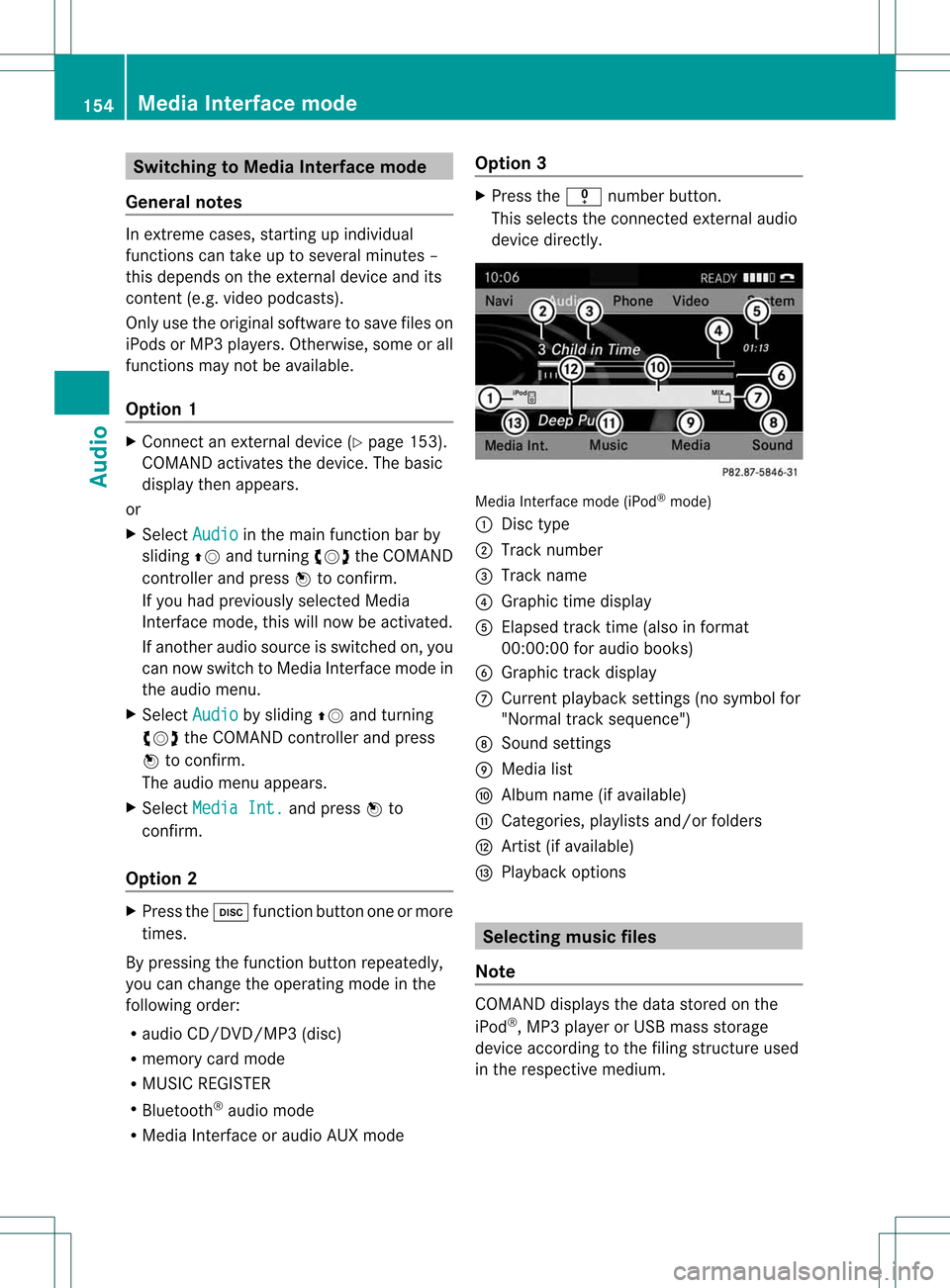
Switching
toMedia Interface mode
General notes In
extr eme cases, startingup individual
funct ionscantake uptoseveral minutes –
this depends onthe extern aldevice andits
cont ent(e.g. video podcasts).
Only usetheoriginal software tosave fileson
iPods orMP3 players. Otherwise, someorall
funct ionsmay notbeavaila ble.
Option 1 X
Connect anextern aldevice (Ypage 153).
COMAND activatesthedevice. Thebasic
display thenappears.
or
X Select Audio in
the main functionbar by
sliding ZVandturnin gcVd theCOMAND
cont roller andpress Wtoconf irm.
If you had previously selectedMedia
Int erface mode,thiswillnow beactivated.
If another audiosource isswitched on,you
can now switch toMedia Interface modein
the audi omenu.
X Select Audio by
sliding ZVandturnin g
cVd theCOMAND controller andpress
W toconf irm.
The audi omenu appears.
X Select Media Int. and
press Wto
conf irm.
Option 2 X
Press theh functionbutton oneormore
times.
By pressing thefunct ionbutton repeatedly,
you can change theoperating modeinthe
following order:
R audi oCD/D VD/MP3 (disc)
R memory cardmode
R MUSIC REGISTER
R Bluetooth ®
audi omode
R Media Interface oraudi oAUX mode Option
3 X
Press thei number button.
This selects theconn ected extern alaudi o
device directly. Media
Interface mode(iPod®
mode)
: Disc type
; Track number
= Track name
? Graphic timedisplay
A Elapsed tracktime(also informat
00:0 0:00 foraudi obooks)
B Graphic trackdisplay
C Current playback settin gs(no symbol for
"Normal tracksequence")
D Sound settings
E Media list
F Album name(ifavaila ble)
G Categories, playlists and/or folders
H Artist (ifavaila ble)
I Play back options Selec
tingmusic files
Note COMAND
displaysthe data stored onthe
iPod ®
,MP3 playeror USB mass storage
device according tothe filing struct ureused
in the respective medium. 154
Media
Interface modeAudio
Page 157 of 194
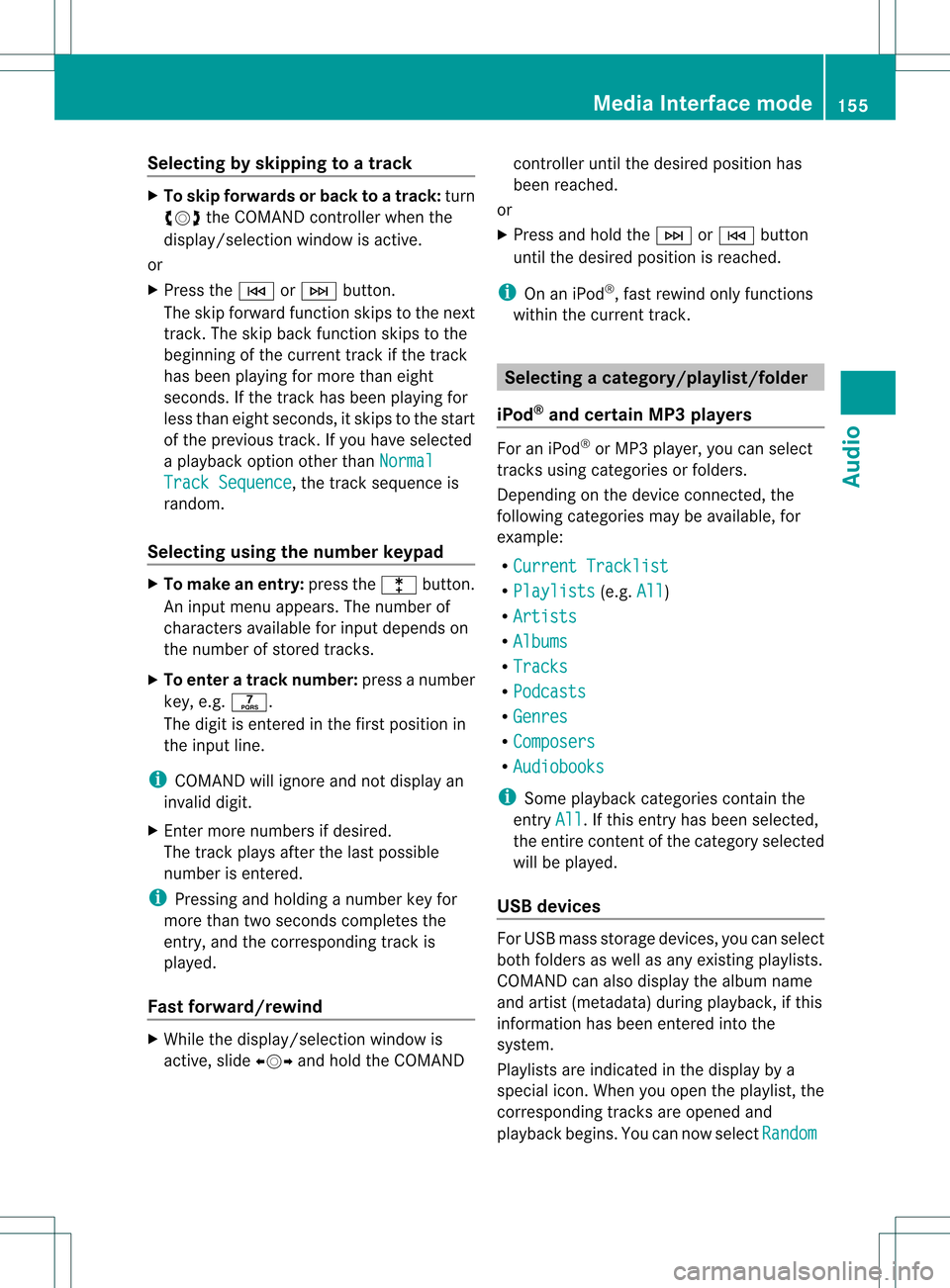
Selec
tingbyskipping toatrac k X
To ski pfo rwa rdsorbac kto atrac k:tur n
cVd theCOMAND controllerwh en the
di sp lay/ selectio nwindow isact ive.
or
X Press theE orF button.
The skip forward function skipsto the next
tr ack .The skip back function skipsto the
begin ningof the curr enttrack ifthe track
has been playing formor ethan eight
seco nds.Ift he track hasbeen playingfor
less than eight seconds, itskips tothe start
of the previous track.Ify ou have selected
a playb ackoption otherthanNormal Track
Sequence ,
the track sequence is
random.
Selecting usingthenumber keypad X
To mak eane ntr y:press thel button .
An input menu appears. Thenumber of
charact ersavailable forinput depends on
the number ofstor edtrac ks.
X To enter atr ack number :press anumber
key, e.g.q.
The digit isent ered inthe first position in
the input line.
i COMAND willignore andnotdisplay an
invalid digit.
X En ter more numbers ifdesired.
The trackplays afterthe last possible
numb erisent ered.
i Press ingand holdin ganumb erkey for
mor ethan twoseco ndscom plete sthe
ent ry,and thecorrespo ndingtrack is
played.
Fast forwar d/rewind X
While thedisplay/s electionwindow is
act ive, slide XVY andhold theCOMA ND con
troller untilthe desire dposition has
been reached.
or
X Press andhold theF orE button
until thedesired position isreached.
i OnaniPod ®
,fast rewind onlyfunct ions
within thecurrent track. Selecting
acatego ry/play list/fol der
iPo d®
and certain MP3playe rs For
aniPo d®
or MP3 player,you can select
tracks using catego riesorfold ers.
Depend ingonthe devi ceconnected, the
foll owi ngcatego riesmay beava ilable ,for
examp le:
R Curre ntTrack list R
Playl ists (e.g.
All )
R Artis ts R
Album s R
Track s R
Podca sts R
Genre s R
Compo sers R
Audio books i
Some playback catego riescontain the
entry All .I
ft his entr yhas been selected,
the entire contentofthe category selected
will beplay ed.
USB devices For
USB mass storage devices, youcan select
both folders aswell asany existing playlists.
COMAND canalso displa ythe albu mname
and artist (met adata)durin gplaybac k,ifth is
inf orm ationhasbeen entered intoth e
syst em.
Playlist sare indicat edinthedispl ayby a
spec ialico n.When youopen theplaylist ,th e
co rrespo nding track sare open edand
playbac kbegins. Youcannow select Random Media
Interfacemod e
155Audio Z
Page 158 of 194
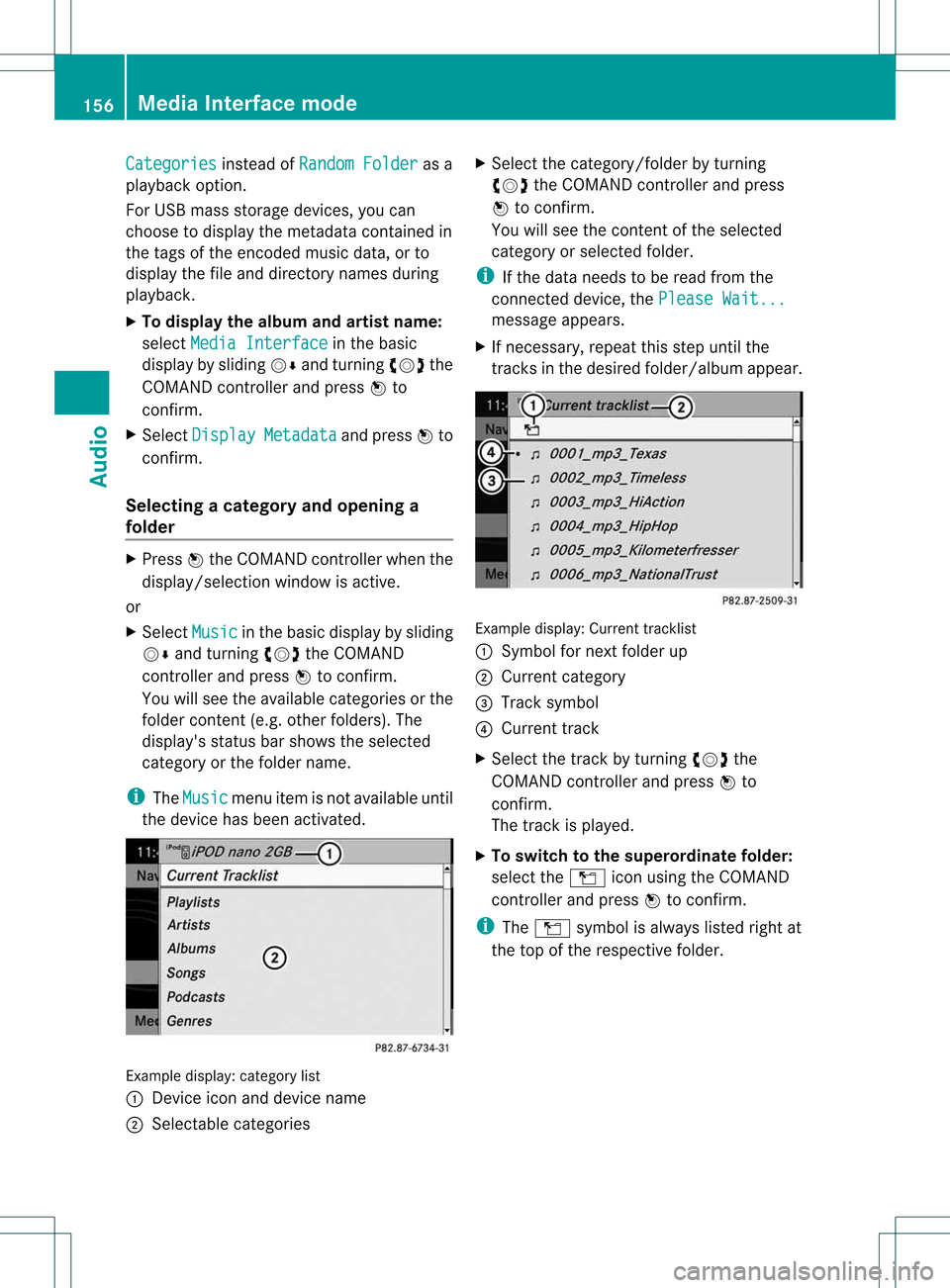
Categories instead
ofRandom Folder as
a
play back option.
For USB mass storage devices, youcan
choose todispla ythe metadata contained in
the tags ofthe encoded musicdata,orto
displa ythe fileand directory namesduring
play back.
X To display thealbum andartist name:
select Media Interface in
the basic
displa yby slidi ngVÆ andturning cVdthe
COMAND controller andpress Wto
confirm.
X Select Display Metadata and
press Wto
confirm.
Sele cting acatego ryand open inga
fol der X
Press Wthe COM AND controll erwhe nthe
displa y/selection windowisactive.
or
X Select Music in
the basic displa yby sliding
VÆ andturning cVdtheCOMAND
cont roller andpress Wtoconfirm .
You willsee theavaila blecategories orthe
folder content(e.g. other folders). The
displa y'sstatus barshows theselected
category orthe folder name.
i The Music menu
itemisnot availa bleuntil
the device hasbeen activated. Example
display:categ orylist
: Dev iceiconand devic enam e
; Sele ctable categor ies X
Sele ctthecat egor y/folder byturnin g
cVd theCOMA NDcontroller andpres s
W tocon firm.
You willsee thecon tent oftheselec ted
cat egor yor selec tedfold er.
i Ifth edata needstobe read from the
con necteddevic e,thePle ase Wait... mes
sage appears .
X Ifnec essar y,repe atthis step unt ilth e
tr ack sin thedesir edfold er/album appear. Ex
ample display: Currenttrack list
: Sym bolfornex tfold erup
; Curre ntcat egor y
= Trac ksymbo l
? Curr enttr ack
X Se lec tth etrack byturning cVd the
COMA NDcontro ller and pressW to
co nfirm .
The track isplayed .
X To swit chtothesup eror dina te fold er:
sele cttheÒ iconu sing theCOMAND
cont roller andpress Wtoconfirm.
i The Ò symbol isalwa yslisted rightat
the top ofthe respective folder. 156
Media
Interface modeAudio
Page 159 of 194
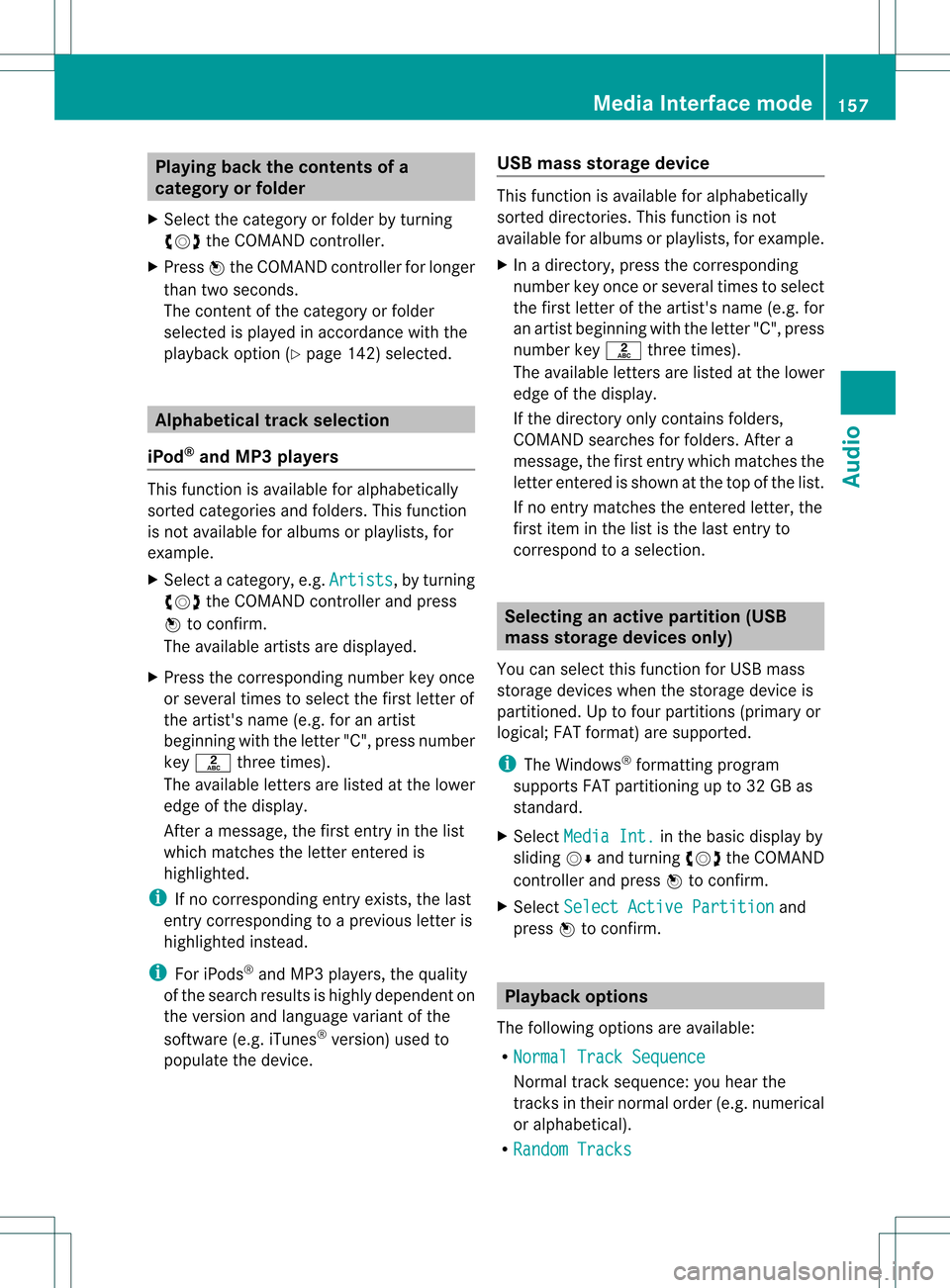
Playing
backthecontents ofa
category orfolder
X Select thecategory orfolder byturnin g
cVd theCOMAND controller.
X Press Wthe COMAND controller forlonger
than twoseconds.
The cont entofthe category orfolder
selected isplay edinaccordance withthe
play back option (Ypage 142)selected. Alphabetical
track selec tion
iPod ®
and MP3 players This
funct ionisavaila bleforalphab etically
sorted categories andfolders. Thisfunct ion
is not availa bleforalbu msorplay lists, for
example.
X Select acategory, e.g.Artists ,
by turnin g
cVd theCOMAND controller andpress
W toconf irm.
The availa bleartists aredisplay ed.
X Press thecorrespon dingnumber keyonce
or several timestoselect thefirst letter of
the artist's name(e.g.foranartist
beginning withtheletter "C",press number
key l three times).
The availa bleletters arelisted atthe lower
edge ofthe display .
Aft eramessage, thefirst entryin the list
which matches theletter entered is
highlighted.
i Ifno correspon dingentryexists, thelast
entr ycorrespon dingtoap reviou sletter is
high lighted instead .
i For iPod s®
and MP3 players ,the quality
of the search resultsishigh lydepe ndent on
the versio nand langu ageva ria nt ofthe
sof twa re(e.g. iTune s®
ver sion) used to
po pulate the devic e. US
Bm ass storage device Thi
sfunction isava ilable foralpha betica lly
sorted directories .This funct ionisnot
availa bleforalbu msorplay lists, forexample.
X In adirectory, pressthecorresponding
number keyonce orseveral timestoselect
the first letter ofthe artist's name(e.g.for
an artist beginning withtheletter "C",press
number keyl three times).
The availa bleletters arelisted atthe lower
edge ofthe displa y.
If the directory onlycontains folders,
COMAND searchesforfolders. Aftera
message, thefirst entrywhich matches the
letter entered isshown atthe top ofthe list.
If no entr ymatches theentered letter,the
first item inthe lististhe last entryto
correspond toaselection. Selec
tinganactive partition (USB
mass storage devices only)
You canselect thisfunct ionforUSB mass
storage devices whenthestorage deviceis
partitioned. Uptofour partitions (primaryor
logical; FATformat) aresupported.
i The Windows ®
formatt ingprogram
supports FATpartitioning upto32 GB as
standard.
X Select Media Int. in
the basic displa yby
sliding VÆandturning cVdtheCOMAND
cont roller andpress Wtoconfirm .
X Select Select ActivePartition and
press Wtoconfirm . Playback
options
The following optionsareavaila ble:
R Normal TrackSequence Normal
tracksequence: youhear the
track sin their normal order(e.g.numerical
or alpha betical).
R Random Tracks Media
Interface mode
157Audio Z
Page 160 of 194
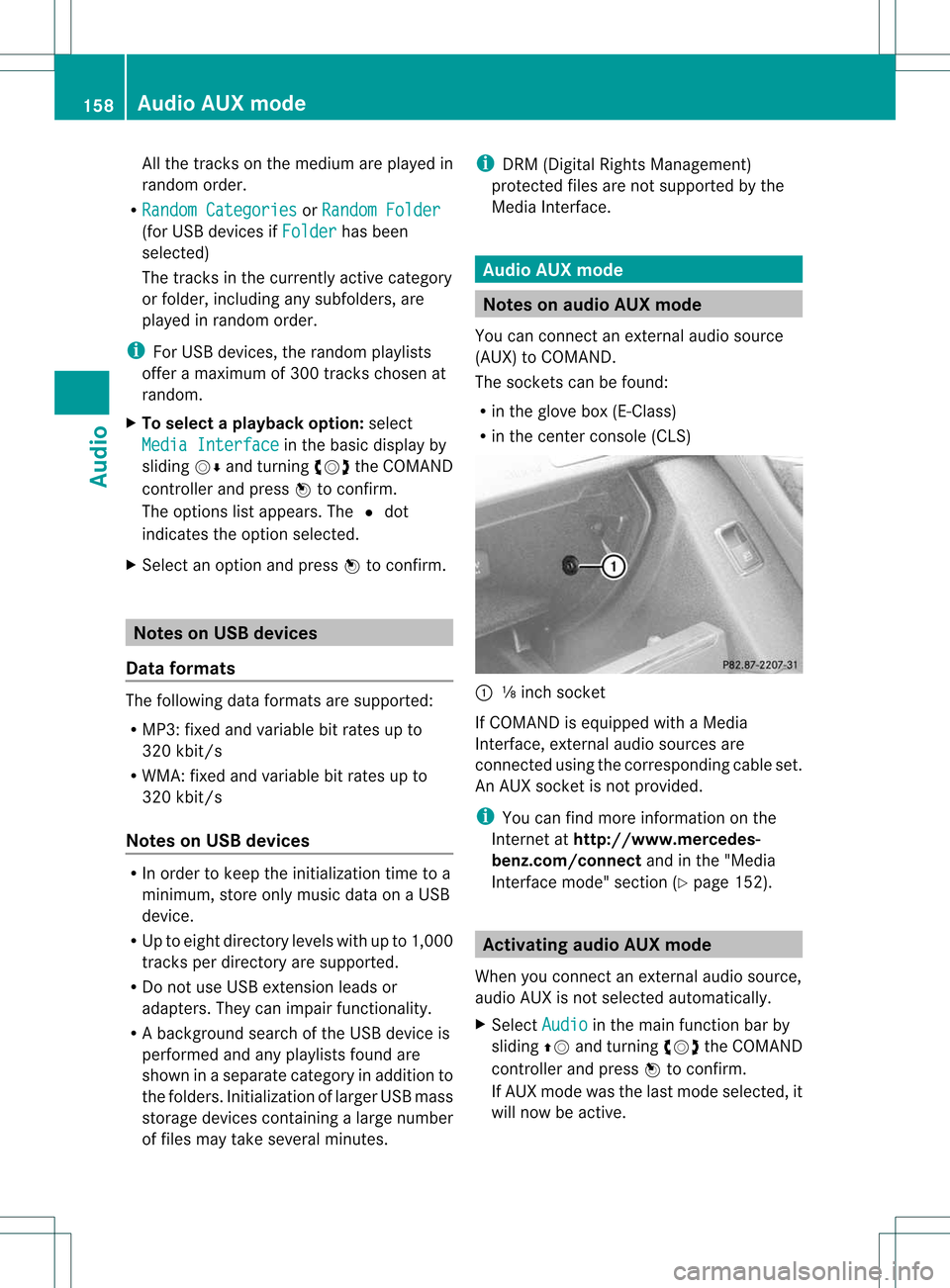
All
the tracks onthe med iuma repla yed in
random order.
R Random Categori es or
Random Folder (for
USB devicesifFolder has
been
sele cted)
The tracks inthe currently activecategory
or folde r,includ ingany subfolde rs,are
pla yed inrandom order.
i For USB devices, therandom playlists
offer amaximu mof 300 tracks chosen at
random.
X To selecta playbac koption :sele ct
Media Interfac e in
the basicdisp layby
slid ing VÆ andturning cVdtheCOMAND
controller andpress Wtoconfirm.
The options listapp ears. The#dot
indica testhe option selected.
X Select anoption andpress Wtoconfirm. Notes
onUSB devic es
Data formats The
followi ngdata formats aresupported:
R MP3: fixedandvaria blebitrates upto
320 kbit/s
R WMA: fixedandvaria blebitrates upto
320 kbit/s
Notes onUSB devic es R
In order tokeep theinitia lization time toa
minimu m,store onlymusi cdata onaUSB
devi ce.
R Up toeigh tdirec torylevels withupto1,0 00
tr ack sper direc toryare support ed.
R Do not use USB extens ion leads or
adapter s.They canimpair functionality.
R Aback groun dsearc hof the USB devic eis
perf ormedand anyplaylists foundare
shown inaseparat ecat egory inadditio nto
the folders. Initia lizati onoflarge rUSB mas s
stora gedevice sconta ining alarge numb er
of files may take severalminut es. i
DRM (DigitalRights Manage ment)
prot ectedfiles arenot support edbythe
Media Inter face . Audio
AUXmode Not
eson aud ioAUX mode
You canconnectan ext ern alaudio source
(AU X)toCOMA ND.
The socketscan befoun d:
R in the glove box(E-Class)
R in the centercon sole (CLS) :
⅛inc hsoc ket
If COMA NDisequipped withaMedia
In ter face ,ext ern alaudio sourcesare
con nected using thecorrespo ndingcable set.
An AUX socket isnot prov ided.
i You canfindmor einf orm ation onthe
In ter net athttp://www.m ercedes-
benz. com/connect andinthe "Media
In ter face mode" section(Ypage 152). Activa
tingaudioAUX mode
When youconnectane xterna lau dio sou rce,
au dio AUX isnot selecte dau toma tically.
X Sel ect Audio in
the mainfunctio nba rby
sl id ing ZV andturni ngcVd theCOMAND
contro ller and pressW toconfi rm.
If AUX modewa sthe last mod esel ecte d,it
wi llnow beacti ve. 15
8 Au
dio AUXmodeAu dio