MERCEDES-BENZ E-Class CABRIOLET 2011 C207 Comand Manual
Manufacturer: MERCEDES-BENZ, Model Year: 2011, Model line: E-Class CABRIOLET, Model: MERCEDES-BENZ E-Class CABRIOLET 2011 C207Pages: 194, PDF Size: 6.42 MB
Page 111 of 194
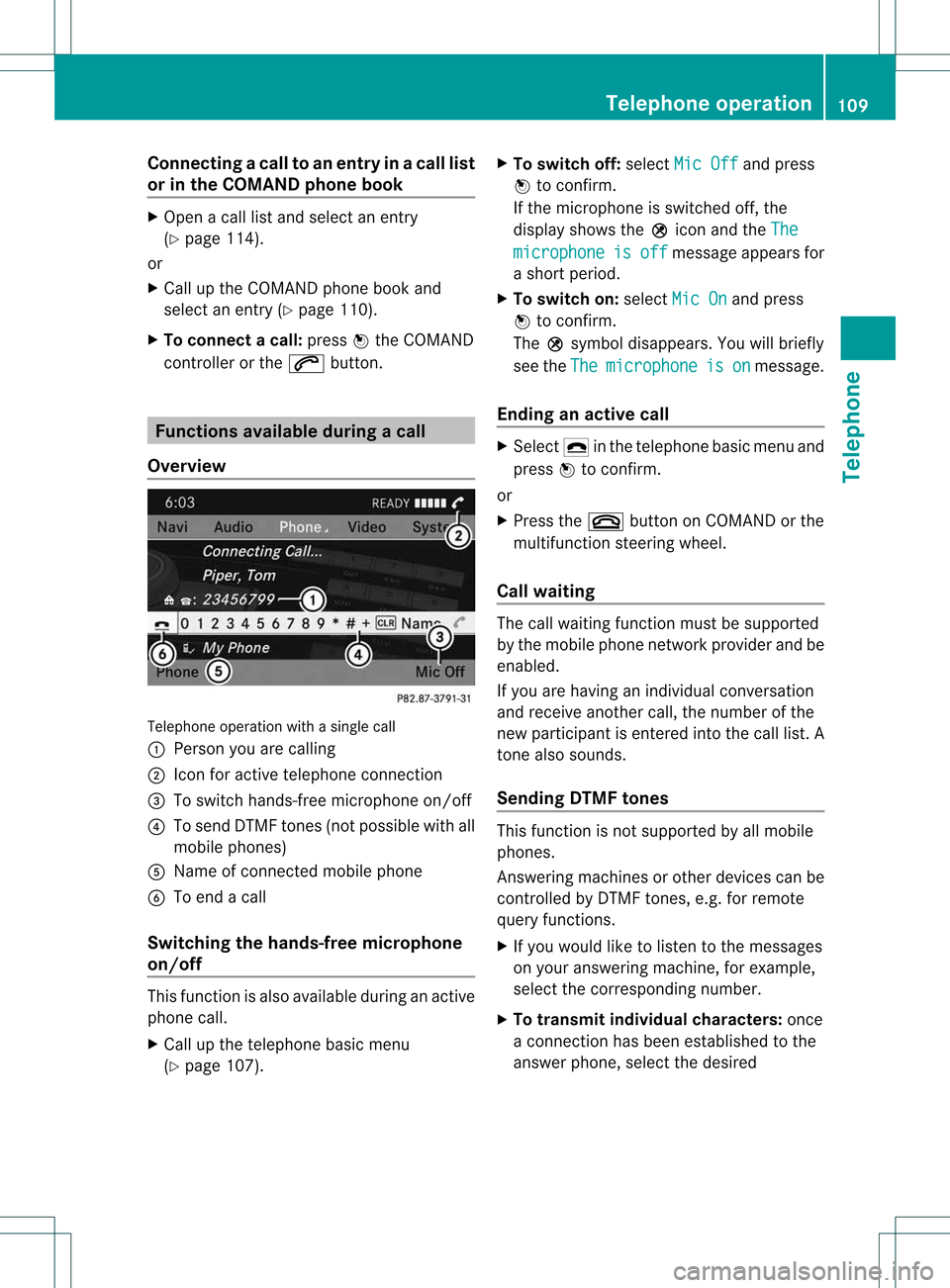
Connect
ingacall toan entry inac all list
or inthe COM AND phone book X
Open acall lista nd select anentry
(Y page 114) .
or
X Ca llup the COMAND phone book and
sel ect anentry (Ypage 110) .
X To conn ectac all:press Wthe COM AND
controll eror the 6 button. Func
tionsavail able during acall
Ove rview Tel
epho neoper ationwithasing lecall
: Perso nyou are calling
; Icon foractive telephone connection
= Toswitch hands-fr eemicrophon eon/of f
? Tosend DTMF tones(not possible withall
mobile phones)
A Name ofconn ected mobile phone
B Toend acall
Switching thehands- freemicroph one
on/off This
funct ionisalso availa bleduring anactive
phone call.
X Call upthe telephone basicmenu
(Y page 107). X
To switch off:select MicOff and
press
W toconf irm.
If the microphon eis switched off,the
display showstheQicon andtheThe microphone is off message
appearsfor
a short period.
X To switch on:select MicOn and
press
W toconf irm.
The Qsymbol disappea rs.You willbriefly
see theThe microphone is on message.
Ending anactive call X
Select ¢inthe telephone basicmenu and
press Wtoconf irm.
or
X Press the~ button onCOMAND orthe
multifunct ionsteerin gwheel.
Call waiting The
callwaiting functionmust besupported
by the mobile phonenetwork provider andbe
enabled.
If you arehaving anindividual conversation
and receive another call,thenumber ofthe
new participant isenter edinto thecall list. A
ton ealso sounds.
Sending DTMFtones This
funct ionisnot supported byallmobile
phones.
Ans wering machines orother devices canbe
cont rolled byDTMF tones, e.g. forremote
query functions.
X Ifyou would liketolisten tothe messages
on your answering machine,forexample,
select thecorrespon dingnumber.
X To transmit individual characters: once
a conn ection hasbeen established tothe
answer phone,selectthedesired Telephone
operation
109Telephone Z
Page 112 of 194
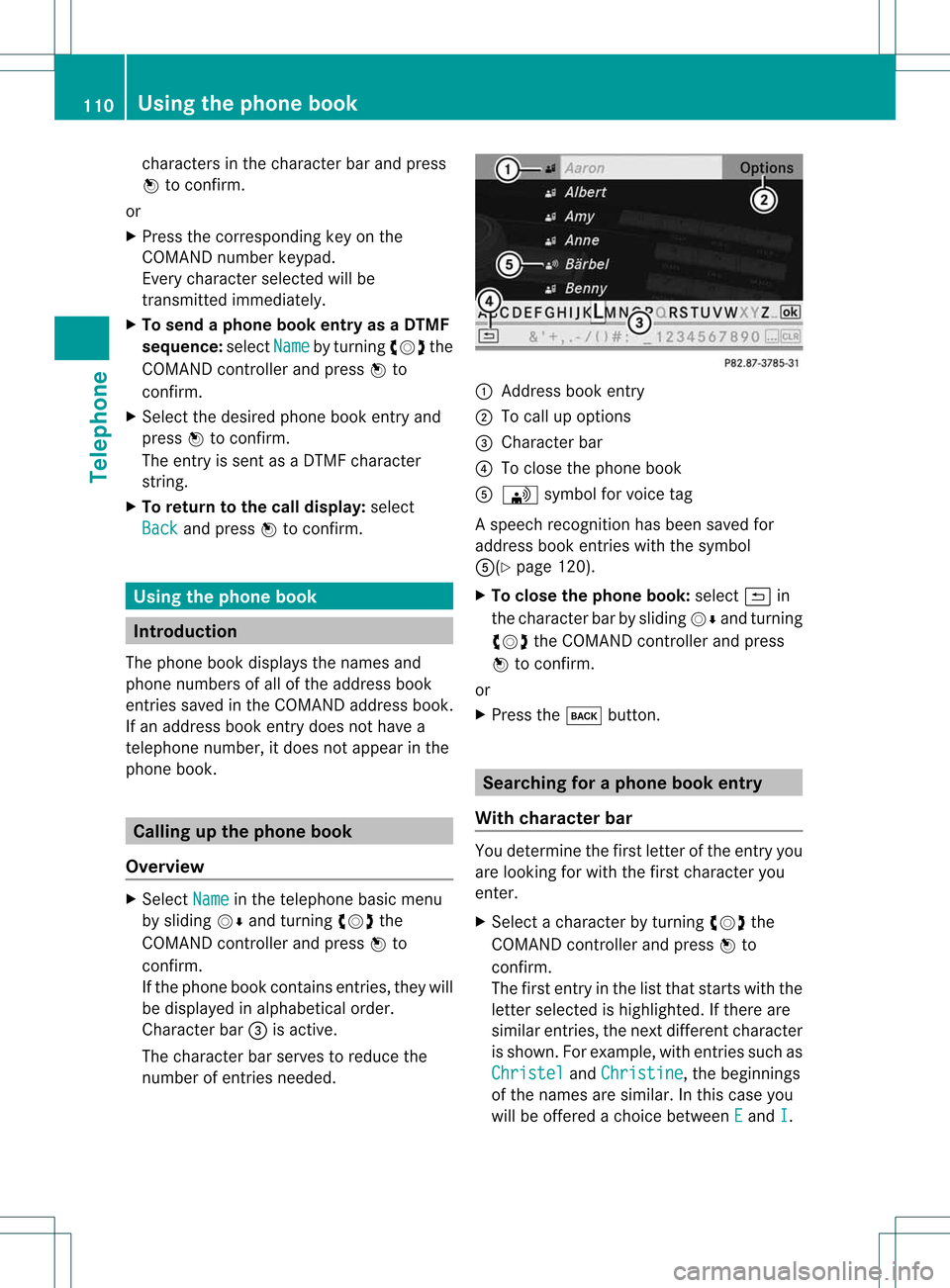
cha
racte rsinthe characte rba rand press
W toconfi rm.
or
X Pre ssthe corre sponding key onthe
CO MAND numberkey pad.
Every characte rselected willbe
tran smitt edimmediately.
X To send aphone bookentry asaDTMF
sequence: selectName by
turn ingcVd the
COMAND controller andpress Wto
con firm.
X Select thedesired phonebookentryand
press Wtocon firm.
The entryissent asaDTMF charact er
str ing.
X To retu rntothe call displa y:select
Back and
press Wtocon firm. Using
thephone book Introd
uction
The phone bookdisplays thenames and
phone numbers ofall ofthe address book
ent ries saved inthe COMAND addressbook.
If an address bookentrydoes nothave a
telephon enumber, itdoes notappear inthe
phone book. Calling
upthe phone book
Overview X
Select Name in
the telephon ebasic menu
by sliding VÆandturningcVd the
COMAND controller andpress Wto
con firm.
If the phone bookcontains entries, they will
be displayed inalphabetical order.
Character bar=isactive.
The charact erbar serves toreduce the
number ofent ries needed. :
Address bookentry
; Tocall upoption s
= Character bar
? Toclose thephone book
A \ symbol forvoice tag
As peech recognition has been saved for
address bookentries with thesymbol
A(Y page120).
X To close thephone book:select &in
the charac terbar bysliding VÆandturning
cVd theCOMAND controller and press
W tocon firm.
or
X Press thek button. Search
ingforaphone bookentry
With character bar You
determ inethe first letterofthe entryyou
are lookin gfor with thefirst charac teryou
ent er.
X Select acharac terbyturn ingcVd the
COMAND controller and press Wto
con firm.
The first entryinthe listthat start swith the
lett erselect edishighlighted. Ifther eare
similar entries, thenextdiffe ren tcharacter
is shown. Forexample, withentriessuch as
Christel and
Christine ,
the beginnings
of the names aresimilar. Inthis case you
will beoffered achoice between E and
I .110
Using
thephone bookTelephone
Page 113 of 194
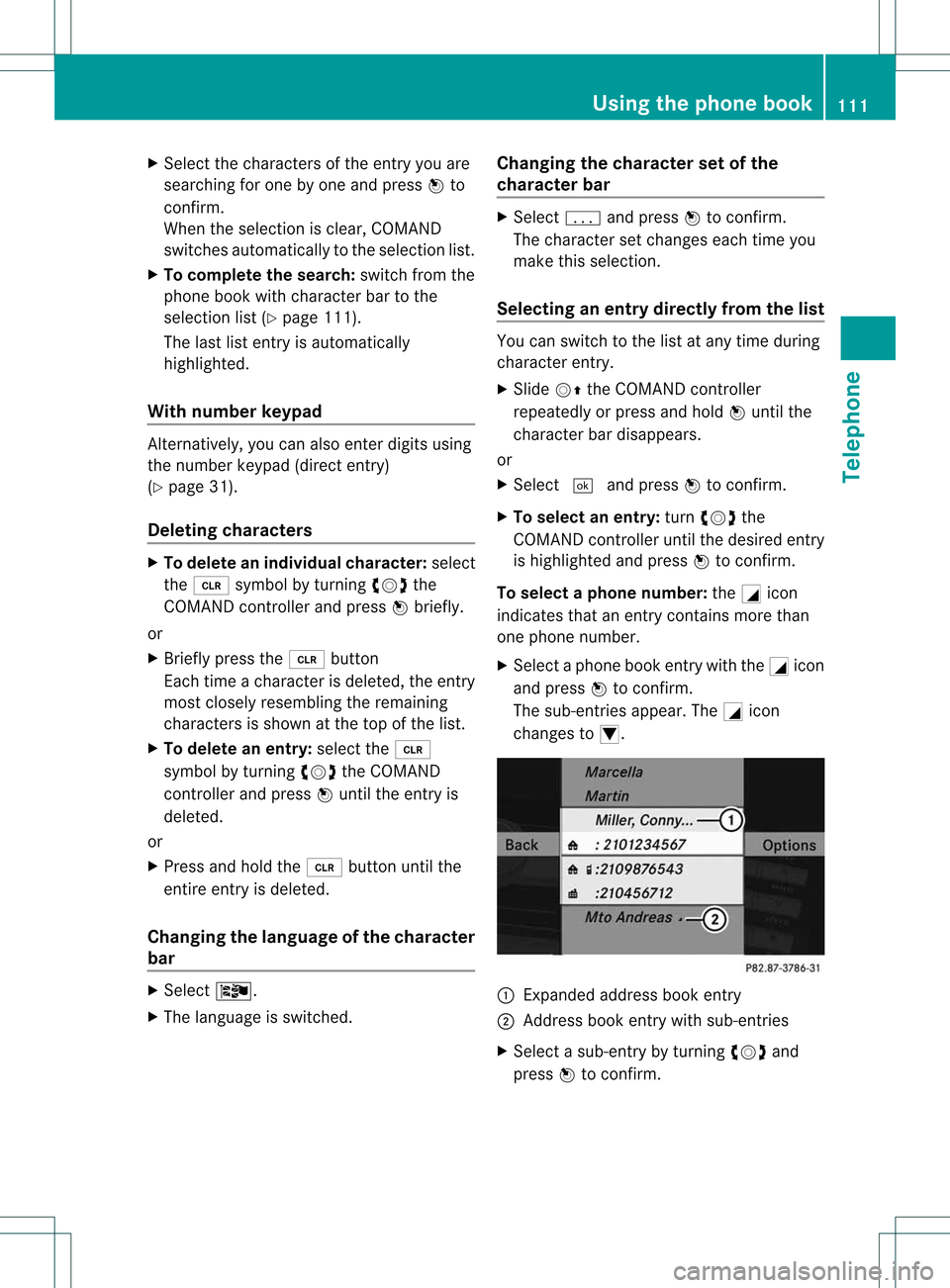
X
Sel ect the characte rsof the entry youare
sea rchi ngfor one byone andpressW to
confi rm.
Whe nthe selection isclear, COMAND
switches automatically tothe selection list.
X To complete thesearch: switchfromthe
phone bookwithcharacter bartothe
selection list(Ypage 111).
The lastlistentr yis automatically
highlighted.
With number keypad Altern
atively, youcan also enter digits using
the number keypad(directentry)
(Y page 31).
Dele ting character s X
To delete anindividual character:select
the 2 symbol byturning cVdthe
COMAND controller andpress Wbriefly.
or
X Briefly pressthe2 button
Each timeacharacter isdeleted, theentr y
most closely resembling theremaining
characters isshown atthe top ofthe list.
X To delete anentry: selectthe2
symbol byturning cVdtheCOMAND
cont roller andpress Wuntil theentr yis
deleted.
or
X Press andhold the2 button untilthe
entire entryis deleted.
Changing thelanguage ofthe character
bar X
Select Ö.
X The language isswitched. Changing
thecharacter setofthe
character bar X
Select pandpress Wtoconfirm .
The character setchanges eachtimeyou
make thisselection.
Selec tinganentry directly fromthelist You
canswitch tothe listatany time during
character entry.
X Slide VZtheCOMAND controller
repeatedly orpress andhold Wuntil the
character bardisappe ars.
or
X Select ¬andpress Wtoconfirm .
X To selec tanentry :turn cVd the
COMAND controller untilthedesired entry
is highlighted andpress Wtocon firm.
To select aphone number: theGicon
indi cates thatanentry contains morethan
one phone numbe r.
X Select aphone bookentry withtheGicon
and press Wtoconfirm.
The sub-entries appear. TheGicon
changes toI. :
Expanded address book entry
; Address bookentry withsub-entries
X Select asub -entry byturning cVdand
press Wtoconfirm. Usi
ngthe phone book
111Tele phone Z
Page 114 of 194
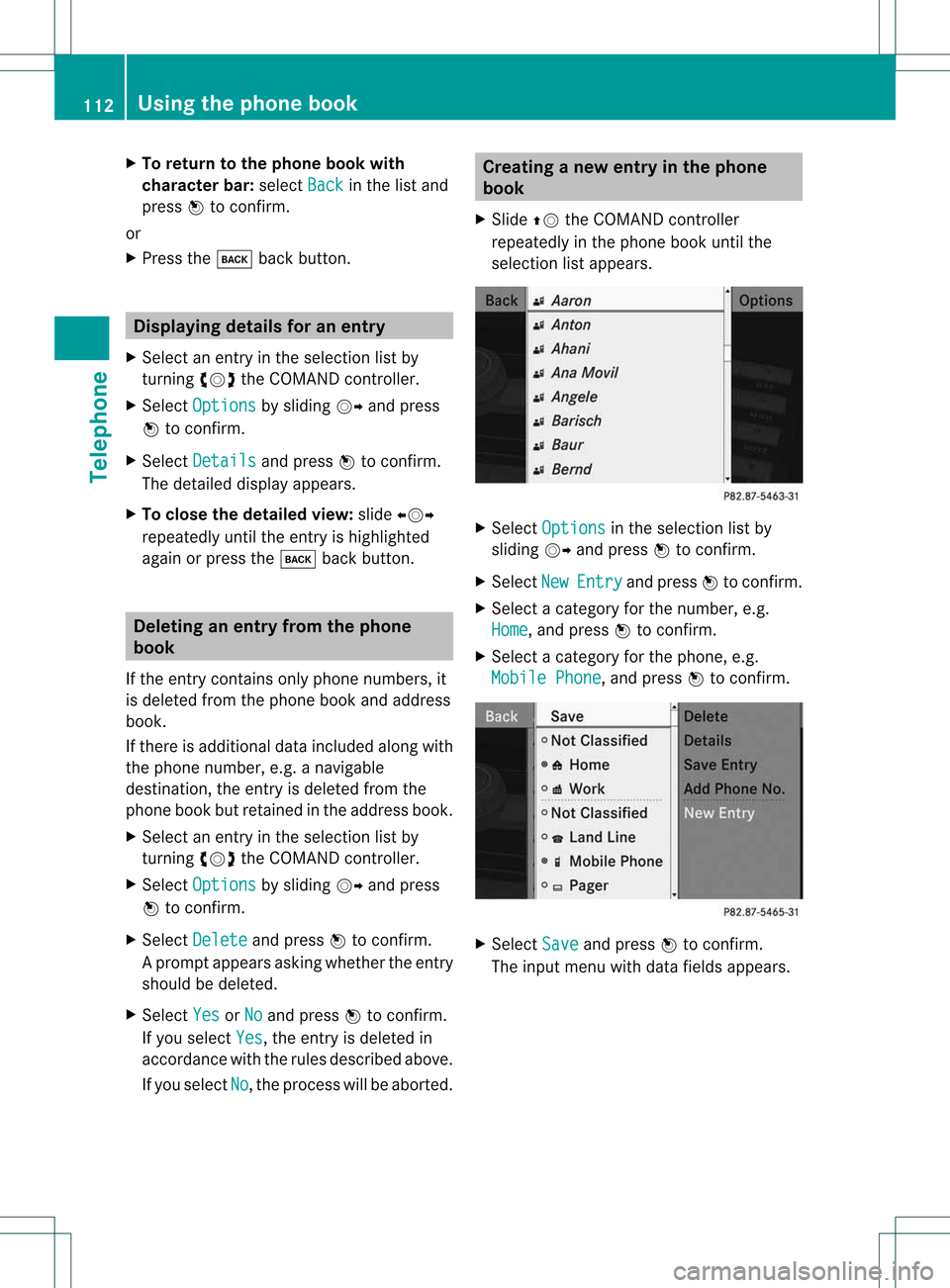
X
To return tothe phonebook with
ch arac terbar: select Back in
the list and
pre ssW toconfi rm.
or
X Pre ssthe k back button. Di
spl aying detai lsfora ne ntry
X Select anent ryinthe select ionlistby
turn ingcVd theCOMAND controller.
X Select Options by
sliding VYandpress
W tocon firm.
X Select Details and
press Wtocon firm.
The detailed displayappears.
X To close thedeta iledview: slideXVY
repeatedly untiltheentryishighlighted
again orpress thek backbutton . Deleting
anentry fromthephone
book
If the entrycon tains onlyphone numbers, it
is deleted fromthephone bookandaddress
book.
If there isadditional dataincluded alongwith
the phone number, e.g.anavigable
destin ation, theentryisdeleted fromthe
phone bookbutretain edinthe address book.
X Select anent ryinthe select ionlistby
turn ingcVd theCOMAND controller.
X Select Options by
sliding VYandpress
W tocon firm.
X Select Delete and
press Wtocon firm.
Ap rompt appears asking whethe rthe entr y
should bedeleted.
X Select Yes or
No and
press Wtoconfirm .
If you select Yes ,
the entr yis deleted in
accordance withtherules described above.
If you select No ,
the process willbeaborted. Creating
anew entry inthe phone
book
X Slide ZVtheCOMAND controller
repeatedly inthe phone bookuntilthe
selection listappea rs. X
Select Options in
the selection listby
sliding VYandpress Wtoconfirm .
X Select New Entry and
press Wtoconfirm .
X Select acategory forthe number, e.g.
Home ,
and press Wtoconfirm .
X Select acategory forthe phone, e.g.
Mobile Phone ,
and press Wtoconfirm . X
Select Save and
press Wtoconfirm .
The input menu withdata fields appea rs. 112
Using
thephone bookTelephone
Page 115 of 194
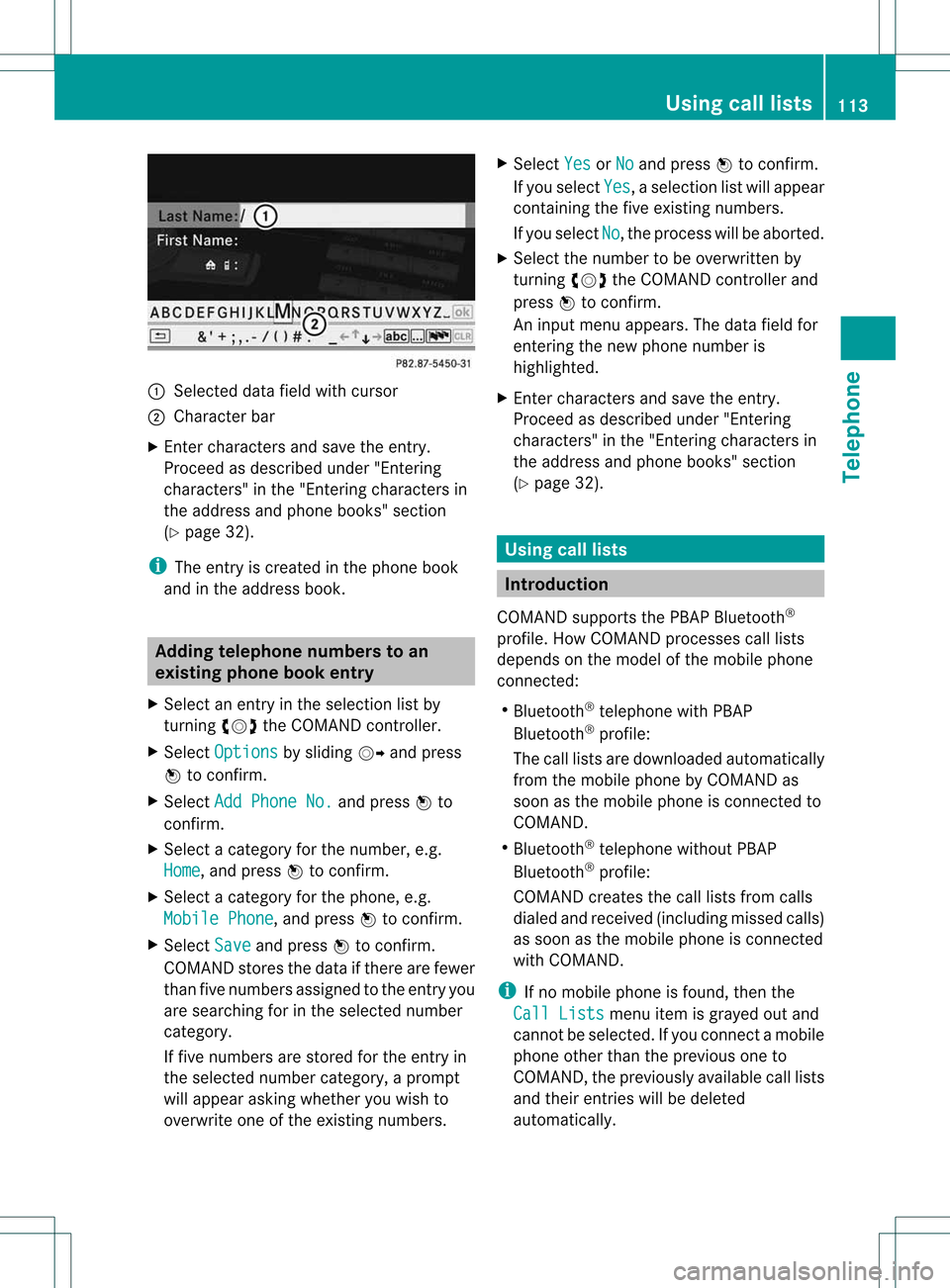
:
Selected data fieldwith curs or
; Chara cter bar
X Enter characte rsand save the entry .
Pro cee das descri bedund er"Ente ring
cha racte rs"inthe "Ente ringcharacte rsin
the addre ssand phoneboo ks" secti on
(Y page 32).
i The entry iscrea tedinthe phoneboo k
and inthe addre ssboo k. Addi
ngtelepho nenumb erstoan
ex istin gphon ebo ok entry
X Sel ect anentry inthe selecti onlist by
turni ngcVd theCOMAND controller.
X Sel ect Option s by
sliding VY andpress
W toconfi rm.
X Sel ect Add PhoneNo. and
pressW to
confi rm.
X Sel ect acate goryfor the numb er,e.g.
Hom e ,
and pressW toconfi rm.
X Sel ect acate goryfor the phone,e.g.
Mob ile Phone ,
and pressW toconfi rm.
X Sel ect Save and
pressW toconfi rm.
CO MAND storesthe data ifthere arefewer
tha nfive numb ersassign edtothe entryyou
are searc hingforinthe selec tednumb er
cat egory.
If five numb ersare stored forthe entryin
the selec tednumb ercat egory, aprom pt
will appear askingwhet heryou wish to
over writeone ofthe exis tingnumb ers. X
Selec tYes or
No and
press Wtocon firm .
If you selec tYes ,
a selec tionlistwill appear
con tain ingthe five existingnumb ers.
If you selec tNo ,
the proc esswillbeabort ed.
X Selec tthe numb erto be over written by
tur nin gcVd theCOMA NDcontroller and
press Wtocon firm .
An input menuappears. Thedata fieldfor
ent erin gthe new phon enumb eris
highligh ted.
X En ter char acters and save theentry.
Proc eedasdesc ribed under "Entering
char acters" inthe "Entering char acters in
the address andphon ebook s"sect ion
(Y page 32). Using
calllists Intr
odu ction
COMA NDsupport sthe PBA PBluet ooth®
prof ile.How COMA NDproc esses calllists
depen dson the model ofthe mobile phone
con nected:
R Bluet ooth®
telep honewith PBAP
Bluet ooth®
prof ile:
The calllistsare downlo adedautom atically
fro mt hemobile phonebyCOMAND as
soon asthe mobile phoneisconn ected to
COMAND.
R Bluetooth ®
telephone withoutPBAP
Bluetooth ®
profile:
COMAND createsthecall lists from calls
diale dand received (including missedcalls)
as soon asthe mobile phoneisconn ected
with COMAND.
i Ifno mobile phoneisfound, thenthe
Call Lists menu
itemisgrayed outand
cannot beselected. Ifyou conn ectamobile
phone otherthantheprevious oneto
COMAND, thepreviously availablecall lists
and their entrieswill bedeleted
automatically . Using
calllists
113Telephone Z
Page 116 of 194
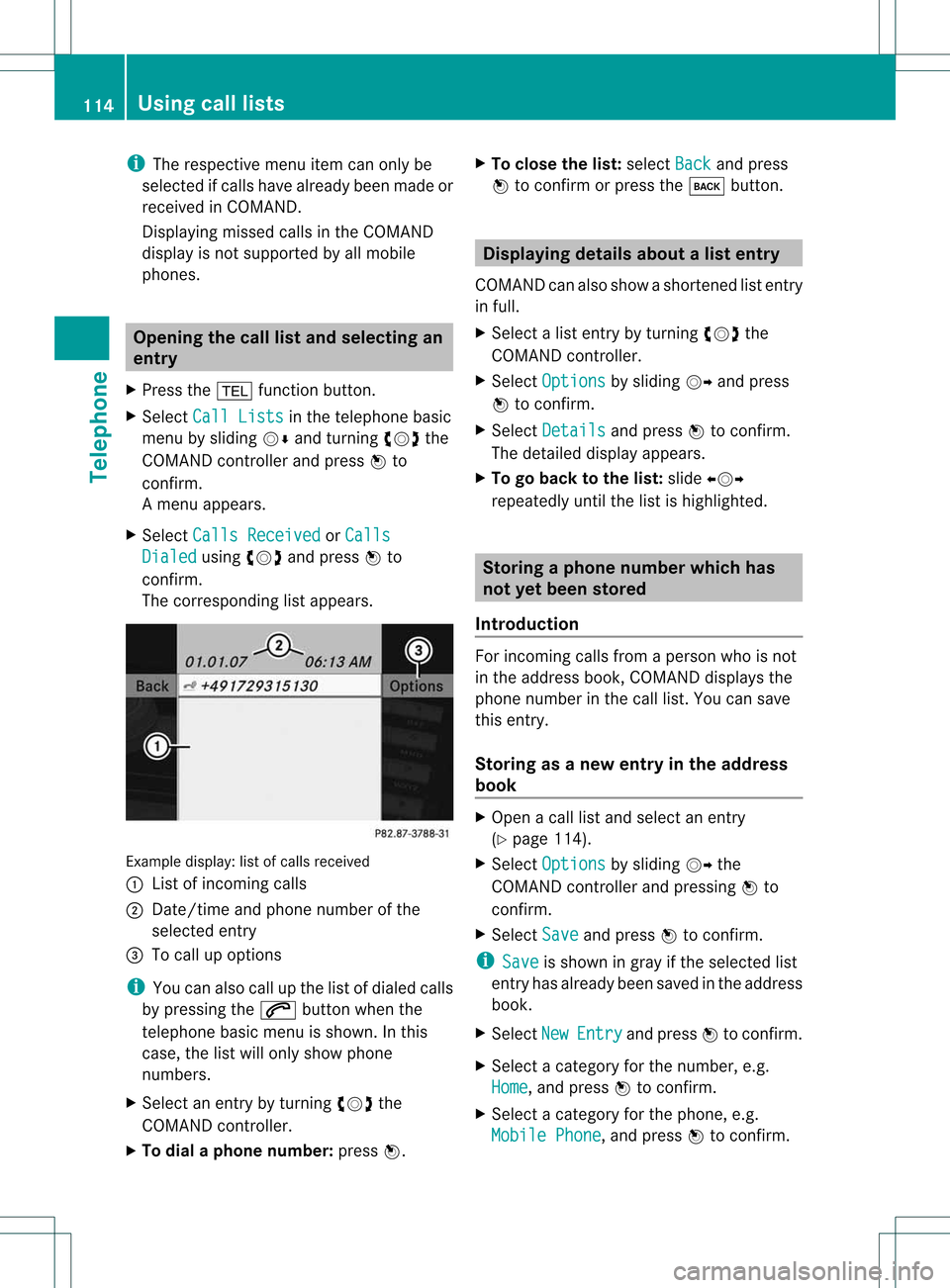
i
The respect ivemenu itemcanonly be
selected ifcalls have already beenmade or
received inCOMAND .
Displaying missedcallsinthe COMAND
display isnot supported byallmobile
phones. Opening
thecall listand selecting an
entry
X Press the% functionbutton .
X Select CallLists in
the telephone basic
menu bysliding VÆandturnin gcVd the
COMAND controller andpress Wto
conf irm.
Am enu appears.
X Select Calls Receive d or
Calls Dialed using
cVdandpress Wto
con firm.
The correspondin glist appears. Ex
ample display: listofcalls received
: List ofincom ingcalls
; Date/ timeandphone number ofthe
select edent ry
= Tocall upoption s
i You canalso callupthe listofdialed calls
by pressing the6 button whenthe
telephon ebasic menu isshown. Inthis
case, thelistwill only show phone
numbers.
X Select anent ryby turn ingcVd the
COMAND controller.
X To dial aphone number :press W. X
To close thelist: select Back and
press
W tocon firm orpress thek button . Displaying
detailsabout alist entr y
COMAN Dcanalso showasho rten ed list entry
in full.
X Sel ect alist entry by turnin gcVd the
COMA NDcontroll er.
X Sel ect Options by
slidin gVY andpres s
W toconfirm .
X Sel ect Details and
pres sW toconfirm .
The detailed displayappear s.
X To go back tothelist :slide XVY
repe atedly untilth elist ishigh light ed. St
ori ng aph one num berwhich has
not yetbeen stored
Int rod uction For
incomin gcalls from apers onwho isno t
in theaddre ssbook ,COMA NDdispl aysthe
phon enum berinthecall list.You can save
this entry.
Storing asanew entry inthe address
book X
Open acall listand select anentr y
(Y page 114).
X Select Options by
sliding VYthe
COMAND controller andpressing Wto
conf irm.
X Select Save and
press Wtoconf irm.
i Save is
shown ingray ifthe selected list
entr yhas already beensaved inthe address
book.
X Select New Entry and
press Wtoconf irm.
X Select acategory forthe number, e.g.
Home ,
and press Wtoconf irm.
X Select acategory forthe phone, e.g.
Mobile Phone ,
and press Wtoconf irm. 114
Using
calllistsTelephone
Page 117 of 194
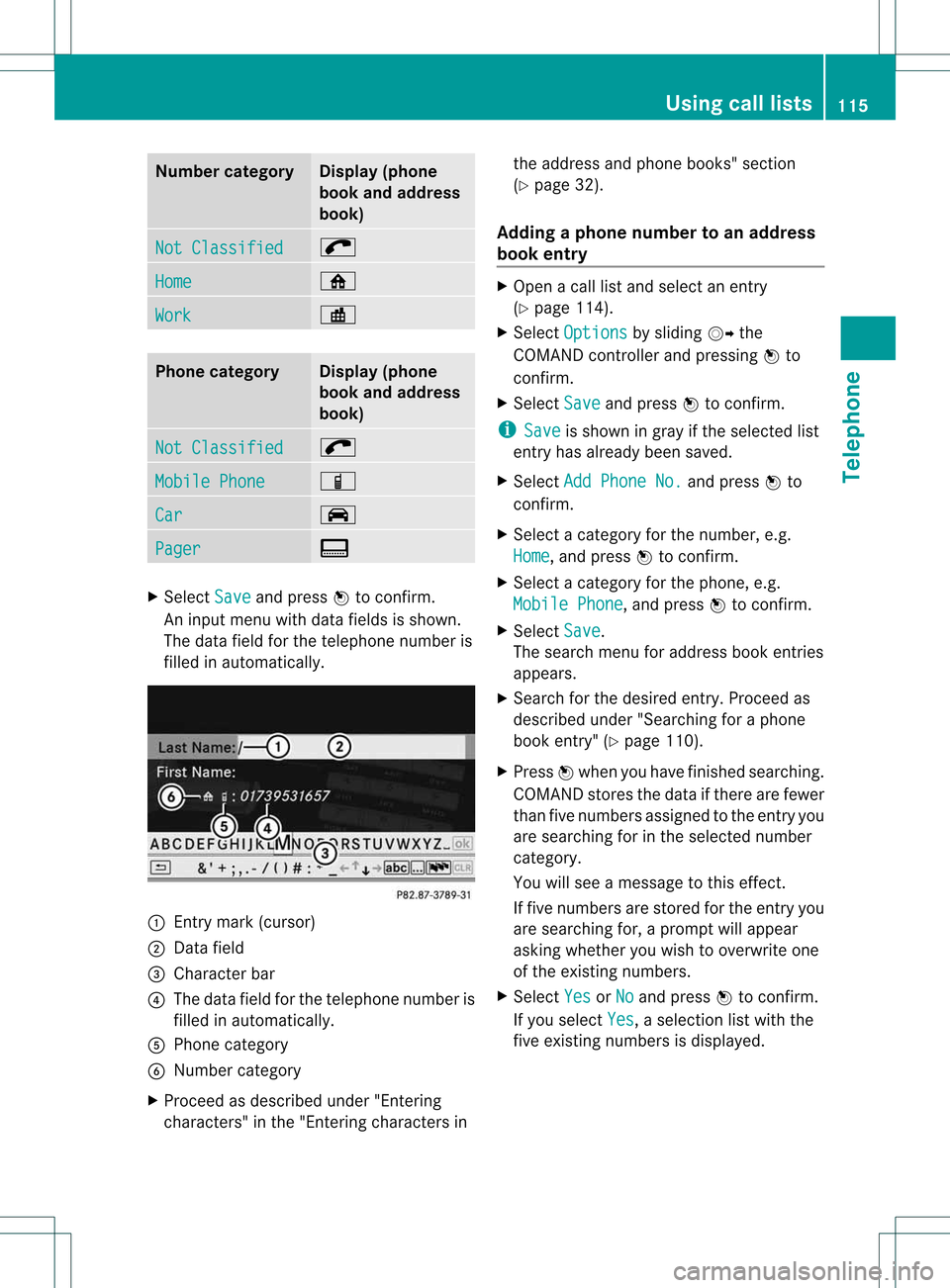
Numbe
rca teg ory Di
spl ay(ph one
bo ok and addre ss
bo ok) Not
Classi fied ;
Hom
e ¸
Wor
k ·
Pho
necateg ory Di
spl ay(ph one
bo ok and addre ss
bo ok) Not
Classi fied ;
Mob
ile Phone Ï
Car ´
Pag
er ¨
X
Sel ect Save and
pressW toconfi rm.
An inputmenu with data fieldsis sho wn.
Th eda ta fieldfor the telephon enum beris
fill ed inau tomatica lly. :
Entry mark(cursor)
; Data field
= Cha racter bar
? The data fieldfor the telep hone numbe ris
fill ed inautomatica lly.
A Phone categor y
B Numb ercategor y
X Procee das descri bedunde r"Enteri ng
cha racter s"inthe "Ente ring cha racter sin the
addre ssand phone books "se ctio n
(Y page 32) .
Add ingapho nenumb erto an addre ss
bo ok entry X
Op en acal llist and select an entry
(Y page 114) .
X Sel ect Options by
slid ing VY the
CO MAND controller and pressing W to
confi rm.
X Sel ect Save and
pressW toconfi rm.
i Sav e is
sho wningra yif the selected list
entry hasal rea dybeen saved .
X Sel ect Add PhoneNo. and
pressW to
confi rm.
X Sel ect acate gory for the num ber,e.g .
Hom e ,
and pressW toconfi rm.
X Sel ect acate gory for the phone ,e.g .
Mob ile Phone ,
and pressW toconfi rm.
X Sel ect Save .
Th ese arch menu foraddre ssbook entri es
ap pe ars.
X Sea rch forthe desired entry .Proceed as
descri bedunder "Searching foraphone
book entry" (Ypag e110).
X Press Wwhen youhave finishe dsearchi ng.
COMAND storesthedata ifthere arefewe r
than fivenumbers assigned tothe entry you
are searchi ngfor inthe sele cted number
category .
You willsee amessa getothis effect.
If five numbers arestored forthe entry you
are searchi ngfor, aprompt willapp ear
asking whethe ryou wish tooverwrite one
of the existin gnumbers.
X Select Yes or
No and
press Wtoconf irm.
If you select Yes ,
a selection listwith the
five existin gnumbers isdisplay ed. Using
calllists
115Telephone Z
Page 118 of 194
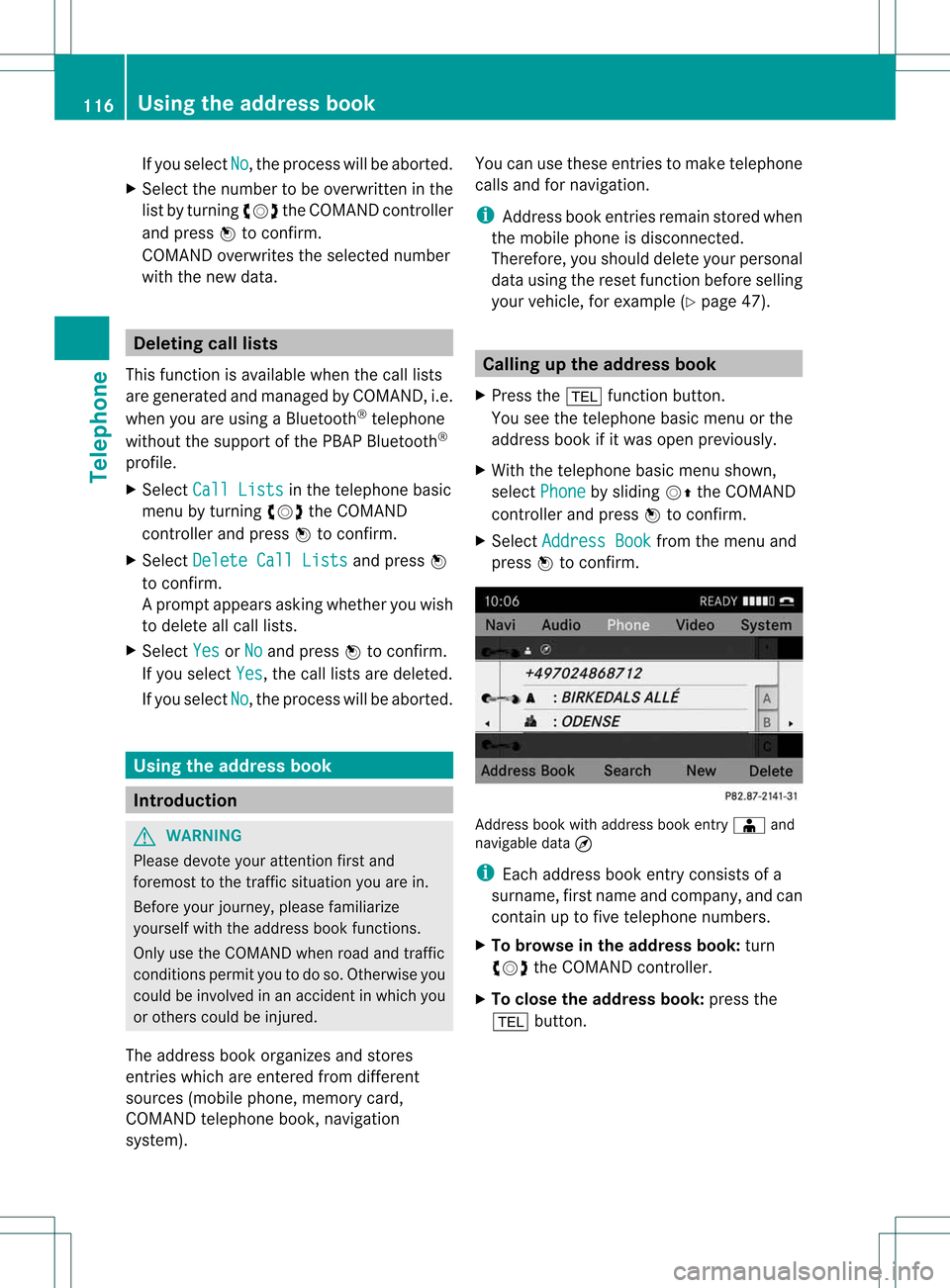
If
you select No ,
the process willbe aborted .
X Select thenumber tobe overwri tteninthe
list byturning cVdtheCOMAND controller
and press Wtoconfirm.
COMAND overwritesthe selected number
with thenew data. De
letin gcall lists
This function isavai lablewhen thecall lists
are generated andmanage dby COMAND, i.e.
when youareusing aBluetooth ®
telepho ne
withou tthe support ofthe PBAP Bluetooth ®
profile.
X Select CallLists in
the telephone basic
menu byturning cVdtheCOMAND
cont roller andpress Wtoconfirm .
X Select Delete CallLists and
press W
to confirm .
Ap rompt appears asking whethe ryou wish
to delete allcall lists.
X Select Yes or
No and
press Wtoconf irm.
If you select Yes ,
the call lists aredeleted.
If you select No ,
the process willbeaborted. Using
theaddress book Introdu
ction G
WARNIN
G
Please devote youratten tionfirst and
foremost tothe traffic situation youarein.
Before yourjourney, pleasefamiliarize
yourself withtheaddress bookfunctions.
Only usetheCOMAND whenroadandtraffic
condit ionspermit youtodo so. Otherwise you
could beinvolved inan accident inwhich you
or others couldbeinjured.
The address bookorganizes andstores
entr ieswhich areenter edfrom different
sources (mobilephone,memory card,
COMAND telephone book,navigation
system). You
canusethese entriestomake telephone
calls andfornavigation.
i Address bookentriesremain storedwhen
the mobile phoneisdisconn ected.
Therefore, youshould deleteyourpersonal
data using thereset functionbefore selling
your vehicle, forexample (Ypage 47). Calling
upthe address book
X Press the% functionbutton .
You seethetelephone basicmenu orthe
address bookifit was open previously.
X With thetelephone basicmenu shown,
select Phone by
sliding VZtheCOMAND
cont roller andpress Wtoconf irm.
X Select Address Book from
themenu and
press Wtoconf irm. Address
bookwithaddress bookentryÆ and
navigable data¤
i Each address bookentryconsist sof a
surname, firstname andcompany, andcan
cont ainuptofive telephone numbers.
X To browse inthe address book: turn
cVd theCOMAND controller.
X To close theaddress book: pressthe
% button . 116
Using
theaddress bookTelephone
Page 119 of 194
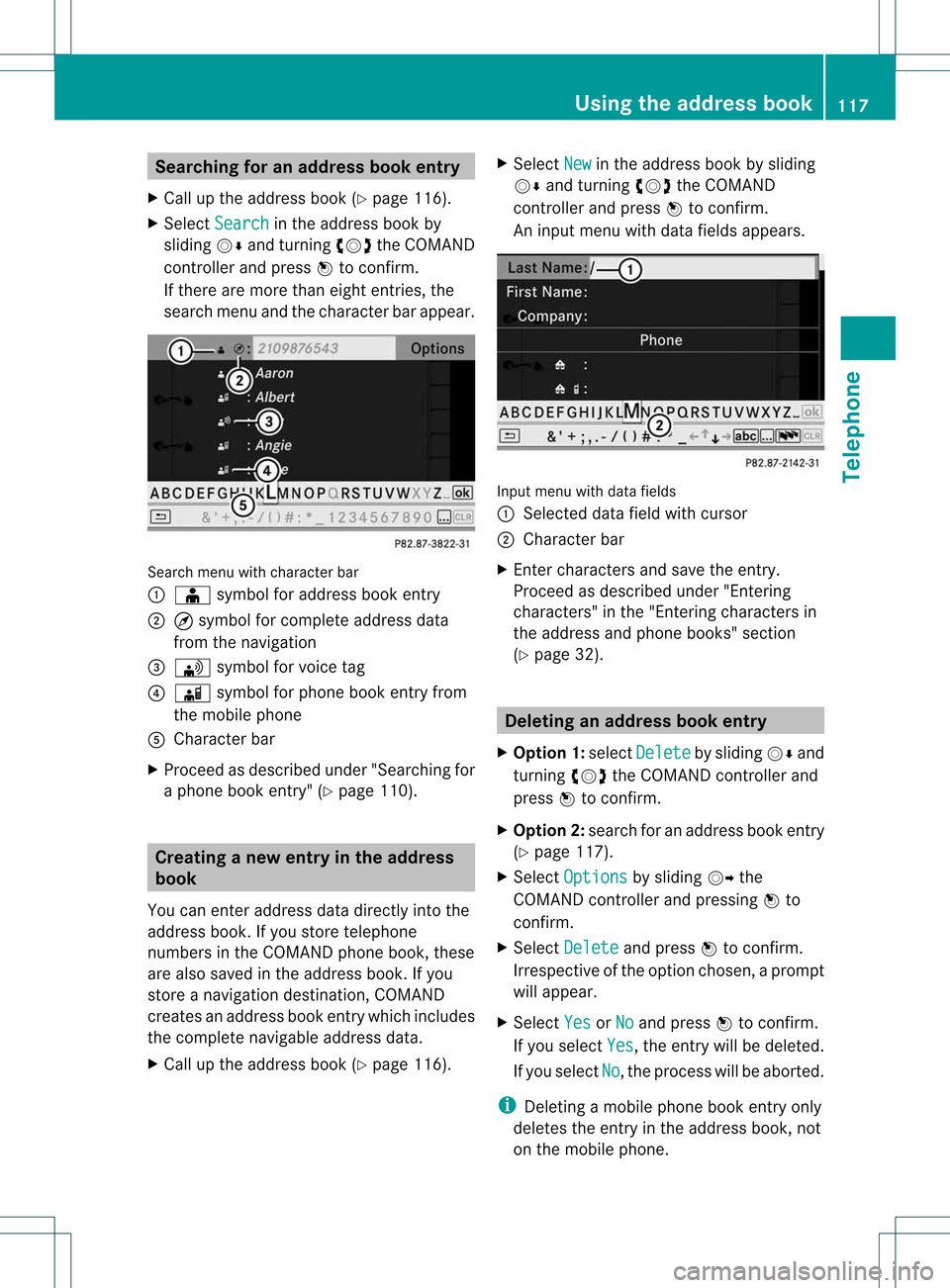
Searching
foranadd ress book entry
X Call upthe address book(Ypage 116).
X Select Search in
the address bookby
sliding VÆandturnin gcVd theCOMAND
cont roller andpress Wtoconf irm.
If there aremore thaneight entries, the
search menuandthecharacter barappear. Search
menuwithcharacter bar
: Æ symbol foraddress bookentry
; ¤symbol forcomplete addressdata
from thenavigation
= \ symbol forvoice tag
? Ã symbol forphone bookentryfrom
the mobile phone
A Character bar
X Proceed asdescribed under"Searching for
a phone bookentry"(Y page 110). Creating
anew entry inthe address
book
You canenter address datadirectly intothe
address book.Ifyou store telephone
numbers inthe COMAND phonebook,these
are also saved inthe address book.Ifyou
store anavigation destination, COMAND
creates anaddress bookentrywhich includes
the complete navigable addressdata.
X Call upthe address book(Ypage 116). X
Select New in
the address bookbysliding
VÆ andturnin gcVd theCOMAND
cont roller andpress Wtoconf irm.
An input menu withdata fields appea rs. Input
menu withdata fields
: Selected datafieldwithcursor
; Character bar
X Ent ercharacters andsave theentr y.
Proceed asdescribed under"Entering
characters" inthe "Ent ering characters in
the address andphone books" section
(Y page 32). Dele
ting anadd ress book entry
X Option 1:select Delete by
sliding VÆand
turnin gcVd theCOMAND controller and
press Wtoconf irm.
X Option 2:search foranaddress bookentry
(Y page 117).
X Select Options by
sliding VYthe
COMAND controller andpressing Wto
conf irm.
X Select Delete and
press Wtoconf irm.
Irrespect iveofthe option chosen, aprompt
will appear.
X Select Yes or
No and
press Wtoconf irm.
If you select Yes ,
the entr ywill bedeleted.
If you select No ,
the process willbeaborted.
i Deleting amobile phonebookentryonly
deletes theentr yin the address book,not
on the mobile phone. Using
theaddress book
117Telephone Z
Page 120 of 194
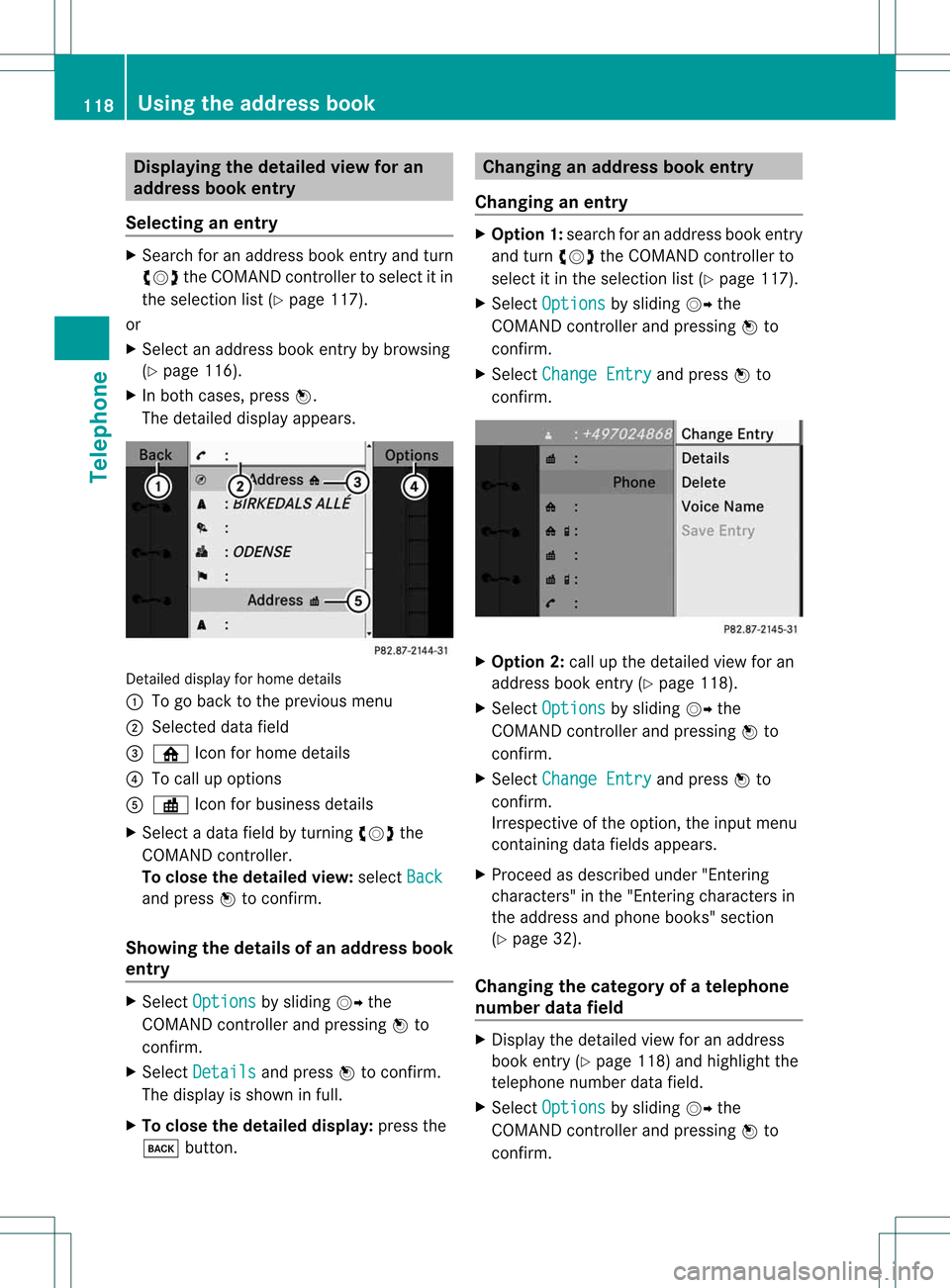
Disp
laying thedet ailed view foran
ad dress book entry
Selec ting anent ry X
Se arc hfo ran addr essbooken try and turn
cVd theCOM ANDc ont roller toselect itin
the selection list(Ypage 117).
or
X Select anaddress bookentryby browsing
(Y page 116).
X In both cases, pressW.
The detailed displayappears. Detailed
displayforhome details
: Togo back tothe previous menu
; Select eddata field
= ¸ Iconforhome details
? Tocall upoptions
A · Iconforbusiness details
X Select adata fieldbyturnin gcVd the
COMAND controller.
To close thedetailed view:select Back and
press Wtoconf irm.
Showing thedetails ofan add ress book
entry X
Select Options by
sliding VYthe
COMAND controller andpressing Wto
conf irm.
X Select Details and
press Wtoconf irm.
The display isshown infull.
X To close thedetailed display:pressthe
k button . Changing
anadd ress book entry
Changing anentry X
Option 1:search foranaddress bookentry
and turn cVd theCOMAND controller to
select itin the selection list(Ypage 117).
X Select Options by
sliding VYthe
COMAND controller andpressing Wto
conf irm.
X Select Change Entry and
press Wto
conf irm. X
Option 2:call upthe detailed viewforan
address bookentry(Y page 118).
X Select Options by
sliding VYthe
COMAND controller andpressing Wto
conf irm.
X Select Change Entry and
press Wto
conf irm.
Irrespect iveofthe option, theinput menu
cont aining datafields appears.
X Proceed asdescribed under"Entering
charact ers"inthe "Ent ering charact ersin
the address andphone books" section
(Y page 32).
Changing thecategory ofatelephone
number datafield X
Display thedetailed viewforanaddress
book entry(Y page 118)andhighlight the
telephone numberdatafield.
X Select Options by
sliding VYthe
COMAND controller andpressing Wto
conf irm. 118
Using
theaddress bookTelephone