display MERCEDES-BENZ E-Class CABRIOLET 2011 C207 Comand Manual
[x] Cancel search | Manufacturer: MERCEDES-BENZ, Model Year: 2011, Model line: E-Class CABRIOLET, Model: MERCEDES-BENZ E-Class CABRIOLET 2011 C207Pages: 194, PDF Size: 6.42 MB
Page 44 of 194
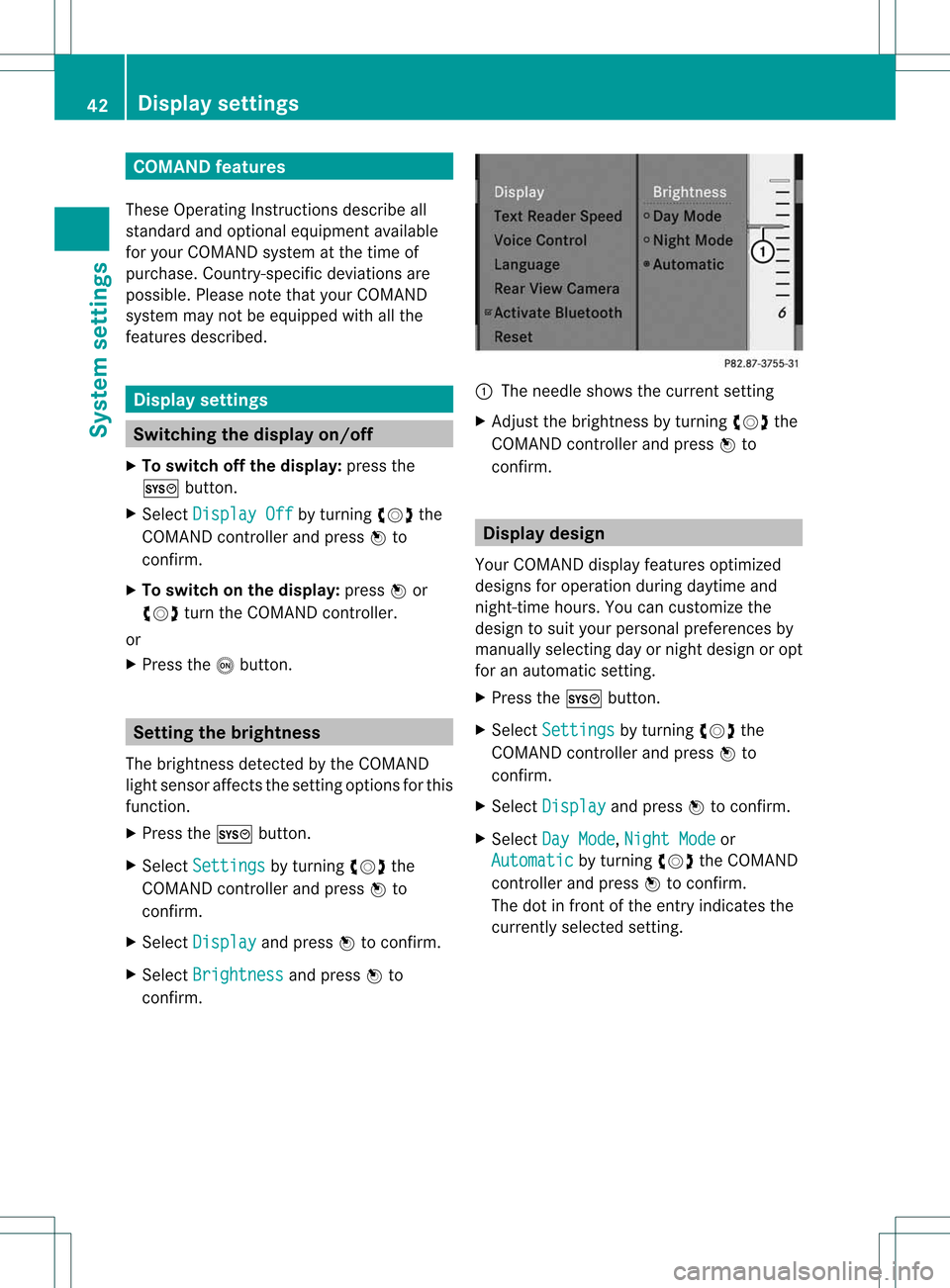
COMAN
Dfea tures
Thes eOper atingIn st ruc tions desc ribeall
st andar dand optionalequipm enta vail able
for you rCOMAND systematthe time of
purcha se.Cou ntry-specifi cdeviation sare
possible. Pleasenotethat your COMAND
system maynotbeequipped withallthe
features described. Display
settings Switching
thedispla yon/off
X To switch offthe displa y:press the
W button .
X Select Display Off by
turn ingcVd the
COMAND controller andpress Wto
con firm.
X To switch onthe displa y:press Wor
cVd turntheCOMAND controller.
or
X Press theobutton . Sett
ingthe bright ness
The brightn essdetec tedbythe COMAND
light sensor affectsthe sett ingoption sfor this
func tion.
X Press theW button .
X Select Setting s by
turn ingcVd the
COMAND controller andpress Wto
con firm.
X Select Display and
press Wtocon firm.
X Select Brightn ess and
press Wto
con firm. :
The needle showsthecurren tsett ing
X Adj ust the brightn essbyturn ingcVd the
COMAND controller andpress Wto
con firm. Display
design
Your COMAND displayfeatures optimized
designs foroperation duringdaytime and
night -time hours. Youcancusto mizethe
design tosuit your person alpreferen cesby
manually selectingday ornight design oropt
for anautomatic setting.
X Press theW button .
X Select Setting s by
turn ingcVd the
COMAND controller andpress Wto
con firm.
X Select Display and
press Wtocon firm.
X Select DayMode ,
Night Mode or
Automat ic by
turn ingcVd theCOMAND
con troller andpress Wtocon firm.
The dotinfron tof the entryindicat esthe
curren tlyselect edsett ing. 42
Display
settingsSystem settings
Page 45 of 194
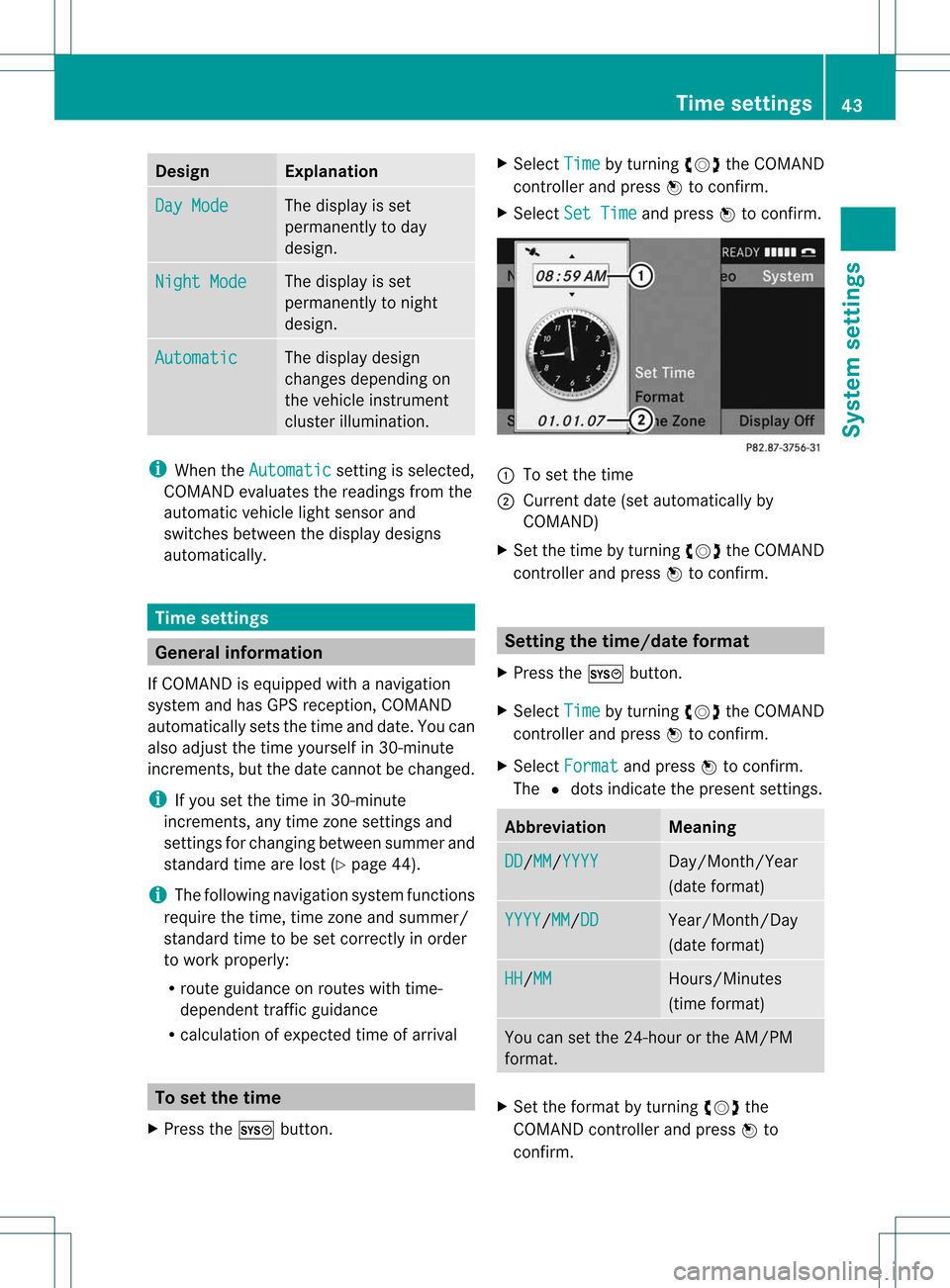
Design Exp
lanation Day
Mode The
displayisset
per man ently to day
des ign. Nig
htMode The
displayisset
per man ently to night
des ign. Aut
omatic The
displaydes ign
ch ang esdepe nding on
th eveh icleinst rum ent
clu ster illum inati on. i
Whe nthe Automatic settin
gis selected,
COMAND evaluatesthe readings fromthe
automatic vehiclelightsensor and
switches betweenthedispla ydesigns
automatically . Time
settings General
informat ion
If COMAND isequipp edwith anavigation
system andhasGPS reception, COMAND
automatically setsthetime anddate. Youcan
also adjust thetime yourself in30-m inute
incremen ts,but thedate cannot bechanged.
i Ifyou setthe time in30-m inute
incremen ts,any time zone settin gsand
settin gsfor changing betweensummerand
standard timearelost (Ypage 44).
i The following navigation systemfunctions
require thetime, timezone andsummer/
standard timetobe set correct lyin order
to work properly:
R route guidanceonroutes withtime-
dependent trafficguidance
R calculation ofexpected timeofarrival To
set the time
X Press theW button. X
Select Time by
turning cVdtheCOMAND
cont roller andpress Wtoconfirm .
X Select SetTime and
press Wtoconfirm . :
Toset the time
; Current date(setautomatically by
COMAND)
X Set thetime byturning cVdtheCOMAND
cont roller andpress Wtoconfirm . Setting
thetime/dat eforma t
X Press theW button.
X Select Time by
turning cVdtheCOMAND
cont roller andpress Wtoconfirm .
X Select Format and
press Wtoconfirm .
The #dots indicate thepresent settings. Abbreviation Meaning
DD /MM /YYYY Day/Month/
Year
(date format) YYYY /MM /DD Year/Month/
Day
(date format) HH /MM Hours/Minutes
(time format) You
cansetthe 24-hour orthe AM/PM
format. X
Set theformat byturning cVdthe
COMAND controller andpress Wto
confirm . Time
settings
43Systemsettings
Page 46 of 194
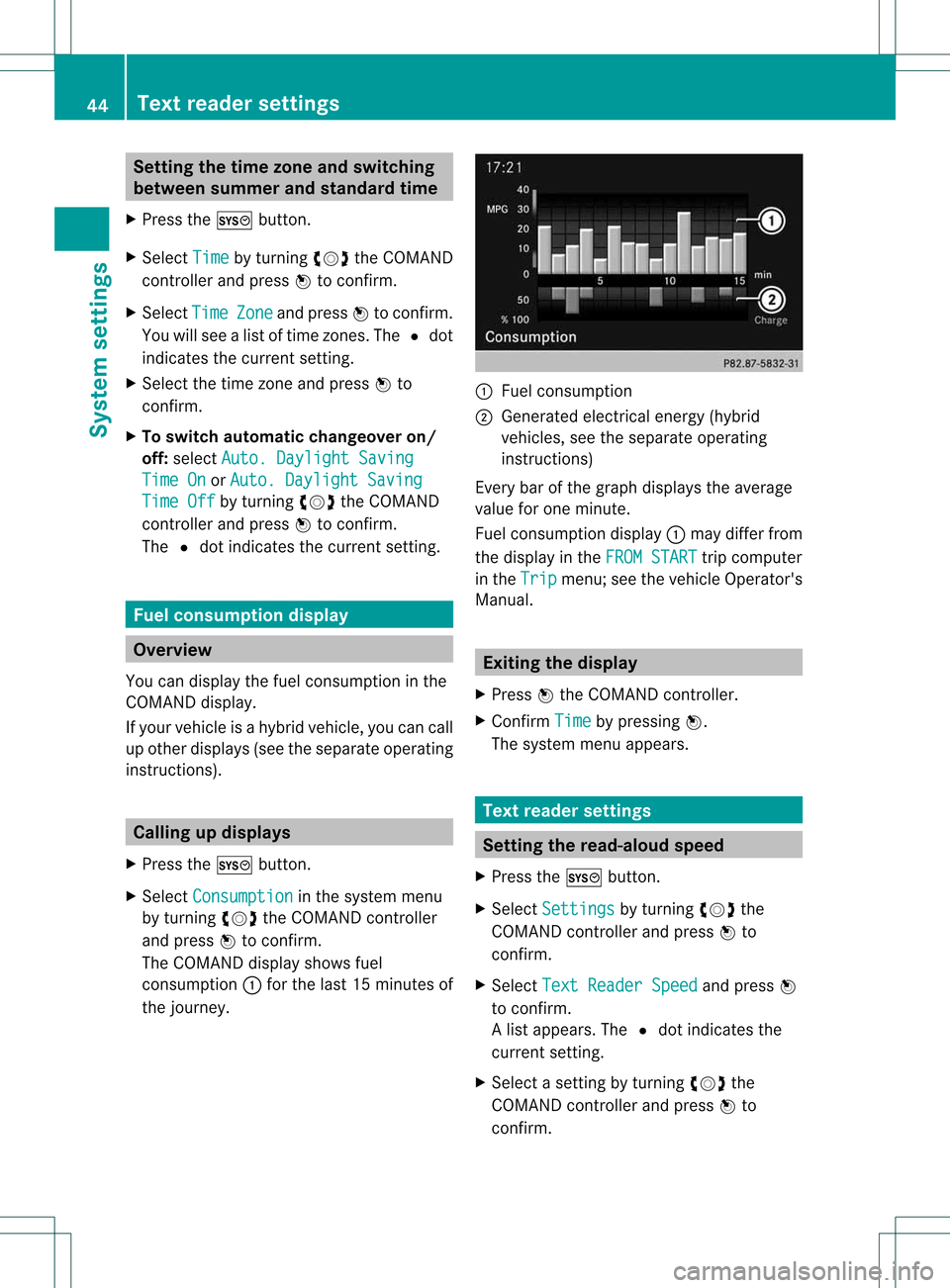
Setting
thetime zone andswitching
between summerand standa rdtime
X Press theW button.
X Select Time by
turnin gcVd theCOMAND
cont roller andpress Wtoconf irm.
X Select Time Zone and
press Wtoconf irm.
You willsee alist oftime zones. The#dot
indicates thecurrent setting.
X Select thetime zone andpress Wto
conf irm.
X To switch automaticchangeover on/
off: select Auto. Daylight Saving Time
On or
Auto. Daylight Saving Time
Off by
turnin gcVd theCOMAND
cont roller andpress Wtoconf irm.
The #dot indicates thecurrent setting. Fuel
consumption display Overview
You candisplay thefuel consumpt ioninthe
COMAND display.
If your vehicle isahybrid vehicle, youcan call
up other display s(see theseparate operating
instruc tions). Calling
updisplays
X Press theW button.
X Select Consumption in
the system menu
by turnin gcVd theCOMAND controller
and press Wtoconf irm.
The COMAND displayshowsfuel
consumpt ion:for the last 15minutes of
the journey. :
Fuel consumpt ion
; Generated electricalenergy(hybrid
vehicles, seetheseparate operating
instruc tions)
Every barofthe graph display sthe average
value forone minute.
Fuel consumpt iondisplay :may differ from
the display inthe FROM START trip
computer
in the Trip menu;
seethevehicle Operator's
Manual. Exiting
thedisplay
X Press Wthe COMAND controller.
X Confirm Time by
pressing W.
The system menuappears. Text
reader settings Setting
theread- aloud speed
X Press theW button.
X Select Settings by
turnin gcVd the
COMAND controller andpress Wto
conf irm.
X Select TextReader Speed and
press W
to conf irm.
Al ist appears. The#dot indic ates the
curr entsetting.
X Selec ta set tingby turnin gcVd the
COMA NDcontroller andpress Wto
con firm . 44
Text
reader sett ingsSyst emsett ings
Page 47 of 194
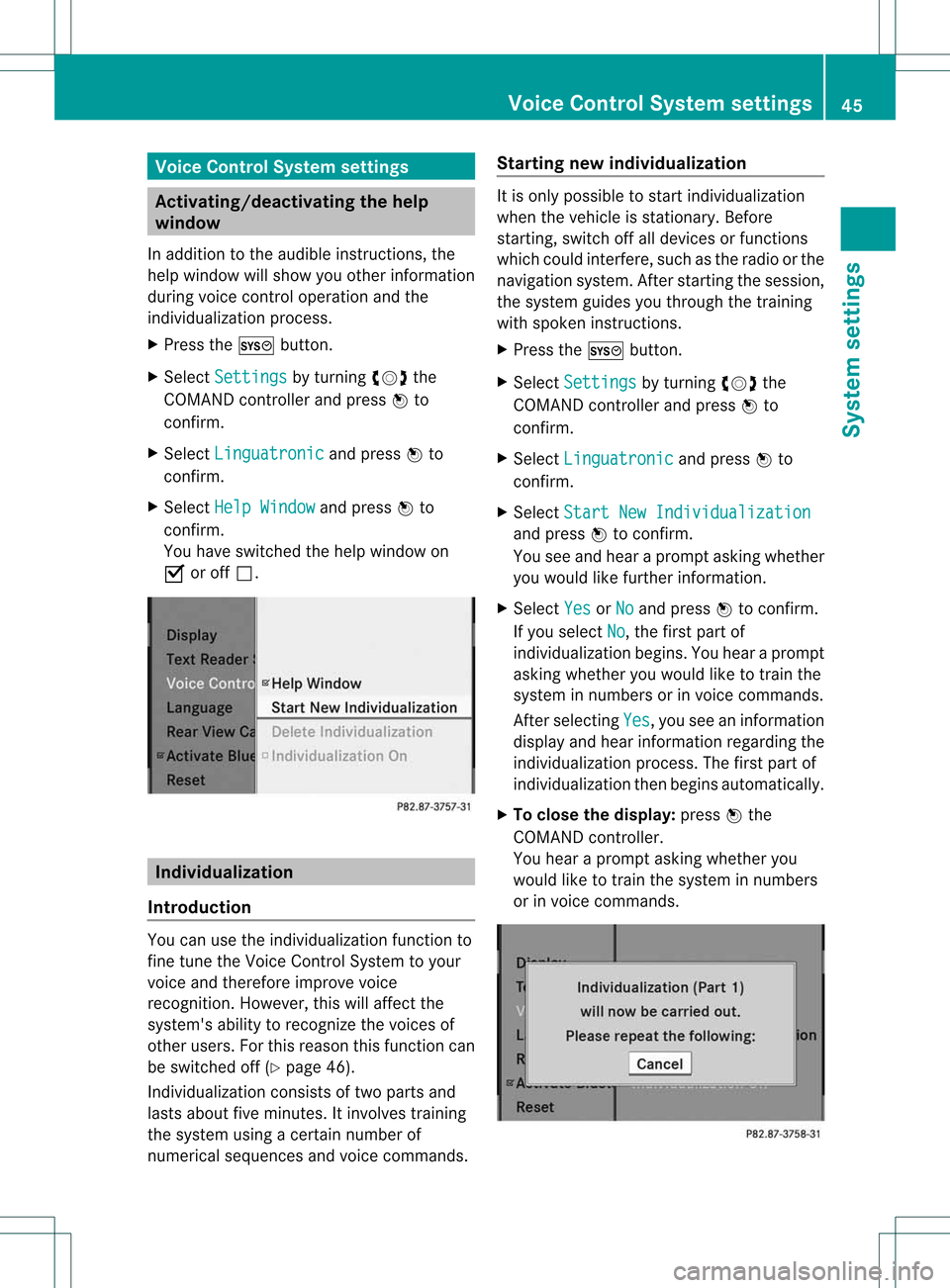
Voi
ceContro lSys tem settin gs Ac
tiva ting/deac tivatingthe help
wi ndo w
In additio nt othe audib leinstr uctions, the
help window willshow youother inform ation
during voicecontroloperation andthe
individuali zationprocess.
X Press theW button .
X Select Settings by
turnin gcVd the
COMAND controller andpress Wto
conf irm.
X Select Linguatronic and
press Wto
conf irm.
X Select HelpWindow and
press Wto
conf irm.
You have switched thehelp window on
O oroff ª. Individualiza
tion
Introdu ction You
canusetheindividuali zationfunctionto
fine tune theVoice Control System toyour
voice andtherefor eimprove voice
recogn ition.However, thiswillaffect the
system's abilitytorecogn izethe voices of
other users. Forthis reason thisfunct ioncan
be switched off(Ypage 46).
<001E000E0004000900160009000400150001000C0009001C000100140009000F
000EV consistsof two parts and
lasts about fiveminutes. Itinvolves training
the system usingacert ainnumber of
numerical sequences andvoice comman ds.Star
ting new individualiza tion It
is only possible tostart individuali zation
when thevehicle isstation ary.Before
start ing,switch offalldevices orfunct ions
which couldinterfere,such asthe radio orthe
navigation system.Afterstart ingthe session,
the system guidesyouthrough thetrainin g
with spoken instructions.
X Press theW button .
X Select Settings by
turnin gcVd the
COMAND controller andpress Wto
conf irm.
X Select Linguatronic and
press Wto
conf irm.
X Select Start NewIndividualiz ation and
press Wtoconf irm.
You seeand hear aprompt askingwhether
you would likefurther informat ion.
X Select Yes or
No and
press Wtoconf irm.
If you select No ,
the first part of
individuali zationbegins. Youhear aprompt
asking whether youwould liketotrain the
system innumbers orinvoice comman ds.
Aft erselecting Yes ,
you seeaninformat ion
display andhear inform ationregarding the
individuali zationprocess. Thefirst part of
individuali zationthenbegins automatically.
X To close thedisplay: pressWthe
COMAND controller.
You hear aprompt askingwhether you
would liketotrain thesystem innumbers
or invoice comman ds. Voice
Control System settings
45Systemsettings
Page 52 of 194
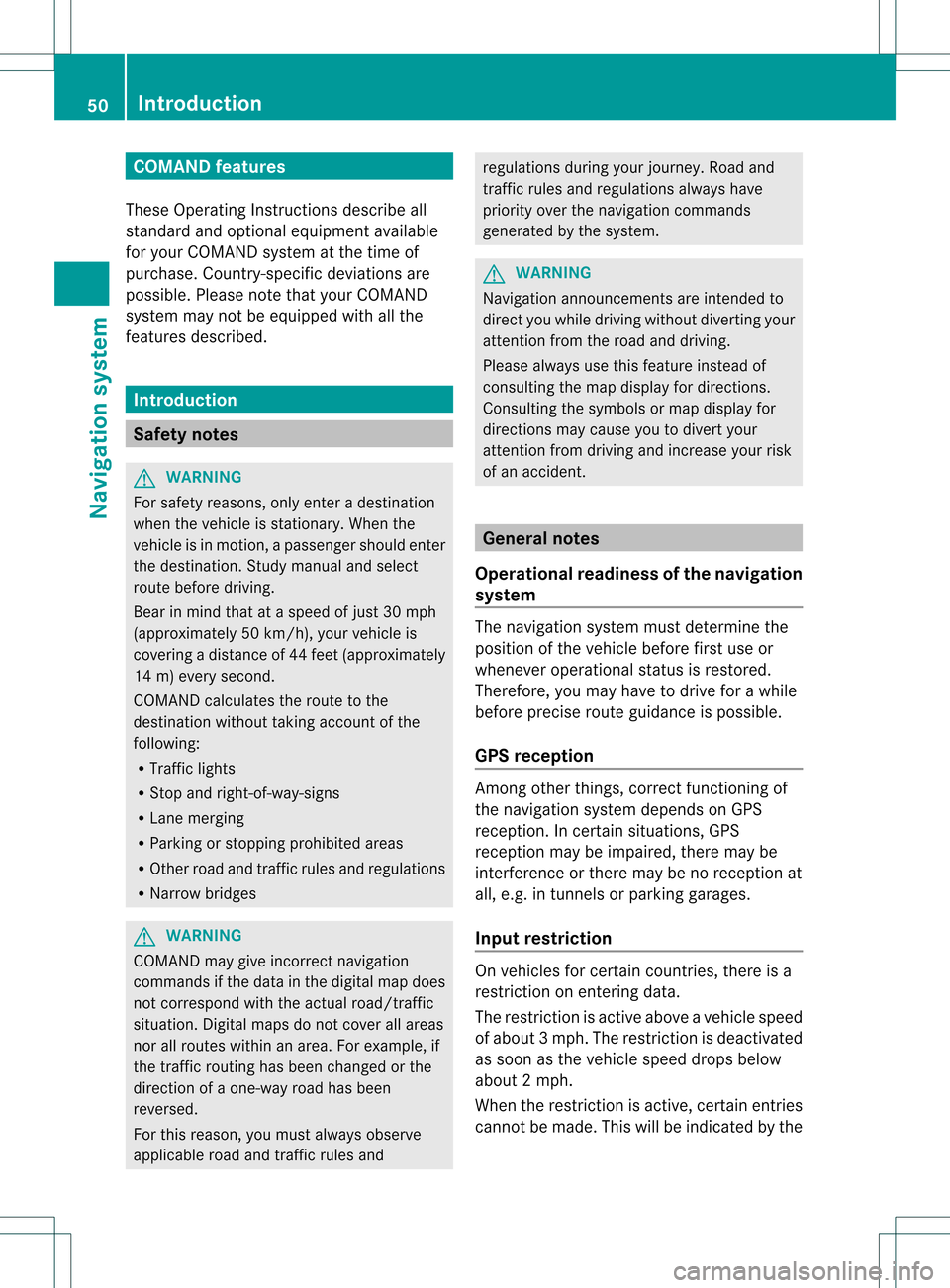
COMAN
Dfea tures
Thes eOper atingIn st ruc tions desc ribeall
st andar dand optionalequipm enta vail able
for you rCOMAND systematthe time of
purcha se.Cou ntry-specifi cdeviation sare
possible. Pleasenotethat your COMAND
system maynotbeequipped withallthe
features described. Introd
uction Safet
ynotes G
WARN
ING
For safety reasons, onlyenteradestin ation
when thevehicle isstat ionary. Whenthe
vehicle isin motion ,ap assen gershoul dent er
th edest ination.Stud yma nua land select
rou tebefor edri vin g.
Bea rin mi nd tha tat asp ee dof jus t30 mph
(a pp roxi mately50 km/h) ,yo ur veh icleis
cove ringadi sta nce of44 feet(appro ximately
14 m)ever ysec ond.
COMA NDcalc ulate sth erout etothe
destination withouttakingaccount ofthe
following:
R Traffic lights
R Stop andright- of-way-signs
R Lane merging
R Parking orstopping prohibited areas
R Other roadandtraffic rulesandregulations
R Narrow bridges G
WARNING
COMAND maygiveincorr ectnavigation
commands ifthe data inthe digital mapdoes
not correspon dwith theactual road/traff ic
situation. Digitalmapsdonot cover allareas
nor allroutes withinanarea. Forexample, if
the traffic routing hasbeen changed orthe
direction ofaone-way roadhasbeen
reversed.
For this reason, youmust alway sobserve
applicable roadandtraffic rulesand regulations
duringyourjourney. Roadand
traffic rulesandregulations alwayshave
priority overthenavigation commands
generated bythe system. G
WARNING
Navigation announcementsare inten dedto
direct youwhile driving without diverting your
atten tionfrom theroad anddriving.
Please alwaysuse this feature instead of
consultin gthe map display fordirection s.
Consulting thesymbols ormap display for
direction smay cause youtodivert your
atten tionfrom driving andincrease yourrisk
of an accident . General
notes
Operat ionalreadiness ofthe navigation
system The
navigation systemmustdetermin ethe
position ofthe vehicle beforefirstuseor
whenever operational statusisrestored.
Therefore, youmay have todrive forawhile
before precise routeguidance ispossible.
GPS reception Amon
gother things, correctfunct ioning of
the navigation systemdepends onGPS
reception .Inc ertain situation s,GPS
recept ionmay beimpaired, theremay be
int erferen ceorther emay beno recept ionat
all, e.g. intunn elsorparkin ggarages.
Input restriction On
vehicles forcert aincount ries,thereis a
rest riction onent ering data.
The restriction isactiv eabove avehicle speed
of about 3mph.The restriction isdeactiv ated
as soon asthe vehicle speeddropsbelow
about 2mph.
When therest riction isactiv e,cert ainentries
cann otbe made. Thiswillbeindicat edbythe 50
Intr
oduct ionNavigat ionsystem
Page 53 of 194

fact
that certain menuitemsaregray edout
and cannot besele cted.
The followi ngentries arenot possi ble,for
examp le:
R entering thedesti nation cityand street
R entering adesti nation viathe map
R entering inthe vicini tyof acity orvia a
name search
R edi ting entries
R dire ctentry using the numbe rkeypad
Other entries arestill possible, suchas
ent ering pointsof int erest inthe vicin ityofthe
destin ationorcurren tposition. Switching
tonavigation mode
X Press theØ functionbutton .
or
X Select Navi in
the main functionbar by
sliding ZVandturnin gcVd theCOMAND
cont roller andpress Wtoconf irm.
In both cases, youwillsee themap either
with orwithout themenu shown. Map
showing themenu; routeguidance inactive
: Stat usbar
; Main functionbar
= Current vehicleposition
? Navigation menubar Map
without themenu; routeguidance inactive
: Current vehicleposition
; Map orientat ionselected
= Map scale selected
"Route guidance active"meansthatyouhave
enter edadestination andthat COMAND has
calculated theroute. Thedisplay showsthe
route, changes ofdirection andlane
recomm endations. Navigation
announc ementsguide youtoyour
destination .
"Rou teguidance inactive"meansthatno
destination hasbeen enteredand that no
route hasbeen calculated. Showing/
hidingthemenu
X To hide themenu: slideZVtheCOMAND
cont roller and,when theFull Screen menu
itemisshown, pressWtoconf irm.
The map canbeseen inthe full-screen
display .
X To show themenu: pressWthe COMAND
cont roller when themap isshown infull-
screen . Introdu
ction
51Navigation system Z
Page 55 of 194

Avoid
Ferries route
option isswitched
on.
In some cases, e.g.when calcula ting
particula rlylong routes, COMAND maynot
be able totake allthe selected route
options intoaccount.
X To exit themenu: slideXVY theCOMAND
cont roller. Destination
entry Introduction
todestination entry G
WARNING
For safety reasons, onlyenter anew
destination whenthevehicle isstationary.
You could otherwise bedistracted fromthe
traffic conditions, causeanaccident and
injure yoursel fand othe rs.
The followi ng destina tione ntry optio ns are
av ailabl e:
R ente ringade stinati onbyaddre ss
R ente ringade stinati onfrom thedestinati on
mem ory
R ente ringade stinati onfrom thelist of last
de stinati ons
R ente ringade stinati onusing the map
R ente ringaninte rme diate stop
R ente ringapo int ofinte rest
R ente ringade stinati onusing "Search &
Send "(Y page 68) En
teri ngadesti nation byaddress
Intr odu ction When
enterin gan addre ssas thedest ination,
you have thefollo wing options:
R ent erin gth est ate/ province,cit y/ZI Pcod e
and street
R ent erin gth est ate/ province,cit y/z ipcod e
and center R
ent erin gth est ate/ province,cit y/z ipcod e,
st reet andhouse number
R ent erin gth est ate/ province,cit y/z ipcod e,
st reet andinters ect ion
R ent erin gth est ate/ province,street ,cit y
and house number
R ent erin gth est ate/ province,street and
house number
R ent erin gth est ate/ province,street and
int ers ect ion
i You canonlyent erthose cities, street s,
zip cod esetc. that are stored inthedigit al
map. Thismean sth at for som ecoun tries,
you cannote nter zipcod es,forexa mpl e.
Ex ample :en teri nganaddres s The
followi ng isastep -by-step exampl eof
how toente rana ddress. Thedestin ation
address isas follows:
New York (state)
New York (city)
40 Broadway
You canofcourse enterany count ry,city,
str eet and house number desiredandenter,
for example, yourhome address (My
address).
Calling upthe address entrymenu X
To switch onnavigat ionmode: pressthe
Ø function button.
X To show themenu: pressWthe COMAND
con troller.
X Select Destin ation by
turn ingcVd the
COMAND controller and pressin gW to
con firm.
X Select Addres sEntry and
press Wto
con firm.
The address entrymenu appears. Ifyou
have previously entered adestin ation, this
will beshown inthe display. Destinat
ionentr y
53Navigat ionsystem Z
Page 58 of 194

COMA
NDcontrol ler and pressW to
co nfirm .
You willsee thehous enum berlisteither
wit hth ech arac terb ar(opt ion1)or as a
selec tionlist (opt ion2).
Opt ion 1:house numberlistwith
char acterbar
X En ter 4 and
0 .
In st ruct ions forenterin g
char acters using cityinput asan exam ple
can befoun din the "Entering char acters in
navig ation mode (enteringac ity)" section
(Y page 30). Opt
ion 2:house numberlistasselection
list House
numberlist
X Selec tan ent ryby turnin gcVd the
COMA NDcontroller.
X Irr espec tiveof the option, press Wto
con firm your selec tion.
The address entrymen uappears again.The
house numberhas now been entered. Sta
rting routecalcula tion You
cannow have COMA NDcalc ulate the
rout eto the address entered orsave the
address first,e.g. asyour home address (My
address )(Y page 57). Addr
essentrymen uwith destinationaddres s
: Des tination address
; Tostart rout ecalc ulation
X In the address entrymen u,con firm Star t by
press ingW.
If no oth errout ehas been calculated, route
calc ulation start simmed iately(Option1).If
anot herrout ehas already beencalculated
(rout eguidanc eis act ive), aprom pt
appears (option2).
Opt ion1–n orou teguid ance active: route
calc ulatio nstarts. Wh ile rou tecal culatio nis
in progr ess,anarrow willindic atethe
direc tiontoyour destination. Below this,you
will see amess age,e.g.Calc ulating Fast
Rout
e... .
Onc ethe rout ehas been calculated, route
guidanc ebegin s.Ifthe vehic leistravelin gon
a non -digit izedroad, thesyst emdisplays the
linear distanceto the dest ination, the
direc tionofthe dest inationand theOff Mapp
edRoad mess
age.Inthis case, the
display willbegrayed out.
Opt ion 2–rou teguid ance isalr ead y
act ive: ifrout eguidanc eis already active, a
prom ptwill appear askingwhet heryou wish
to ter min ate the curr entlyact ive rout e
guidanc e. 56
Destina
tionentryNavigat ionsyst em
Page 63 of 194
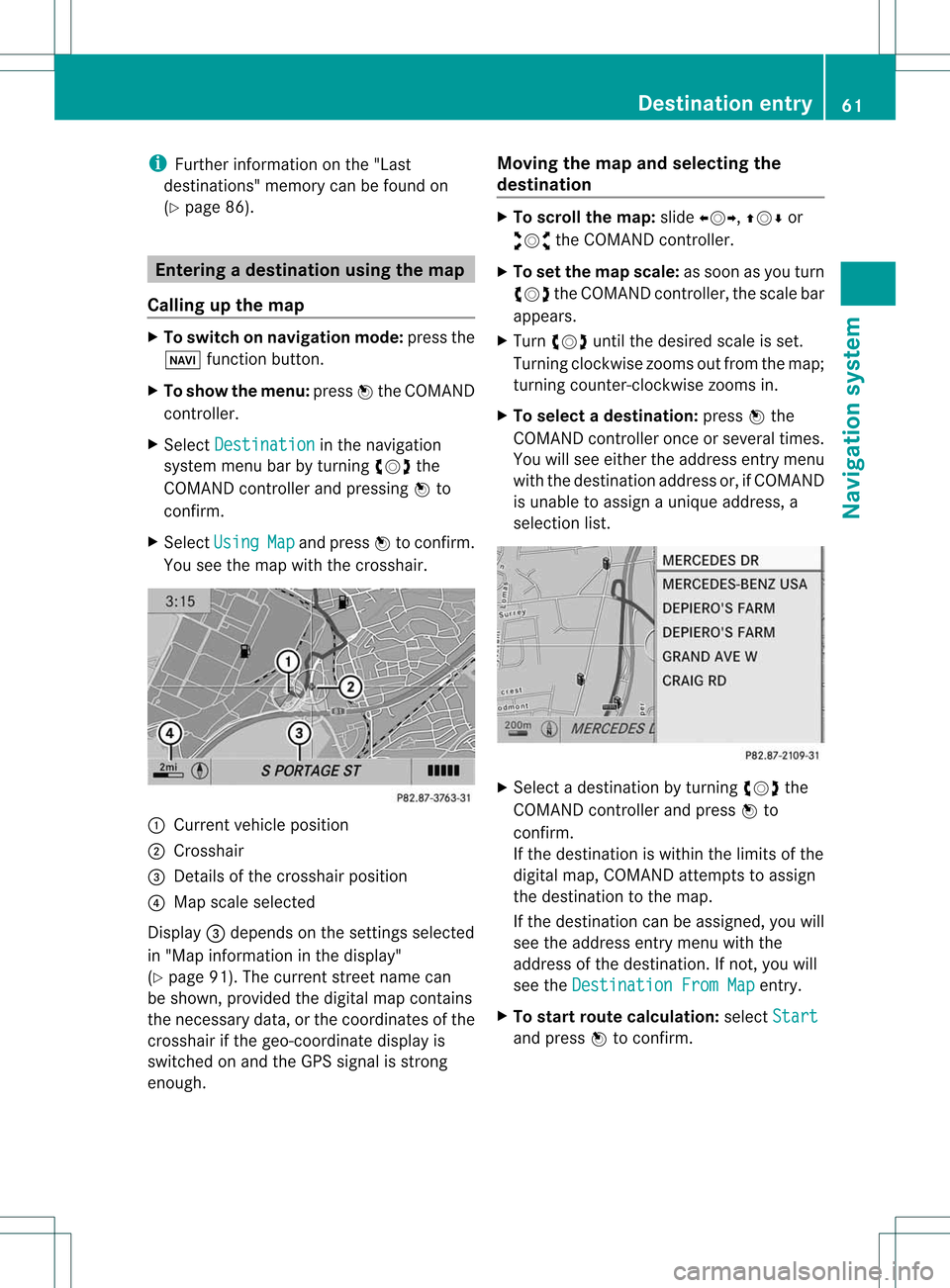
i
Furth erinfor mationonthe "Last
des tinati ons" memo rycan befou ndon
(Y page 86). En
terin gad esti nation usin gthe map
Call ingupthe map X
To swi tch onnavig ation mode: pressthe
Ø function button.
X To show themenu: pressWthe COMAND
controlle r.
X Select Destin ation in
the navig ation
sys tem menu barbyturning cVdthe
COM AND controlle rand pre ssing W to
confi rm.
X Sel ect Usi ng Map and
pressW toconfi rm.
Yo usee themapwi th the cros shair. :
Curre ntveh iclepo sitio n
; Cross hair
= Deta ils of the cros shairpo sitio n
? Mapsca lesel ecte d
Dis play = depends onthe setti ngsselecte d
in "M ap info rma tionint he displa y"
(Y page 91).Thecurrent streetnamecan
be shown, provided thedigital mapcontains
the necessary data,orthe coordinates ofthe
crosshair ifthe geo-coordinate displayis
switched onand theGPS signal isstron g
enough. Moving
themap andselec tingthe
destination X
To scroll themap :slide XVY, ZVÆor
aVb theCOMAND controller.
X To set the map scale: assoon asyou turn
cVd theCOMAND controller, thescale bar
appea rs.
X Turn cVd untilthedesired scaleisset.
Turning clockwise zoomsoutfrom themap;
turning counter- clockwise zoomsin.
X To selec tadestination: pressW the
COMA NDcontroller onceor seve raltim es.
You willsee either theaddres sent rymen u
with thedest inationaddres sor, ifCOMA ND
is unable toassign aunique address,a
selec tionlist. X
Selec tadestination byturn ingcVd the
COMAND controller and press Wto
con firm.
If the destin ationiswithin thelimits ofthe
digital map,COMAND attempts toassign
the destin ationtothe map.
If the destin ationcanbeassigned, youwill
see theaddress entrymenu withthe
address ofthe destin ation. Ifnot ,you will
see theDestin ationFromMap ent
ry.
X To star trout ecalculat ion:select Start and
press Wtocon firm. Destinat
ionentr y
61Navigat ionsystem Z
Page 67 of 194

Selec
tingacatego ry Depend
ingonthe numbe rofcate gor ies
availabl e,you willsee themain categor ylist
eit her withth ech arac terb ar(opt ion1)or as
a selec tionlist (opt ion2).
Opt ion 1:ma incat egory listwith
char acterbar
X Selec tacategory.Pro ceed asdes crib edin
the "Enter ingcharacte rs"secti on
(Y page 30). :
Maincate gory icon
; Maincate gory list
Optio n2: main category list as selecti on
li st
X Sel ect amai ncate gor yby turnin gcVd the
COMA NDcontroll er. Ex
ample display:main categor ylist forpoin tsof
int ere st
: Select edmain categor ywit hthe G icon
for subcategories X
Irrespect iveofthe option, pressWto
confirm yourselection.
If the selected maincategory doesnot
cont ainany sub-categories, thepoint of
interest listappea rs.
If the selected maincategory contains sub-
categories, youwillsee thelistofsub-
categories eitherwiththecharacter bar
(option 1)or as aselection list(option 2).
The following illustration showsthe
RESTAURANT main
category withavaila ble
sub-categories asan example. :
Tocall upallentr iesinthe RESTAURANT main
category
; Tocall upallentr iesinthe BREWPUB subcategory
= Character bar
X Option 1:select acategory. Proceedas
described inthe "Searching foraphone
book entry"section (Ypage 110).
X Option 2:select acategory byturning
cVd theCOMAND controller.
X Irrespect iveofthe option, pressWto
confirm yourselection.
The point ofinterest listappea rs.It
cont ains thepoints ofinterest availablein
the sub-category thatarewithin thesearch
radius.
i Search radiusmeans: COMAND searches
within aradius ofapproximately 100km
and ceases searching when50points of
interest havebeen found.
If COMAND doesnotfind anypoints of
interest withinthisradius, itexten dsits Entering
apoint ofint eres t
65Navi gatio nsy ste m Z