display MERCEDES-BENZ E-Class CABRIOLET 2011 C207 Comand Manual
[x] Cancel search | Manufacturer: MERCEDES-BENZ, Model Year: 2011, Model line: E-Class CABRIOLET, Model: MERCEDES-BENZ E-Class CABRIOLET 2011 C207Pages: 194, PDF Size: 6.42 MB
Page 110 of 194

Tel
eph oneope ratio n In
co min gca ll
Reje cting oracce ptin gac all When
thereisan incomi ngcall ,you seea
corresp ondingwindow inthe displa y. X
To rejec t:sel ect Rejec t by
turning cVd
the COM AND controll erand pres sW to
confirm.
or
X Press the~ button onCOM AND orthe
mul tifunctio nstee ring wheel.
X To acce pt: conf irm Acc ept by
pre ssing
W.
or
X Pre ssthe 6 button onCOMAND orthe
mu ltifu nctio nstee ring wheel.
Once youha ve acc epted thecall,yo ucan use
ha nds -freemod e.Thecal lvol um ecan be
ad jus ted (Ypage 35) .For mor einf orm ation,
se ethe "Func tions during asingl ecal l
conne ction"sectio n(Y pa ge 109) .
i Youcan also acc eptaca llas des crib ed
ab ove when CO MAND issho wing adi spl ay
of adi ffere ntmai napplication .Once you
ha ve acce ptedthe call,the displ ay
sw itch estotelephone mode.After thecall
is fini she d,yousee thedispl ayofthe
pre vious ma inap plica tiona gain. Making
acall
Entering ateleph onenum berusin gth e
num berkeyp ad X
Call upthete lepho nebasic menu
(Y page 107).
X En tert he digits usingthenumber keypad.
X To conne ctac all: press the6 button
on COM AND oron the multifunctio n
steeri ngwhe el.
Ente ring ateleph onenum berusin gth e
telep hone basicmen u X
Call upthete lepho nebasic menu
(Y page 107).
X Sele ctthedigit son eby oneby turnin g
cVd andslidin gZVÆ theCOMA ND
con troller andpres sW tocon firm.
X To connect acall: select °inthe
chara cterbarand press Wtoconfirm.
or
X Press the6 button onCOM AND orthe
mul tifunctio nstee ring wheel.
Red ialing X
Ca llup the telepho ne basicm enu
(Y page 107).
X Select °inthe charact erbar and press
W tocon firm.
or
X Ifthe telephon ebasic menu isdisplayed,
press the6 button inCOMAND .
In both cases, thecalls dialed listappears.
The most recentlydialed number isat the
top.
X To select acall: turn cVd theCOM AND
controll er.
X To conne ctthe call:press Wthe
COM AND controll er. 108
Tele
phone operationTele phone
Page 111 of 194
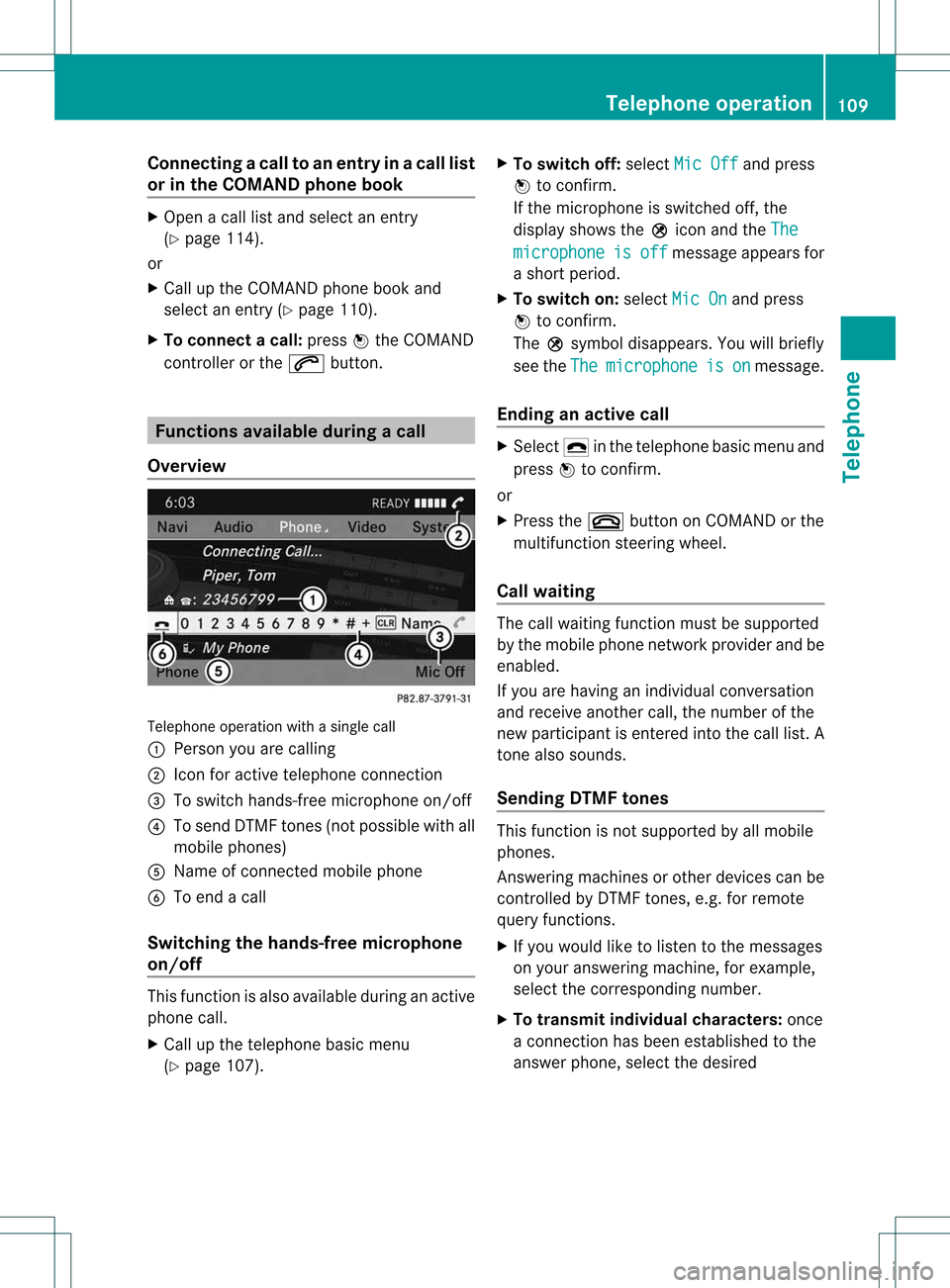
Connect
ingacall toan entry inac all list
or inthe COM AND phone book X
Open acall lista nd select anentry
(Y page 114) .
or
X Ca llup the COMAND phone book and
sel ect anentry (Ypage 110) .
X To conn ectac all:press Wthe COM AND
controll eror the 6 button. Func
tionsavail able during acall
Ove rview Tel
epho neoper ationwithasing lecall
: Perso nyou are calling
; Icon foractive telephone connection
= Toswitch hands-fr eemicrophon eon/of f
? Tosend DTMF tones(not possible withall
mobile phones)
A Name ofconn ected mobile phone
B Toend acall
Switching thehands- freemicroph one
on/off This
funct ionisalso availa bleduring anactive
phone call.
X Call upthe telephone basicmenu
(Y page 107). X
To switch off:select MicOff and
press
W toconf irm.
If the microphon eis switched off,the
display showstheQicon andtheThe microphone is off message
appearsfor
a short period.
X To switch on:select MicOn and
press
W toconf irm.
The Qsymbol disappea rs.You willbriefly
see theThe microphone is on message.
Ending anactive call X
Select ¢inthe telephone basicmenu and
press Wtoconf irm.
or
X Press the~ button onCOMAND orthe
multifunct ionsteerin gwheel.
Call waiting The
callwaiting functionmust besupported
by the mobile phonenetwork provider andbe
enabled.
If you arehaving anindividual conversation
and receive another call,thenumber ofthe
new participant isenter edinto thecall list. A
ton ealso sounds.
Sending DTMFtones This
funct ionisnot supported byallmobile
phones.
Ans wering machines orother devices canbe
cont rolled byDTMF tones, e.g. forremote
query functions.
X Ifyou would liketolisten tothe messages
on your answering machine,forexample,
select thecorrespon dingnumber.
X To transmit individual characters: once
a conn ection hasbeen established tothe
answer phone,selectthedesired Telephone
operation
109Telephone Z
Page 112 of 194
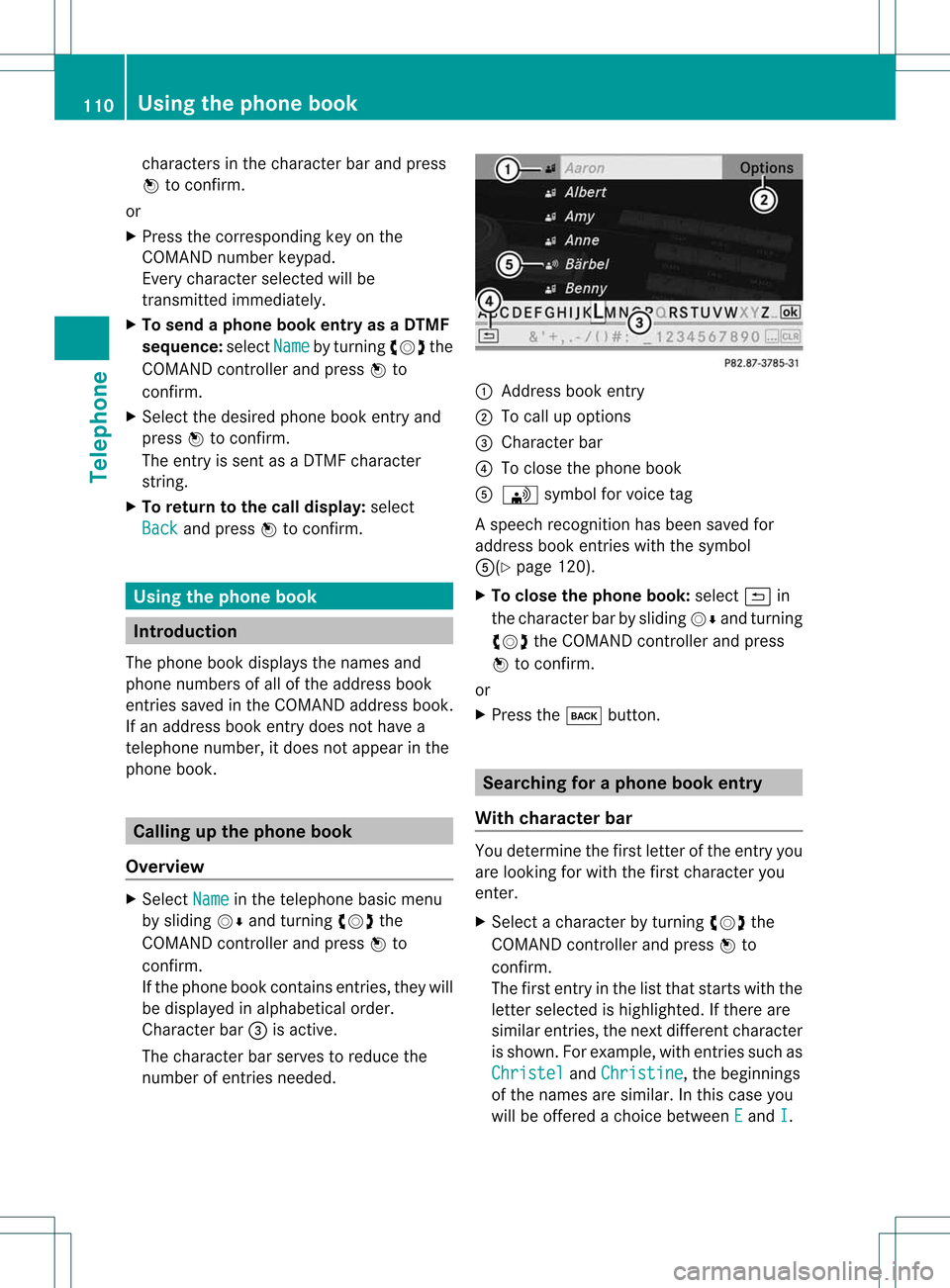
cha
racte rsinthe characte rba rand press
W toconfi rm.
or
X Pre ssthe corre sponding key onthe
CO MAND numberkey pad.
Every characte rselected willbe
tran smitt edimmediately.
X To send aphone bookentry asaDTMF
sequence: selectName by
turn ingcVd the
COMAND controller andpress Wto
con firm.
X Select thedesired phonebookentryand
press Wtocon firm.
The entryissent asaDTMF charact er
str ing.
X To retu rntothe call displa y:select
Back and
press Wtocon firm. Using
thephone book Introd
uction
The phone bookdisplays thenames and
phone numbers ofall ofthe address book
ent ries saved inthe COMAND addressbook.
If an address bookentrydoes nothave a
telephon enumber, itdoes notappear inthe
phone book. Calling
upthe phone book
Overview X
Select Name in
the telephon ebasic menu
by sliding VÆandturningcVd the
COMAND controller andpress Wto
con firm.
If the phone bookcontains entries, they will
be displayed inalphabetical order.
Character bar=isactive.
The charact erbar serves toreduce the
number ofent ries needed. :
Address bookentry
; Tocall upoption s
= Character bar
? Toclose thephone book
A \ symbol forvoice tag
As peech recognition has been saved for
address bookentries with thesymbol
A(Y page120).
X To close thephone book:select &in
the charac terbar bysliding VÆandturning
cVd theCOMAND controller and press
W tocon firm.
or
X Press thek button. Search
ingforaphone bookentry
With character bar You
determ inethe first letterofthe entryyou
are lookin gfor with thefirst charac teryou
ent er.
X Select acharac terbyturn ingcVd the
COMAND controller and press Wto
con firm.
The first entryinthe listthat start swith the
lett erselect edishighlighted. Ifther eare
similar entries, thenextdiffe ren tcharacter
is shown. Forexample, withentriessuch as
Christel and
Christine ,
the beginnings
of the names aresimilar. Inthis case you
will beoffered achoice between E and
I .110
Using
thephone bookTelephone
Page 114 of 194
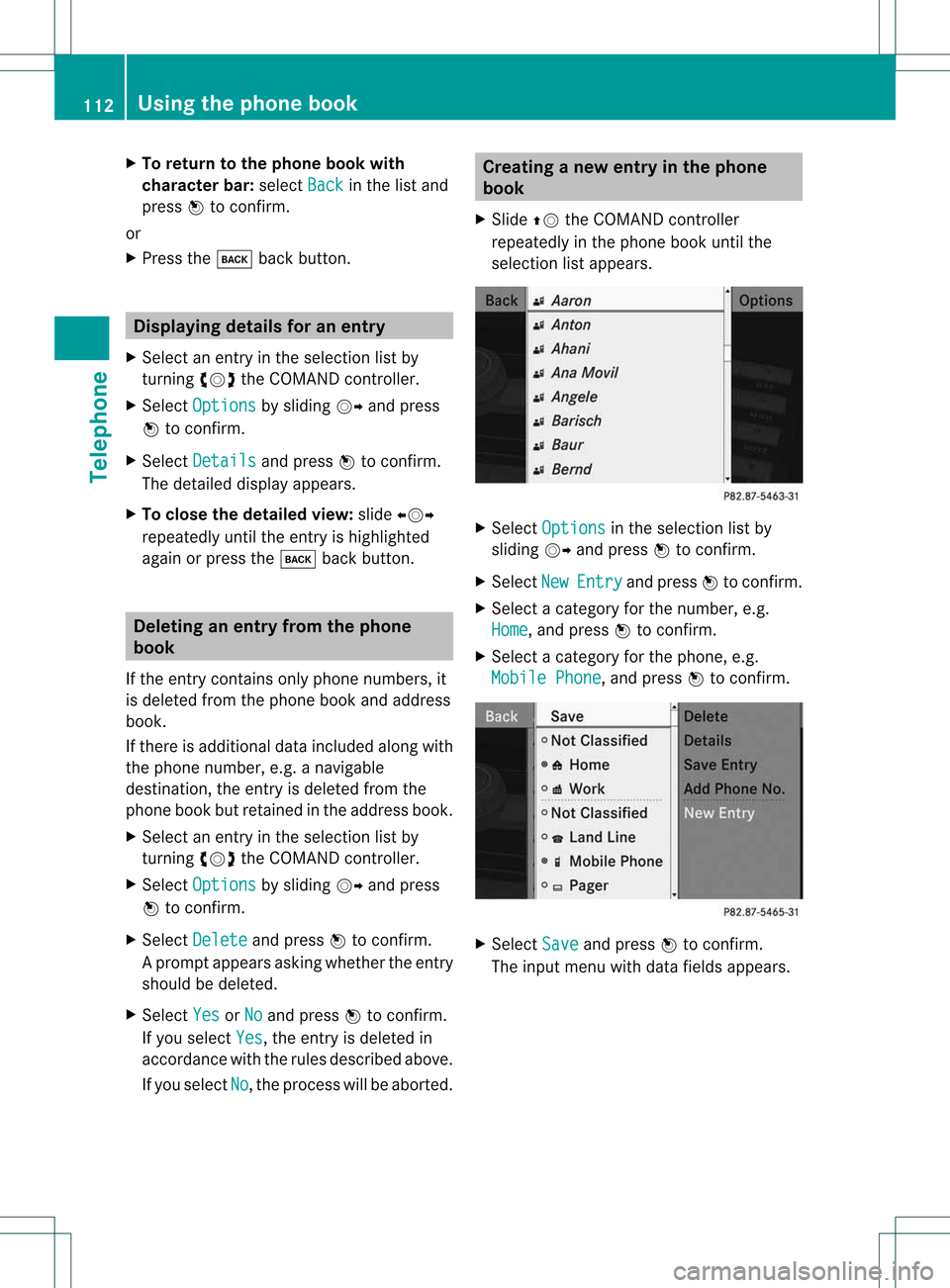
X
To return tothe phonebook with
ch arac terbar: select Back in
the list and
pre ssW toconfi rm.
or
X Pre ssthe k back button. Di
spl aying detai lsfora ne ntry
X Select anent ryinthe select ionlistby
turn ingcVd theCOMAND controller.
X Select Options by
sliding VYandpress
W tocon firm.
X Select Details and
press Wtocon firm.
The detailed displayappears.
X To close thedeta iledview: slideXVY
repeatedly untiltheentryishighlighted
again orpress thek backbutton . Deleting
anentry fromthephone
book
If the entrycon tains onlyphone numbers, it
is deleted fromthephone bookandaddress
book.
If there isadditional dataincluded alongwith
the phone number, e.g.anavigable
destin ation, theentryisdeleted fromthe
phone bookbutretain edinthe address book.
X Select anent ryinthe select ionlistby
turn ingcVd theCOMAND controller.
X Select Options by
sliding VYandpress
W tocon firm.
X Select Delete and
press Wtocon firm.
Ap rompt appears asking whethe rthe entr y
should bedeleted.
X Select Yes or
No and
press Wtoconfirm .
If you select Yes ,
the entr yis deleted in
accordance withtherules described above.
If you select No ,
the process willbeaborted. Creating
anew entry inthe phone
book
X Slide ZVtheCOMAND controller
repeatedly inthe phone bookuntilthe
selection listappea rs. X
Select Options in
the selection listby
sliding VYandpress Wtoconfirm .
X Select New Entry and
press Wtoconfirm .
X Select acategory forthe number, e.g.
Home ,
and press Wtoconfirm .
X Select acategory forthe phone, e.g.
Mobile Phone ,
and press Wtoconfirm . X
Select Save and
press Wtoconfirm .
The input menu withdata fields appea rs. 112
Using
thephone bookTelephone
Page 116 of 194
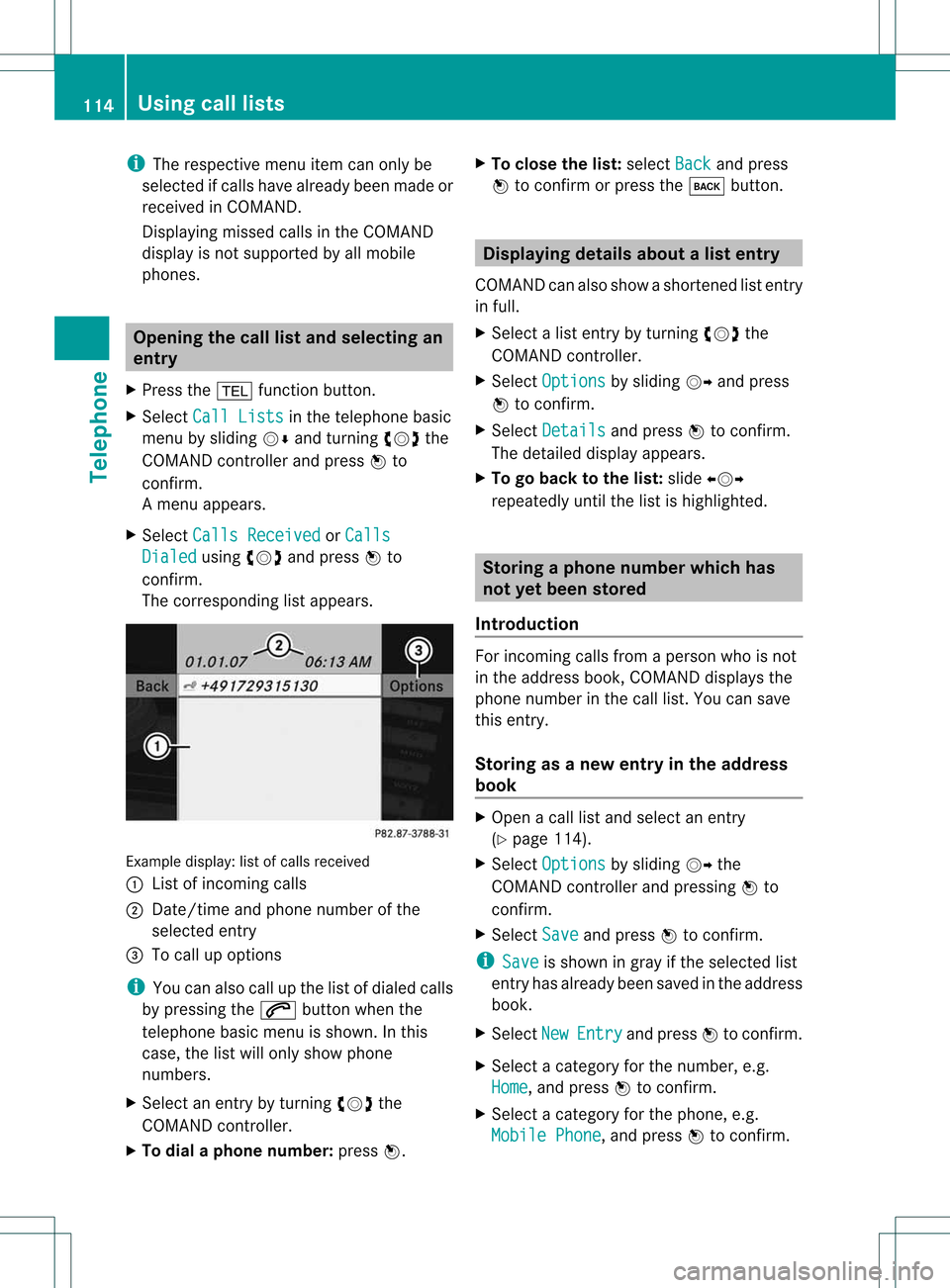
i
The respect ivemenu itemcanonly be
selected ifcalls have already beenmade or
received inCOMAND .
Displaying missedcallsinthe COMAND
display isnot supported byallmobile
phones. Opening
thecall listand selecting an
entry
X Press the% functionbutton .
X Select CallLists in
the telephone basic
menu bysliding VÆandturnin gcVd the
COMAND controller andpress Wto
conf irm.
Am enu appears.
X Select Calls Receive d or
Calls Dialed using
cVdandpress Wto
con firm.
The correspondin glist appears. Ex
ample display: listofcalls received
: List ofincom ingcalls
; Date/ timeandphone number ofthe
select edent ry
= Tocall upoption s
i You canalso callupthe listofdialed calls
by pressing the6 button whenthe
telephon ebasic menu isshown. Inthis
case, thelistwill only show phone
numbers.
X Select anent ryby turn ingcVd the
COMAND controller.
X To dial aphone number :press W. X
To close thelist: select Back and
press
W tocon firm orpress thek button . Displaying
detailsabout alist entr y
COMAN Dcanalso showasho rten ed list entry
in full.
X Sel ect alist entry by turnin gcVd the
COMA NDcontroll er.
X Sel ect Options by
slidin gVY andpres s
W toconfirm .
X Sel ect Details and
pres sW toconfirm .
The detailed displayappear s.
X To go back tothelist :slide XVY
repe atedly untilth elist ishigh light ed. St
ori ng aph one num berwhich has
not yetbeen stored
Int rod uction For
incomin gcalls from apers onwho isno t
in theaddre ssbook ,COMA NDdispl aysthe
phon enum berinthecall list.You can save
this entry.
Storing asanew entry inthe address
book X
Open acall listand select anentr y
(Y page 114).
X Select Options by
sliding VYthe
COMAND controller andpressing Wto
conf irm.
X Select Save and
press Wtoconf irm.
i Save is
shown ingray ifthe selected list
entr yhas already beensaved inthe address
book.
X Select New Entry and
press Wtoconf irm.
X Select acategory forthe number, e.g.
Home ,
and press Wtoconf irm.
X Select acategory forthe phone, e.g.
Mobile Phone ,
and press Wtoconf irm. 114
Using
calllistsTelephone
Page 117 of 194
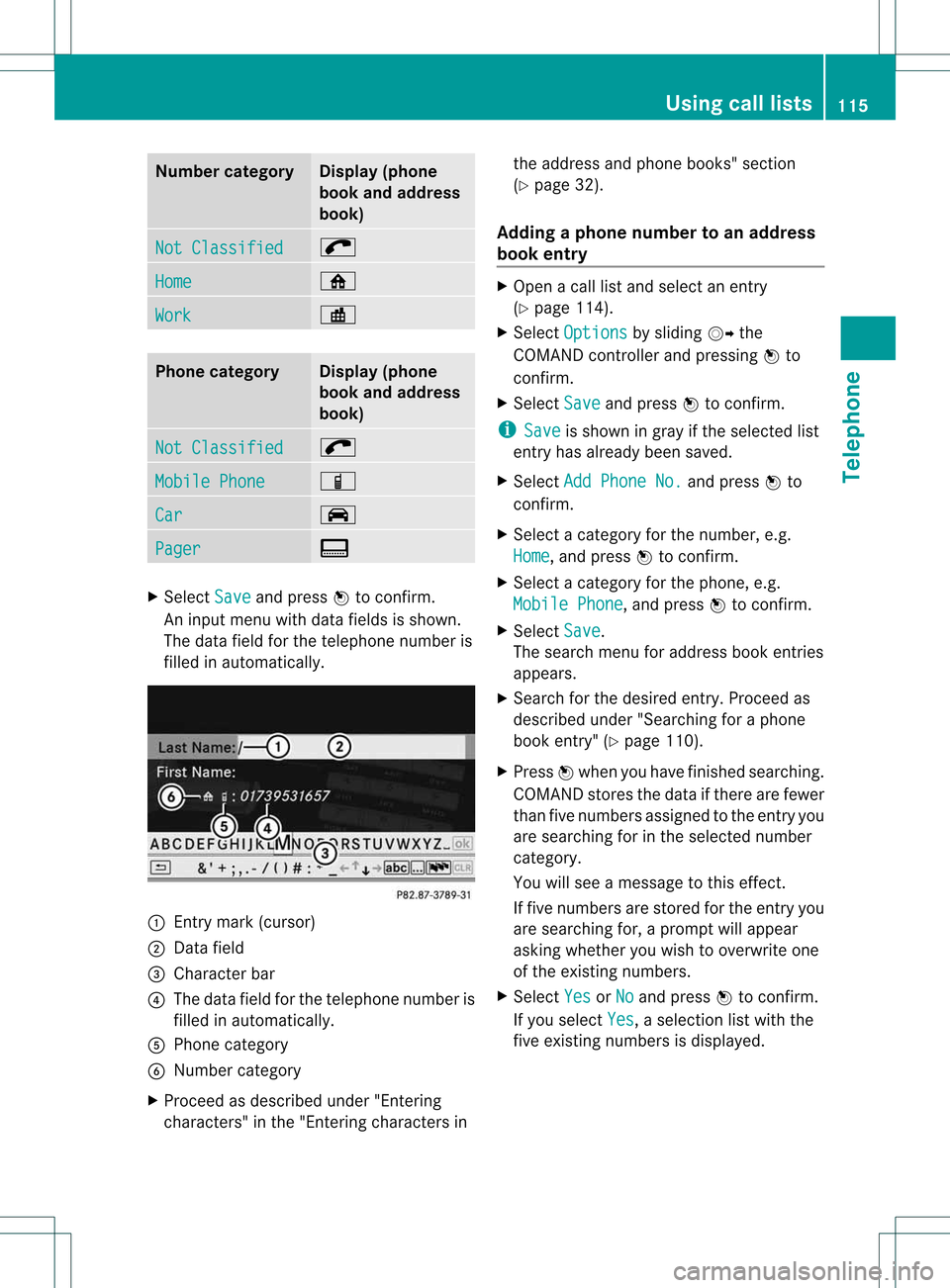
Numbe
rca teg ory Di
spl ay(ph one
bo ok and addre ss
bo ok) Not
Classi fied ;
Hom
e ¸
Wor
k ·
Pho
necateg ory Di
spl ay(ph one
bo ok and addre ss
bo ok) Not
Classi fied ;
Mob
ile Phone Ï
Car ´
Pag
er ¨
X
Sel ect Save and
pressW toconfi rm.
An inputmenu with data fieldsis sho wn.
Th eda ta fieldfor the telephon enum beris
fill ed inau tomatica lly. :
Entry mark(cursor)
; Data field
= Cha racter bar
? The data fieldfor the telep hone numbe ris
fill ed inautomatica lly.
A Phone categor y
B Numb ercategor y
X Procee das descri bedunde r"Enteri ng
cha racter s"inthe "Ente ring cha racter sin the
addre ssand phone books "se ctio n
(Y page 32) .
Add ingapho nenumb erto an addre ss
bo ok entry X
Op en acal llist and select an entry
(Y page 114) .
X Sel ect Options by
slid ing VY the
CO MAND controller and pressing W to
confi rm.
X Sel ect Save and
pressW toconfi rm.
i Sav e is
sho wningra yif the selected list
entry hasal rea dybeen saved .
X Sel ect Add PhoneNo. and
pressW to
confi rm.
X Sel ect acate gory for the num ber,e.g .
Hom e ,
and pressW toconfi rm.
X Sel ect acate gory for the phone ,e.g .
Mob ile Phone ,
and pressW toconfi rm.
X Sel ect Save .
Th ese arch menu foraddre ssbook entri es
ap pe ars.
X Sea rch forthe desired entry .Proceed as
descri bedunder "Searching foraphone
book entry" (Ypag e110).
X Press Wwhen youhave finishe dsearchi ng.
COMAND storesthedata ifthere arefewe r
than fivenumbers assigned tothe entry you
are searchi ngfor inthe sele cted number
category .
You willsee amessa getothis effect.
If five numbers arestored forthe entry you
are searchi ngfor, aprompt willapp ear
asking whethe ryou wish tooverwrite one
of the existin gnumbers.
X Select Yes or
No and
press Wtoconf irm.
If you select Yes ,
a selection listwith the
five existin gnumbers isdisplay ed. Using
calllists
115Telephone Z
Page 120 of 194
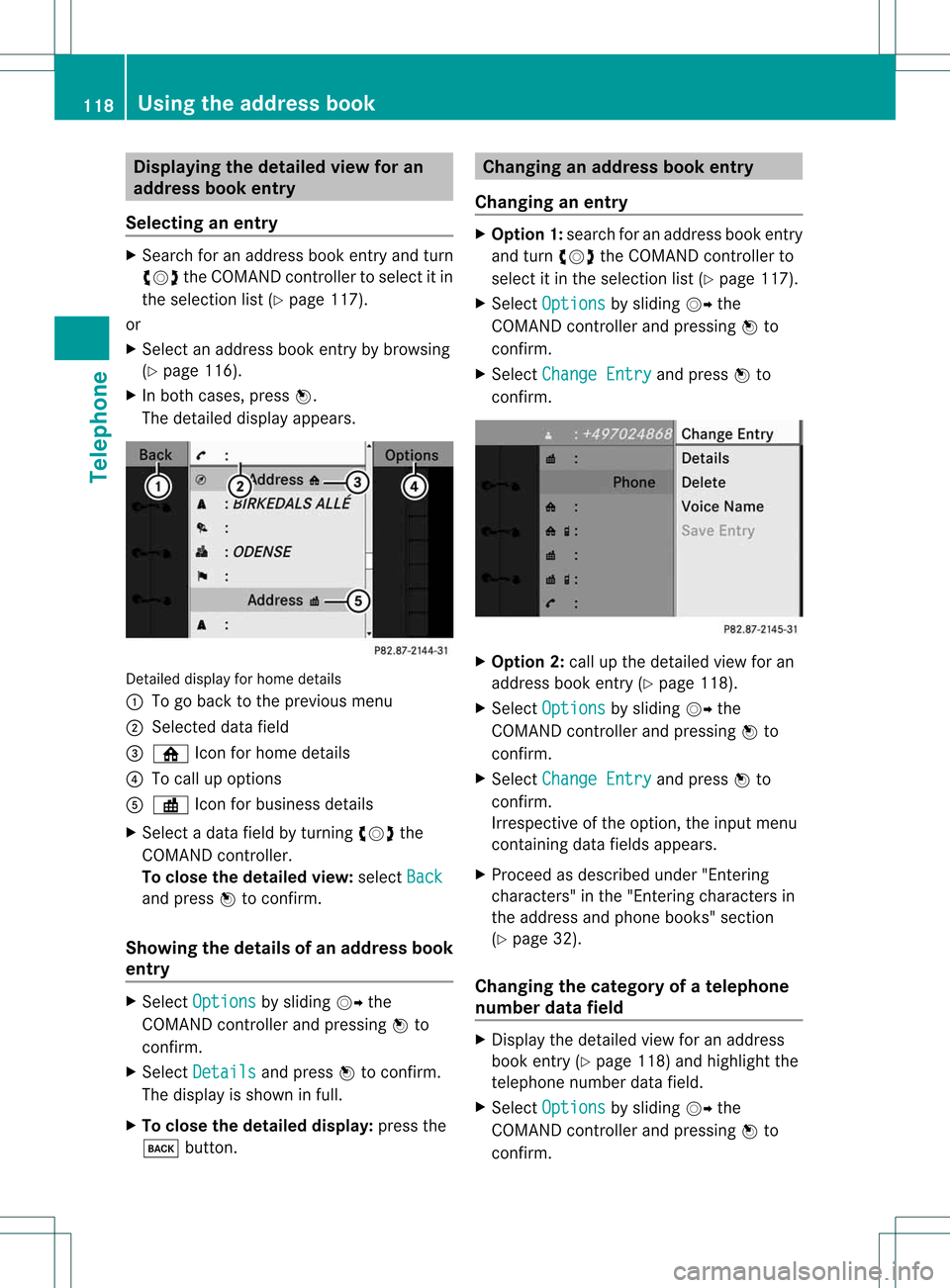
Disp
laying thedet ailed view foran
ad dress book entry
Selec ting anent ry X
Se arc hfo ran addr essbooken try and turn
cVd theCOM ANDc ont roller toselect itin
the selection list(Ypage 117).
or
X Select anaddress bookentryby browsing
(Y page 116).
X In both cases, pressW.
The detailed displayappears. Detailed
displayforhome details
: Togo back tothe previous menu
; Select eddata field
= ¸ Iconforhome details
? Tocall upoptions
A · Iconforbusiness details
X Select adata fieldbyturnin gcVd the
COMAND controller.
To close thedetailed view:select Back and
press Wtoconf irm.
Showing thedetails ofan add ress book
entry X
Select Options by
sliding VYthe
COMAND controller andpressing Wto
conf irm.
X Select Details and
press Wtoconf irm.
The display isshown infull.
X To close thedetailed display:pressthe
k button . Changing
anadd ress book entry
Changing anentry X
Option 1:search foranaddress bookentry
and turn cVd theCOMAND controller to
select itin the selection list(Ypage 117).
X Select Options by
sliding VYthe
COMAND controller andpressing Wto
conf irm.
X Select Change Entry and
press Wto
conf irm. X
Option 2:call upthe detailed viewforan
address bookentry(Y page 118).
X Select Options by
sliding VYthe
COMAND controller andpressing Wto
conf irm.
X Select Change Entry and
press Wto
conf irm.
Irrespect iveofthe option, theinput menu
cont aining datafields appears.
X Proceed asdescribed under"Entering
charact ers"inthe "Ent ering charact ersin
the address andphone books" section
(Y page 32).
Changing thecategory ofatelephone
number datafield X
Display thedetailed viewforanaddress
book entry(Y page 118)andhighlight the
telephone numberdatafield.
X Select Options by
sliding VYthe
COMAND controller andpressing Wto
conf irm. 118
Using
theaddress bookTelephone
Page 123 of 194

Please
bearthefollowing inmind:
R Bluetoot h®
must beactivat edinCOMAND
and onthe Bluetoot h®
device (see
operating instruction sfor the device).
R the Bluetoot h®
device mustbeable tosend
vCards viaBluetoot h®
(see operating
inst ruction sfor the device).
R the Bluetoot h®
device inthe vehicle must
be switched on.
Prepa ringtheimpor tpr ocedure X
Select Address Book in
the address book
or, ifthe telephone basicmenu isshown,
select Phone by
sliding VÆandturning
cVd theCOMAND controller andpress
W toconf irm.
X Select Download Contacts and
press W
to conf irm.
Am enu appears. Impor
tingfrom theconvenienc e
telephone oraB luet ooth ®
mobile phone
using PBAP The
à iconinthe address bookindicates
phon ebook entries which havebeen
impor tedfrom themobile phone.
i Depen dingonthe mobile phone,using
this func tion may result inonly thephon e
book entries orthe phon ebook togeth er
with SIMcard entries being imported. X
Selec tFrom Mobi
le Phon
e in
the men uby
turn ingcVd theCOMAN Dcon troller and
press Wtocon firm .
X Selec tAdd or
Over write and
press Wto
con firm .
Add impor
tsphon ebook entries intothe
address book.
Over write impor
tsphon ebook entries
from themobile phoneand over writesall
phon ebook entries inthe address book
which havetheà icon.The previous
phone bookentriesare then nolonger
availa ble.
Aft erthe cont actdata hasbeen imported
successfully, youwillsee amessage tothis
effec t.The address bookorthe respect ive
telephon ebasic menu isdisplayed.
i You canselect theOverwri te menu
item
if the address bookalready contains phone
book entries. Amessage notifies youwhen
the address bookisfull.
If you usecalllists from aBluetoot h®
telephon ewith thesupport ofthe PBA P
Bluetoot h®
profile oracon venien ce
telephon e,you cann otdelete themfrom
COMAND .
Impor tingfrom themem orycard En
tries import edfrom thememory cardhave
a memory cardsymbol.
The following conditions mustbefulfilled in
order toimport vCards:
R files with vCards (vcffiles) must bestor ed
in the root direct oryonthe memory card
R files with vCards musthavethefile
ext ension ".vcf"
i AvCard filecan also contain several
vCar ds.
COMA NDsuppo rts vCar dsinver sion s2. 1
and 3.0.
X Se lec tFro mThe Memory Card in
the
men uby turnin gcVd theCOMA ND
co ntrol ler and pressW toconfirm . Using
thead dress book
121Telephone Z
Page 124 of 194

X
Sel ect Add or
Ove rwr ite and
pressW to
confi rm.
Add imp
orts theentri esfrom thememo ry
card intotheaddre ssboo k.
Ove rwrite imp
orts theentri esfrom the
memo rycard andoverwritesal lentri esin
the addre ssboo kwiththe ¯ symbol.
The prev ious entries arethennolonger
availa ble.
Aft erthe cont actdata hasbeen imported
successfully, youwillsee amessage tothis
effec t.The address bookorthe respect ive
telephon ebasic menu isdisplayed.
i You canselect theOverwri te menu
item
if the address bookalready contains
corr espondin gent ries. Amessage notifies
you when theaddress bookisfull.
Receiving vCardsvia Bluet ooth® Received
vCardsareidentif iedbythe ®
symbol.
i Ifyou switch toanoth ermain function,
e.g. navigation ,while receivin gvCards, the
recept ionofvCards willbeterm inated.
X Select Receive Busines
s Card(s) in
the
menu byturn ingcVd theCOMAND
con troller andpress Wtocon firm.
This interrupts theBluetoot h®
con nection
between COMAND andyour active mobile
phone. Inturn ,COMAND isready toreceive
vCards fromanoth erBluetoot h®
device.
X Start the data transfer onthe external
Bluetoot h®
device (seeoperatin g
inst ruct ions forthe device).
The data onthe vCards isautomatic ally
tran sferr edtothe address book.The
number ofvCards received isdisplayed.
X To end recept ion:press Worthe k
back button . Deleting
contacts X
Select Address Book in
the address book
or, ifthe telephon ebasic menu isshown,
select Phone by
sliding VÆandturning
cVd theCOMAND controller andpress
W tocon firm.
Am enu appears.
X Select Delete Contacts and
press Wto
con firm.
X Select oneofthe following options:
R Interna lContact s R
From Mobile Phone R
From TheMemory Card R
Receive dBusines sCards R
Delete All Ap
rompt correspo ndingtoyou rselection
appears.
X Select Yes or
No and
press Wtocon firm.
If you select Yes ,
the contact sare deleted
accor dingtoyour select ion.
If you select No ,
the process willbeaborted. 122
Using
theadd ress bookTelephone
Page 126 of 194

COMAN
Dfea tures
Thes eOper atingIn st ruc tions desc ribeall
st andar dand optionalequipm enta vail able
for you rCOMAND systematthe time of
purcha se.Cou ntry-specifi cdeviation sare
possible. Pleasenotethat your COMAND
system maynotbeequipped withallthe
features described. Rad
iomode General
information
i Portable electronicdevices inthe vehicle
may seriously impairradiorecept ion. Switching
torad iomode
Opt ion 1 X
Press the$ function button .
The radio display appears. Youwillhear the
last stationplayed onthe last waveband
select ed.
i Repeatedly pressingthisfunc tion button
switch esbetween theFM, AMand WB
wavebands inthat order andthen calls up
SatRadio mode.Pressin gthe button again
takes youback toFM radio mode.
Opt ion 2 X
Select Audio in
the main function barby
sliding ZVandturningcVd theCOMAND
con troller andpress Wtocon firm.
If radio mode wasthelast mode selected,
it will now beactive.
If anoth eraudio mode isswitch edon, you
can now switch toradio mode inthe audio
menu.
X Select Audio by
sliding ZVtheCOMAND
con troller andpress Wtocon firm.
The audio menu appears. Ex
ample display: audiomenu
: Main function bar
; Current audiooperatin gmode
= Audio menu
X Select FM / AM radio by
turn ingcVd the
COMAND controller andpress Wto
con firm. Ex
ample display: HDRadio
: Display window withstationsett ings
; Preset position ofthe select edstat ion
= Name ofthe select edstat ion(icon forHD
Radio andnumber ofsubprogram)
? Frequenc yof the select edstat ion
A Sound settings
B FM radio, AMradio orWB radio
C Program information
D Memory functions
E Radio functions 124
Rad
iomod eAudio