MERCEDES-BENZ E-CLASS ESTATE 2017 Owners Manual
Manufacturer: MERCEDES-BENZ, Model Year: 2017, Model line: E-CLASS ESTATE, Model: MERCEDES-BENZ E-CLASS ESTATE 2017Pages: 585, PDF Size: 11.8 MB
Page 291 of 585
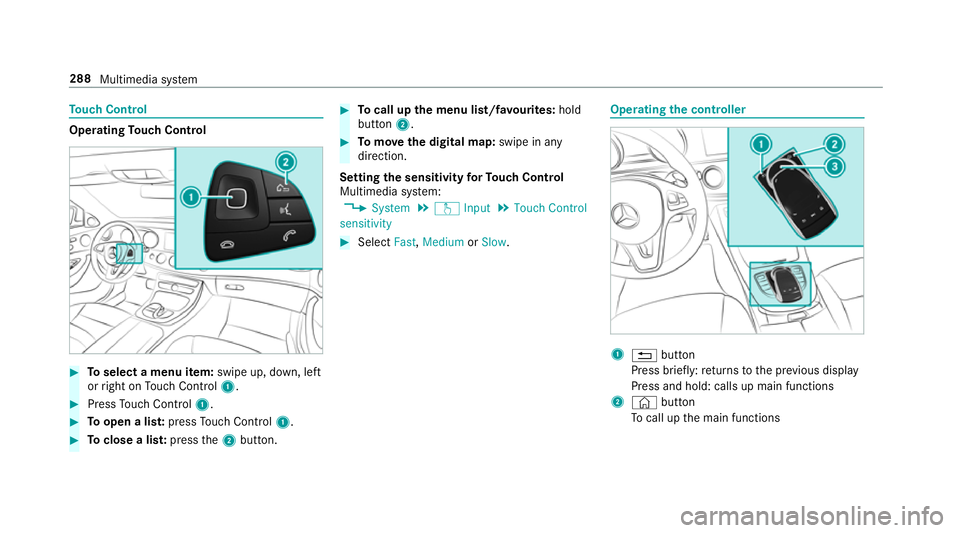
To
uc hC ontrol Operating
Touc hC ontrol #
Toselect amenu item: swipe up, down, left
or right on Touc hC ontrol 1. #
Press Touc hC ontrol 1. #
Toopen alist: press Touc hC ontrol 1. #
Toclose alist: press the2button. #
Tocall up them enu list/f avourites: hold
button 2. #
Tomo vethed igita lmap: swipe in any
direction.
Setting thes ensitivit yfor Touc hC ontrol
Multimedi asystem:
, System .
w Input .
Touch Control
sensitivity #
Select Fast,Medium orSlow . Operating
thec ontroller 1
% button
Press brief ly:r eturns tothep reviou sdisplay
Press and hold: calls up main functions
2 © button
To cal lupt he main functions 288
Multimedia sy stem
Page 292 of 585
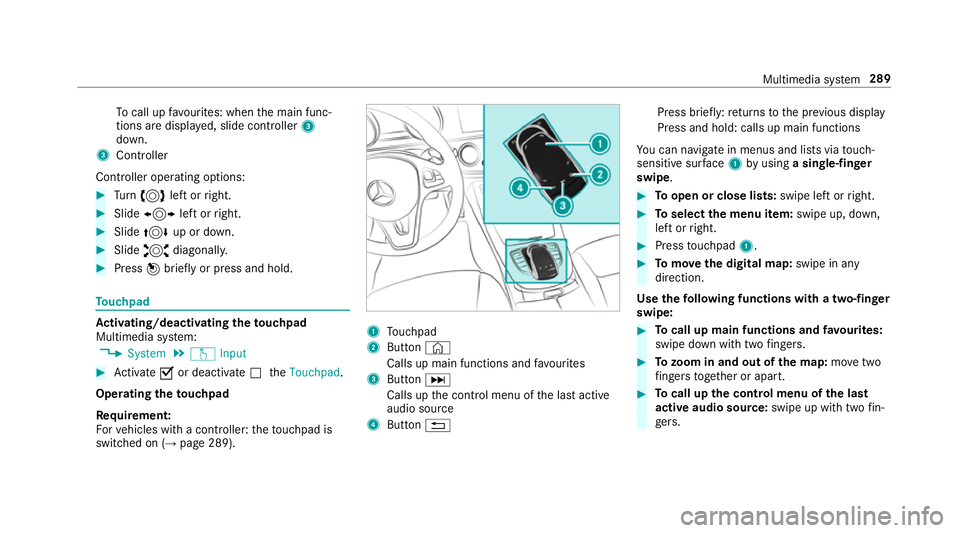
To
cal lupf avourites: when them ain func‐
tion saredispla yed, slide controller 3
down.
3 Cont roller
Cont roller operatin goptions: #
Turn 3 leftorr ight. #
Slide 1 leftorr ight. #
Slide 4 up or down. #
Slide 2 diagonally. #
Press 7brief lyor press and hold. To
uchpad Ac
tivating/deactivatin gthe touchpad
Multimedi asystem:
, System .
w Input #
Activate Oor deacti vate ª theTouchpad .
Operating thet ouchpad
Re quirement:
Fo rv ehicles wit hacontroller :the touchpad is
swit ched on (→ page289). 1
Touchpad
2 Button ©
Call supm ainf unctions and favo urites
3 Button D
Call supt he control menu of thel asta ctive
audio source
4 Button % Press brief
ly:r eturns tothep reviou sdisplay
Press and hold: calls up main functions
Yo uc an navigat einmenus and lists via touch-
sensitiv esurface 1 byusing asingle-finger
swipe. #
Toopen or close lists: swipe leftorright. #
Toselect them enu item: swipe up, down,
lef torr ight. #
Press touchpad 1. #
Tomo vethed igita lmap: swipe in any
direction.
Use thef ollowing functions wit hatwo-finger
swipe: #
Tocall up main functions and favo urites:
swipe down wit htwo fingers. #
Tozoo minand out of the map: movetwo
fi nger stogether or apart. #
Tocall up thec ontrol menu of thel ast
activ eaudio source: swipe up withtwo fin‐
ge rs. Multimedia sy
stem 289
Page 293 of 585
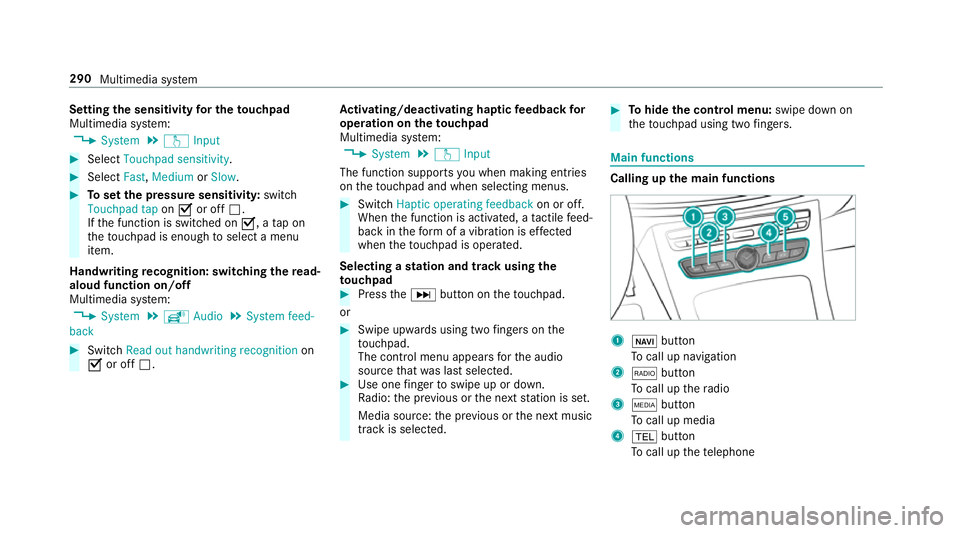
Setting
thes ensitivit yfor th etouchpad
Multimedia sy stem:
, System .
w Input #
Select Touchpad sensitivity .#
Select Fast,Medium orSlow . #
Tosetthe pressur esensitivit y:switch
Touchpad tap onO or off ª.
If th ef unction is switched on O,atap on
th et ouchpad is enough toselect amenu
item.
Handwriting recognition: swit ching ther ead-
alou dfunction on/off
Multimedi asystem:
, System .
õ Audio .
System feed-
back #
Switch Read out handwritin grecognition on
O or off ª. Ac
tivating/deactivatin ghaptic feedba ckfor
operation on thet ouchpad
Multimedia sy stem:
, System .
w Input
The function supports youw hen making entries
on thet ouchpad and when selecting menus. #
Switch Haptic operating feedback on or off.
When thef unction is activated, atactile feed‐
bac kint heform ofav ibration is ef fected
whe nthe touchpad is operated.
Selecting astatio nand trac kusingthe
to uchpad #
Press theD button on thet ouchpad.
or #
Swipe upwards using tw ofinger sont he
to uchpad.
The cont rolm enua ppear sfor thea udio
source that wa slasts elected. #
Use one finger toswipe up or down.
Ra dio: thep reviou sort he next statio niss et.
Media source: thep reviou sort he next music
tra ck is selec ted. #
Tohide thec ontrol menu: swipe down on
th et ouchpad using tw ofingers. Main functions
Calling up th
emain functions 1
ß button
To cal lupn avigation
2 $ button
To cal lupt heradio
3 Õ button
To cal lupm edia
4 % button
To cal lupt hetelephone 290
Multimedia sy stem
Page 294 of 585

5
Ø button
To setv ehicle functions #
Alternatively: press the© button on the
controller ,the touchpad or theT ouc hCon‐
trol.
The main function saredispl ayed. #
Select them ain function.
Calling up lists and menus on them ultimedia
sy stem
Call up alist #
Call up amain function (→ page290). #
Toopen alist: swipe lef tonthetouchpad. #
Toclose alist: swipe right on thet ouchpad. #
Toselect amenu item: swipe up or down
on thet ouchpad. #
Press thet ouchpad. Favo
urites Overvie
woffavourites
Fa vourites of fery ou quicka ccess tofrequently
use dapplications. It is possible tocrea te20
fa vo urites in tota l.
The following function sareavailable:
R add pre-defined favo urites fromthef ollow‐
ing categories (→ page291):
- Navigation
- Entertainment
- Telephone
- Connect
- Vehicle
- System settings
R add your ow nfavourites (→pag e291).
R renam eafavourite(→pag e292).
R moveafavo urite(→pag e292).
R dele teafavo urite(→pag e292).
R rese ta llfa vo urites (→ page292). Calling up
favo urites #
Press the© button.
The main function saredispla yed. #
Navigat edownwards once.
Na vigating means:
R Swiping on Touc hC ontrol or thet ouch‐
pad
R Sliding thec ontroller
Leaving thef avourites menu #
Press the© button.
Ad ding afavourite
Ad ding apre-de fined favo urite #
Press the© button.
The main function saredispla yed. #
Navigat edownwards twice.
The Favourites men uappears. #
Select New favourite.
The categories ar edispl ayed. #
Select acategor y.
The favo urites ar edispl ayed. #
Select afavo urite. Multimedia sy
stem 291
Page 295 of 585
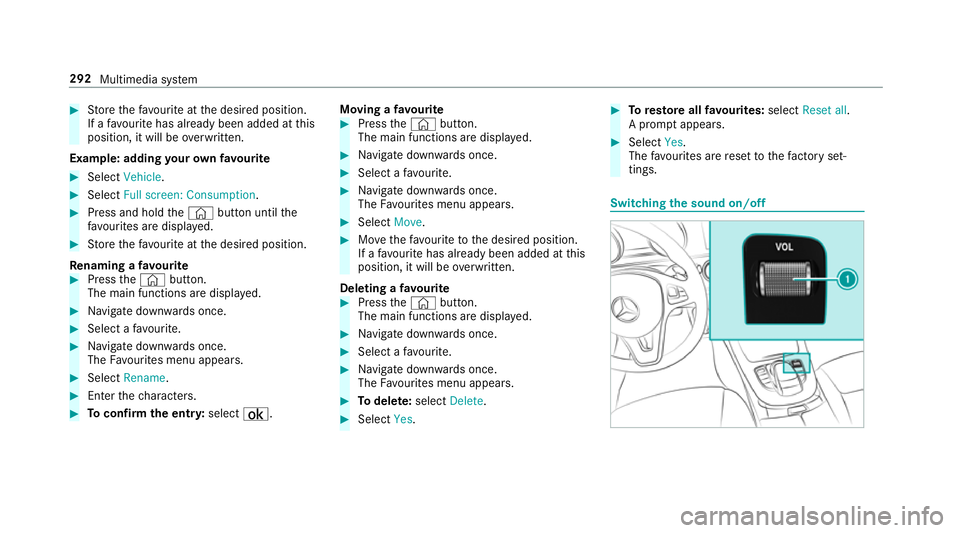
#
Storet he favo urit eatt he desired position.
If af avo uritehas already been added at this
position, it will be overwritten.
Example :adding your ow nfavo urite #
Select Vehicle. #
Select Full screen: Consumption .#
Press and hold the© button until the
fa vo urites ar edispl ayed. #
Storet he favo urit eatt he desired position.
Re naming afavourite #
Press the© button.
The main function saredispla yed. #
Navigat edownwards once. #
Select afavo urite. #
Navigat edownwards once.
The Favourites men uappears. #
Select Rename. #
Entert he characters. #
Toconfir mthe ent ry:select ¡. Moving
afavo urite #
Press the© button.
The main function saredispla yed. #
Navigat edownwards once. #
Select afavo urite. #
Navigat edownwards once.
The Favourites men uappears. #
Select Move. #
Movethef avo uritetot he desired position.
If af avo uritehas already been added at this
position, it will be overwritten.
Deletin gafavourite #
Press the© button.
The main function saredispla yed. #
Navigat edownwards once. #
Select afavo urite. #
Navigat edownwards once.
The Favourites men uappears. #
Todel ete: select Delete. #
Select Yes. #
Toresto reall favo urites: selectReset all.
Ap romp tappears. #
Select Yes.
The favo urites ar erese ttot hefactor yset‐
tings. Switchin
gthe sound on/o ff292
Multimedia sy stem
Page 296 of 585
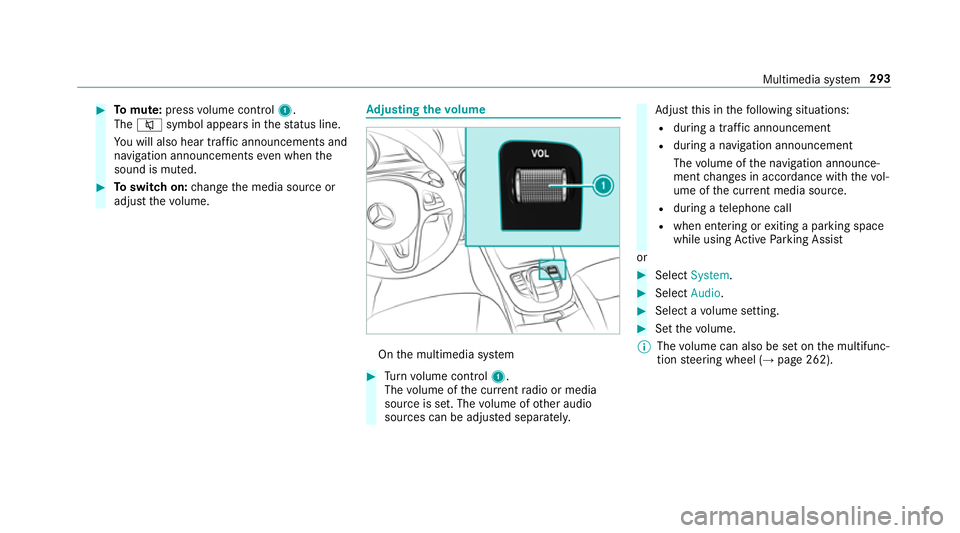
#
Tomute: pressvolume control 1.
The 8 symbol appear sinthestatus line.
Yo uw ill also hear traf fica nnouncements and
navigation announcements even when the
sound is muted. #
Toswitc hon:chang ethe media source or
adjus tthe volume. Ad
justin gthe volume On
them ultimedia sy stem #
Turn volume control 1.
The volume of thec urrent radio or media
source is set. The volume of other audio
sources can be adjus teds eparatel y. Ad
jus tthis in thef ollowing situations:
R during atraf fica nnouncement
R during anavigation announcement
The volume of then avigation announce‐
ment changes in accordanc ewitht he vol‐
ume of thec urrent media sou rce.
R during atelephone call
R when entering or exitin gap arkin gspace
while using ActiveP arking Assist
or #
Select System. #
Select Audio. #
Selec tavolume setting. #
Setthe volume.
% The volume can also be se tonthe multifunc‐
tion steering wheel (→ page262). Multimedia sy
stem 293
Page 297 of 585
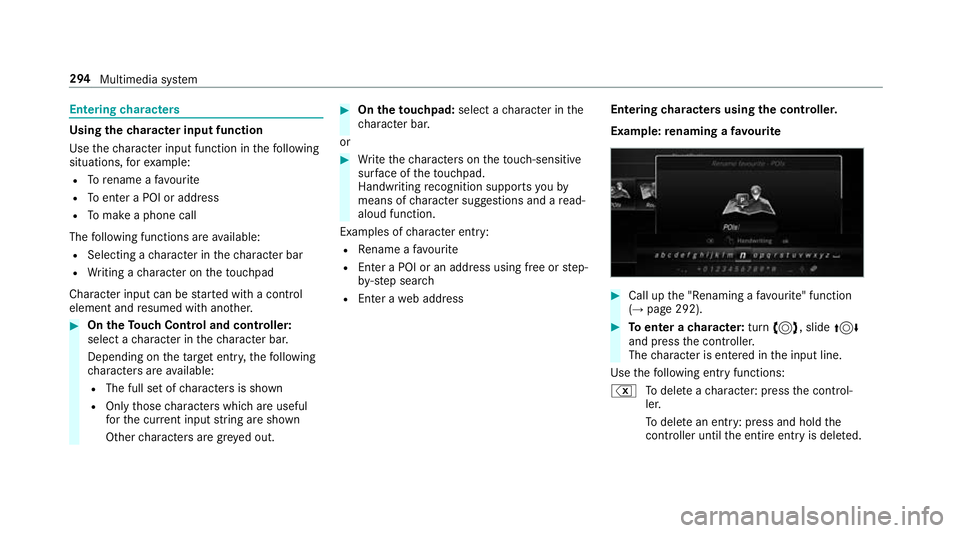
Entering
characters Using
thec haracter input function
Use thec haracter input function in thef ollowing
situations, fore xamp le:
R Torenam eafavourite
R Toenter aPOI or address
R Tomak eap hone call
The following function sareavailable:
R Selecting acharacter in thec haracter bar
R Writin gac haracter on thet ouchpad
Character input can be star tedw ithac ontrol
element and resumed wit hanother. #
On theT ouc hControl and controller:
select acharacter in thec haracter bar.
Depending on thet arge te ntry ,the following
ch aracter sareavailable:
R The full se tofcharacter sisshown
R Onlythose character swhicha reuseful
fo rt he cur rent inpu tstring are shown
Other character saregrey ed out. #
On thet ouchpad: selectacharacter in the
ch aracter bar.
or #
Writet he character sonthetouch-sensitive
sur face of thet ouchpad.
Handwriting recognition suppo rtsy ou by
means of character suggestions and aread-
aloud function.
Examples of character ent ry:
R Renam eafavourite
R EnteraP OI or an addre ss using free or step-
by -ste ps ear ch
R Enter aweb address Entering
character susin gthe controller.
Example :renaming afavourite #
Call up the" Renaming afavo urite" function
(→ pag e292). #
Toenter acharacter: turn3,s lide4
and press thec ontroller.
The character is entered in thei np ut line.
Use thef ollowing entr yfunctions:
% Todele teac haracter :press thec ontrol‐
ler.
To dele tean ent ry:p ress and hol dthe
controller until thee ntir eentry is dele ted. 294
Multimedia sy stem
Page 298 of 585
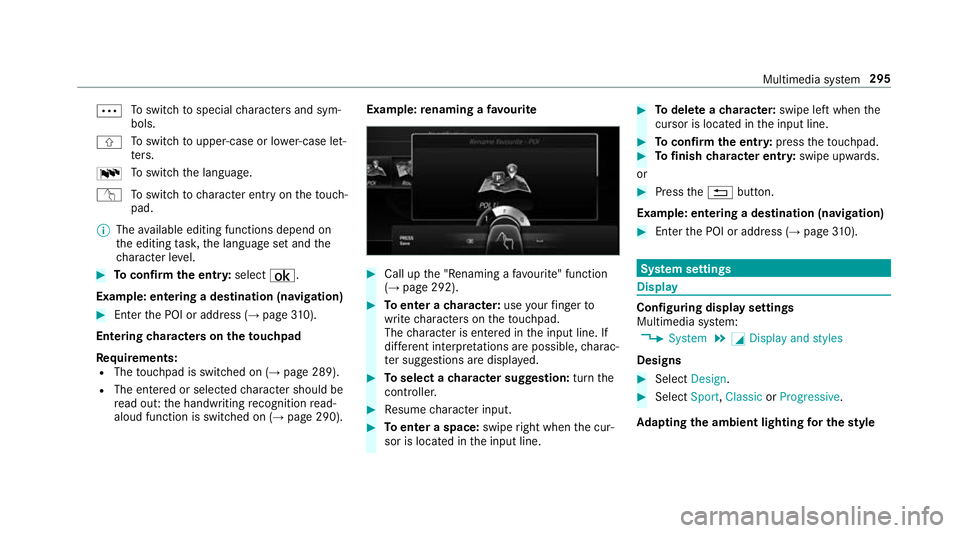
Ä
To
switc htos pecial character sand sym‐
bols.
X To
switc htou pper-case or lo wer-case let‐
te rs.
B To
switc hthe language.
v Toswitc htoc haracter entr yonthetouch‐
pad.
% The available editing function sdepen don
th ee diting task ,the languag esetand the
ch aracter le vel. #
Toconfir mthe ent ry:select ¡.
Example: entering adestination (navigation) #
Enter theP OI or address (→ page310).
Entering character sonthetouchpad
Re quirements:
R The touchpad is swit ched on (→ page289).
R The entered or selected character shoul dbe
re ad out :the handwriting recognition read-
aloud function is swit ched on (→ page290). Example:
renaming afavo urite #
Call up the" Renaming afavo urite" function
(→ pag e292). #
Toenter acharacter: useyour finger to
writ echaracter sonthetouchpad.
The character is entered in thei np ut line. If
dif fere nt interpr etations ar epossible, charac‐
te rs uggestions ar edispla yed. #
Toselect acharacter suggestion: turnthe
controller. #
Resume character input. #
Toenter aspace: swiperight when thec ur‐
sor is located in thei np ut line. #
Todel eteac haracter: swipe leftwhent he
cursor is loc ated in thei np ut line. #
Toconfir mthe ent ry:press thet ouchpad. #
Tofinish character entr y:swipe upwards.
or #
Press the% button.
Example: entering adestination (navigation) #
Ente rthe POI or address (→ page310). Sy
stem settings Display
Configuring displa
ysettings
Multimedia sy stem:
, System .
G Display and styles
Designs #
Select Design. #
Select Sport,Classic orProgressive.
Ad apting thea mb ient lighting fort he style Multimedia sy
stem 295
Page 299 of 585
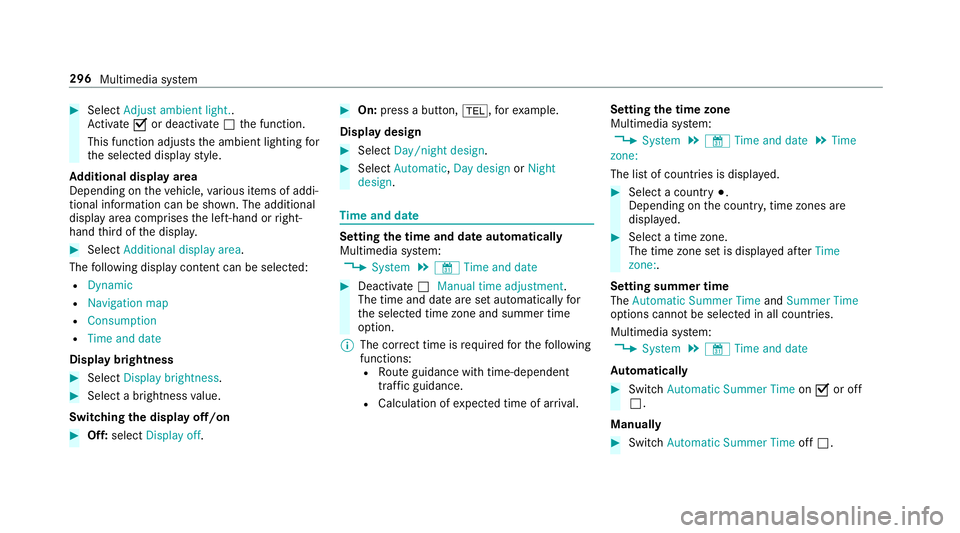
#
Select Adjust ambient light. .
Ac tivate Oor deacti vate ª thef unction.
This function adjusts thea mbient lighting for
th es elected displa ystyle.
Ad ditional displ ayarea
Depending on thev ehicle, various items of addi‐
tional information can be shown. The additional
displa yareac omprises thel eft-hand or right-
hand thirdoft he displa y. #
Select Additiona ldisplay area .
The following displa ycontent can be selected:
R Dynamic
R Navigation map
R Consumption
R Time and date
Displ aybrightness #
Select Display brightness .#
Select abrightness value.
Switching thed ispla yoff/on #
Off: select Display off . #
On: press abutton, %,f orexample.
Displ aydesign #
Select Day/nigh tdesign. #
Select Automatic, Day design orNight
design. Time and date
Setting the time and dat
eautomatical ly
Multimedia sy stem:
, System .
& Time and date #
Deactivate ªManual time adjustment.
The time and dat eareseta utomaticall yfor
th es elected time zonea nd summer time
option.
% The cor rect time is requ ired fort he following
functions: R Routeg uidance wit htime-dependent
traf ficg uida nce.
R Calculation of expected time of ar riva l. Setting
thet imez one
Multimedia sy stem:
, System .
& Time and date .
Time
zone:
The lis tofcountries is displa yed. #
Select acount ry#.
Depending on thec ount ry,t ime zones are
displa yed. #
Select atime zone.
The time zon esetis displa yeda fter Time
zone:.
Settin gsummer time
The Automatic Summer Time andSummer Time
options canno tbeselected in all countries.
Multimedi asystem:
, System .
& Time and date
Au tomatically #
Switch Automatic Summer Time onO or off
ª.
Manual ly #
Switch Automati cSummer Time offª. 296
Multimedia sy stem
Page 300 of 585
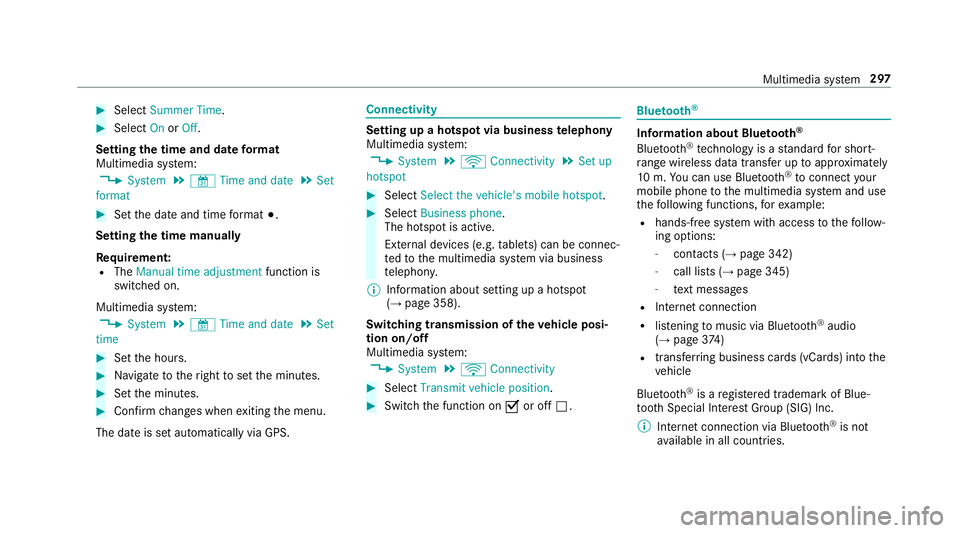
#
Select Summer Time. #
Select OnorOff.
Setting the time and dat eformat
Multimedia sy stem:
, System .
& Time and date .
Set
format #
Setthe dat eand time form at#.
Setting thet imem anually
Re quirement:
R The Manual time adjustment function is
switched on.
Multimedia sy stem:
, System .
& Time and date .
Set
time #
Setthe hours. #
Navigat etot heright tosetthe minutes. #
Setthe minutes. #
Confir mchanges when exitin gthe menu.
The dat eissetautomaticall yvia GPS. Connectivity
Setting up
ahotspo tvia business telephony
Multimedia sy stem:
, System .
ö Connectivity .
Set up
hotspot #
Select Select the vehicle's mobile hotspot . #
Select Business phone.
The hotspo tisactive.
Exte rnal devices (e.g. tablets) can be connec‐
te dtot he multimedia sy stem via business
te lephon y.
% Information abouts etting up ahotspot
(→ pag e358).
Switching transmission of thev ehicle posi‐
tio no n/off
Multimedi asystem:
, System .
ö Connectivity #
Select Transmit vehicle position . #
Switc hthe function on Oor off ª. Blue
tooth ® Information abou
tBluet oo th®
Bl ue tooth ®
tech nology is astandar dfor short-
ra ng ew ireles sdatat ransfer up toappr oximately
10 m.Youc an use Blue tooth®
to connect your
mobile phon etothe multimedia sy stem and use
th ef ollowing functions, fore xamp le:
R hands-free sy stem wit haccess tothef ollow‐
ing options:
- contacts (→ page342)
- call lists (→ page345)
- text messa ges
R Interne tconnection
R listening tomusi cvia Blue tooth®
audio
(→ pag e374 )
R transfer ring business cards (vCards) int othe
ve hicle
Blue tooth ®
is ar egis tere dt rademar kofBlue‐
toot hSpecial Interes tGroup (SIG) Inc.
% Interne tconnection via Blue tooth®
is not
av ailable in all countries. Multimedia sy
stem 297