MERCEDES-BENZ E-CLASS ESTATE 2017 Owners Manual
Manufacturer: MERCEDES-BENZ, Model Year: 2017, Model line: E-CLASS ESTATE, Model: MERCEDES-BENZ E-CLASS ESTATE 2017Pages: 585, PDF Size: 11.8 MB
Page 311 of 585
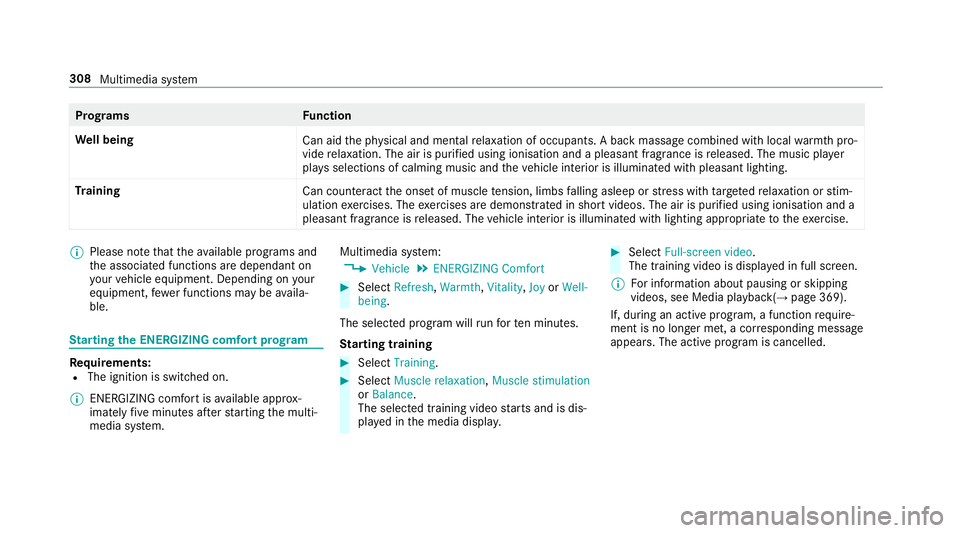
Prog
rams Function
We ll being
Can aidthep hysical and mental relaxation of occupants. Abackm assag ecombined wit hlocal warmthpro‐
vide relaxation .The air is purified using ionisation and apleasant fragranc eisreleased. The music pla yer
pla ysselections of calming music and thev ehicle interior is illuminated wit hpleasant lighting.
Tr aining
Cancounteract theo nse tofm uscletension, limbs falling asleep or stre ss wit htarge tedr elaxation or stim‐
ulation exercises. The exercises ar edemon stra tedins hortvideos. The air is purified using ionisation and a
pleasant fragrance is released. The vehicle interior is illuminated wit hlighting appropriat etotheexercise. %
Please no tethat thea vailable prog rams and
th ea ssociated function saredependant on
yo ur vehicle equipment. Depending on your
equipment ,few er function smaybe availa‐
ble. St
arting theE NERGIZIN Gcomfor tprogram Re
quirements:
R The ignition is switched on.
% ENE RGIZING comfor tisavailable appr ox‐
imatel yfivem inutes af ters tartin gt he multi‐
media sy stem. Multimedia sy
stem:
, Vehicle .
ENERGIZING Comfort #
Select Refresh, Warmth,Vitality ,Joy orWell-
being.
The selected prog ramw illr un fort en minutes.
St arting training #
Select Training. #
Select Muscle relaxation, Muscle stimulation
or Balance.
The selected training vide ostartsa nd is dis‐
pla yedint he media displa y. #
Select Full-screen video.
The training video is displ ayed in full screen.
% Forinformation about pausing or skipping
videos, see Medi aplayback( →pag e369).
If, during an activ eprogram, afunction require‐
men tisnol onger met, acorresponding message
appears .The acti veprogram is cancelled. 308
Multimedia sy stem
Page 312 of 585
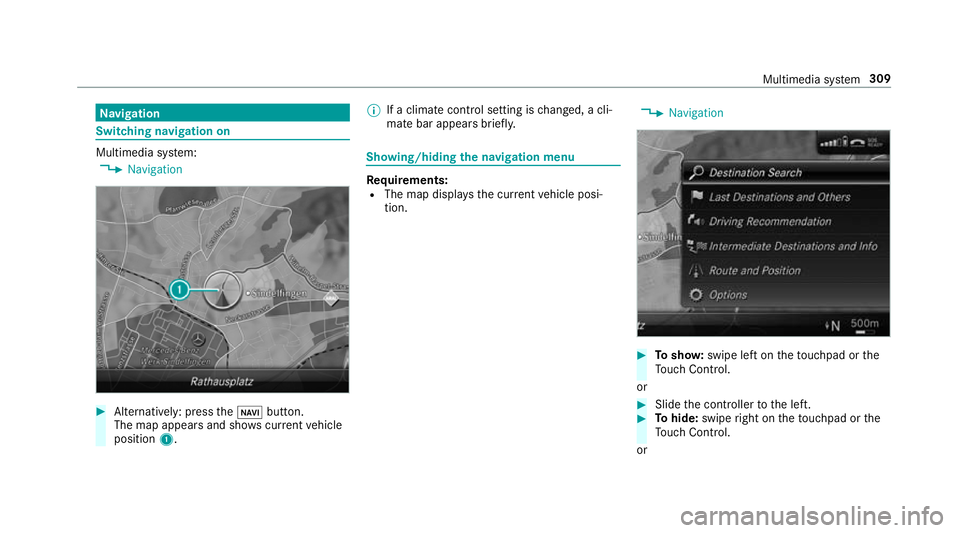
Na
vigation Switching navigation on
Multimedia sy
stem:
, Navigation #
Alternatively: press theß button.
The map appear sand sho wscurrent vehicle
position 1. %
Ifac limat econt rols etting is changed, acli‐
mat ebar appear sbrief ly. Showing/hiding
then avigation menu Re
quirements:
R The map displa ys thecurrent vehicle posi‐
tion. ,
Navigation #
Tosho w:swipe lef tonthetouchpad or the
To uc hC ontrol.
or #
Slid ethe controller tothel eft. #
Tohide: swipe right on thet ouchpad or the
To uc hC ontrol.
or Multimedia sy
stem 309
Page 313 of 585
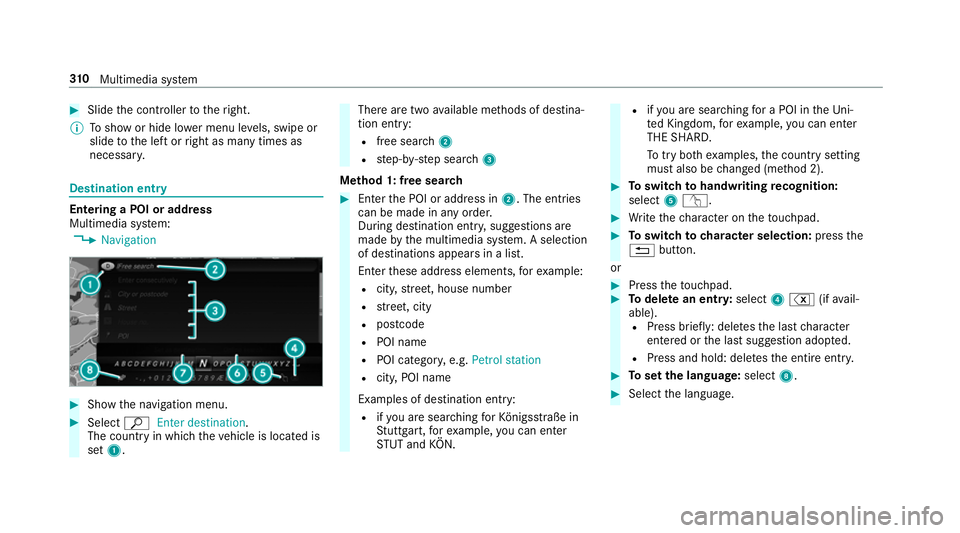
#
Slide thec ontroller tother ight.
% Tosho worh ide lowerm enu le vels, swipe or
slide tothel eftorr ight as man ytimes as
necessar y. Destination ent
ryEntering
aPOI or address
Multimedia sy stem:
, Navigation #
Sho wthe navigation menu. #
Select ªEnter destination .
The countr yinwhichthe vehicle is located is
set 1. Ther
earetwoa vailable me thods of destina‐
tion entry:
R free sear ch2
R step-b y-step sear ch3
Me thod 1: free sear ch #
Enter theP OI or address in 2.The entri es
can be made in an yorder.
During destination entry ,suggestion sare
made bythem ultimedia sy stem. Aselection
of destinations appear sinalist.
Ente rthese address elements, fore xamp le:
R city,stre et,h ouse number
R stre et,c ity
R postcode
R POI name
R POI categor y,e.g. Petrol station
R city,POI name
Examples of destination entry: R ifyo ua resear ching forK önigsstraße in
St utt gart,f or example, youc an en ter
ST UT and KÖN. R
ifyo ua resear ching foraP OI in theU ni‐
te dK ingdom ,for example, youc an en ter
THE SHARD.
To tryb othe xamp les,thec ount rysetting
mus talso be changed (me thod 2). #
Toswitc htoh andwriting recognition:
select 5v. #
Writet he character on thet ouchpad. #
Toswitc htoc harac ters election: pressthe
% button.
or #
Press thet ouchpad. #
Todel eteane ntry:select 4% (ifavail‐
able). R Press brief ly:delet es thel astc haracter
entered or thel asts uggestion adop ted.
R Press and hold: dele test he entir eentry. #
Tosetthe language: select8. #
Select thel anguage. 310
Multimedia sy stem
Page 314 of 585
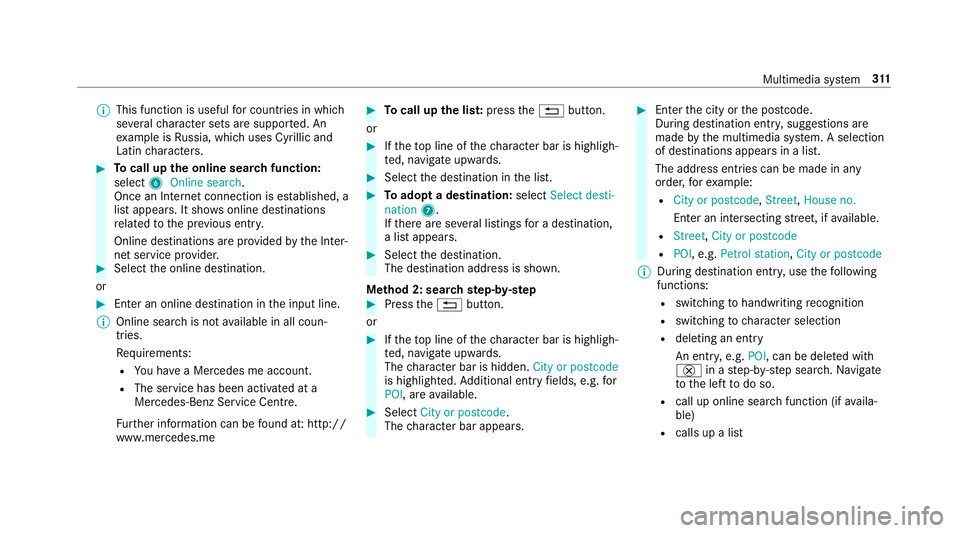
%
This function is useful forc ountries in which
se veralc haracter sets ar esuppo rted. An
ex ample is Russia, whic huses Cyrillica nd
Latin characters. #
Tocall up theo nline sear chfunction:
select 6Online search.
Once an Interne tconnection is es tablished, a
lis ta ppears. It sho wsonline destinations
re lated tothep reviou sentry.
Online destinations ar eprovide dbyt he Inter‐
ne ts ervice pr ovider. #
Selec tthe online destination.
or #
Enter an online destination in thei np ut line.
% Online sear chis no tavailable in all coun‐
tries.
Re quirements:
R Youh ave aMercedes me account.
R The servic ehas been activated at a
Mercedes-Ben zServic eCentre.
Fu rther information can be found at :http://
www.mercedes.me #
Tocall up thel ist: press the% button.
or #
Ifth et op line of thec haracter bar is highligh‐
te d, navigat eupwards. #
Select thed estination in thel ist. #
Toadop tadestination: selectSelect desti-
nation 7.
If th er ea reseverallistings forad estination,
al ista ppears. #
Select thed estination.
The destination address is shown.
Me thod 2: sear chstep- by-step #
Press the% button.
or #
Ifth et op line of thec haracter bar is highligh‐
te d, navigat eupwards.
The character bar is hidden. City or postcode
is highlighted. Additional ent ryfields, e.g. for
POI,a reavailable. #
Select City or postcode.
The character bar appears. #
Entert he city or thep ostcode.
During destination entry ,suggestion sare
made bythem ultimedia sy stem. Aselection
of destinations appear sinalist.
The address entri es can be made in any
order ,for example:
R City or postcode, Street,Houseno.
En terani ntersecting stre et,ifa vailable.
R Street, City or postcode
R POI ,e.g. Petrol station, City or postcode
% During destinatio nentry,u se thef ollowing
functions:
R switching tohandwriting recognition
R switching tocharacter selection
R deletin ganentry
An entr y,e.g. POI,c an be dele tedw ith
£ inas tep-b y-step sear ch.N avigate
to thel efttodos o.
R call up online sear chfunction (if availa‐
ble)
R calls up alist Multimedia sy
stem 311
Page 315 of 585
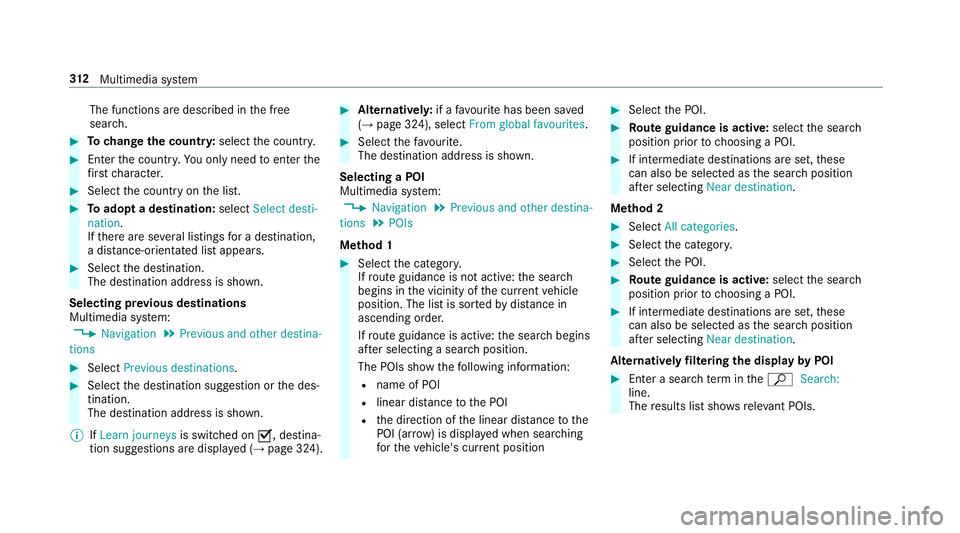
The functions ar
edescribed in thef ree
sear ch. #
Tochang ethe countr y:select thec ount ry. #
Enter thec ount ry.Y ou onl yneedtoe nterthe
fi rs tc haracter. #
Select thec ount ryon thel ist. #
Toadop tadestination: selectSelect desti-
nation.
If th er ea reseverallistings forad estination,
ad ista nce-o rientated lis tappears. #
Select thed estination.
The destination address is shown.
Selecting pr evious destinations
Multimedia sy stem:
, Navigation .
Previous and other destina-
tions #
Select Previous destinations. #
Select thed estination suggestion or thed es‐
tination.
The destination address is shown.
% IfLearn journeys is switched onO,destina‐
tion suggestion saredispla yed( → pag e324). #
Alternativel y:ifaf avourit ehas been sa ved
( → pag e324), select From global favourites . #
Select thef avo urite.
The destinatio naddress is shown.
Selecting aPOI
Multimedia sy stem:
, Navigation .
Previous and other destina-
tions .
POIs
Me thod 1 #
Select thec ategor y.
If ro uteg uidance is no tactive: thes ear ch
begins in thev icinit yoft he cur rent vehicle
position. The lis tissortedbyd ista nce in
ascending orde r.
If ro uteg uidance is active: thes ear chbegins
af te rs electing asear chposition.
The POIs sho wthe following information:
R name of POI
R linear dis tance totheP OI
R thed irection of thel inear dis tance tothe
POI (ar row) is displa yedw hen sear ching
fo rt he vehicle's cur rent position #
Select theP OI. #
Routeg uidanc eisactive: select thes ear ch
position prior tochoosing aPOI. #
If intermediat edestinations ar eset,t hese
can also be selected as thes ear chposition
af te rs electing Near destination.
Me thod 2 #
Select All categories. #
Select thec ategor y. #
Select theP OI. #
Routeg uidanc eisactive: select thes ear ch
position prior tochoosing aPOI. #
If intermediat edestinations ar eset,t hese
can also be selected as thes ear chposition
af te rs electing Near destination.
Alternativel yfiltering th edispla ybyP OI #
Enter asear chterm inthe ª Search:
line.
The results lis tshows releva nt POIs. 312
Multimedia sy stem
Page 316 of 585
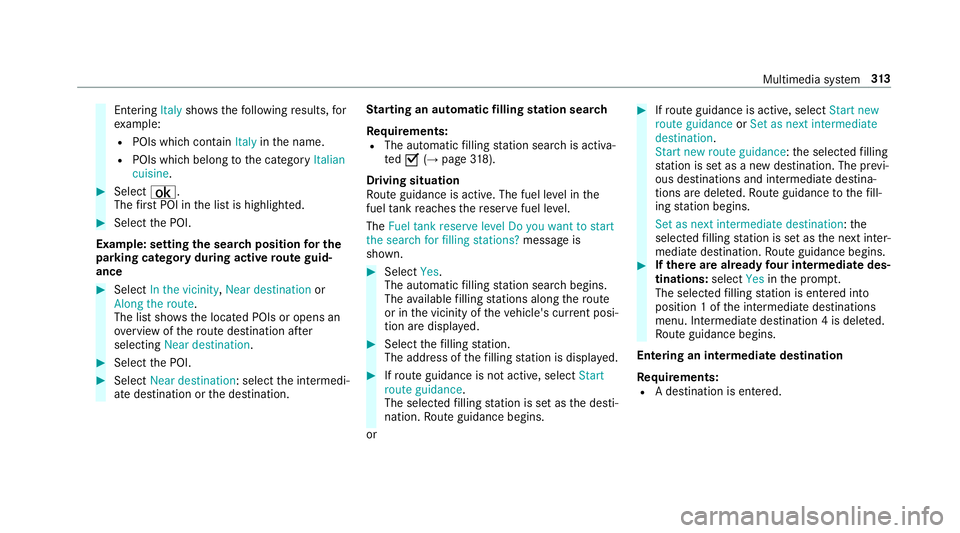
Entering
Italyshowsthef ollowing results, for
ex ample:
R POI swhichc ontain Italy inthen ame.
R POIs whic hbelong tothec ategory Italian
cuisine. #
Select ¡.
The firs tP OI in thel istish ighlighted. #
Select theP OI.
Example: setting thes ear chposition fort he
parkin gcatego ryduring activ erout eguid‐
ance #
Select In the vicinity ,Near destination or
Along the route.
The lis tshows th elocated POIs or opens an
ove rviewoft herouted estinatio nafter
selecting Near destination. #
Select theP OI. #
Select Near destination:s electthei ntermedi‐
at ed estination or thed estination. St
arting an automatic filling station sear ch
Re quirements:
R The automatic filling statio nsear chis activa‐
ted O(→ pag e318).
Drivin gsituation
Ro uteg uidance is active. The fuel le velint he
fuel tank reaches ther eser vefuel le vel.
The Fuel tan kreserve level Do you want to start
the searc hfor fillin gstations? messageis
shown. #
Select Yes.
The automatic filling statio nsear chbegins.
The available filling stations alon gthe route
or in thev icinit yoft hevehicle's cur rent posi‐
tio na redispl ayed. #
Select thef illing station.
The address of thef illing statio nisd isplayed. #
Ifro uteg uidance is no tactive, select Start
rout eguidance .
The selected filling statio niss etas thed esti‐
nation .Rout eguidance begins.
or #
Ifro uteg uidance is active, select Start new
rout eguidance orSet as next intermediate
destination .
Start ne wrout eguidance:t he selected filling
st atio niss etas an ew destination. The pr evi‐
ous destination sand intermediat edestina‐
tion saredele ted. Ro uteg uidance tothef ill‐
ing statio nbegins.
Set as nex tintermediat edestination:t he
selected filling statio niss etas then extinter‐
mediat edestination. Routeg uidance begins. #
Ifth erea realread yfour intermediat edes‐
tinations: selectYesinthep romp t.
Th es elected filling statio nise ntered into
position 1ofthe intermediat edestinations
menu. Intermediat edestination 4isdeleted.
Ro uteg uidance begins.
Entering an intermediat edestination
Re quirements:
R Adestination is entered. Multimedia sy
stem 313
Page 317 of 585
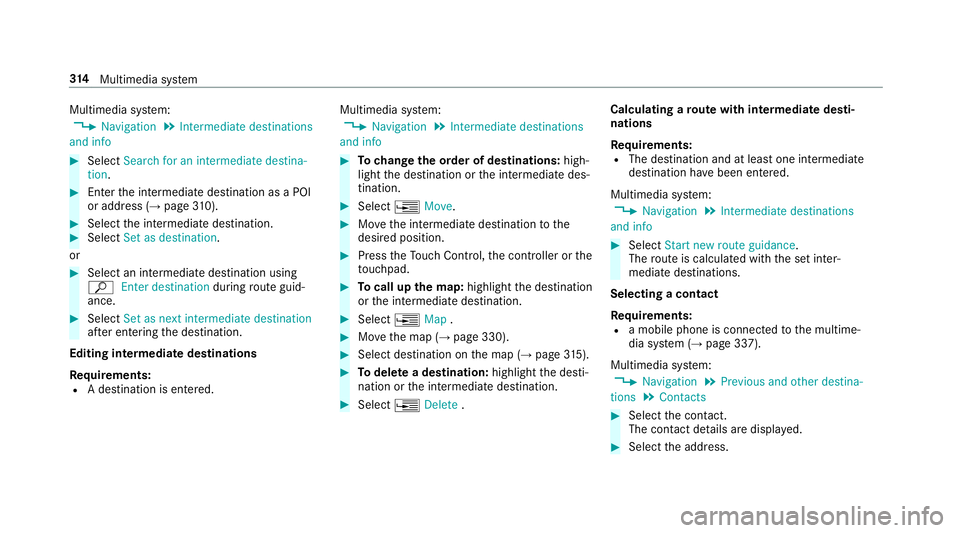
Multimedia sy
stem:
, Navigation .
Intermediate destinations
and info #
Select Search for an intermediate destina-
tion . #
Ente rthe intermediat edestination as aPOI
or address (→ page310). #
Select thei ntermediat edestination. #
Select Set as destination.
or #
Select an intermediat edestination using
ª Enter destination duringrouteg uid‐
ance. #
Select Set as next intermediat edestination
af te re ntering thed estination.
Editing intermedia tedestinations
Re quirements:
R Adestination is entered. Multimedia sy
stem:
, Navigation .
Intermediate destinations
and info #
Tochang ethe order of destinations: high‐
light thed estination or thei ntermediat edes‐
tination. #
Select ¥Move. #
Movethei ntermediat edestination tothe
desired position. #
Press theT ouc hControl, thec ontroller or the
to uchpad. #
Tocall up them ap:highlight thed estination
or thei ntermediat edestination. #
Select ¥Map. #
Movethem ap (→ page330). #
Select destination on them ap (→ page315). #
Todel etead estination: highlightthed esti‐
nation or thei ntermediat edestination. #
Select ¥Delete . Calculating
arout ew ith intermediat edesti‐
nations
Re quirements:
R The destination and at leas tone intermediate
destination ha vebeen entered.
Multimedia sy stem:
, Navigation .
Intermediate destinations
and info #
Select Start new route guidance.
The routeisc alculated wit hthe se tinter‐
mediat edestinations.
Selecting acontact
Re quirements:
R am obile phon eisconnec tedtot he multime‐
dia sy stem (→ page337).
Multimedia sy stem:
, Navigation .
Previous and other destina-
tions .
Contacts #
Select thec ontact.
The contact de tails ar edispla yed. #
Select thea ddress. 314
Multimedia sy stem
Page 318 of 585
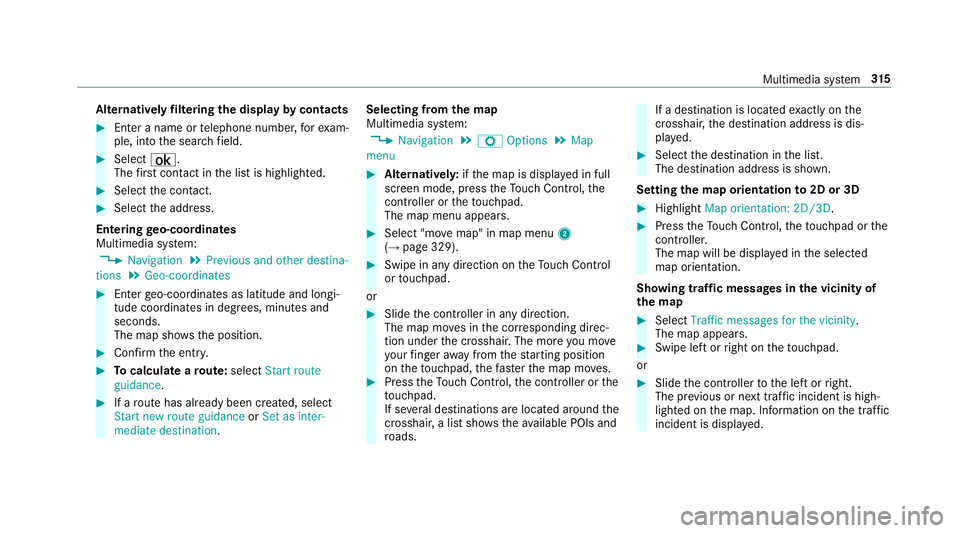
Alternativel
yfiltering th edispla ybyc ontacts #
Enteran ame or telephon enumber ,for exam‐
ple, int othe sear chfield. #
Select ¡.
The firs tc ontact in thel istish ighlighted. #
Select thec ontact. #
Select thea ddress.
Entering geo-coordina tes
Multimedia sy stem:
, Navigation .
Previous and other destina-
tions .
Geo-coordinates #
Ente rgeo-coordinates as latitude and longi‐
tude coordinates in degrees, minutes and
seconds.
The map sho ws theposition. #
Confir mthe entr y. #
Tocalculat earoute: select Start route
guidance . #
Ifar out ehas already been created, select
Start ne wrout eguidance orSet as inter-
mediate destination . Selecting from
them ap
Multimedia sy stem:
, Navigation .
Z Options .
Map
menu #
Alternativel y:ifth em ap is displa yedinf ull
screen mode, press theT ouc hControl, the
controller or thet ouchpad.
The map menu appears. #
Select "mo vemap" in map menu 2
(→ pag e329). #
Swipe in an ydirection on theT ouc hControl
or touchpad.
or #
Slid ethe controller in an ydirection.
The map mo vesint he cor responding direc‐
tion under thec rosshair .The mor eyou mo ve
yo ur finger away from thes tartin gp osition
on thet ouchpad ,the fast erthem ap mo ves. #
Press theT ouc hControl, thec ontroller or the
to uchpad.
If se verald estination sarelocated around the
crosshair ,alists hows thea vailable POI sand
ro ads. If
ad estinatio nislocated exact ly on the
crosshair ,the destination address is dis‐
pla yed. #
Select thed estination in thel ist.
The destination address is shown.
Setting them aporientation to2D or 3D #
Highlight Map orientation: 2D/3D. #
Press theT ouc hControl, thet ouchpad or the
controller.
The map will be displ ayed in thes elected
map orientation.
Showing traf ficm essages in thev icinit yof
th em ap #
Select Traffic messages for th evicinity.
The map appears. #
Swipe lef torright on thet ouchpad.
or #
Slide thec ontroller tothel eftorr ight.
The pr evious or next traf fici ncident is high‐
lighted on them ap. Information on thet raffic
incident is displa yed. Multimedia sy
stem 315
Page 319 of 585
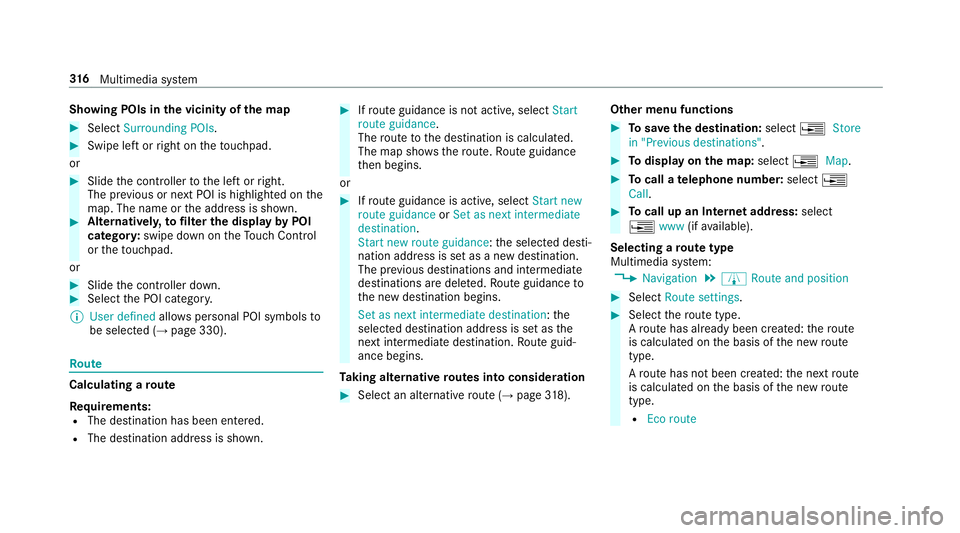
Showing POIs in
thev icinit yoft he map #
Select Surroundin gPOIs . #
Swipe lef torright on thet ouchpad.
or #
Slide thec ontroller tothel eftorr ight.
The pr evious or next POI is highligh tedont he
map. The name or thea ddress is shown. #
Alternativel y,to filter th edispla ybyP OI
categor y:swipe down on theT ouc hControl
or thet ouchpad.
or #
Slide thec ontroller down. #
Select theP OI categor y.
% User defined allowspersonal POI symbols to
be selected (→ page330). Ro
ute Calculating
aroute
Re quirements:
R The destination has been entered.
R The destination address is shown. #
Ifro uteg uidance is no tactive, select Start
rout eguidance .
The routetot he destination is calculated.
The map sho ws theroute. Routeg uidance
th en begins.
or #
Ifro uteg uidance is active, select Start new
rout eguidance orSet as next intermediate
destination .
Start ne wrout eguidance:t he selected desti‐
nation address is se tasanewd estination.
The pr evious destination sand intermediate
destination saredele ted. Ro uteg uidance to
th en ew destination begins.
Set as nexti ntermediate destination :the
selected destination address is se tasthe
next intermediat edestination. Routeg uid‐
anc ebegins.
Ta king alternativ eroutes int oconside ration #
Select an al tern ativ erout e(→pag e318). Othe
rmenuf unctions #
Tosave thed estination: select¥Store
in "Previous destinations". #
Todispl ayon them ap:select ¥Map. #
Tocall atelephone number: select¥
Call . #
Tocall up an Interne taddress: select
¥ www(ifavailable).
Selecting arout etype
Multimedi asystem:
, Navigation .
À Route and position #
Select Route settings. #
Select ther out etype.
Ar out ehas already been created: ther oute
is calculated on theb asis of then ew route
type.
Ar out ehas no tbeen created: then extroute
is calculated on theb asis of then ew route
type.
R Ecor oute 316
Multimedia sy stem
Page 320 of 585
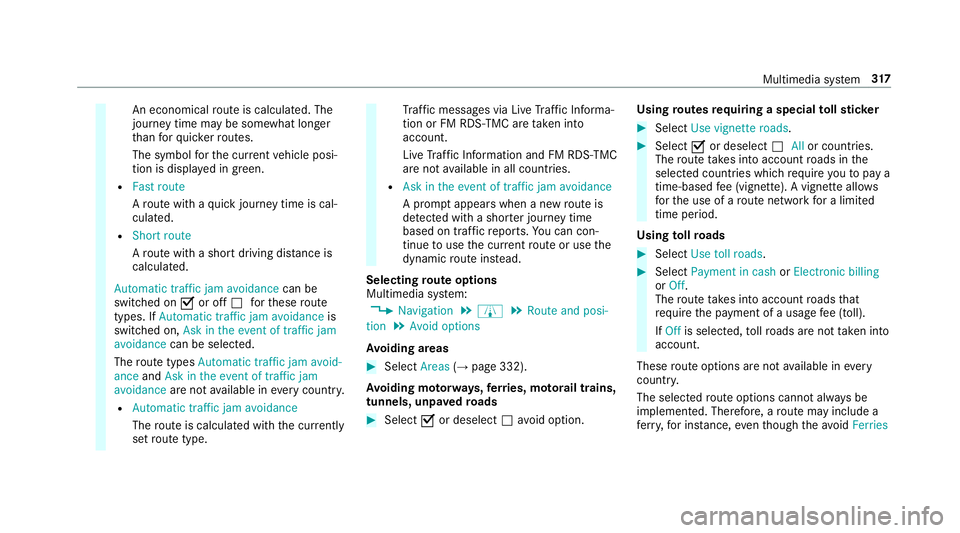
An economical
routeisc alculated. The
journe ytimem aybe som ewhat longer
th an forq uic kerroutes.
The symbol fort he cur rent vehicle posi‐
tion is displa yeding reen.
R Fast route
Arout ew ithaq uickjourne ytimeisc al‐
culated.
R Short route
Ar out ew ithas hortdriving dis tance is
calculated.
Automatic traffic jam avoidance can be
switched on Oor off ªfort hese route
types. If Automatic traffic jam avoidance is
swit ched on, Ask in the event of traffic jam
avoidance can be selected.
The routet ypes Automatic traffic jam avoid-
ance andAskint heevent of traffic jam
avoidance aren otavailable in everycountr y.
R Automatic traffic jam avoidance
The routeisc alculated wit hthe cur rently
se trout etype. Tr
af ficm essages via Liv eTraffic In form a‐
tion or FM RDS-TMC ar etaken in to
account.
Liv eT raffic In form ation and FM RDS-TMC
ar en otavailable in all countries.
R Askint heeven toft raffic jam avoidance
Ap romp tappear swhen anew routeis
de tected wi thas hor terj ourne ytime
base dont raffic reports. Youc an con‐
tinue touse thec urrent routeoru sethe
dynamic routei nstead.
Selecting routeo ptions
Multimedi asystem:
, Navigation .
À .
Route and posi-
tion .
Avoid options
Av oiding areas #
Select Areas(→pag e332).
Av oiding mo torw ays, ferries, mo torail trains,
tunnels, unpa vedr oads #
Select Oor deselect ªavo id option. Using
routes requiring aspecial tollst icker #
Select Use vignette roads . #
Select Oor deselect ªAllor countries.
The routet akes int oaccount roads in the
selected countries whic hrequir eyou topaya
time-based fee( vignette). Avignett eallows
fo rt he use of arout enetwo rkforal imited
time pe riod.
Using tollro ads #
Select Use toll roads. #
Select Payment in cash orElectronic billing
or Off.
The routet akes int oaccount roads that
re qu iret he payment of ausag efee (toll).
If Off is selected, tollro ads ar enottake ni nto
account.
These routeo ptions ar enotavailable in every
countr y.
The selected routeo ptions canno talway sbe
implemented. Therefore, arout em ayinclude a
fe rry, fori ns tance, eventhough thea void Ferries Multimedia sy
stem 317