ECO mode MERCEDES-BENZ GLK-Class 2012 X204 Comand Manual
[x] Cancel search | Manufacturer: MERCEDES-BENZ, Model Year: 2012, Model line: GLK-Class, Model: MERCEDES-BENZ GLK-Class 2012 X204Pages: 182, PDF Size: 4.89 MB
Page 34 of 182
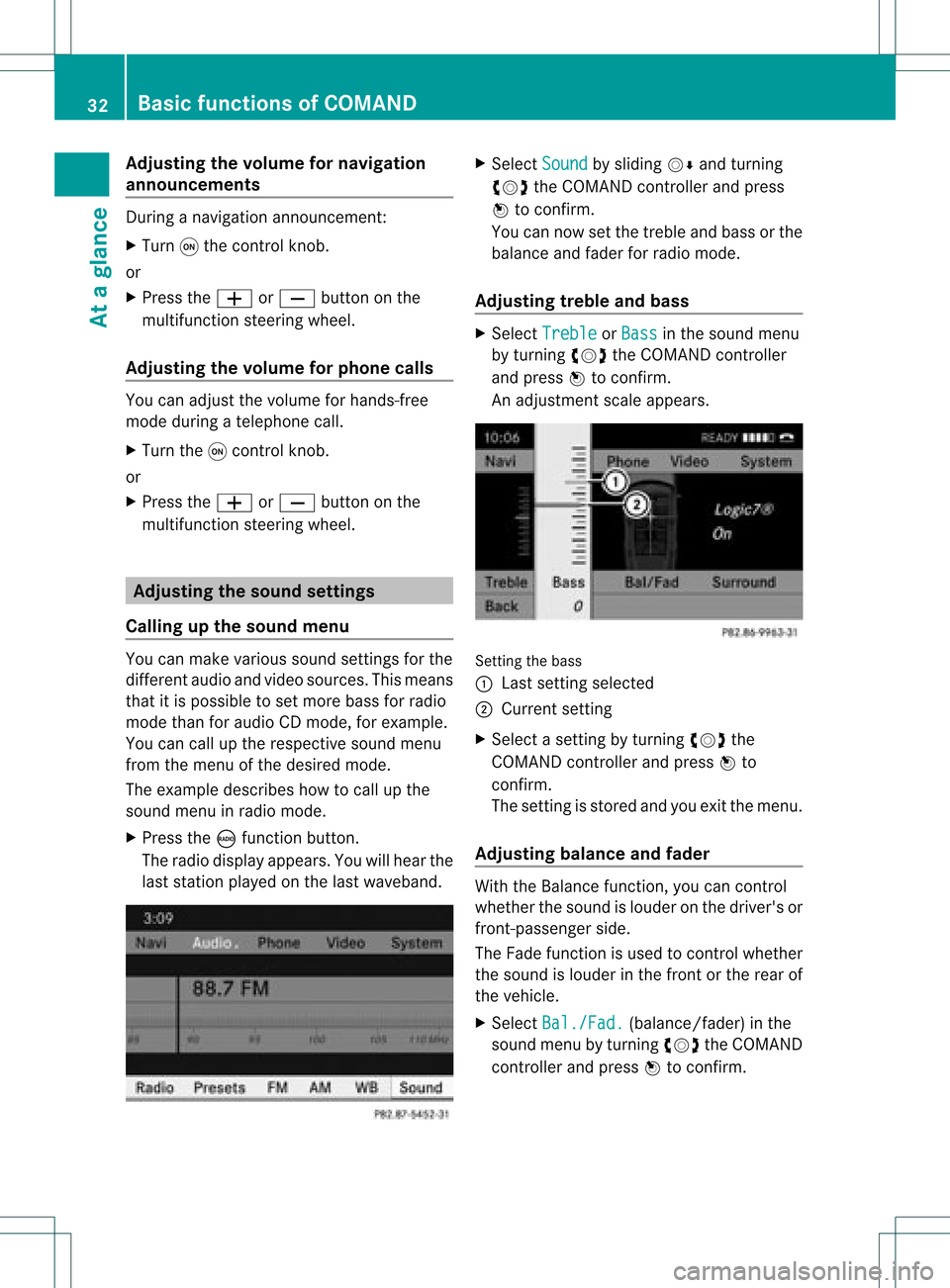
Adj
usting thevolu mefornav igation
ann ounc ements Dur
ing anav igat ionann oun cemen t:
X Turn qtheco ntrol knob.
or
X Pre sstheW orX buttonon the
mult ifunction steer ing whee l.
Adj usting thevolu meforphone calls You
canadjust thevol ume forhan ds-free
mod eduri ngate leph onecall .
X Turn theq control knob.
or
X Pre sstheW orX buttonon the
mult ifunction steer ing whee l. Adj
usting thesoun dsettings
Callin gup thesound menu You
canmak evari ous soun dset tings for the
diff eren taudio andvide osour ces.This mean s
th at itis poss ibletoset mor ebass forradio
mod eth an for audio CDmod e,for example .
You cancalluptheres pec tive soun dmen u
fr om themen uof thedesi redmod e.
The example describeshow tocall upthe
soun dmen uin radio mode.
X Pre sstheó function button.
The radio displayappear s.You willhear the
last stati on played onthelast waveb and. X
Se lec tSou nd by
slidi ngVÆ andturnin g
cVd theCOMA NDcontrol ler and press
W toconfirm .
You cannowset thetreble andbass orthe
balan ceand fade rfor radio mode.
Adjust ingtreble andbass X
Select Treble or
Bass in
the sound menu
by turnin gcVd theCOMAND controller
and press Wtoconf irm.
An adjustmen tscal eap pea rs. Setting
thebass
: Lastsett ing select ed
; Current setting
X Select asett ingbyturn ingcVd the
COMAND controller andpress Wto
con firm.
The settingisstor edand youexit themenu.
Adju sting balance andfader With
theBalance function,you can control
whether thesound islouder onthe driver's or
fron t-passenger side.
The Fade function isused tocon trol whether
the sound islouder inthe fron torthe rear of
the vehicle.
X Select Bal./Fad. (bala
nce/ fader) inthe
sound menubyturning cVdtheCOMAND
cont roller andpress Wtoconfirm . 32
Basic
functions ofCOMANDAt aglance
Page 35 of 182
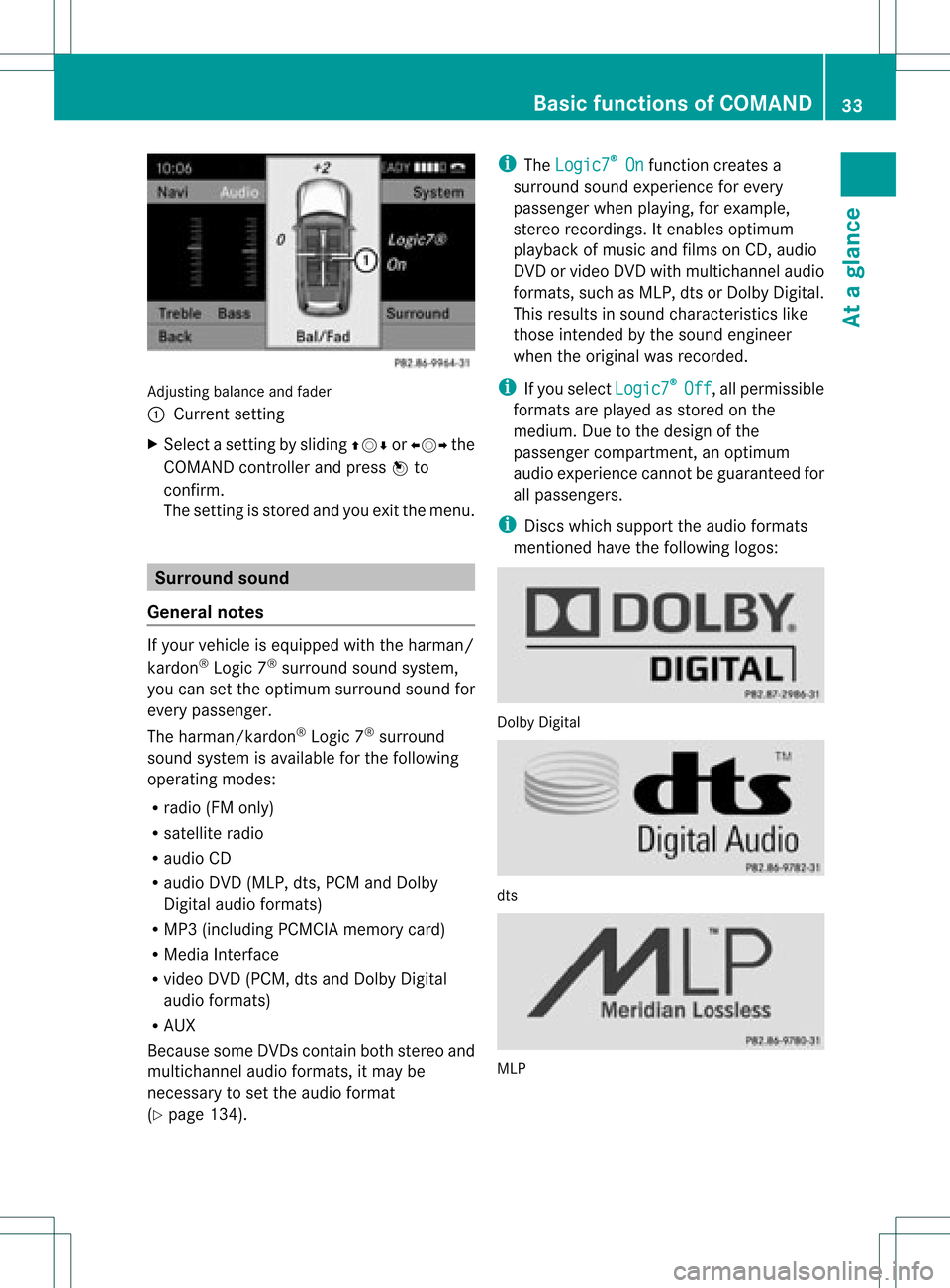
Adju
sting balance and fader
: Current setting
X Sel ect asetti ngbyslid ing ZVÆ orXVY the
CO MAND controller and pressW to
confi rm.
The setti ngisstore dand youexi tthe menu. Surr
ound sound
General notes If
your vehicle isequipp edwith theharman/
kardon ®
Logic 7®
surround soundsystem,
you can setthe optimum surround soundfor
every passenger.
The harman/kardon ®
Logic 7®
surround
sound system isavaila bleforthe following
operating modes:
R radio (FMonly)
R satellite radio
R audi oCD
R audi oDVD (MLP, dts,PCM andDolby
Digital audioformats)
R MP3 (including PCMCIAmemorycard)
R Media Interface
R video DVD(PCM, dtsand Dolby Digital
audi oformats)
R AUX
Because someDVDscont ainboth stereo and
multichannel audioformats, itmay be
necessary toset the audi oformat
(Y page 134). i
The Logic7 ®
On funct
ioncreates a
surround soundexperience forevery
passenger whenplaying, forexample,
stereo recordings. Itenables optimum
play back ofmusic andfilms onCD, audio
DVD orvideo DVDwithmultichannel audio
formats, suchasMLP, dtsorDolby Digital.
This results insound characterist icslike
those intendedbythe sound engineer
when theoriginal wasrecorded.
i Ifyou select Logic7 ®
Off ,
all permissible
formats areplay edasstored onthe
medium. Duetothe design ofthe
passenger compartmen t,an optimum
audi oexperience cannotbeguaranteed for
all passengers.
i Discs which support theaudi oformats
ment ioned havethefollowing logos: Dolby
Digital dts
MLP Basic
functions ofCOMAND
33Ataglance Z
Page 36 of 182
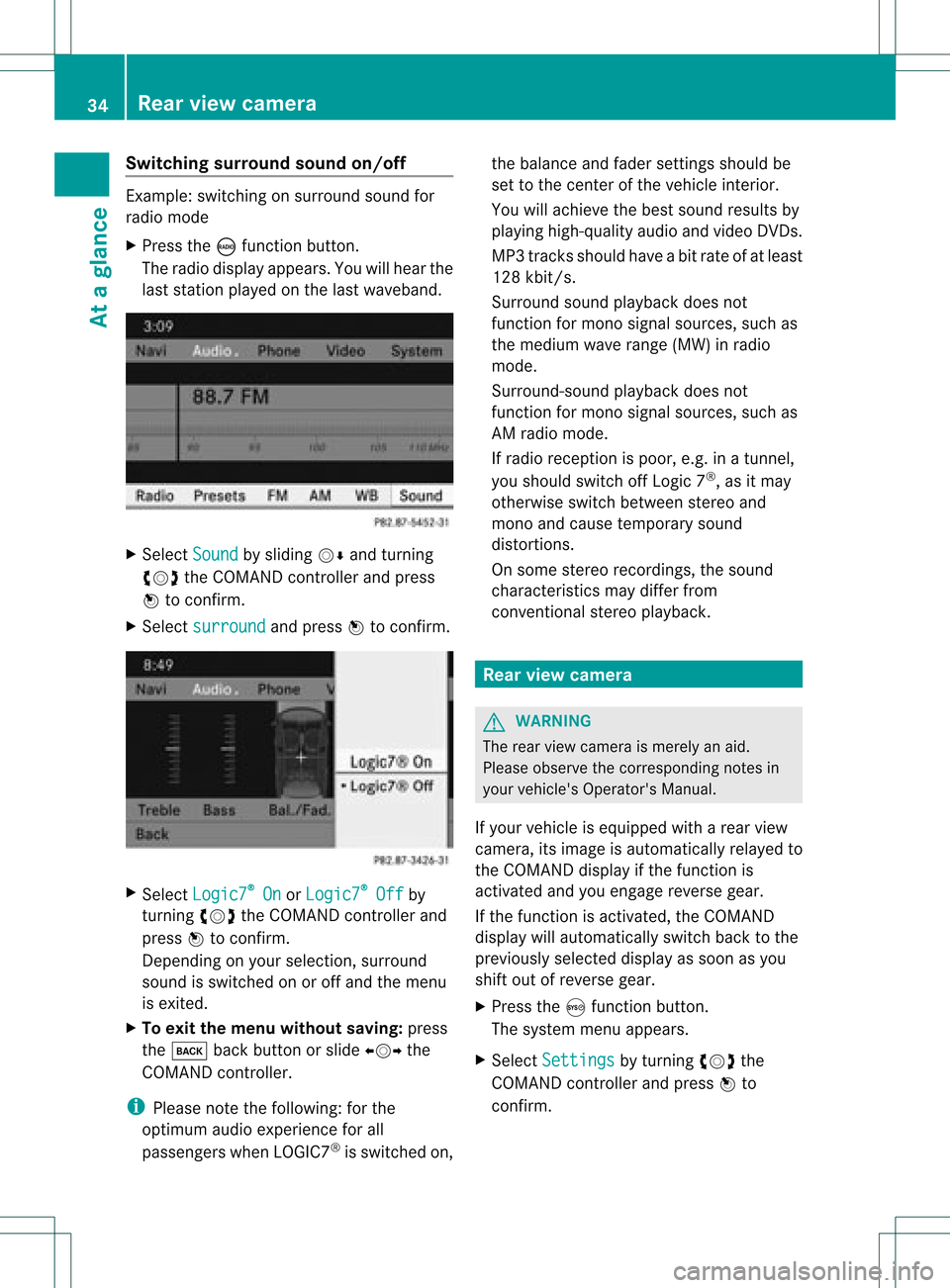
Switching
surround sound on/off Example:
switching onsurround soundfor
radio mode
X Press theófunct ionbutton.
The radio display appears. Youwillhear the
last station playedon the last waveband. X
Select Sound by
sliding VÆandturnin g
cVd theCOMAND controller andpress
W toconf irm.
X Select surround and
press Wtoconf irm. X
Select Logic7 ®
On or
Logic7 ®
Off by
turnin gcVd theCOMAND controller and
press Wtoconf irm.
Depending onyour selection, surround
sound isswitched onoroff and themenu
is exited.
X To exit themenu without saving:press
the k backbutton orslide XVY the
COMAND controller.
i Please notethefollowing: forthe
optimum audioexperience forall
passengers whenLOGIC7 ®
is switched on,the
bala nce and fader settingsshould be
set tothe cent erofthe vehicle interior.
You willachieve thebest sound results by
play inghigh-quali tyaudi oand video DVDs.
MP3 track sshould haveabitrat eof at least
128 kbit/s.
Surr ound soundplayback doesnot
func tion formon osign alsourc es,such as
the medium waverange(MW) inradio
mode.
Surr ound- soundplayback doesnot
func tion formon osign alsourc es,such as
AM radio mode.
If radio receptio nispoor, e.g.inatunnel,
you should switchoffLogic 7®
,as itmay
otherwise switchbetween stereoand
mono andcause temporary sound
distortions.
On some stereo recordings, thesound
characteristics maydiffer from
conven tionalstereo playback. Rear
view camera G
WARNING
The rear view camera ismerely anaid.
Please observe thecorresponding notesin
your vehicle's Operator's Manual.
If your vehicle isequip pedwith arear view
camera, itsimage isautomaticall yrelay edto
the COMAND displayif the function is
activated andyouengage reverse gear.
If the function isactivated, theCOMAND
displa ywill automaticall yswitch backtothe
previousl yselected displayas soon asyou
shift outofreverse gear.
X Press theSfunction button.
The system menuappears.
X Select Settings by
turning cVdthe
COMAND controller andpress Wto
confirm. 34
Rear
view cameraAtaglanc e
Page 40 of 182
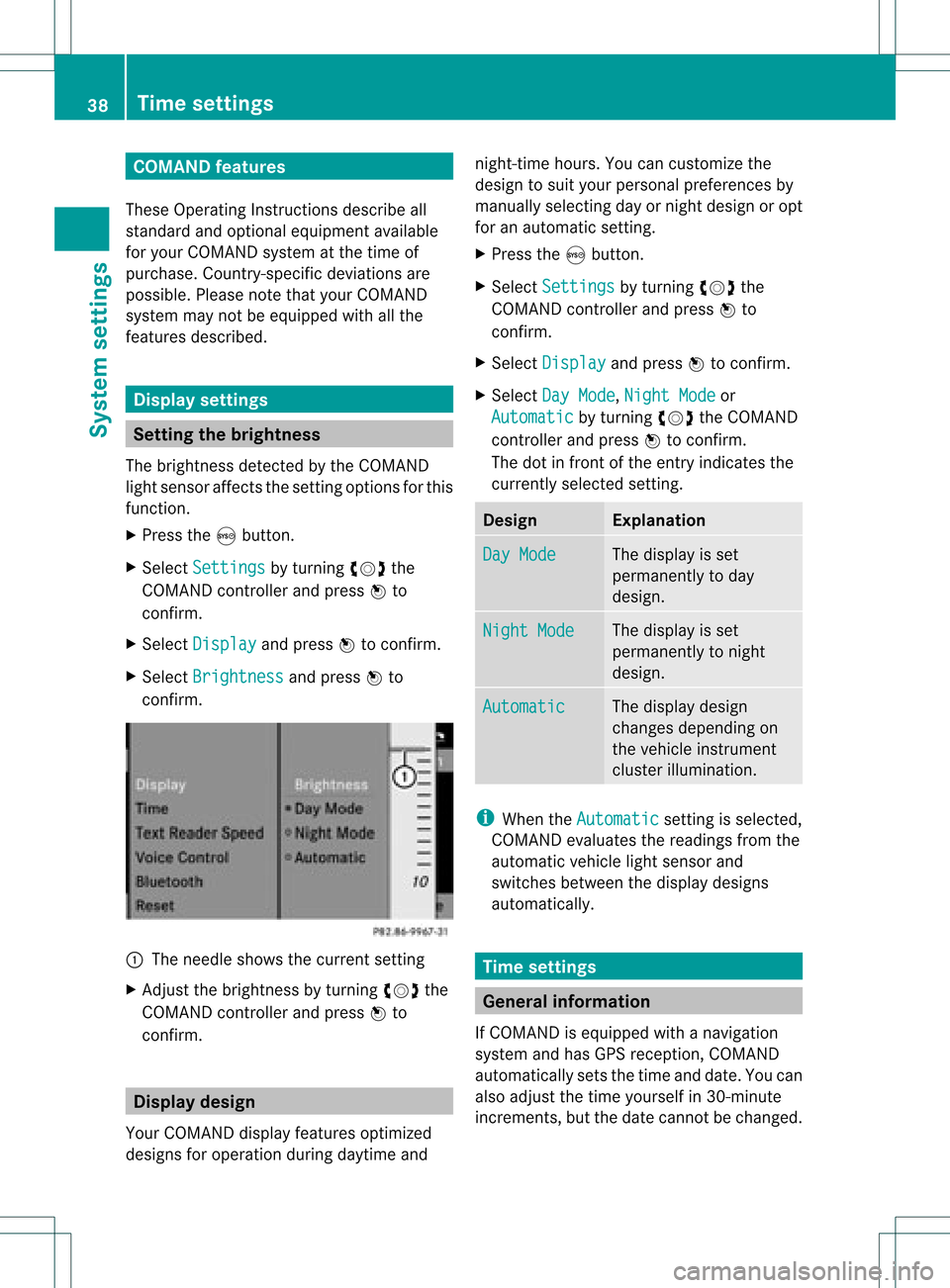
COMAN
Dfea tures
Thes eOper atingIn st ruc tions desc ribeall
st andar dand optionalequipm enta vail able
for you rCOMAND systematthe time of
purcha se.Cou ntry-specifi cdeviation sare
possible. Pleasenotethat your COMAND
system maynotbeequipped withallthe
features described. Display
settings Sett
ingthe bright ness
The brightn essdetec tedbythe COMAND
light sensor affectsthe sett ingoption sfor this
func tion.
X Press theSbutton .
X Select Setting s by
turn ingcVd the
COMAND controller andpress Wto
con firm.
X Select Display and
press Wtocon firm.
X Select Brightn ess and
press Wto
con firm. :
The needle showsthecurren tsett ing
X Adj ust the brightn essbyturn ingcVd the
COMAND controller andpress Wto
con firm. Display
design
Your COMAND displayfeatures optimized
designs foroperation duringdaytime and night
-time hours. Youcancusto mizethe
design tosuit your person alpreferen cesby
manually selectingday ornight design oropt
for anautomatic setting.
X Press theSbutton .
X Select Setting s by
turn ingcVd the
COMAND controller andpress Wto
con firm.
X Select Display and
press Wtocon firm.
X Select DayMode ,
Night Mode or
Automat ic by
turn ingcVd theCOMAND
con troller andpress Wtocon firm.
The dotinfron tof the entryindicat esthe
curren tlyselect edsett ing. Design Explana
tion Day
Mode The
display isset
permanen tlytoday
design. Night
Mode The
display isset
permanen tlytonight
design. Automat
ic The
display design
changes depending on
the vehicle instrument
cluster illumination. i
When theAutomat ic sett
ingisselect ed,
COMAND evaluatesthereadings fromthe
automatic vehiclelightsensor and
switch esbetween thedisplay designs
automatic ally. Tim
esettings General
information
If COMAND isequipped withanavigation
system andhasGPS recept ion,COMAND
automatic allysets thetime anddate. Youcan
also adjust thetime yourself in30- minut e
incr ement s,but thedate cannotbe changed. 38
Tim
esett ingsSystem settings
Page 51 of 182
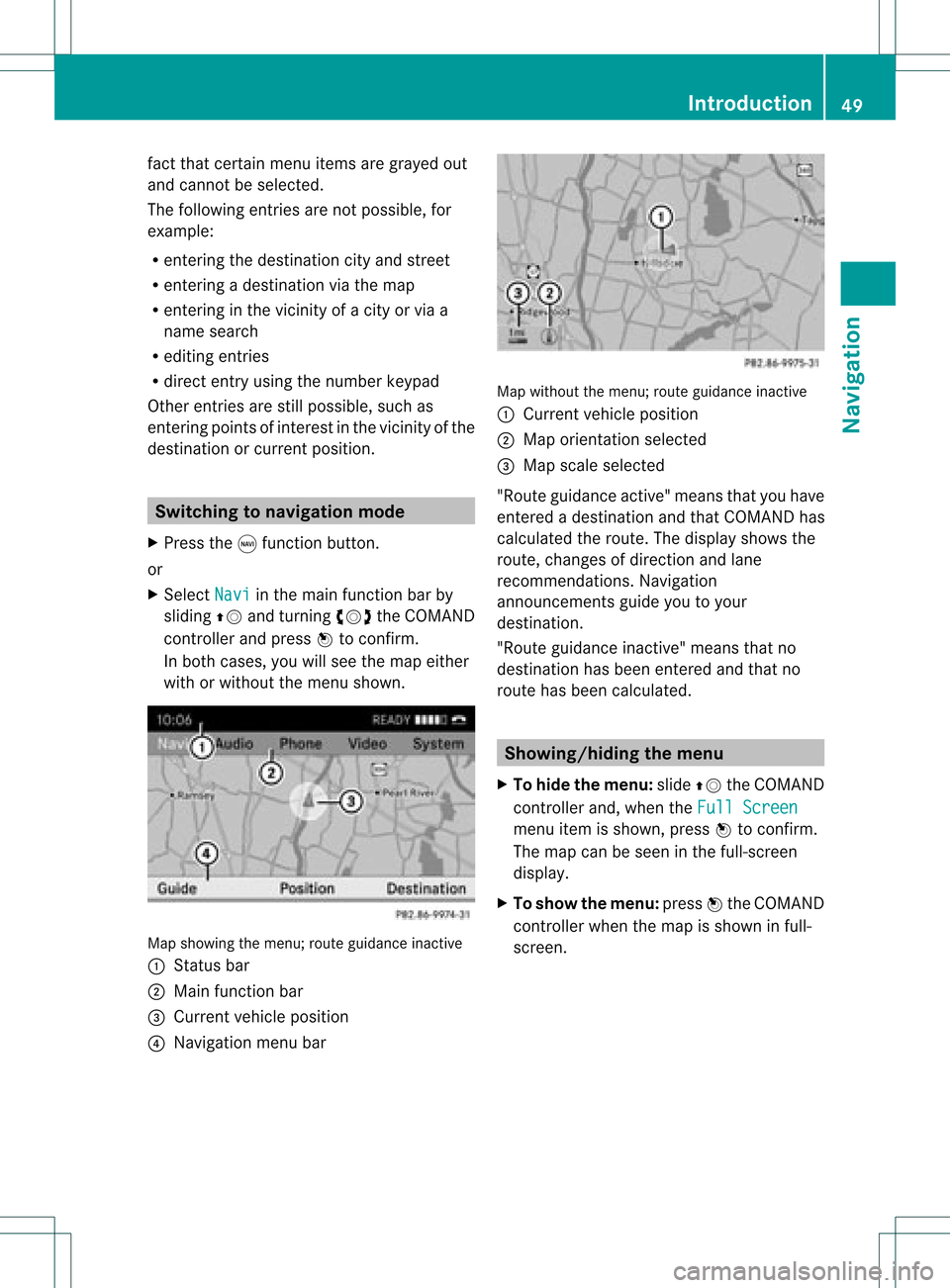
fact
that certain menuitemsaregray edout
and cannot besele cted.
The followi ngentries arenot possi ble,for
examp le:
R entering thedesti nation cityand street
R entering adesti nation viathe map
R entering inthe vicini tyof acity orvia a
name search
R edi ting entries
R dire ctentry using the numbe rkeypad
Other entries arestill possible, suchas
ent ering pointsof int erest inthe vicin ityofthe
destin ationorcurren tposition. Switching
tonavigation mode
X Press thegfunct ionbutton .
or
X Select Navi in
the main functionbar by
sliding ZVandturnin gcVd theCOMAND
cont roller andpress Wtoconf irm.
In both cases, youwillsee themap either
with orwithout themenu shown. Map
showing themenu; routeguidance inactive
: Stat usbar
; Main functionbar
= Current vehicleposition
? Navigation menubar Map
without themenu; routeguidance inactive
: Current vehicleposition
; Map orientat ionselected
= Map scale selected
"Route guidance active"meansthatyouhave
enter edadestination andthat COMAND has
calculated theroute. Thedisplay showsthe
route, changes ofdirection andlane
recomm endations. Navigation
announc ementsguide youtoyour
destination .
"Rou teguidance inactive"meansthatno
destination hasbeen enteredand that no
route hasbeen calculated. Showing/hiding
themenu
X To hide themenu: slideZVtheCOMAND
cont roller and,when theFull Screen menu
itemisshown, pressWtoconf irm.
The map canbeseen inthe full-screen
display .
X To show themenu: pressWthe COMAND
cont roller when themap isshown infull-
screen . Introdu
ction
49Navigation Z
Page 52 of 182
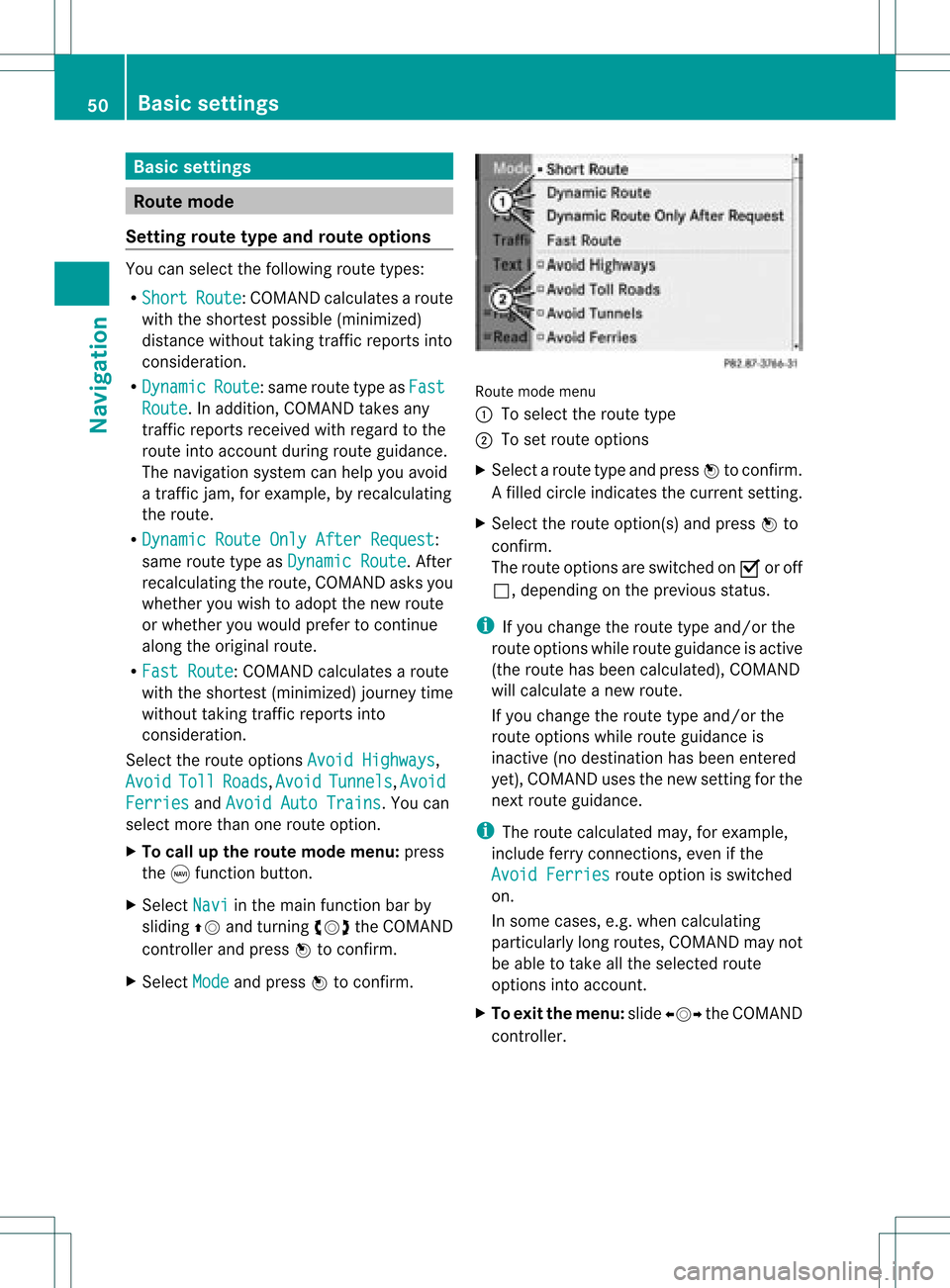
Basi
cse ttin gs Route
mode
Se ttin groute typeandroute options Yo
ucan select the followi ng rou tetyp es:
R Sho rt Rou
te :C
OMAND calculatesaroute
with theshortest possible(minimized)
distance withouttakingtrafficreports into
consideration.
R Dynamic Route :s
ame routetype asFas t Rou
te .
In addit ion,COMA NDtakesany
tr aff icrepo rts rec eive dwit hreg ard tothe
rout eint oacc oun tdurin groute guidance.
The navigation systemcanhelp youavoid
a traffic jam,forexample, byrecalculating
the route.
R Dynamic RouteOnlyAfter Request :
same routetypeasDynamic Route .
Aft er
recalculating theroute, COMAND asksyou
whether youwish toadopt thenew route
or whether youwould prefer tocont inue
along theoriginal route.
R Fast Route :C
OMAND calculatesaroute
with theshortest (minimized) journeytime
without takingtrafficreports into
consideration.
Select theroute options AvoidHighways ,
Avoid Toll Roads ,
Avoid Tunnels ,
Avoid Ferries and
Avoid AutoTrains .Y
ou can
select morethanoneroute option.
X To call upthe rout emode menu: press
the gfunct ionbutton .
X Select Navi in
the main functionbar by
sliding ZVandturnin gcVd theCOMAND
cont roller andpress Wtoconf irm.
X Select Mode and
press Wtoconf irm. Route
modemenu
: Toselect theroute type
; Toset route options
X Select aroute typeandpress Wtoconf irm.
Af illed circle indic ates thecurr entsetting.
X Selec tthe route option(s) andpress Wto
confirm .
The route options areswitched onO oroff
ª, depending onthe previous status.
i Ifyou change theroute typeand/or the
route options whileroute guidanceisactive
(the route hasbeen calculated), COMAND
will calculate anew route.
If you change theroute typeand/or the
route options whileroute guidanceis
inactive (nodestination hasbeen entered
yet), COMAND usesthenew settin gfor the
next route guidance.
i The route calculated may,forexample,
include ferryconnections, evenifthe
Avoid Ferries route
option isswitched
on.
In some cases, e.g.when calculating
particularly longroutes, COMAND maynot
be able totake allthe selected route
options intoaccount.
X To exit themenu: slideXVY theCOMAND
cont roller. 50
Basic
settingsNavigat ion
Page 53 of 182
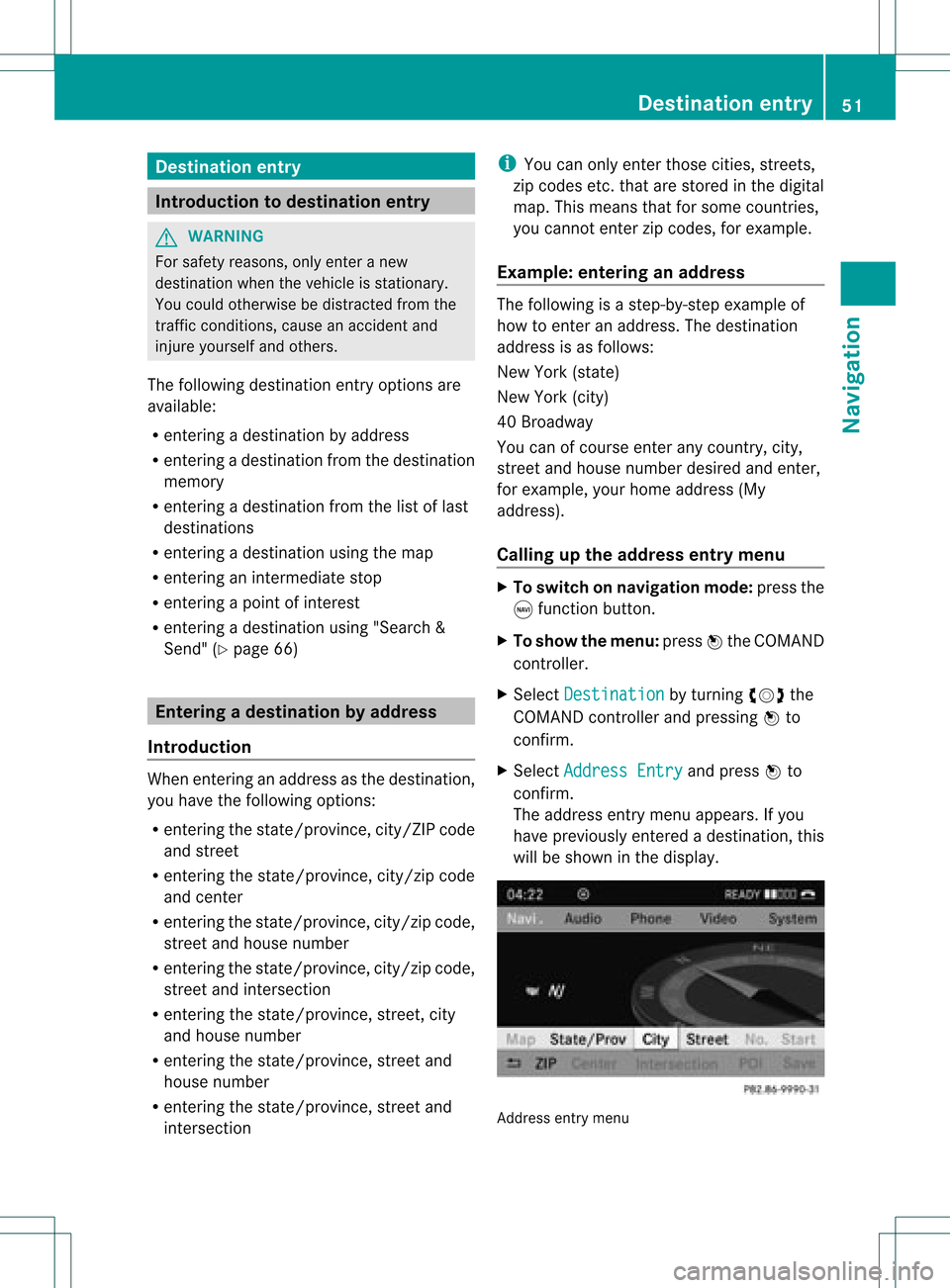
Dest
ination ent ry Int
rodu cti on todes tina tion ent ry G
WAR
NING
Fo rs afet yreas ons,on lyent eranew
dest inationwhen theveh icle isstatio nary.
You couldot her wise bedist ractedfrom the
tr aff iccon dition s,caus ean acc iden tand
inj ure yours elfand other s.
The followin gdest inationentryopt ionsare
available :
R ent erin gadest inationbyaddre ss
R ent erin gadest inationfrom thedest ination
mem ory
R ent erin gadest inationfrom thelist oflast
dest inations
R ent erin gadest inationusin gthe map
R enterin gan intermediate stop
R enterin gapoint ofinterest
R enterin gadestination using"Search &
Send" (Ypage 66) Entering
adesti nation byaddress
Intr odu ction When
enterin gan addre ssas thedest ination,
you have thefollo wing options:
R ent erin gth est ate/ province,cit y/ZI Pcod e
and street
R ent erin gth est ate/ province,cit y/z ipcod e
and center
R ent erin gth est ate/ province,cit y/z ipcod e,
st reet andhouse number
R ent erin gth est ate/ province,cit y/z ipcod e,
st reet andinters ect ion
R ent erin gth est ate/ province,street ,cit y
and house number
R ent erin gth est ate/ province,street and
house number
R ent erin gth est ate/ province,street and
int ers ect ion i
You canonlyent erthose cities, street s,
zip cod esetc. that are stored inthedigit al
map. Thismean sth at for som ecoun tries,
you cannote nter zipcod es,forexa mpl e.
Ex ample :en teri nganaddres s The
followi ng isastep -by-step exampl eof
how toente rana ddress. Thedestin ation
address isas follows:
New York (state)
New York (city)
40 Broadway
You canofcourse enterany count ry,city,
str eet and house number desiredandenter,
for example, yourhome address (My
address).
Calling upthe address entrymenu X
To switch onnavigat ionmode: pressthe
g func tion button.
X To show themenu: pressWthe COMAND
con troller.
X Select Destin ation by
turn ingcVd the
COMAND controller and pressin gW to
con firm.
X Select Addres sEntry and
press Wto
con firm.
The address entrymenu appears. Ifyou
have previously entered adestin ation, this
will beshown inthe display. Addres
sent rymenu Destinat
ionentr y
51Navigat ion Z
Page 54 of 182
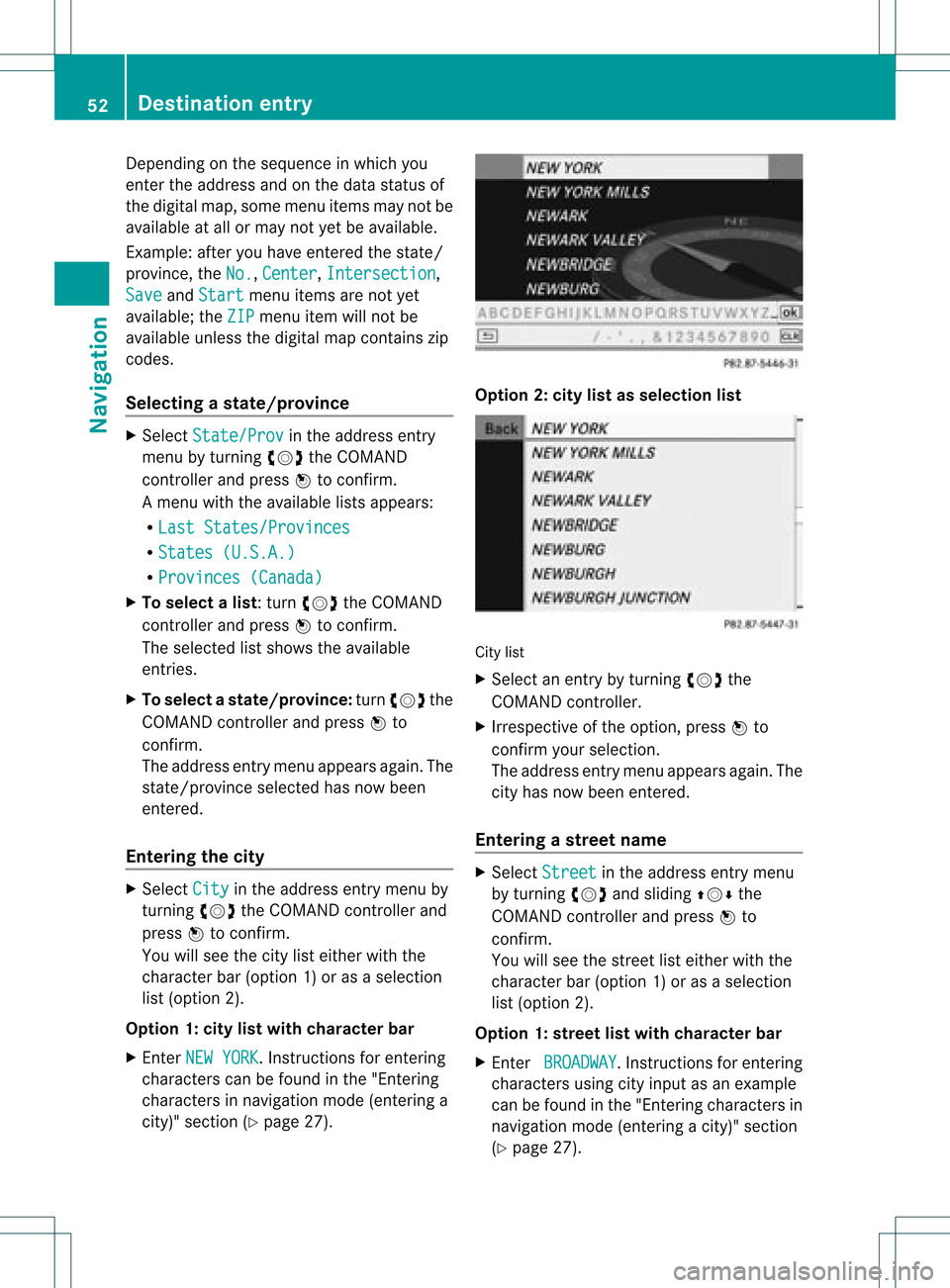
Dep
endingonthe sequ ence inwh ich you
ente rthe address andonthe data status of
the digital map,some menu itemsmaynotbe
availa bleatall ormay notyetbeavaila ble.
Example: afteryouhave entered thestate/
province, theNo. ,
Center ,
Intersection ,
Save and
Start menu
itemsarenot yet
availa ble;theZIP menu
itemwillnotbe
availa bleunless thedigital mapcontains zip
codes.
Selec tingastate/ province X
Sel ect State/Prov in
the addre ssentry
menu byturning cVd theCOMAND
contro ller and pressW toconfi rm.
Am enu with theavailable listsappears:
R Last States/ Provinces R
States (U.S.A.) R
Provinc es(Canada ) X
To select alist :turn cVd theCOMAN D
con troller andpress Wtocon firm .
The select edlist shows theavailable
ent ries.
X To select astate/ province :tur ncVd the
CO MAND controller and pressW to
confi rm.
The addre ssentry menu appe arsag ain. The
sta te/p rovince selecte dha snow been
ente red.
En teri ngthe city X
Sel ect City in
the addre ssentry menu by
tur ning cVd theCOMAND controller and
pre ssW toconfi rm.
Yo uwi llsee thecity list either with the
cha racter bar(option 1)or as aselection
list (option 2).
Option 1:city listwith chara cterbar
X En ter NEW YORK .
Inst ruction sfor enter ing
charact erscan befound inthe "Ent ering
charact ersinnavigation mode(enterin ga
city)" section (Ypage 27). Option
2:city listasselection list City
list
X Select anentr yby turnin gcVd the
COMAND controller.
X Irrespect iveofthe option, pressWto
conf irmyour selection.
The address entrymenu appears again.The
city hasnow been entered.
Entering astr eet name X
Select Street in
the address entrymenu
by turnin gcVd andsliding ZVÆthe
COMAND controller andpress Wto
conf irm.
You willsee thestreet listeither withthe
charact erbar (option 1)or as aselection
list (option 2).
Option 1:street listwith chara cterbar
X En ter BROADWAY .
Inst ruction sfor enter ing
charact ersusing cityinput asan example
can befound inthe "Ent ering charact ersin
navigation mode(enterin gac ity)" section
(Y page 27). 52
Destina
tionentryNavigat ion
Page 59 of 182
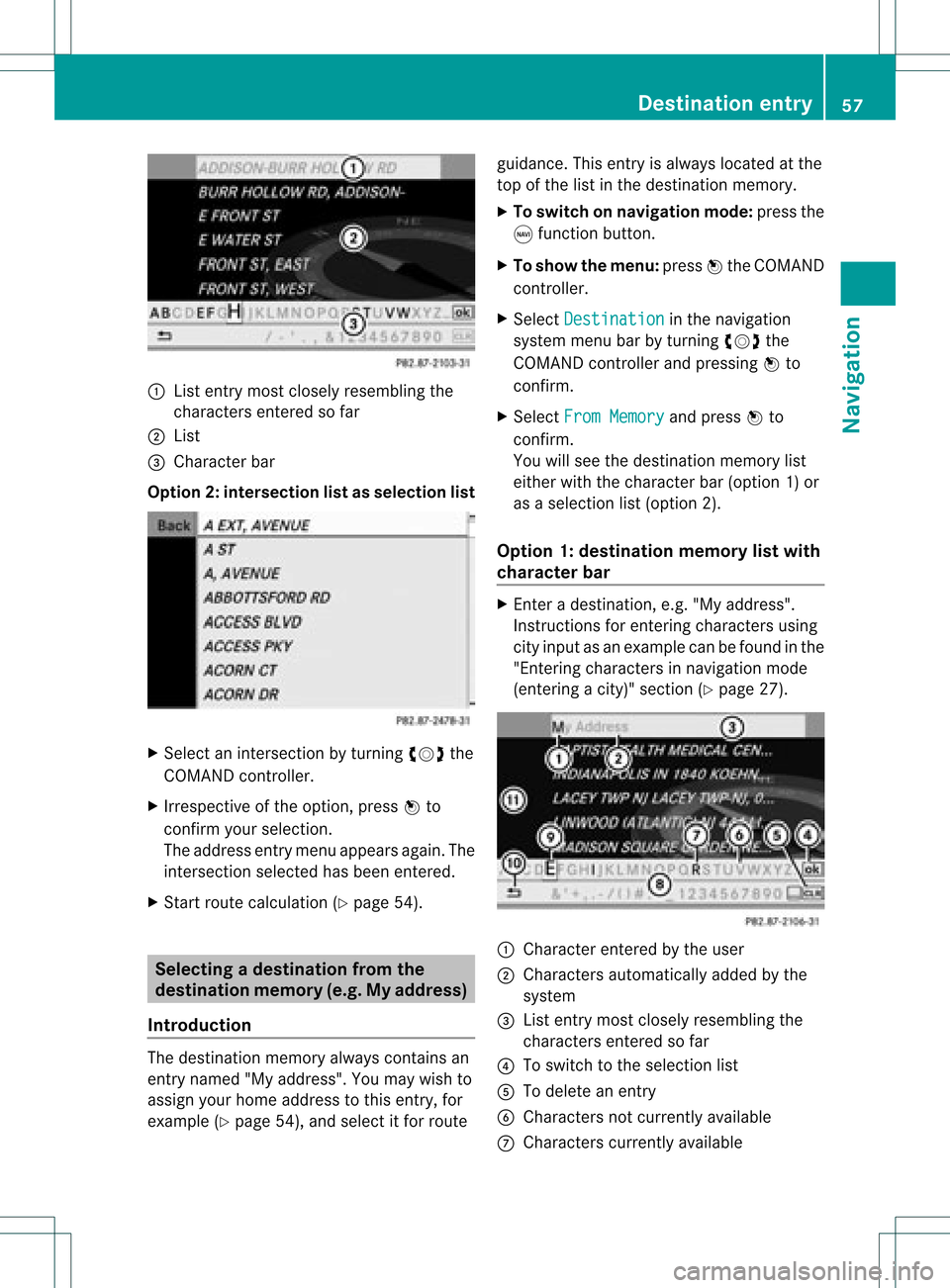
:
List entry mostclosel yresembl ingthe
characters enteredsofar
; List
= Cha racter bar
Option 2:intersec tionlistassele ction list X
Select anintersection byturning cVdthe
COMAND controller.
X Irrespective ofthe option, pressWto
confirm yourselection .
The address entrymenu appears again.The
int ersect ionselect edhas been entered.
X Start route calculation (Ypage 54). Selecting
adesti nation from the
dest inationmem ory(e.g. Myaddress)
Intr odu ction The
dest inationmem oryalways contain san
ent rynam ed"My addre ss".You may wish to
assign yourhomeaddres sto this ent ry,for
exam ple(Ypage 54),and selec tit for rout e guidan
ce.This entryisalways located atthe
to pof thelist inthedest inationmem ory.
X To switch onnav igat ionmod e:pres sth e
g function butt on.
X To show themen u:pres sW theCOMA ND
con troller .
X Sele ctDes tination in
thenav igat ion
syst emmen ubar byturnin gcVd the
COMA NDcontroller andpres singW to
con firm.
X Sele ctFro mMem ory and
pres sW to
con firm.
You willsee thedest inationmem orylist
eit her with thechar acterbar (opt ion1)or
as aselec tionlist (op tion 2).
Op tion 1:dest inationmem orylistwith
cha racter bar X
En teradestinat ion,e.g. "My address".
Ins truc tionsfor entering charact ersusing
cit yinput asan example canbefound inthe
"Ent ering charact ersinnavigat ionmode
(ent ering acit y)" sect ion(Ypage 27). :
Character entered bythe user
; Character sautomatic allyadded bythe
system
= List entrymost closely resemblin gthe
charac tersentered sofar
? Toswitc hto the select ionlist
A Todelete anent ry
B Character snot curren tlyavailable
C Character scurren tlyavailable Destinat
ionentr y
57Navigat ion Z
Page 60 of 182
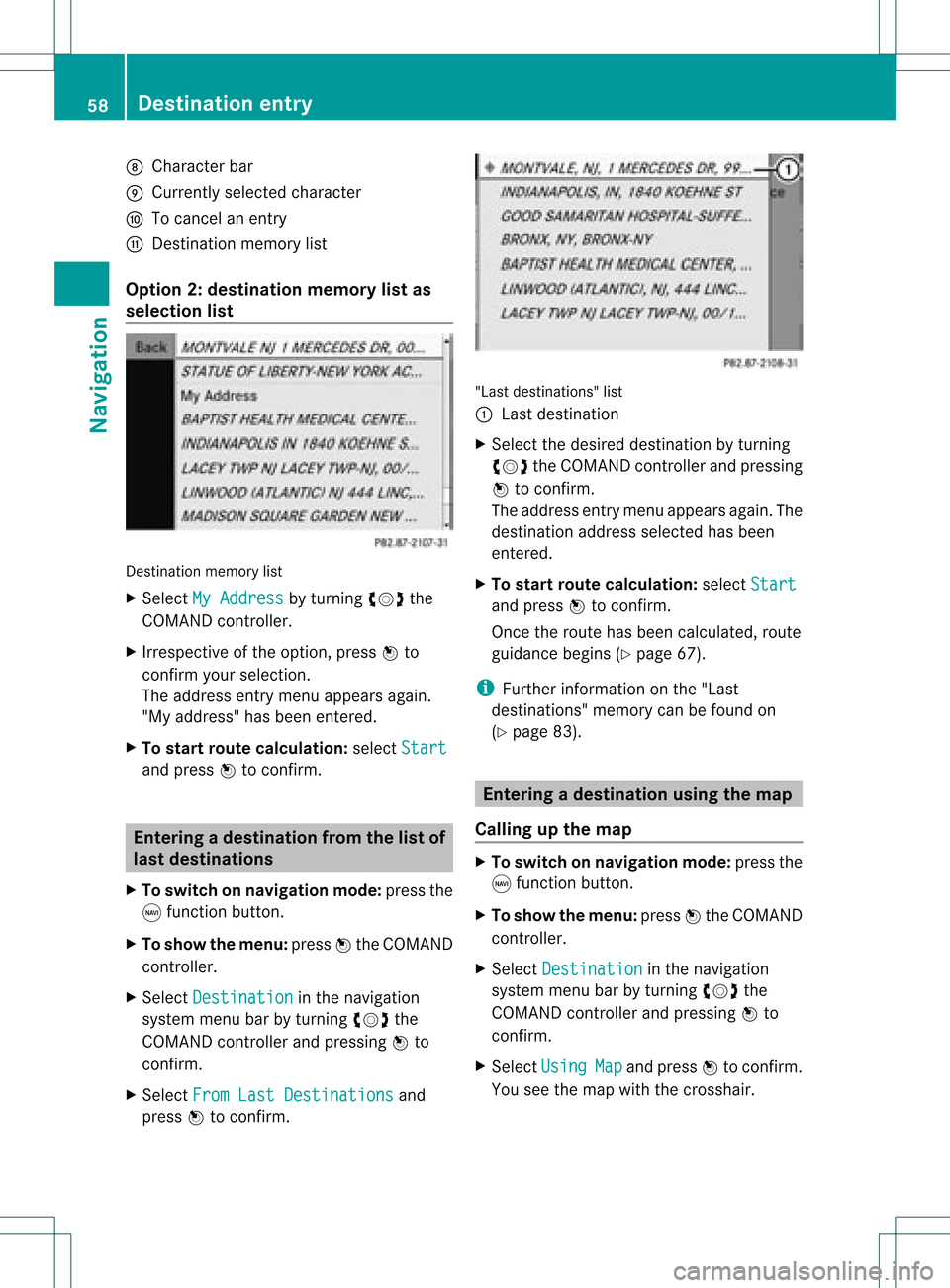
D
Charac terb ar
E Curr ently selec tedch arac ter
F Tocan celanentry
G Destinat ionmem orylist
Opt ion 2:des tination mem orylistas
select ionlist De
stinat ionmem orylist
X Sel ect MyAddress by
turnin gcVd the
COMA NDcontroll er.
X Irres pec tiveof theopt ion,pres sW to
co nfirm your selec tion.
The addre ssentry men uappear sagain .
"My addre ss"has been entered.
X To star trou tecalcu lation: selec tSta rt and
pres sW toconfirm . Ent
ering adesti nation from thelist of
last dest inations
X To switch onnav igat ionmod e:pres sth e
g function butt on.
X To show themen u:pres sW theCOMA ND
con troller .
X Sele ctDes tination in
thenav igat ion
syst emmen ubar byturnin gcVd the
COMA NDcontroller andpres singW to
con firm.
X Sele ctFro mLas tDes tinations and
pres sW tocon firm. "Last
destinations"list
: Last destination
X Sele ctthedesir eddest inationbyturnin g
cVd theCOMA NDcontroller andpres sing
W tocon firm.
The addre ssent rymen uappears again.The
dest inationaddres sselec tedhas been
ent ered .
X To sta rtrou tecalcu lation: selec tSta rt and
pres sW tocon firm.
On ce therout ehas been calculated ,rout e
guidan cebegin s(Y page 67).
i Further inform ationon the"Last
dest inations"mem orycan befoun don
(Y page 83). Enter
ingadesti nation usin gthe map
Call ingupthe map X
To swi tch onnavig ation mode: pressthe
g function button.
X To show themenu: pressWthe COMAND
controlle r.
X Select Destin ation in
the navig ation
sys tem menu barbyturning cVdthe
COMAND controllerand pre ssing W to
confi rm.
X Sel ect Usi ng Map and
pressW toconfi rm.
Yo usee themapwi th the cros shair. 58
De
stinati onentryNavi gation