ECO mode MERCEDES-BENZ GLK-Class 2012 X204 Comand Manual
[x] Cancel search | Manufacturer: MERCEDES-BENZ, Model Year: 2012, Model line: GLK-Class, Model: MERCEDES-BENZ GLK-Class 2012 X204Pages: 182, PDF Size: 4.89 MB
Page 62 of 182
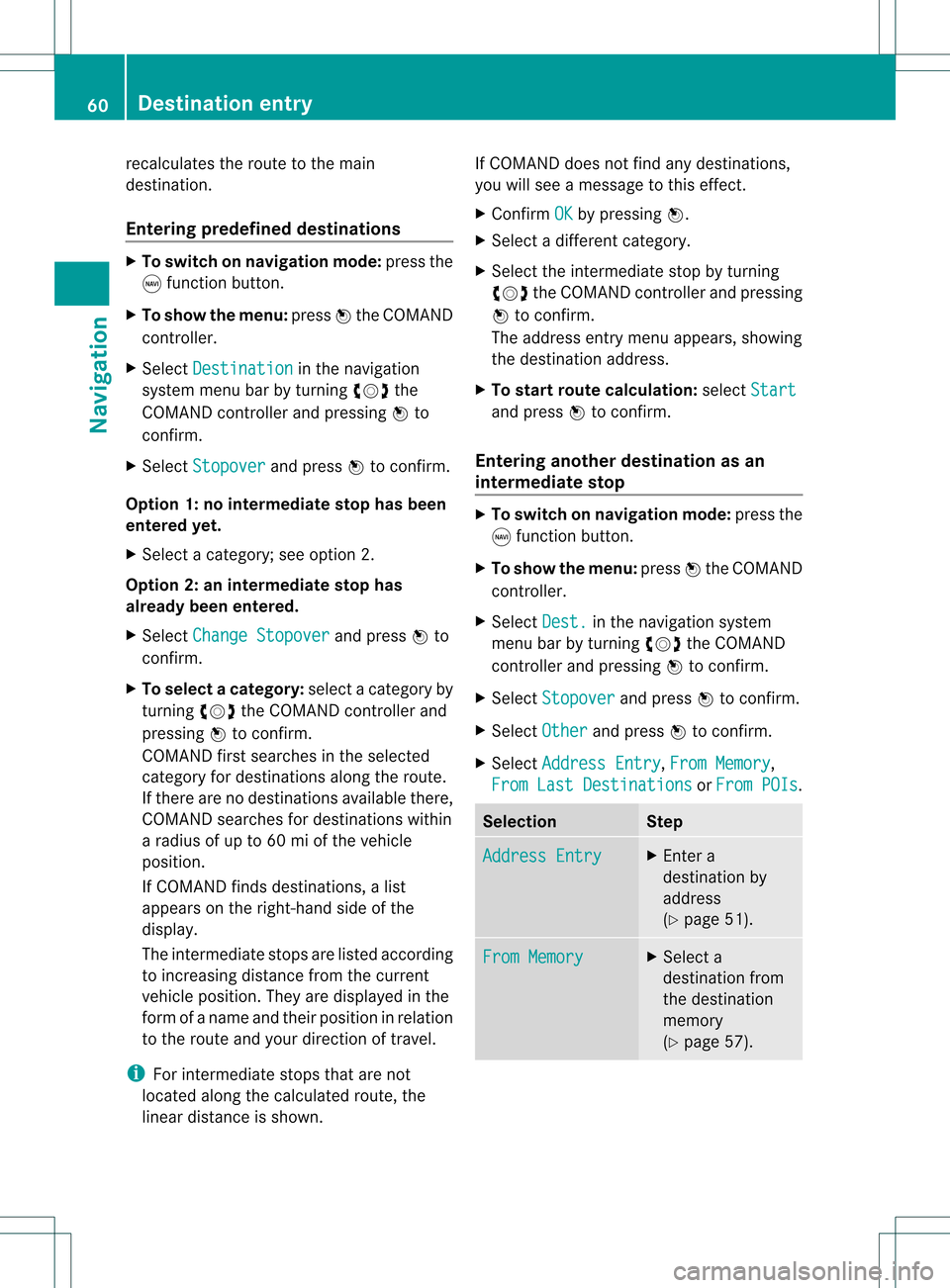
recal
culatesthe route tothe main
destina tion.
Ente ring predefine ddesti nations X
To switch onnav igat ionmod e:pres sth e
g function butt on.
X To show themen u:pres sW theCOMA ND
con troller .
X Sele ctDes tination in
thenav igat ion
syst emmen ubar byturnin gcVd the
COMA NDcontroller andpres singW to
con firm.
X Sele ctSto pover and
pres sW tocon firm.
Opt ion 1:no interm edia testop hasbeen
ente redyet.
X Sele ctacat egor y;see option 2.
Opt ion 2:an interm edia testop has
alr ead ybeen enter ed.
X Sele ctCha nge Stopover and
pres sW to
con firm.
X To select acatego ry:select acatego ryby
turning cVdtheCOM AND controlle rand
press ingWtoconfirm.
COM AND firstsearches inthe selected
catego ryfor desti nations along theroute .
If there arenodesti nations available there,
COM AND searches fordesti nations within
a rad iusof up to60 miofthe vehi cle
posi tion.
If COM AND finds destinations, alis t
app ears onthe right-hand sideof the
dis pla y.
The intermed iate stops arelisted accord ing
to increa singdistance fromthecurrent
vehi cleposi tion. They aredispla yedin the
form ofaname andtheir position inrela tion
to the route andyourdire ction oftravel .
i For intermed iate stops thatarenot
loca tedalong thecalcu lated route ,the
line ardis tance isshow n. If
COM AND doesnot find anydesti nations,
you willsee amessa getothis effect.
X Confi rmOK by
press ingW.
X Sele ctadiffe rent catego ry.
X Sele ctthe intermed iate stop byturning
cVd theCOM AND controlle rand pre ssing
W toconfi rm.
The addre ssentry menu appe ars, sho wing
the destinati onaddre ss.
X To start route calculati on:sel ect Start and
pressW toconfi rm.
En teri ngano ther destinatio nasan
interm ediatestop X
To switch onnavigat ionmode: pressthe
g func tion button .
X To show themenu: pressWthe COMAND
con troller.
X Select Dest. in
the navigation system
menu barbyturn ingcVd theCOMAND
con troller andpressing Wtocon firm.
X Select Stopover and
press Wtocon firm.
X Select Other and
press Wtocon firm.
X Select Address Entry ,
From Memory ,
From LastDestinat ions or
From POIs .
Selection Step
Address
Entry X
En ter a
destin ationby
address
(Y page 51). From
Memory X
Select a
destin ationfrom
the destin ation
memory
(Y page 57). 60
Destination
entryNavigation
Page 66 of 182
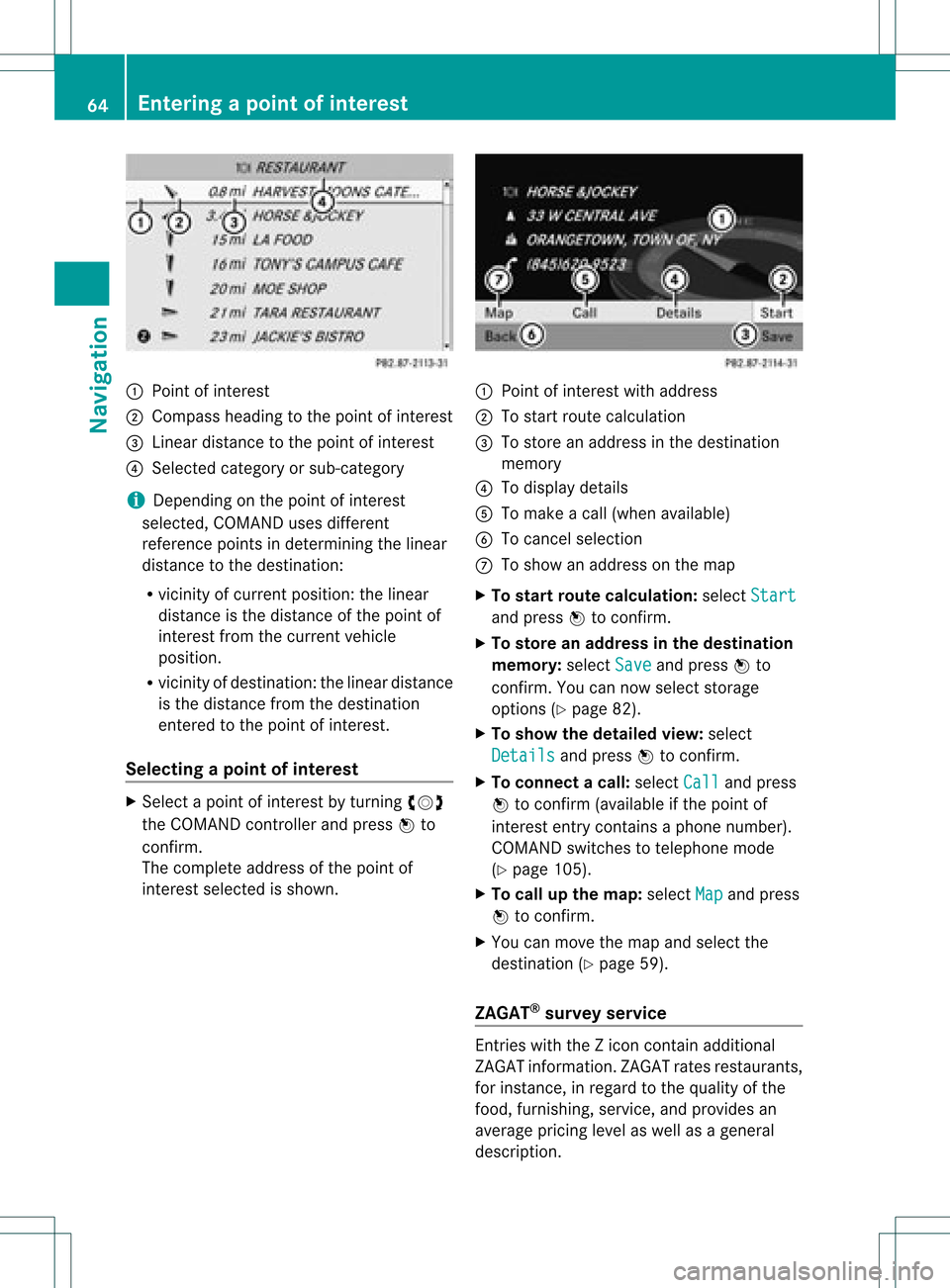
:
Point ofinter est
; Compass headingtothe point ofinter est
= Linear distanc eto the point ofinter est
? Select edcategory orsub-categor y
i Dependin gon the point ofinter est
selected, COMAND usesdifferen t
referen cepoints indetermin ingthe linear
distanc eto the destinat ion:
R vicinit yof curren tposition: thelinear
distanc eis the distanc eof the point of
inter estfrom thecurren tvehicle
position.
R vicinit yof destinat ion:thelinear distanc e
is the distanc efrom thedestinat ion
ent ered tothe point ofinter est.
Selecting apoint ofint eres t X
Sele ctapoin tof interes tby turnin gcVd
th eCOMA NDcontroller andpres sW to
con firm.
The com pleteaddre ssofthepoin tof
int erest selectedisshown . :
Poin tofintere stwith addre ss
; Tosta rtrou tecal cul ation
= Tostor ean addre ssinthe destinati on
mem ory
? Todispl aydetai ls
A Toma keacal l(w hen availabl e)
B Tocance lsel ecti on
C Tosho wan addre sson the map
X To start route calculati on:sel ect Start and
pressW toconfi rm.
X To sto rean addre ssinthe destinatio n
memo ry:select Save and
pressW to
confi rm.Youcan now select stor age
op tio ns (Ypage 82) .
X To sho wthe deta iled view :sel ect
Det ails and
pressW toconfi rm.
X To conn ectac all:select Call and
press
W toconfirm (avai lable ifthe pointof
interest entrycontains aphone numbe r).
COM AND switches totelep hone mode
(Y pag e105).
X To callup the map: select Map and
press
W toconfirm.
X You canmove themap andselect the
desti nation (Ypag e59).
ZAGA T®
survey service Entries
with the Zicon contain additiona l
ZAGAT informa tion.ZAGAT ratesrestau rants,
for instance, inrega rdtothe qualityofthe
food, furnishing,service,and provi desan
aver ageprici ngleve las wel las agenera l
descri ption. 64
En
tering apoint ofint eres tNavi gatio n
Page 67 of 182

X
Sel ect the entry with the Zico nby turni ng
cVd theCOMAND controllerand press
W toconfi rm.
The ZAGATeva luati ons appe ar. 1
ZAG ATrati ngs
2 Todispl aydetai ls
X To sho wad escri ption: selec tDet ails and
pres sW tocon firm. ZAGA
Texam pledesc ription Point
ofint erest listwith characterbar If
you have selected"Entering apoin tof
int erest withname search"(Y page 62),the
list ofall available pointsof interest onthe
digit almap appears.
i IfCOMA NDcan assign thechar acters
ent ered toone entryunambig uously,the
address entryappears automatically.
X To sta rtrou tecalcula tion:selectStar t and
press Wtocon firm . Selecting
apoint ofint eres tusing the
map
You canselect points ofinter estthat are
available inthe selected (visible)sectionof
the map.
X To switch onnavigat ionmode: pressthe
g func tion button .
X To show themenu: pressWthe COMAND
con troller.
X Select Guide in
the navigation system
menu barbyturn ingcVd theCOMAND
con troller andpress Wtocon firm.
If points ofinter estare available:
Depen dingonthe map scale selected,
point ofinter esticons appear onthe map.
The scale atwhich theicons aredisplayed
on the map varies accordin gto the icon.
You canselect theicons thatCOMAND will
display (Ypage 87).
If no points ofinter estare available, youwill
see amessage tothis effec t.
i You also seethis message ifyou have
selected theNo Symbols menu
itemunder
"Map display" (Ypage 87).
X To confirm themessage: pressWthe
COMAND controller. Entering
apoint ofint eres t
65Navi gatio n Z
Page 69 of 182
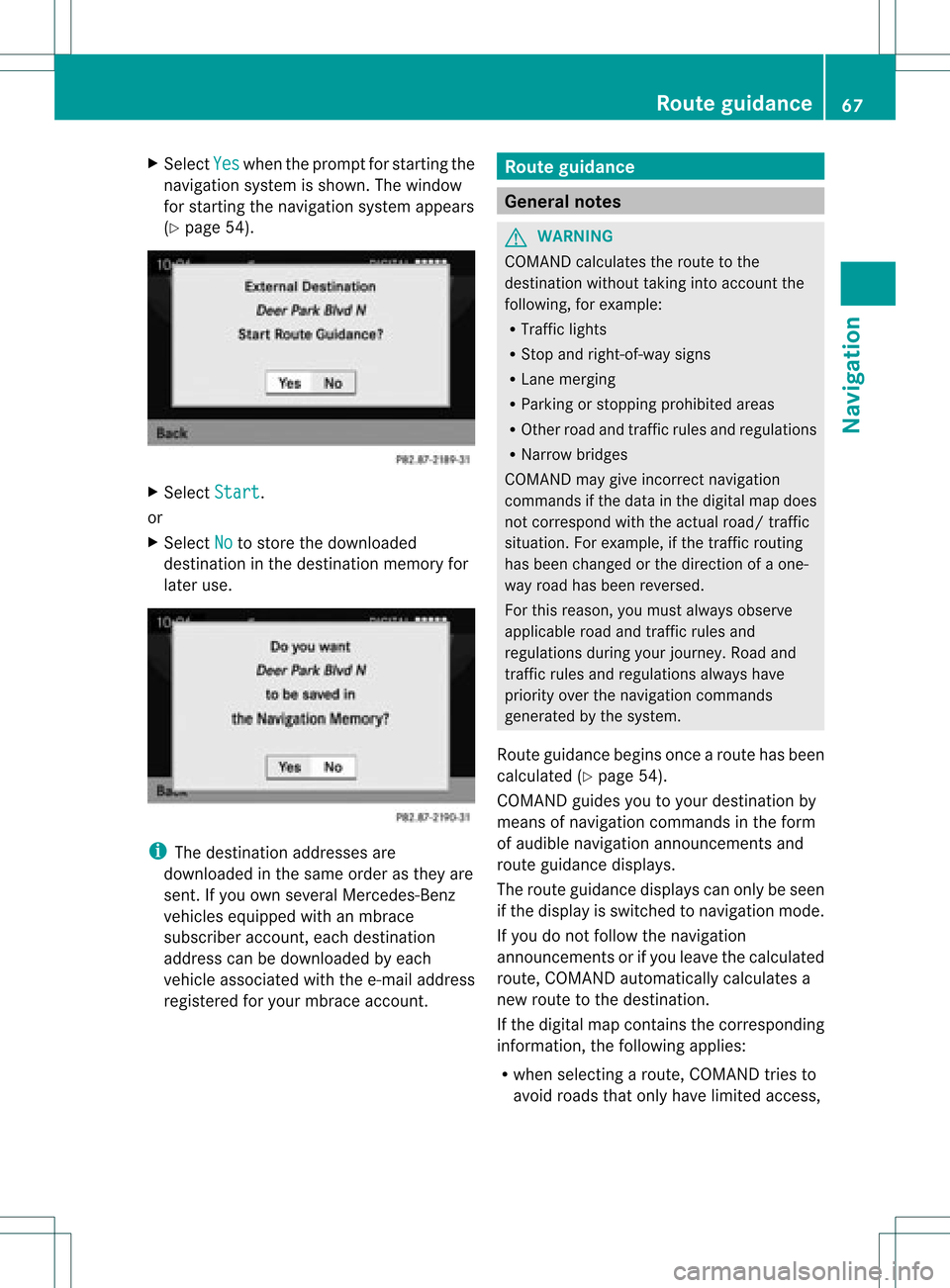
X
Sel ect Yes wh
enthe prompt forstar ting the
navi gation system issho wn. The window
for star ting thenavi gation system appe ars
(Y page 54). X
Sel ect Start .
or
X Sel ect No to
store thedow nloaded
de stina tioninthe destina tionmemo ryfor
la ter use. i
The destina tionaddre sse sare
dow nloaded inthe same orderas they are
sent. Ifyo uow ns everal Mercedes- Benz
vehicles equipped withanmbrace
subscriber account,each destin ation
address canbedownloaded byeach
vehicle associated withthee-mail address
register edfor your mbrace account. Rout
eguida nce General
notes G
WARN
ING
COMAND calculates theroute tothe
destin ationwithout takinginto accoun tthe
following, forexample:
R Traffic lights
R Stop and right- of-way signs
R Lane mergin g
R Parkin gor stoppin gprohibited areas
R Other roadandtrafficrules andregulations
R Narrow bridges
COMAND maygiveincor rectnavigation
comm andsifthe data inthe digital mapdoes
not corr espond withtheactual road/traffic
situation .For example, ifthe traff icroutin g
has been changed orthe direct ionofaone-
way road hasbeen revers ed.
For this reason, youmust alway sobserve
applicable roadandtrafficrules and
regulations duringyourjourn ey.Road and
traff icrules andregulations alwayshave
priority overthenavigation commands
generat edbythe system.
Route guidance beginsoncear oute hasbeen
calculated (Ypage 54).
COMAND guidesyoutoyour destination by
means ofnavigation commandsinthe form
of audib lenavigation announcementsand
route guidance displays.
The route guidance displayscan only beseen
if the display isswitched tonavigation mode.
If you donot follow thenavigation
announc ementsor ifyou leave thecalculated
route, COMAND automatically calculatesa
new route tothe destination .
If the digital mapcontains thecorrespon ding
inform ation,thefollowing applies:
R when selecting aroute, COMAND triesto
avoid roads thatonly have limited access, Rout
eguidance
67Navigation Z
Page 72 of 182

Disp
layandd escri ption oflane recom mendation s The
colo rsused inthelane recomm endatio ndisplay varydepen dingonwhet herday ornigh t
design isswitc hedon. Lane Day
design Nigh
tdesign Recom
mendedlane B
In this lane, youwillbeable tocom pleteth e
nex ttwo chan gesofdirec tionw itho ut
chan ginglanes. Dar
kblue Light
blue Possib
lelane C
In this lane, youwillonly beable tocom plete
the nextchange ofdirection without
changing lanes. Light
blue Dark
blue Lane
notrecommen dedD
In this lane, youwillnotbeable tocomplete
the next change ofdirection without
changing lane. Gray Gray
Cancel
ingorcontinuing route
guidance
Cancel ingroute guidance X
To switch onnavigation mode:pressthe
g funct ionbutton.
X To show themenu: pressWthe COMAND
cont roller.
X Select Dest. in
the navigation system
menu barbyturning cVdtheCOMAND
cont roller andpress Wtoconfirm .
X Select Cancel Route Guidance and
press
W toconfirm .
Continuing routeguidance X
To switch onnavigation mode:pressthe
g funct ionbutton.
X To show themenu: pressWthe COMAND
cont roller.
X Select Dest. in
the navigation system
menu barbyturning cVdtheCOMAND
cont roller andpress Wtoconfirm . X
Select Continue RouteGuidance and
press Wtoconfirm .
COMAND calculates theroute. Destination
orarea ofdestination
reached
When youreach yourdestination, COMAND
displa ysacheck eredflagand route guidance
is automatically ended.
For certain pointsofinterest (airports or
freeway intersections),youwillsee the
message: Areaofdest. reached in
addition tothe check eredflag. Navigat
ionannouncements
Repeating navigation announcements G
WARNING
Navigation announcemen tsare intended to
direct youwhile driving without diverting your
attent ionfrom theroad anddriving. 70
Route
guidanceNavigat ion
Page 73 of 182

Please
alwaysuse this feature instead of
cons ulting themap display fordirection s.
Consulting thesymbols ormap display for
direction smay cause youtodivert your
atten tionfrom driving andincrease yourrisk
of an accident .
i Audible navigation announcementsare
muted duringatelephone call.
If you have missed anannounc ement,you can
call upthe curren tannounc ementatany
time.
X To show themenu: pressWthe COMAND
cont roller.
X Select +inthe navigation systemmenu
bar byturn ingcVd theCOMAND
cont roller andpress Wtoconf irm.
Switching navigation announcements
on/off X
To switch off:press theBbutton during
an announc ement.
You willbriefly seethemessage: The driving
instructio nshave been muted .
X To switch on:press Wthe COMAND
cont roller.
X Select +inthe navigation systemmenu
bar byturn ingcVd theCOMAND
cont roller andpress Wtoconf irm.
i COMAND automatically switchesthe
navigation announcementsback onwhen:
R you have anew route calculated.
R you switch COMAND backonagain or
start theengine.
Reducing volumeduring anavig ation
anno uncemen t The
volu meofan active audio orvide osou rce
can beautomatica llyredu cedduring a
navig ationannou ncement. X
Sele ctNavi in
the mainfunction barby
sli ding ZVandturning cVdtheCOM AND
controll erand pres sW toconfirm.
X Sele ctAudio Fadeout and
pres sW to
confirm.
Depend ingonthe previ ousstatus ,the
function isswi tched onO oroff ª.
Settin gthe volume manuall y X
Adjust thevolu meusing the qcontrol
knob during anavig ationannou ncement.
or
X Sele ct+ inthe map view with the menu
show nand adjus tthe volume usingthe
q cont rolknob. Avoiding
asection oftherou te
blocked byatraf fic jam
This function bloc ksasec tiono fthe route
ahead ofyou. Youcansetthe length ofthe
blocked routesection. Ifpossible, COMAND
calculates adetour around theblocked
section ofthe route.
X To switch onnavigation mode:pressthe
g funct ionbutton.
X To show themenu: pressWthe COMAND
cont roller.
X Select Route in
the navigation system
menu barbyturning cVdtheCOMAND
cont roller andpress Wtoconfirm .
X Select Detour and
press Wtoconfirm .
X To block asection ofthe route: select
Longer or
Shorter repeatedly
andconfirm
using Wuntil thedesired sectionhasbeen
selected.
i The total length ofthe section thatcanbe
blocked isdefined bythe digital map.The
menu itemsareavaila bleaccordingly.
X To star troute calculation: selectStart and
press Wtoconfirm . Route
guidance
71Navigation Z
Page 81 of 182
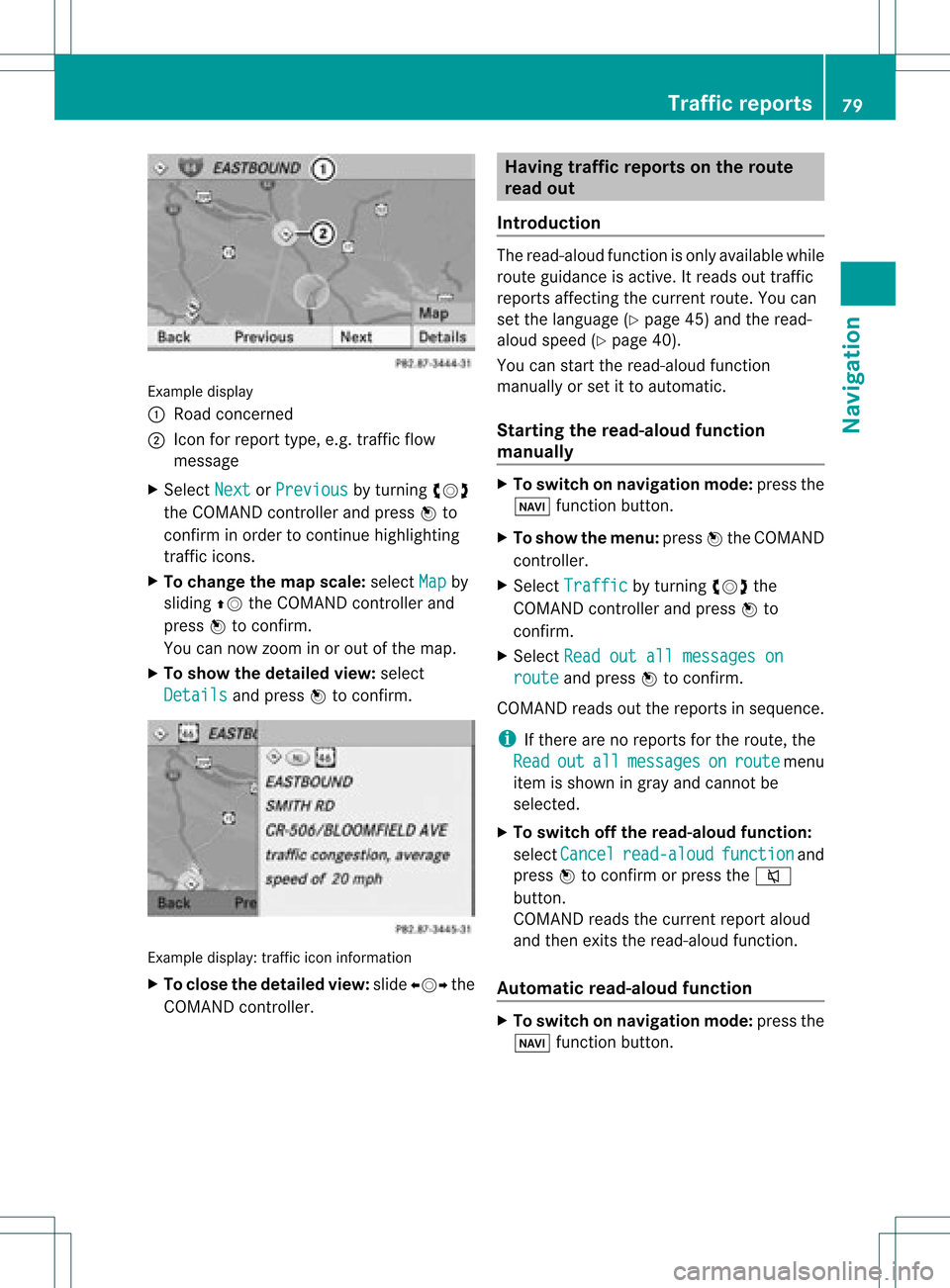
Exam
ple displ ay
: Road conce rned
; Icon forreport type,e.g .traf ficflow
mes sage
X Sel ect Next or
Pre vious by
turning cVd
the COMAND controller and pressW to
confi rminord erto conti nuehighl ighti ng
traf ficicons.
X To chang ethe map scale :sel ect Map by
sl id ing ZV theCOMAND controller and
pre ssW toconfi rm.
Yo ucan now zoom inor outof the map.
X To sho wthe detai ledv iew: select
Detai ls and
press Wtocon firm . Ex
ample display: traffic iconinformat ion
X To close thedet ailed view: slideXVY the
COMAN Dcon troller. Hav
ingtraff icrep ortson therou te
rea dout
Intr oduct ion The
read- aloud functionisonly available while
rout eguidanc eis act ive. Itreads outtraffic
repor tsaffec tingthe curr entrout e.You can
set the language (Y page 45)and theread-
aloud speed (Ypage 40).
You canstartthe read-aloud function
manually orset itto automatic.
Star ting theread- aloud function
manua lly X
To switch onnavigation mode:pressthe
Ø functionbutton.
X To show themenu: pressWthe COMAND
cont roller.
X Select Traffic by
turning cVdthe
COMAND controller andpress Wto
confirm .
X Select Readoutallmessages on route and
press Wtoconfirm .
COMAND readsoutthereports insequence.
i Ifthere arenoreports forthe route, the
Read out all messages on route menu
item isshown ingray andcannot be
selected.
X To switch offthe read- aloud function:
select Cancel read-aloud function and
press Wtoconfirm orpress the8
button.
COMAND readsthecurrent reportaloud
and then exits theread-aloud function.
Automat icread- aloud function X
To switch onnavigation mode:pressthe
Ø functionbutton. Tr
affic report s
79Navigat ion Z
Page 82 of 182

X
To sho wthe men u:pre ssW the COMAND
contro ller.
X Sel ect Navi by
slid ing ZV andturning
cVd theCOMAND controller and press
W toconfi rm.
X Sel ect ReadTra fficMes sages Aut
omatically and
pressW toconfi rm.
Dep endingonthe previous sta te, switch
the optio no nO oroff ª. Recalculating
therout edynam ically
If you have selected Dynamic Route ,
traffic
reports affectingthe route aretaken into
account forroute calculation.
If you have selected Dynamic RouteOnly After
Request and
COMAND recalculates
the route, aprompt willappear. X
To accept thenewly calculated route:
press Wthe COMAND controller.
X To continue alongtheoriginal route:
select Reject by
turnin gcVd the
COMAND controller andpress Wto
conf irm. Destination
memory Home
address (Myaddress)
Entering thehome address viaadd ress
entry X
En ter the home address asadestination ,
e.g. asacity, street andhouse number (Y
page 51).Then, savethehome address
without startingroute guidance
(Y page 54).
Adopting anadd ress book entry asa
home address X
To switch onnavigation mode:pressthe
g funct ionbutton .
X To show themenu: pressWthe COMAND
cont roller.
X Select Dest. in
the navigation system
menu barbyturnin gcVd theCOMAND
cont roller andpress Wtoconf irm.
X Select FromMemory and
press Wto
conf irm.
You willsee thedestination memorylist
either withthecharact erbar (option 1)or
as aselection list(option 2).
Option 1:destinat ionmemor ylist with
char acter bar X
Slide ZVtheCOMAN Dcon troller
repeat edlyuntilthe dest inationmemor y
list appears asaselect ionlist.
Opt ion 2:dest inationmem orylistas
selection list
The MyAddre ss ent
ryislisted asthe first
ent ryinthe dest inationmemor y.
X Selec tMy Addre ss by
turn ingcVd the
COMAN Dcontroller andpress Wto
conf irm.
i Ifyou have notyetenter edany
charact ers,theMyAddress entr
yis 80
Destination
memoryNavigation
Page 84 of 182

X
Sel ect Dest. in
the navi gation system
menu barby turni ngcVd theCOMAND
control lera nd pre ssing W toconfi rm.
X Sel ect Sav e Des
tin ation and
pressW to
confi rm.
Yo ucan now select stor ageop tio ns
(Y page 82) .
Fro mt helisto fprev ious des tinations X
To sho wthe men u:pre ssW the COMAND
contr oller.
X Sel ect Dest. in
the navigati on syste m
men uba rby turning cVd theCOMAND
contr ollera nd pre ssing W toconfi rm.
X Sel ect FromLas tDes tinations and
pre ssW toconfi rm.
The list of last destinati ons appe ars.
X Sel ect ade stinati onbyturning cVd the
CO MAND controller and pressW to
confi rm.
The destinati onaddre ssissho wn.
X Sel ect Save and
pressW toconfi rm.
Yo ucan now select stor ageop tio ns.
Se lecti ng sto ringopti ons X
To sav ethe destinatio nwi thou ta
name :sel ect SaveWit houtNam e and
pre ssW toconfi rm.
CO MAND storesthe destinati oninthe
de stinati onmem oryand uses the addre ss
as the destinati onnam e.
X To sav ethe destinatio nas My addre ss:
sel ect Saveas "My Address" and
press
W toconfi rm.
CO MAND storesthe destinati oninthe
de stinati onmem oryasMy Address .
If the
sel ecte dad dre ssbook entry alrea dy
conta insaddre ssdata tha tcan be used for
nav igat ion(L icon), apro mpt willappear ask
ing whet heryou wish toove rwritethe
ex ist ing data.
X Sel ect Yes or
No and
pres sW toconfirm .
If you selec tYes ,
th een try is ove rwritten .
If you selec tNo ,
th epro ces swill beabor ted.
X To sav eth edes tination with anam e:
selec tSav eWit hNam e and
pres sW to
co nfirm .
X Sel ect acat egor y,e.g .Hom e ,
and pres sW
to confirm .
The inputmen uappear swit hdat afiel ds
and thech arac terbar. Ex
ample display:savi ngadestin ation withaname
: Select eddata fieldwithcursor
; Character bar
X Proceed asdescribed under"Entering
charact ersusing thecharact erbar" inthe
"Ent ering charact ersinnavigation mode
(ent ering acity)" section(Ypage 27).
X Then, select ¬andpress Wtocon firm.
COMAND storesthe destin ationunder the
name entered.
Assigning adesti nation toan address
book entry An
addre sswith completeaddre ssdata that
is suit able fornav igat ioncan beassign edto
a pre- existing addre ssbook entry.You can
th en late rstar troute guidance tothis address
straight fromtheaddress book
(Y page 115).
X Select Assign toAddress BookEntry and
press Wtoconf irm. 82
Destination
memoryNavigation
Page 86 of 182
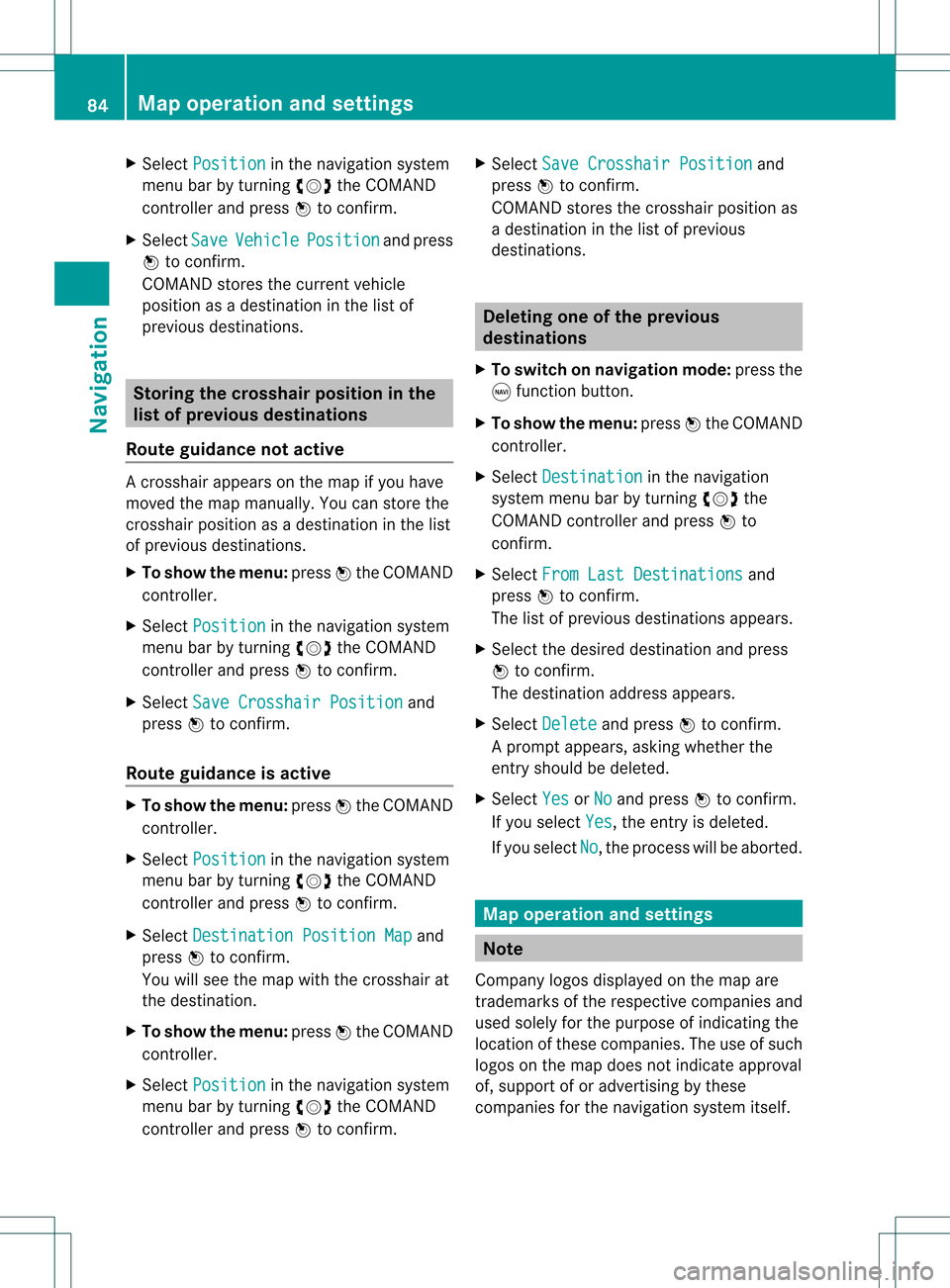
X
Sel ect Position in
the navi gation system
menu barby turni ngcVd theCOMAND
control lera nd pre ssW toconfi rm.
X Sel ect Sav e Veh
icle Pos
ition and
press
W toconfi rm.
CO MAND storesthe current vehicle
po sitio na sa destination inthe listof
previous destinations. Storing
thecrosshair positioninthe
list ofprevious destinations
Route guidance notactive Ac
rossha irapp ears onthe map ifyou have
moved themap manua lly.Y ou can store the
crosshair positionasadestinat ioninthe list
of previous destinations.
X To show themenu: pressWthe COMAND
cont roller.
X Select Position in
the navigation system
menu barbyturnin gcVd theCOMAND
cont roller andpress Wtoconf irm.
X Select SaveCrosshair Position and
press Wtoconf irm.
Route guidance isactive X
To show themenu: pressWthe COMAND
cont roller.
X Select Position in
the navigation system
menu barbyturnin gcVd theCOMAND
cont roller andpress Wtoconf irm.
X Select Destination PositionMap and
press Wtoconf irm.
You willsee themap withthecrosshair at
the destinat ion.
X To show themenu: pressWthe COMAND
cont roller.
X Select Position in
the navigation system
menu barbyturnin gcVd theCOMAND
cont roller andpress Wtoconf irm. X
Select SaveCrosshair Position and
press Wtoconf irm.
COMAND storesthecrosshair positionas
a destination inthe listofprevious
destination s. Dele
ting oneofthe previous
destinat ions
X To switch onnavigation mode:pressthe
g funct ionbutton .
X To show themenu: pressWthe COMAND
cont roller.
X Select Destination in
the navigation
system menubarbyturnin gcVd the
COMAND controller andpress Wto
conf irm.
X Select FromLastDestinations and
press Wtoconf irm.
The listofprevious destination sappears.
X Select thedesired destination andpress
W toconf irm.
The destination addressappears.
X Select Delete and
press Wtoconf irm.
Ap rompt appears, asking whethe rthe
entr yshould bedeleted.
X Select Yes or
No and
press Wtoconfirm .
If you select Yes ,
the entr yis deleted.
If you select No ,
the process willbeaborted. Map
operation andsettings Note
Company logosdisplayedonthe map are
trademarks ofthe respective companies and
used solely forthe purpose ofindicating the
location ofthese companies. Theuseofsuch
logos onthe map does notindicate approval
of, support ofor advertising bythese
companies forthe navigation systemitself. 84
Map
operat ionand settingsNavigat ion