ECO mode MERCEDES-BENZ GLK-Class 2012 X204 Comand Manual
[x] Cancel search | Manufacturer: MERCEDES-BENZ, Model Year: 2012, Model line: GLK-Class, Model: MERCEDES-BENZ GLK-Class 2012 X204Pages: 182, PDF Size: 4.89 MB
Page 155 of 182
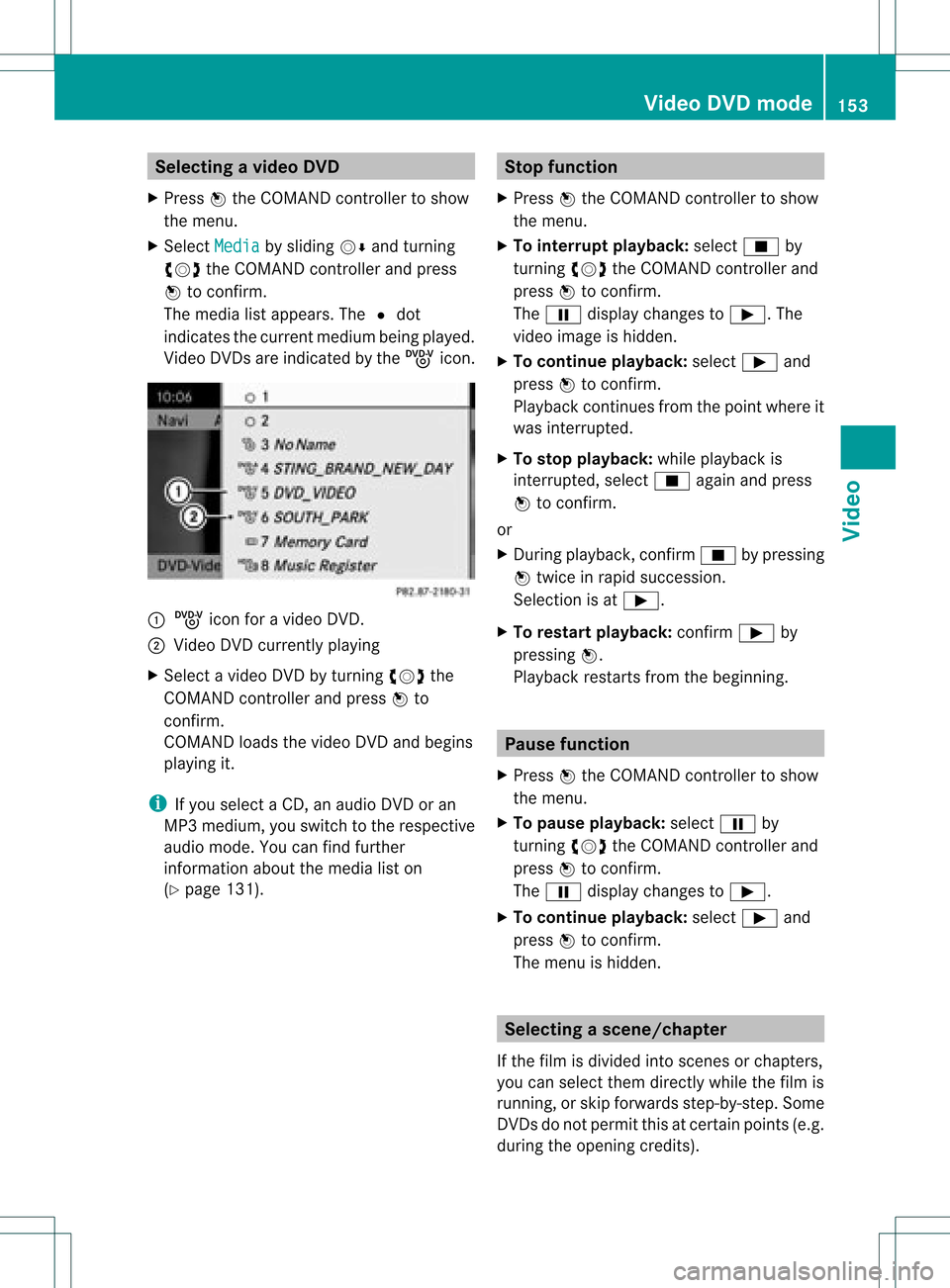
Selec
tingavideo DVD
X Press Wthe COMAN Dcon troller toshow
the men u.
X Selec tMedi a by
sliding VÆandturning
cVd theCOMAN Dcon troller andpress
W tocon firm .
The media listappears. The#dot
indic atesthecurr entmedium beingplayed.
Video DVDsare indic ated bythe ý icon. :
ý icon foravideo DVD.
; Video DVDcurrentlyplaying
X Selec ta video DVDbyturn ingcVd the
COMAN Dcontroller andpress Wto
conf irm.
COMAND loadsthevideo DVDandbegins
playi ngit.
i Ifyou select aCD, anaudio DVDoran
MP3 medium, youswitch tothe respect ive
audio mode. Youcanfind further
inform ationabout themedia liston
(Y page 131). Stop
function
X Press Wthe COMAND controller toshow
the menu.
X To interr uptplayback: selectÉby
turnin gcVd theCOMAND controller and
press Wtoconf irm.
The Ë display changes toÌ.T he
video image ishidden.
X To continue playback: selectÌand
press Wtoconfirm .
Play back continues fromthepoint where it
was interrupted.
X To stop playback: whileplayback is
interrupted, selectÉagain andpress
W toconfirm .
or
X During playback, confirm Ébypressing
W twice inrapid succession.
Selection isat Ì.
X To restar tplayback: confirmÌby
pressing W.
Play back restarts fromthebeginning. Pause
function
X Press Wthe COMAND controller toshow
the menu.
X To pause playback: selectËby
turning cVdtheCOMAND controller and
press Wtoconfirm .
The Ë displa ychanges toÌ.
X To continue playback: selectÌand
press Wtoconfirm .
The menu ishidden. Selec
tingascene/ch apter
If th efilm isdivi ded intosc en es orchapt ers,
you can selectthem dire ctly while thefilm is
run ning,or skip for wards step- by-s tep. So me
DV Ds donotpermit thisatcert ainpoint s(e.g.
during theopenin gcredit s). Vid
eoDVD mode
153Vid eo Z
Page 156 of 182
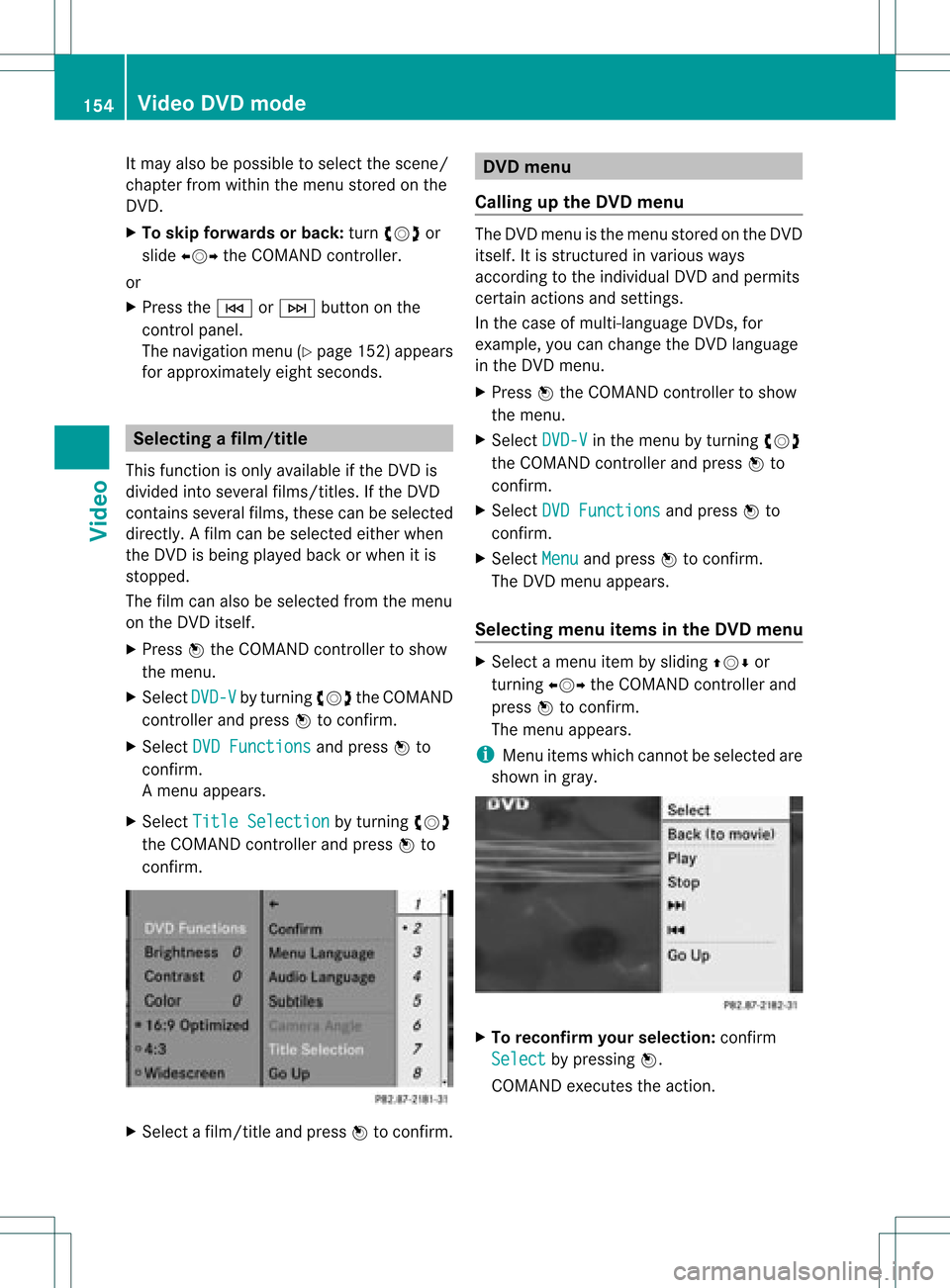
It
may alsobepossi bletoselect thescene/
chapter fromwithin themenu stored onthe
DVD.
X To skip forwards orback: turncVd or
slid eXVY theCOMAND controller.
or
X Press theE orF button onthe
control panel.
The naviga tionmenu (Ypage 152)appears
for app roximately eightseconds. Sele
cting afilm/t itle
This function isonly available ifthe DVD is
divided intosever alfilms /titles .Ift he DVD
cont ains several films,these canbeselected
directly. Afilm can beselec tedeitherwhen
the DVDisbeing playedback orwhen itis
stopped.
The film canalso beselected fromthemenu
on the DVD itself.
X Press Wthe COMAND controller toshow
the menu.
X Select DVD-V by
turning cVdtheCOMAND
cont roller andpress Wtoconfirm.
X Select DVDFunctions and
press Wto
confirm.
Am enu appears.
X Select Title Selecti on by
turn ingcVd
the COMAND controller andpress Wto
con firm. X
Select afilm/t itleand press Wtocon firm. DVD
menu
Calling upthe DVD menu The
DVD menu isthe menu storedon the DVD
itself. Itis str uctured invarious ways
accor dingtothe individual DVDandpermit s
cert ainaction sand settings.
In the case ofmulti-lan guageDVDs,for
example, youcan change theDVD language
in the DVD menu.
X Press Wthe COMAND controller toshow
the menu.
X Select DVD-V in
the menu byturn ingcVd
the COMAND controller andpress Wto
con firm.
X Select DVDFunctio ns and
press Wto
con firm.
X Select Menu and
press Wtocon firm.
The DVD menu appears.
Selecting menuitemsinthe DVD menu X
Select amenu itembysliding ZVÆor
turn ingXVY theCOMAND controller and
press Wtocon firm.
The menu appears.
i Menu itemswhich cannotbe select edare
shown ingray. X
To reconfirm yourselection: confirm
Select by
pressing W.
COMAND executes theaction . 154
Vid
eoDVD modeVideo
Page 157 of 182
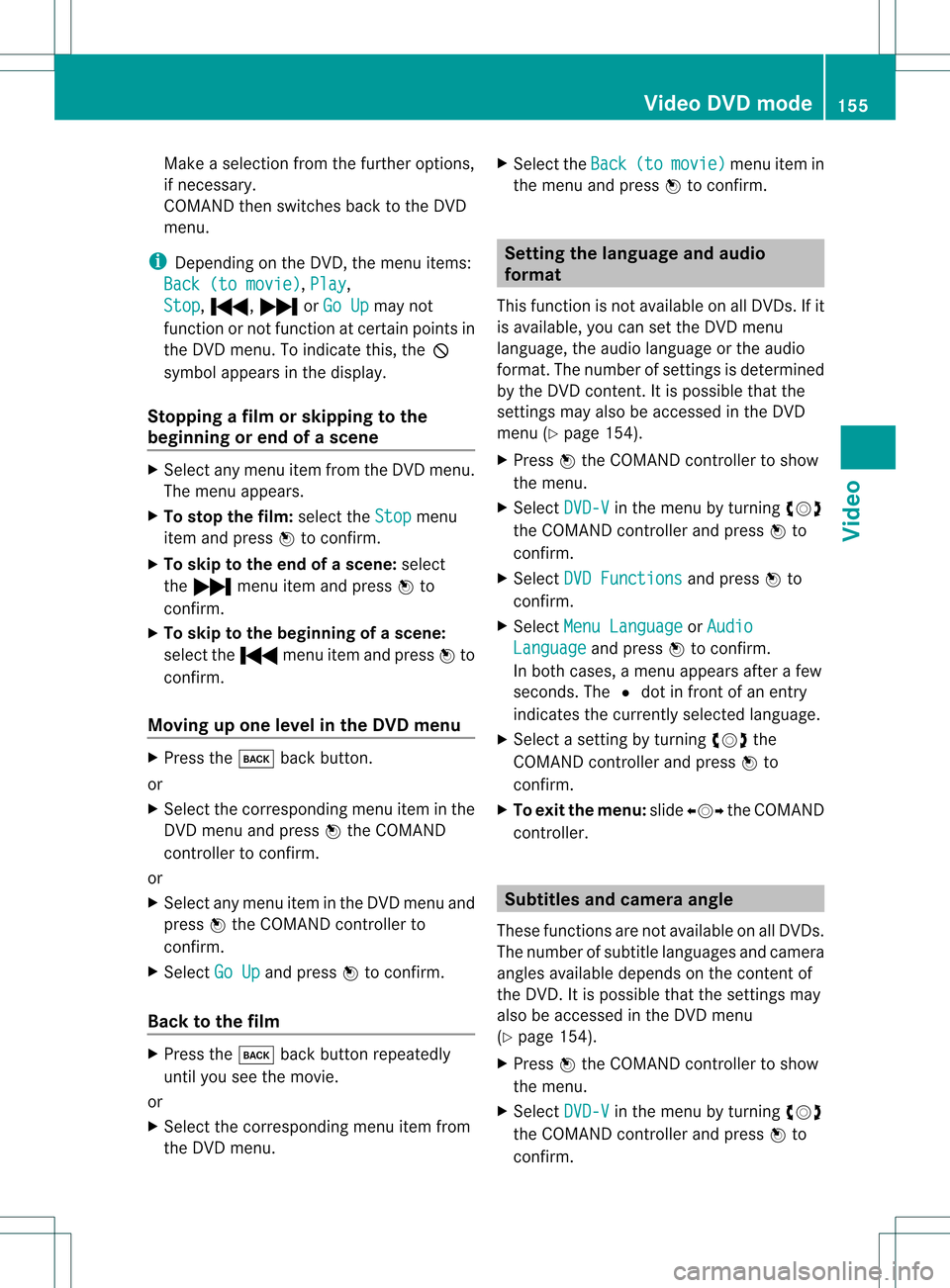
Make
aselection fromthefurther options,
if necessary.
COMAND thenswitches backtothe DVD
menu.
i Depending onthe DVD ,the menu items:
Back (tomovie) ,
Play ,
Stop ,
., /orGo Up may
not
funct ionornot funct ionatcertain pointsin
the DVD menu. Toindicate this,theK
symbol appearsinthe displa y.
Stopping afilm orskipping tothe
beginn ingorend ofas cene X
Se lec tany men uitem fromthe DVD menu .
Th emenu appe ars.
X To sto pthe film: select the Stop menu
ite ma ndpre ssW toconfi rm.
X To skipto the endof asc en e:sel ect
the / menu itema ndpre ssW to
confi rm.
X To skiptoth ebeginnin gof as cene:
selec tthe . menu itemandpress Wto
confirm .
Moving upone level inthe DVD menu X
Press thek backbutton.
or
X Select thecorresponding menuiteminthe
DVD menu andpress Wthe COMAND
cont roller toconfirm .
or
X Select anymenu iteminthe DVD menu and
press Wthe COMAND controller to
confirm .
X Select GoUp and
press Wtoconfirm .
Back tothe film X
Press thek backbutton repeatedly
until youseethemovie.
or
X Select thecorresponding menuitemfrom
the DVD menu. X
Select theBack (to movie) menu
itemin
the menu andpress Wtoconfirm . Setting
thelanguage andaudio
forma t
This funct ionisnot availa bleonallDVD s.Ifit
is availa ble,youcan setthe DVD menu
language ,the audi olanguage orthe audi o
format. Thenumber ofsettin gsisdetermined
by the DVD content. Itis possible thatthe
settin gsmay alsobeaccessed inthe DVD
menu (Ypage 154).
X Press Wthe COMAND controller toshow
the menu.
X Select DVD-V in
the menu byturning cVd
the COMAND controller andpress Wto
confirm .
X Select DVDFunctions and
press Wto
confirm .
X Select MenuLanguage or
Audio Language and
press Wtoconfirm .
In both cases, amenu appearsafter afew
seconds. The#dot infront ofan entr y
indicates thecurrent lyselected language.
X Select asettin gby turning cVdthe
COMAND controller andpress Wto
confirm .
X To exit themenu: slideXVY theCOMAND
cont roller. Subtitles
andcamera angle
These functionsarenot availa bleonallDVD s.
The number ofsubtitle language sand camera
angles availabledepends onthe cont entof
the DVD .Iti spossible thatthesettings may
also beaccessed inthe DVD menu
(Y page 154).
X Press Wthe COMAND controller toshow
the menu.
X Select DVD-V in
the menu byturning cVd
the COMAND controller andpress Wto
confirm. Video
DVDmode
155Video Z
Page 158 of 182
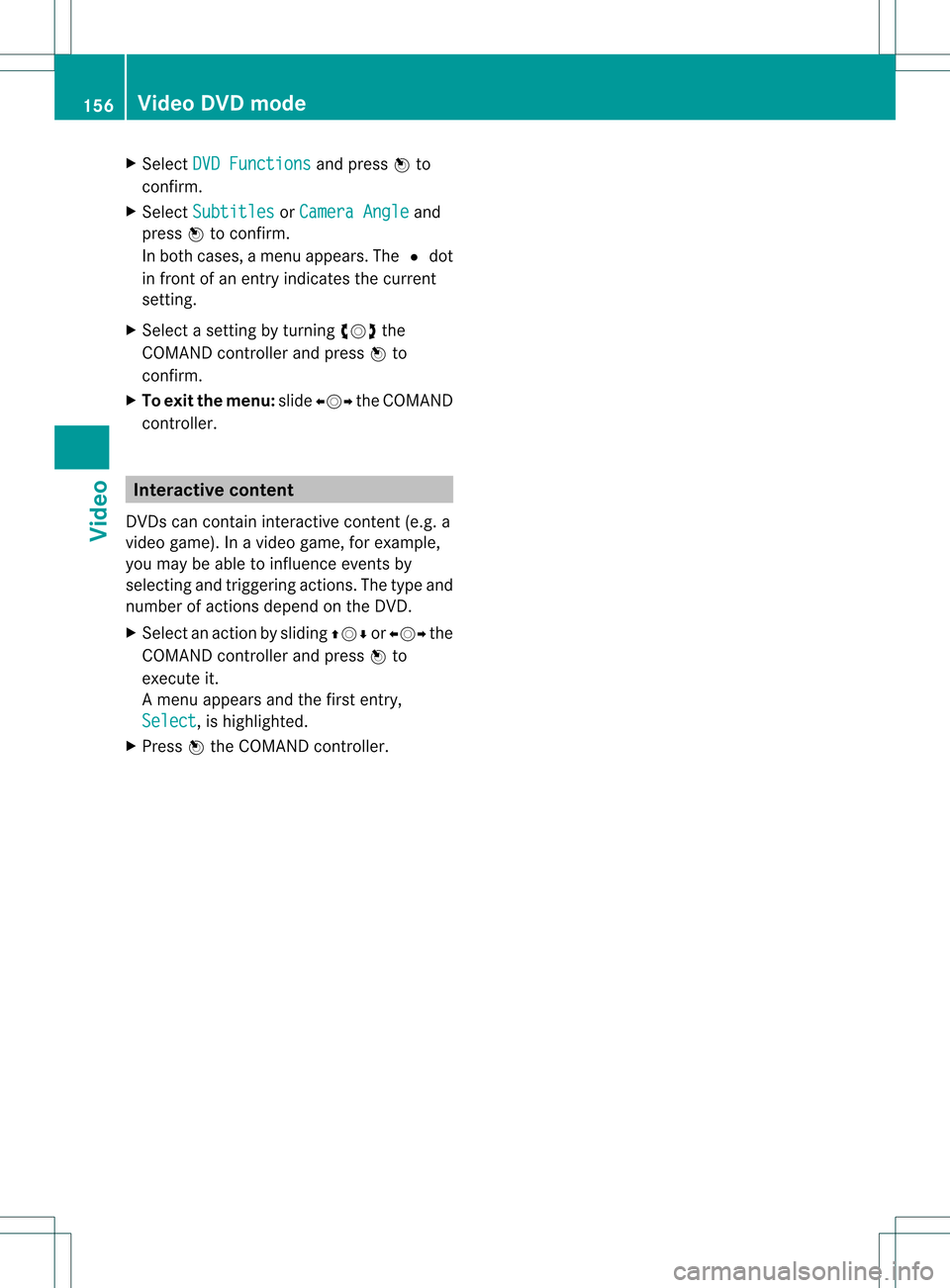
X
Sel ect DVD Functions and
pressW to
confi rm.
X Sel ect Subtitles or
Cam era Angle and
pre ssW toconfi rm.
In both cases,amenu appe ars .The # dot
in front ofan entr yindicates thecurrent
settin g.
X Select asettin gby turning cVdthe
COMAND controller andpress Wto
confirm .
X To exit themenu: slideXVY theCOMAND
cont roller. Interactive
content
DVD scan cont aininteract ivecont ent(e.g. a
video game). Inavideo game, forexample,
you may beable toinfluence eventsby
selecting andtriggering actions.Thetype and
number ofactions depend onthe DVD .
X Select anaction bysliding ZVÆorXVY the
COMAND controller andpress Wto
execute it.
A menu appearsand thefirst entry,
Select ,
is highlighted.
X Press Wthe COMAND controller. 156
Video
DVDmodeVideo
Page 166 of 182
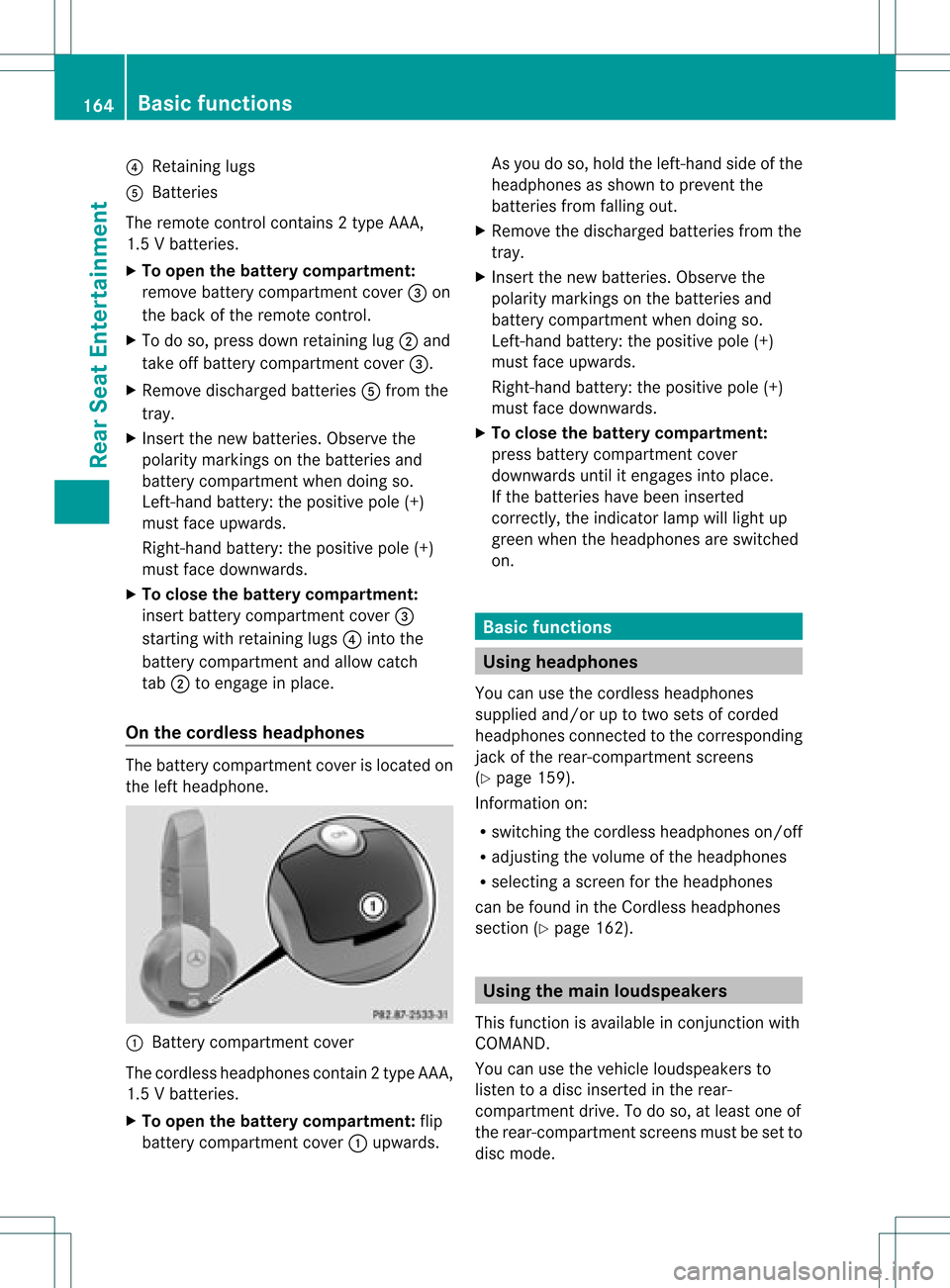
?
Retaining lugs
A Batterie s
The remoteco ntrol contain s2 typ eAA A,
1. 5V bat terie s.
X To ope nth ebat terycom partme nt:
rem ove battery compar tmentco ver =on
th ebac kof therem oteco ntrol .
X To do so, pressdown retain ing lug ;and
tak eoff battery compar tmentco ver =.
X Remo vedisc harged batterie sA from the
tr ay.
X Inser tthe new batteries. Observethe
polarity markings onthe batteries and
battery compartmen twhen doing so.
Left- hand battery: thepositive pole(+)
must faceupwa rds.
Right-hand battery:thepositive pole(+)
must facedownwards.
X To close thebatt erycompart ment:
insert battery compartmen tcover =
startin gwith retaining lugs?into the
battery compartmen tand allow catch
tab ;toengage inplace.
On the cordless headphones The
battery compartmen tcover islocated on
the left headphone. :
Batt erycompart mentcover
The cordless headphones contain2type AAA,
1. 5V bat terie s.
X To ope nth ebat tery com partme nt:fli p
bat tery compar tmentco ver :upwar ds. As
you doso, holdth elef t-han dside ofthe
head phonesas sho wntopre ven tthe
batteries fromfalling out.
X Remove thedischarged batteriesfromthe
tray.
X Insert thenew batteries. Observethe
polarity markings onthe batteries and
battery compartmen twhen doing so.
Left- hand battery: thepositive pole(+)
must faceupwa rds.
Right-hand battery:thepositive pole(+)
must facedownwards.
X To close thebatt erycompart ment:
press battery compartmen tcover
downwards untilitengages intoplace.
If the batteries havebeen inserted
correct ly,the indicator lampwilllight up
green whentheheadphones areswitched
on. Basic
functions Using
headph ones
You canusethecordless headphones
suppli edand/or uptotwo sets ofcorded
headphones connected tothe corresponding
jack ofthe rear-compart mentscreens
(Y page 159).
Inform ationon:
R switching thecordless headphones on/off
R adjusting thevolume ofthe headphones
R selecting ascreen forthe headphones
can befound inthe Cordless headphones
section (Ypage 162). Using
themain loudspeakers
This funct ionisavaila bleinconj unction with
COMAND.
You canusethevehicle loudspea kersto
listen toadisc inserted inthe rear-
compartmen tdrive. Todo so, atlea stone of
the rear-compa rtmentscreens mustbeset to
disc mode. 164
Basic
functio nsRearSeatEntertainment
Page 167 of 182
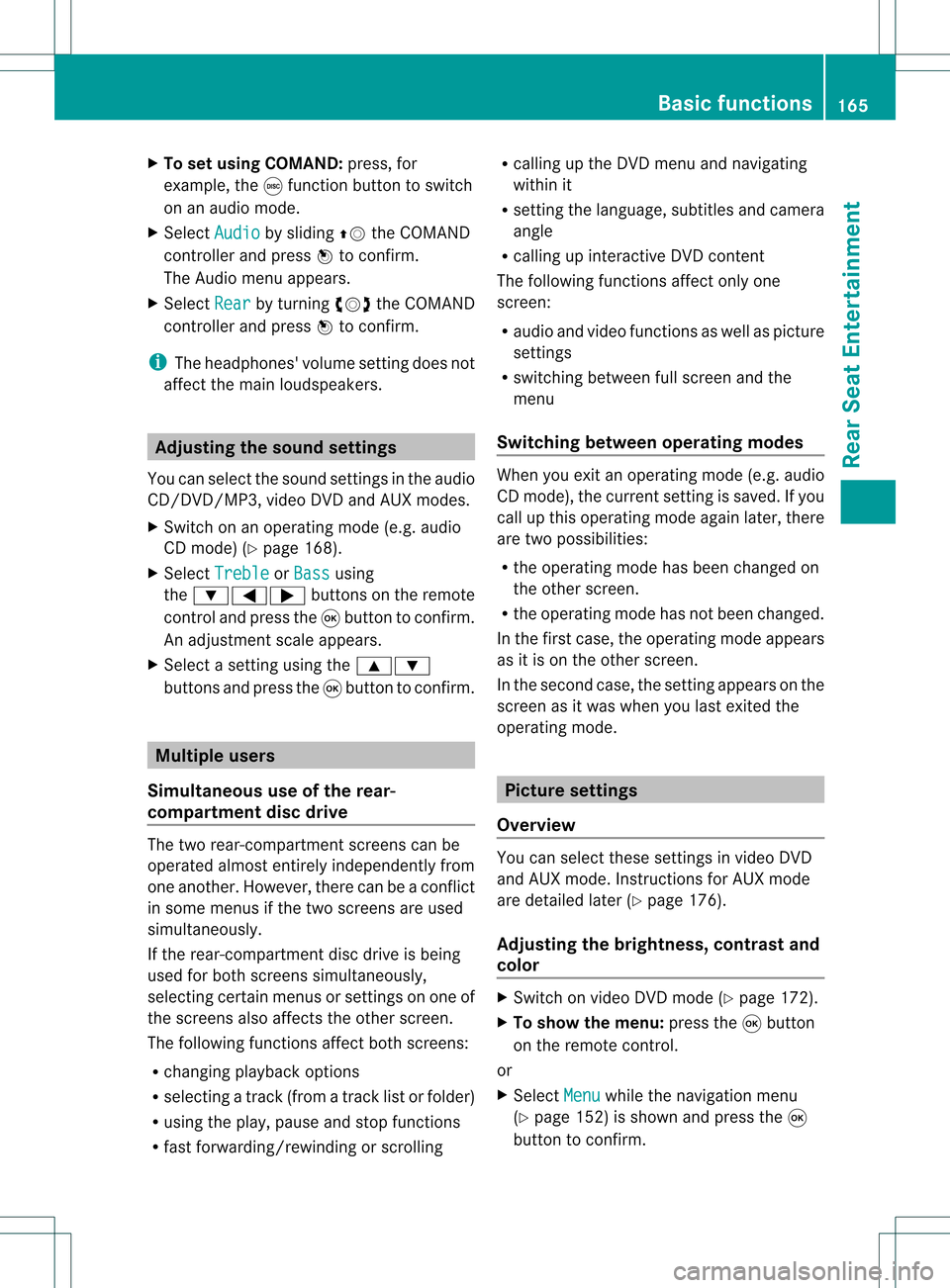
X
To setu sing COMAND: press,for
example, theefunct ionbutton toswitch
on anaudio mode.
X Select Audio by
sliding ZVtheCOMAND
con troller andpress Wtocon firm.
The Audio menuappears.
X Select Rear by
turn ingcVd theCOMAND
con troller andpress Wtocon firm.
i The headphones' volumesettingdoes not
affect themain loudspeakers. Adju
sting thesound settings
You canselect thesound settings inthe audio
CD/D VD/MP3, video DVDandAUX modes.
X Switc hon anoperating mode(e.g.audio
CD mode) (Ypage 168).
X Select Treble or
Bass using
the :=; buttonson the remot e
con trol and press the9button tocon firm.
An adjustmen tscal eap pea rs.
X Sel ect asetti ngusing the 9:
bu ttons andpressthe 9button toconfi rm. Multi
pleusers
Simul taneoususeofthe rear-
co mpartment discdrive The
two rear-comp artmentscree nscan be
ope rate dalmost entirelyind epe ndentl yfrom
one another. However,there canbeaconfl ict
in some menusif the two scree nsare used
sim ultaneo usly.
If the rear-comp artmentdisc drive isbei ng
us ed for both scree nssim ultaneo usly,
sel ecting certainmenu sor setti ngsonone of
the scree nsalso affe ctsthe othe rscree n.
The followi ng functi onsaffectboth scree ns:
R cha nging play ba ck opti ons
R sel ecting atrack (fromatra cklist or folder)
R us ing the play ,pa useand stopfu nctio ns
R fast for wa rding/r ewind ing orscro lling R
cal ling up the DVD menu andnavigati ng
wi thi nit
R setting thelangua ge,subtitles andcamera
angle
R calling upinteract iveDVD content
The followi ngfunction saffect onlyone
screen:
R audi oand video function sas well aspicture
settings
R switching betweenfullscreen andthe
menu
Switching betweenoperating modes When
youexit anoperating mode(e.g.audio
CD mode), thecurrent settingissaved. Ifyou
call upthis operating modeagainlate r,th ere
are two poss ibilities:
R theoper atingmod ehas been chang edon
th eot her scree n.
R theoper atingmod ehas notb een changed.
In the first case, theoperatin gmode appears
as itis on the other screen .
In the secon dcase, thesett ingappears onthe
screen asitwas when youlast exitedthe
operatin gmode. Pictur
esettings
Overview You
canselect thesesettings invideo DVD
and AUX mode. Instruct ions forAUX mode
are detailed later(Y page 176).
Adju sting thebright ness,contra stand
color X
Switc hon video DVDmode (Ypage 172).
X To show themenu: pressthe9button
on the remot econ trol.
or
X Select Menu while
thenavigation menu
(Y page 152)is shown andpress the9
button tocon firm. Ba
sic functions
165RearSeatEntert ainment Z
Page 168 of 182

X
In both cases, selectDVD-Video using
the :=; buttonsandpress the
9 button toconfirm.
X Select Brightness ,
Contrast or
Color using
the9: buttonsandpress the
9 button toconfirm.
An adjus tment scaleappears.
X Select asetting usingthe9:
buttons andpress the9button toconfirm.
Changi ngthe picture format X
To show themenu: pressthe9button
on the remote control.
or
X Select Menu whil
ethe naviga tionmenu
(Y page 152)isshown andpress the9
button toconfirm.
X Select DVD-Video using
the :=; buttonsandpress the
9 button toconfirm.
The dotinfront ofone ofthe menu items
16:9 optimized ,
4:3 or
Widescreen indicates
theformat currently selected.
X Select aformat usingthe9:
buttons andpress the9button toconfirm. System
settings Note
You canadjus talmost allsyst emsettings
indiv idually foreach screen witho utaffec ting
the otherscr een. Usetheremo tecon trol to
adjust thesettings. Selecting
thedisp laylangu age
X Selec tSyst em using
the9=;
butt ons onthe remo tecon trol and press
9 tocon firm .
You seethesyst emmen uon the selec ted
rear screen. X
Selec tSett ings using
the: button
and press the9butt ontocon firm .
X Selec tLang uage using
the9:
butt onsand press the9butt ontocon firm .
The listoflanguages appears.The#dot
indic ates thecurr entsetting.
X Selec talanguage usingthe9:
butt onsand press the9butt ontocon firm .
The Rear SeatEnter tain men tSyst em
act ivat esthe selec tedlanguage. Switch
ingthedisp laydesign
X Selec tSett ings using
the: button
and press the9butt ontocon firm .
X Selec tDay Mode ,
Nigh tMode or
Auto matic using
the9: buttons
and press the9butt ontocon firm .
The dotinfro ntofthe men uitem indicates
the curr entlyselec tedsetting. Design Expla
nation Day
Mode The
display isset
perm anentlytoday
design . Nigh
tMode The
display isset
perm anentlytonigh t
design . Auto
matic The
display design
chan gesdepen dingon
the vehic leinst rumen t
clust erilluminat ion. 166
Syst
emsett ingsRea rSeat Enter tainment
Page 169 of 182
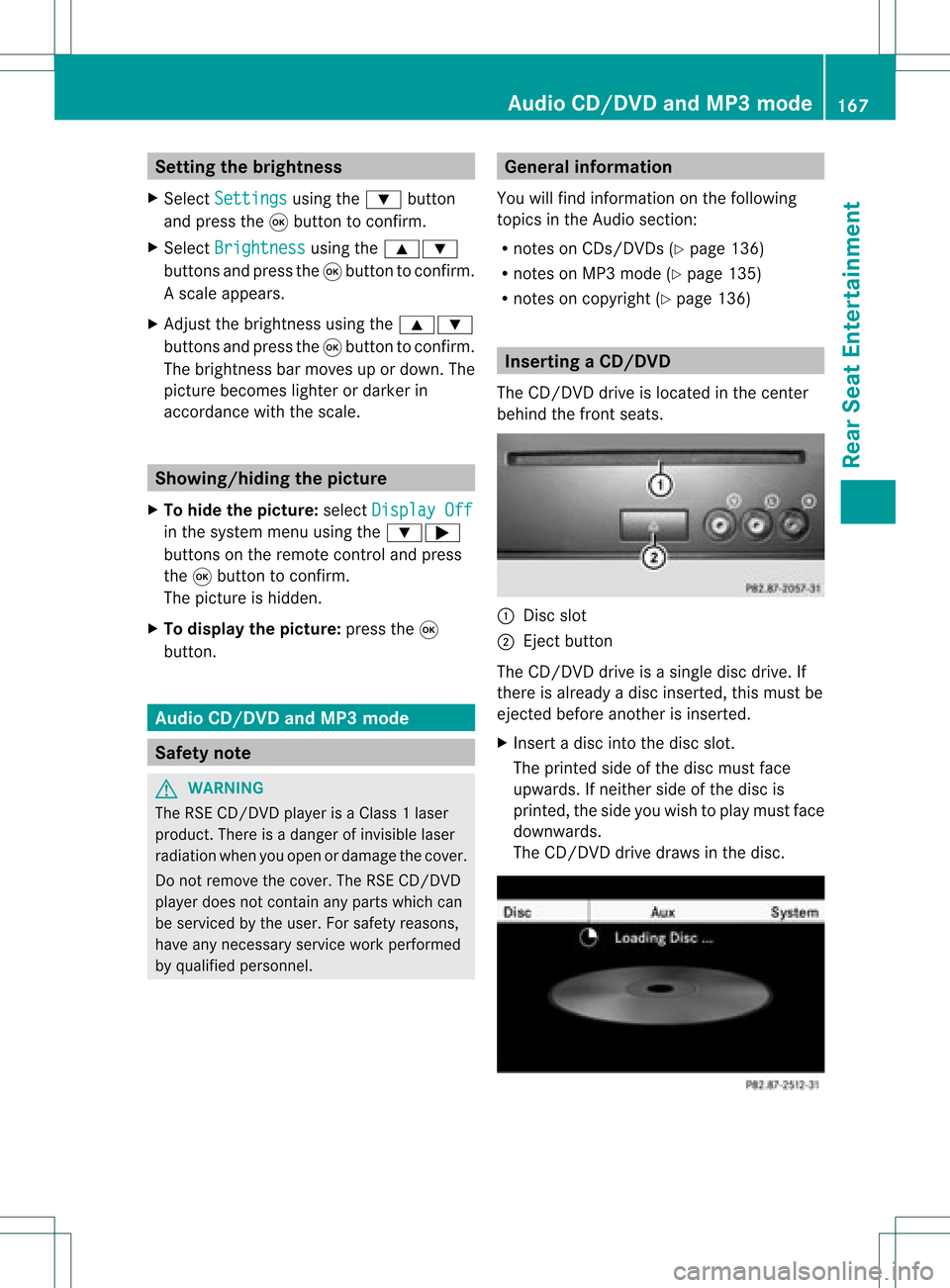
Setting
thebrightness
X Select Settings using
the: button
and press the9button toconf irm.
X Select Brightness using
the9:
buttons andpress the9button toconf irm.
As caleap pea rs.
X Adju stthe brightne ssusing the 9:
bu ttons andpressthe 9button toconfi rm.
The brightne ssbarm oves upordown. The
picture becomes lighterordarker in
accordanc ewith thescale. Showing/hiding
thepictur e
X To hide thepictur e:select Display Off in
the system menuusingthe:;
button son the remote controland press
the 9button toconf irm.
The picture ishidden.
X To display thepictur e:press the9
button . Audio
CD/DVDand MP3 mode Safety
note G
WARNIN
G
The RSE CD/D VDplayer isaClass 1laser
prod uct.There isadanger ofinvisible laser
radiation whenyouopen ordamage thecover.
Do not remove thecover. TheRSE CD/DVD
play erdoes notcont ainany parts which can
be serviced bythe user. Forsafety reasons,
have anynecessary serviceworkperformed
by qual ified personnel. General
informat ion
You willfind information onthe following
topics inthe Audio section:
R notes onCDs/DV Ds(Ypage 136)
R notes onMP3 mode (Ypage 135)
R notes oncopyright (Ypage 136) Inserting
aCD/DVD
The CD/DVD drive isloc ated inthece nter
beh ind th efron tseats. :
Disc slot
; Eject button
The CD/D VDdrive isasingle discdrive. If
ther eis already adisc insert ed,this must be
ejec tedbefore anotherisinsert ed.
X Inser tadisc intothe disc slot.
The print edside ofthe disc must face
upwards. Ifneit her side ofthe disc is
print ed,the side youwish toplay must face
downwards.
The CD/D VDdrive draws inthe disc. Audio
CD/DVDand MP3 mode
167Rear SeatEntert ainment Z
Page 171 of 182
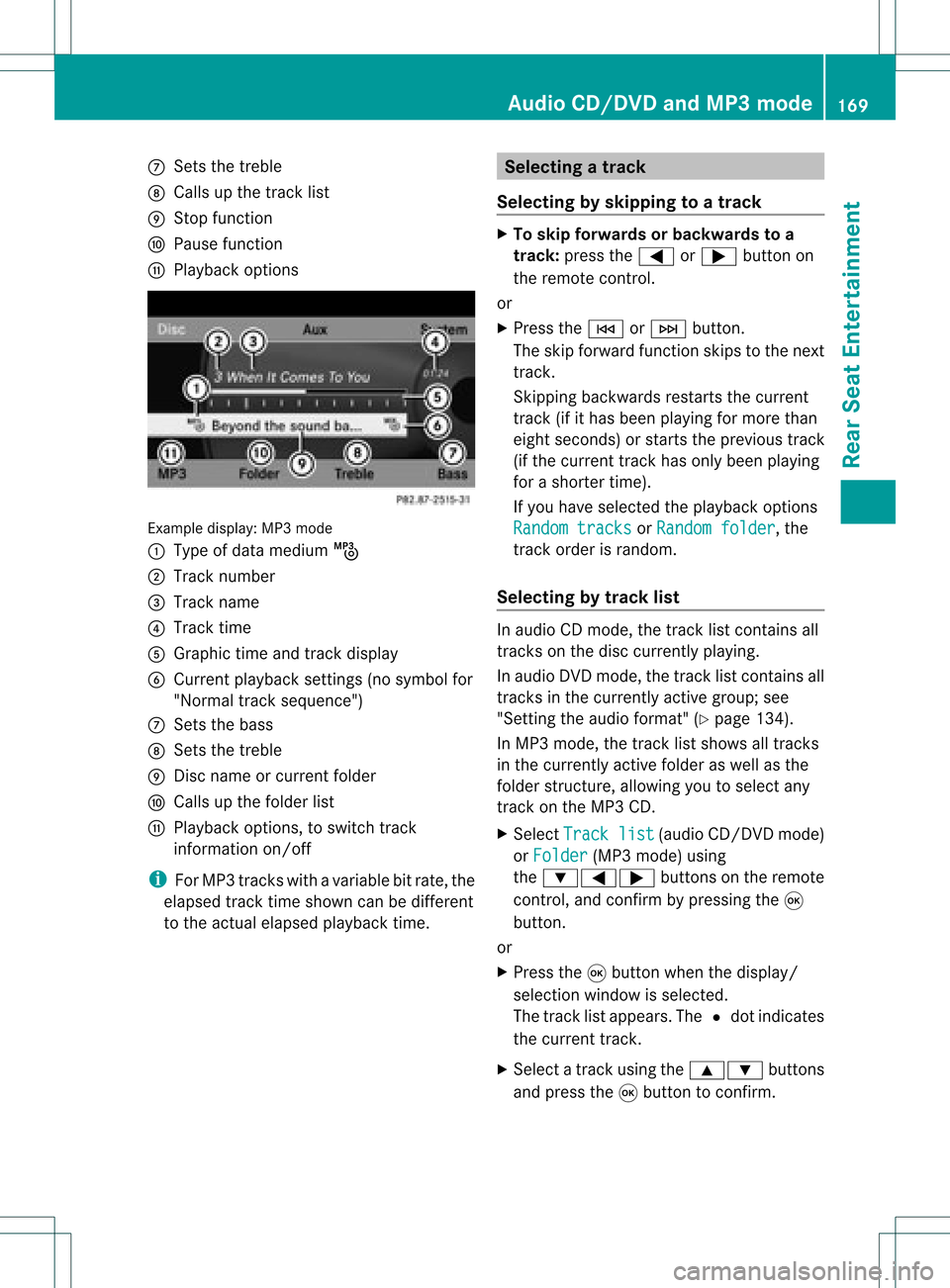
C
Sets thetreb le
D Calls up the track list
E Stop functi on
F Pausefuncti on
G Play ba ck opti ons Examp
ledispl ay:M P3 mode
: Type ofdata medium þ
; Track number
= Track name
? Track time
A Graphic timeandtrack display
B Current playbacksett ings (nosymbol for
"Normal tracksequence")
C Sets thebass
D Sets thetreble
E Disc name orcurren tfolder
F Calls upthe folder list
G Playba ckoptions, toswitch track
inform ationon/of f
i ForMP3 track swith avariable bitrate, the
elapsed tracktimeshown canbedifferent
to the actual elapsed playbacktime. Selecting
atrac k
Se lecti ng byskippin gto atrac k X
To skipfo rwa rds orbac kwards toa
trac k:pre ssthe = or; button on
the rem otecontr ol.
or
X Pre ssthe E orF button.
Th eski pfor wa rdfunctio nskip sto the next
tra ck.
Skip ping backwa rdsrestartsthe current
tra ck (ifi th as been playin gfor mor eth an
eigh tsecon ds)orstart sthe previous track
(if the curren ttrack hasonly been playing
for ashorter time).
If you have selected theplayba ckoptions
Random tracks or
Random folder ,
the
track order israndom.
Sel ecting bytrack list In
audio CDmode, thetrack listcontains all
tracks onthe disc currently playing.
In au dio DVD mode, thetrack listcontains all
tracks inthe currently activegroup;see
"Setting theaudio format" (Ypag e134).
In MP3 mode, thetrack listshow sall tracks
in the currently activefolderaswell asthe
folder structure,allow ingyou toselect any
track onthe MP3 CD.
X Select Track list (au
dio CD/DVD mode)
or Folder (MP3
mode) using
the :=; buttonsonthe remote
cont rol,and confirm bypressing the9
button.
or
X Press the9button whenthedispla y/
selection windowisselected.
The track listappea rs.The #dot indicates
the current track.
X Select atrack using the9: buttons
and press the9button toconfirm. Audio
CD/DVD andMP3 mode
169RearSeatEntertainm ent Z
Page 172 of 182
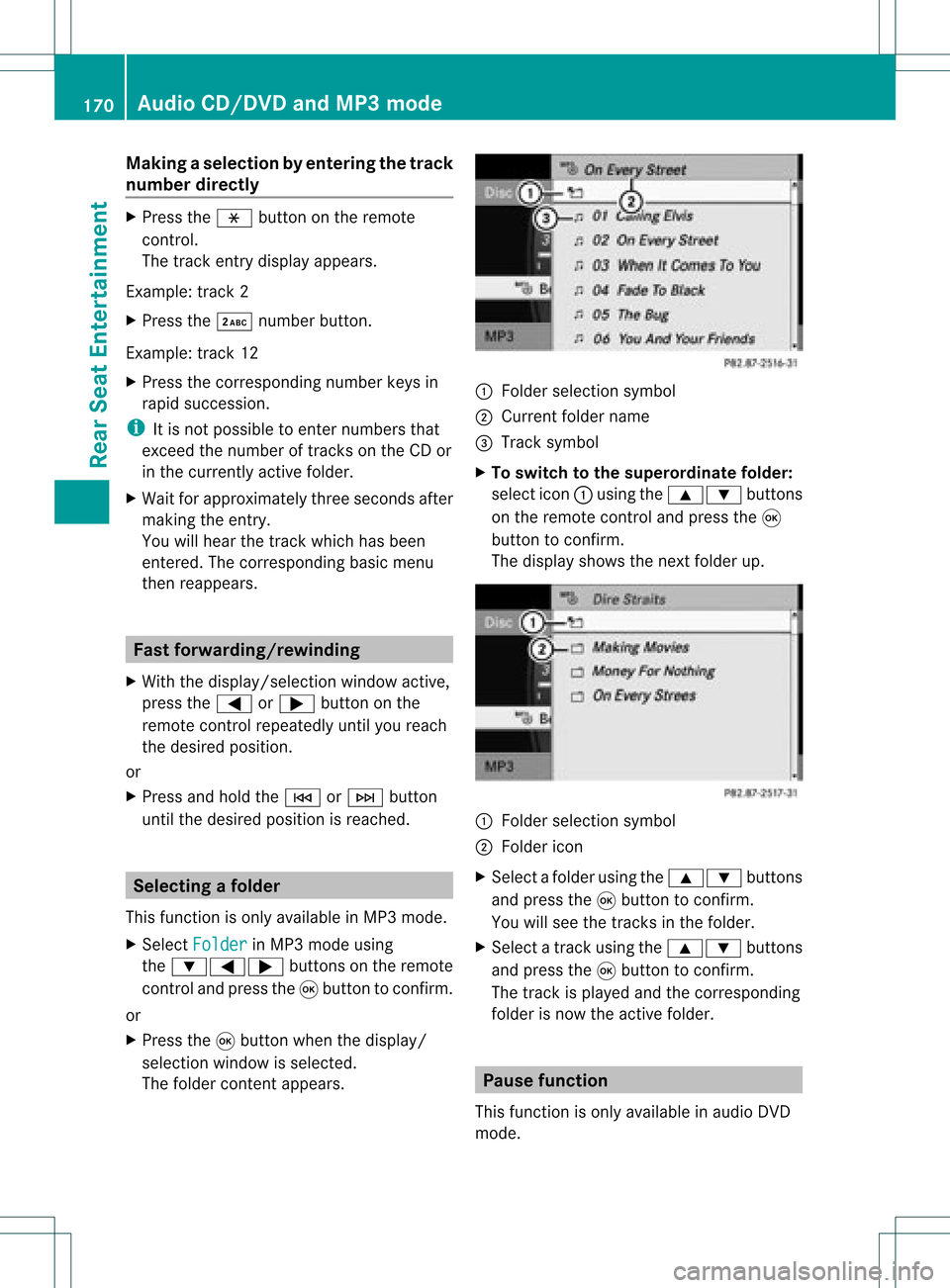
Making
aselection byenter ingthetr ack
num berdirectly X
Pres sth eh buttonon therem ote
con trol.
The track entrydisplay appears .
Ex ample: track 2
X Pres sth e· numberbutt on.
Ex ample: track 12
X Pres sth ecor respon ding numberkeys in
rapid successio n.
i Itis no tp ossible toenter numbers that
exceed thenumber oftrack son the CDor
in the current lyactive folder.
X Wait forapproximately threeseconds after
making theentr y.
You willhear thetrack which hasbeen
enter ed.The correspon dingbasic menu
then reappears. Fast
forward ing/rewinding
X With thedisplay /select ionwindow active,
press the= or; button onthe
remote controlrepeatedly untilyoureach
the desired position.
or
X Press andhold theE orF button
until thedesired position isreached. Selecting
afolder
This function ison lyavailable inMP3 mode .
X Sele ctFol der in
MP3 mode using
th e:=; buttonson therem ote
con trol and pres sth e9 butt ontocon firm.
or
X Pres sth e9 butt onwhen thedisplay/
selec tionw indow isselec ted.
The folder contentappears. :
Folder selectionsymbol
; Current foldername
= Track symbol
X To switch tothe super ordina tefolder :
select icon:using the9: buttons
on the remot econ troland press the9
butt ontocon firm.
The display showsthenextfolder up. :
Folder selection symbol
; Folder icon
X Select afolder usingthe9: buttons
and press the9button toconf irm.
You willsee thetrack sin the folder.
X Select atrack using the9: buttons
and press the9button toconf irm.
The track isplaye dand thecorrespon ding
folder isnow theactive folder. Pause
function
This funct ionisonly availa bleinaudio DVD
mode. 170
Audio
CD/DVD andMP3 modeRear SeatEntert ainment