MERCEDES-BENZ M-Class 2001 W163 Comand Manual
Manufacturer: MERCEDES-BENZ, Model Year: 2001, Model line: M-Class, Model: MERCEDES-BENZ M-Class 2001 W163Pages: 164, PDF Size: 2.2 MB
Page 81 of 164
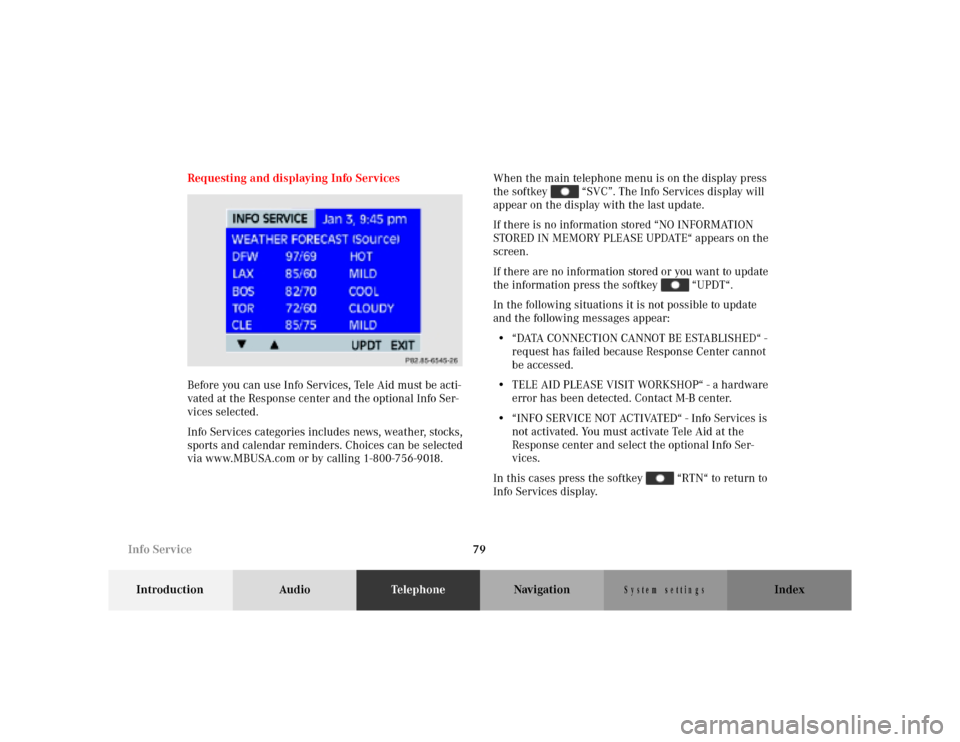
79
Introduction AudioTe l e p h o n eNavigation Index
S y s te m s e ttin g s
Requesting and displaying Info Services
Before you can use Info Services, Tele Aid must be acti-
vated at the Response center and the optional Info Ser-
vices selected.
Info Services categories includes news, weather, stocks,
sports and calendar reminders. Choices can be selected
via www.MBUSA.com or by calling 1-800-756-9018.When the main telephone menu is on the display press
the softkey “SVC”. The Info Services display will
appear on the display with the last update.
If there is no information stored “NO INFORMATION
STORED IN MEMORY PLEASE UPDATE“ appears on the
screen.
If there are no information stored or you want to update
the information press the softkey “UPDT“.
In the following situations it is not possible to update
and the following messages appear:
• “DATA CONNECTION CANNOT BE ESTABLISHED“ -
request has failed because Response Center cannot
be accessed.
• TELE AID PLEASE VISIT WORKSHOP“ - a hardware
error has been detected. Contact M-B center.
• “INFO SERVICE NOT ACTIVATED“ - Info Services is
not activated. You must activate Tele Aid at the
Response center and select the optional Info Ser-
vices.
In this cases press the softkey “RTN“ to return to
Info Services display.
P82.85-6545-26
Info Service
Page 82 of 164
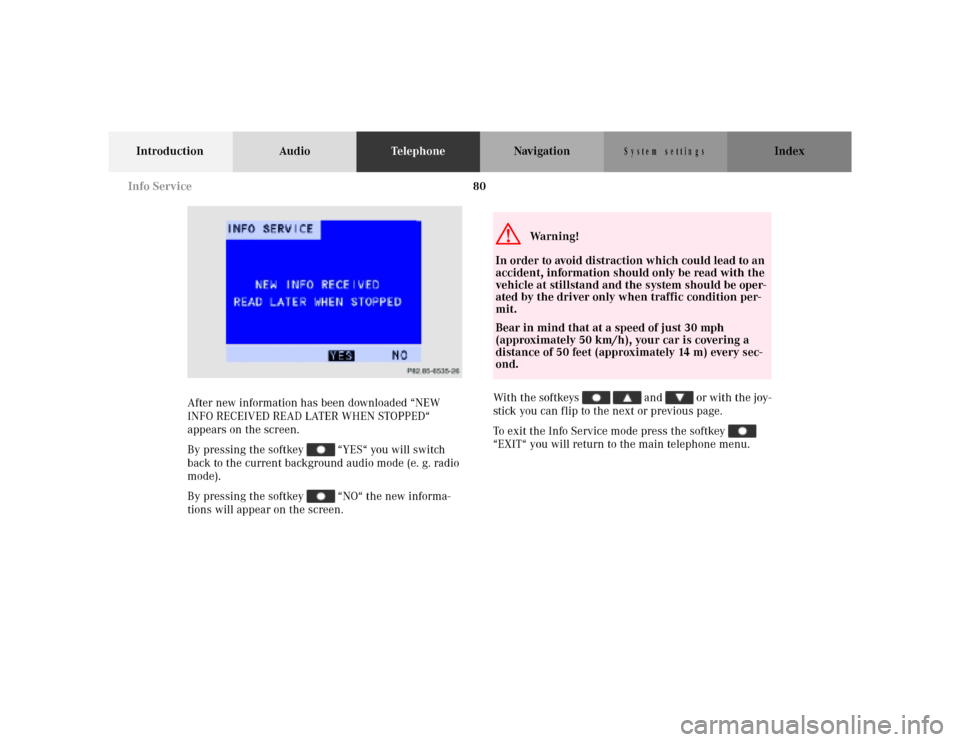
80
Introduction AudioTe l e p h o n eNavigation Index
S y s te m s e ttin g s
After new information has been downloaded “NEW
INFO RECEIVED READ LATER WHEN STOPPED“
appears on the screen.
By pressing the softkey “YES“ you will switch
back to the current background audio mode (e. g. radio
mode).
By pressing the softkey “NO“ the new informa-
tions will appear on the screen.With the softkeys and or with the joy-
stick you can flip to the next or previous page.
To exit the Info Service mode press the softkey
“EXIT“ you will return to the main telephone menu.
P82.85-6535-26
G
Wa r n i n g !
In order to avoid distraction which could lead to an
accident, information should only be read with the
vehicle at stillstand and the system should be oper-
ated by the driver only when traffic condition per-
mit.
Bear in mind that at a speed of just 30 mph
(approximately 50 km/h), your car is covering a
distance of 50 feet (approximately 14 m) every sec-
ond.
Info Service
Page 83 of 164
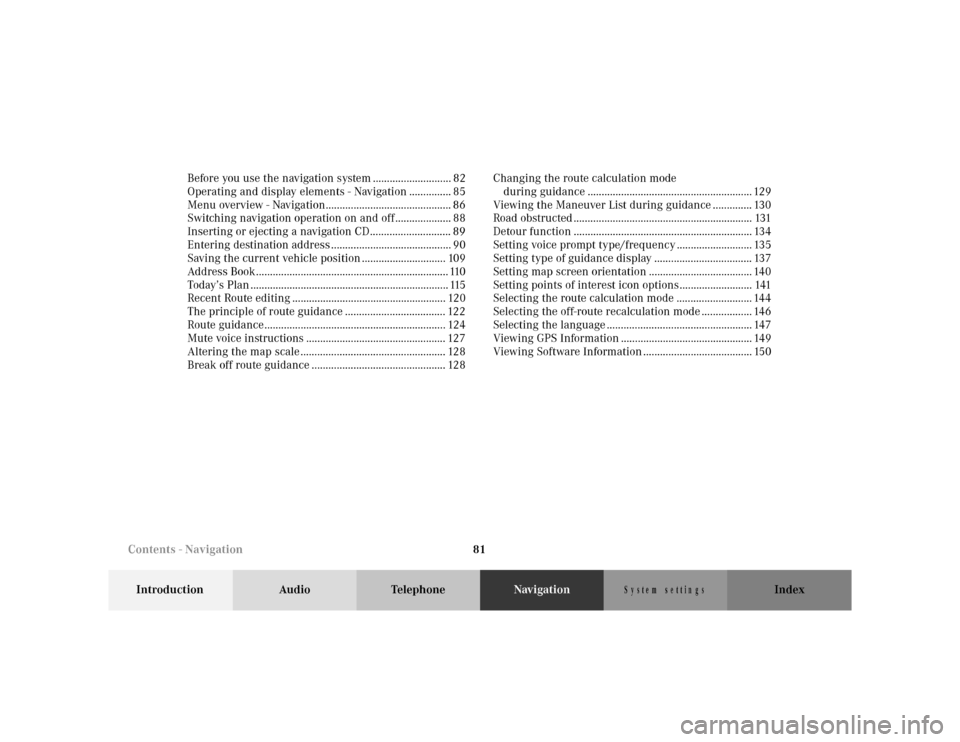
81
Introduction Audio TelephoneNavigationIndex
S y s te m s e ttin g s
Before you use the navigation system ............................ 82
Operating and display elements - Navigation ............... 85
Menu overview - Navigation............................................. 86
Switching navigation operation on and off .................... 88
Inserting or ejecting a navigation CD............................. 89
Entering destination address ........................................... 90
Saving the current vehicle position .............................. 109
Address Book..................................................................... 110
Today’s Plan ....................................................................... 115
Recent Route editing ....................................................... 120
The principle of route guidance .................................... 122
Route guidance................................................................. 124
Mute voice instructions .................................................. 127
Altering the map scale .................................................... 128
Break off route guidance ................................................ 128Changing the route calculation mode
during guidance ........................................................... 129
Viewing the Maneuver List during guidance .............. 130
Road obstructed ................................................................ 131
Detour function ................................................................ 134
Setting voice prompt type/frequency ........................... 135
Setting type of guidance display ................................... 137
Setting map screen orientation ..................................... 140
Setting points of interest icon options.......................... 141
Selecting the route calculation mode ........................... 144
Selecting the off-route recalculation mode .................. 146
Selecting the language .................................................... 147
Viewing GPS Information ............................................... 149
Viewing Software Information ....................................... 150
Contents - Navigation
Page 84 of 164
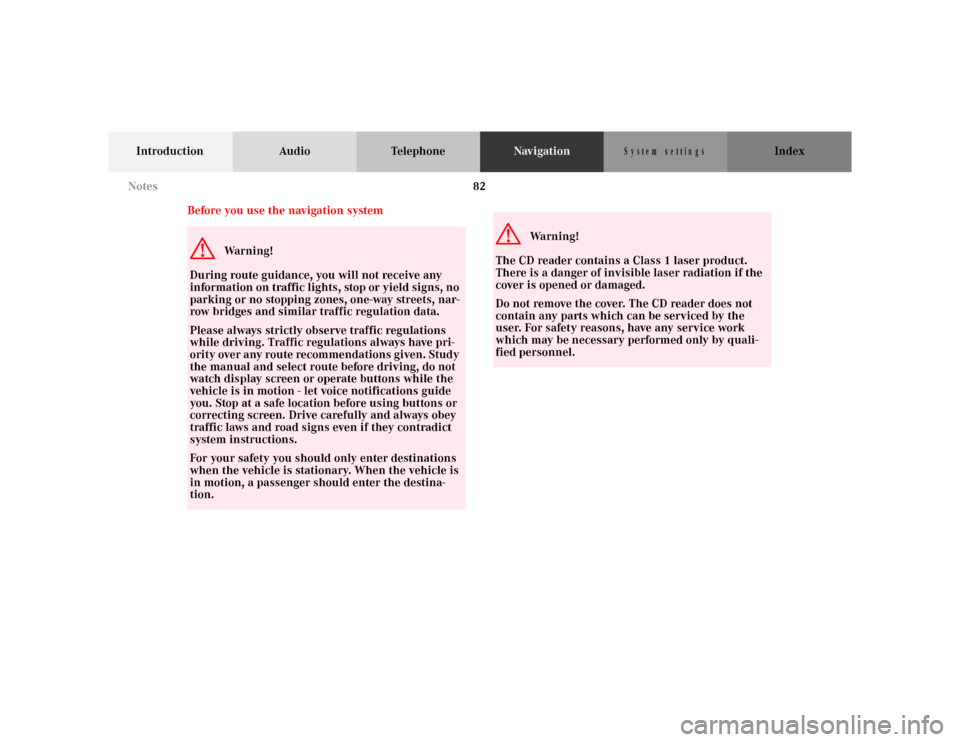
82
Introduction Audio TelephoneNavigationIndex
S y s te m s e ttin g s
Before you use the navigation systemG
Wa r n i n g !
During route guidance, you will not receive any
information on traffic lights, stop or yield signs, no
parking or no stopping zones, one-way streets, nar-
row bridges and similar traffic regulation data.
Please always strictly observe traffic regulations
while driving. Traffic regulations always have pri-
ority over any route recommendations given. Study
the manual and select route before driving, do not
watch display screen or operate buttons while the
vehicle is in motion - let voice notifications guide
you. Stop at a safe location before using buttons or
correcting screen. Drive carefully and always obey
traffic laws and road signs even if they contradict
system instructions.
For your safety you should only enter destinations
when the vehicle is stationary. When the vehicle is
in motion, a passenger should enter the destina-
tion.
G
Wa r n i n g !
The CD reader contains a Class 1 laser product.
There is a danger of invisible laser radiation if the
cover is opened or damaged.
Do not remove the cover. The CD reader does not
contain any parts which can be serviced by the
user. For safety reasons, have any service work
which may be necessary performed only by quali-
fied personnel. Notes
Page 85 of 164
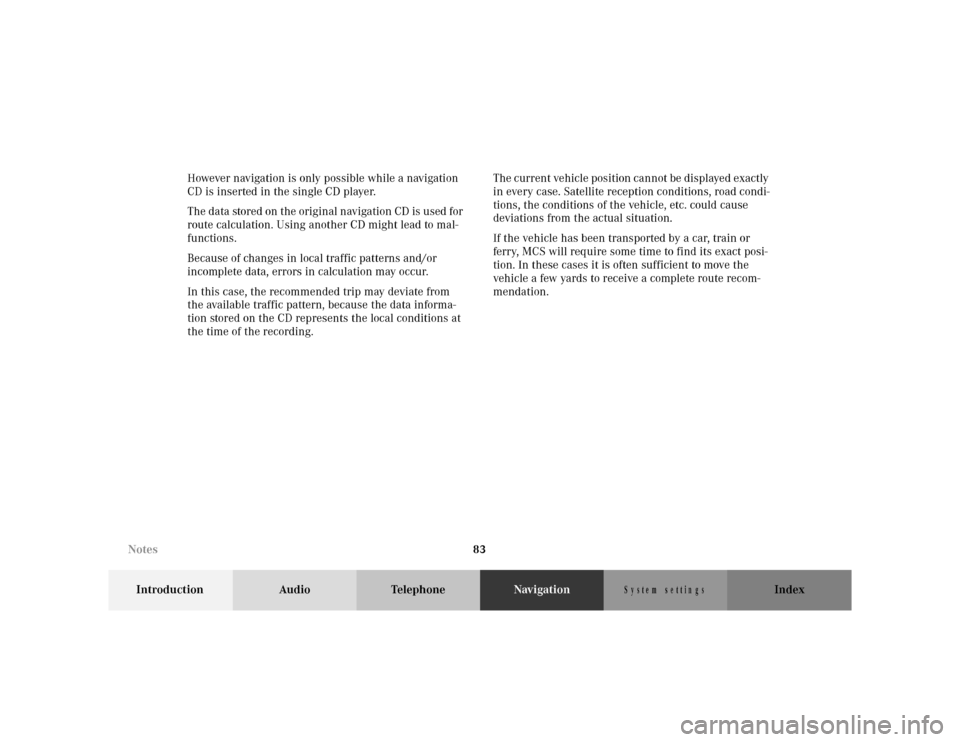
83
Introduction Audio TelephoneNavigationIndex
S y s te m s e ttin g s
However navigation is only possible while a navigation
CD is inserted in the single CD player.
The data stored on the original navigation CD is used for
route calculation. Using another CD might lead to mal-
functions.
Because of changes in local traffic patterns and/or
incomplete data, errors in calculation may occur.
In this case, the recommended trip may deviate from
the available traffic pattern, because the data informa-
tion stored on the CD represents the local conditions at
the time of the recording.The current vehicle position cannot be displayed exactly
in every case. Satellite reception conditions, road condi-
tions, the conditions of the vehicle, etc. could cause
deviations from the actual situation.
If the vehicle has been transported by a car, train or
ferry, MCS will require some time to find its exact posi-
tion. In these cases it is often sufficient to move the
vehicle a few yards to receive a complete route recom-
mendation.
Notes
Page 86 of 164
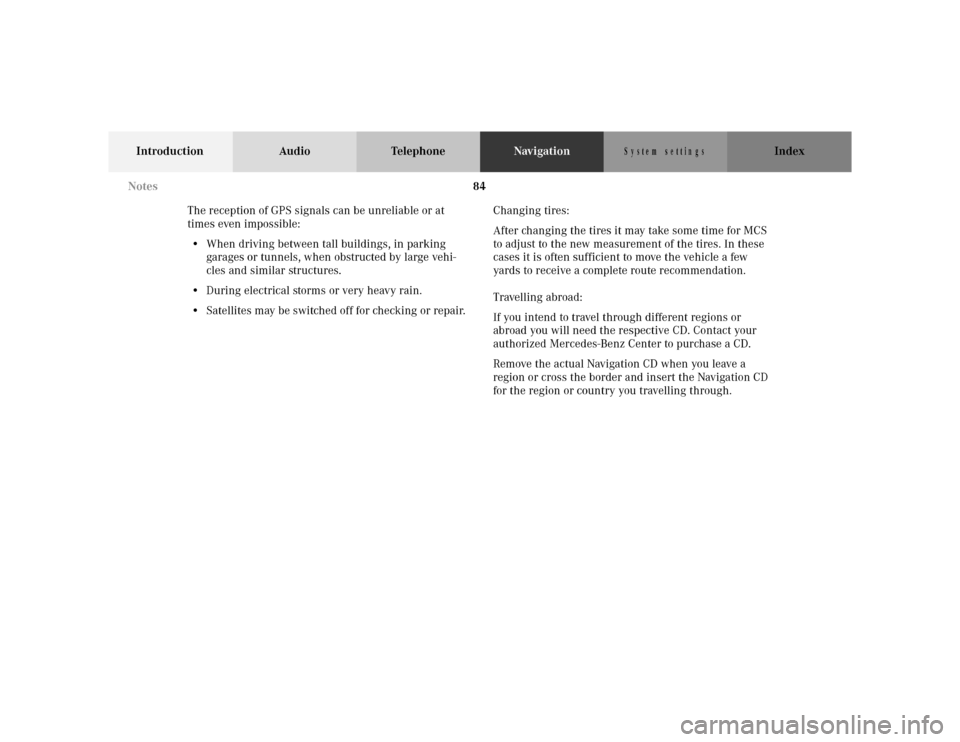
84
Introduction Audio TelephoneNavigationIndex
S y s te m s e ttin g s
The reception of GPS signals can be unreliable or at
times even impossible:
• When driving between tall buildings, in parking
garages or tunnels, when obstructed by large vehi-
cles and similar structures.
• During electrical storms or very heavy rain.
• Satellites may be switched off for checking or repair.Changing tires:
After changing the tires it may take some time for MCS
to adjust to the new measurement of the tires. In these
cases it is often sufficient to move the vehicle a few
yards to receive a complete route recommendation.
Travelling abroad:
If you intend to travel through different regions or
abroad you will need the respective CD. Contact your
authorized Mercedes-Benz Center to purchase a CD.
Remove the actual Navigation CD when you leave a
region or cross the border and insert the Navigation CD
for the region or country you travelling through. Notes
Page 87 of 164
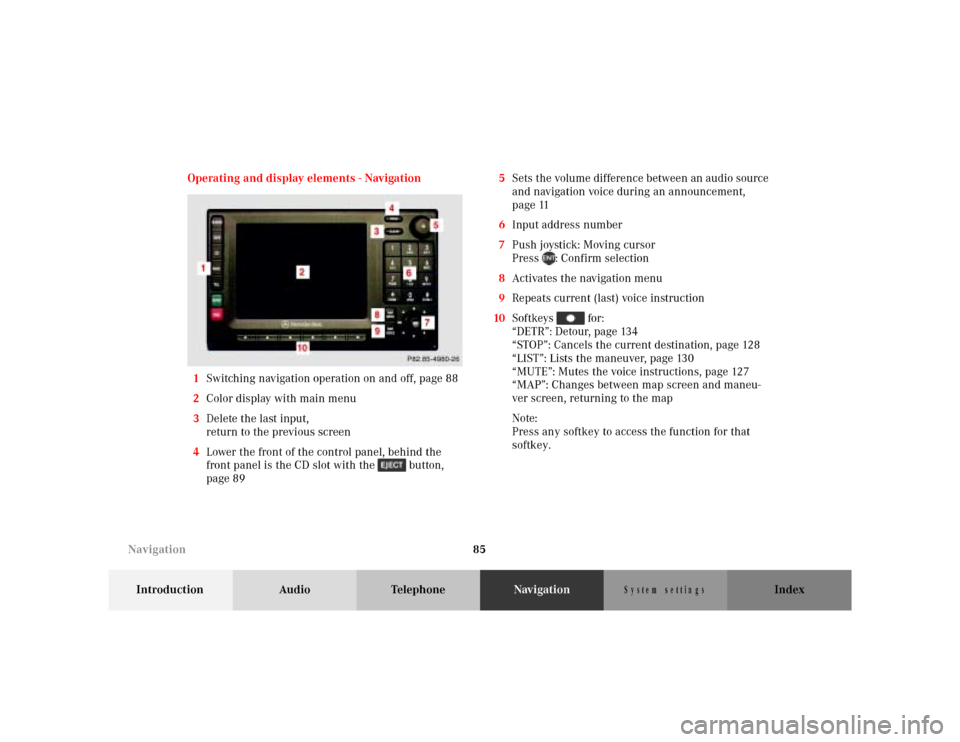
85
Introduction Audio TelephoneNavigationIndex
S y s te m s e ttin g s
Operating and display elements - Navigation
1Switching navigation operation on and off, page 88
2Color display with main menu
3Delete the last input,
return to the previous screen
4Lower the front of the control panel, behind the
front panel is the CD slot with the button,
page 895Sets the volume difference between an audio source
and navigation voice during an announcement,
page 11
6Input address number
7Push joystick: Moving cursor
Press : Confirm selection
8Activates the navigation menu
9Repeats current (last) voice instruction
10Softkeys for:
“DETR”: Detour, page 134
“STOP”: Cancels the current destination, page 128
“LIST”: Lists the maneuver, page 130
“MUTE”: Mutes the voice instructions, page 127
“MAP”: Changes between map screen and maneu-
ver screen, returning to the map
Note:
Press any softkey to access the function for that
softkey.
Navigation
Page 88 of 164
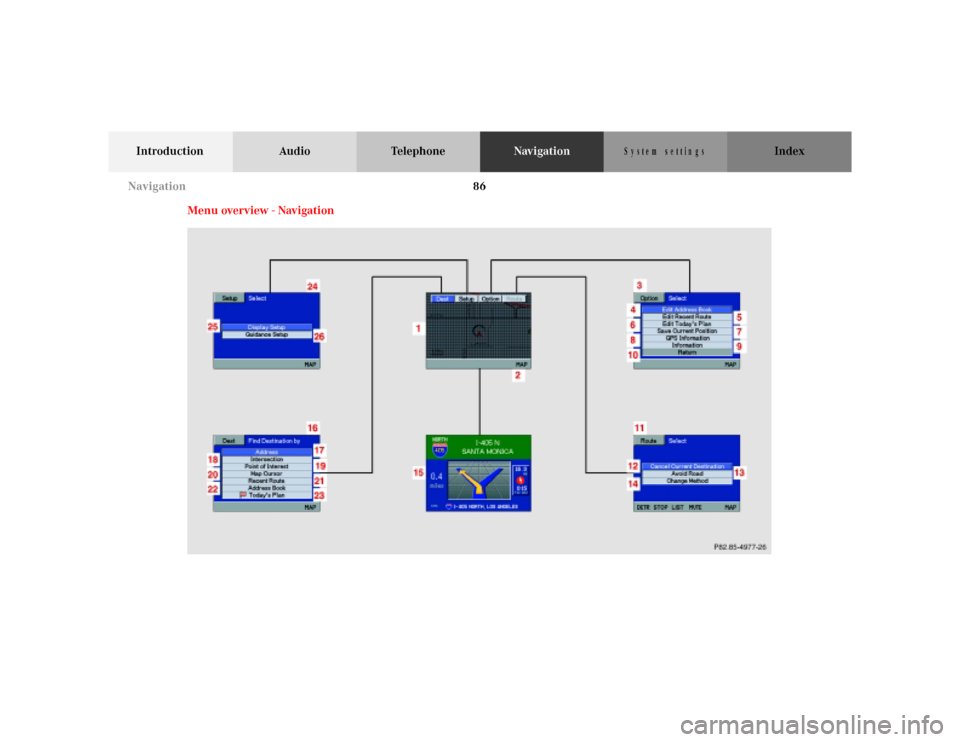
86
Introduction Audio TelephoneNavigationIndex
S y s te m s e ttin g s
Menu overview - Navigation
XXX
Navigation
Page 89 of 164
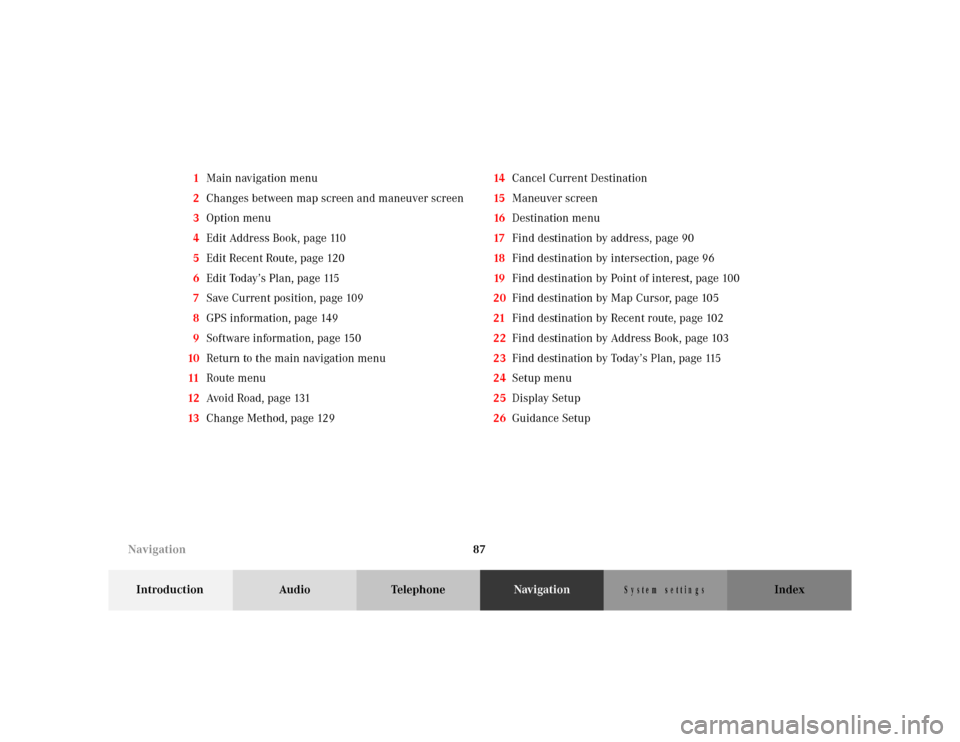
87
Introduction Audio TelephoneNavigationIndex
S y s te m s e ttin g s
1Main navigation menu
2Changes between map screen and maneuver screen
3Option menu
4Edit Address Book, page 110
5Edit Recent Route, page 120
6Edit Today’s Plan, page 115
7Save Current position, page 109
8GPS information, page 149
9Software information, page 150
10Return to the main navigation menu
11Route menu
12Avo i d R o a d , p a g e 131
13Change Method, page 12914Cancel Current Destination
15Maneuver screen
16Destination menu
17Find destination by address, page 90
18Find destination by intersection, page 96
19Find destination by Point of interest, page 100
20Find destination by Map Cursor, page 105
21Find destination by Recent route, page 102
22Find destination by Address Book, page 103
23Find destination by Today’s Plan, page 115
24Setup menu
25Display Setup
26Guidance Setup
Navigation
Page 90 of 164
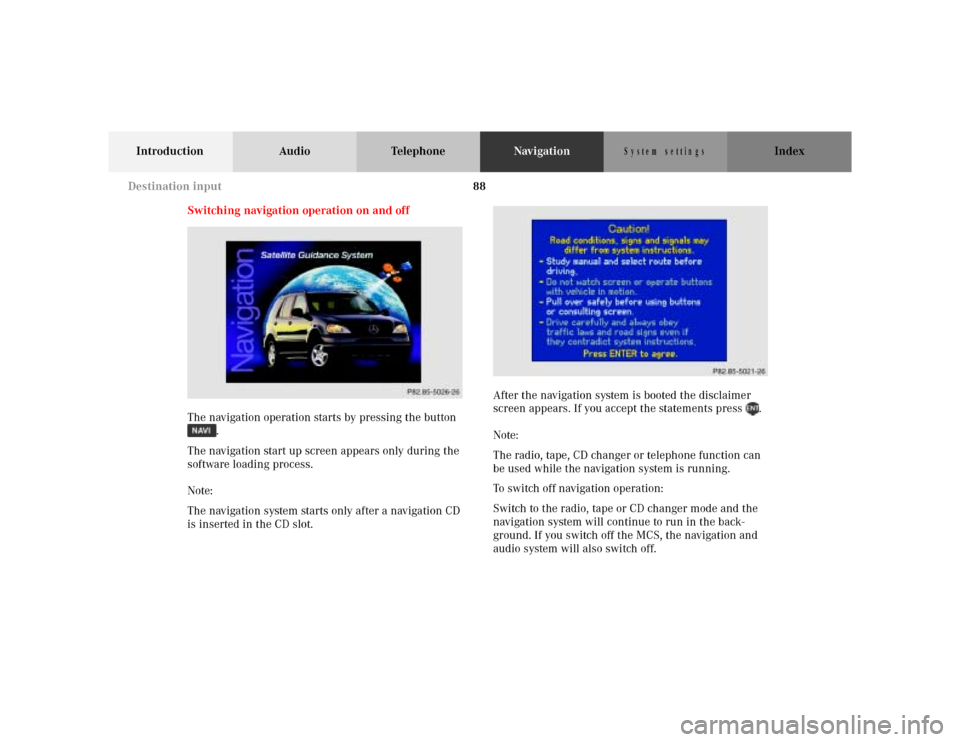
88
Introduction Audio TelephoneNavigationIndex
S y s te m s e ttin g s
Switching navigation operation on and off
The navigation operation starts by pressing the button
.
The navigation start up screen appears only during the
software loading process.
Note:
The navigation system starts only after a navigation CD
is inserted in the CD slot.After the navigation system is booted the disclaimer
screen appears. If you accept the statements press .
Note:
The radio, tape, CD changer or telephone function can
be used while the navigation system is running.
To switch off navigation operation:
Switch to the radio, tape or CD changer mode and the
navigation system will continue to run in the back-
ground. If you switch off the MCS, the navigation and
audio system will also switch off.
P68.20-2110-27
Destination input