MERCEDES-BENZ M-Class 2002 W163 Comand Manual
Manufacturer: MERCEDES-BENZ, Model Year: 2002, Model line: M-Class, Model: MERCEDES-BENZ M-Class 2002 W163Pages: 165, PDF Size: 2.52 MB
Page 101 of 165
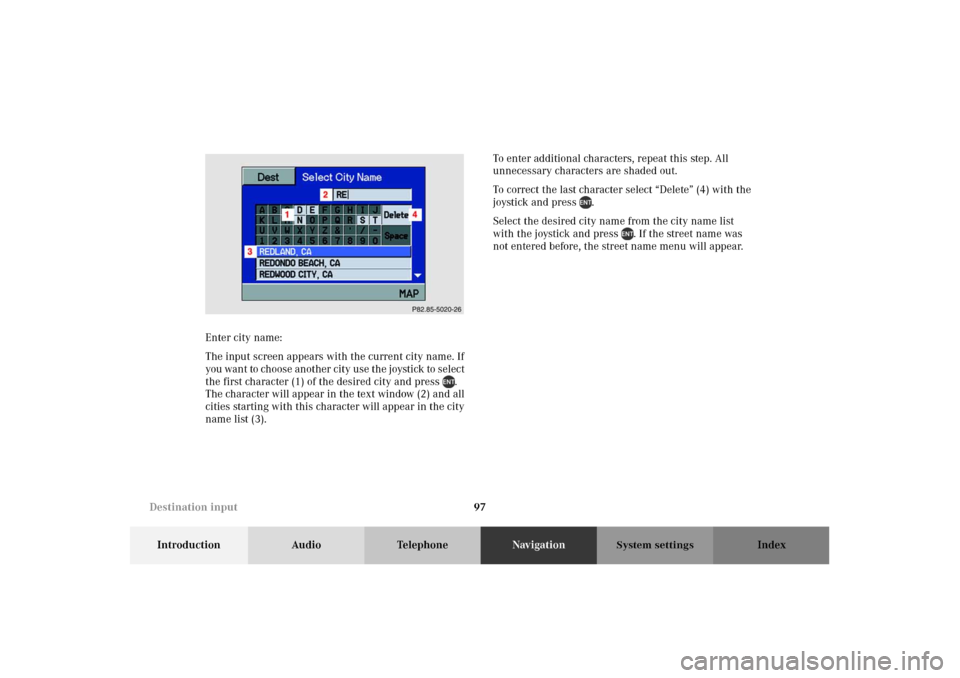
97
Introduction Audio TelephoneNavigationIndex
System settings
Enter city name:
The input screen appears with the current city name. If
you want to choose another city use the joystick to select
the first character (1) of the desired city and press .
The character will appear in the text window (2) and all
cities starting with this character will appear in the city
name list (3).To enter additional characters, repeat this step. All
unnecessary characters are shaded out.
To correct the last character select “Delete” (4) with the
joystick and press .
Select the desired city name from the city name list
with the joystick and press . If the street name was
not entered before, the street name menu will appear. P86-0081-B13 (2-fbg)
Destination input
Page 102 of 165

98
Introduction Audio TelephoneNavigationIndex
System settings
Enter street name:
Use the joystick to select the first character (5) of the
desired street and press . The character will appear in
the text window (6) and all streets starting with this
character will appear in the street name list (7).To enter additional characters, repeat this step. All
unnecessary characters are shaded out.
To correct the last character select “Delete” (8) with the
joystick and press .
Select the desired street name with the joystick from the
street name list and press .
If the city was entered before, the cross street display
will appear.
If the city name was not entered before, the city name
menu will appear.P82.85-5025-26
Destination input
Page 103 of 165
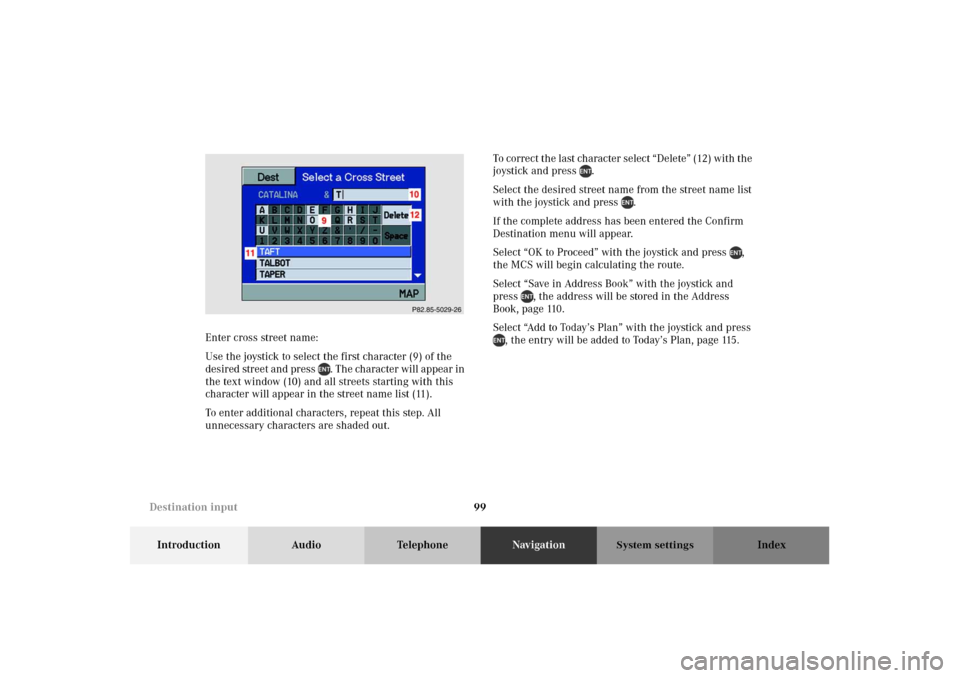
99
Introduction Audio TelephoneNavigationIndex
System settings
Enter cross street name:
Use the joystick to select the first character (9) of the
desired street and press . The character will appear in
the text window (10) and all streets starting with this
character will appear in the street name list (11).
To enter additional characters, repeat this step. All
unnecessary characters are shaded out.To correct the last character select “Delete” (12) with the
joystick and press .
Select the desired street name from the street name list
with the joystick and press .
If the complete address has been entered the Confirm
Destination menu will appear.
Select “OK to Proceed” with the joystick and press ,
the MCS will begin calculating the route.
Select “Save in Address Book” with the joystick and
press , the address will be stored in the Address
Book, page 110.
Select “Add to Today’s Plan” with the joystick and press
, the entry will be added to Today’s Plan, page 115.P82.85-5029-26
Destination input
Page 104 of 165
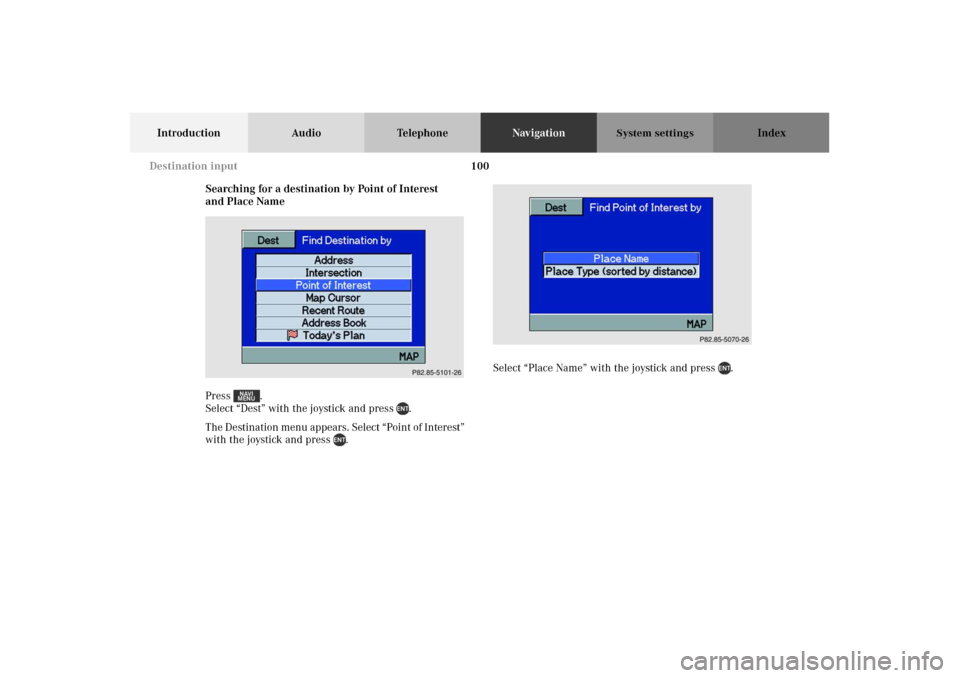
100
Introduction Audio TelephoneNavigationIndex
System settings
Searching for a destination by Point of Interest
and Place Name
Press .
Select “Dest” with the joystick and press .
The Destination menu appears. Select “Point of Interest”
with the joystick and press .Select “Place Name” with the joystick and press .
P82.85-5101-26
P82.85-5070-26
Destination input
Page 105 of 165
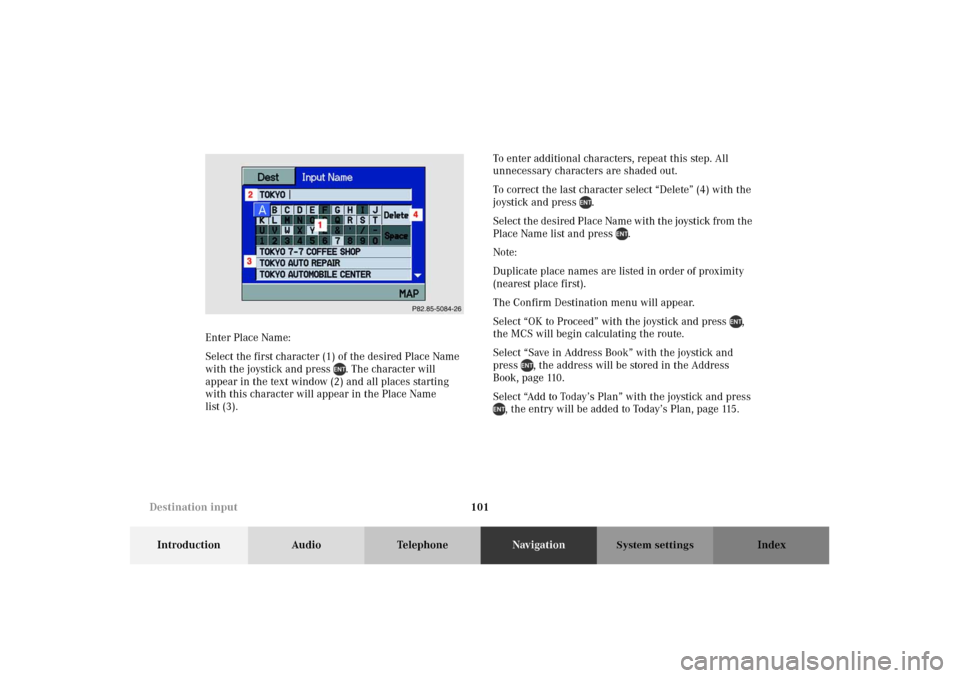
101
Introduction Audio TelephoneNavigationIndex
System settings
Enter Place Name:
Select the first character (1) of the desired Place Name
with the joystick and press . The character will
appear in the text window (2) and all places starting
with this character will appear in the Place Name
list (3).To enter additional characters, repeat this step. All
unnecessary characters are shaded out.
To correct the last character select “Delete” (4) with the
joystick and press .
Select the desired Place Name with the joystick from the
Place Name list and press .
Note:
Duplicate place names are listed in order of proximity
(nearest place first).
The Confirm Destination menu will appear.
Select “OK to Proceed” with the joystick and press ,
the MCS will begin calculating the route.
Select “Save in Address Book” with the joystick and
press , the address will be stored in the Address
Book, page 110.
Select “Add to Today’s Plan” with the joystick and press
, the entry will be added to Today’s Plan, page 115.P82.85-5084-26
Destination input
Page 106 of 165
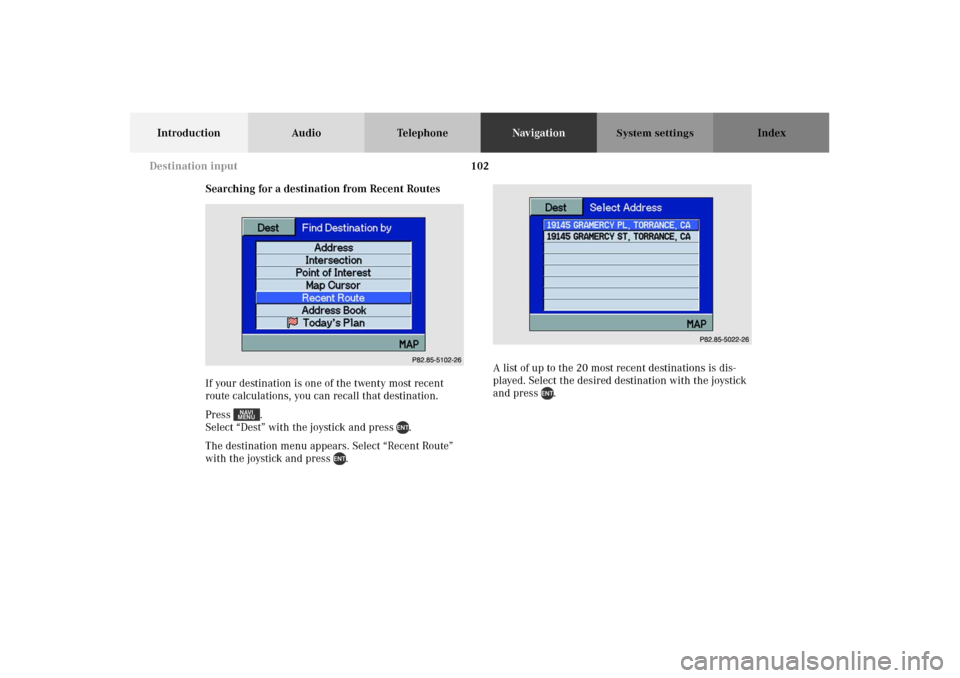
102
Introduction Audio TelephoneNavigationIndex
System settings
Searching for a destination from Recent Routes
If your destination is one of the twenty most recent
route calculations, you can recall that destination.
Press .
Select “Dest” with the joystick and press .
The destination menu appears. Select “Recent Route”
with the joystick and press .A list of up to the 20 most recent destinations is dis-
played. Select the desired destination with the joystick
and press .
P82.85-5102-26
P82.85-5022-26
Destination input
Page 107 of 165
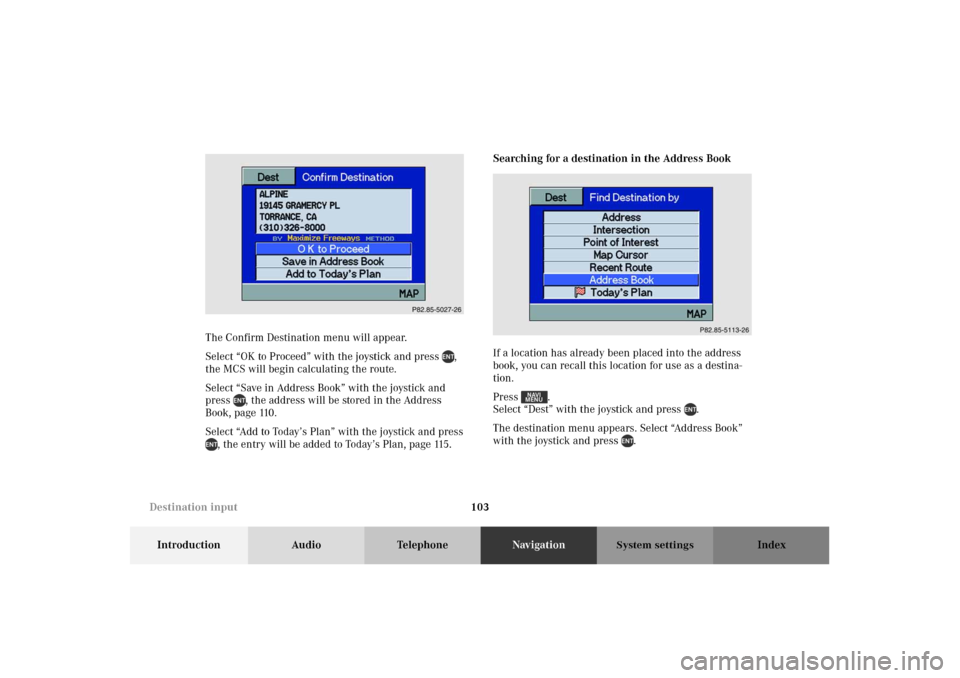
103
Introduction Audio TelephoneNavigationIndex
System settings
The Confirm Destination menu will appear.
Select “OK to Proceed” with the joystick and press ,
the MCS will begin calculating the route.
Select “Save in Address Book” with the joystick and
press , the address will be stored in the Address
Book, page 110.
Select “Add to Today’s Plan” with the joystick and press
, the entry will be added to Today’s Plan, page 115.Searching for a destination in the Address Book
If a location has already been placed into the address
book, you can recall this location for use as a destina-
tion.
Press .
Select “Dest” with the joystick and press .
The destination menu appears. Select “Address Book”
with the joystick and press .P82.85-5027-26
P82.85-5103-26
Destination input
Page 108 of 165
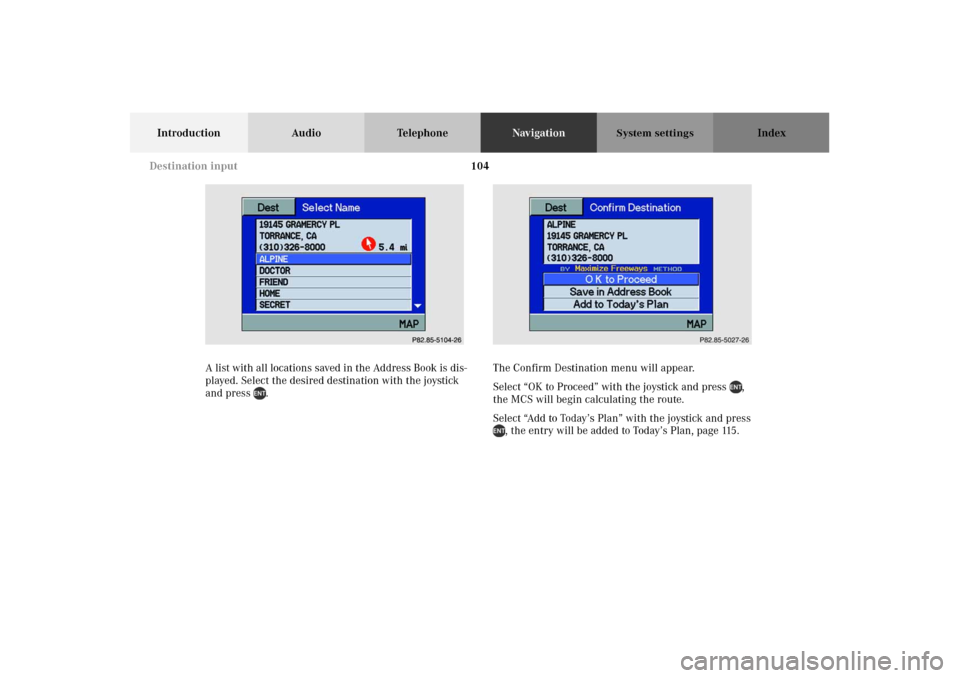
104
Introduction Audio TelephoneNavigationIndex
System settings
A list with all locations saved in the Address Book is dis-
played. Select the desired destination with the joystick
and press .The Confirm Destination menu will appear.
Select “OK to Proceed” with the joystick and press ,
the MCS will begin calculating the route.
Select “Add to Today’s Plan” with the joystick and press
, the entry will be added to Today’s Plan, page 115.P82.85-5104-26
P82.85-5027-26
Destination input
Page 109 of 165
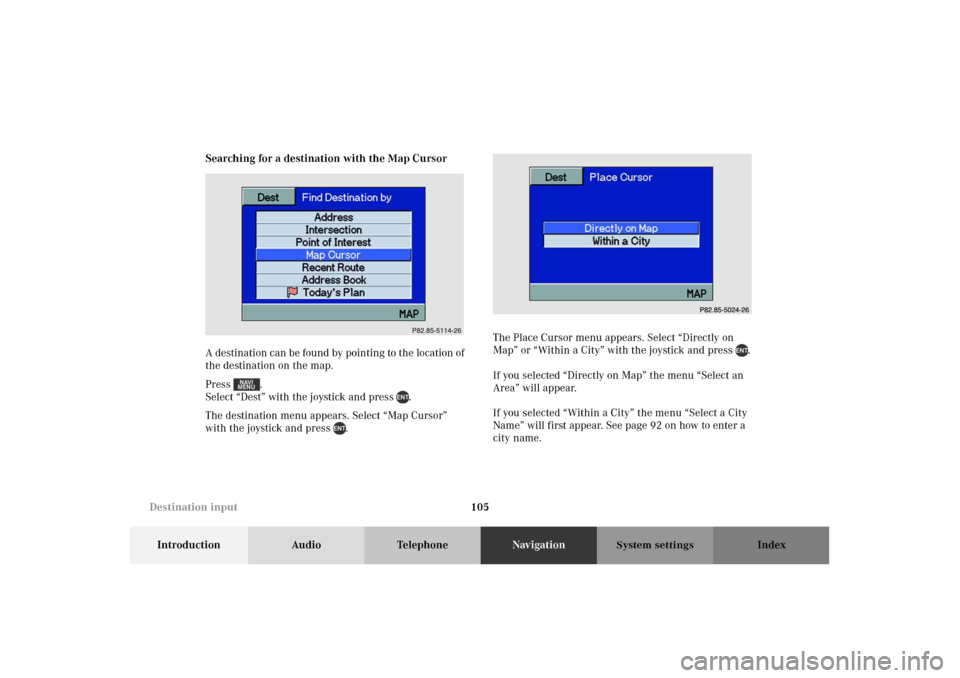
105
Introduction Audio TelephoneNavigationIndex
System settings
Searching for a destination with the Map Cursor
A destination can be found by pointing to the location of
the destination on the map.
Press .
Select “Dest” with the joystick and press .
The destination menu appears. Select “Map Cursor”
with the joystick and press .The Place Cursor menu appears. Select “Directly on
Map” or “Within a City” with the joystick and press .
If you selected “Directly on Map” the menu “Select an
Area” will appear.
If you selected “Within a City” the menu “Select a City
Name” will first appear. See page 92 on how to enter a
city name.
P82.85-5114-26
P82.85-5024-26
Destination input
Page 110 of 165
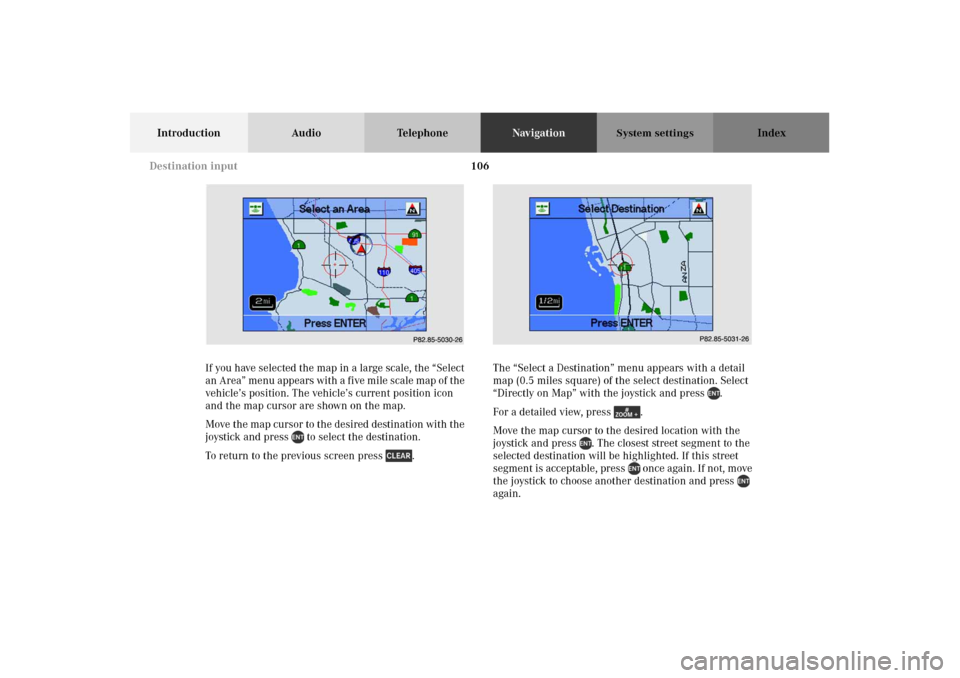
106
Introduction Audio TelephoneNavigationIndex
System settings
If you have selected the map in a large scale, the “Select
an Area” menu appears with a five mile scale map of the
vehicle’s position. The vehicle’s current position icon
and the map cursor are shown on the map.
Move the map cursor to the desired destination with the
joystick and press to select the destination.
To return to the previous screen press .The “Select a Destination” menu appears with a detail
map (0.5 miles square) of the select destination. Select
“Directly on Map” with the joystick and press .
For a detailed view, press .
Move the map cursor to the desired location with the
joystick and press . The closest street segment to the
selected destination will be highlighted. If this street
segment is acceptable, press once again. If not, move
the joystick to choose another destination and press
again.P82.85-5030-26
P82.85-5031-26
Destination input