display MERCEDES-BENZ METRIS 2021 MY21 Operator's Manual
[x] Cancel search | Manufacturer: MERCEDES-BENZ, Model Year: 2021, Model line: METRIS, Model: MERCEDES-BENZ METRIS 2021Pages: 290, PDF Size: 4.68 MB
Page 146 of 290
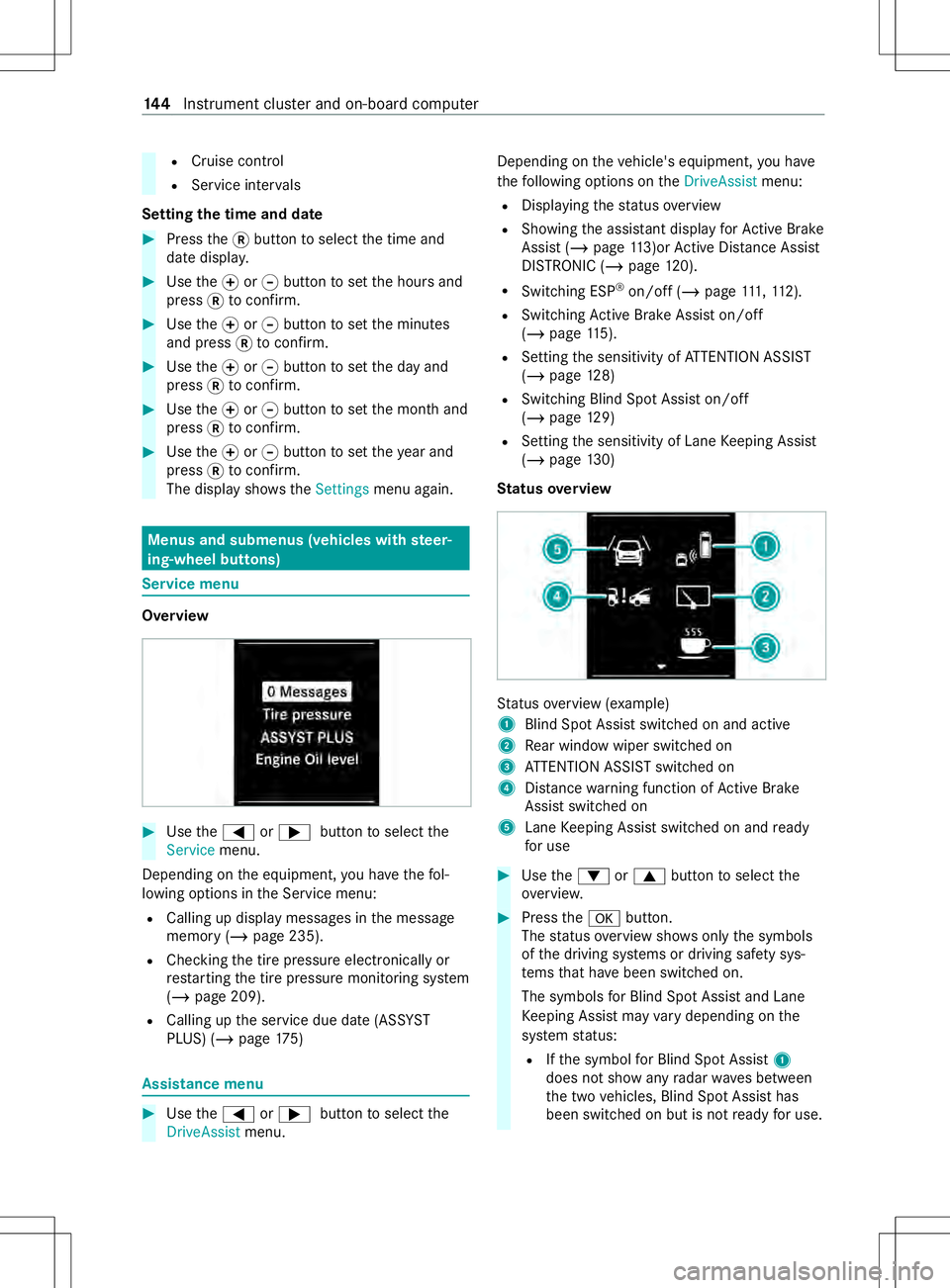
R
Cruise control
R Servic einter vals
Setting thet imea nd da te #
Press the0078button toselect thet ime and
dat edispla y. #
Use the0074or0075 button tosetthe hour sand
press 0078toconfirm. #
Use the0074or0075 button tosetthe minutes
and press 0078toconfirm. #
Use the0074or0075 button tosetthe da yand
press 0078toconfirm. #
Use the0074or0075 button tosetthe mont hand
press 0078toconfirm. #
Use the0074or0075 button tosetthe year and
press 0078toconfirm.
The displa yshows the Settings menu again. Menus and submenus (vehicles with
steer‐
ing-wheel but tons) Service menu
Overview
#
Use the0059 or0065 button toselect the
Service menu.
Depending on thee quipment, youh avet he fol‐
lowing option sinthe Service menu:
R Calling up displa ymessages in them essage
memor y(/pag e235).
R Checking thet irep ressur eelectronicall yor
re startin gthe tir epressur emonitoring sy stem
(/ page209).
R Calling up thes ervice due dat e(ASS YST
PLUS) (/ page175) Assistanc
emenu #
Use the0059 or0065 button toselect the
DriveAssist menu. Depending on
thev ehicle's equipment, youh ave
th ef ollowing options on theDriveAssist menu:
R Displaying thes tatus overview
R Showing thea ssis tant displ ay forActiv eBrake
Assi st (/ pag e113)orA ctiv eDista nce Assi st
DISTRONI C(/pa ge120).
R Swit ching ESP ®
on/of f(/pag e111,112 ).
R Switching ActiveB rake Assi ston/off
(/ page115).
R Setting thes ensitivity of ATTENTION ASSIST
(/ page128)
R Switchin gBlindS potA ssis ton/off
(/ page129)
R Setting thes ensitivity of Lane Keeping Assist
(/ page130)
St atus overview St
atus overview( example)
1 BlindSpotA ssis tswitched on and active
2 Rear wind owwiper swit ched on
3 ATTENTION ASSIS Tswitched on
4 Distance warning function of ActiveB rake
Assi stswitched on
5 Lane Keeping Assis tswitched on and ready
fo ru se #
Use the0064 or0063 button toselect the
ove rview. #
Press the0076 button.
The status overviews hows onlythe symbols
of thed riving sy stems or driving saf etys ys‐
te ms that ha vebeen switched on.
The symbols forB lind Spo tAssis tand Lane
Ke eping Assis tmayvary depending on the
sy stem status:
R Ifth es ymbol forB lind Spo tAssist 1
does no tshowa nyradar waves between
th et wo vehicles, Blind Spo tAssis thas
been switched on but is no tready foru se. 14 4
Instrument clus tera nd on-boar dcomputer
Page 147 of 290
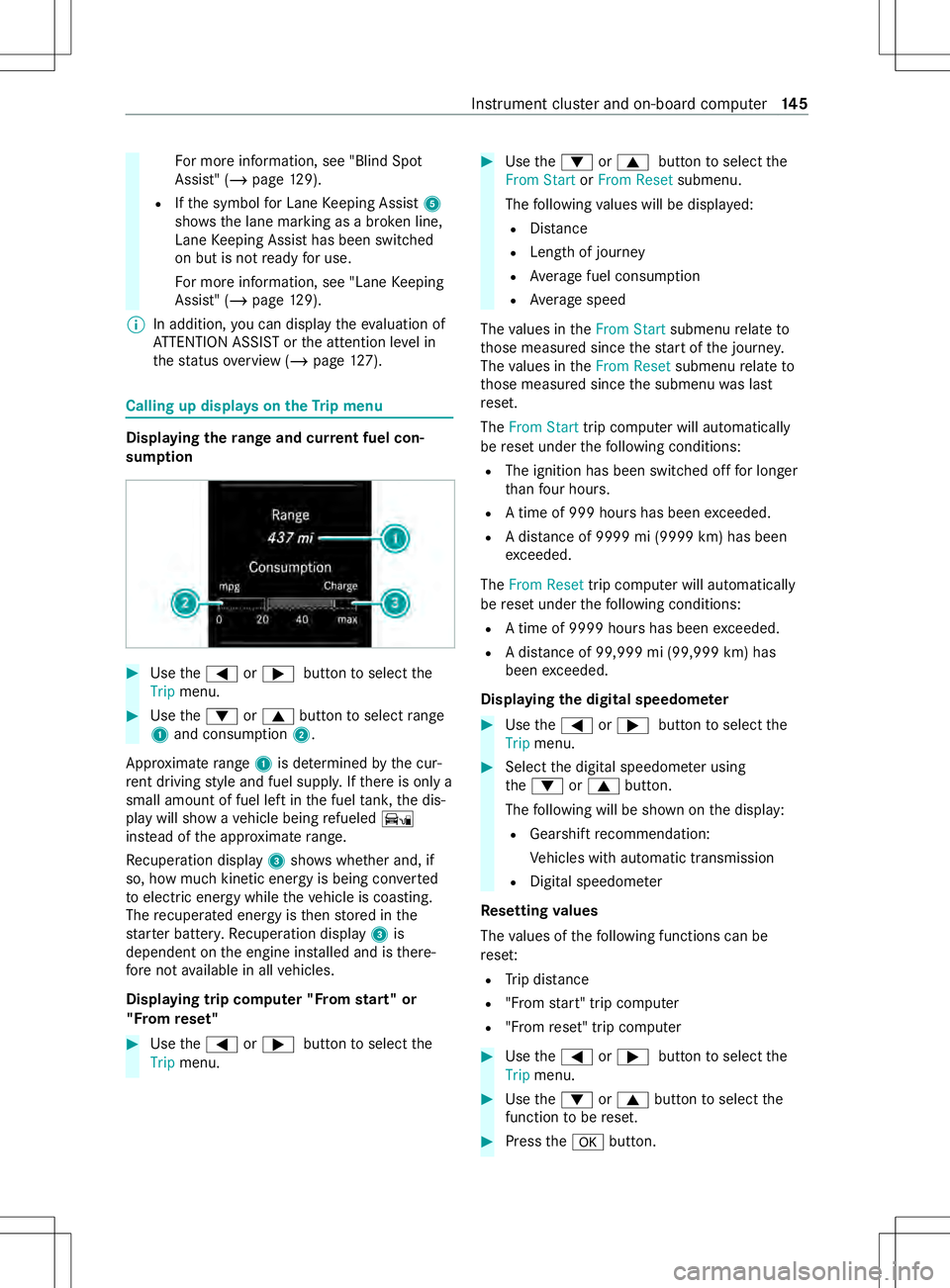
Fo
rm orei nformation, see "Blind Spot
Assist" (/ page129).
R Ifth es ymbol forL ane Keeping Assist 5
sho wsthel ane marking as abroke nl ine,
Lane Keeping Assis thas been switched
on but is no tready foru se.
Fo rm orei nformation, see "Lane Keeping
Assist" (/ page129).
% In addition,
youc an displ aythee valuatio nof
AT TENTION ASSIS Torthe attention le velin
th es tatus overview( /pag e127). Calling up displa
yson theT ripm enu Displaying
ther ang eand cur rent fuel con‐
sum ption #
Use the0059 or0065 button toselect the
Trip menu. #
Use the0064 or0063 button toselect range
1 and consu mption 2.
App roxima terange 1is de term ined bythec ur‐
re nt driving stylea nd fuel suppl y.Ifth er eiso nlya
small amount of fuel lef tinthe fuel tank ,the dis‐
pla yw ill sho wavehicle being refueled Ï
ins tead of thea ppr oximat erange.
Re cuperation display 3showswhe ther and, if
so, ho wmuchk inetic energy is being con verted
to electric energy while thev ehicle is coasting.
The recuperated energy is then stored in the
st ar terb atter y.Re cuperation display 3is
dependent on thee ngine ins talled and is there‐
fo re nota vailable in all vehicles.
Displaying trip computer "F roms tart" or
"F romr eset" #
Use the0059 or0065 button toselect the
Trip menu. #
Use the0064 or0063 button toselect the
From Start orFrom Reset submenu.
The following values will be displa yed:
R Distance
R Leng thof journey
R Averag efuel consum ption
R Averag espeed
The values in theFrom Start submenurelat eto
th ose measured since thes tart of thej ourne y.
The values in theFrom Reset submenurelat eto
th ose measured since thes ubmenu waslast
re set.
The From Start trip computer will automatically
be rese tu nder thef ollowing conditions:
R The ignition has been switched of ffor longer
th an four hours.
R Atimeof9 99hour shas been exceeded.
R Adista nce of 9999 mi (999 9km) ha sbeen
exc eeded.
The From Reset trip computer will automatically
be rese tu nder thef ollowing conditions:
R Atimeof9 999h our shas been exceeded.
R Adista nce of 99,999 mi (99,999 km) has
been exceeded.
Displaying the digita lspeedome ter #
Use the0059 or0065 button toselect the
Trip menu. #
Select thed igital speedome teru sing
the 0064 or0063 button.
The following will be shown on thed isplay:
R Gearshif trecommendation:
Ve hicles wit hautomatic transmission
R Digital speedome ter
Re setting values
The values of thef ollowing function scan be
re se t:
R Trip dis tance
R "Fro ms tart"t ripc omputer
R "Fro mr eset" trip computer #
Use the0059 or0065 button toselect the
Trip menu. #
Use the0064 or0063 button toselect the
function tobe reset. #
Press the0076 button. Instrument clus
tera nd on-boar dcomputer 14 5
Page 150 of 290
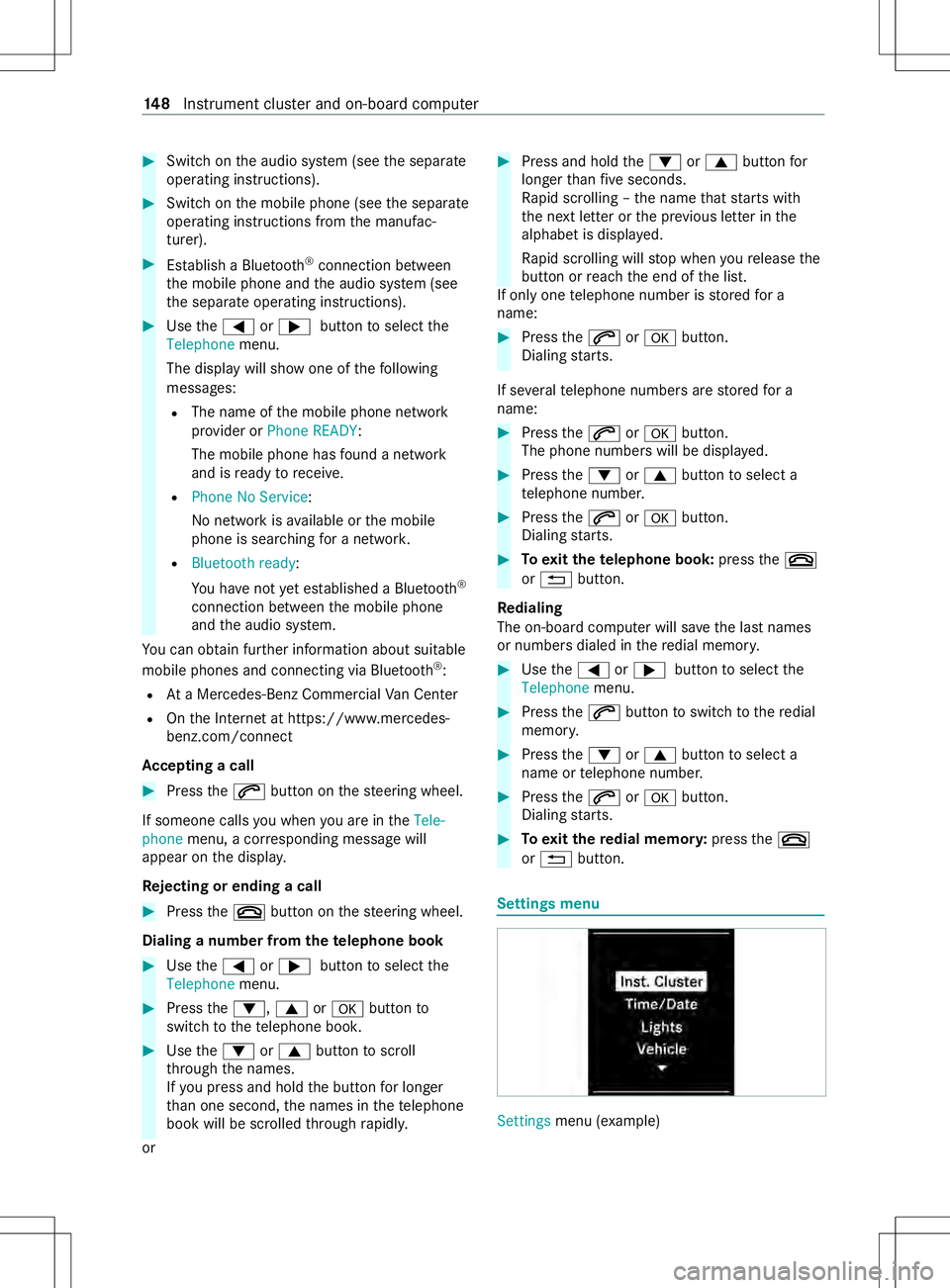
#
Switc hont he audio sy stem (see thes eparate
operating instructions). #
Switc hont he mobile phone (see thes eparate
operating instruction sfromt he manufac‐
turer). #
Establish aBluetooth ®
connection between
th em obile phone and thea udio sy stem (see
th es eparat eoperating instructions). #
Use the0059 or0065 button toselect the
Telephone menu.
The displa ywill sho wone of thef ollowing
messages:
R The name of them obile phone network
pr ov ider or PhoneREADY:
The mobile phon ehasfound anetwo rk
and is ready toreceive.
R Phone No Service:
No networ kisavailable or them obile
phone is sear ching foran etwo rk.
R Bluetooth ready:
Yo uh aven ot ye testablishe daBluetooth ®
connection between them obile phone
and thea udio sy stem.
Yo uc an obtain fur ther information about suitable
mobile phones and connectin gvia Blue tooth®
:
R AtaM ercedes-Ben zCommercial VanC enter
R OntheI nterne tath ttps://www.mercedes-
benz.com/connect
Ac ceptin gacall #
Press the0061 button on thes teering wheel.
If someone calls youw hen youa reinthe Tele-
phone menu,acorresponding messag ewill
appearont he display.
Re jectin gore ndingac all #
Press the0076 button on thes teering wheel.
Dialing anumber from thet elephone book #
Use the0059 or0065 button toselect the
Telephone menu. #
Press the0064 ,0063 or0076 button to
switc htot hetelephon ebook. #
Use the0064 or0063 button toscroll
th ro ugh then ames.
If yo up ress and hold theb utton forl onger
th an one second ,the names in thet elephone
book will be scrolled thro ugh rapidl y.
or #
Press and hold the0064 or0063 button for
longer than five seconds.
Ra pid scrolling –the name that starts with
th en extlette rort he pr evious letter in the
alphabe tisdisplayed.
Ra pid scrolling will stop when your elease the
button or reac ht he end of thel ist.
If onl yone telephon enumbe risstore df or a
name: #
Press the0061 or0076 button.
Dialing starts.
If se veraltelephone number sarestored fora
name: #
Press the0061 or0076 button.
The phone number swill be displa yed. #
Press the0064 or0063 button toselect a
te lephon enumbe r. #
Press the0061 or0076 button.
Dialing starts. #
Toexitth et elephone book: pressthe0076
or 0038 button.
Re dialing
The on-board compu terw ills ave thel astn ames
or number sdialed in ther edial memor y. #
Use the0059 or0065 button toselect the
Telephone menu. #
Press the0061 button toswitc htot heredial
memor y. #
Press the0064 or0063 button toselect a
name or telephon enumbe r. #
Press the0061 or0076 button.
Dialing starts. #
Toexitth er edial memo ry:press the0076
or 0038 button. Settings menu
Settings
menu (example) 14 8
Instrument clus tera nd on-boar dcomputer
Page 155 of 290
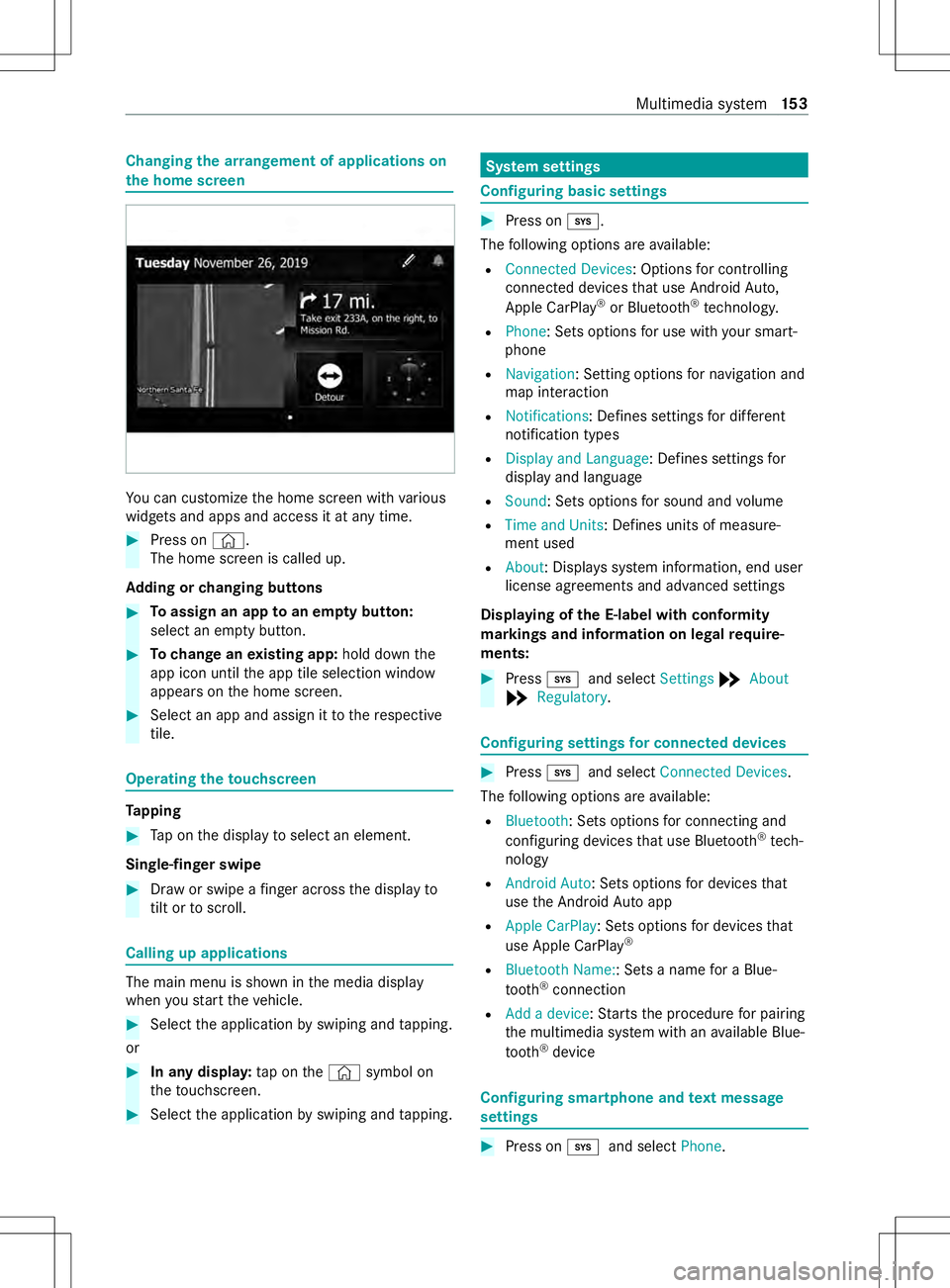
Changing
thea rrangemen tofapplications on
th eh om escreen Yo
uc an cus tomize theh ome screen wit hvarious
widg etsa nd apps and access it at an ytime. #
Press on ©.
The home screen is called up.
Ad ding or changing buttons #
Toassig nana pptoan em ptyb utton:
select an em ptyb utton. #
Tochang eane xisting app: hold downthe
app ico nuntil thea pp tile selection window
appear sonthe home screen. #
Select an app and assign it tother espective
tile. Operating
thet ouchsc reen Ta
pping #
Tapont he displa ytoselect an element.
Single-finger swipe #
Draw or swipe afinger ac ross thed ispla yto
til tortos croll. Calling up applications
The main menu is shown in
them edia display
when yous tart thev ehicle. #
Select thea pplication byswiping and tapping.
or #
In an ydispla y:tapont he© symbol on
th et ouchscreen. #
Select thea pplication byswiping and tapping. Sy
stem settings Configuring basic settings
#
Press on 003B.
The following option sareavailable:
R Connected Devices:O ptions forc ontrolling
connected devices that use Android Auto,
Apple CarPl ay®
or Blue tooth®
tech nology.
R Phone:S etso ptions foru se wit hyour smart‐
phone
R Navigation :Setting options forn avigation and
map interaction
R Notifications:D efines settingsford iffe re nt
notification types
R Displa yand Language :Define ssettings for
displa yand language
R Sound:S etso ption sfor sound and volume
R Time and Units:D efines unitsofmeasure‐
men tused
R About :Displa yssystem information ,end user
license agreement sand advanced settings
Displaying of theE -label wit hconformity
ma rkings and information on legal requ ire‐
ments: #
Press 003B and select Settings*About
* Regulatory . Configuring settings
forc onnected devices #
Press 003B and select Connected Devices .
The following option sareavailable:
R Bluetooth:S etso ptions forc onnecting and
configuri ng device sthat use Blue tooth ®
tech‐
nology
R Android Auto :Setso ptions ford evices that
use theA ndroid Autoapp
R Apple CarPlay :Setso ptions ford evices that
use Apple CarPlay ®
R Bluetoot hName::S etsa nam efor aB lue‐
to oth ®
connection
R Add adevice:S tartst he procedur efor pairing
th em ultimedia sy stem wit hanavailable Blue‐
tooth ®
device Configuring smartphone and
text message
settings #
Press on 003Band select Phone. Multimedia sy
stem 15 3
Page 156 of 290
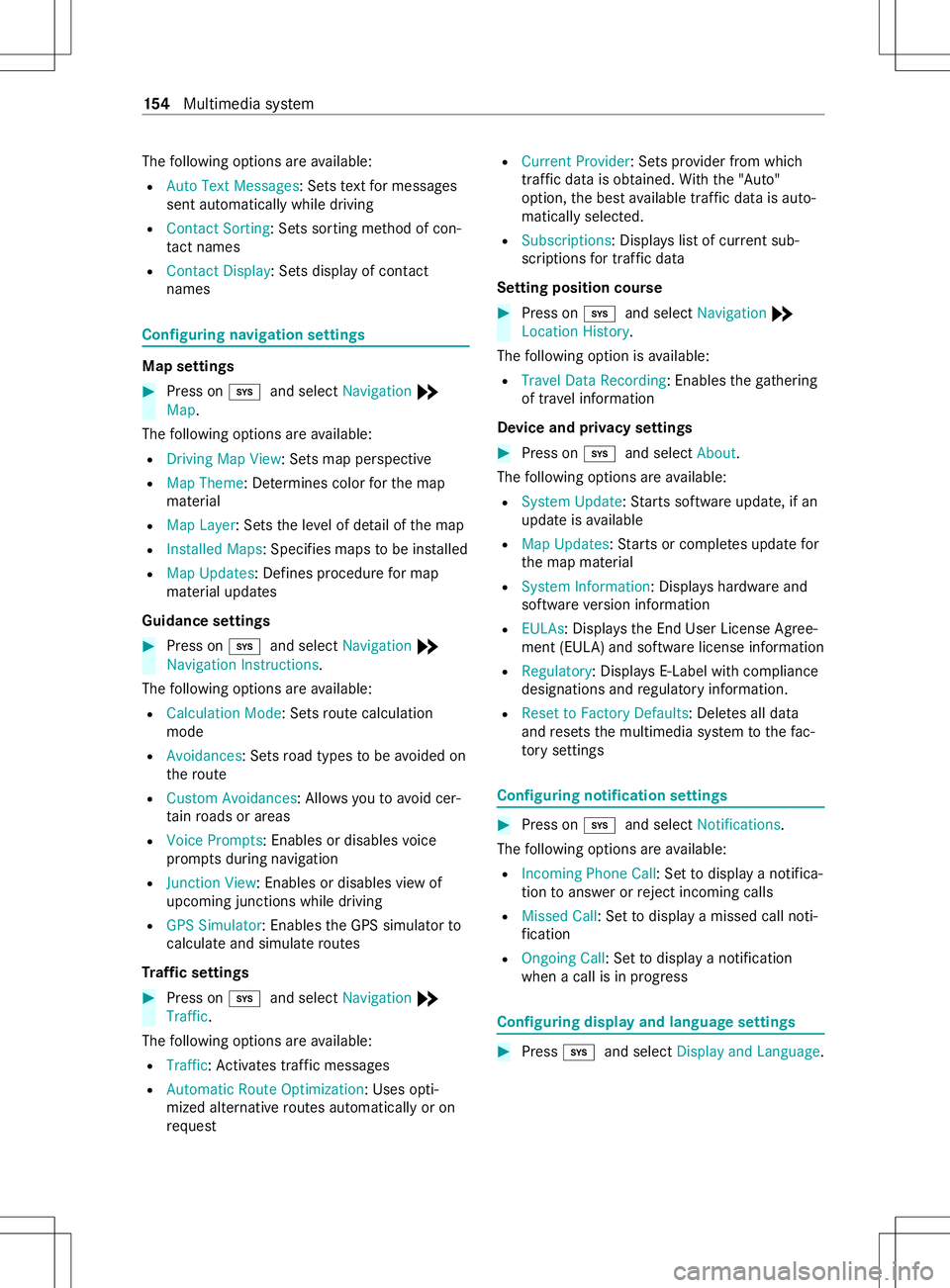
The
following option sareavailable:
R AutoTextM essages:S etst extfor messages
sent automatically while driving
R Contact Sorting:S etss orting me thod of con‐
ta ct names
R Contact Display:S etsd ispla yofc ontact
names Configu
ring navigation settings Map settings
#
Press on 003Band select Navigation *
Map.
The following option sareavailable:
R Drivin gMap View:S etsm ap perspective
R Map Theme :Determines color fort he map
material
R Map Layer :Setst he le velofd etail of them ap
R Installed Maps:S pecifies mapstobe ins talled
R Map Updates :Defines procedur efor map
material updates
Guidance settings #
Press on 003Band select Navigation *
Navigation Instructions.
The following option sareavailable:
R Calculation Mode :Setsr out ecalculation
mode
R Avoidances :Setsr oad types tobe avo ided on
th er oute
R Custom Avoidances:A llows youtoa void cer‐
ta in roads or areas
R Voic ePrompts:E nables or disable svoice
prom ptsd uring navigation
R Junction View:E nables or disables vie wof
upcoming junctions while driving
R GPS Simulator:E nablestheG PS simulator to
calculat eand simula teroutes
Tr af fics ettings #
Press on 003Band select Navigation *
Traffic .
The following option sareavailable:
R Traffic :Activates traf ficm essages
R Automatic Route Optimization:U ses opti‐
mize dalter nativ eroutes automaticall yoron
requ est R
Current Provider :Setsp rovide rfromw hich
traf ficd ataiso btained. With th e"Auto"
option, theb esta vailable traf ficd ataisa uto‐
maticall yselected.
R Subscriptions :Displa yslistofc urrent sub‐
scriptions fort raffic data
Setting position course #
Press on 003Band select Navigation *
Location History.
The following option is available:
R Travel Dat aRecording :Enables theg athering
of tra velinformation
Device and privacy settings #
Press on 003Band select About.
The following option sareavailable:
R System Update:S tartss oftwar eupdate, if an
updat eisavailable
R Map Updates :Startsorc omple tesu pdate for
th em ap material
R System Information:D isplayshardwar eand
softwar eversion information
R EULAs:D isplays th eEnd User License Agree‐
ment (EULA) and softwar elicense information
R Regulatory :Displa ysE-Labe lwithc ompliance
designations and regulator yinformation.
R Reset to Factor yDefaults:D eletesa ll data
and resets them ultimedia sy stem tothef ac‐
to ry settings Configuring notification settings
#
Press on 003Band select Notifications.
The following option sareavailable:
R Incoming Phon eCall:S etto displa yanotifica‐
tion toans werorr eject incomin gcalls
R Misse dCall:S etto displa yamissed call noti‐
fi cation
R Ongoing Call:S etto displa yanotification
when acall is in progress Configuring displa
yand languag esettings #
Press 003B and select Display and Language .15 4
Multimedia sy stem
Page 157 of 290
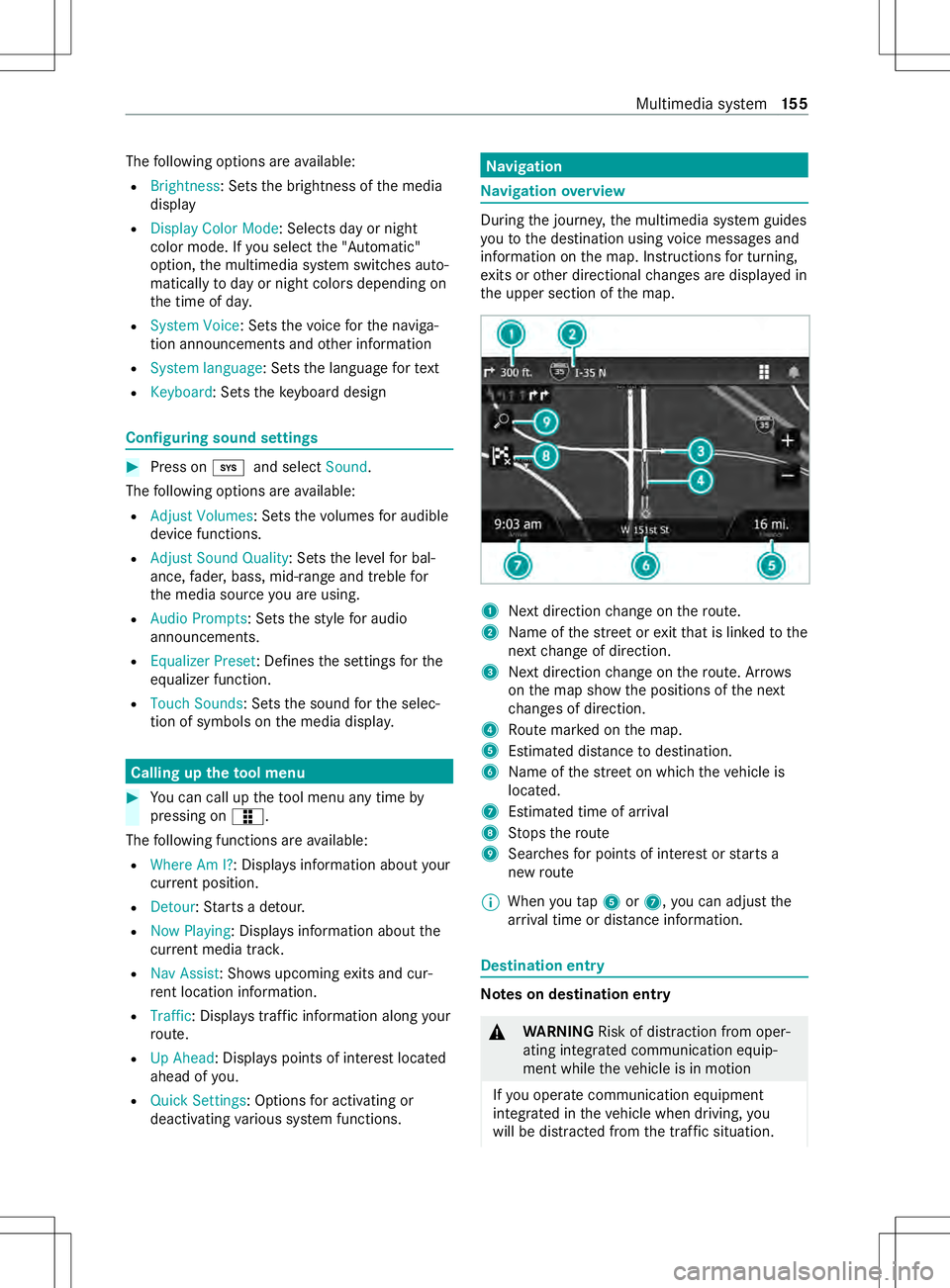
The
following option sareavailable:
R Brightness:S etst he brightness of them edia
display
R Display Color Mode :Select sdayor night
color mode. If yous elec tthe "Automatic"
option, them ultimedia sy stem switches auto‐
maticall ytodayor night color sdepending on
th et ime of da y.
R System Voice:S etst he voice fort he naviga‐
tion announcements and other information
R System language:S etst he languag efor text
R Keyboard:S etst he keyboar ddesign Configu
ring sound settings #
Press on 003Band select Sound.
The following option sareavailable:
R Adjust Volumes:S etst he volumes fora udible
device functions.
R Adjust Sound Quality:S etst he le velfor bal‐
ance, fader ,bass, mid-rang eand treble for
th em edia source youa reusing.
R Audi oPrompts :Setst he stylef or audio
announcements.
R Equalizer Preset:D efinesthes ettings fort he
equalizer function.
R Touch Sounds:S etst he sound fort he selec‐
tion of symbols on them edia displa y. Callin
gupt hetool menu #
Youc an call up thet ool menu an ytime by
pressing on æ.
The following function sareavailable:
R Wher eAmI? :Displa ysinformatio nabout your
cur rent position.
R Detour :Startsa detour.
R Now Playing :Displa ysinformatio nabout the
cur rent media trac k.
R Nav Assist:S hows upcomin gexitsa nd cur‐
re nt location information.
R Traffic:D isplaystraf fici nformation along your
ro ute.
R Up Ahead :Displa yspoint sofinteres tlocated
ahead of you.
R Quic kSettings :Options fora ctivating or
deactivating various sy stem functions. Na
vigation Na
vigation overview During
thej ourne y,them ultimedia sy stem guides
yo utot he destination using voice messages and
informatio nonthe map. Instructions fort urning,
ex its or other directional changes ar edispla yedin
th eu pper section of them ap. 1
Next direction chang eont heroute.
2 Name of thes tree tore xitthat is linked tothe
next chang eofd irection.
3 Next direction chang eont heroute. Ar rows
on them ap sho wthe positions of then ext
ch anges of direction.
4 Routem arke dont he map.
5 Estimated dis tance todestination.
6 Name of thes tree tonw hichthe vehicle is
located.
7 Estimated time of ar rival
8 Stops ther oute
9 Sear ches forp oints of interes torstartsa
ne wr oute
% When
yout ap 5 or7,y ou can adjus tthe
ar riva ltim eord ista nce information. De
stination entry Note
sond estination entry &
WARNING Risk of distraction from oper‐
ating integrated communication equip‐
ment while thev ehicle is in motion
If yo uo perat ecommunication equipment
integ ratedint hevehicle when driving, you
will be distracted from thet raffic situation. Multimedia sy
stem 15 5
Page 158 of 290
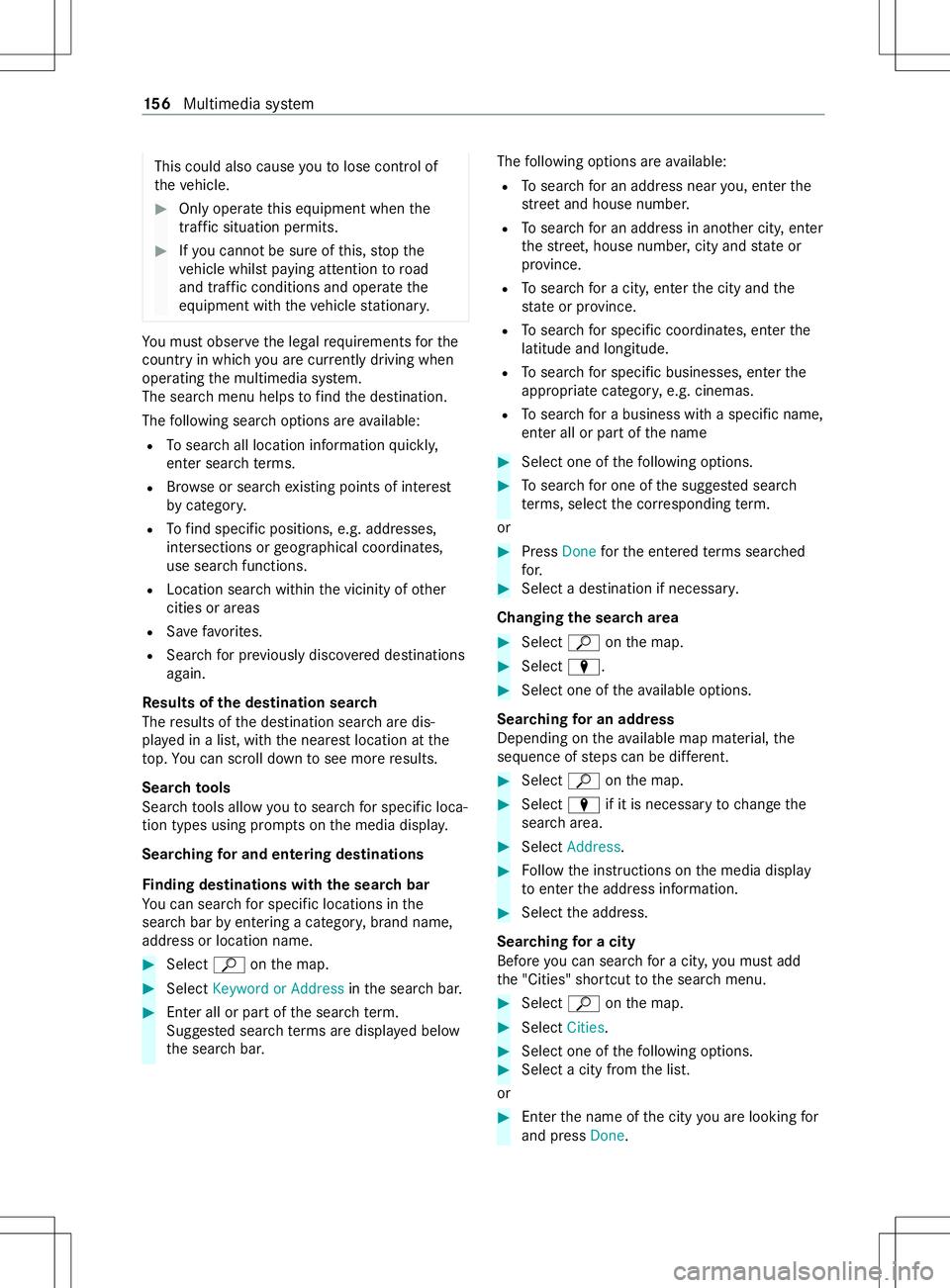
This could also cause
youtol ose control of
th ev ehicle. #
Onlyoperat ethis equipment when the
traf fics ituation permits. #
Ifyo uc anno tbes ureoft his,stop the
ve hicle whils tpaying attention toroad
and traf ficc onditions and ope rate the
equipment wit hthe vehicle stationar y. Yo
um usto bse rvet he legal requirements fort he
countr yinwhich youa recur rentl yd riving when
ope rating them ultimedia sy stem.
The sear chmenu help stofindthed estination.
The following sear choptions ar eavailable:
R Tosear chall locatio ninformation quickl y,
enter sear chterm s.
R Brow se or sear chexistin gpoint sofi nterest
by catego ry.
R Tofind specific positions, e.g. addresses,
intersections or geographical coordinates,
use sear chfunctions.
R Locatio nsear chwithin thev icinit yofo ther
cities or areas
R Save favo rite s.
R Sear chforp reviousl ydisco veredd estinations
again.
Re sults of thed estination sear ch
The results of thed estination sear chared is‐
pla yedinal ist, withthe neares tlocation at the
to p. Youc an sc roll down tosee mor eresults.
Sear ch to ols
Sear chtools allo wyoutosear chfors pecific loca‐
tion types using prom ptsont he media displa y.
Sear ching fora nd en tering destinations
Fi nding destinations with thes ear chbar
Yo uc an sear chfors pecific locations in the
sear chbar byentering acategor y,brand name,
address or location name. #
Select ªonthem ap. #
Select Keyword or Address inthes ear chbar. #
Ente rall or par tofthe sear chterm.
Sug gested sear chterm sa redispla yedb elow
th es ear chbar. The
following option sareavailable:
R Tosear chforana ddress near you, enter the
st re et and house number.
R Tosear chforana ddress in ano ther city ,enter
th es treet, hous enumber ,citya nd stat eor
pr ov ince.
R Tosear chforac ity,e nter thec ity and the
st at eorp rovince.
R Tosear chfors pecific coordinates, enter the
latitude and longitude.
R Tosear chfors pecific businesses, enter the
appropriat ecategor y,e.g. cinemas.
R Tosear chforab usiness wit haspecific name,
enter all or par tofthe name #
Select one of thef ollowing options. #
Tosear chforo ne of thes ugges teds ear ch
te rm s, select thec orresponding term.
or #
Press Donefort he entered term ss ear ched
fo r. #
Select adestination if necessar y.
Changing thes ear charea #
Select ªonthem ap. #
Select å. #
Select one of thea vailable options.
Sear ching forana ddress
Depending on thea vailable map material, the
sequence of steps can be dif fere nt. #
Select ªonthem ap. #
Select åif it is necessar ytochangethe
sear charea. #
Select Address. #
Followt he instructions on them edia display
to enter thea ddress information. #
Select thea ddress.
Sear ching forac ity
Befor eyou can sear chforac ity,you mus tadd
th e" Cities" shortcut tothes ear chmenu. #
Select ªonthem ap. #
Select Cities. #
Select one of thef ollowing options. #
Select acityf romt he list.
or #
Enter then ame of thec ity youa relooking for
and press Done. 15 6
Multimedia sy stem
Page 159 of 290
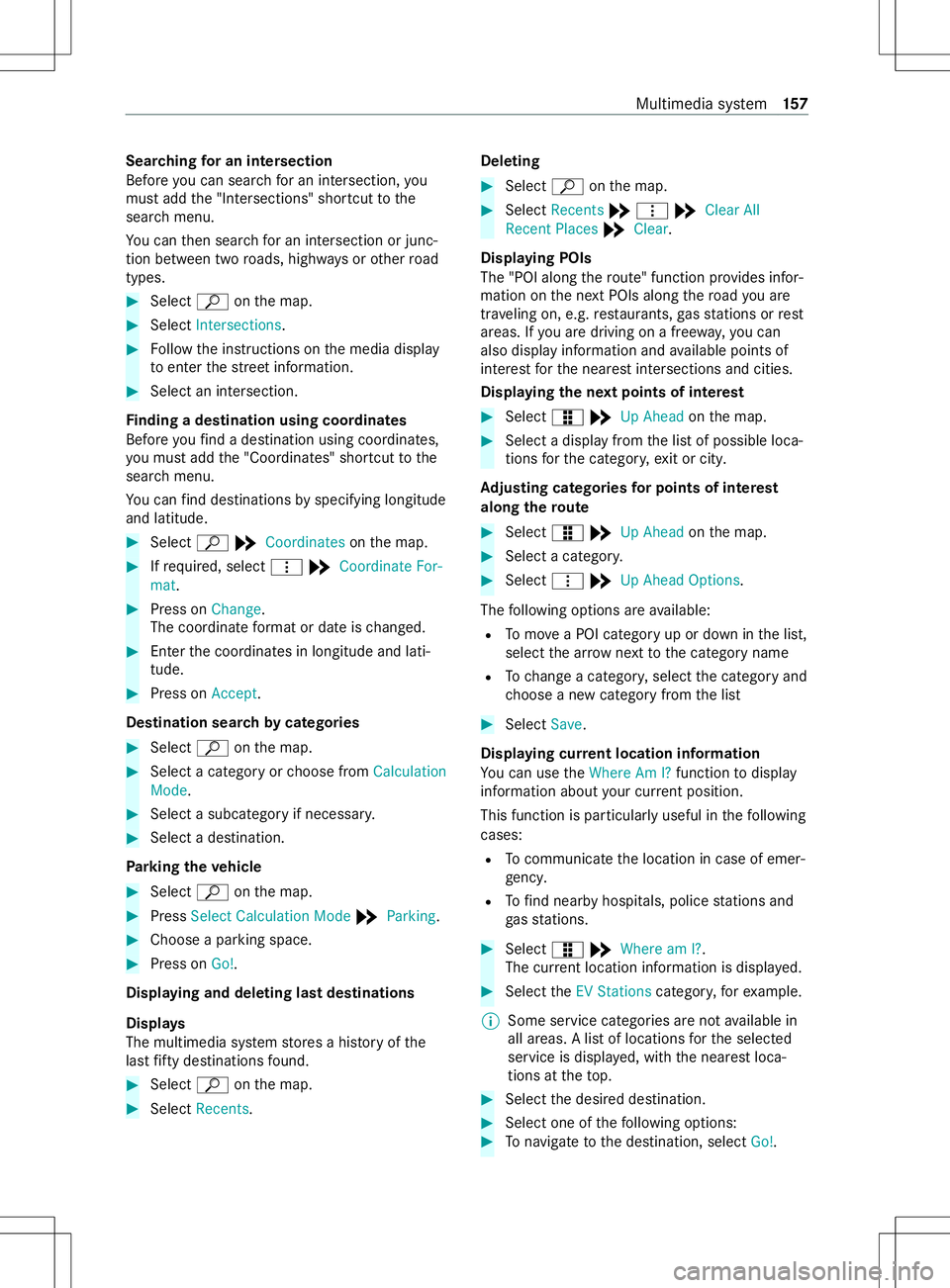
Sear
ching forani ntersection
Befor eyou can sear chforani ntersection, you
mus tadd the" Intersections" shortcut tothe
sear chmenu.
Yo uc an then sear chforani ntersection or junc‐
tion between tw oroads, high ways orother road
types. #
Select ªonthem ap. #
Select Intersections. #
Followt he instructions on them edia display
to enter thes tree tinformation. #
Selec tanintersection.
Fi nding adestination using coordinates
Befor eyou find adestinatio nusing coordinates,
yo um usta dd the" Coordinates" shortcut tothe
sear chmenu.
Yo uc an find de stinations byspecifying longitude
and latitude. #
Select ª*Coordinates onthem ap. #
Ifre qu ired, select þ*Coordinate For-
mat. #
Press on Change.
The coordinat eformat or dat eischanged. #
Enter thec oordinates in longitude and lati‐
tude. #
Press on Accept.
Destination sear chbycategories #
Select ªonthem ap. #
Select acategor yorchoose from Calculation
Mode. #
Select asubcategor yifnecessar y. #
Select adestination.
Pa rking thev ehicle #
Select ªonthem ap. #
Press Select Calculation Mode *Parking. #
Choose aparking space. #
Press on Go!.
Displaying and deleting las tdestinations
Displa ys
The multimedia sy stem stores ahisto ry ofthe
las tfifty destinations found. #
Select ªonthem ap. #
Select Recents. Deleting #
Select ªonthem ap. #
Select Recents *þ *Clear All
Recent Places *Clear.
Displaying POIs
The "POI along ther oute" function pr ovides infor‐
matio nont he next POIs along ther oad youa re
tra veling on, e.g. restaurants, gass tations or rest
areas. If youa redrivin gonaf reewa y,yo uc an
also displ ayinformatio nand available points of
interes tfor then eares tintersections and cities.
Displaying then extp oint sofi nterest #
Select æ*Up Ahead onthem ap. #
Select adispla yfromt he lis tofpossible loca‐
tions fort he categor y,ex it or cit y.
Ad justin gcatego ries forp oints of in terest
alon gthe route #
Select æ*Up Ahead onthem ap. #
Select acategor y. #
Select þ*Up Ahea dOptions.
The following option sareavailable:
R Tomo veaP OI categor yupordownint he list,
select thea rrow next tothec ategor yname
R Tochang eac ategor y,select thec ategor yand
ch oose anew categor yfromt he list #
Select Save.
Displaying cur rent location information
Yo uc an use theWhere Am I? functiontodisplay
information about your cur rent position.
Thi sfunction is pa rticular lyuseful in thef ollowing
cases:
R Tocommunica tethel ocation in case of emer‐
ge ncy.
R Tofind nearb yhospi tals, police stations and
ga ss tations. #
Select æ*Wher eamI? .
The cur rent location information is displ ayed. #
Select theEV Stations category,fore xamp le.
% Som
eservic ecategories ar enotavailable in
all areas. Alistofl ocations fort he selected
service is displa yed, wit hthe neares tloca‐
tions at thet op. #
Select thed esired destination. #
Select one of thef ollowing options: #
Tonavigat etothe destination, select Go!. Multimedia sy
stem 157
Page 162 of 290
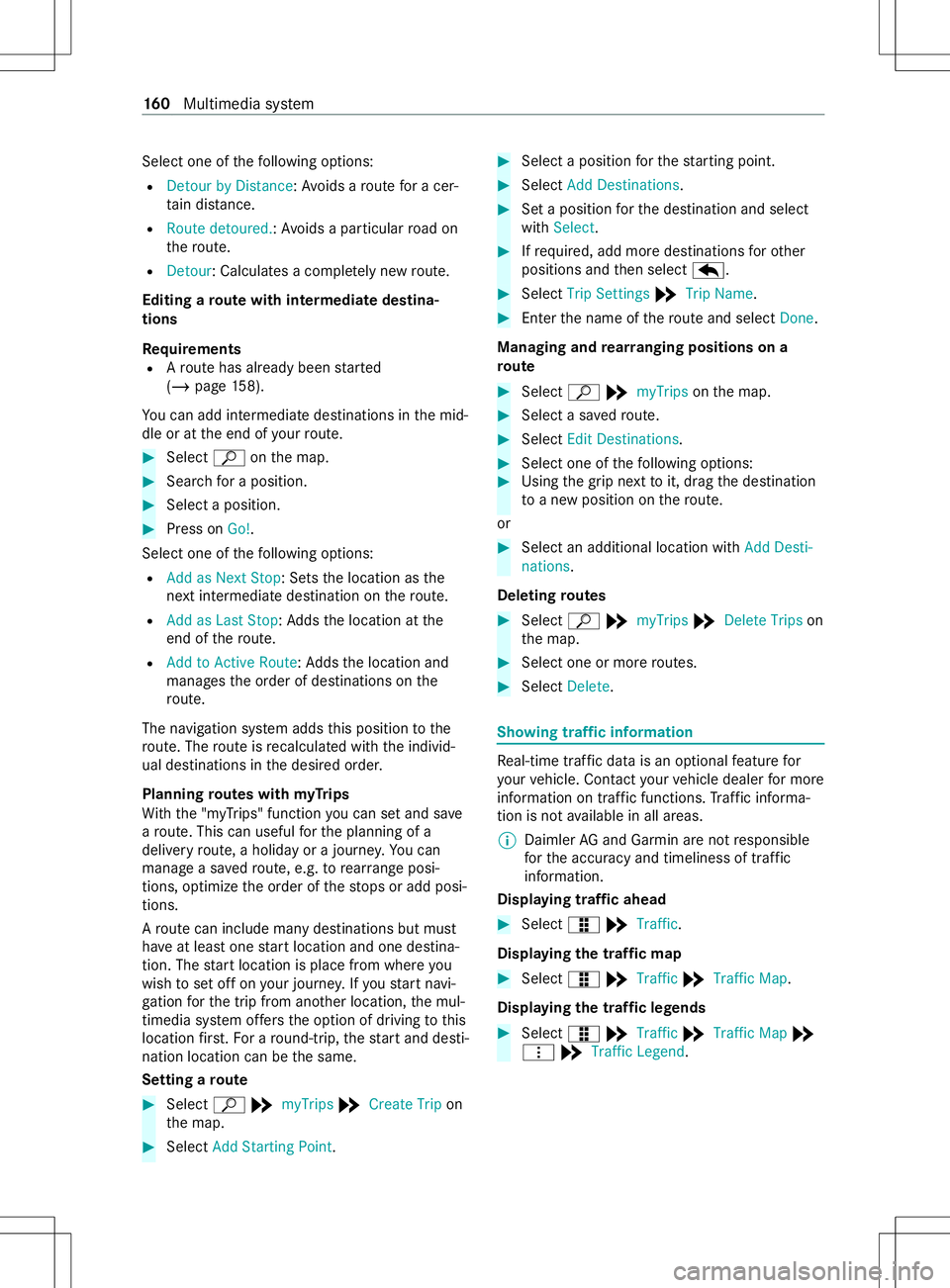
Select one of
thef ollowing options:
R Detour by Distance:A voids arout efor ac er‐
ta in dis tance.
R Route detoured.:A voids aparticular road on
th er oute.
R Detour:C alculatesacomple tely ne wr oute.
Editing arout ew ith intermediat edestina‐
tions
Requ irements
R Arout ehas already been star ted
( / pag e158).
Yo uc an add intermediat edestinations in them id‐
dle or at thee nd of your route. #
Select ªonthem ap. #
Sear chforap osition. #
Select aposition. #
Press on Go!.
Select one of thef ollowing options:
R Add as Next Stop:S etst he location as the
next intermedia tedestination on ther oute.
R Add as Last Stop:A ddsthel ocation at the
end of ther oute.
R Add to ActiveR oute:Addsthel ocation and
manages theo rder of destinations on the
ro ute.
The navigatio nsystem adds this position tothe
ro ute. The routeisr ecalculated wit hthe individ‐
ua ld estinations in thed esired order.
Planning routes with myTrips
Wi th th e"my Trips" function youc an se tand sa ve
ar oute. This can useful fort he planning of a
deliver yroute, aholid ayorajourne y.Yo uc an
manag easavedroute, e.g. torearrang ep osi‐
tions ,optimize theo rder of thes tops or add posi‐
tions.
Ar out ecan include man ydestinations but must
ha ve at leas tone star tlocatio nand one destina‐
tion. The star tlocatio nisplace from wher eyou
wish toseto ffon your journe y.Ifyo us tart navi‐
ga tio nfor thet ripf roma nother location ,the mul‐
timedia sy stem of fers theo ption of driving tothis
location firs t. Fo rar ound-trip, thes tart and desti‐
nation locatio ncan be thes ame.
Setting aroute #
Select ª*myTrips *Create Trip on
th em ap. #
Select Add Starting Point. #
Select aposition fort he startin gpoint. #
Select Add Destinations. #
Setap osition fort he destination and select
with Select. #
Ifre qu ired, add mor edestination sfor other
positions and then select e. #
Select Trip Settings *Trip Name . #
Ente rthe name of ther out eand select Done.
Managing and rearra nging positions on a
ro ute #
Select ª*myTrips onthem ap. #
Select asave droute. #
Select Edit Destinations. #
Select one of thef ollowing options: #
Using theg ripn exttoi t, drag thed estination
to an ew position on ther oute.
or #
Select an additi onal locationwithAdd Desti-
nations.
Deletin groutes #
Select ª*myTrips *Delete Trips on
th em ap. #
Select one or mor eroutes. #
Select Delete. Showing traf
fici nformation Re
al-time traf ficd ataisano ptional featur efor
yo ur vehicle. Contact your vehicle dealer form ore
information on traf ficf unctions. Traf fici nforma‐
tion is no tavailable in all areas.
% Daimler
AGand Garmin ar enotresponsible
fo rt he accuracy and timeliness of tra ffic
information.
Displaying traf fica head #
Select æ*Traffic .
Displ aying thet raffic map #
Select æ*Traffic *Traffic Map.
Displaying thet raffic legends #
Select æ*Traffic *Traffic Map *
þ *Traffic Legend. 16 0
Multimedia sy stem
Page 163 of 290
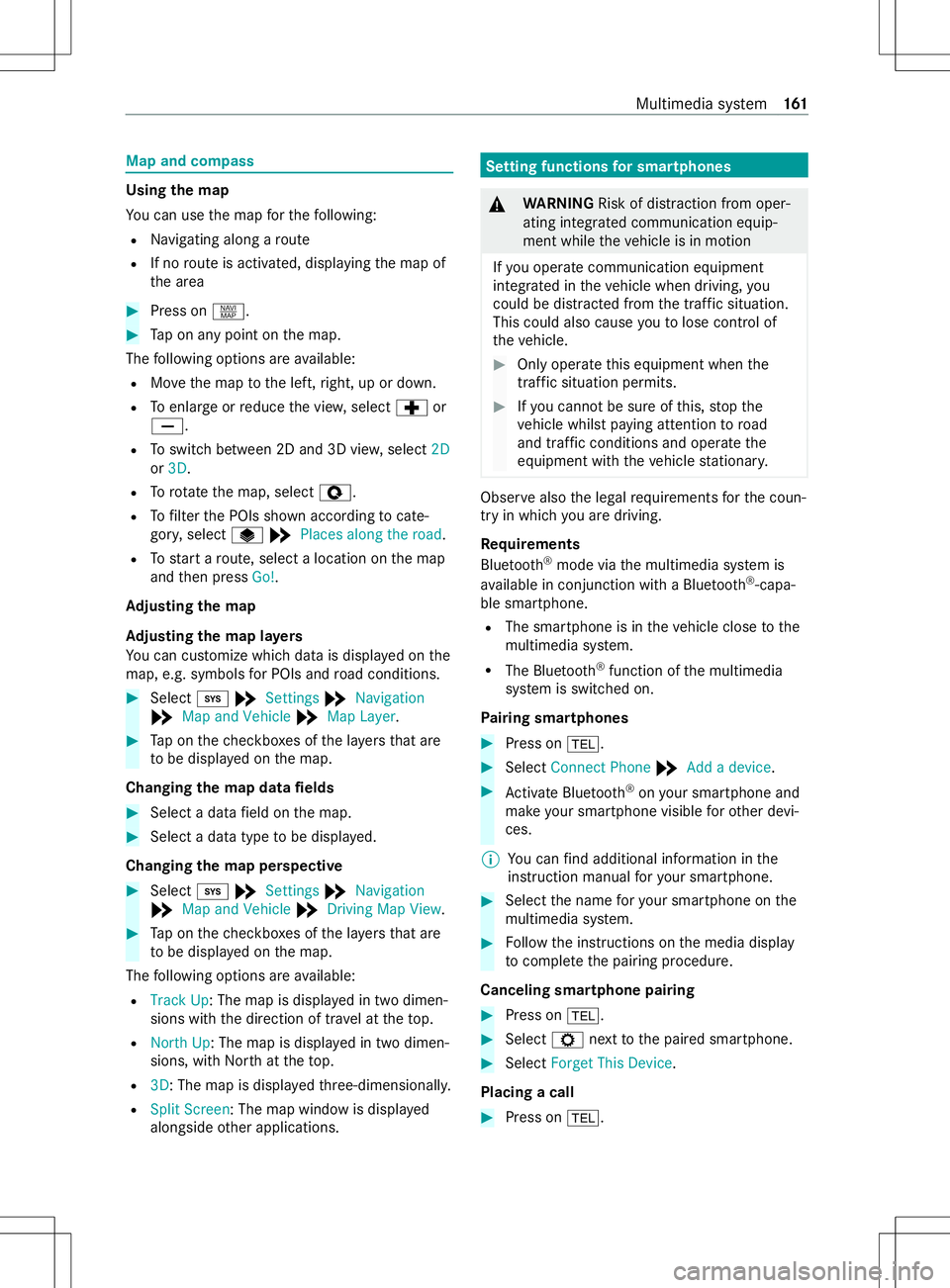
Map and compass
Usin
gthe map
Yo uc an use them apfort he following:
R Navigating along aroute
R If no routeisa ctivated, displ aying them ap of
th ea rea #
Press on z. #
Tapona nypoint on them ap.
The following option sareavailable:
R Movethem aptothel eft, right, up or down.
R Toenlar georreduce thev iew, select cor
0082.
R Toswitc hbetwe en 2D and 3D vie w,select 2D
or 3D.
R Torotate them ap, select è.
R Tofilter theP OIs shown according tocate‐
gor y,select U*Places along the road.
R Tostar tar oute, sele ctalocatio nonthe map
and then press Go!.
Ad justin gthe map
Ad justin gthe map la yers
Yo uc an cus tomize whic hdataisd isplayedont he
map, e.g. symbols forP OIs and road conditions. #
Select 003B*Settings *Navigation
* Map and Vehicle *Map Layer . #
Tapont hecheckbo xesoft he layers that are
to be displa yedont he map.
Changing them apdata fields #
Selec tadataf ield on them ap. #
Select adatat ype tobe displa yed.
Changing them apperspective #
Select 003B*Settings *Navigation
* Map and Vehicle *Drivin gMap View . #
Tapont hecheckbo xesoft he layers that are
to be displa yedont he map.
The following option sareavailable:
R Trac kUp :The map is displa yedint wodimen‐
sions wit hthe direction of tra velatt hetop.
R Nort hUp :The map is displa yedint wodimen‐
sions, wit hNorth atthet op.
R 3D:T he map is displa yedt hree-dimensionall y.
R Split Screen:T he map windowisdispl ay ed
alongside other applications. Setting functions
fors martphones &
WARNING Risk of distraction from oper‐
ating integrated communication equip‐
ment while thev ehicle is in motion
If yo uo perat ecommunication equipment
integ ratedint hevehicle when driving, you
could be distracted from thet raffic situation.
This could also cause youtol ose control of
th ev ehicle. #
Onlyoperat ethis equipment when the
traf fics ituation permits. #
Ifyo uc anno tbes ureoft his,stop the
ve hicle whils tpaying attention toroad
and traf ficc onditions and ope rate the
equipment wit hthe vehicle stationar y. Obser
vealso thel egal requ irements fort he coun‐
tr yinw hichyou ar edriving.
Re quirements
Blue tooth ®
mode via them ultimedia sy stem is
av ailable in conjunction wit haBluetooth ®
-capa‐
bl es ma rtphone.
R The smartphon eisinthevehicle close tothe
multimedia sy stem.
R The Blue tooth®
function of them ultimedia
sy stem is switched on.
Pa iring sma rtphones #
Press on 002B. #
Select Connect Phone *Addadevice. #
Activat eBluet oo th®
on your smartphon eand
mak eyour smartphone visible foro ther devi‐
ces.
% Yo
uc an find additiona linformation in the
instruction manual fory our smartphone. #
Select then ame fory our smartphone on the
multimedia sy stem. #
Followt he instructions on them edia display
to comple tethep airing procedure.
Canceling smartphone pairing #
Press on 002B. #
Select Znexttothep aired smartphone. #
Select Forget This Device.
Placing acall #
Press on 002B. Multimedia sy
stem 161