MERCEDES-BENZ S-CLASS CABRIOLET 2017 Owners Manual
Manufacturer: MERCEDES-BENZ, Model Year: 2017, Model line: S-CLASS CABRIOLET, Model: MERCEDES-BENZ S-CLASS CABRIOLET 2017Pages: 521, PDF Size: 10.48 MB
Page 291 of 521
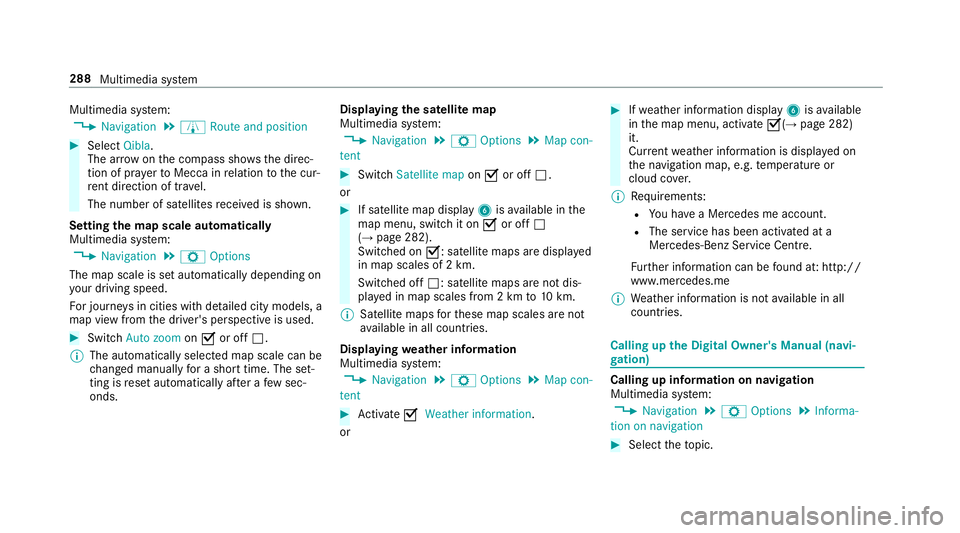
Multimedia sy
stem:
, Navigation .
À Route and position #
Select Qibla.
The ar rowonthec ompass sho wsthed irec‐
tion of pr ayer toMecca in relation tothec ur‐
re nt di rection of tr avel.
The number of satellites recei vediss hown.
Setting them apscale automatically
Multimedia sy stem:
, Navigation .
Z Options
The map scale is se tautomaticall ydepending on
yo ur drivin gspeed.
Fo rjourne ysin cities wit hdetailed cit ymodels ,a
map vie wfromt he driver's perspectiv eisused. #
Switch Auto zoom onO or off ª.
% The automaticall yselected map scale can be
ch anged manuall yfor as hor ttime. The set‐
ting is rese ta utomatically af teraf ewsec‐
onds. Displaying
thes atellit emap
Multimedia sy stem:
, Navigation .
Z Options .
Map con-
tent #
Switch Satellitemapon O or off ª.
or #
If satellit emap display 6isavailable in the
map menu, switc hitonOor off ª
(→ pag e282).
Switched on O:satellit emaps ar edispla yed
in map scales of 2km.
Swit ched off ª:satellit emaps ar enotdis‐
pla yedinm ap scales from 2kmto10k m.
% Satelli temaps fort hese map scales ar enot
av ailable in all countries.
Displ aying weather information
Multimedi asystem:
, Navigation .
Z Options .
Map con-
tent #
Activate OWeather information.
or #
Ifwe ather information display 6isavailable
in them ap menu, activate O(→page282)
it.
Cur rent we ather information is displa yedon
th en avigation map, e.g. temp eratur eor
cloud co ver.
% Requirements:
R Youh ave aMercedes me account.
R The servic ehas been activated at a
Mercedes-Ben zServic eCentre.
Fu rther information can be found at :http://
www.mercedes.me
% Weather information is no tavailable in all
countries. Calling up
theD igital Owner' sManual (navi‐
ga tion) Calling up in
form ation on navigation
Multimedi asystem:
, Navigation .
Z Options .
Informa-
tion on navigation #
Select thet opic. 288
Multimedia sy stem
Page 292 of 521

Te
lephone Te
lephony Te
lephone menu overview 1
Blue tooth ®
device name of thec urrently
connected mobil ephone
2 Signal stre ngt hoft he mobile phone network 3
Batter ystatus of thec onnected mobile
phone
4 ¢ (telephone ready) or w(call active)
5 Contacts (→pag e298)
6 Call list (→pag e300)
7 Connec tdevice (→pag e292)
8 Textmessage
9 Activec all
A Options
Symbols 1to4 aren otshown until af tera
mobil ephone has been connected tothem ulti‐
media sy stem. The symbols depend on your
mobile phon eand your mobile phon enetwo rk
pr ov ider. Blu
etoo th®
pr ofile overview Blue
tooth ®
profile
of the mobile phone Fu
nction
PBAP (Phone Book
Access Profile) Contact
sareauto‐
matically displa yedin
th em ultimedia sys‐
tem
MAP (Message
Access Profile) Messag
efunctions
can be used Te
lephon yoperating modes overview
Depending on your equipment ,the following tel‐
ephon yoperatin gmodes ar eavailable:
R Am obile phon eisconnec tedtot he multime‐
dia sy stem via Blue tooth®
(→ pag e292).
R Am obile phone is connec tedtot he multime‐
dia sy stem as an SAP(Sim Acc ess Profile)
te lephon e(→pag e294).
R OnlyaS IM car disconnec tedtot he multime‐
dia sy stem (→ page294).
Am obile phone is being used parallel to a
SIM card (→ page 294). Multimedi
asyst em 289
Page 293 of 521
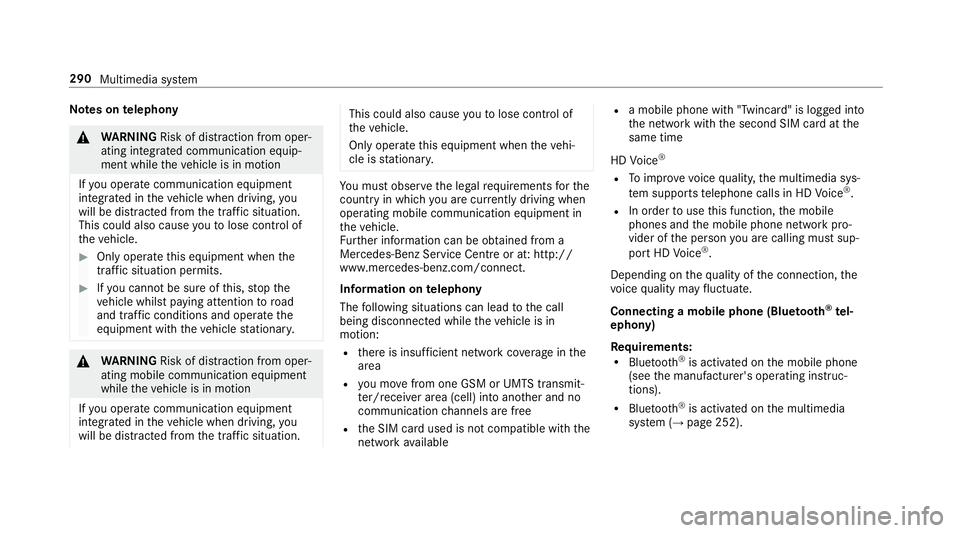
Note
sont elephony &
WARNING Risk of di stra ction from oper‐
ating integrated communication equip‐
ment while thev ehicle is in motion
If yo uo perat ecommun icationequipment
integrated in thev ehicle when driving, you
will be distracted from thet raffic situation.
This could also cause youtol ose control of
th ev ehicle. #
Onlyoperat ethis equipment when the
traf fics ituation permits. #
Ifyo uc anno tbes ureoft his,stop the
ve hicle whils tpaying attention toroad
and traf ficc onditions and ope rate the
equipment wit hthe vehicle stationar y. &
WARNING Risk of di stra ction from oper‐
ating mobil ecommunication equipment
while thev ehicle is in motion
If yo uo perat ecommun icationequipment
integrated in thev ehicle when driving, you
will be distracted from thet raffic situation. This could also cause
youtol ose control of
th ev ehicle.
Onl yoperat ethis equipment when thev ehi‐
cle is stationar y. Yo
um usto bse rvet he legal requ irements fort he
countr yinwhich youa recur rentl yd riving when
operating mobil ecommunication equipment in
th ev ehicle.
Fu rther information can be obtained from a
Mercedes-BenzS ervice Centreorat:http://
www.mercedes-benz.com/connect.
Information on telephony
The following situations can lead tothec all
being disconnected while thev ehicle is in
motion:
R ther eisi nsufficient networ kcove rage inthe
area
R youm ovef romo ne GSM or UMT Stransmit‐
te r/receiver area (cell )int oa nother and no
communication channels ar efree
R theS IM car dused is no tcompatible wit hthe
networ kavailable R
am obile phon ewith" Twincard" is logged into
th en etwo rkwit hthe second SIM car datthe
same time
HD Voice ®
R Toimpr ovevoice qualit y,them ultimedia sys‐
te ms upports telephon ecalls in HD Voice ®
.
R In order touse this function ,the mobile
phones and them obile phone networ kpro‐
vider of thep erson youa recalling mus tsup‐
por tHDV oice®
.
Depending on theq ualit yoft he connection, the
vo ice qualit ym ayfluctuate.
Connecting amobile phone (Blue tooth ®
te l‐
ephony)
Re quirements:
R Blue tooth ®
is activated on them obile phone
(see them anufacturer's operating instruc‐
tions).
R Blue tooth ®
is activated on them ultimedia
sy stem (→ page252). 290
Multimedia sy stem
Page 294 of 521
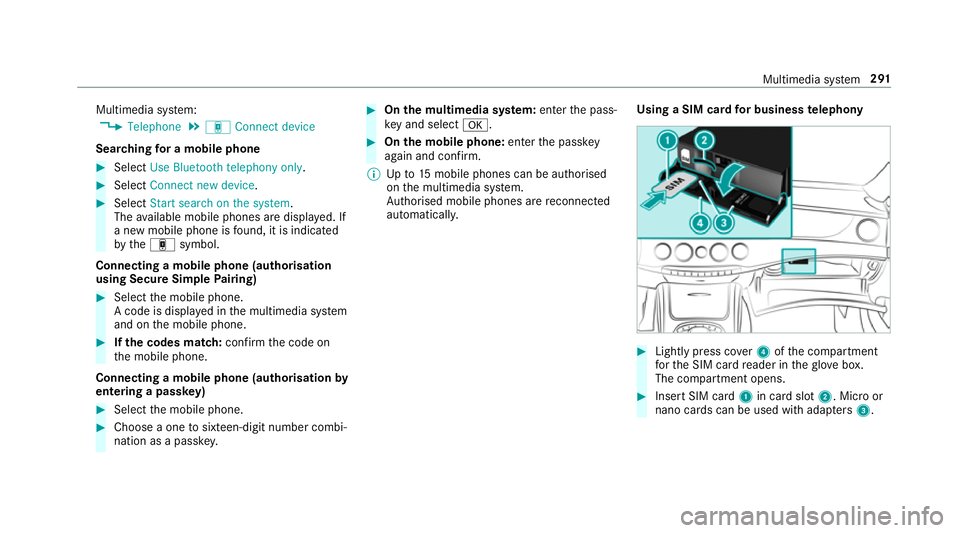
Multimedia sy
stem:
, Telephone .
á Connec tdevice
Sear ching foram obilephone #
Select Use Bluetooth telephon yonly. #
Select Connect new device .#
Select Startsearch on the system .
The available mobile phones ar edispla yed. If
an ew mobile phone is found ,itisi ndicated
by the á symbol.
Connecting amobile phone (authorisation
using Secur eSimple Pairing) #
Selec tthe mobile phone.
Ac ode is displa yedint he multimedia sy stem
and on them obile phone. #
Ifth ec odes match: confirm thec ode on
th em obile phone.
Connecting amobile phone (authorisation by
entering apassk ey) #
Select them obile phone. #
Choose aone tosixteen-digit number combi‐
nation as apassk ey. #
On them ultimedia sy stem: enter thep ass‐
ke ya nd select a. #
On them obil ephone: enter thep assk ey
again and con firm.
% Upto15 mobil ephones can be auth orised
on them ultimedia sy stem.
Auth orised mobile phones ar ereconnec ted
au tomatical ly. Using
aSIM car dfor business telephony #
Light lypress co ver4ofthec ompartment
fo rt he SIM car dreader in theg love box.
The compartmen topens. #
Inser tSIM card 1in car dslot 2.M icroor
nano cards can be used wit hadap ters 3 . Multimedia sy
stem 291
Page 295 of 521
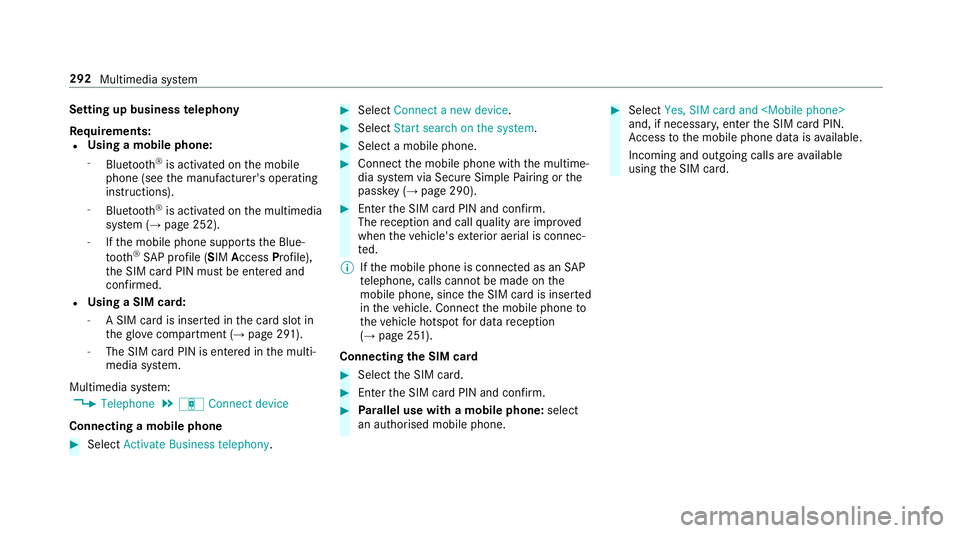
Setting up business
telephony
Re quirements:
R Using amobile phone:
- Blue tooth ®
is activated on them obile
phone (see them anufacturer's operating
instructions).
- Blue tooth ®
is activated on them ultimedia
sy stem (→ page252).
- Ifth em obile phone supports theB lue‐
tooth ®
SA Pp rofile (SIM Access Profile),
th eS IM car dPIN mus tbeentered and
confi rmed.
R Using aSIM card:
- ASIM car disinsertedint he car dslotin
th eg love compartmen t(→pag e291).
- The SIM car dPIN is entered in them ulti‐
media sy stem.
Multimedia sy stem:
, Telephone .
á Connec tdevice
Connecting amobile phone #
Select Activate Business telephony . #
Select Connec tanew device. #
Select Start search on the system . #
Select amobile phone. #
Connec tthe mobile phone wit hthe multime‐
dia sy stem via Secur eSimple Pairing or the
passk ey (→pag e290). #
Ente rthe SIM car dPIN and confi rm.
The reception and cal lqualit yareimpr oved
when thev ehicle's exterior aerial is connec‐
te d.
% Ifth em obile phone is connected as an SAP
te lephone, calls canno tbemade on the
mobil ephone, since theS IM car disinserted
in thev ehicle. Connect them obile phone to
th ev ehicle hotspo tfor dat areception
(→ pag e251).
Connectin gthe SIM card #
Select theS IM card. #
Ente rthe SIM car dPIN and confi rm. #
Parallel use wit hamobile phone: select
an authorised mobile phone. #
Select Yes, SIM card and
and, if necessar y,enter theS IM car dPIN.
Ac cess tothem obile phone dat aisavailable.
Incoming and outgoin gcalls ar eavailable
usin gthe SIM card. 292
Multimedia sy stem
Page 296 of 521
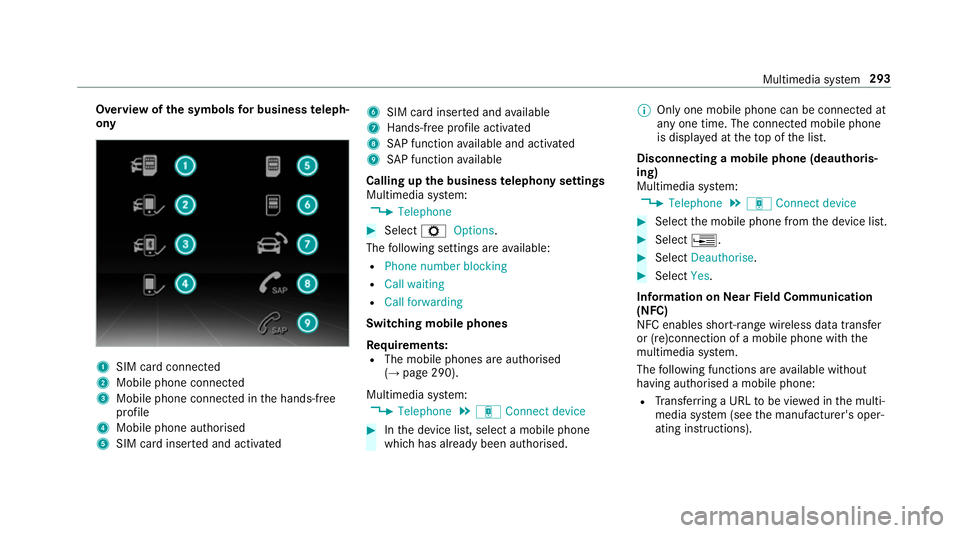
Overvie
wofthe symbols forb usines steleph‐
ony 1
SIM car dconnec ted
2 Mobile phone connected
3 Mobile phone connected in theh ands-free
profile
4 Mobile phone authorised
5 SIM car dinser teda nd activated 6
SIM car dinser teda nd available
7 Hands-free profile activated
8 SAPfunction available and activated
9 SAPfunction available
Calling up theb usiness telephon ysettings
Multimedia sy stem:
, Telephone #
Select ZOptions.
The following settings ar eavailable:
R Phon enumber blocking
R Call waiting
R Call forwarding
Swit ching mobile phones
Requ irements:
R The mobile phones ar eauthorised
(→ pag e290).
Multimedia sy stem:
, Telephone .
á Connec tdevice #
Inthed evice list, select amobile phone
whic hhas already been authorised. %
Onlyone mobile phone can be connected at
an yo ne time. The connected mobile phone
is displa yedatt hetopoft he list.
Disconnecting amobile phone (deauthoris‐
ing)
Multimedia sy stem:
, Telephone .
á Connec tdevice #
Select them obile phone from thed evice list. #
Select ¥. #
Select Deauthorise. #
Select Yes.
Information on NearField Communication
(NFC)
NFC enables short- rang ew ireles sdatat ransfer
or (re)connection of amobile phon ewitht he
multimedia sy stem.
The following function sareavailable without
havin gauthorised amobile phone:
R Trans ferring aURLtobe vie wedint he multi‐
media sy stem (see them anufacturer's oper‐
ating instructions). Multimedia sy
stem 293
Page 297 of 521
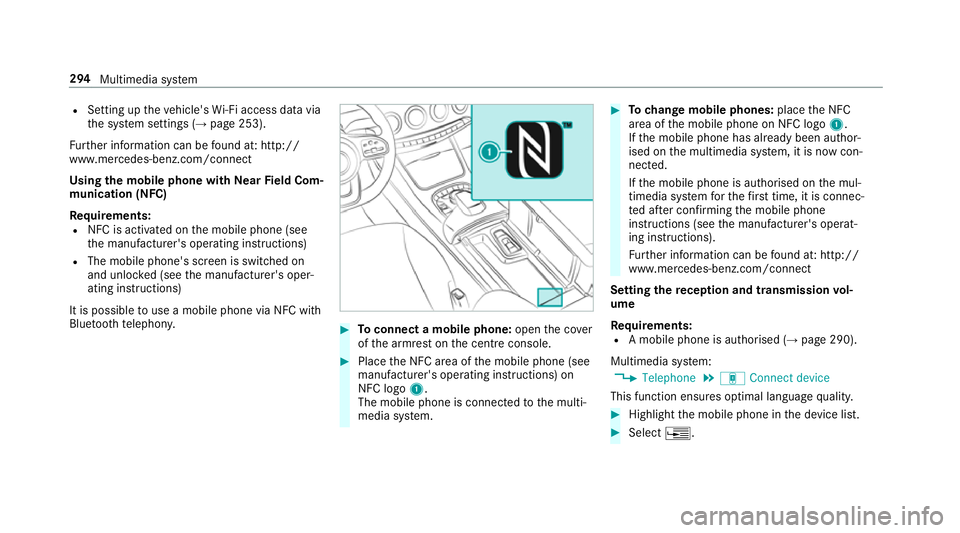
R
Setting up thev ehicle's Wi-Fi access da tavia
th es ystems ettings (→ page253).
Fu rther information can be found at :http://
www.mercedes-benz.com/connect
Using them obil ephone wit hNear Field Com‐
munication (NFC)
Requ irements:
R NFC is activated on them obile phone (see
th em anufacturer's operating instructions)
R The mobile phone's screen is switched on
and unloc ked( see them anufacturer's oper‐
ating instructions)
It is possible touse amobile phon evia NF Cwith
Blue tootht elephon y. #
Toconnect amobile phone: openthec over
of thea rmrest on thec ent reconsole. #
Place theN FC area of them obile phone (see
manufacturer's operating instructions) on
NFC logo 1.
The mobile phone is connected tothem ulti‐
media sy stem. #
Tochang em obile phones: placetheN FC
area of them obile phone on NFC logo 1.
If th em obile phone has already been author‐
ised on them ultimedia sy stem, it is no wcon‐
nected.
If th em obile phone is authorised on them ul‐
timedia sy stem fort he firs tt ime, it is connec‐
te da fter confirming them obile phone
instruction s(see them anufacturer's operat‐
ing instructions).
Fu rther information can be found at :http://
www.mercedes-benz.com/connect
Setting ther eception and transmission vol‐
ume
Re quirements:
R Am obile phon eisauthorised (→ page290).
Multimedia sy stem:
, Telephone .
á Connec tdevice
This function ensures optimal languag equalit y. #
Highlight them obile phone in thed evice list. #
Select ¥. 294
Multimedia sy stem
Page 298 of 521
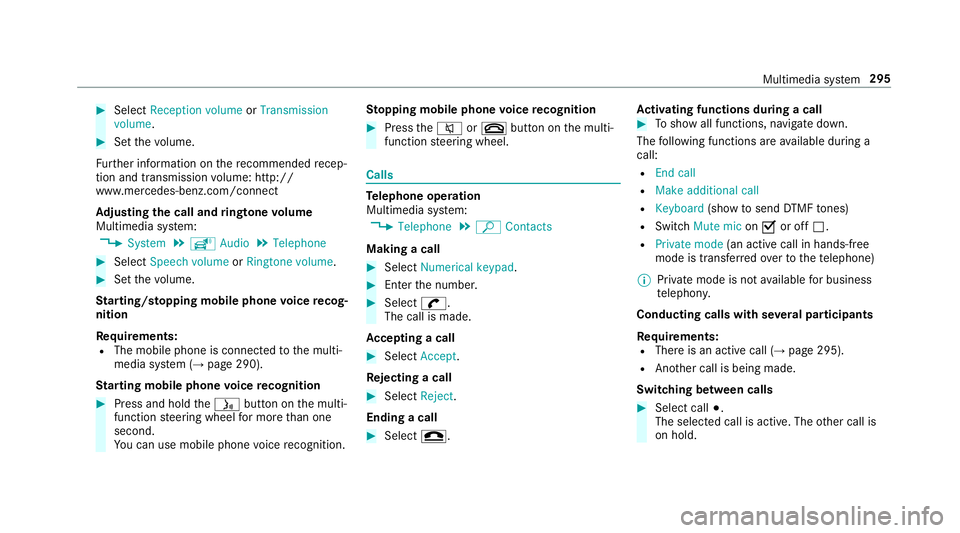
#
Select Reception volume orTransmission
volume. #
Setthe volume.
Fu rther information on ther ecommende drecep‐
tio na nd transmission volume: http://
www.me rcedes-benz.com/connect
Ad justin gthe call and ringtone volume
Multimedia sy stem:
, System .
õ Audio .
Telephone #
Select Speech volume orRington evolume . #
Setthe volume.
St arting/ stopping mobile phon evoice recog‐
nition
Re quirements:
R The mobile phon eisconnec tedtot he multi‐
media sy stem (→ page290).
St arting mobile phone voice recognition #
Press and hold theó button on them ulti‐
function steering wheel form oret han one
second.
Yo uc an use mobile phon evoice recognition. St
opping mobil ephone voice recognition #
Press the8 or~ button on them ulti‐
function steering wheel. Calls
Te
lephone operation
Multimedia sy stem:
, Telephone .
ª Contacts
Making acall #
Select Numerical keypad. #
Ente rthe number. #
Select w.
The call is made.
Ac ceptin gacall #
Select Accept.
Re jectin gacall #
Select Reject.
Endin gacall #
Select =. Ac
tivatin gfunctions durin gacall #
Tosho wall functions, navigat edown.
The following function sareavailable during a
call:
R Endc all
R Mak eadditional call
R Keyboard (showtos endDTMF tones)
R Switch Mute mic onO or off ª.
R Private mode (ana ctive cal linh ands-free
mod eist ransfer redo vertot hetelephone)
% Privat emode is no tavailable forb usiness
te lephon y.
Conductin gcalls wit hseve ralp articipants
Re quirements:
R Ther eisana ctivecall (→ page295).
R Another call is being made.
Switching between calls #
Select call #.
The selected call is active. The other call is
on hold. Multimedia sy
stem 295
Page 299 of 521
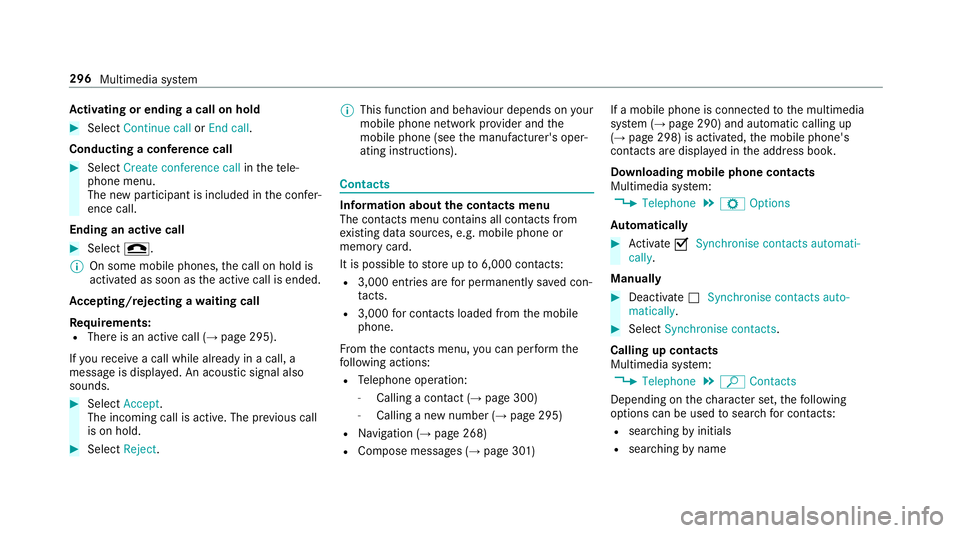
Ac
tivatin gorendingac allonh old #
Select Continu ecallorEnd call.
Conductin gaconfere nc ec all #
Select Create conference call inthet ele‐
phone menu.
The ne wparticipant is included in thec onfer‐
ence call.
Endin gana ctivecall #
Select =.
% On some mobil ephones, thec all on hold is
activated as soon as thea ctiv ecall is ended.
Ac cepting/rejecting awaiting call
Re quirements:
R Ther eisana ctivecall (→ page295).
If yo ur eceiv eacall while already in acall, a
messag eisdisplayed. An acoustic signal also
sounds. #
Select Accept.
The incoming call is active. The pr evious call
is on hold. #
Select Reject. %
This function and behaviour depends on your
mobile phon enetwo rkprov ider and the
mobil ephone (see them anufacturer's oper‐
ating instructions). Contacts
Information about
thec ontact smenu
The con tacts menu contains al lcontacts from
ex istin gdatas ources, e.g. mobile phon eor
memo rycard.
It is possible tostor eupto6 ,000 contacts:
R 3,000 entries ar efor permanently sa vedc on‐
ta cts.
R 3,000 forc ontacts loaded from them obile
phone.
Fr om thec ontac ts menu ,you can per form the
fo llowing actions:
R Telephon eoperation:
- Calling acontact (→ page 300)
- Calling anew numbe r(→ pag e295)
R Navigation (→ page268)
R Compose messa ges( → pag e301 ) If
am obile phone is connected tothem ultimedia
sy stem (→ page290) and automatic calling up
(→ pag e298) is activated, them obile phone's
conta cts ar edispl ay ed in thea ddress book.
Downloading mobile phone contacts
Multimedia sy stem:
, Telephone .
Z Options
Au tomatically #
Activate OSynchronis econtacts automati-
cally.
Manual ly #
Deactivate ªSynchronis econtacts auto-
matically. #
Select Synchronis econtacts .
Callin gupc ontacts
Multimedia sy stem:
, Telephone .
ª Contacts
Depending on thec haracter set, thef ollowing
options can be used tosear chforc ontacts:
R sear ching byinitials
R sear ching byname 296
Multimedia sy stem
Page 300 of 521
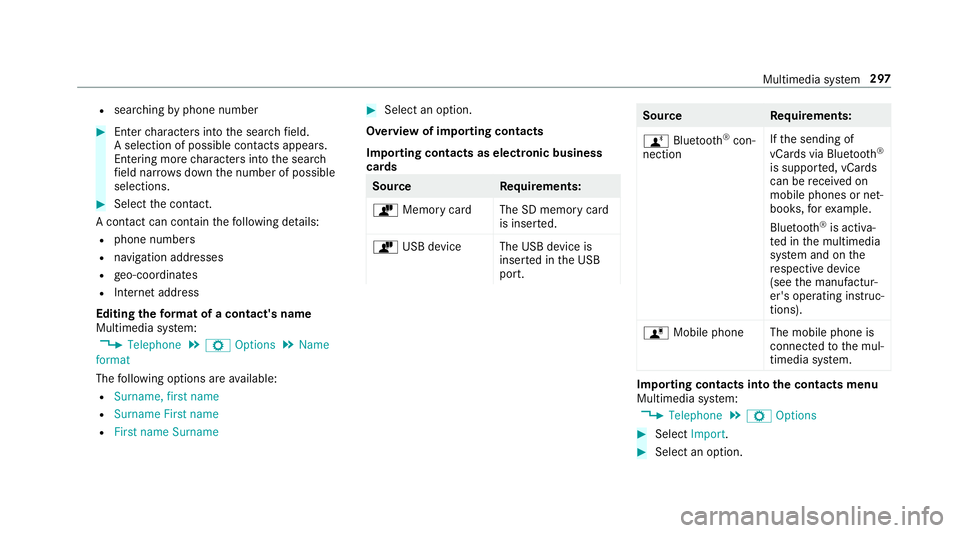
R
sear ching byphone number #
Ente rcharacter sintot he sear chfield.
As election of possible conta cts appears.
Entering mor echaracter sintot he sear ch
fi eld nar rows down then umber of possible
selections. #
Select thec ontact.
Ac ontact can contai nthe following de tails:
R phon enumbers
R navigation addresses
R geo-coordinates
R Interne taddress
Editing thef orma tofac ontact's name
Multimedi asystem:
, Telephone .
Z Options .
Name
format
The following option sareavailable:
R Surname, first name
R Surnam eFirst name
R First nam eSurname #
Select an option.
Overvie wofimportin gcontacts
Importin gcontact saselectronic business
cards Source
Requirements:
ò Memor ycardT he SD memor ycard
is inser ted.
ò USB device The USB device is
insertedint he USB
port. Source
Requirements:
ñ Bluetooth ®
con‐
nection If
th es endin gof
vCards via Blue tooth®
is suppor ted, vCards
can be recei vedon
mobile phones or net‐
books, fore xamp le.
Blue tooth ®
is activa‐
te dint he multimedia
sy stem and on the
re spectiv edevice
(see them anufactur‐
er's operating instruc‐
tions).
ó Mobile phone The mobile phone is
connectedtothem ul‐
timedia sy stem. Importing contacts int
othe contacts menu
Multimedia sy stem:
, Telephone .
Z Options #
Select Import. #
Select an option. Multimedia sy
stem 297