display MERCEDES-BENZ S-CLASS SALOON LONG 2020 Manual Online
[x] Cancel search | Manufacturer: MERCEDES-BENZ, Model Year: 2020, Model line: S-CLASS SALOON LONG, Model: MERCEDES-BENZ S-CLASS SALOON LONG 2020Pages: 609, PDF Size: 10.5 MB
Page 310 of 609
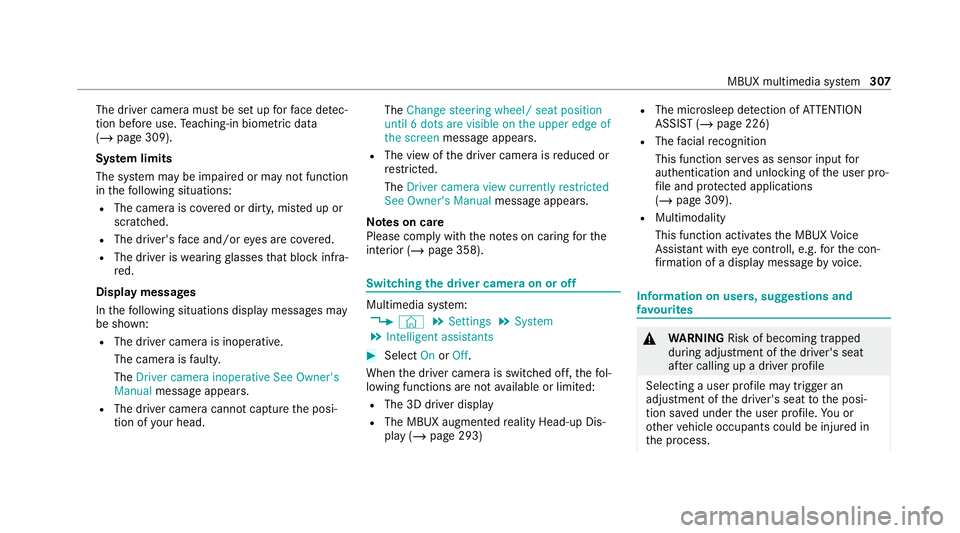
The driver camera must be set up
forfa ce de tec‐
tion before use. Teaching-in biom etric da ta
( / page 309).
Sy stem limits
The sy stem may be impaired or may not function
in thefo llowing situations:
R The camera is co vered or dirty, mis ted up or
scratched.
R The driver's face and/or eyes are co vered.
R The driver is wearing glasses that block inf ra‐
re d.
Display messages
In thefo llowing situations display messages may
be shown:
R The driver camera is inope rative.
The camera is faulty.
The Driver camera inoperative See Owner's
Manual message appears.
R The driver camera cannot capture the posi‐
tion of your head. The
Change steering wheel/ seat position
until 6 dots are visible on the upper edge of
the screen message appears.
R The view of the driver camera is reduced or
re stricted.
The Driver camera view currently restricted
See Owner's Manual message appears.
Note s on care
Please comply with the no tes on caring forthe
interior (/ page 358). Switching
the driver camera on or off Multimedia sy
stem:
4 © 5
Settings 5
System
5 Intelligent assistants #
Select OnorOff.
When the driver camera is switched off, thefo l‐
lowing functions are not available or limited:
R The 3D driver display
R The MBUX augmen tedre ality Head-up Dis‐
play (/ page 293) R
The mic rosleep de tection of ATTENTION
ASSIST (/ page 226)
R The facial recognition
This function ser ves as sensor input for
authentication and unlo cking of the user pro‐
fi le and pr otected applications
(/ page 309).
R Multimodality
This function activates the MBUX Voice
Assis tant wi theye controll, e.g. forth e con‐
fi rm ation of a display message byvoice. Information on users, suggestions and
fa
vo urites &
WARNING Risk of becoming trapped
du ring adjustment of the driver's seat
af te r calling up a driver profile
Selecting a user profile may trigger an
adju stment of the driver's seat tothe posi‐
tion sa ved under the user profile. You or
ot her vehicle occupants could be injured in
th e process. MBUX multimedia sy
stem 307
Page 313 of 609
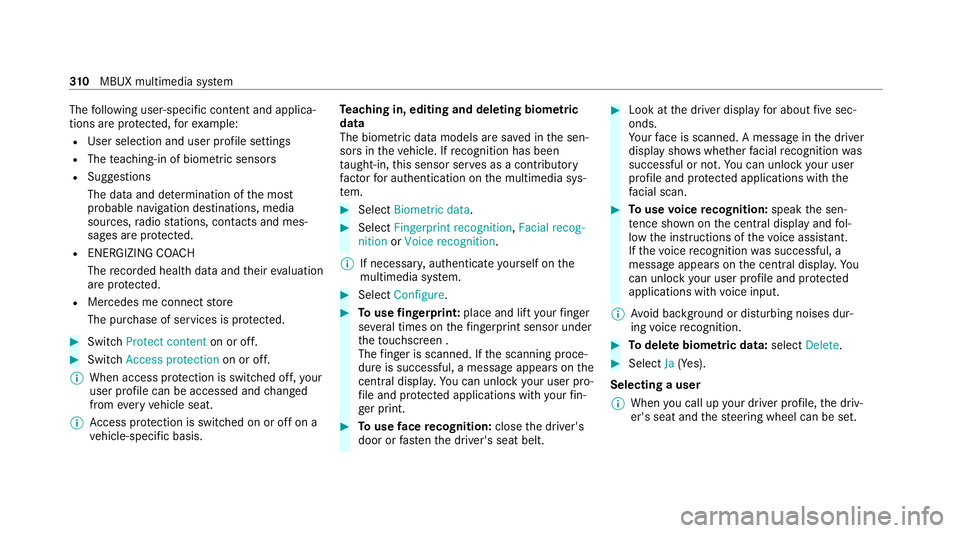
The
following user-specific con tent and applica‐
tions are pr otected, forex ample:
R User selection and user profile settings
R The teaching-in of biom etric senso rs
R Sug gestions
The data and de term ination of the most
probable navigation destinations, media
sources, radio stations, con tacts and mes‐
sages are pr otected.
R ENERG IZINGCOACH
The recorded health da taand their eva luation
are pr otected.
R Mercedes me connect store
The pur chase of services is pr otected. #
Switch Protect content on or off.#
Switch Access protection on or off.
% When access pr otection is switched off, your
user profile can be accessed and changed
from everyvehicle seat.
% Access pr otection is switched on or off on a
ve hicle-specific basis. Te
aching in, editing and deleting biometric
data
The biometric data models are sa ved in the sen‐
sors in theve hicle. If recognition has been
ta ught-in, this sensor ser ves as a contri butory
fa ctor for auth entication on the multimedia sys‐
te m. #
Select Biometric data. #
Select Fingerprint recognition ,Facial recog-
nition orVoice recognition.
% If necessar y,authenticate yourself on the
multimedia sy stem. #
Select Configure. #
Touse fingerprint: place and lift your finger
se veral times on thefingerprint sensor under
th eto uchsc reen .
The finger is scanned. If the scanning proce‐
dure is successful, a message appears on the
central displ ay.Yo u can unlo ckyour user pro‐
fi le and pr otected applications with your fin‐
ge r print. #
Touse face recognition: closethe driver's
door or fastenthe driver's seat belt. #
Look at the driver display for about five sec‐
onds.
Yo ur face is scanned. A message in the driver
display sho wswhe ther facial recognition was
successful or not. You can unlo ckyour user
profile and pr otected applications with the
fa cial scan. #
Touse voice recognition: speakthe sen‐
te nce shown on the cent ral display and fol‐
low the instructions of thevo ice assis tant.
If th evo ice recognition was successful, a
message appears onthe cent ral displa y.Yo u
can unlock your user profile and pr otected
applications with voice input.
% Avoid bac kground or disturbing noises dur‐
ing voice recognition. #
Todel ete biometric data: selectDelete. #
Select Ja(Yes).
Selecting a user
% When you call up your driver profile, the driv‐
er's seat and thesteering wheel can be set. 310
MBUX multimedia sy stem
Page 314 of 609
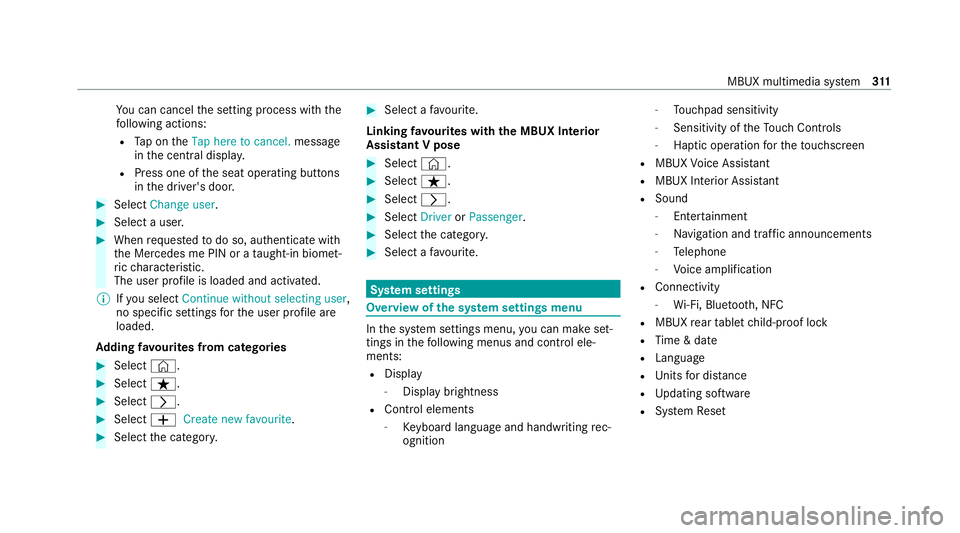
Yo
u can cancel the setting process with the
fo llowing actions:
R Tap on theTap here to cancel. message
in the cent ral displa y.
R Press one of the seat operating buttons
in the driver's door. #
Select Change user . #
Select a user. #
When requ estedto do so, authenticate with
th e Mercedes me PIN or a taught-in biom et‐
ri c ch aracteristic.
The user profile is loaded and activated.
% Ifyo u select Continue without selecting user ,
no specific settings forth e user profile are
loaded.
Ad ding favo urites from catego ries #
Select ©. #
Select ß. #
Select r. #
Select WCreate new favourite .#
Select the categor y. #
Select a favo urite.
Linking favo urites with the MBUX Interior
Assistant V pose #
Select ©. #
Select ß. #
Select r. #
Select DriverorPassenger. #
Select the categor y. #
Select a favo urite. Sy
stem settings Overview of
the sy stem settings menu In
the sy stem settings menu, you can make set‐
tings in thefo llowing menus and control ele‐
ments:
R Display
- Display brightness
R Cont rol elements
- Keyboard language and handwriting rec‐
ognition -
Touchpad sensitivity
- Sensitivity of theTo uch Controls
- Haptic operation forth eto uchsc reen
R MBUX Voice Assis tant
R MBUX Interior Assi stant
R Sound
- Entertainment
- Navigation and traf fic announcements
- Telephone
- Voice amplification
R Connectivity
- Wi-Fi, Blu etoo th, NFC
R MBUX rear tablet child-proof lock
R Time & date
R Langua ge
R Units for dis tance
R Updating software
R System Reset MBUX multimedia sy
stem 311
Page 315 of 609
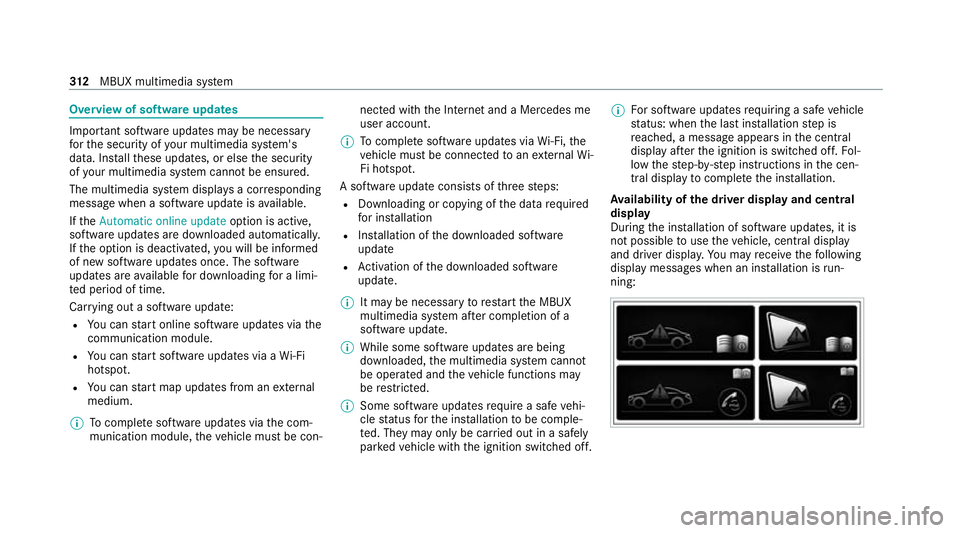
Overview of software updates
Impor
tant software upda tes may be necessary
fo rth e security of your multimedia sy stem's
data. Ins tallth ese updates, or else the security
of your multimedia sy stem cann otbe ensured.
The multimedia sy stem displa ysa cor responding
message when a software update isavailable.
If th eAutomatic online update option is active,
software updates are downloaded automaticall y.
If th e option is deactivated, you will be informed
of new software updates once. The software
updates are available for downloading for a limi‐
te d period of time.
Car rying out a software update:
R You can start online software updates via the
communication module.
R You can start software updates via a Wi-Fi
hotspot.
R You can start map updates from an extern al
medium.
% Tocompl ete software updates via the com‐
munication module, theve hicle must be con‐ nected with
the Internet and a Mercedes me
user account.
% Tocompl ete software updates via Wi-Fi, the
ve hicle must be connected toan extern al Wi-
Fi hotspot.
A software upda teconsi sts of thre esteps:
R Downloading or copying of the data requ ired
fo r ins tallation
R Installation of the downloaded software
update
R Activation of the downloaded software
update.
% It may be necessary torestart the MBUX
multimedia sy stem af ter completion of a
software update.
% While some software updates are being
downloaded, the multimedia sy stem cann ot
be operated and theve hicle functions may
be restricted.
% Some software upda tesre qu ire a safe vehi‐
cle status forth e ins tallation tobe comple‐
te d. They may only be car ried out in a safely
par kedve hicle with the ignition switched off. %
For software updates requiring a safe vehicle
st atus: when the last ins tallation step is
re ached, a message appears in the cent ral
display af terth e ignition is switched off. Fol‐
low thestep-b y-step instructions in the cen‐
tral display tocompl eteth e ins tallation.
Av ailability of the driver display and central
display
During the ins tallation of software updates, it is
not possible touse theve hicle, centra l display
and driver displa y.Yo u may recei vethefo llowing
display messages when an ins tallation is run‐
ning: 312
MBUX multimedia sy stem
Page 316 of 609
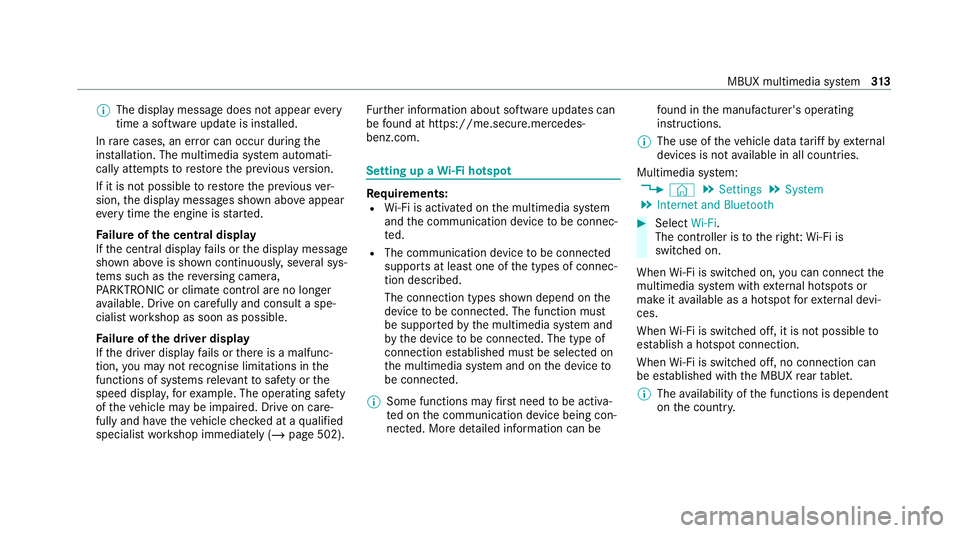
%
The display message does not appear every
time a software upda teis ins talled.
In rare cases, an er ror can occur during the
ins tallation. The multimedia sy stem automati‐
cally attem ptsto restore the pr evious version.
If it is not possible torestore the pr evious ver‐
sion, the display messages shown abo veappear
eve rytime the engine is star ted.
Fa ilure of the central display
If th e cent ral display fails or the display message
shown abo veis shown continuousl y,se veral sys‐
te ms such as there ve rsing camera,
PA RKTRONIC or climate cont rol are no longer
av ailable. Drive on carefully and consult a spe‐
cialist workshop as soon as possible.
Fa ilure of the driver display
If th e driver display fails or there is a malfunc‐
tion, you may not recognise limitations in the
functions of sy stems releva nt tosaf ety or the
speed displa y,forex ample. The operating saf ety
of theve hicle may be impaired. Drive on care‐
fully and ha vetheve hicle checked at a qualified
specialist workshop immediately (/ page 502).Fu
rther information about software updates can
be found at https://me.secure.mercedes-
benz.com. Setting up a
Wi-Fi hotspot Re
quirements:
R Wi-Fi is acti vated on the multimedia sy stem
and the communication device tobe connec‐
te d.
R The communication device tobe connec ted
supports at least one of the types of connec‐
tion described.
The connection types shown depend on the
device tobe connec ted. The function must
be suppor tedby the multimedia sy stem and
by the device tobe connec ted. The type of
connection es tablished must be selected on
th e multimedia sy stem and on the device to
be connec ted.
% Some functions may firs t need tobe activa‐
te d on the communication device being con‐
nected. More de tailed information can be fo
und in the manufacturer's operating
instructions.
% The use of theve hicle data tariff by extern al
devices is not available in all countries.
Multimedia sy stem:
4 © 5
Settings 5
System
5 Internet and Bluetooth #
Select Wi-Fi.
The controller is totheright: Wi-Fi is
switched on.
When Wi-Fi is switched on, you can connect the
multimedia sy stem with extern al hotspots or
make it available as a hotspot forex tern al devi‐
ces.
When Wi-Fi is switched off, it is not possible to
es tablish a hotspot connection.
When Wi-Fi is switched off, no connection can
be es tablished with the MBUX rear tablet.
% The availability of the functions is dependent
on the count ry. MBUX multimedia sy
stem 313
Page 318 of 609
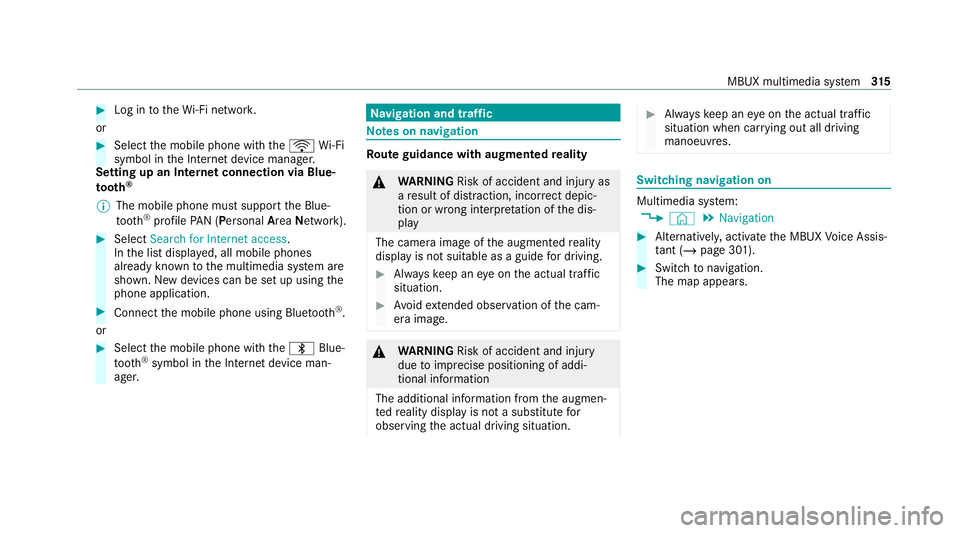
#
Log in totheWi -Fi networ k.
or #
Select the mobile phone with theö Wi-Fi
symbol in the Internet device manager.
Setting up an Internet connection via Blue‐
to oth ®
% The mobile phone must support the Blue‐
tooth ®
profile PAN (Personal AreaNet work). #
Select Search for Internet access .
In the list displa yed, all mobile phones
already know nto the multimedia sy stem are
shown. New devices can be set up using the
phone application. #
Connect the mobile phone using Blue tooth®
.
or #
Select the mobile phone with the\ Blue‐
tooth ®
symbol in the Internet device man‐
ager. Na
vigation and traf fic Note
s on navigation Ro
ute guidance with augmented reality &
WARNING Risk of accident and inju ryas
a re sult of distraction, incor rect depic‐
tion or wrong interpr etation of the dis‐
play
The camera image of the augmented reality
display is not suitable as a guide for driving. #
Alw ayske ep an eye on the actual traf fic
situation. #
Avoid extended obser vation of the cam‐
era image. &
WARNING Risk of accident and inju ry
due toimprecise positioning of addi‐
tional information
The additional information from the augmen‐
te dre ality display is not a substitute for
observing the actual driving situation. #
Alw ayske ep an eye on the actual traf fic
situation when car rying out all driving
manoeuvres. Switching navigation on
Multimedia sy
stem:
4 © 5
Navigation #
Alternatively, activate the MBUX Voice Assis‐
ta nt (/ page 301). #
Switch tonavigation.
The map appears. MBUX multimedia sy
stem 315
Page 319 of 609
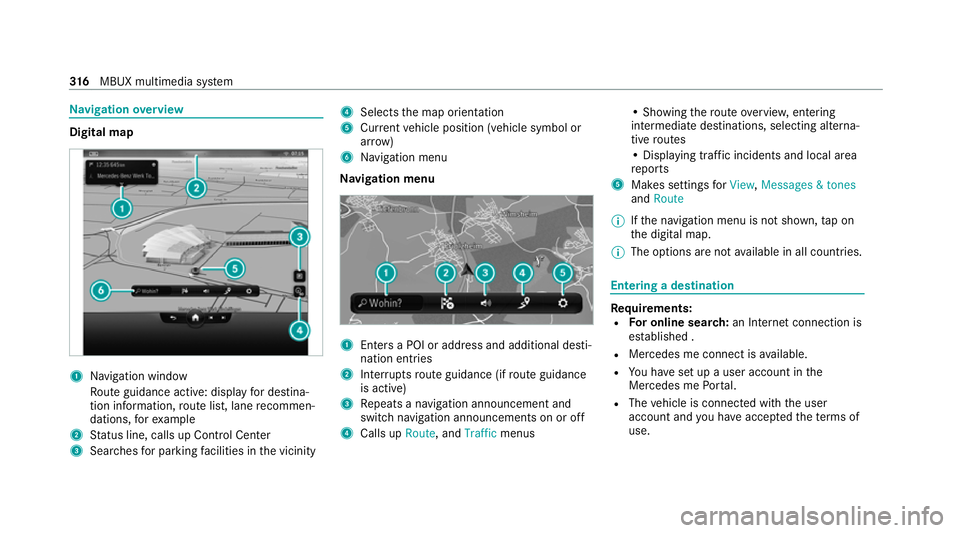
Na
vigation overview Digital map
1
Navigation window
Ro ute guidance active: displ ayfor destina‐
tion information, route list, lane recommen‐
dations, forex ample
2 Status line, calls up Control Center
3 Sear ches for parking facilities in the vicinity 4
Selects the map orientation
5 Current vehicle position (vehicle symbol or
ar row)
6 Navigation menu
Na vigation menu 1
Enters a POI or address and additional desti‐
nation entries
2 Inter ruptsro ute guidance (if route guidance
is active)
3 Repeats a navigation announcement and
switch navigation announcements on or off
4 Calls up Route, andTraffic menus • Showing
thero ute overvie w,entering
intermediate destinations, selecting alterna‐
tive routes
• Displaying traf fic incidents and local area
re ports
5 Makes settings forView, Messages & tones
and Route
% Ifth e navigation menu is not shown, tap on
th e digital map.
% The options are not available in all countries. Entering a destination
Re
quirements:
R For online sear ch:an In tern et connection is
es tablished .
R Mercedes me connect is available.
R You ha veset up a user account in the
Mercedes me Portal.
R The vehicle is connected with the user
account and you ha veaccep tedth ete rm s of
use. 316
MBUX multimedia sy stem
Page 321 of 609
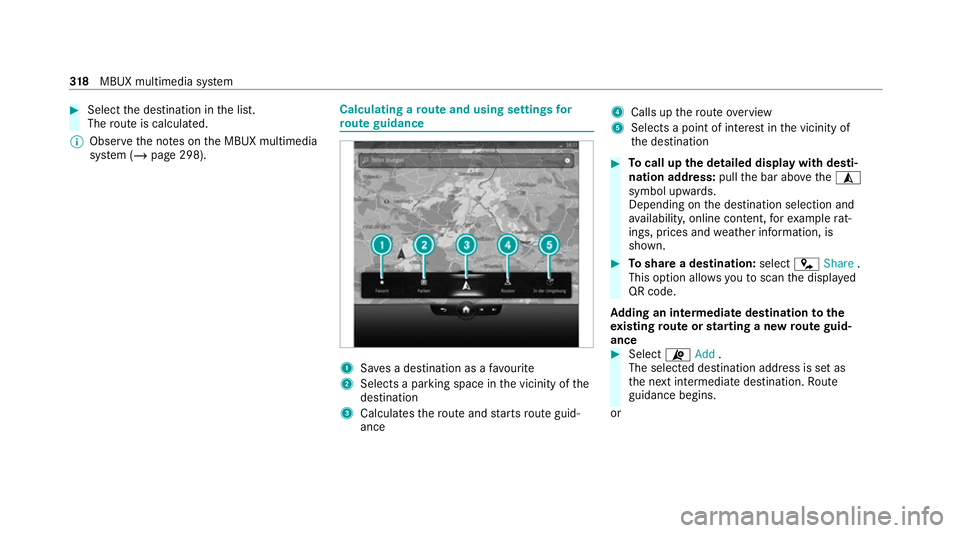
#
Select the destination in the list.
The route is calculated.
% Obser vethe no tes on the MBUX multimedia
sy stem (/ page 298). Calculating a
route and using settings for
ro ute guidance 1
Saves a destination as a favo urite
2 Selects a parking space in the vicinity of the
destination
3 Calculates thero ute and starts route guid‐
ance 4
Calls up thero ute overview
5 Selects a point of interest in the vicinity of
th e destination #
Tocall up the detailed display with desti‐
nation address: pullthe bar abo vethe¥
symbol upwards.
Depending on the destination selection and
av ailabilit y,online content, forex ample rat‐
ings, prices and weather information, is
shown. #
Toshare a destination: selectÇShare .
This option allo wsyouto scan the displa yed
QR code.
Ad ding an intermediate destination tothe
ex isting route or starting a new route guid‐
ance #
Select ¦Add.
The selected destination add ress is set as
th e next intermediate destination. Route
guidance begins.
or 318
MBUX multimedia sy stem
Page 322 of 609
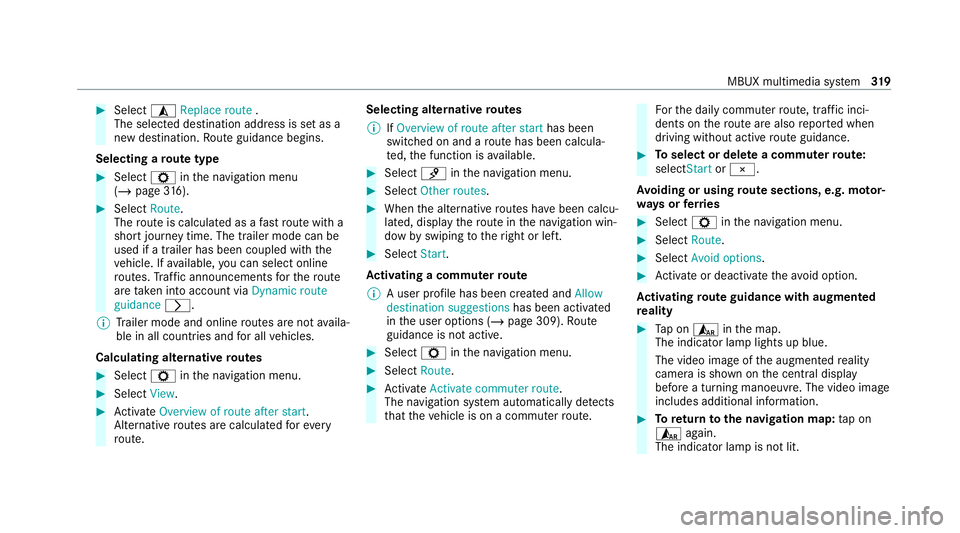
#
Select ¥Replace route .
The selected destination address is set as a
new destination. Route guidance begins.
Selecting a route type #
Select Zinthe navigation menu
(/ page 316). #
Select Route.
The route is calculated as a fast route with a
sho rtjou rney time. The trailer mode can be
used if a trailer has been coupled wi th the
ve hicle. If available, you can select online
ro utes. Traf fic announcements forth ero ute
are take n into account via Dynamic route
guidance r.
% Trailer mode and online routes are not availa‐
ble in all countries and for all vehicles.
Calculating alternative routes #
Select Zinthe navigation menu. #
Select View. #
Activate Overview of route after start.
Alternati veroutes are calculated forev ery
ro ute. Selecting alternative
routes
% IfOverview of route after start has been
switched on and a route has been calcula‐
te d, the function is available. #
Select ¡inthe navigation menu. #
Select Other routes. #
When the alternative routes ha vebeen calcu‐
lated, display thero ute in the navigation win‐
dow byswiping totheright or left. #
Select Start.
Ac tivating a commuter route
% A user profile has been created and Allow
destination suggestions has been activated
in the user options (/ page 309).Route
guidance is not active. #
Select Zinthe navigation menu. #
Select Route. #
Activate Activate commuter route .
The navigation sy stem automatically de tects
th at theve hicle is on a commuter route. Fo
rth e daily commuter route, traf fic inci‐
dents on thero ute are also repor ted when
driving without active route guidance. #
Toselect or dele tea commuter route:
selectStart or¨.
Av oiding or using route sections, e.g. mo tor‐
ways orferries #
Select Zinthe navigation menu. #
Select Route. #
Select Avoid options. #
Activate or deacti vate theavo id option.
Ac tivating route guidance with augmented
re ality #
Tap on ¨ inthe map.
The indicator lamp lights up blue.
The video image of the augmented reality
camera is shown on the cent ral display
before a turning manoeuvre. The video image
includes additional information. #
Toreturn tothe navigation map: tap on
¨ again.
The indicator lamp is not lit. MBUX multimedia sy
stem 319
Page 323 of 609
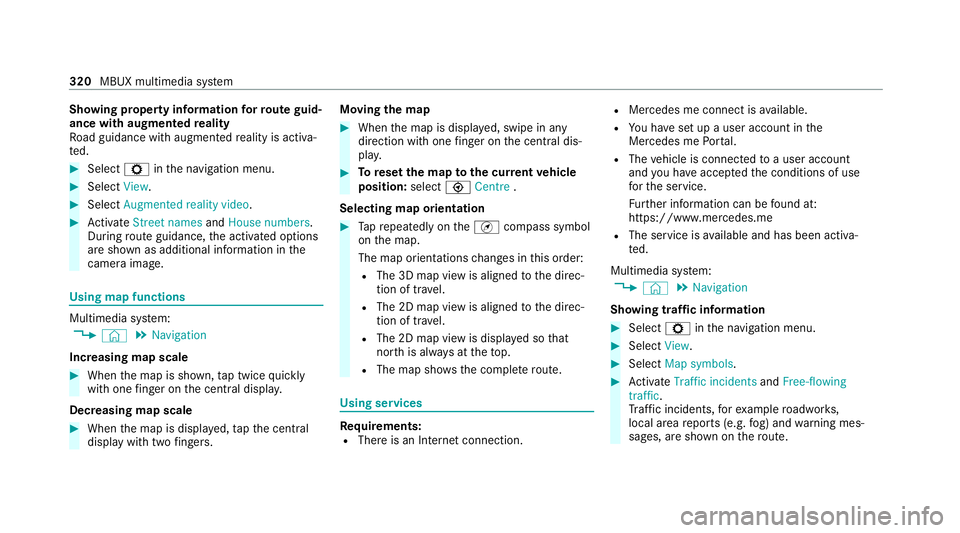
Showing property information
forro ute guid‐
ance with augmented reality
Ro ad guidance with augmen tedre ality is activa‐
te d. #
Select Zinthe navigation menu. #
Select View. #
Select Augmented reality video .#
Activate Street names andHouse numbers.
During route guidance, the activated options
are shown as additional information in the
came raimage. Using map functions
Multimedia sy
stem:
4 © 5
Navigation
Increasing map scale #
When the map is shown, tap twice quickly
with one finger on the cent ral displa y.
Decreasing map scale #
When the map is displa yed, tapth e cent ral
display with two fingers. Moving the map #
When the map is displa yed, swipe in any
direction with one finger on the cent ral dis‐
pla y. #
Toreset the map tothe cur rent vehicle
position: select\Centre .
Selecting map orientation #
Tapre peatedly on theÄ compass symbol
on the map.
The map orientations changes in this order:
R The 3D map view is aligned tothe direc‐
tion of tra vel.
R The 2D map view is aligned tothe direc‐
tion of tra vel.
R The 2D map view is displa yed so that
no rth is alw ays at theto p.
R The map sho wsthe comple teroute. Using services
Re
quirements:
R There is an Internet connection. R
Mercedes me connect is available.
R You ha veset up a user account in the
Mercedes me Portal.
R The vehicle is connected toa user account
and you ha veaccep tedth e conditions of use
fo rth e service.
Fu rther information can be found at:
https://www.mercedes.me
R The service is available and has been activa‐
te d.
Multimedia sy stem:
4 © 5
Navigation
Showing traf fic information #
Select Zinthe navigation menu. #
Select View. #
Select Map symbols . #
Activate Traffic incidents andFree-flowing
traffic .
Tr af fic incidents, forex ample roadwor ks,
local area reports (e.g. fog) and warning mes‐
sages, are shown on thero ute. 320
MBUX multimedia sy stem