MERCEDES-BENZ S-CLASS SEDAN 2013 Owners Manual
Manufacturer: MERCEDES-BENZ, Model Year: 2013, Model line: S-CLASS SEDAN, Model: MERCEDES-BENZ S-CLASS SEDAN 2013Pages: 536, PDF Size: 24.14 MB
Page 141 of 536
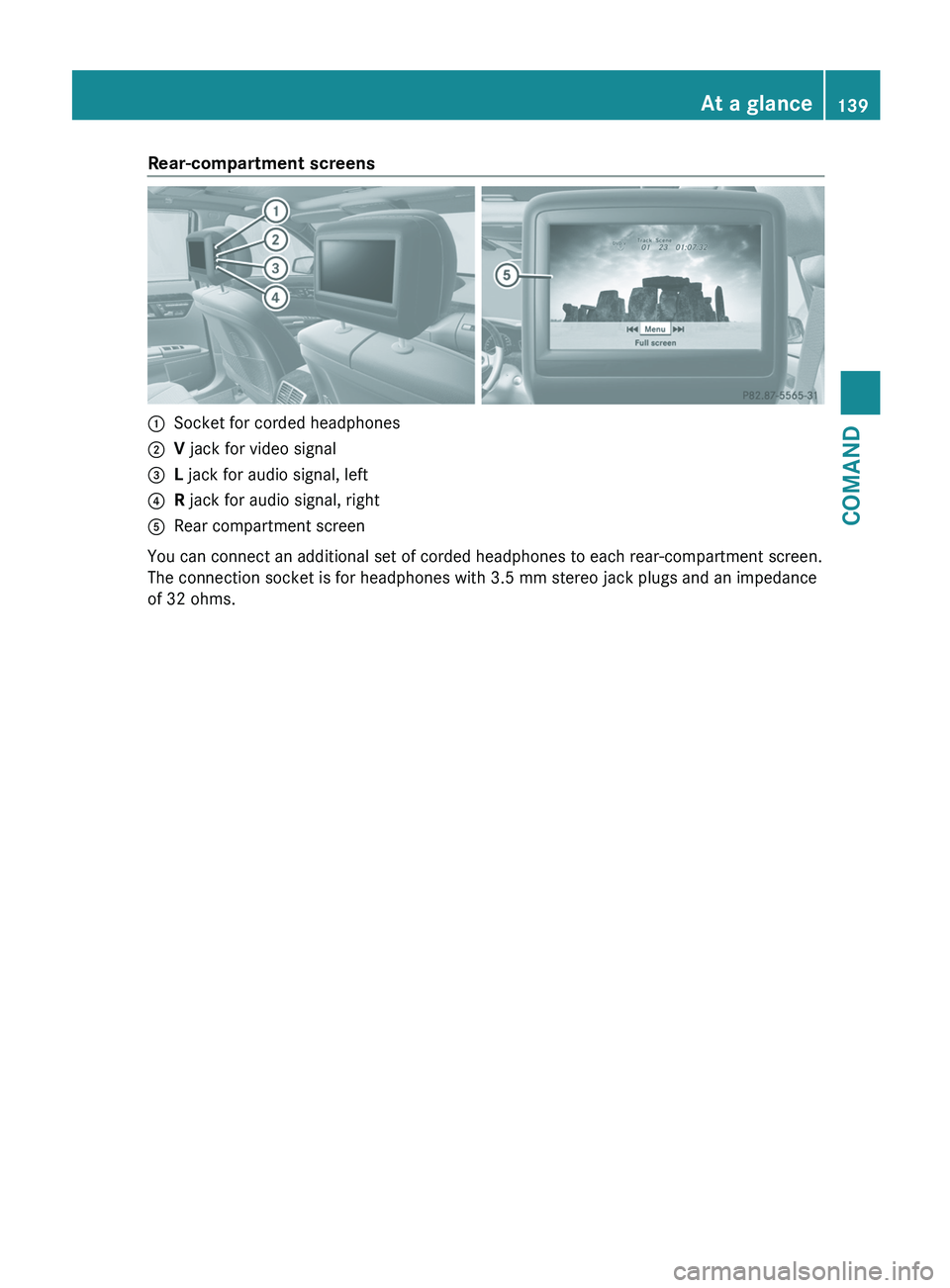
Rear-compartment screens
:
Socket for corded headphones
; V jack for video signal
= L jack for audio signal, left
? R jack for audio signal, right
A Rear compartment screen
You can connect an additional set of corded headphones to each rear-compartment screen.
The connection socket is for headphones with 3.5 mm stereo jack plugs and an impedance
of 32 ohms. At a glance
139
COMAND Z
Page 142 of 536
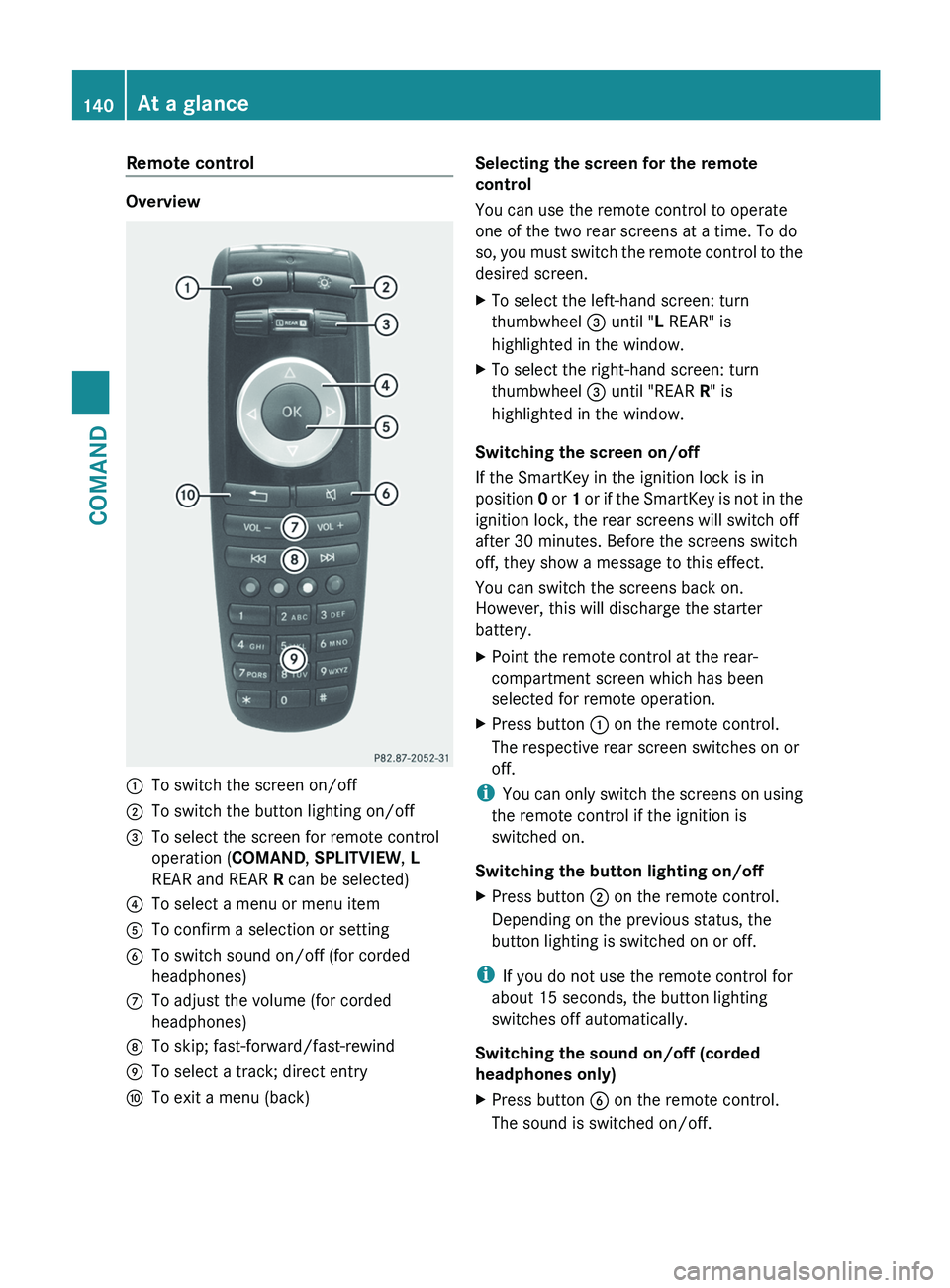
Remote control
Overview
:
To switch the screen on/off
; To switch the button lighting on/off
= To select the screen for remote control
operation (COMAND , SPLITVIEW, L
REAR and REAR R can be selected)
? To select a menu or menu item
A To confirm a selection or setting
B To switch sound on/off (for corded
headphones)
C To adjust the volume (for corded
headphones)
D To skip; fast-forward/fast-rewind
E To select a track; direct entry
F To exit a menu (back) Selecting the screen for the remote
control
You can use the remote control to operate
one of the two rear screens at a time. To do
so,
you must switch the remote control to the
desired screen.
X To select the left-hand screen: turn
thumbwheel = until "L REAR" is
highlighted in the window.
X To select the right-hand screen: turn
thumbwheel = until "REAR R" is
highlighted in the window.
Switching the screen on/off
If the SmartKey in the ignition lock is in
position 0
or 1 or if the SmartKey is not in the
ignition lock, the rear screens will switch off
after 30 minutes. Before the screens switch
off, they show a message to this effect.
You can switch the screens back on.
However, this will discharge the starter
battery.
X Point the remote control at the rear-
compartment screen which has been
selected for remote operation.
X Press button : on the remote control.
The respective rear screen switches on or
off.
i You
can only switch the screens on using
the remote control if the ignition is
switched on.
Switching the button lighting on/off
X Press button ; on the remote control.
Depending on the previous status, the
button lighting is switched on or off.
i If you do not use the remote control for
about 15 seconds, the button lighting
switches off automatically.
Switching the sound on/off (corded
headphones only)
X Press button B on the remote control.
The sound is switched on/off.140
At a glance
COMAND
Page 143 of 536
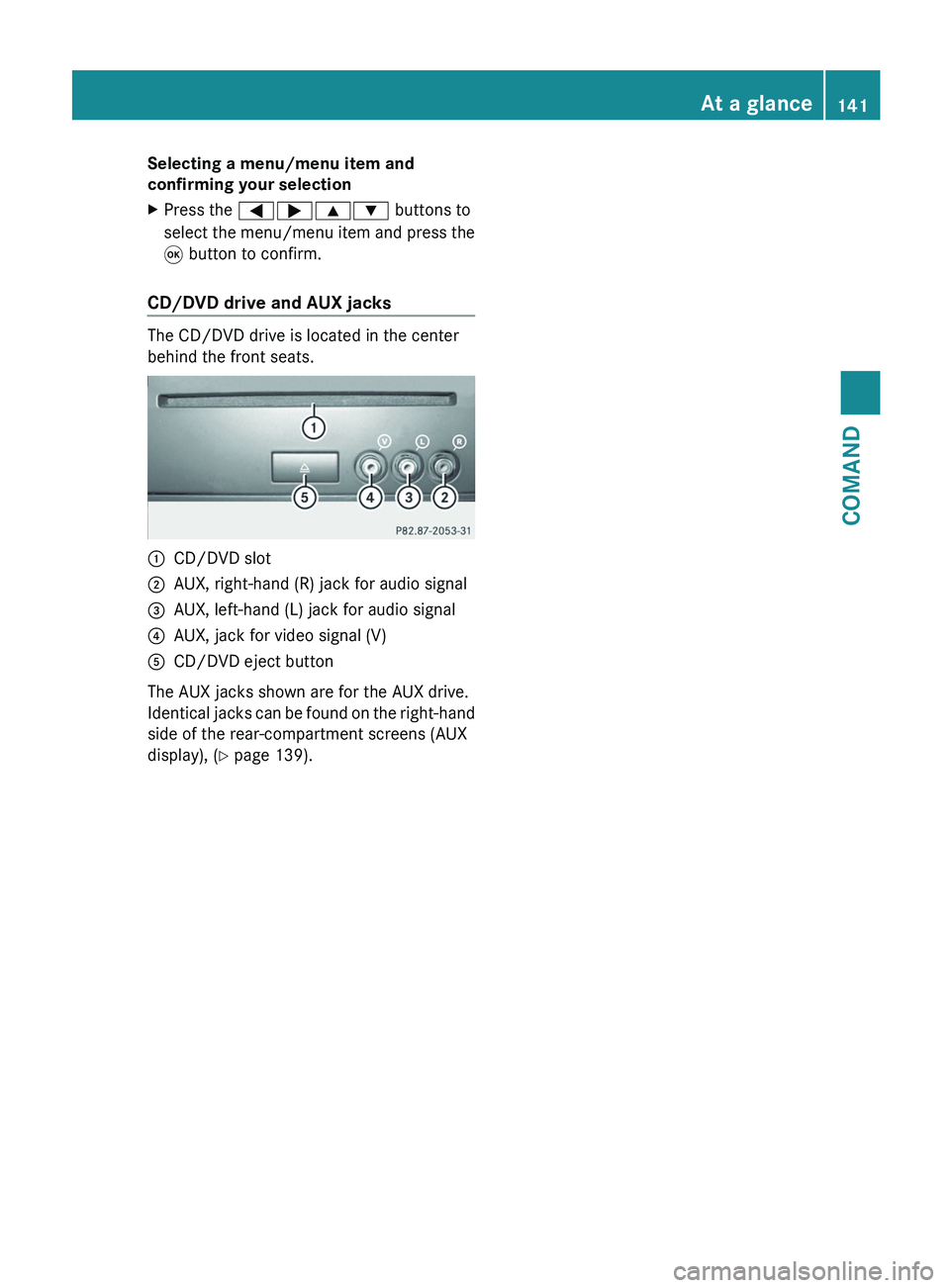
Selecting a menu/menu item and
confirming your selection
X
Press the =;9: buttons to
select the menu/menu item and press the
9 button to confirm.
CD/DVD drive and AUX jacks The CD/DVD drive is located in the center
behind the front seats.
:
CD/DVD slot
; AUX, right-hand (R) jack for audio signal
= AUX, left-hand (L) jack for audio signal
? AUX, jack for video signal (V)
A CD/DVD eject button
The AUX jacks shown are for the AUX drive.
Identical
jacks can be found on the right-hand
side of the rear-compartment screens (AUX
display), ( Y page 139). At a glance
141
COMAND Z
Page 144 of 536
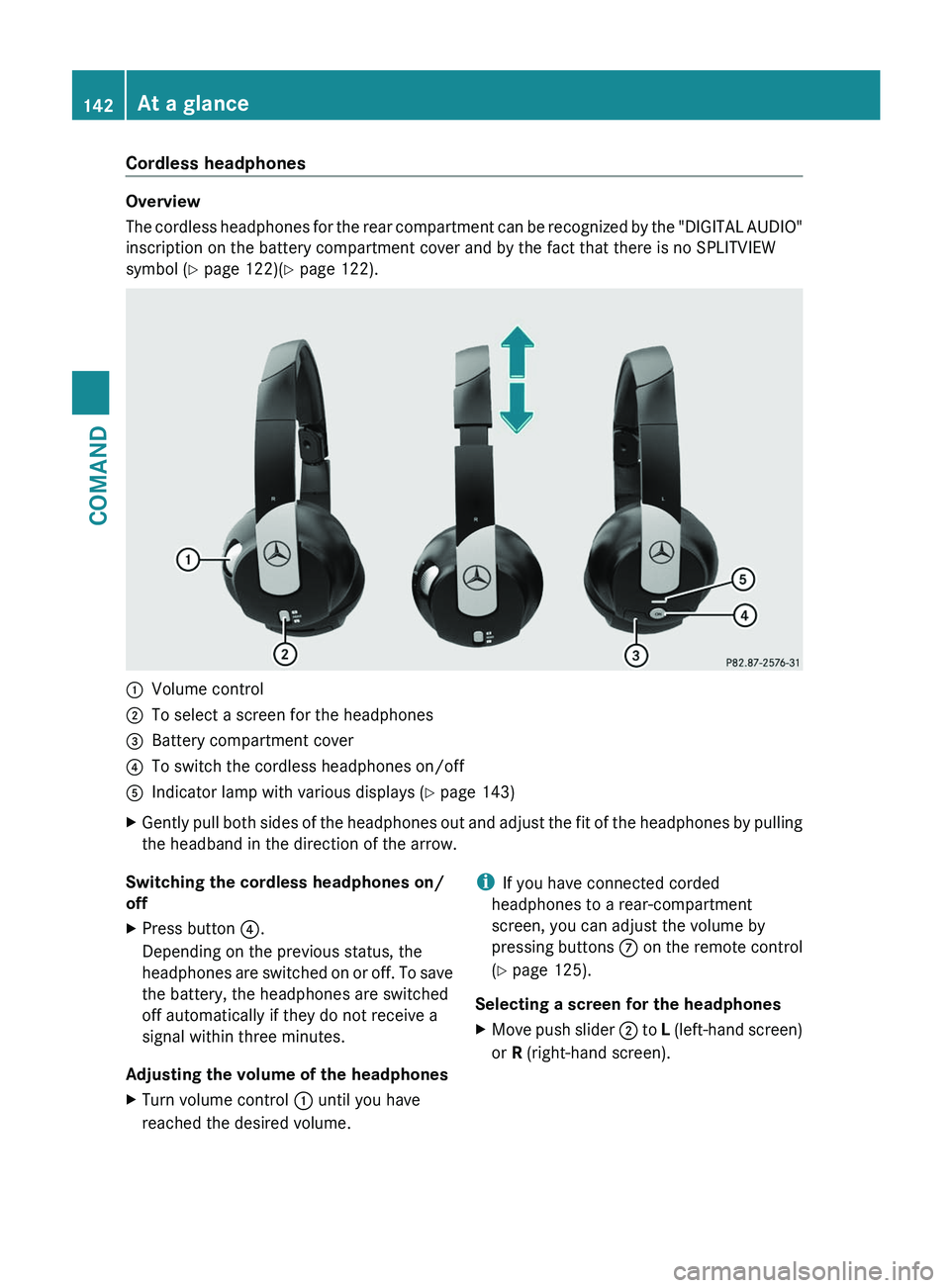
Cordless headphones
Overview
The
cordless headphones for the rear compartment can be recognized by the "DIGITAL AUDIO"
inscription on the battery compartment cover and by the fact that there is no SPLITVIEW
symbol ( Y page 122)( Y page 122).:
Volume control
; To select a screen for the headphones
= Battery compartment cover
? To switch the cordless headphones on/off
A Indicator lamp with various displays ( Y page 143)
X Gently pull both sides of the headphones out and adjust the fit of the headphones by pulling
the headband in the direction of the arrow.
Switching the cordless headphones on/
off
X Press button ?.
Depending on the previous status, the
headphones
are switched on or off. To save
the battery, the headphones are switched
off automatically if they do not receive a
signal within three minutes.
Adjusting the volume of the headphones
X Turn volume control : until you have
reached the desired volume. i
If you have connected corded
headphones to a rear-compartment
screen, you can adjust the volume by
pressing
buttons C on the remote control
(Y page 125).
Selecting a screen for the headphones
X Move push slider ;
to L (left-hand screen)
or R (right-hand screen). 142
At a glance
COMAND
Page 145 of 536
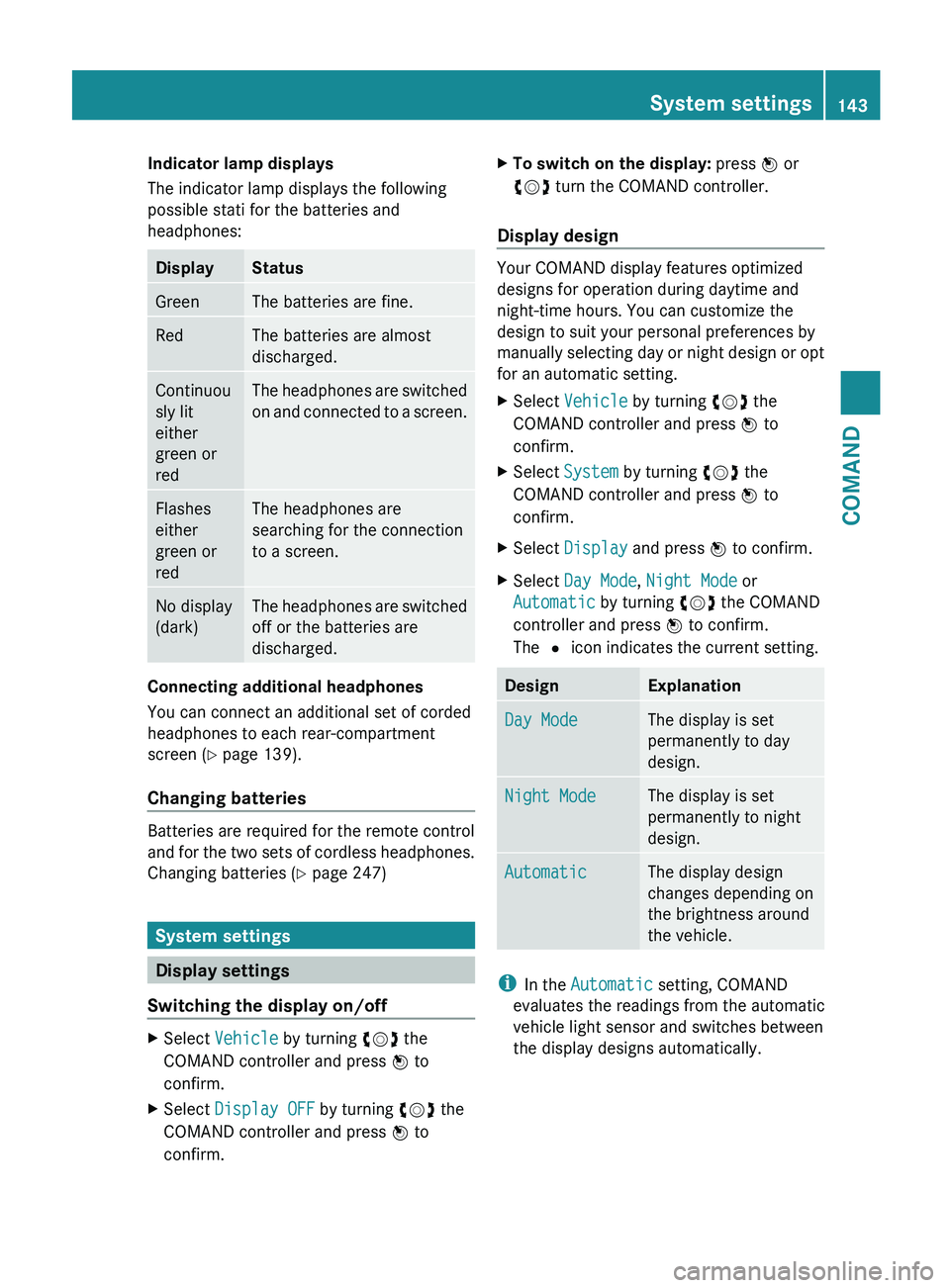
Indicator lamp displays
The indicator lamp displays the following
possible stati for the batteries and
headphones:
Display Status
Green The batteries are fine.
Red The batteries are almost
discharged.
Continuou
sly lit
either
green or
red The headphones are switched
on
and connected to a screen. Flashes
either
green or
red The headphones are
searching for the connection
to a screen.
No display
(dark) The headphones are switched
off or the batteries are
discharged.
Connecting additional headphones
You can connect an additional set of corded
headphones to each rear-compartment
screen (Y page 139).
Changing batteries
Batteries are required for the remote control
and
for the two sets of cordless headphones.
Changing batteries ( Y page 247)System settings
Display settings
Switching the display on/off X
Select Vehicle by turning cVd the
COMAND controller and press W to
confirm.
X Select Display OFF by turning cVd the
COMAND controller and press W to
confirm. X
To switch on the display: press W or
cVd turn the COMAND controller.
Display design Your COMAND display features optimized
designs for operation during daytime and
night-time hours. You can customize the
design to suit your personal preferences by
manually
selecting day or night design or opt
for an automatic setting.
X Select Vehicle by turning cVd the
COMAND controller and press W to
confirm.
X Select System by turning cVd the
COMAND controller and press W to
confirm.
X Select Display and press W to confirm.
X Select Day Mode, Night Mode or
Automatic by turning cVd the COMAND
controller and press W to confirm.
The # icon indicates the current setting. Design Explanation
Day Mode The display is set
permanently to day
design.
Night Mode The display is set
permanently to night
design.
Automatic The display design
changes depending on
the brightness around
the vehicle.
i
In the Automatic setting, COMAND
evaluates the readings from the automatic
vehicle light sensor and switches between
the display designs automatically. System settings
143
COMAND Z
Page 146 of 536
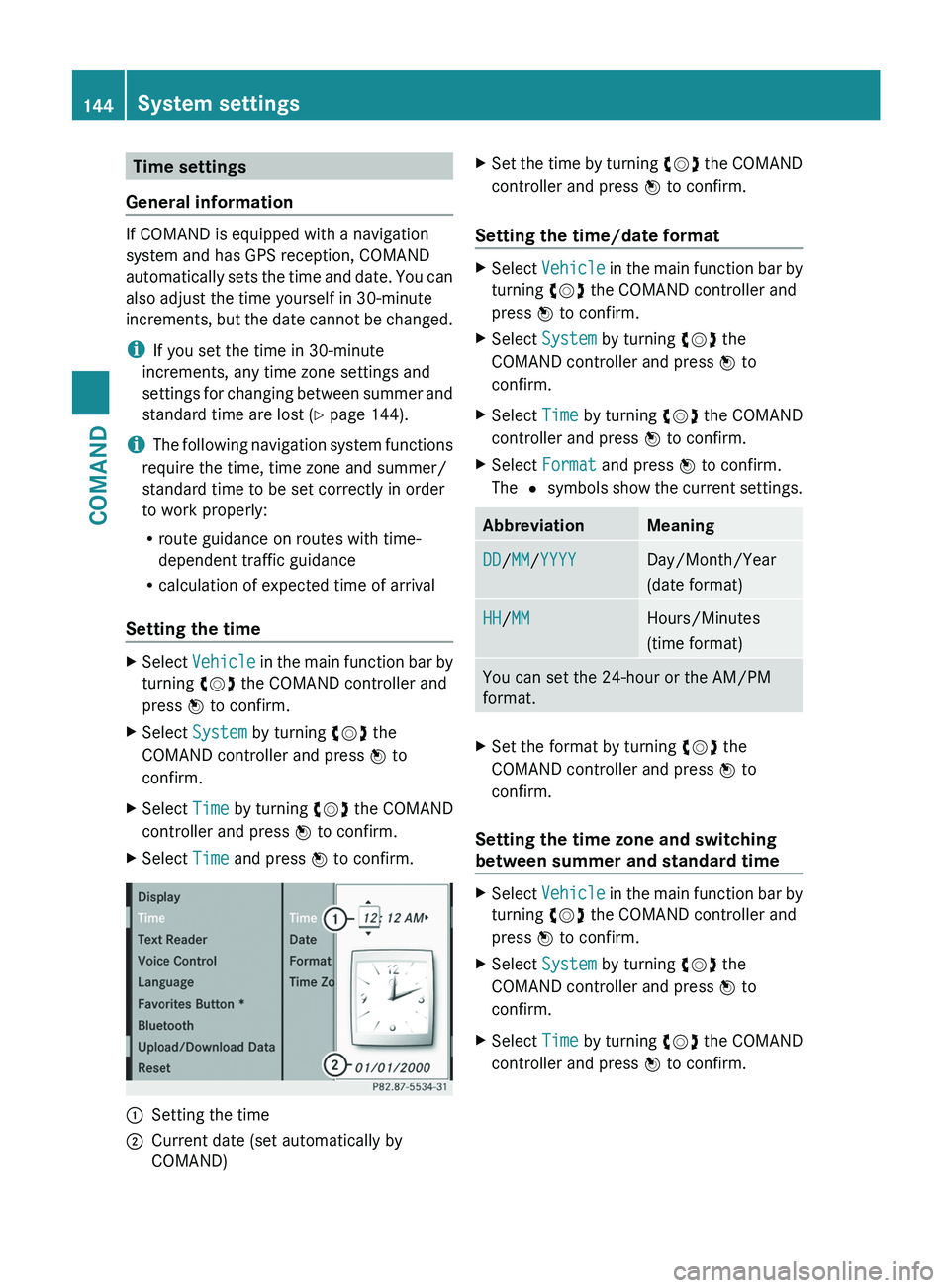
Time settings
General information If COMAND is equipped with a navigation
system and has GPS reception, COMAND
automatically
sets the time and date. You can
also adjust the time yourself in 30-minute
increments, but the date cannot be changed.
i If you set the time in 30-minute
increments, any time zone settings and
settings for changing between summer and
standard time are lost ( Y page 144).
i The following navigation system functions
require the time, time zone and summer/
standard time to be set correctly in order
to work properly:
R route guidance on routes with time-
dependent traffic guidance
R calculation of expected time of arrival
Setting the time X
Select Vehicle
in the main function bar by
turning cVd the COMAND controller and
press W to confirm.
X Select System by turning cVd the
COMAND controller and press W to
confirm.
X Select Time by turning cVd the COMAND
controller and press W to confirm.
X Select Time and press W to confirm. :
Setting the time
; Current date (set automatically by
COMAND) X
Set the time by turning cVd
the COMAND
controller and press W to confirm.
Setting the time/date format X
Select Vehicle
in the main function bar by
turning cVd the COMAND controller and
press W to confirm.
X Select System by turning cVd the
COMAND controller and press W to
confirm.
X Select Time by turning cVd the COMAND
controller and press W to confirm.
X Select Format and press W to confirm.
The #
symbols show the current settings. Abbreviation Meaning
DD/MM/YYYY Day/Month/Year
(date format)
HH/MM Hours/Minutes
(time format)
You can set the 24-hour or the AM/PM
format.
X
Set the format by turning cVd the
COMAND controller and press W to
confirm.
Setting the time zone and switching
between summer and standard time X
Select Vehicle
in the main function bar by
turning cVd the COMAND controller and
press W to confirm.
X Select System by turning cVd the
COMAND controller and press W to
confirm.
X Select Time by turning cVd the COMAND
controller and press W to confirm. 144
System settings
COMAND
Page 147 of 536
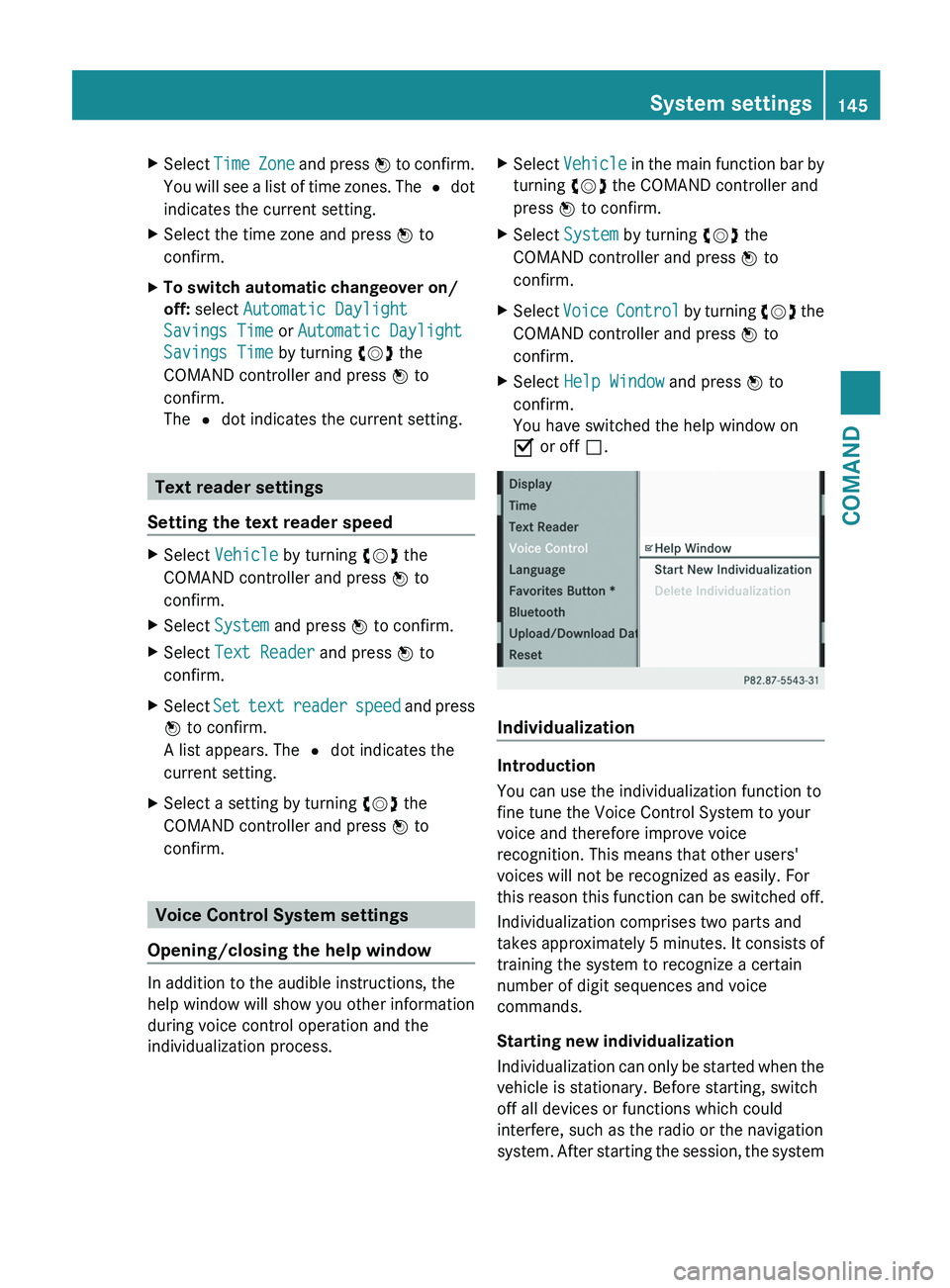
X
Select Time Zone and press W to confirm.
You will see a list of time zones. The # dot
indicates the current setting.
X Select the time zone and press W to
confirm.
X To switch automatic changeover on/
off: select Automatic Daylight
Savings Time or Automatic Daylight
Savings Time by turning cVd the
COMAND controller and press W to
confirm.
The # dot indicates the current setting. Text reader settings
Setting the text reader speed X
Select Vehicle by turning cVd the
COMAND controller and press W to
confirm.
X Select System and press W to confirm.
X Select Text Reader and press W to
confirm.
X Select Set
text reader speed and press
W to confirm.
A list appears. The # dot indicates the
current setting.
X Select a setting by turning cVd the
COMAND controller and press W to
confirm. Voice Control System settings
Opening/closing the help window In addition to the audible instructions, the
help window will show you other information
during voice control operation and the
individualization process. X
Select Vehicle
in the main function bar by
turning cVd the COMAND controller and
press W to confirm.
X Select System by turning cVd the
COMAND controller and press W to
confirm.
X Select Voice
Control by turning cVd the
COMAND controller and press W to
confirm.
X Select Help Window and press W to
confirm.
You have switched the help window on
O or off ª. Individualization
Introduction
You can use the individualization function to
fine tune the Voice Control System to your
voice and therefore improve voice
recognition. This means that other users'
voices will not be recognized as easily. For
this
reason this function can be switched off.
Individualization comprises two parts and
takes approximately 5 minutes. It consists of
training the system to recognize a certain
number of digit sequences and voice
commands.
Starting new individualization
Individualization can only be started when the
vehicle is stationary. Before starting, switch
off all devices or functions which could
interfere, such as the radio or the navigation
system. After starting the session, the system System settings
145
COMAND Z
Page 148 of 536
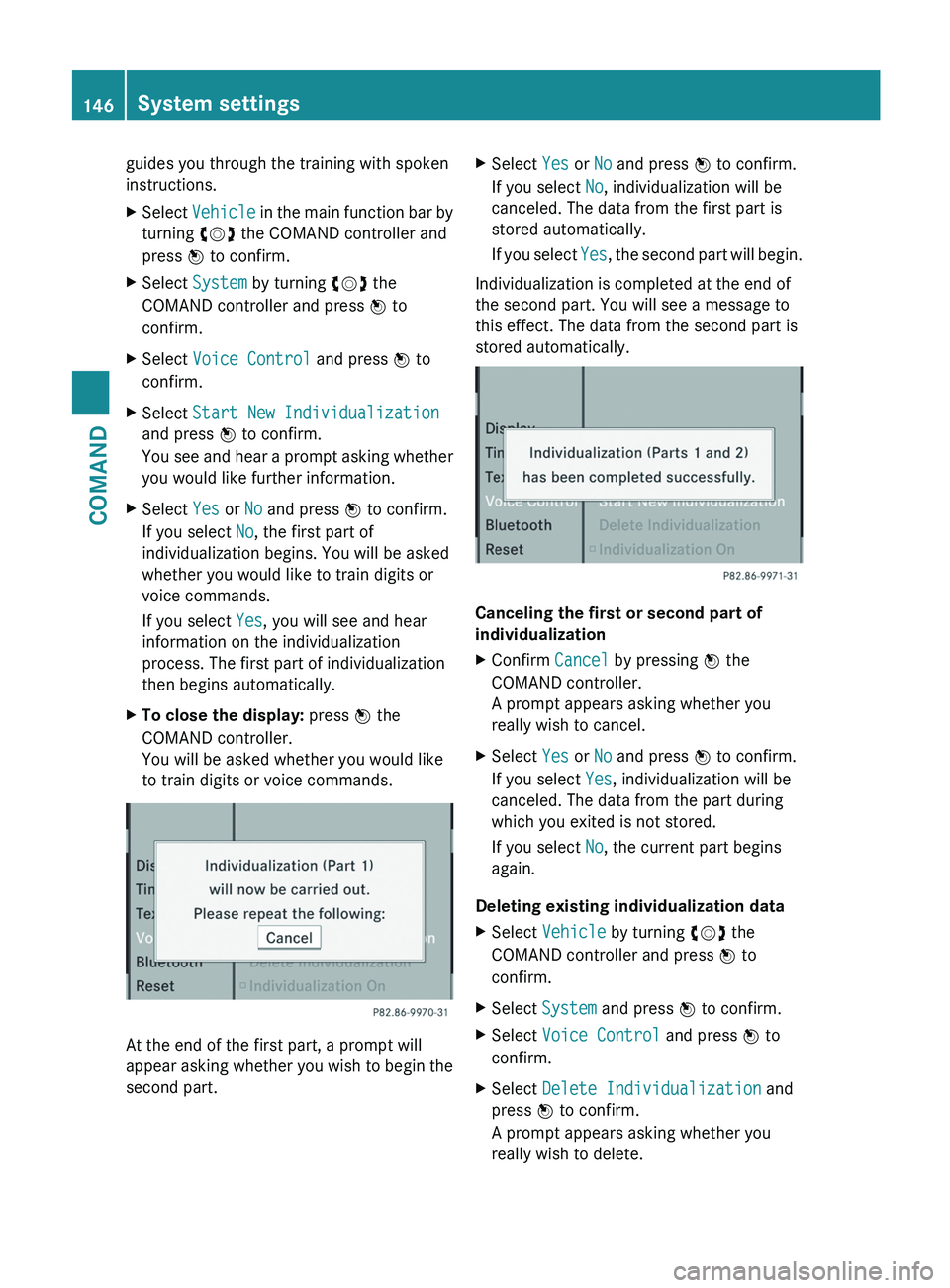
guides you through the training with spoken
instructions.
X
Select Vehicle in the main function bar by
turning cVd the COMAND controller and
press W to confirm.
X Select System by turning cVd the
COMAND controller and press W to
confirm.
X Select Voice Control and press W to
confirm.
X Select Start New Individualization
and press W to confirm.
You
see and hear a prompt asking whether
you would like further information.
X Select Yes or No and press W to confirm.
If you select No, the first part of
individualization begins. You will be asked
whether you would like to train digits or
voice commands.
If you select Yes, you will see and hear
information on the individualization
process. The first part of individualization
then begins automatically.
X To close the display: press W the
COMAND controller.
You will be asked whether you would like
to train digits or voice commands. At the end of the first part, a prompt will
appear
asking whether you wish to begin the
second part. X
Select Yes or No and press W to confirm.
If you select No, individualization will be
canceled. The data from the first part is
stored automatically.
If
you select Yes, the second part will begin.
Individualization is completed at the end of
the second part. You will see a message to
this effect. The data from the second part is
stored automatically. Canceling the first or second part of
individualization
X
Confirm Cancel by pressing W the
COMAND controller.
A prompt appears asking whether you
really wish to cancel.
X Select Yes or No and press W to confirm.
If you select Yes, individualization will be
canceled. The data from the part during
which you exited is not stored.
If you select No, the current part begins
again.
Deleting existing individualization data
X Select Vehicle by turning cVd the
COMAND controller and press W to
confirm.
X Select System and press W to confirm.
X Select Voice Control and press W to
confirm.
X Select Delete Individualization and
press W to confirm.
A prompt appears asking whether you
really wish to delete. 146
System settings
COMAND
Page 149 of 536
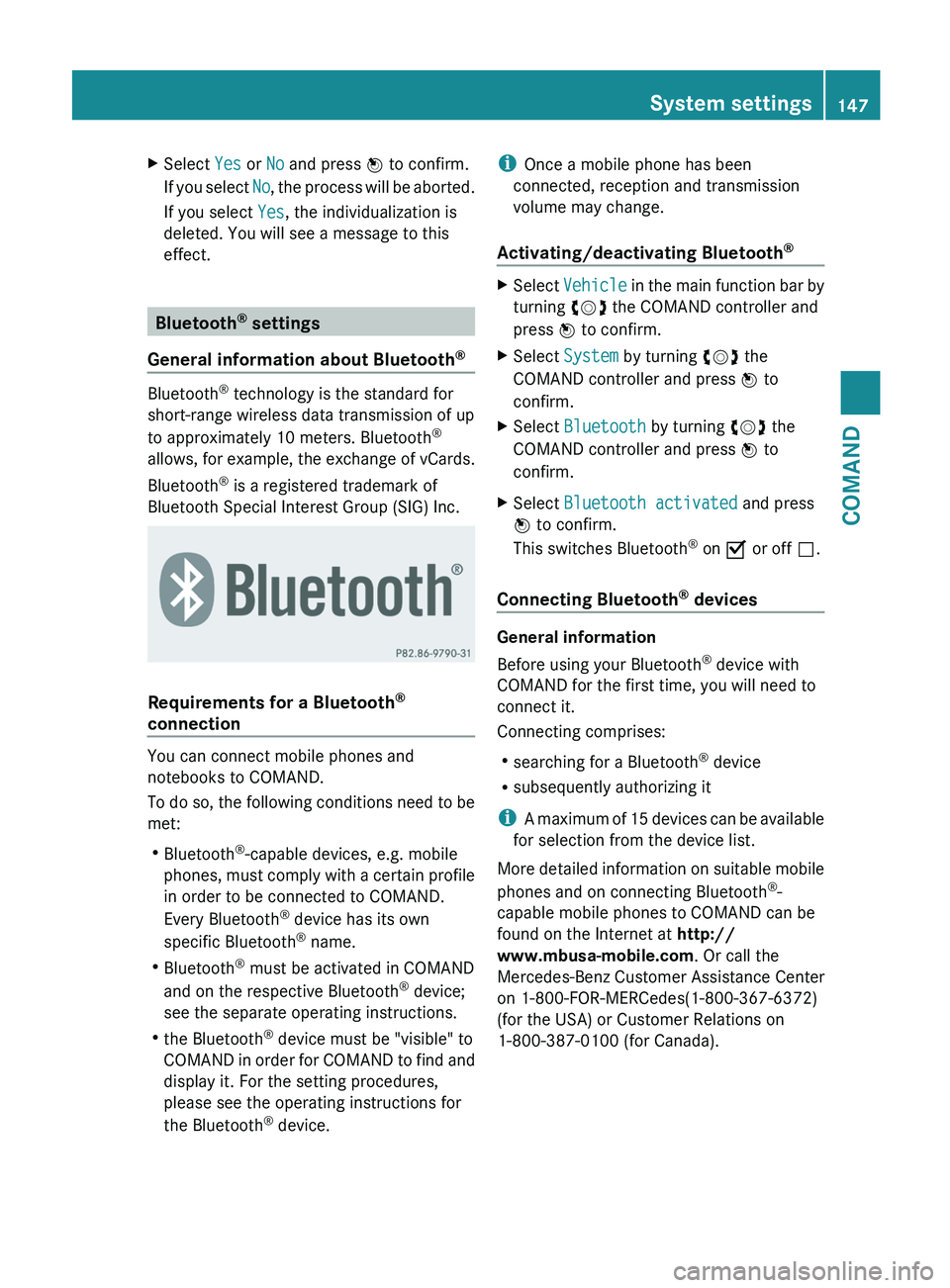
X
Select Yes or No and press W to confirm.
If you select No, the process will be aborted.
If you select Yes, the individualization is
deleted. You will see a message to this
effect. Bluetooth
®
settings
General information about Bluetooth ®Bluetooth
®
technology is the standard for
short-range wireless data transmission of up
to approximately 10 meters. Bluetooth ®
allows,
for example, the exchange of vCards.
Bluetooth ®
is a registered trademark of
Bluetooth Special Interest Group (SIG) Inc. Requirements for a Bluetooth
®
connection You can connect mobile phones and
notebooks to COMAND.
To
do so, the following conditions need to be
met:
R Bluetooth ®
-capable devices, e.g. mobile
phones, must comply with a certain profile
in order to be connected to COMAND.
Every Bluetooth ®
device has its own
specific Bluetooth ®
name.
R Bluetooth ®
must be activated in COMAND
and on the respective Bluetooth ®
device;
see the separate operating instructions.
R the Bluetooth ®
device must be "visible" to
COMAND in order for COMAND to find and
display it. For the setting procedures,
please see the operating instructions for
the Bluetooth ®
device. i
Once a mobile phone has been
connected, reception and transmission
volume may change.
Activating/deactivating Bluetooth ® X
Select Vehicle
in the main function bar by
turning cVd the COMAND controller and
press W to confirm.
X Select System by turning cVd the
COMAND controller and press W to
confirm.
X Select Bluetooth by turning cVd the
COMAND controller and press W to
confirm.
X Select Bluetooth activated and press
W to confirm.
This switches Bluetooth ®
on O or off ª.
Connecting Bluetooth ®
devices General information
Before using your Bluetooth
®
device with
COMAND for the first time, you will need to
connect it.
Connecting comprises:
R searching for a Bluetooth ®
device
R subsequently authorizing it
i A
maximum of 15 devices can be available
for selection from the device list.
More detailed information on suitable mobile
phones and on connecting Bluetooth ®
-
capable mobile phones to COMAND can be
found on the Internet at http://
www.mbusa-mobile.com . Or call the
Mercedes-Benz Customer Assistance Center
on 1-800-FOR-MERCedes(1-800-367-6372)
(for the USA) or Customer Relations on
1-800-387-0100 (for Canada). System settings
147
COMAND Z
Page 150 of 536
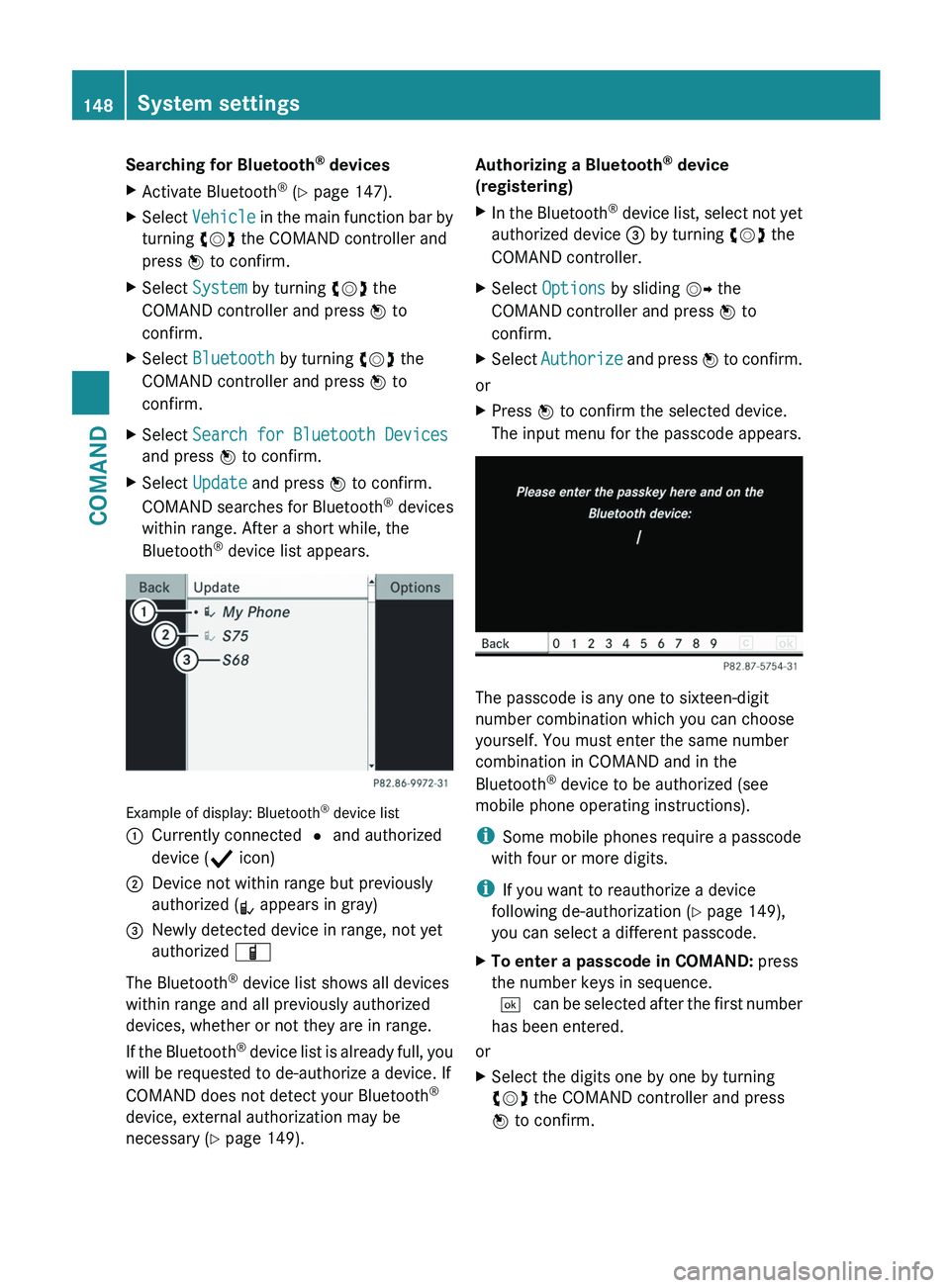
Searching for Bluetooth
®
devices
X Activate Bluetooth ®
(Y page 147).
X Select Vehicle in the main function bar by
turning cVd the COMAND controller and
press W to confirm.
X Select System by turning cVd the
COMAND controller and press W to
confirm.
X Select Bluetooth by turning cVd the
COMAND controller and press W to
confirm.
X Select Search for Bluetooth Devices
and press W to confirm.
X Select Update and press W to confirm.
COMAND
searches for Bluetooth ®
devices
within range. After a short while, the
Bluetooth ®
device list appears. Example of display: Bluetooth
®
device list
: Currently connected # and authorized
device ( Y icon)
; Device not within range but previously
authorized ( L appears in gray)
= Newly detected device in range, not yet
authorized Ï
The Bluetooth ®
device list shows all devices
within range and all previously authorized
devices, whether or not they are in range.
If
the Bluetooth ®
device list is already full, you
will be requested to de-authorize a device. If
COMAND does not detect your Bluetooth ®
device, external authorization may be
necessary ( Y page 149). Authorizing a Bluetooth
®
device
(registering)
X In the Bluetooth ®
device list, select not yet
authorized device = by turning cVd the
COMAND controller.
X Select Options by sliding VY the
COMAND controller and press W to
confirm.
X Select Authorize
and press W to confirm.
or
X Press W to confirm the selected device.
The input menu for the passcode appears. The passcode is any one to sixteen-digit
number combination which you can choose
yourself. You must enter the same number
combination in COMAND and in the
Bluetooth
®
device to be authorized (see
mobile phone operating instructions).
i Some mobile phones require a passcode
with four or more digits.
i If you want to reauthorize a device
following de-authorization ( Y page 149),
you can select a different passcode.
X To enter a passcode in COMAND: press
the number keys in sequence.
¬
can be selected after the first number
has been entered.
or
X Select the digits one by one by turning
cVd the COMAND controller and press
W to confirm.148
System settings
COMAND