MERCEDES-BENZ S-CLASS SEDAN 2013 Owners Manual
Manufacturer: MERCEDES-BENZ, Model Year: 2013, Model line: S-CLASS SEDAN, Model: MERCEDES-BENZ S-CLASS SEDAN 2013Pages: 536, PDF Size: 24.14 MB
Page 181 of 536
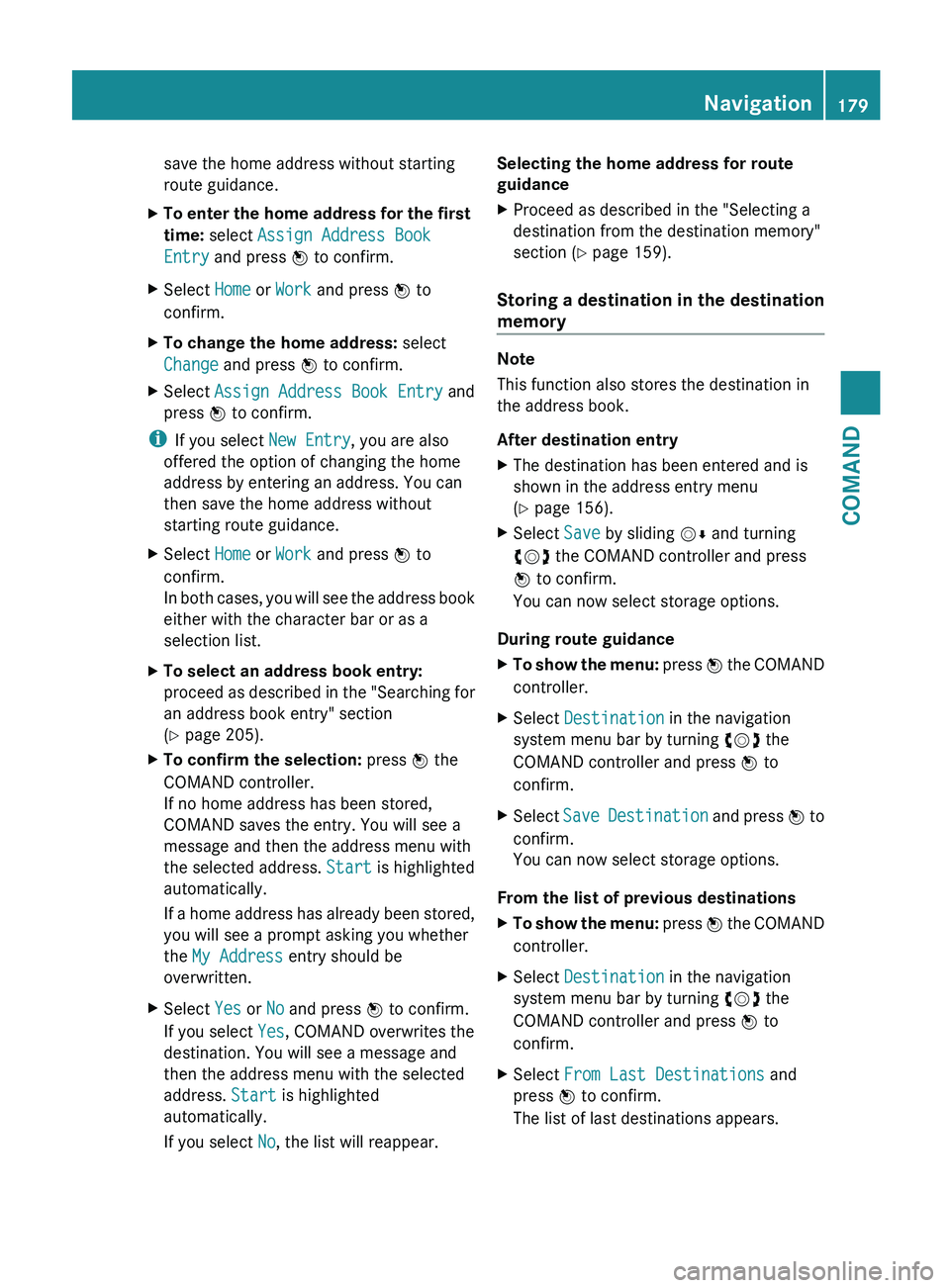
save the home address without starting
route guidance.
X To enter the home address for the first
time: select Assign Address Book
Entry and press W to confirm.
X Select Home or Work and press W to
confirm.
X To change the home address: select
Change and press W to confirm.
X Select Assign Address Book Entry and
press W to confirm.
i If you select New Entry, you are also
offered the option of changing the home
address by entering an address. You can
then save the home address without
starting route guidance.
X Select Home or Work and press W to
confirm.
In
both cases, you will see the address book
either with the character bar or as a
selection list.
X To select an address book entry:
proceed
as described in the "Searching for
an address book entry" section
(Y page 205).
X To confirm the selection: press W the
COMAND controller.
If no home address has been stored,
COMAND saves the entry. You will see a
message and then the address menu with
the selected address. Start is highlighted
automatically.
If
a home address has already been stored,
you will see a prompt asking you whether
the My Address entry should be
overwritten.
X Select Yes or No and press W to confirm.
If you select Yes, COMAND overwrites the
destination. You will see a message and
then the address menu with the selected
address. Start is highlighted
automatically.
If you select No, the list will reappear. Selecting the home address for route
guidance
X
Proceed as described in the "Selecting a
destination from the destination memory"
section ( Y page 159).
Storing a destination in the destination
memory Note
This function also stores the destination in
the address book.
After destination entry
X
The destination has been entered and is
shown in the address entry menu
(Y page 156).
X Select Save by sliding VÆ and turning
cVd the COMAND controller and press
W to confirm.
You can now select storage options.
During route guidance
X To show the menu:
press W the COMAND
controller.
X Select Destination in the navigation
system menu bar by turning cVd the
COMAND controller and press W to
confirm.
X Select Save
Destination and press W to
confirm.
You can now select storage options.
From the list of previous destinations
X To show the menu:
press W the COMAND
controller.
X Select Destination in the navigation
system menu bar by turning cVd the
COMAND controller and press W to
confirm.
X Select From Last Destinations and
press W to confirm.
The list of last destinations appears. Navigation
179
COMAND Z
Page 182 of 536
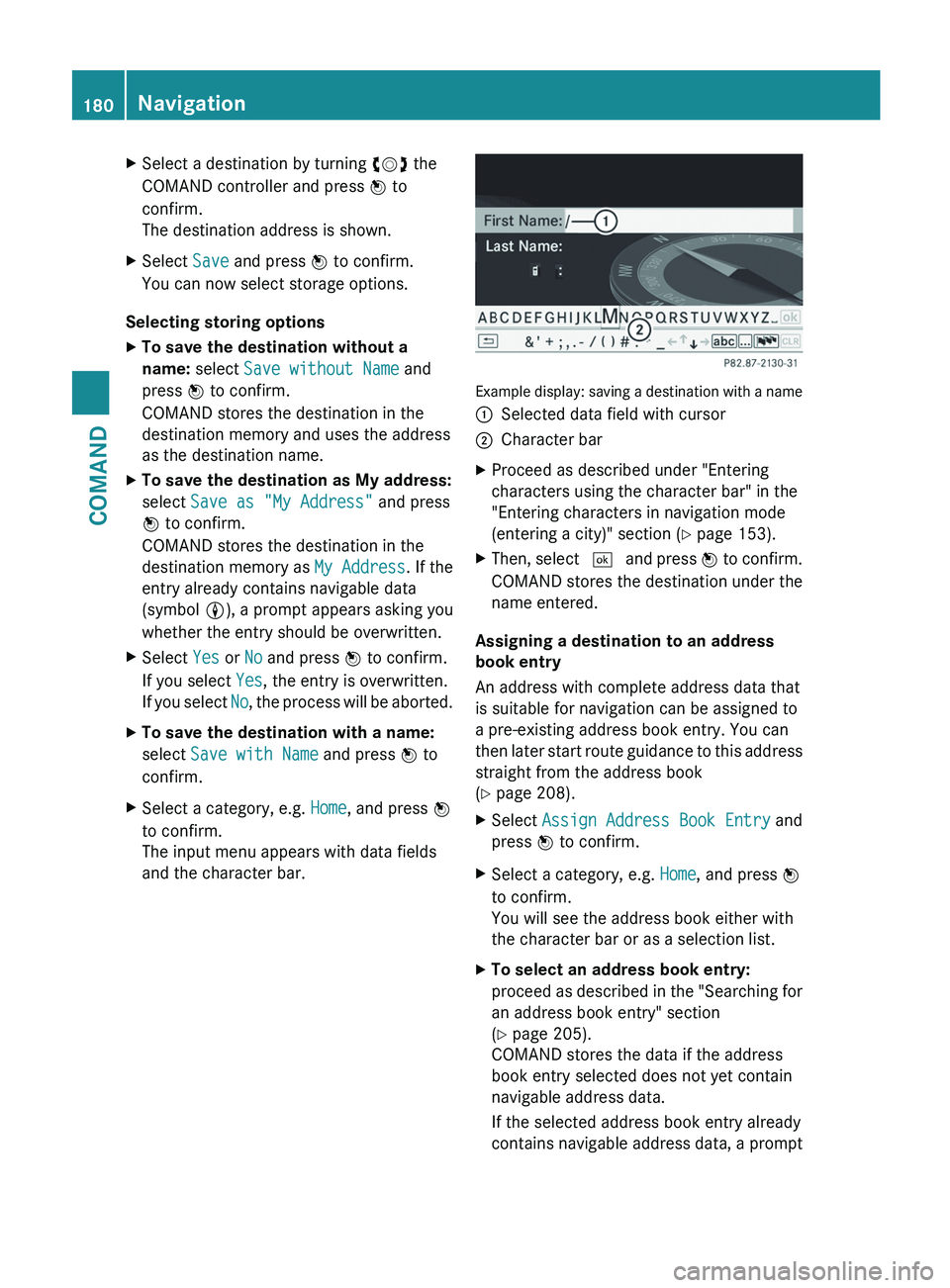
X
Select a destination by turning cVd the
COMAND controller and press W to
confirm.
The destination address is shown.
X Select Save and press W to confirm.
You can now select storage options.
Selecting storing options
X To save the destination without a
name: select Save without Name and
press W to confirm.
COMAND stores the destination in the
destination memory and uses the address
as the destination name.
X To save the destination as My address:
select Save as "My Address" and press
W to confirm.
COMAND stores the destination in the
destination memory as My Address. If the
entry already contains navigable data
(symbol L), a prompt appears asking you
whether the entry should be overwritten.
X Select Yes or No and press W to confirm.
If you select Yes, the entry is overwritten.
If
you select No, the process will be aborted.
X To save the destination with a name:
select Save with Name and press W to
confirm.
X Select a category, e.g. Home, and press W
to confirm.
The input menu appears with data fields
and the character bar. Example display: saving a destination with a name
:
Selected data field with cursor
; Character bar
X Proceed as described under "Entering
characters using the character bar" in the
"Entering characters in navigation mode
(entering a city)" section (Y page 153).
X Then, select ¬
and press W to confirm.
COMAND stores the destination under the
name entered.
Assigning a destination to an address
book entry
An address with complete address data that
is suitable for navigation can be assigned to
a pre-existing address book entry. You can
then
later start route guidance to this address
straight from the address book
(Y page 208).
X Select Assign Address Book Entry and
press W to confirm.
X Select a category, e.g. Home, and press W
to confirm.
You will see the address book either with
the character bar or as a selection list.
X To select an address book entry:
proceed
as described in the "Searching for
an address book entry" section
(Y page 205).
COMAND stores the data if the address
book entry selected does not yet contain
navigable address data.
If the selected address book entry already
contains navigable address data, a prompt 180
Navigation
COMAND
Page 183 of 536
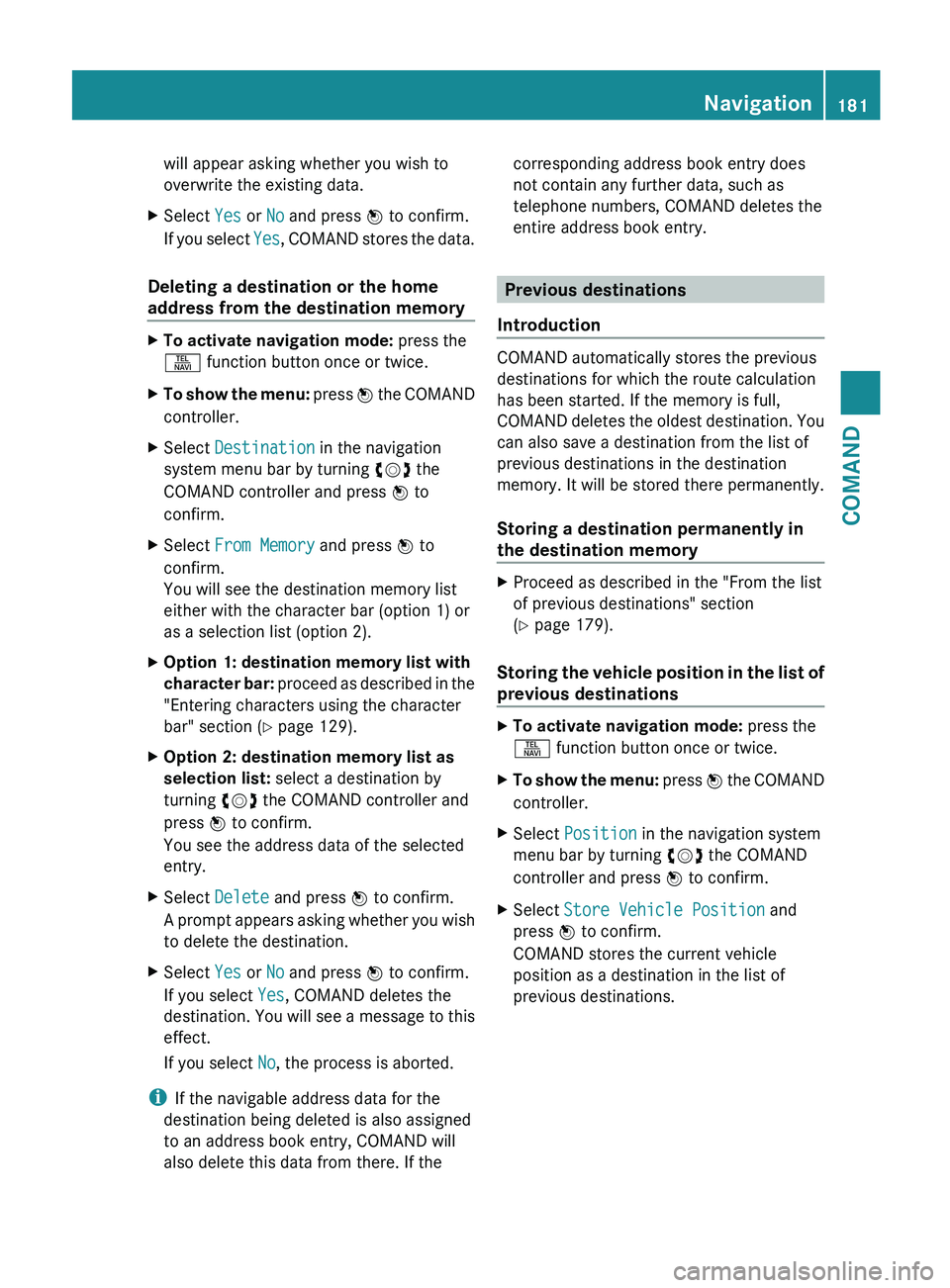
will appear asking whether you wish to
overwrite the existing data.
X Select Yes or No and press W to confirm.
If you select Yes, COMAND stores the data.
Deleting a destination or the home
address from the destination memory X
To activate navigation mode: press the
S function button once or twice.
X To show the menu:
press W the COMAND
controller.
X Select Destination in the navigation
system menu bar by turning cVd the
COMAND controller and press W to
confirm.
X Select From Memory and press W to
confirm.
You will see the destination memory list
either with the character bar (option 1) or
as a selection list (option 2).
X Option 1: destination memory list with
character
bar: proceed as described in the
"Entering characters using the character
bar" section ( Y page 129).
X Option 2: destination memory list as
selection list: select a destination by
turning cVd the COMAND controller and
press W to confirm.
You see the address data of the selected
entry.
X Select Delete and press W to confirm.
A
prompt appears asking whether you wish
to delete the destination.
X Select Yes or No and press W to confirm.
If you select Yes, COMAND deletes the
destination.
You will see a message to this
effect.
If you select No, the process is aborted.
i If the navigable address data for the
destination being deleted is also assigned
to an address book entry, COMAND will
also delete this data from there. If the corresponding address book entry does
not contain any further data, such as
telephone numbers, COMAND deletes the
entire address book entry.
Previous destinations
Introduction COMAND automatically stores the previous
destinations for which the route calculation
has been started. If the memory is full,
COMAND
deletes the oldest destination. You
can also save a destination from the list of
previous destinations in the destination
memory. It will be stored there permanently.
Storing a destination permanently in
the destination memory X
Proceed as described in the "From the list
of previous destinations" section
(Y page 179).
Storing the vehicle position in the list of
previous destinations X
To activate navigation mode: press the
S function button once or twice.
X To show the menu:
press W the COMAND
controller.
X Select Position in the navigation system
menu bar by turning cVd the COMAND
controller and press W to confirm.
X Select Store Vehicle Position and
press W to confirm.
COMAND stores the current vehicle
position as a destination in the list of
previous destinations. Navigation
181
COMAND Z
Page 184 of 536
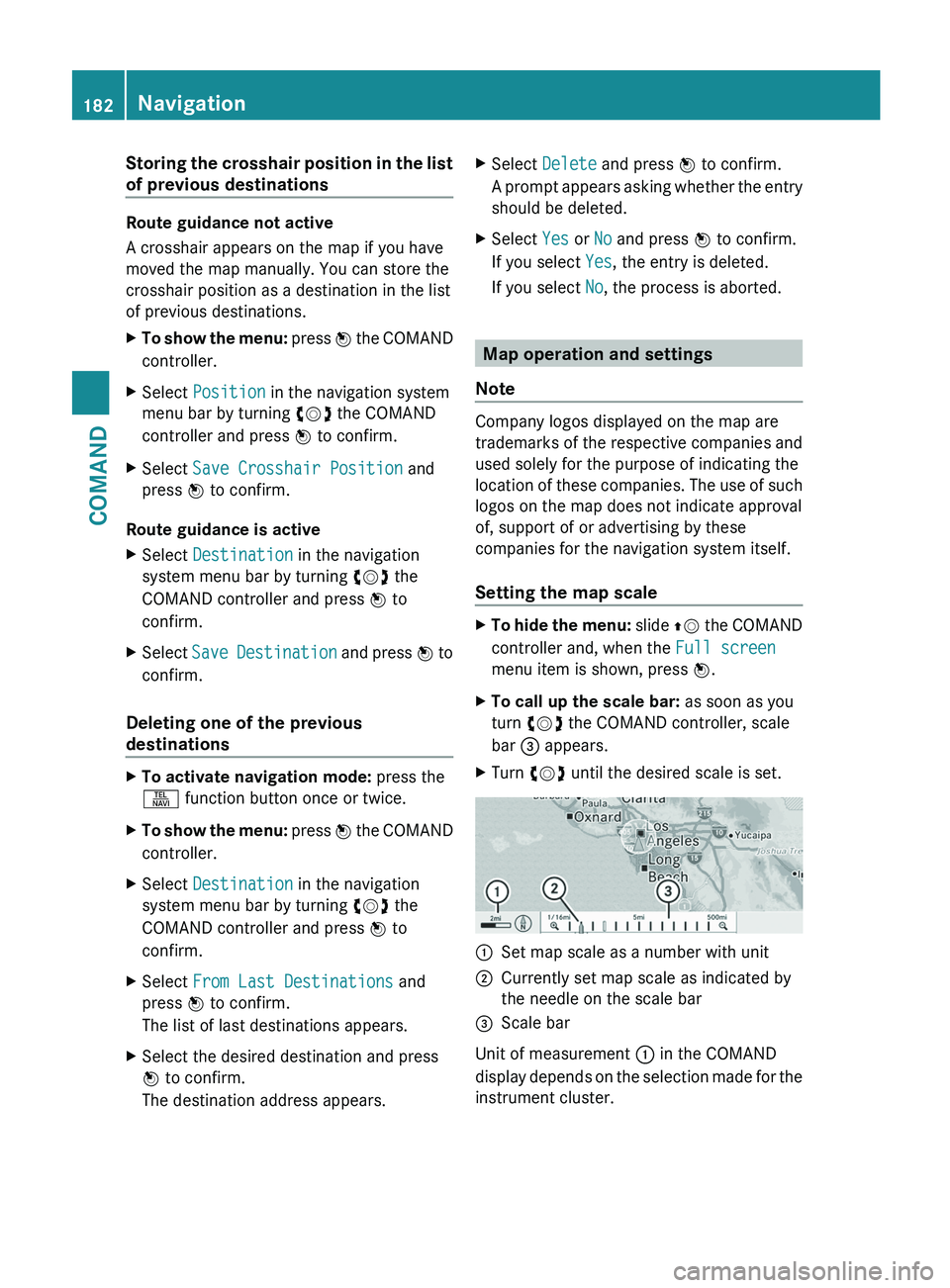
Storing the crosshair position in the list
of previous destinations
Route guidance not active
A crosshair appears on the map if you have
moved the map manually. You can store the
crosshair position as a destination in the list
of previous destinations.
X
To show the menu: press W the COMAND
controller.
X Select Position in the navigation system
menu bar by turning cVd the COMAND
controller and press W to confirm.
X Select Save Crosshair Position and
press W to confirm.
Route guidance is active
X Select Destination in the navigation
system menu bar by turning cVd the
COMAND controller and press W to
confirm.
X Select Save
Destination and press W to
confirm.
Deleting one of the previous
destinations X
To activate navigation mode: press the
S function button once or twice.
X To show the menu:
press W the COMAND
controller.
X Select Destination in the navigation
system menu bar by turning cVd the
COMAND controller and press W to
confirm.
X Select From Last Destinations and
press W to confirm.
The list of last destinations appears.
X Select the desired destination and press
W to confirm.
The destination address appears. X
Select Delete and press W to confirm.
A
prompt appears asking whether the entry
should be deleted.
X Select Yes or No and press W to confirm.
If you select Yes, the entry is deleted.
If you select No, the process is aborted. Map operation and settings
Note Company logos displayed on the map are
trademarks
of the respective companies and
used solely for the purpose of indicating the
location of these companies. The use of such
logos on the map does not indicate approval
of, support of or advertising by these
companies for the navigation system itself.
Setting the map scale X
To hide the menu:
slide ZV the COMAND
controller and, when the Full screen
menu item is shown, press W.
X To call up the scale bar: as soon as you
turn cVd the COMAND controller, scale
bar = appears.
X Turn cVd until the desired scale is set. :
Set map scale as a number with unit
; Currently set map scale as indicated by
the needle on the scale bar
= Scale bar
Unit of measurement : in the COMAND
display
depends on the selection made for the
instrument cluster. 182
Navigation
COMAND
Page 185 of 536
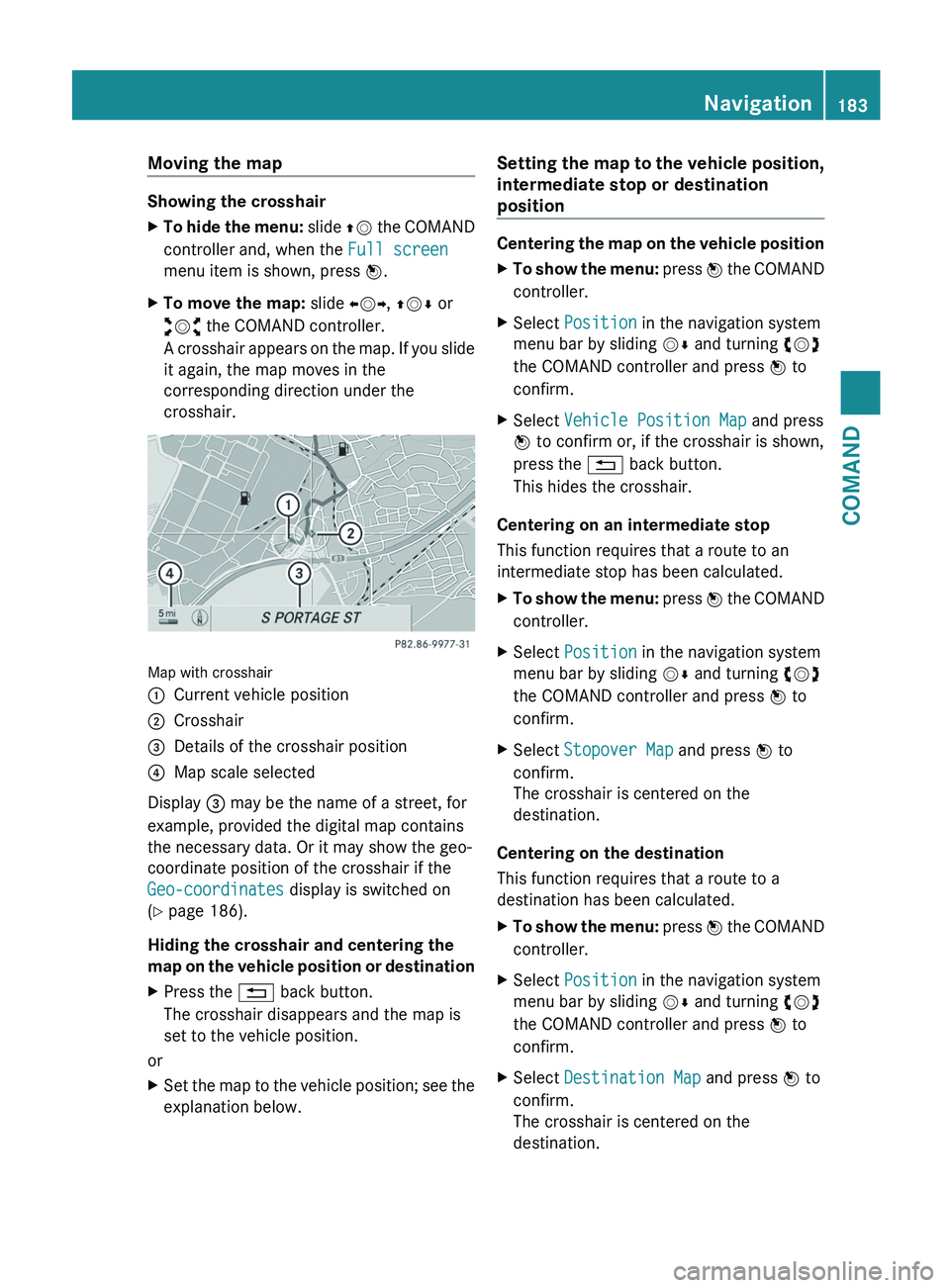
Moving the map
Showing the crosshair
X
To hide the menu: slide ZV the COMAND
controller and, when the Full screen
menu item is shown, press W.
X To move the map: slide XVY, ZVÆ or
aVb the COMAND controller.
A
crosshair appears on the map. If you slide
it again, the map moves in the
corresponding direction under the
crosshair. Map with crosshair
:
Current vehicle position
; Crosshair
= Details of the crosshair position
? Map scale selected
Display = may be the name of a street, for
example, provided the digital map contains
the necessary data. Or it may show the geo-
coordinate position of the crosshair if the
Geo-coordinates display is switched on
(Y page 186).
Hiding the crosshair and centering the
map
on the vehicle position or destination
X Press the % back button.
The crosshair disappears and the map is
set to the vehicle position.
or
X Set the map to the vehicle position; see the
explanation below. Setting the map to the vehicle position,
intermediate stop or destination
position Centering the map on the vehicle position
X
To show the menu:
press W the COMAND
controller.
X Select Position in the navigation system
menu bar by sliding VÆ and turning cVd
the COMAND controller and press W to
confirm.
X Select Vehicle Position Map and press
W to confirm or, if the crosshair is shown,
press the % back button.
This hides the crosshair.
Centering on an intermediate stop
This function requires that a route to an
intermediate stop has been calculated.
X To show the menu:
press W the COMAND
controller.
X Select Position in the navigation system
menu bar by sliding VÆ and turning cVd
the COMAND controller and press W to
confirm.
X Select Stopover Map and press W to
confirm.
The crosshair is centered on the
destination.
Centering on the destination
This function requires that a route to a
destination has been calculated.
X To show the menu:
press W the COMAND
controller.
X Select Position in the navigation system
menu bar by sliding VÆ and turning cVd
the COMAND controller and press W to
confirm.
X Select Destination Map and press W to
confirm.
The crosshair is centered on the
destination. Navigation
183
COMAND Z
Page 186 of 536
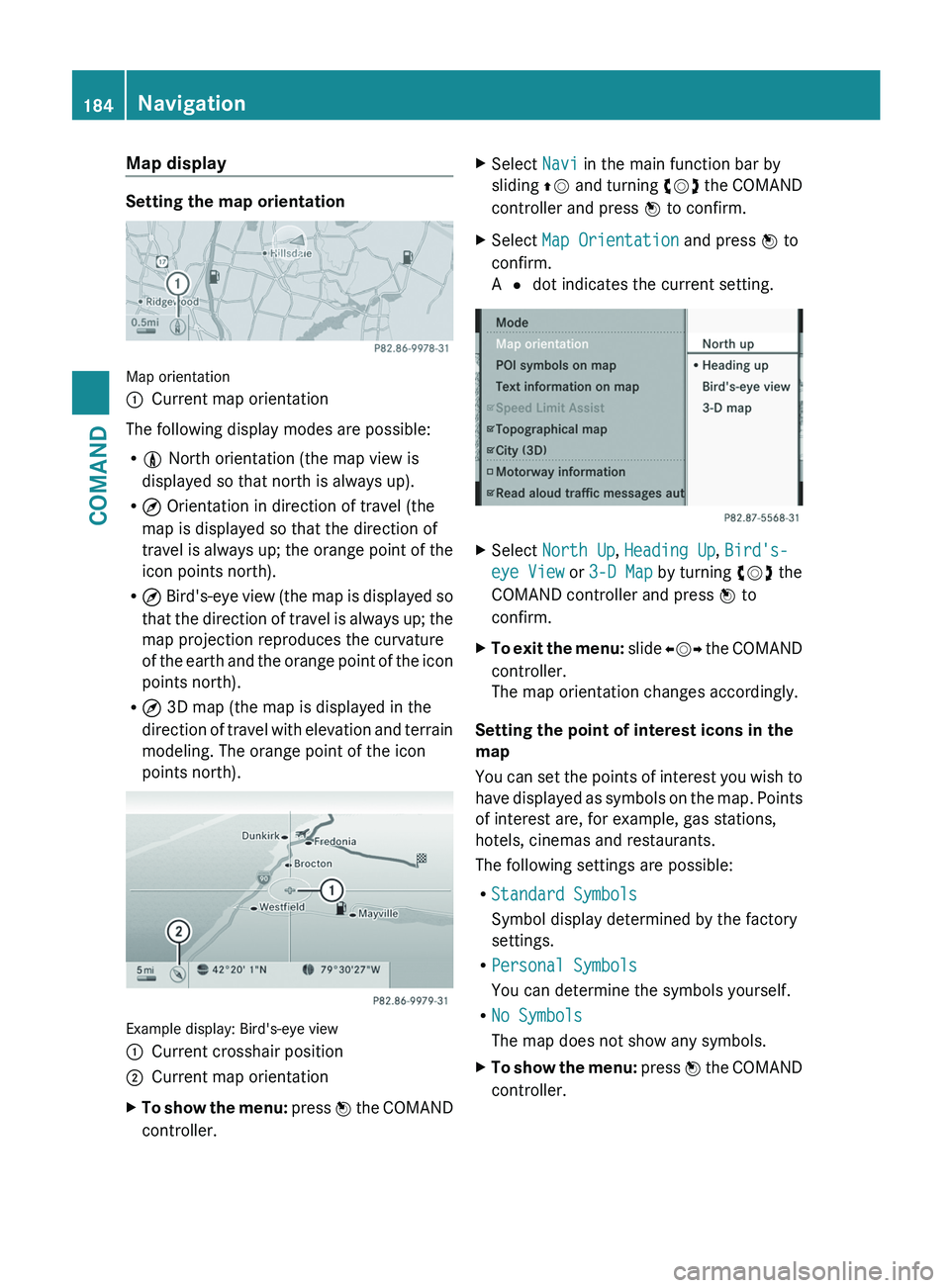
Map display
Setting the map orientation
Map orientation
:
Current map orientation
The following display modes are possible:
R 0 North orientation (the map view is
displayed so that north is always up).
R ¤ Orientation in direction of travel (the
map is displayed so that the direction of
travel
is always up; the orange point of the
icon points north).
R ¤ Bird's-eye view (the map is displayed so
that the direction of travel is always up; the
map projection reproduces the curvature
of the earth and the orange point of the icon
points north).
R ¤ 3D map (the map is displayed in the
direction of travel with elevation and terrain
modeling. The orange point of the icon
points north). Example display: Bird's-eye view
:
Current crosshair position
; Current map orientation
X To show the menu:
press W the COMAND
controller. X
Select Navi in the main function bar by
sliding ZV
and turning cVd the COMAND
controller and press W to confirm.
X Select Map Orientation and press W to
confirm.
A # dot indicates the current setting. X
Select North Up, Heading Up, Bird's-
eye View or 3-D Map by turning cVd the
COMAND controller and press W to
confirm.
X To exit the menu:
slide XVY the COMAND
controller.
The map orientation changes accordingly.
Setting the point of interest icons in the
map
You
can set the points of interest you wish to
have displayed as symbols on the map. Points
of interest are, for example, gas stations,
hotels, cinemas and restaurants.
The following settings are possible:
R Standard Symbols
Symbol display determined by the factory
settings.
R Personal Symbols
You can determine the symbols yourself.
R No Symbols
The map does not show any symbols.
X To show the menu:
press W the COMAND
controller. 184
Navigation
COMAND
Page 187 of 536
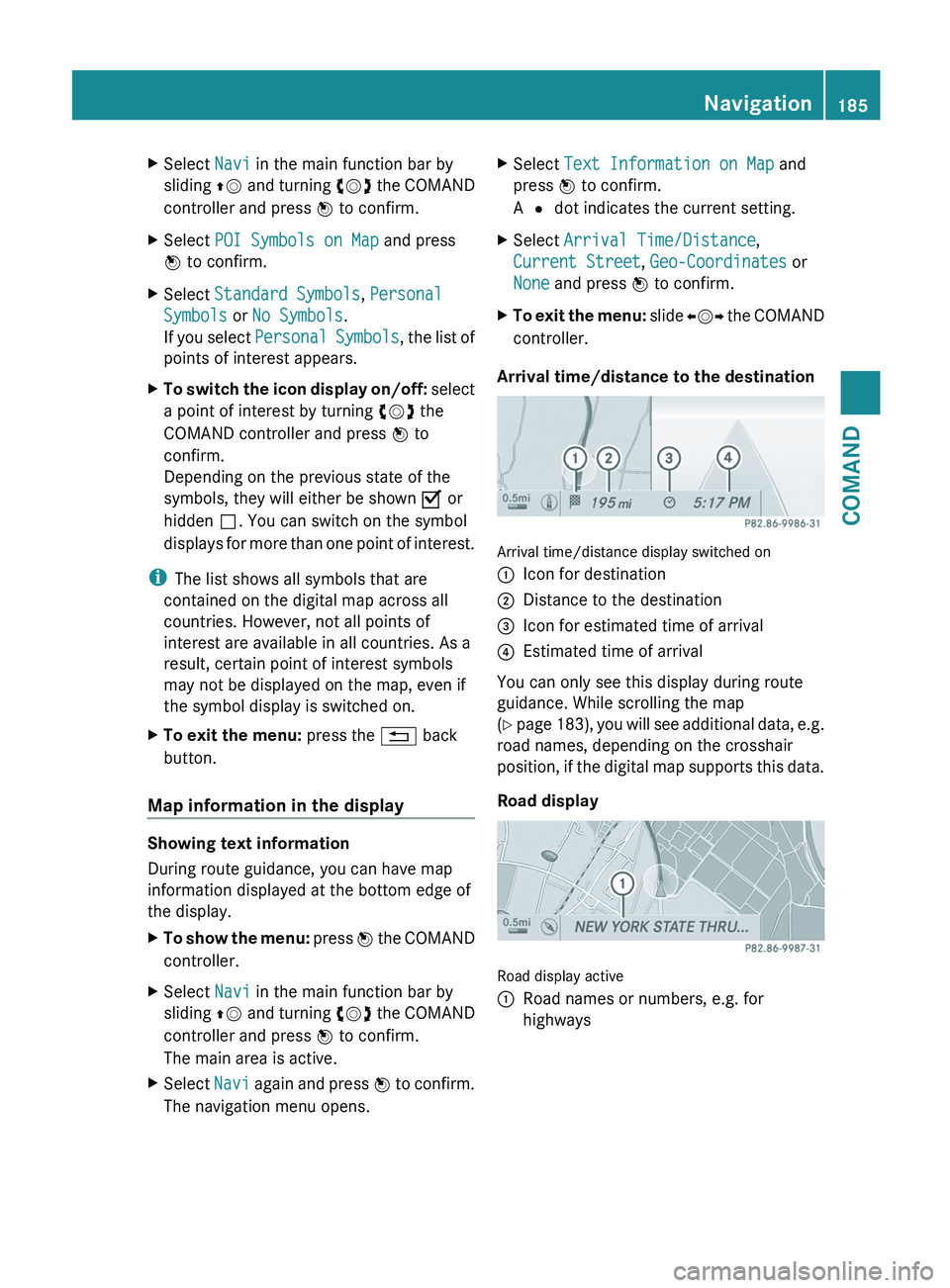
X
Select Navi in the main function bar by
sliding ZV
and turning cVd the COMAND
controller and press W to confirm.
X Select POI Symbols on Map and press
W to confirm.
X Select Standard Symbols, Personal
Symbols or No Symbols.
If
you select Personal Symbols , the list of
points of interest appears.
X To switch the icon display on/off:
select
a point of interest by turning cVd the
COMAND controller and press W to
confirm.
Depending on the previous state of the
symbols, they will either be shown O or
hidden ª. You can switch on the symbol
displays for more than one point of interest.
i The list shows all symbols that are
contained on the digital map across all
countries. However, not all points of
interest are available in all countries. As a
result, certain point of interest symbols
may not be displayed on the map, even if
the symbol display is switched on.
X To exit the menu: press the % back
button.
Map information in the display Showing text information
During route guidance, you can have map
information displayed at the bottom edge of
the display.
X
To show the menu:
press W the COMAND
controller.
X Select Navi in the main function bar by
sliding ZV
and turning cVd the COMAND
controller and press W to confirm.
The main area is active.
X Select Navi
again and press W to confirm.
The navigation menu opens. X
Select Text Information on Map and
press W to confirm.
A # dot indicates the current setting.
X Select Arrival Time/Distance,
Current Street, Geo-Coordinates or
None and press W to confirm.
X To exit the menu:
slide XVY the COMAND
controller.
Arrival time/distance to the destination Arrival time/distance display switched on
:
Icon for destination
; Distance to the destination
= Icon for estimated time of arrival
? Estimated time of arrival
You can only see this display during route
guidance. While scrolling the map
(Y
page 183), you will see additional data, e.g.
road names, depending on the crosshair
position, if the digital map supports this data.
Road display Road display active
:
Road names or numbers, e.g. for
highways Navigation
185
COMAND Z
Page 188 of 536
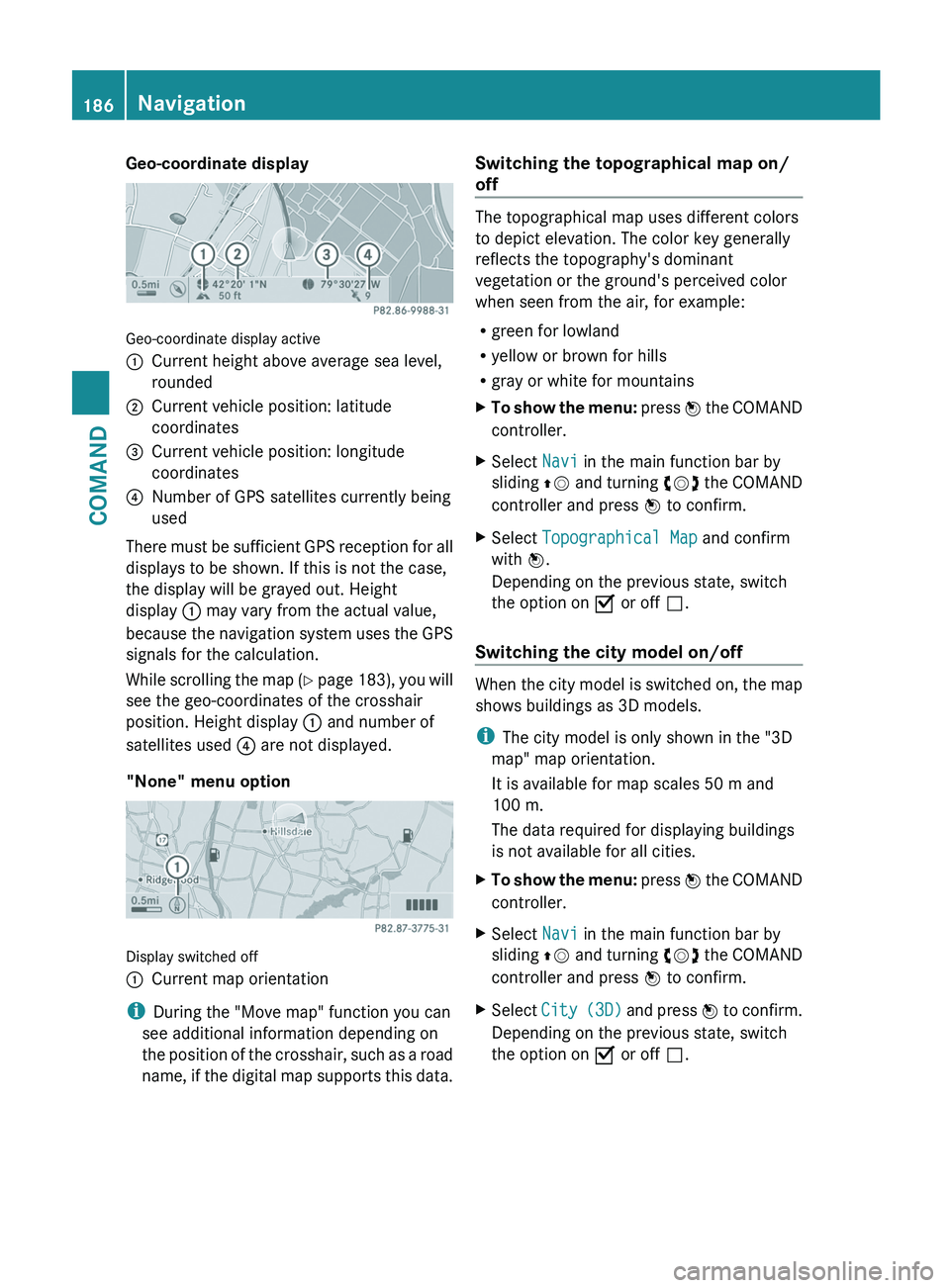
Geo-coordinate display
Geo-coordinate display active
:
Current height above average sea level,
rounded
; Current vehicle position: latitude
coordinates
= Current vehicle position: longitude
coordinates
? Number of GPS satellites currently being
used
There must be sufficient GPS reception for all
displays to be shown. If this is not the case,
the display will be grayed out. Height
display : may vary from the actual value,
because
the navigation system uses the GPS
signals for the calculation.
While scrolling the map (Y page 183), you will
see the geo-coordinates of the crosshair
position. Height display : and number of
satellites used ? are not displayed.
"None" menu option Display switched off
:
Current map orientation
i During the "Move map" function you can
see additional information depending on
the
position of the crosshair, such as a road
name, if the digital map supports this data. Switching the topographical map on/
off The topographical map uses different colors
to depict elevation. The color key generally
reflects the topography's dominant
vegetation or the ground's perceived color
when seen from the air, for example:
R
green for lowland
R yellow or brown for hills
R gray or white for mountains
X To show the menu:
press W the COMAND
controller.
X Select Navi in the main function bar by
sliding ZV
and turning cVd the COMAND
controller and press W to confirm.
X Select Topographical Map and confirm
with W.
Depending on the previous state, switch
the option on O or off ª.
Switching the city model on/off When the city model is switched on, the map
shows buildings as 3D models.
i
The city model is only shown in the "3D
map" map orientation.
It is available for map scales
50 m and
100 m.
The data required for displaying buildings
is not available for all cities.
X To show the menu:
press W the COMAND
controller.
X Select Navi in the main function bar by
sliding ZV
and turning cVd the COMAND
controller and press W to confirm.
X Select City
(3D) and press W to confirm.
Depending on the previous state, switch
the option on O or off ª.186
Navigation
COMAND
Page 189 of 536

:
Hills
; Buildings
= Important buildings
Showing the map data version X
To show the menu: press W the COMAND
controller.
X Select Navi in the main function bar by
sliding ZV
and turning cVd the COMAND
controller and press W to confirm.
X Select Map Version and press W to
confirm.
The map data version number is shown.
Information about new versions of the
digital map can be obtained from an
authorized Mercedes-Benz Center.
Traffic information on the map If you subscribe to the SIRIUS XM Satellite
Radio Traffic Message Service, traffic
information
can be displayed on the map. You
can select three categories for the display.
X To switch the displays on/off: press W
the
COMAND controller to show the menu.
X Select Navi in the main function bar by
sliding ZV
and turning cVd the COMAND
controller and press W to confirm.
X Select Traffic
Information On Map and
press W to confirm.
X Select a category and press W to confirm.
Depending on the previous state, switch
the option on O or off ª. R
Traffic incidents
Road sections are illustrated with a yellow
line and arrows.
Warning messages or traffic incidents are
represented on the map by appropriate
symbols and/or yellow/red arrows.
Explanation of symbols ( Y page 174).
R Speed & Flow
Road
sections are represented by yellow or
red car icons.
Green arrows: free-flowing traffic
Yellow car icons: congested traffic, average
speed 25 - 45 mph
Red car icons: traffic jam, average speed 5
– 20 mph
R Free Flow
Road sections are illustrated with a green
line and arrows. Additional settings
Freeway information When driving on highways, you can have the
nearest gas stations, rest areas, etc., as well
as your current distance from them, shown
on the right-hand side of the display.
X
To activate navigation mode: press the
S function button once or twice.
X To show the menu:
press W the COMAND
controller. Navigation
187
COMAND Z
Page 190 of 536
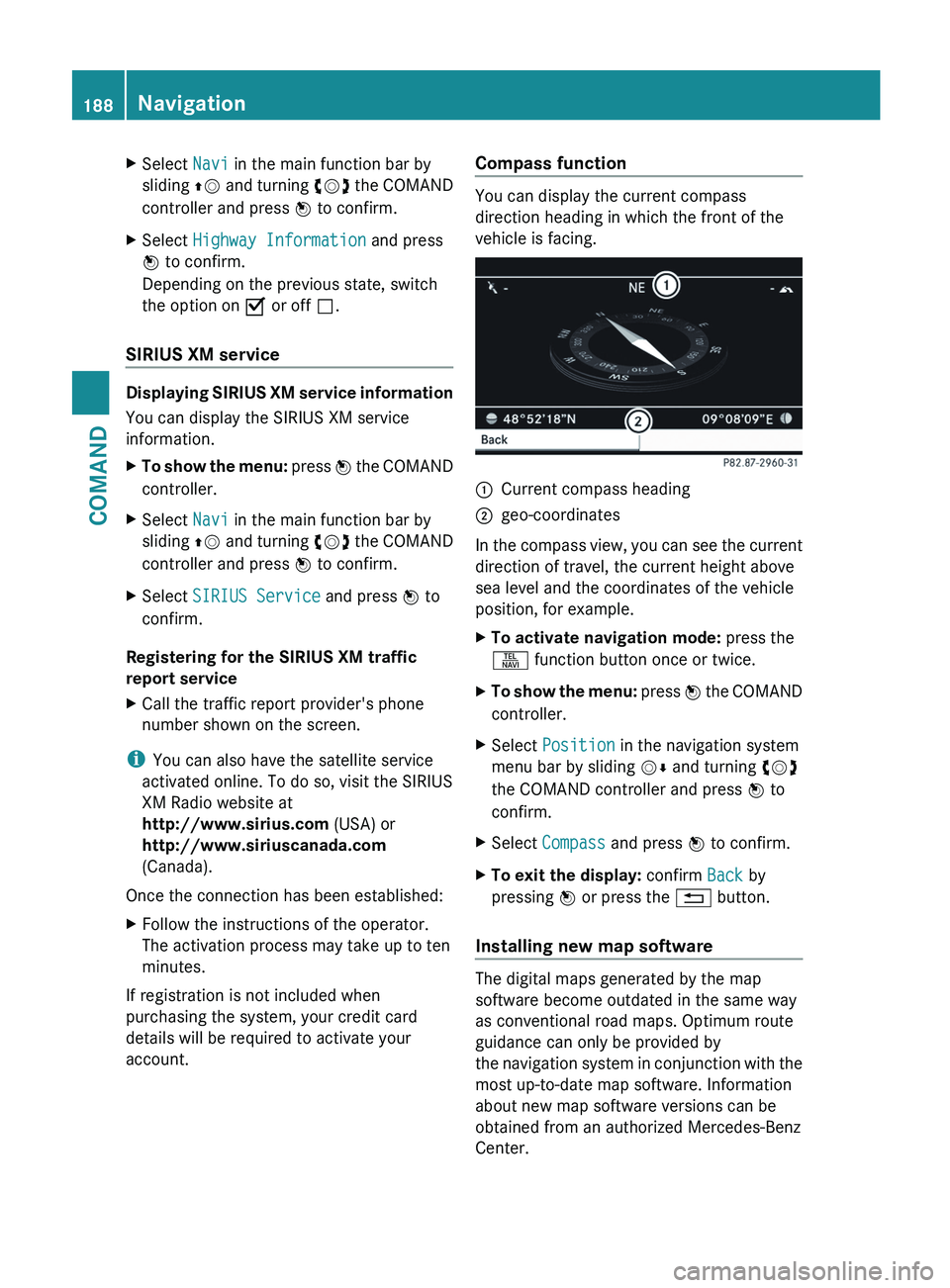
X
Select Navi in the main function bar by
sliding ZV
and turning cVd the COMAND
controller and press W to confirm.
X Select Highway Information and press
W to confirm.
Depending on the previous state, switch
the option on O or off ª.
SIRIUS XM service Displaying SIRIUS XM service information
You can display the SIRIUS XM service
information.
X
To show the menu:
press W the COMAND
controller.
X Select Navi in the main function bar by
sliding ZV
and turning cVd the COMAND
controller and press W to confirm.
X Select SIRIUS Service and press W to
confirm.
Registering for the SIRIUS XM traffic
report service
X Call the traffic report provider's phone
number shown on the screen.
i You can also have the satellite service
activated online. To do so, visit the SIRIUS
XM Radio website at
http://www.sirius.com (USA) or
http://www.siriuscanada.com
(Canada).
Once the connection has been established:
X Follow the instructions of the operator.
The activation process may take up to ten
minutes.
If registration is not included when
purchasing the system, your credit card
details will be required to activate your
account. Compass function You can display the current compass
direction heading in which the front of the
vehicle is facing.
:
Current compass heading
; geo-coordinates
In the compass view, you can see the current
direction of travel, the current height above
sea level and the coordinates of the vehicle
position, for example.
X To activate navigation mode: press the
S function button once or twice.
X To show the menu:
press W the COMAND
controller.
X Select Position in the navigation system
menu bar by sliding VÆ and turning cVd
the COMAND controller and press W to
confirm.
X Select Compass and press W to confirm.
X To exit the display: confirm Back by
pressing W or press the % button.
Installing new map software The digital maps generated by the map
software become outdated in the same way
as conventional road maps. Optimum route
guidance can only be provided by
the
navigation system in conjunction with the
most up-to-date map software. Information
about new map software versions can be
obtained from an authorized Mercedes-Benz
Center. 188
Navigation
COMAND