MERCEDES-BENZ S-CLASS SEDAN 2013 Owners Manual
Manufacturer: MERCEDES-BENZ, Model Year: 2013, Model line: S-CLASS SEDAN, Model: MERCEDES-BENZ S-CLASS SEDAN 2013Pages: 536, PDF Size: 24.14 MB
Page 171 of 536
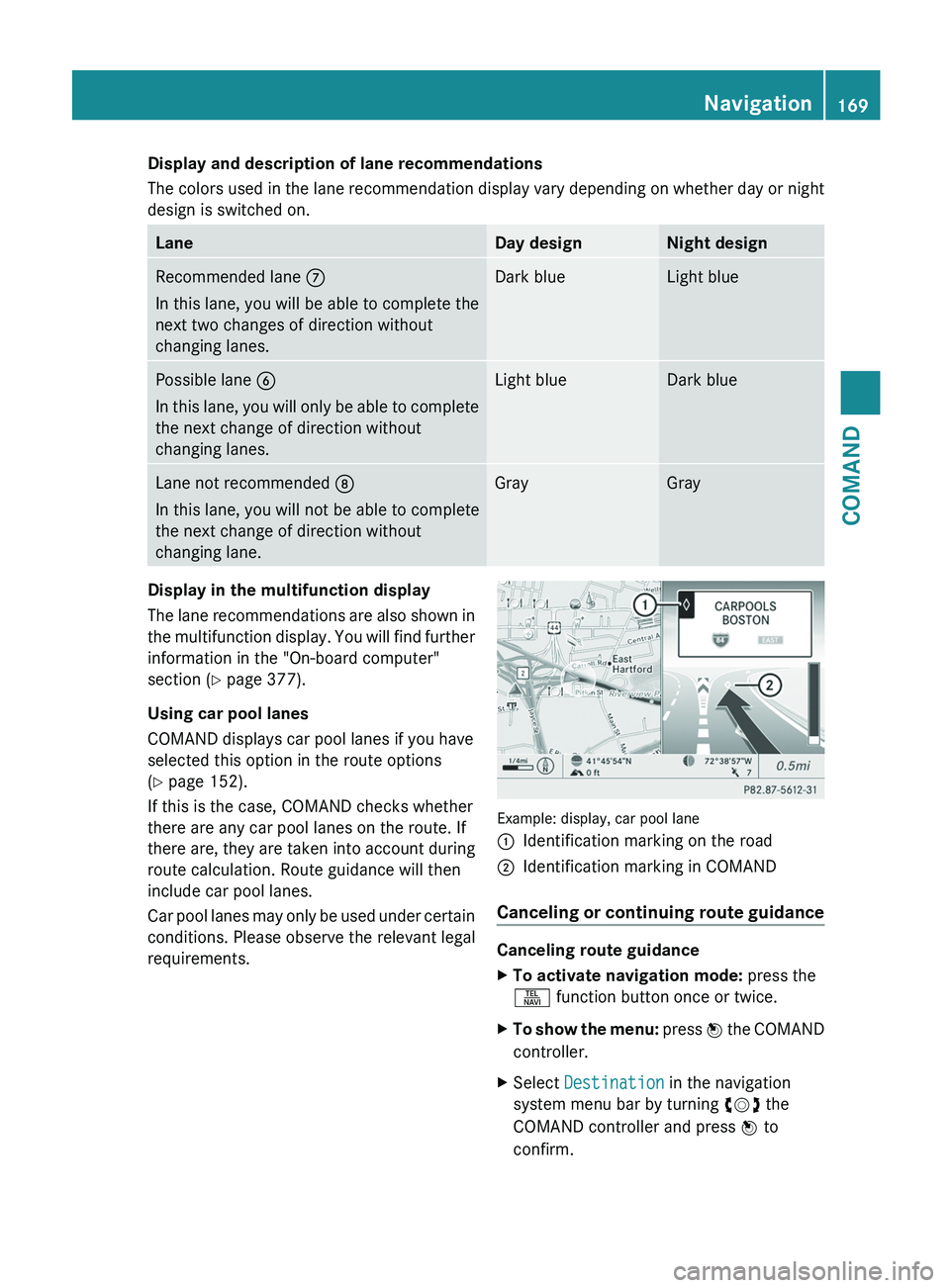
Display and description of lane recommendations
The
colors used in the lane recommendation display vary depending on whether day or night
design is switched on. Lane Day design Night design
Recommended lane
C
In this lane, you will be able to complete the
next two changes of direction without
changing lanes. Dark blue Light blue
Possible lane
B
In
this lane, you will only be able to complete
the next change of direction without
changing lanes. Light blue Dark blue
Lane not recommended
D
In this lane, you will not be able to complete
the next change of direction without
changing lane. Gray Gray
Display in the multifunction display
The
lane recommendations are also shown in
the multifunction display. You will find further
information in the "On-board computer"
section ( Y page 377).
Using car pool lanes
COMAND displays car pool lanes if you have
selected this option in the route options
(Y page 152).
If this is the case, COMAND checks whether
there are any car pool lanes on the route. If
there are, they are taken into account during
route calculation. Route guidance will then
include car pool lanes.
Car pool lanes may only be used under certain
conditions. Please observe the relevant legal
requirements. Example: display, car pool lane
:
Identification marking on the road
; Identification marking in COMAND
Canceling or continuing route guidance Canceling route guidance
X
To activate navigation mode: press the
S function button once or twice.
X To show the menu:
press W the COMAND
controller.
X Select Destination in the navigation
system menu bar by turning cVd the
COMAND controller and press W to
confirm. Navigation
169
COMAND Z
Page 172 of 536
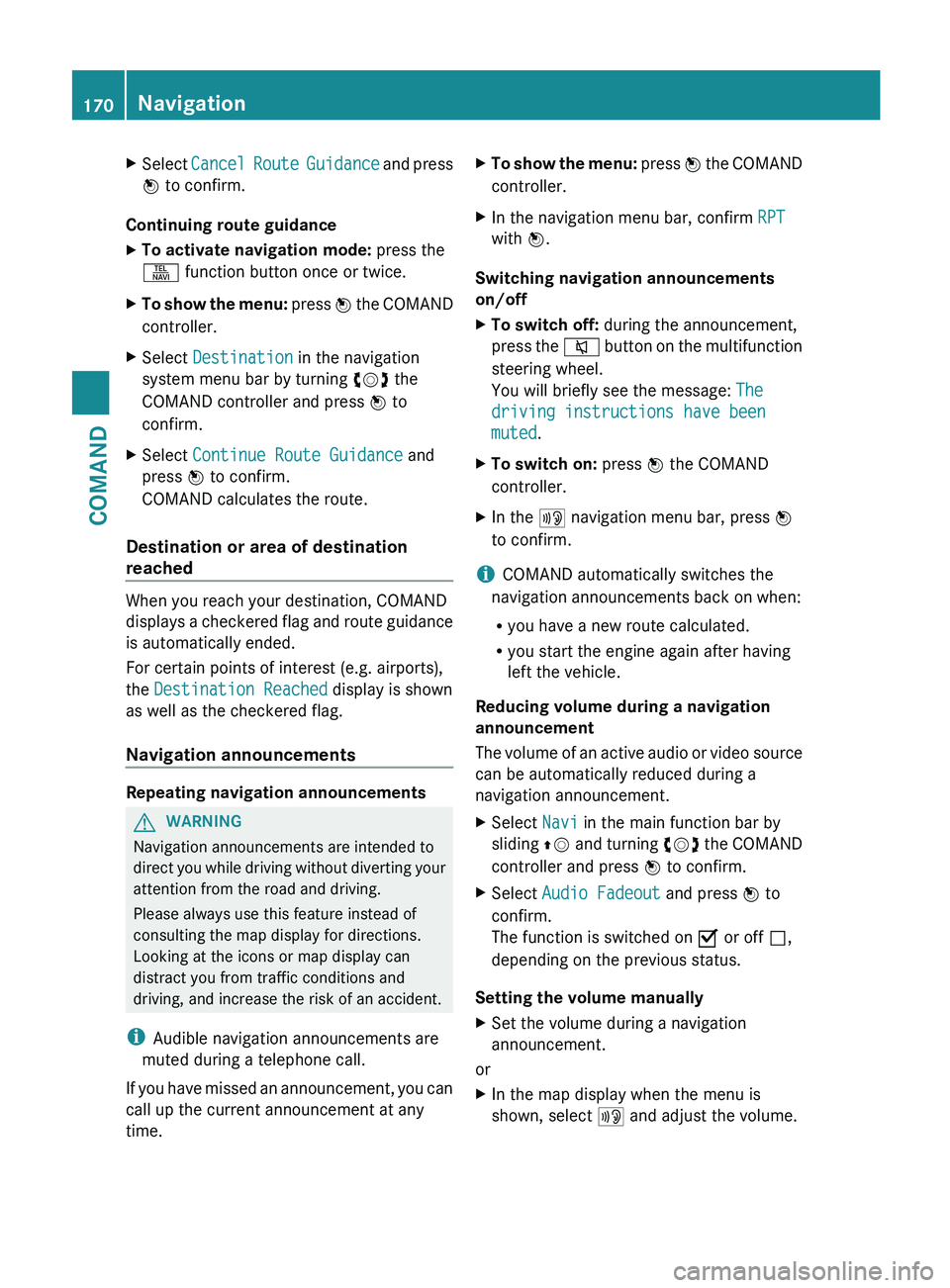
X
Select Cancel Route Guidance and press
W to confirm.
Continuing route guidance
X To activate navigation mode: press the
S function button once or twice.
X To show the menu:
press W the COMAND
controller.
X Select Destination in the navigation
system menu bar by turning cVd the
COMAND controller and press W to
confirm.
X Select Continue Route Guidance and
press W to confirm.
COMAND calculates the route.
Destination or area of destination
reached When you reach your destination, COMAND
displays
a checkered flag and route guidance
is automatically ended.
For certain points of interest (e.g. airports),
the Destination Reached display is shown
as well as the checkered flag.
Navigation announcements Repeating navigation announcements
G
WARNING
Navigation announcements are intended to
direct
you while driving without diverting your
attention from the road and driving.
Please always use this feature instead of
consulting the map display for directions.
Looking at the icons or map display can
distract you from traffic conditions and
driving, and increase the risk of an accident.
i Audible navigation announcements are
muted during a telephone call.
If you have missed an announcement, you can
call up the current announcement at any
time. X
To show the menu:
press W the COMAND
controller.
X In the navigation menu bar, confirm RPT
with W.
Switching navigation announcements
on/off
X To switch off: during the announcement,
press
the 8 button on the multifunction
steering wheel.
You will briefly see the message: The
driving instructions have been
muted.
X To switch on: press W the COMAND
controller.
X In the + navigation menu bar, press W
to confirm.
i COMAND automatically switches the
navigation announcements back on when:
R you have a new route calculated.
R you start the engine again after having
left the vehicle.
Reducing volume during a navigation
announcement
The
volume of an active audio or video source
can be automatically reduced during a
navigation announcement.
X Select Navi in the main function bar by
sliding ZV
and turning cVd the COMAND
controller and press W to confirm.
X Select Audio Fadeout and press W to
confirm.
The function is switched on O or off ª,
depending on the previous status.
Setting the volume manually
X Set the volume during a navigation
announcement.
or
X In the map display when the menu is
shown, select + and adjust the volume.170
Navigation
COMAND
Page 173 of 536
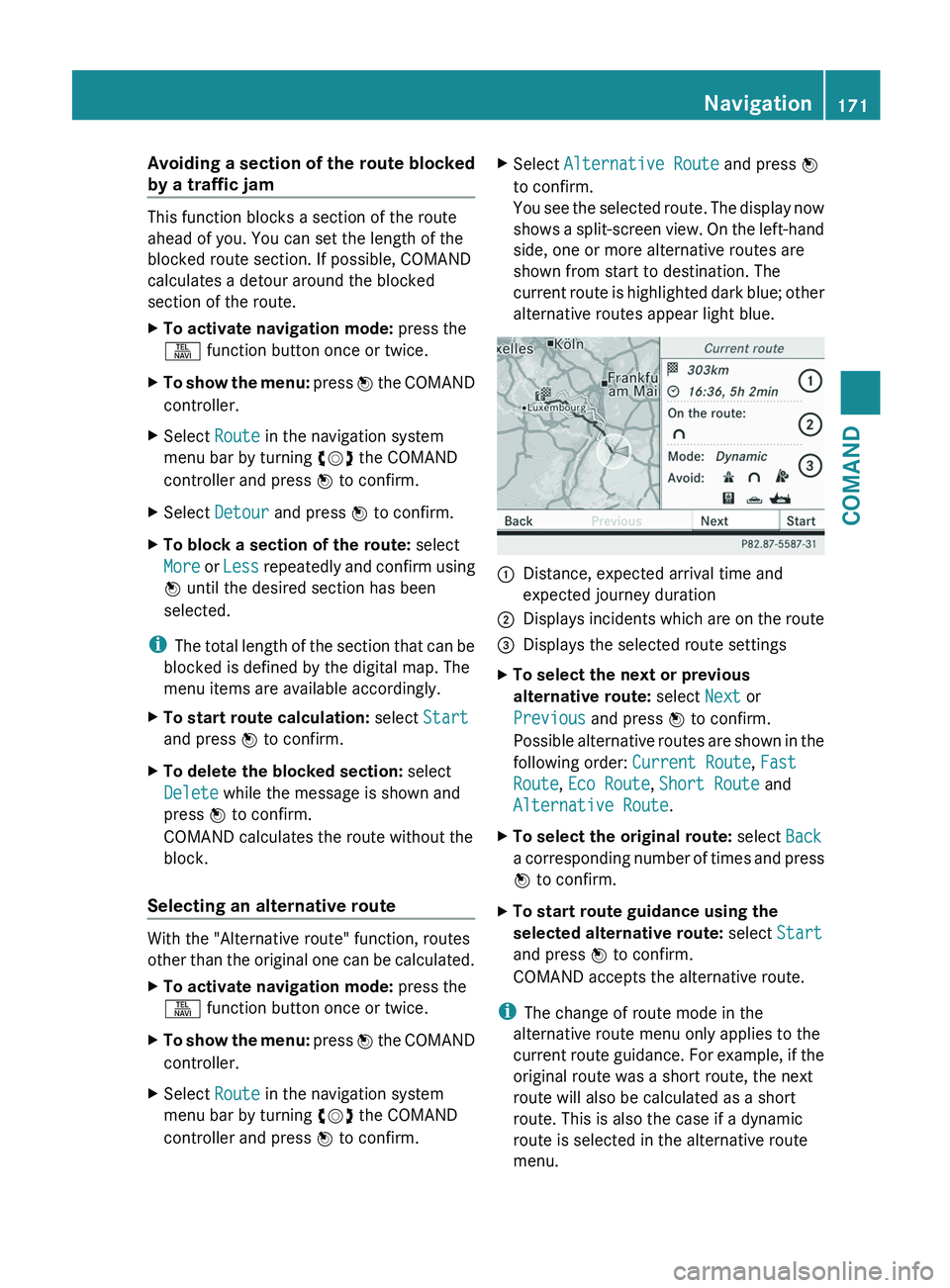
Avoiding a section of the route blocked
by a traffic jam
This function blocks a section of the route
ahead of you. You can set the length of the
blocked route section. If possible, COMAND
calculates a detour around the blocked
section of the route.
X
To activate navigation mode: press the
S function button once or twice.
X To show the menu: press W the COMAND
controller.
X Select Route in the navigation system
menu bar by turning cVd the COMAND
controller and press W to confirm.
X Select Detour and press W to confirm.
X To block a section of the route: select
More
or Less repeatedly and confirm using
W until the desired section has been
selected.
i The
total length of the section that can be
blocked is defined by the digital map. The
menu items are available accordingly.
X To start route calculation: select Start
and press W to confirm.
X To delete the blocked section: select
Delete while the message is shown and
press W to confirm.
COMAND calculates the route without the
block.
Selecting an alternative route With the "Alternative route" function, routes
other
than the original one can be calculated.
X To activate navigation mode: press the
S function button once or twice.
X To show the menu:
press W the COMAND
controller.
X Select Route in the navigation system
menu bar by turning cVd the COMAND
controller and press W to confirm. X
Select Alternative Route and press W
to confirm.
You
see the selected route. The display now
shows a split-screen view. On the left-hand
side, one or more alternative routes are
shown from start to destination. The
current route is highlighted dark blue; other
alternative routes appear light blue. :
Distance, expected arrival time and
expected journey duration
; Displays incidents which are on the route
= Displays the selected route settings
X To select the next or previous
alternative route: select Next or
Previous and press W to confirm.
Possible
alternative routes are shown in the
following order: Current Route, Fast
Route, Eco Route, Short Route and
Alternative Route.
X To select the original route: select Back
a
corresponding number of times and press
W to confirm.
X To start route guidance using the
selected alternative route: select Start
and press W to confirm.
COMAND accepts the alternative route.
i The change of route mode in the
alternative route menu only applies to the
current
route guidance. For example, if the
original route was a short route, the next
route will also be calculated as a short
route. This is also the case if a dynamic
route is selected in the alternative route
menu. Navigation
171
COMAND Z
Page 174 of 536
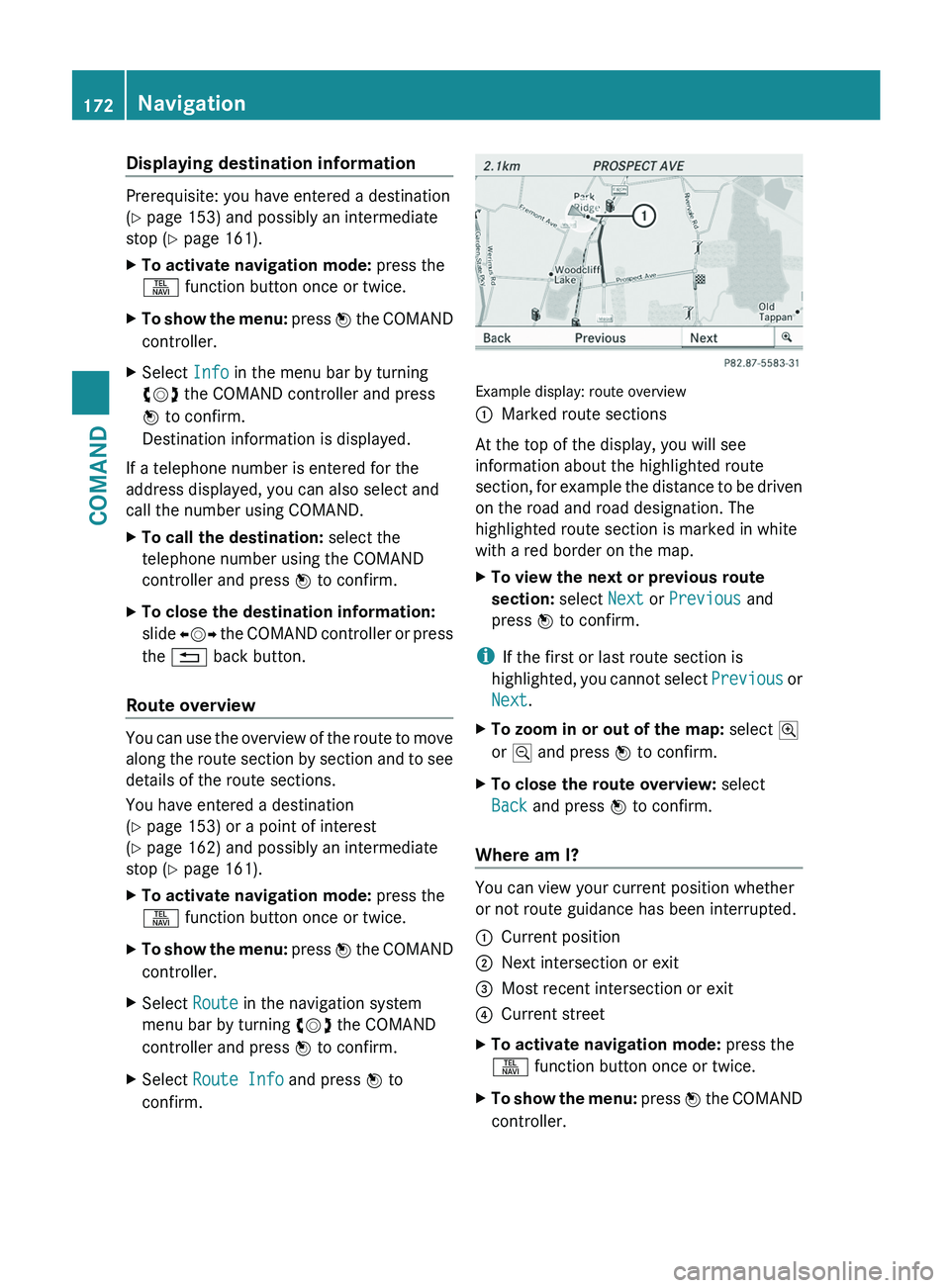
Displaying destination information
Prerequisite: you have entered a destination
(Y page 153) and possibly an intermediate
stop (Y page 161).
X
To activate navigation mode: press the
S function button once or twice.
X To show the menu: press W the COMAND
controller.
X Select Info in the menu bar by turning
cVd the COMAND controller and press
W to confirm.
Destination information is displayed.
If a telephone number is entered for the
address displayed, you can also select and
call the number using COMAND.
X To call the destination: select the
telephone number using the COMAND
controller and press W to confirm.
X To close the destination information:
slide XVY
the COMAND controller or press
the % back button.
Route overview You can use the overview of the route to move
along
the route section by section and to see
details of the route sections.
You have entered a destination
(Y page 153) or a point of interest
(Y page 162) and possibly an intermediate
stop (Y page 161).
X To activate navigation mode: press the
S function button once or twice.
X To show the menu:
press W the COMAND
controller.
X Select Route in the navigation system
menu bar by turning cVd the COMAND
controller and press W to confirm.
X Select Route Info and press W to
confirm. Example display: route overview
:
Marked route sections
At the top of the display, you will see
information about the highlighted route
section,
for example the distance to be driven
on the road and road designation. The
highlighted route section is marked in white
with a red border on the map.
X To view the next or previous route
section: select Next or Previous and
press W to confirm.
i If the first or last route section is
highlighted,
you cannot select Previous or
Next.
X To zoom in or out of the map: select N
or M and press W to confirm.
X To close the route overview: select
Back and press W to confirm.
Where am I? You can view your current position whether
or not route guidance has been interrupted.
:
Current position
; Next intersection or exit
= Most recent intersection or exit
? Current street
X To activate navigation mode: press the
S function button once or twice.
X To show the menu:
press W the COMAND
controller. 172
Navigation
COMAND
Page 175 of 536
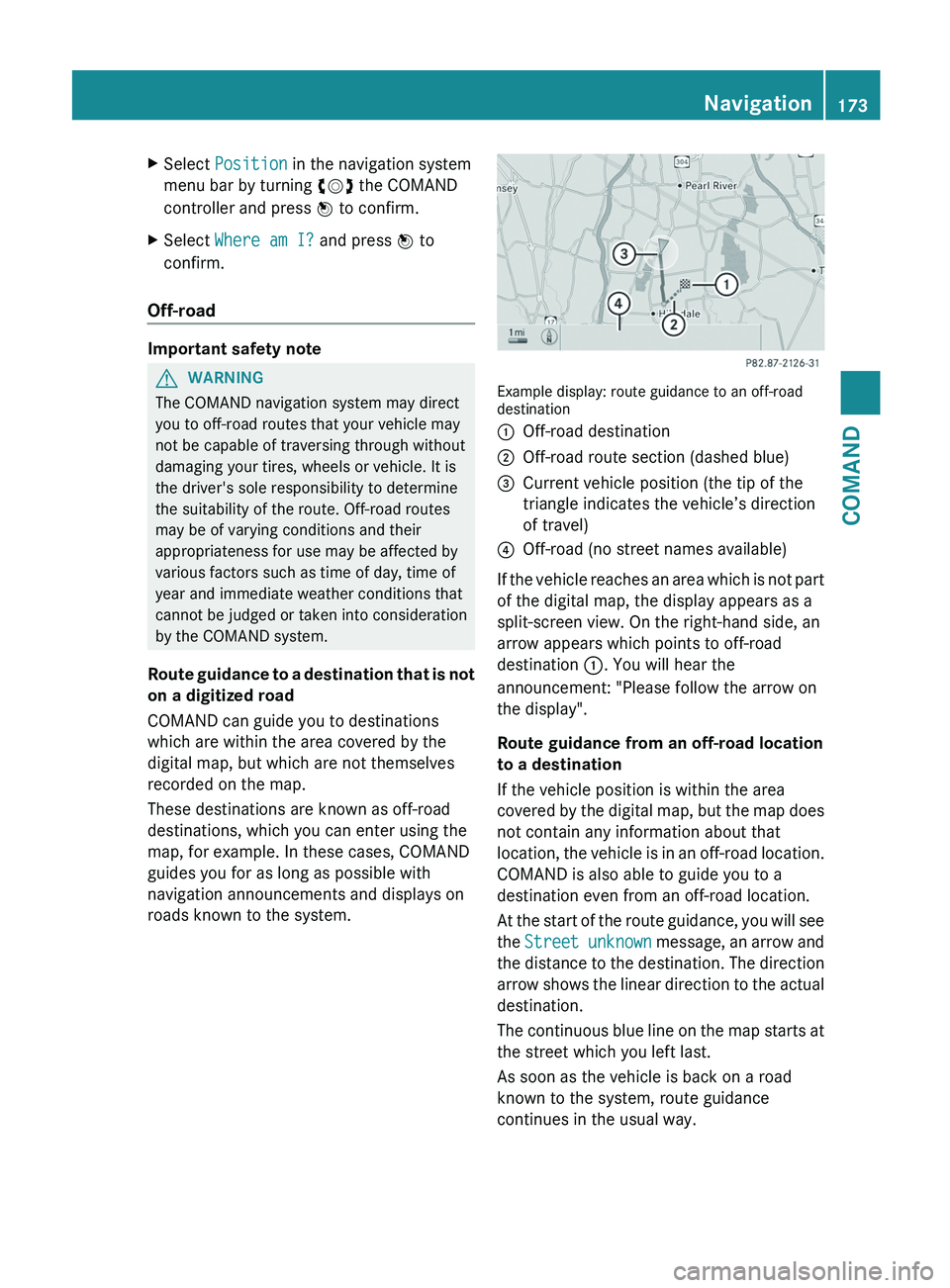
X
Select Position in the navigation system
menu bar by turning cVd the COMAND
controller and press W to confirm.
X Select Where am I? and press W to
confirm.
Off-road Important safety note
G
WARNING
The COMAND navigation system may direct
you to off-road routes that your vehicle may
not be capable of traversing through without
damaging your tires, wheels or vehicle. It is
the driver's sole responsibility to determine
the suitability of the route. Off-road routes
may be of varying conditions and their
appropriateness for use may be affected by
various factors such as time of day, time of
year and immediate weather conditions that
cannot
be judged or taken into consideration
by the COMAND system.
Route guidance to a destination that is not
on a digitized road
COMAND can guide you to destinations
which are within the area covered by the
digital map, but which are not themselves
recorded on the map.
These destinations are known as off-road
destinations, which you can enter using the
map, for example. In these cases, COMAND
guides you for as long as possible with
navigation announcements and displays on
roads known to the system. Example display: route guidance to an off-road
destination
:
Off-road destination
; Off-road route section (dashed blue)
= Current vehicle position (the tip of the
triangle indicates the vehicle’s direction
of travel)
? Off-road (no street names available)
If the vehicle reaches an area which is not part
of the digital map, the display appears as a
split-screen view. On the right-hand side, an
arrow appears which points to off-road
destination :. You will hear the
announcement: "Please follow the arrow on
the display".
Route guidance from an off-road location
to a destination
If the vehicle position is within the area
covered
by the digital map, but the map does
not contain any information about that
location, the vehicle is in an off-road location.
COMAND is also able to guide you to a
destination even from an off-road location.
At the start of the route guidance, you will see
the Street unknown message, an arrow and
the distance to the destination. The direction
arrow shows the linear direction to the actual
destination.
The continuous blue line on the map starts at
the street which you left last.
As soon as the vehicle is back on a road
known to the system, route guidance
continues in the usual way. Navigation
173
COMAND Z
Page 176 of 536
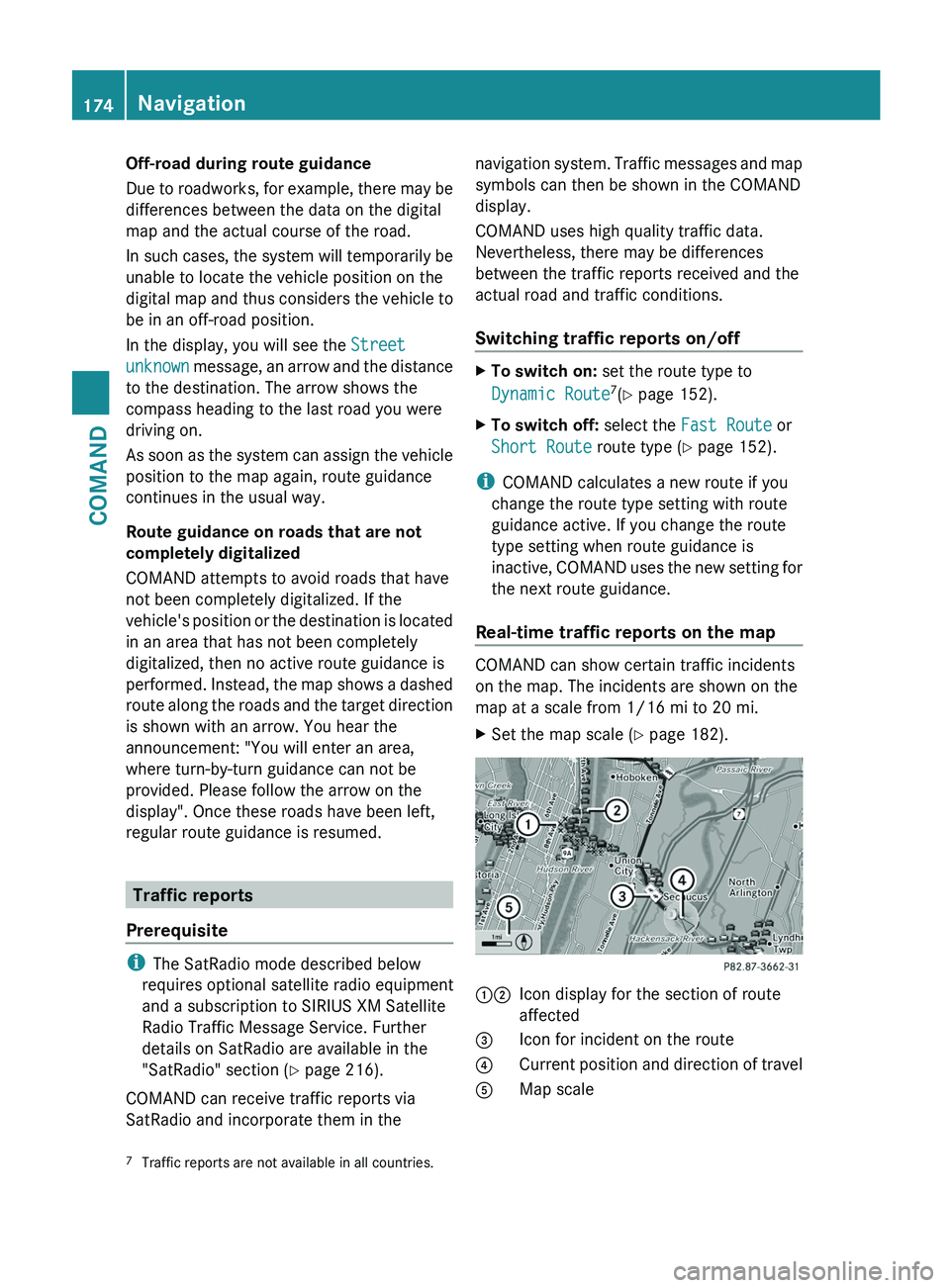
Off-road during route guidance
Due
to roadworks, for example, there may be
differences between the data on the digital
map and the actual course of the road.
In such cases, the system will temporarily be
unable to locate the vehicle position on the
digital map and thus considers the vehicle to
be in an off-road position.
In the display, you will see the Street
unknown message, an arrow and the distance
to the destination. The arrow shows the
compass heading to the last road you were
driving on.
As soon as the system can assign the vehicle
position to the map again, route guidance
continues in the usual way.
Route guidance on roads that are not
completely digitalized
COMAND attempts to avoid roads that have
not been completely digitalized. If the
vehicle's position or the destination is located
in an area that has not been completely
digitalized, then no active route guidance is
performed. Instead, the map shows a dashed
route along the roads and the target direction
is shown with an arrow. You hear the
announcement: "You will enter an area,
where turn-by-turn guidance can not be
provided. Please follow the arrow on the
display". Once these roads have been left,
regular route guidance is resumed. Traffic reports
Prerequisite i
The SatRadio mode described below
requires optional satellite radio equipment
and a subscription to SIRIUS XM Satellite
Radio Traffic Message Service. Further
details on SatRadio are available in the
"SatRadio" section
(Y page 216).
COMAND can receive traffic reports via
SatRadio and incorporate them in the navigation system. Traffic messages and map
symbols can then be shown in the COMAND
display.
COMAND uses high quality traffic data.
Nevertheless, there may be differences
between the traffic reports received and the
actual road and traffic conditions.
Switching traffic reports on/off
X
To switch on: set the route type to
Dynamic Route 7
(Y page 152).
X To switch off: select the Fast Route or
Short Route route type ( Y page 152).
i COMAND calculates a new route if you
change the route type setting with route
guidance active. If you change the route
type setting when route guidance is
inactive,
COMAND uses the new setting for
the next route guidance.
Real-time traffic reports on the map COMAND can show certain traffic incidents
on the map. The incidents are shown on the
map at a scale from 1/16 mi to 20 mi.
X
Set the map scale (Y page 182). 12
Icon display for the section of route
affected
3 Icon for incident on the route
4 Current position and direction of travel
5 Map scale
7 Traffic reports are not available in all countries.174
Navigation
COMAND
Page 177 of 536
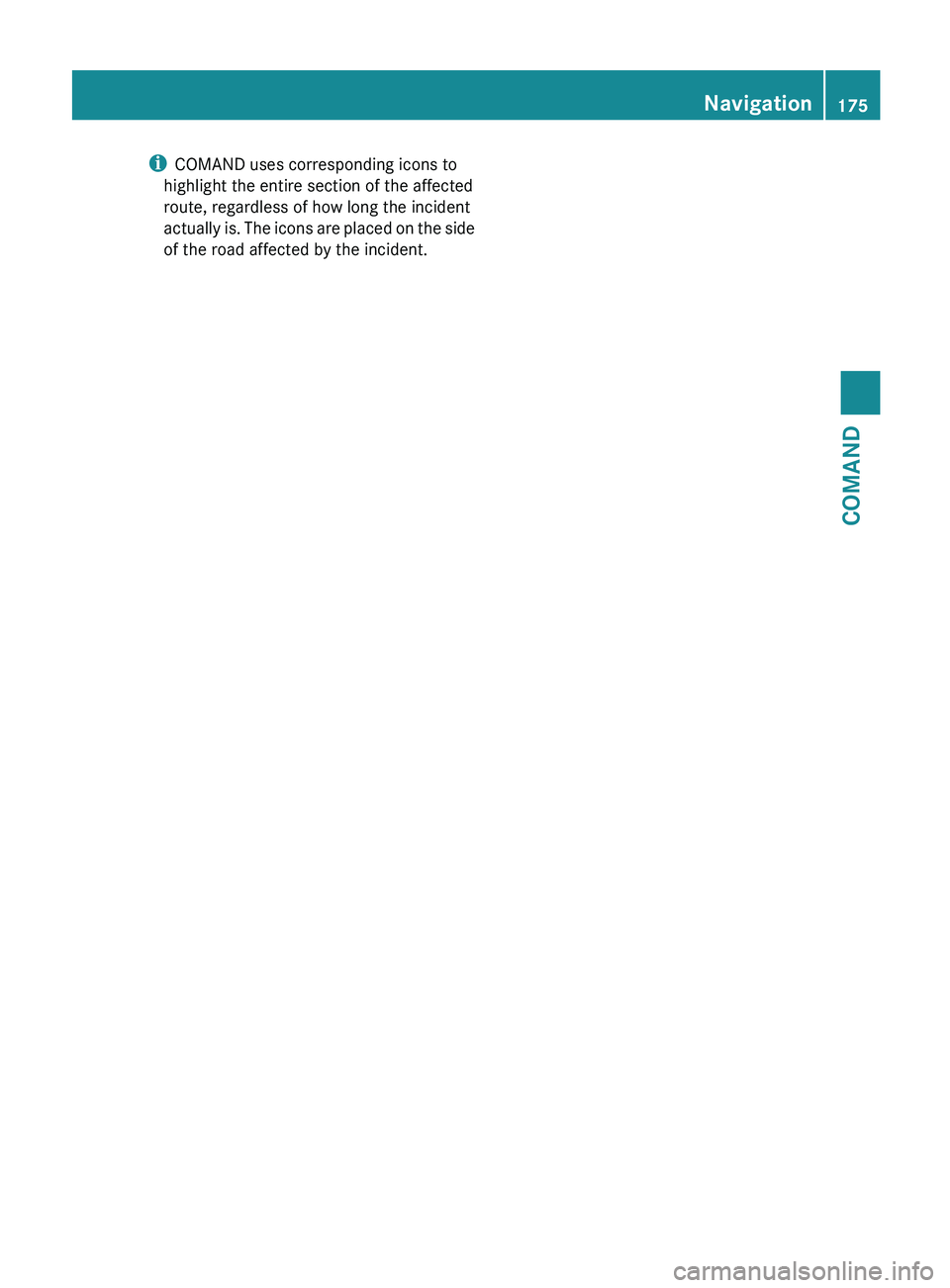
i
COMAND uses corresponding icons to
highlight the entire section of the affected
route, regardless of how long the incident
actually
is. The icons are placed on the side
of the road affected by the incident. Navigation
175
COMAND Z
Page 178 of 536
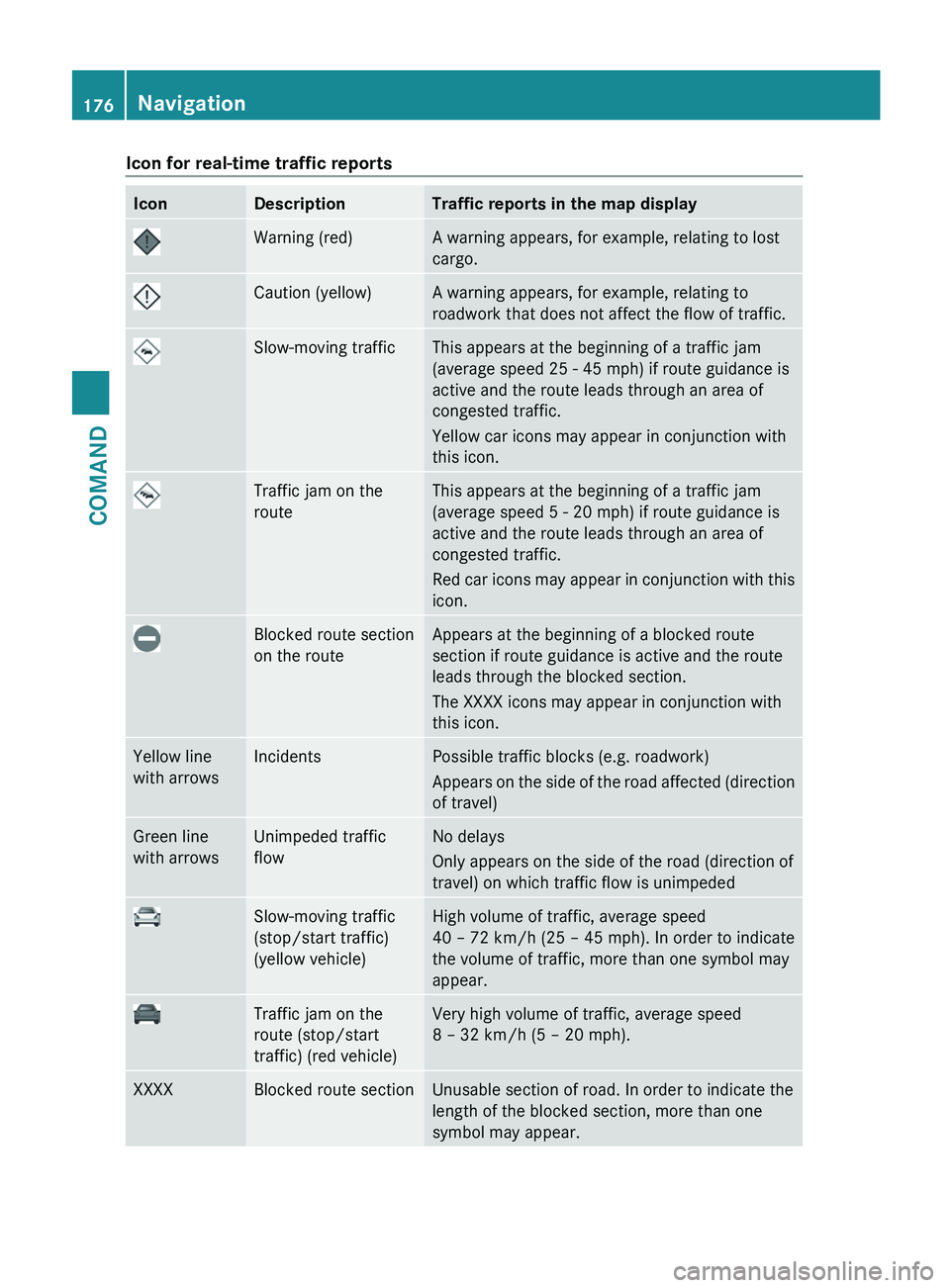
Icon for real-time traffic reports
Icon Description Traffic reports in the map display
Warning (red) A warning appears, for example, relating to lost
cargo.
Caution (yellow) A warning appears, for example, relating to
roadwork that does not affect the flow of traffic.
Slow-moving traffic This appears at the beginning of a traffic jam
(average speed
25 - 45 mph) if route guidance is
active and the route leads through an area of
congested traffic.
Yellow car icons may appear in conjunction with
this icon. Traffic jam on the
route This appears at the beginning of a traffic jam
(average speed
5 - 20 mph) if route guidance is
active and the route leads through an area of
congested traffic.
Red car icons may appear in conjunction with this
icon. Blocked route section
on the route Appears at the beginning of a blocked route
section if route guidance is active and the route
leads through the blocked section.
The XXXX icons may appear in conjunction with
this icon.
Yellow line
with arrows Incidents Possible traffic blocks (e.g. roadwork)
Appears
on the side of the road affected (direction
of travel) Green line
with arrows Unimpeded traffic
flow No delays
Only appears on the side of the road (direction of
travel) on which traffic flow is unimpeded
Slow-moving traffic
(stop/start traffic)
(yellow vehicle) High volume of traffic, average speed
40 – 72 km/h
(25 – 45 mph). In order to indicate
the volume of traffic, more than one symbol may
appear. Traffic jam on the
route (stop/start
traffic) (red vehicle) Very high volume of traffic, average speed
8 – 32 km/h
(5 – 20 mph).XXXX Blocked route section Unusable section of road. In order to indicate the
length of the blocked section, more than one
symbol may appear.176
Navigation
COMAND
Page 179 of 536
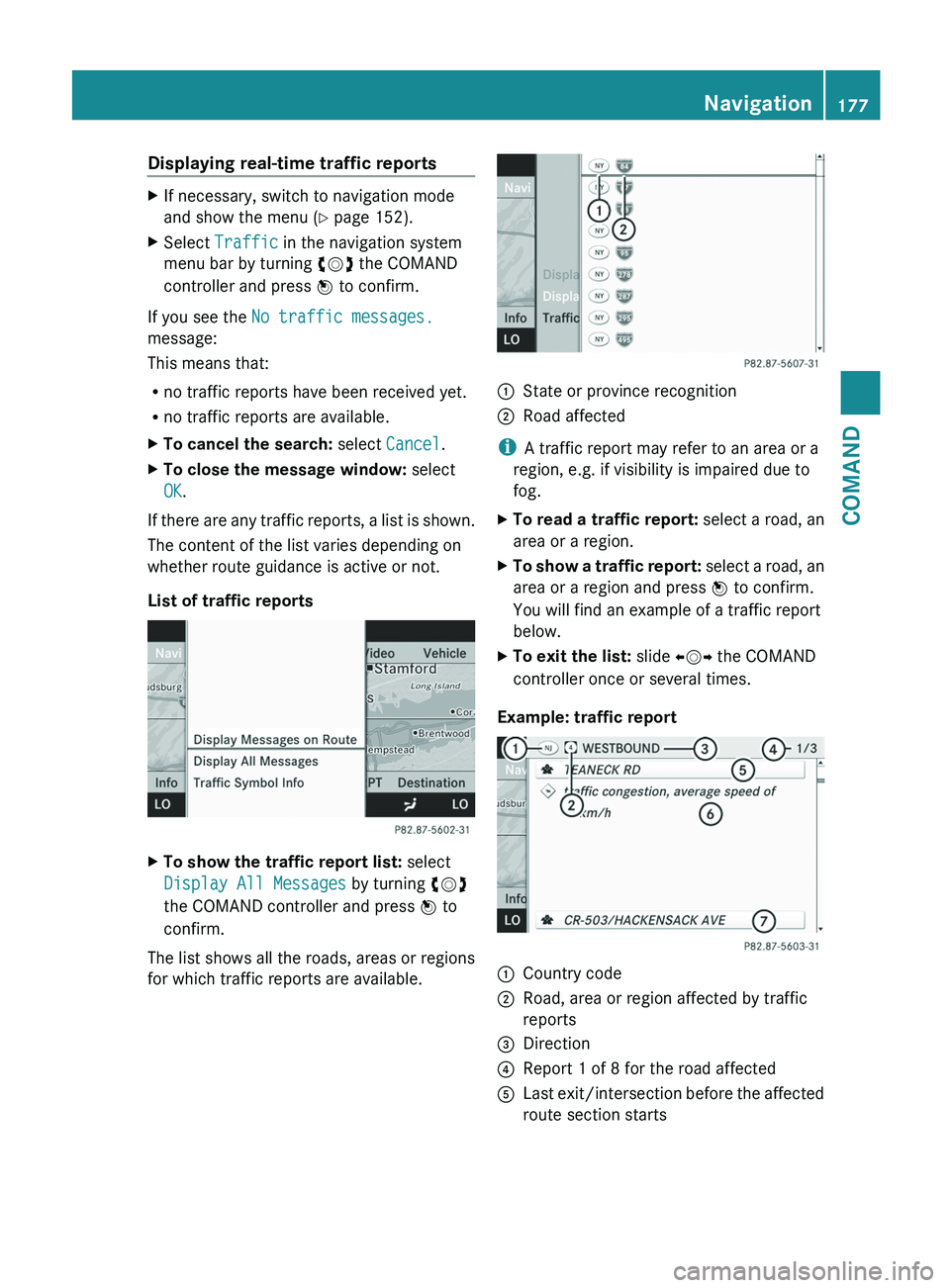
Displaying real-time traffic reports
X
If necessary, switch to navigation mode
and show the menu ( Y page 152).
X Select Traffic in the navigation system
menu bar by turning cVd the COMAND
controller and press W to confirm.
If you see the No traffic messages.
message:
This means that:
R no traffic reports have been received yet.
R no traffic reports are available.
X To cancel the search: select Cancel.
X To close the message window: select
OK.
If there are any traffic reports, a list is shown.
The content of the list varies depending on
whether route guidance is active or not.
List of traffic reports X
To show the traffic report list: select
Display All Messages by turning cVd
the COMAND controller and press W to
confirm.
The list shows all the roads, areas or regions
for which traffic reports are available. 1
State or province recognition
2 Road affected
i A traffic report may refer to an area or a
region, e.g. if visibility is impaired due to
fog.
X To read a traffic report: select a road, an
area or a region.
X To show a traffic report: select a road, an
area or a region and press W to confirm.
You will find an example of a traffic report
below.
X To exit the list: slide XVY the COMAND
controller once or several times.
Example: traffic report 1
Country code
2 Road, area or region affected by traffic
reports
3 Direction
4 Report 1 of 8 for the road affected
5 Last exit/intersection before the affected
route section starts Navigation
177
COMAND Z
Page 180 of 536
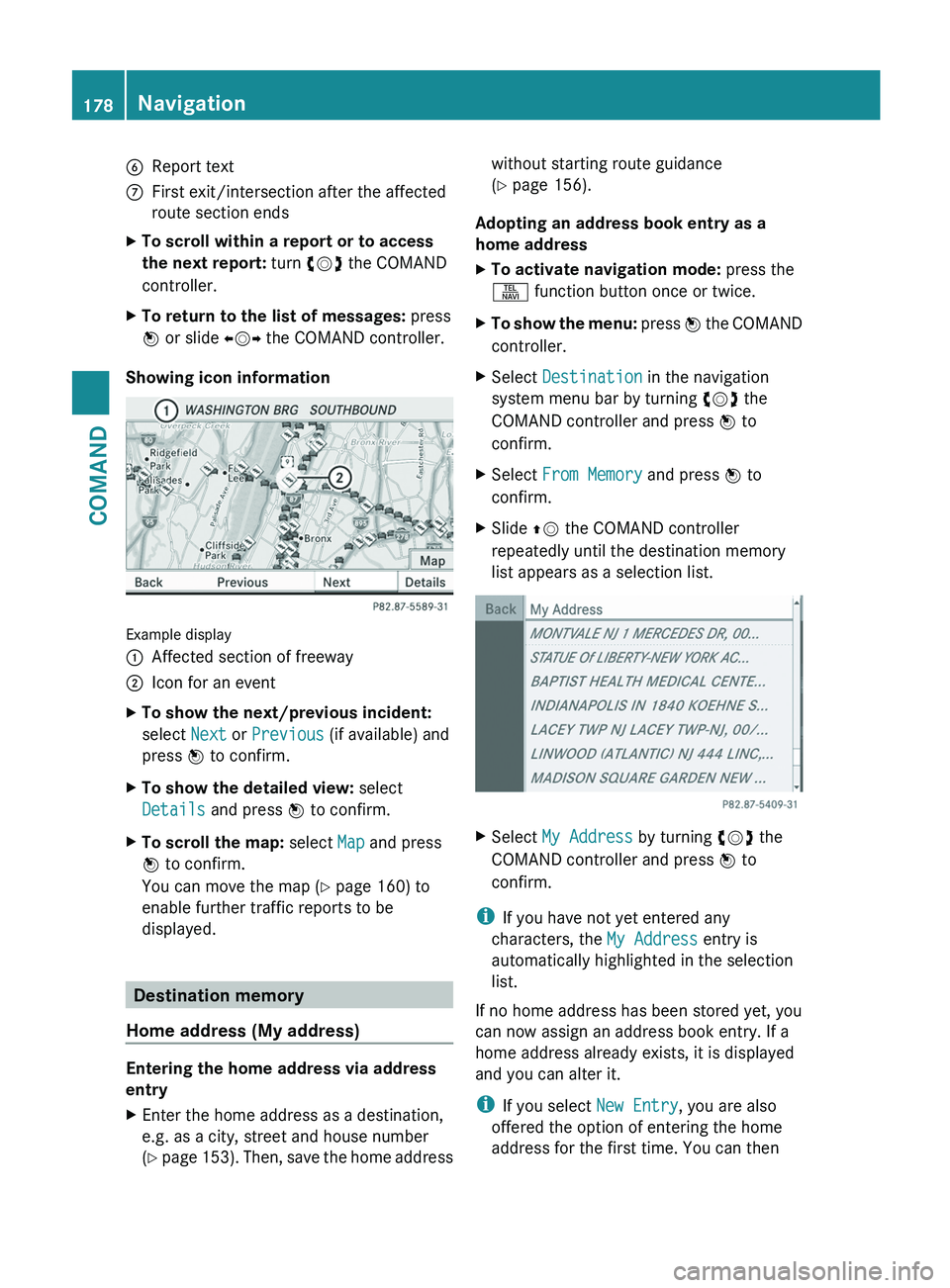
6
Report text
C First exit/intersection after the affected
route section ends
X To scroll within a report or to access
the next report: turn cVd the COMAND
controller.
X To return to the list of messages: press
W or slide XVY the COMAND controller.
Showing icon information Example display
:
Affected section of freeway
; Icon for an event
X To show the next/previous incident:
select Next or Previous (if available) and
press W to confirm.
X To show the detailed view: select
Details and press W to confirm.
X To scroll the map: select Map and press
W to confirm.
You can move the map ( Y page 160) to
enable further traffic reports to be
displayed. Destination memory
Home address (My address) Entering the home address via address
entry
X
Enter the home address as a destination,
e.g. as a city, street and house number
(Y
page 153). Then, save the home address without starting route guidance
(Y page 156).
Adopting an address book entry as a
home address
X To activate navigation mode: press the
S function button once or twice.
X To show the menu:
press W the COMAND
controller.
X Select Destination in the navigation
system menu bar by turning cVd the
COMAND controller and press W to
confirm.
X Select From Memory and press W to
confirm.
X Slide ZV the COMAND controller
repeatedly until the destination memory
list appears as a selection list. X
Select My Address by turning cVd the
COMAND controller and press W to
confirm.
i If you have not yet entered any
characters, the My Address entry is
automatically highlighted in the selection
list.
If no home address has been stored yet, you
can now assign an address book entry. If a
home address already exists, it is displayed
and you can alter it.
i If you select New Entry, you are also
offered the option of entering the home
address for the first time. You can then 178
Navigation
COMAND