MERCEDES-BENZ S-CLASS SEDAN 2013 Owners Manual
Manufacturer: MERCEDES-BENZ, Model Year: 2013, Model line: S-CLASS SEDAN, Model: MERCEDES-BENZ S-CLASS SEDAN 2013Pages: 536, PDF Size: 24.14 MB
Page 151 of 536
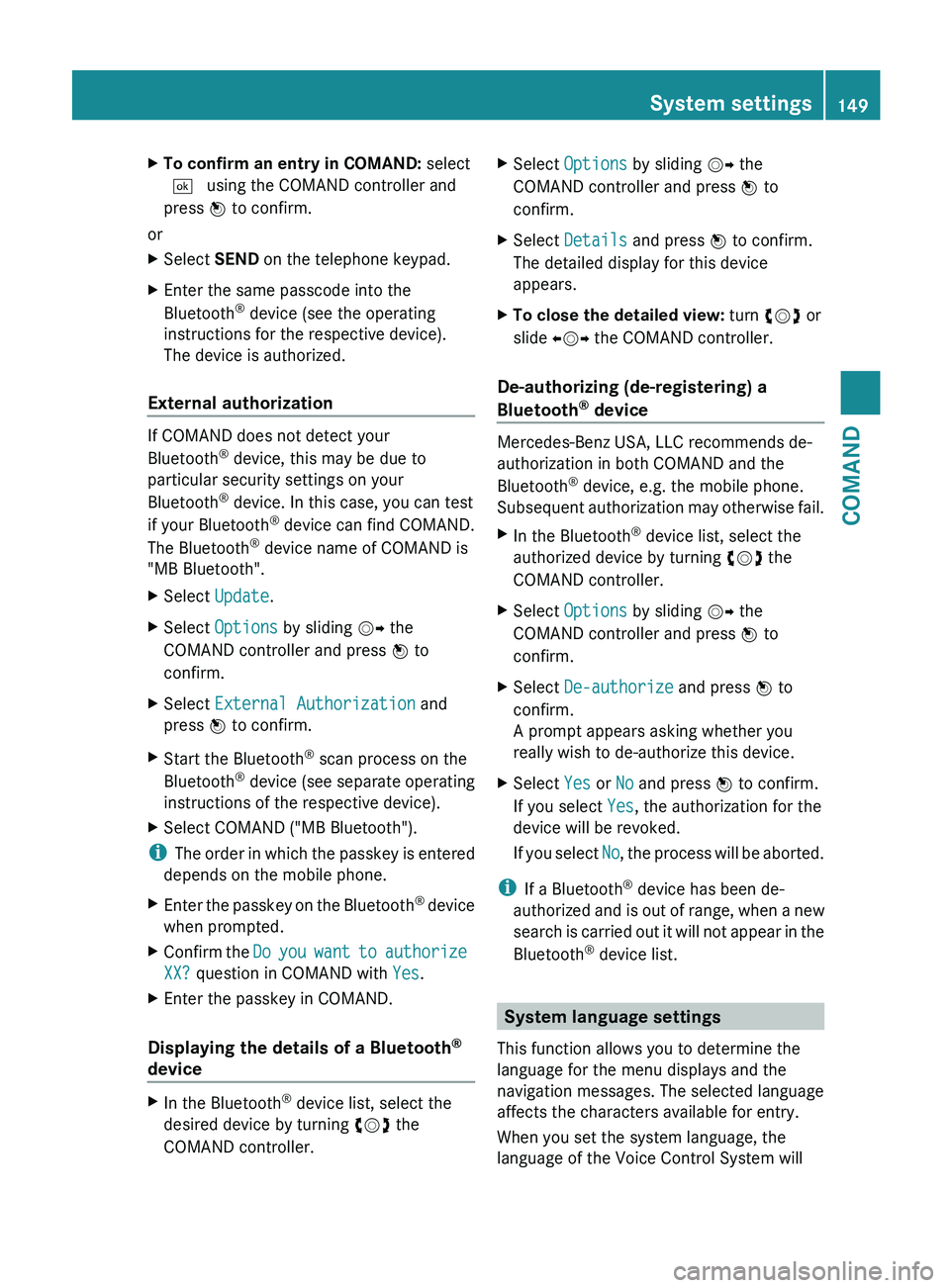
X
To confirm an entry in COMAND: select
¬ using the COMAND controller and
press W to confirm.
or
X Select SEND on the telephone keypad.
X Enter the same passcode into the
Bluetooth ®
device (see the operating
instructions for the respective device).
The device is authorized.
External authorization If COMAND does not detect your
Bluetooth
®
device, this may be due to
particular security settings on your
Bluetooth ®
device. In this case, you can test
if your Bluetooth ®
device can find COMAND.
The Bluetooth ®
device name of COMAND is
"MB Bluetooth".
X Select Update.
X Select Options by sliding VY the
COMAND controller and press W to
confirm.
X Select External Authorization and
press W to confirm.
X Start the Bluetooth ®
scan process on the
Bluetooth ®
device (see separate operating
instructions of the respective device).
X Select COMAND ("MB Bluetooth").
i The
order in which the passkey is entered
depends on the mobile phone.
X Enter the passkey on the Bluetooth ®
device
when prompted.
X Confirm the Do
you want to authorize
XX? question in COMAND with Yes.
X Enter the passkey in COMAND.
Displaying the details of a Bluetooth ®
device X
In the Bluetooth ®
device list, select the
desired device by turning cVd the
COMAND controller. X
Select Options by sliding VY the
COMAND controller and press W to
confirm.
X Select Details and press W to confirm.
The detailed display for this device
appears.
X To close the detailed view: turn cVd or
slide XVY the COMAND controller.
De-authorizing (de-registering) a
Bluetooth ®
device Mercedes-Benz USA, LLC recommends de-
authorization in both COMAND and the
Bluetooth
®
device, e.g. the mobile phone.
Subsequent
authorization may otherwise fail.
X In the Bluetooth ®
device list, select the
authorized device by turning cVd the
COMAND controller.
X Select Options by sliding VY the
COMAND controller and press W to
confirm.
X Select De-authorize and press W to
confirm.
A prompt appears asking whether you
really wish to de-authorize this device.
X Select Yes or No and press W to confirm.
If you select Yes, the authorization for the
device will be revoked.
If
you select No, the process will be aborted.
i If a Bluetooth ®
device has been de-
authorized
and is out of range, when a new
search is carried out it will not appear in the
Bluetooth ®
device list. System language settings
This function allows you to determine the
language for the menu displays and the
navigation messages. The selected language
affects the characters available for entry.
When you set the system language, the
language of the Voice Control System will System settings
149
COMAND Z
Page 152 of 536
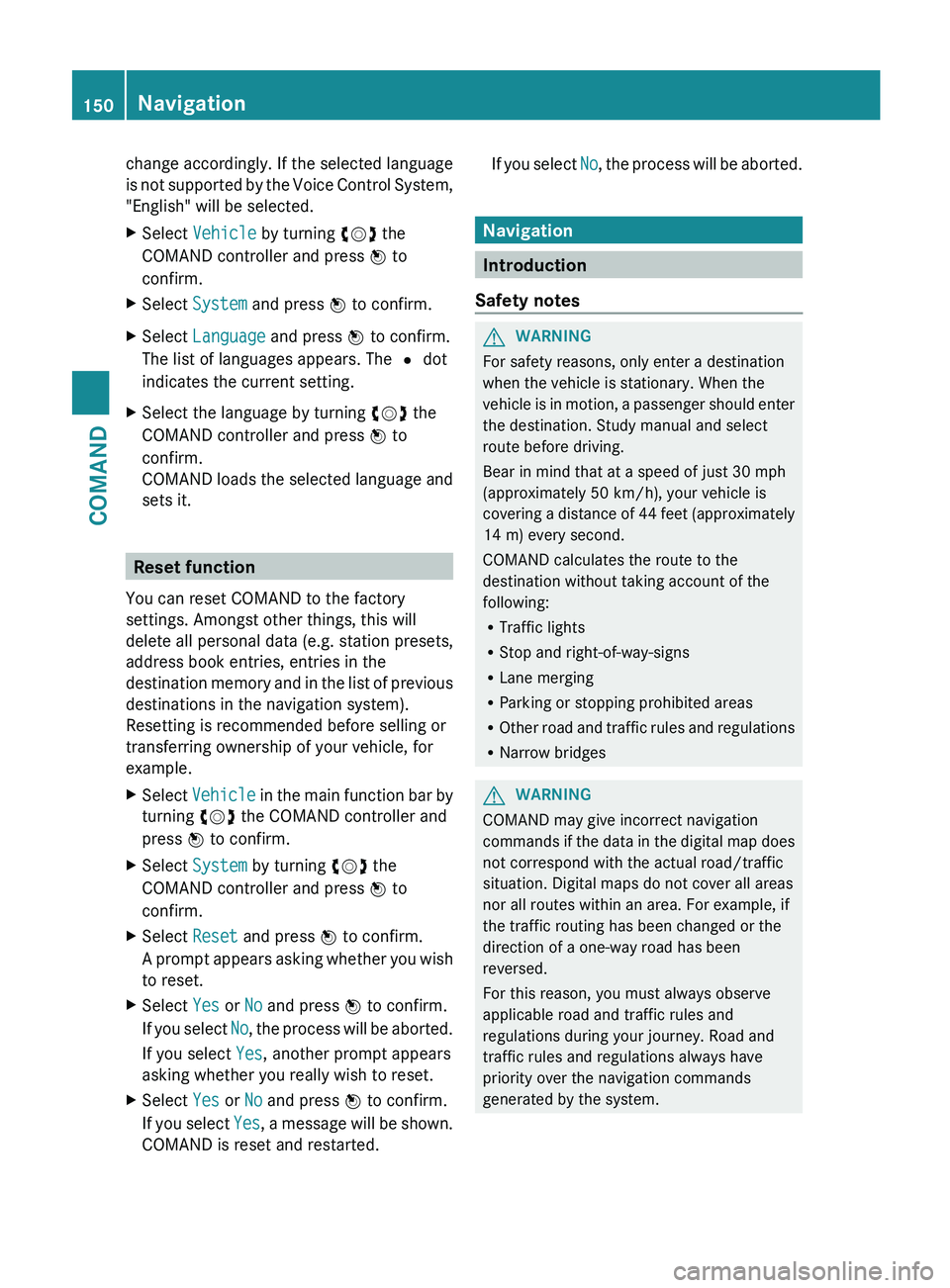
change accordingly. If the selected language
is
not supported by the Voice Control System,
"English" will be selected.
X Select Vehicle by turning cVd the
COMAND controller and press W to
confirm.
X Select System and press W to confirm.
X Select Language and press W to confirm.
The list of languages appears. The # dot
indicates the current setting.
X Select the language by turning cVd the
COMAND controller and press W to
confirm.
COMAND
loads the selected language and
sets it. Reset function
You can reset COMAND to the factory
settings. Amongst other things, this will
delete all personal data (e.g. station presets,
address book entries, entries in the
destination
memory and in the list of previous
destinations in the navigation system).
Resetting is recommended before selling or
transferring ownership of your vehicle, for
example.
X Select Vehicle
in the main function bar by
turning cVd the COMAND controller and
press W to confirm.
X Select System by turning cVd the
COMAND controller and press W to
confirm.
X Select Reset and press W to confirm.
A
prompt appears asking whether you wish
to reset.
X Select Yes or No and press W to confirm.
If
you select No, the process will be aborted.
If you select Yes, another prompt appears
asking whether you really wish to reset.
X Select Yes or No and press W to confirm.
If
you select Yes, a message will be shown.
COMAND is reset and restarted. If you select
No,
the process will be aborted. Navigation
Introduction
Safety notes G
WARNING
For safety reasons, only enter a destination
when the vehicle is stationary. When the
vehicle
is in motion, a passenger should enter
the destination. Study manual and select
route before driving.
Bear in mind that at a speed of just 30 mph
(approximately 50 km/h), your vehicle is
covering a distance of 44 feet (approximately
14 m) every second.
COMAND calculates the route to the
destination without taking account of the
following:
R Traffic lights
R Stop and right-of-way-signs
R Lane merging
R Parking or stopping prohibited areas
R Other road and traffic rules and regulations
R Narrow bridges G
WARNING
COMAND may give incorrect navigation
commands
if the data in the digital map does
not correspond with the actual road/traffic
situation. Digital maps do not cover all areas
nor all routes within an area. For example, if
the traffic routing has been changed or the
direction of a one-way road has been
reversed.
For this reason, you must always observe
applicable road and traffic rules and
regulations during your journey. Road and
traffic rules and regulations always have
priority over the navigation commands
generated by the system. 150
Navigation
COMAND
Page 153 of 536
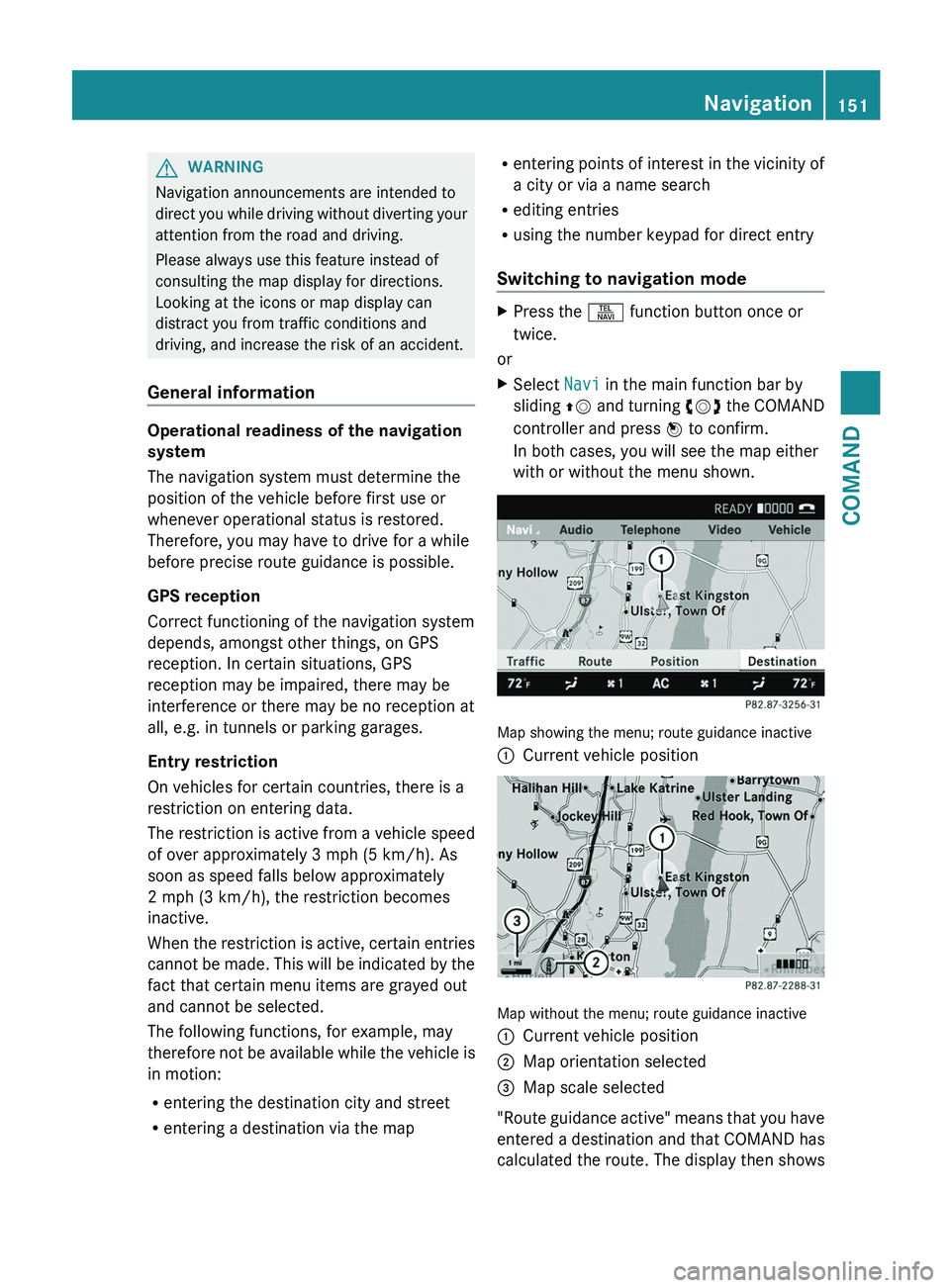
G
WARNING
Navigation announcements are intended to
direct you while driving without diverting your
attention from the road and driving.
Please always use this feature instead of
consulting the map display for directions.
Looking at the icons or map display can
distract you from traffic conditions and
driving, and increase the risk of an accident.
General information Operational readiness of the navigation
system
The navigation system must determine the
position of the vehicle before first use or
whenever operational status is restored.
Therefore, you may have to drive for a while
before precise route guidance is possible.
GPS reception
Correct functioning of the navigation system
depends, amongst other things, on GPS
reception. In certain situations, GPS
reception may be impaired, there may be
interference or there may be no reception at
all, e.g. in tunnels or parking garages.
Entry restriction
On vehicles for certain countries, there is a
restriction on entering data.
The
restriction is active from a vehicle speed
of over approximately 3 mph (5 km/h). As
soon as speed falls below approximately
2 mph (3 km/h), the restriction becomes
inactive.
When the restriction is active, certain entries
cannot be made. This will be indicated by the
fact that certain menu items are grayed out
and cannot be selected.
The following functions, for example, may
therefore not be available while the vehicle is
in motion:
R entering the destination city and street
R entering a destination via the map R
entering
points of interest in the vicinity of
a city or via a name search
R editing entries
R using the number keypad for direct entry
Switching to navigation mode X
Press the S function button once or
twice.
or
X Select Navi in the main function bar by
sliding ZV
and turning cVd the COMAND
controller and press W to confirm.
In both cases, you will see the map either
with or without the menu shown. Map showing the menu; route guidance inactive
:
Current vehicle position Map without the menu; route guidance inactive
:
Current vehicle position
; Map orientation selected
= Map scale selected
"Route
guidance active" means that you have
entered a destination and that COMAND has
calculated the route. The display then shows Navigation
151
COMAND Z
Page 154 of 536
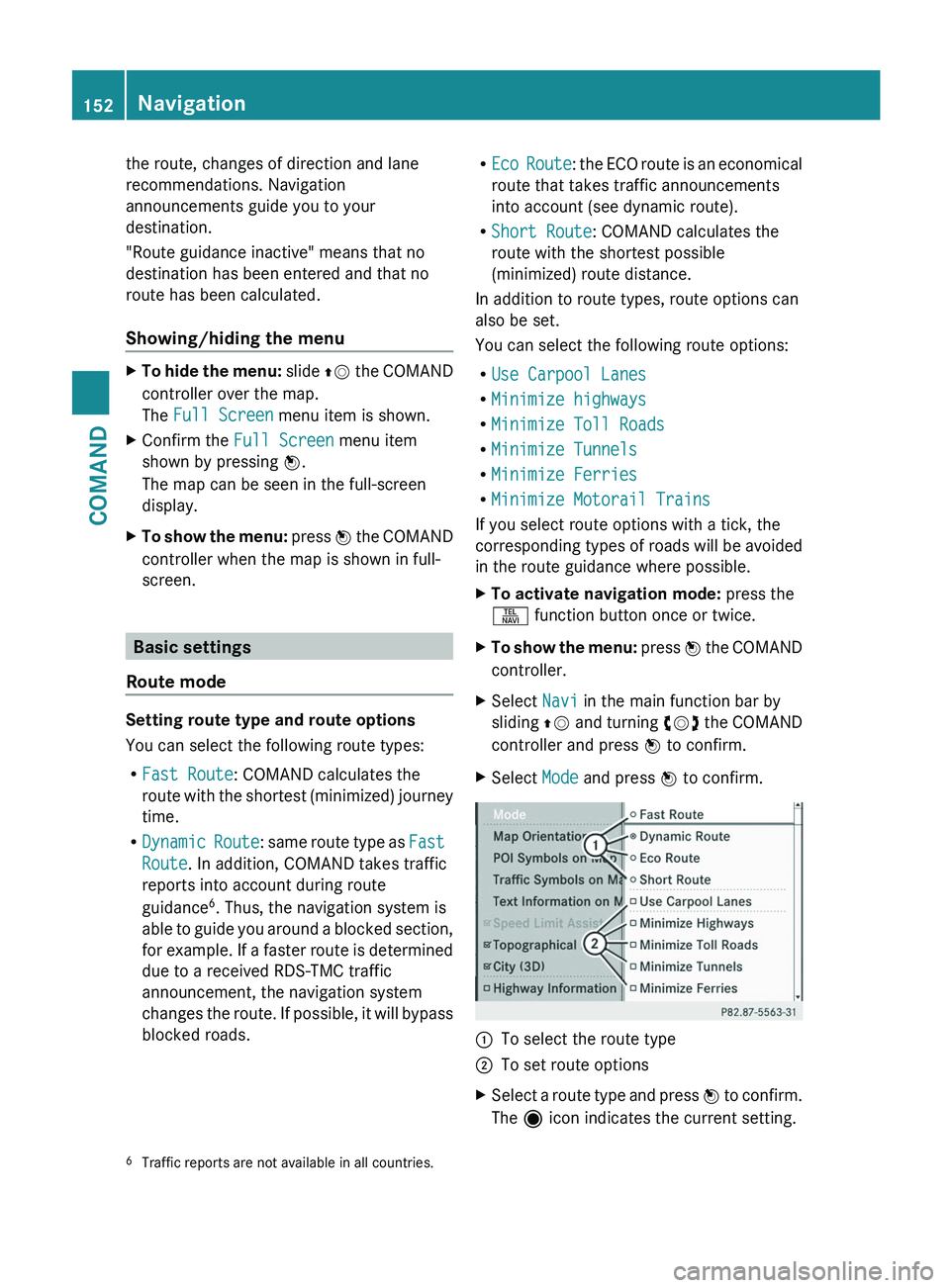
the route, changes of direction and lane
recommendations. Navigation
announcements guide you to your
destination.
"Route guidance inactive" means that no
destination has been entered and that no
route has been calculated.
Showing/hiding the menu
X
To hide the menu: slide ZV the COMAND
controller over the map.
The Full Screen menu item is shown.
X Confirm the Full Screen menu item
shown by pressing W.
The map can be seen in the full-screen
display.
X To show the menu:
press W the COMAND
controller when the map is shown in full-
screen. Basic settings
Route mode Setting route type and route options
You can select the following route types:
R
Fast Route: COMAND calculates the
route
with the shortest (minimized) journey
time.
R Dynamic Route: same route type as Fast
Route. In addition, COMAND takes traffic
reports into account during route
guidance 6
. Thus, the navigation system is
able to guide you around a blocked section,
for example. If a faster route is determined
due to a received RDS-TMC traffic
announcement, the navigation system
changes the route. If possible, it will bypass
blocked roads. R
Eco
Route: the ECO route is an economical
route that takes traffic announcements
into account (see dynamic route).
R Short Route: COMAND calculates the
route with the shortest possible
(minimized) route distance.
In addition to route types, route options can
also be set.
You can select the following route options:
R Use Carpool Lanes
R Minimize highways
R Minimize Toll Roads
R Minimize Tunnels
R Minimize Ferries
R Minimize Motorail Trains
If you select route options with a tick, the
corresponding types of roads will be avoided
in the route guidance where possible.
X To activate navigation mode: press the
S function button once or twice.
X To show the menu:
press W the COMAND
controller.
X Select Navi in the main function bar by
sliding ZV
and turning cVd the COMAND
controller and press W to confirm.
X Select Mode and press W to confirm. :
To select the route type
; To set route options
X Select a route type and press W
to confirm.
The ä icon indicates the current setting.
6 Traffic reports are not available in all countries.152
Navigation
COMAND
Page 155 of 536
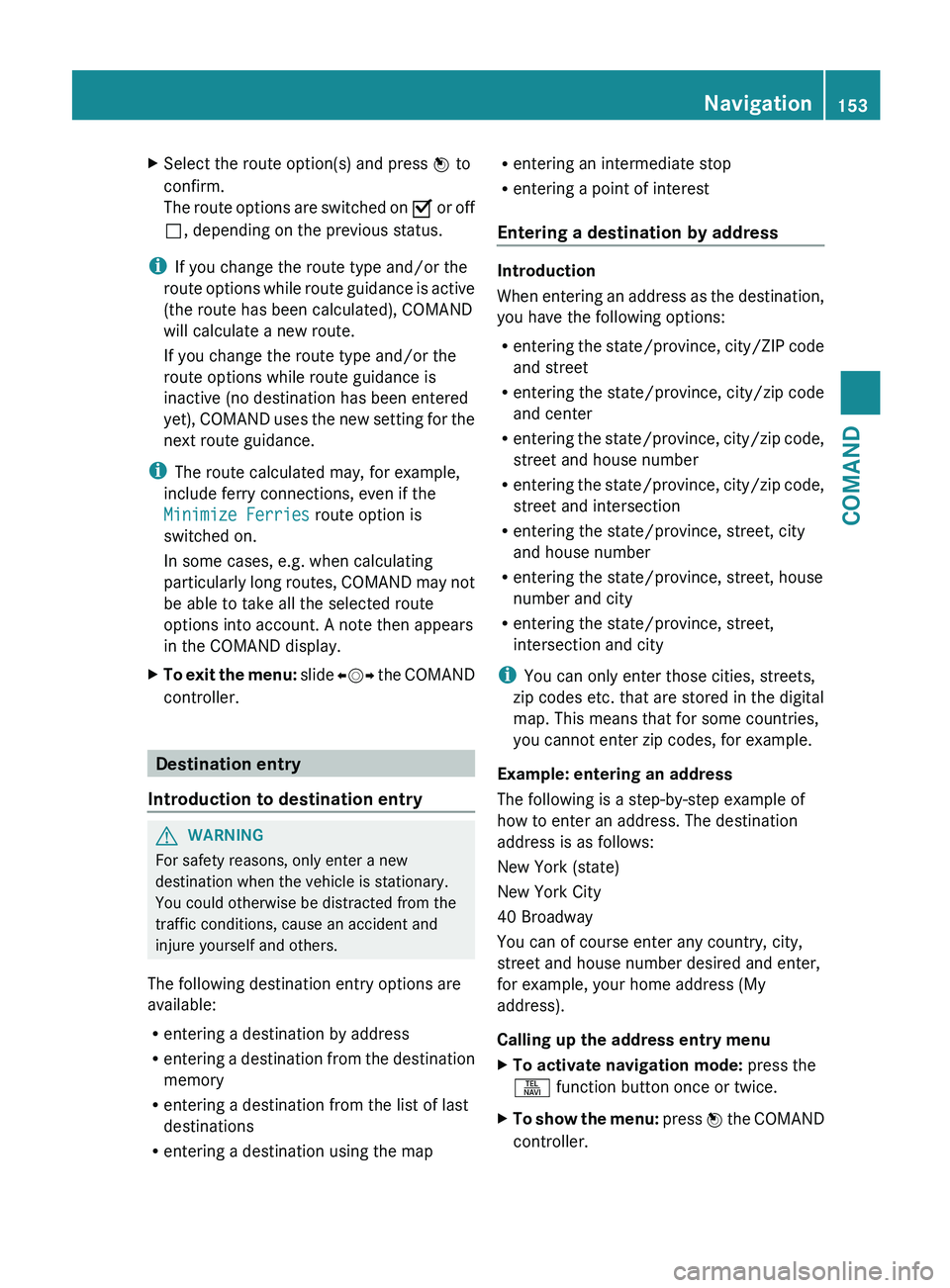
X
Select the route option(s) and press W to
confirm.
The
route options are switched on O or off
ª, depending on the previous status.
i If you change the route type and/or the
route
options while route guidance is active
(the route has been calculated), COMAND
will calculate a new route.
If you change the route type and/or the
route options while route guidance is
inactive (no destination has been entered
yet), COMAND uses the new setting for the
next route guidance.
i The route calculated may, for example,
include ferry connections, even if the
Minimize Ferries route option is
switched on.
In some cases, e.g. when calculating
particularly long routes, COMAND may not
be able to take all the selected route
options into account. A note then appears
in the COMAND display.
X To exit the menu:
slide XVY the COMAND
controller. Destination entry
Introduction to destination entry G
WARNING
For safety reasons, only enter a new
destination when the vehicle is stationary.
You could otherwise be distracted from the
traffic conditions, cause an accident and
injure yourself and others.
The following destination entry options are
available:
R entering a destination by address
R entering
a destination from the destination
memory
R entering a destination from the list of last
destinations
R entering a destination using the map R
entering an intermediate stop
R entering a point of interest
Entering a destination by address Introduction
When
entering an address as the destination,
you have the following options:
R entering the state/province, city/ZIP code
and street
R entering the state/province, city/zip code
and center
R entering the state/province, city/zip code,
street and house number
R entering the state/province, city/zip code,
street and intersection
R entering the state/province, street, city
and house number
R entering the state/province, street, house
number and city
R entering the state/province, street,
intersection and city
i You can only enter those cities, streets,
zip codes etc. that are stored in the digital
map. This means that for some countries,
you cannot enter zip codes, for example.
Example: entering an address
The following is a step-by-step example of
how to enter an address. The destination
address is as follows:
New York (state)
New York City
40 Broadway
You can of course enter any country, city,
street and house number desired and enter,
for example, your home address (My
address).
Calling up the address entry menu
X To activate navigation mode: press the
S function button once or twice.
X To show the menu:
press W the COMAND
controller. Navigation
153
COMAND Z
Page 156 of 536
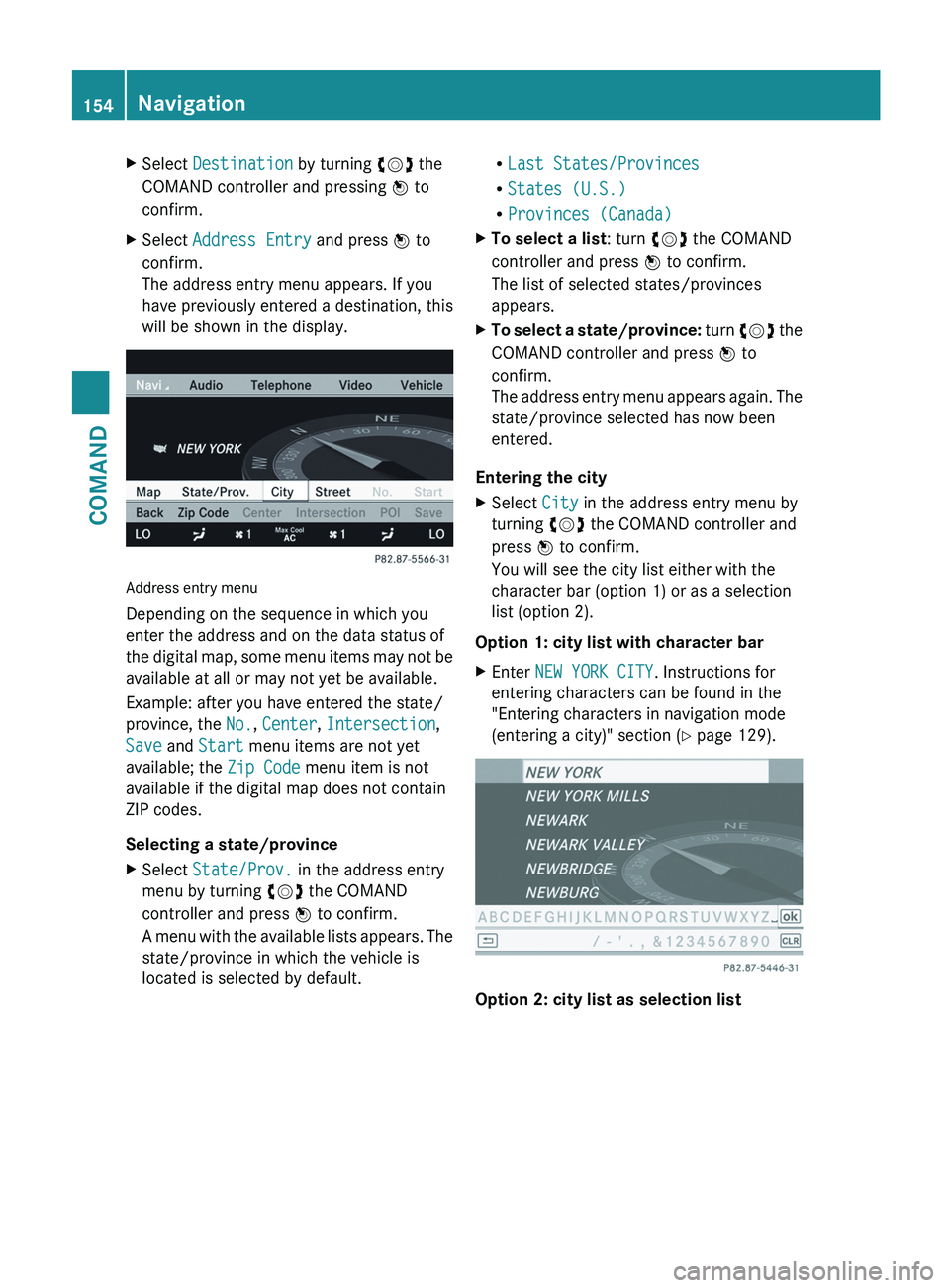
X
Select Destination by turning cVd the
COMAND controller and pressing W to
confirm.
X Select Address Entry and press W to
confirm.
The address entry menu appears. If you
have previously entered a destination, this
will be shown in the display. Address entry menu
Depending on the sequence in which you
enter the address and on the data status of
the
digital map, some menu items may not be
available at all or may not yet be available.
Example: after you have entered the state/
province, the No., Center, Intersection,
Save and Start menu items are not yet
available; the Zip Code menu item is not
available if the digital map does not contain
ZIP codes.
Selecting a state/province
X Select State/Prov. in the address entry
menu by turning cVd the COMAND
controller and press W to confirm.
A
menu with the available lists appears. The
state/province in which the vehicle is
located is selected by default. R
Last States/Provinces
R States (U.S.)
R Provinces (Canada)
X To select a list : turn cVd the COMAND
controller and press W to confirm.
The list of selected states/provinces
appears.
X To select a state/province:
turn cVd the
COMAND controller and press W to
confirm.
The address entry menu appears again. The
state/province selected has now been
entered.
Entering the city
X Select City in the address entry menu by
turning cVd the COMAND controller and
press W to confirm.
You will see the city list either with the
character bar (option 1) or as a selection
list (option 2).
Option 1: city list with character bar
X Enter NEW YORK CITY. Instructions for
entering characters can be found in the
"Entering characters in navigation mode
(entering a city)" section (Y page 129). Option 2: city list as selection list154
Navigation
COMAND
Page 157 of 536
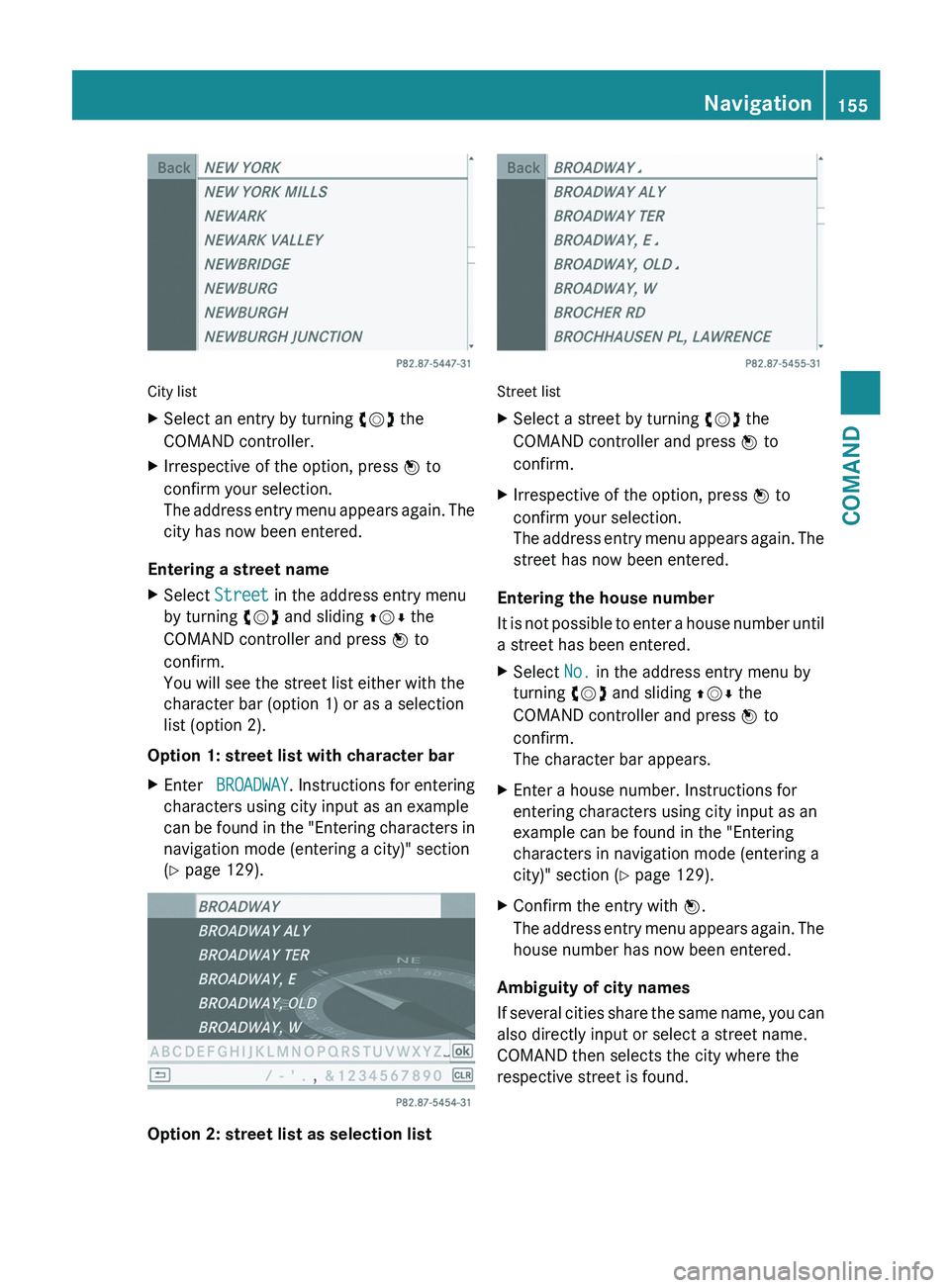
City list
X
Select an entry by turning cVd the
COMAND controller.
X Irrespective of the option, press W to
confirm your selection.
The
address entry menu appears again. The
city has now been entered.
Entering a street name
X Select Street in the address entry menu
by turning cVd and sliding ZVÆ the
COMAND controller and press W to
confirm.
You will see the street list either with the
character bar (option 1) or as a selection
list (option 2).
Option 1: street list with character bar
X Enter BROADWAY .
Instructions for entering
characters using city input as an example
can be found in the "Entering characters in
navigation mode (entering a city)" section
(Y page 129). Option 2: street list as selection list Street list
X
Select a street by turning cVd the
COMAND controller and press W to
confirm.
X Irrespective of the option, press W to
confirm your selection.
The
address entry menu appears again. The
street has now been entered.
Entering the house number
It
is not possible to enter a house number until
a street has been entered.
X Select No. in the address entry menu by
turning cVd and sliding ZVÆ the
COMAND controller and press W to
confirm.
The character bar appears.
X Enter a house number. Instructions for
entering characters using city input as an
example can be found in the "Entering
characters in navigation mode (entering a
city)" section (Y page 129).
X Confirm the entry with W.
The
address entry menu appears again. The
house number has now been entered.
Ambiguity of city names
If
several cities share the same name, you can
also directly input or select a street name.
COMAND then selects the city where the
respective street is found. Navigation
155
COMAND Z
Page 158 of 536
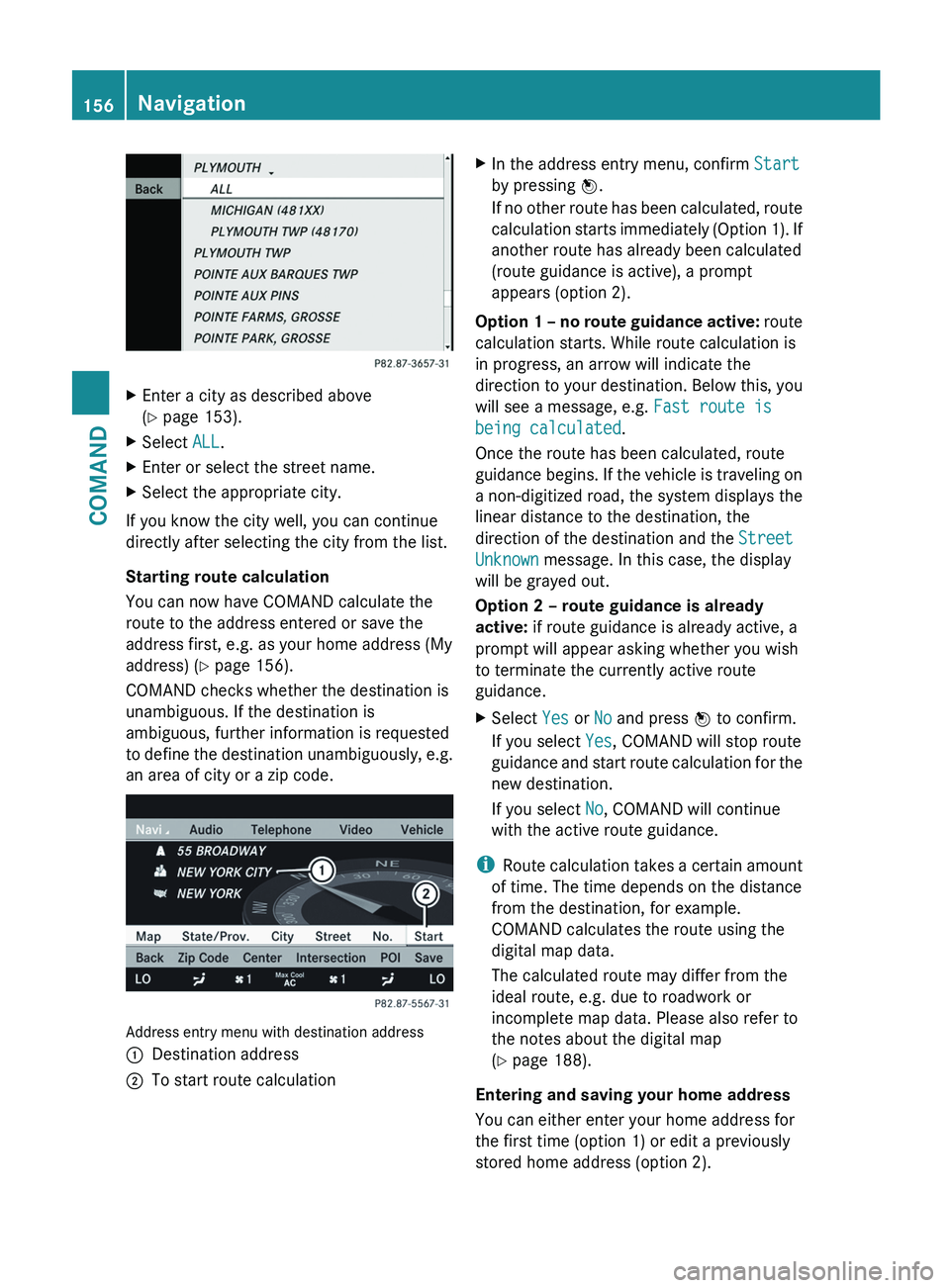
X
Enter a city as described above
(Y page 153).
X Select ALL.
X Enter or select the street name.
X Select the appropriate city.
If you know the city well, you can continue
directly after selecting the city from the list.
Starting route calculation
You can now have COMAND calculate the
route to the address entered or save the
address first, e.g. as your home address (My
address)
(Y page 156).
COMAND checks whether the destination is
unambiguous. If the destination is
ambiguous, further information is requested
to define the destination unambiguously, e.g.
an area of city or a zip code. Address entry menu with destination address
:
Destination address
; To start route calculation X
In the address entry menu, confirm Start
by pressing W.
If
no other route has been calculated, route
calculation starts immediately (Option 1). If
another route has already been calculated
(route guidance is active), a prompt
appears (option 2).
Option 1 – no route guidance active:
route
calculation starts. While route calculation is
in progress, an arrow will indicate the
direction to your destination. Below this, you
will see a message, e.g. Fast route is
being calculated.
Once the route has been calculated, route
guidance begins. If the vehicle is traveling on
a non-digitized road, the system displays the
linear distance to the destination, the
direction of the destination and the Street
Unknown message. In this case, the display
will be grayed out.
Option 2 – route guidance is already
active: if route guidance is already active, a
prompt will appear asking whether you wish
to terminate the currently active route
guidance.
X Select Yes or No and press W to confirm.
If you select Yes, COMAND will stop route
guidance
and start route calculation for the
new destination.
If you select No, COMAND will continue
with the active route guidance.
i Route
calculation takes a certain amount
of time. The time depends on the distance
from the destination, for example.
COMAND calculates the route using the
digital map data.
The calculated route may differ from the
ideal route, e.g. due to roadwork or
incomplete map data. Please also refer to
the notes about the digital map
(Y page 188).
Entering and saving your home address
You can either enter your home address for
the first time (option 1) or edit a previously
stored home address (option 2). 156
Navigation
COMAND
Page 159 of 536
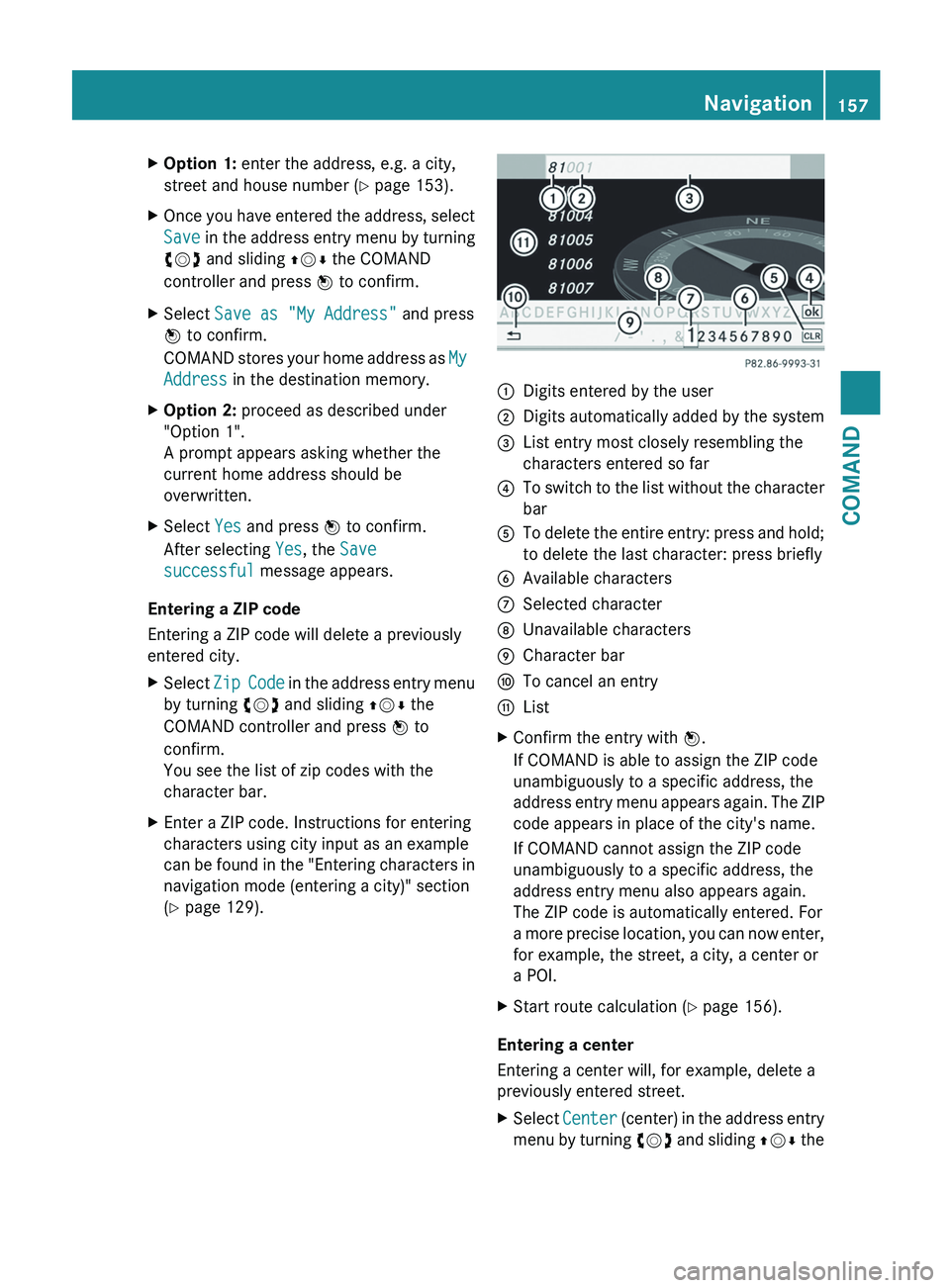
X
Option 1: enter the address, e.g. a city,
street and house number ( Y page 153).
X Once you have entered the address, select
Save
in the address entry menu by turning
cVd and sliding ZVÆ the COMAND
controller and press W to confirm.
X Select Save as "My Address" and press
W to confirm.
COMAND
stores your home address as My
Address in the destination memory.
X Option 2: proceed as described under
"Option 1".
A prompt appears asking whether the
current home address should be
overwritten.
X Select Yes and press W to confirm.
After selecting Yes, the Save
successful message appears.
Entering a ZIP code
Entering a ZIP code will delete a previously
entered city.
X Select Zip
Code in the address entry menu
by turning cVd and sliding ZVÆ the
COMAND controller and press W to
confirm.
You see the list of zip codes with the
character bar.
X Enter a ZIP code. Instructions for entering
characters using city input as an example
can
be found in the "Entering characters in
navigation mode (entering a city)" section
(Y page 129). :
Digits entered by the user
; Digits automatically added by the system
= List entry most closely resembling the
characters entered so far
? To switch to the list without the character
bar
A To delete the entire entry: press and hold;
to delete the last character: press briefly
B Available characters
C Selected character
D Unavailable characters
E Character bar
F To cancel an entry
G List
X Confirm the entry with W.
If COMAND is able to assign the ZIP code
unambiguously to a specific address, the
address
entry menu appears again. The ZIP
code appears in place of the city's name.
If COMAND cannot assign the ZIP code
unambiguously to a specific address, the
address entry menu also appears again.
The ZIP code is automatically entered. For
a more precise location, you can now enter,
for example, the street, a city, a center or
a POI.
X Start route calculation (Y page 156).
Entering a center
Entering a center will, for example, delete a
previously entered street.
X Select Center
(center) in the address entry
menu by turning cVd and sliding ZVÆ the Navigation
157
COMAND Z
Page 160 of 536
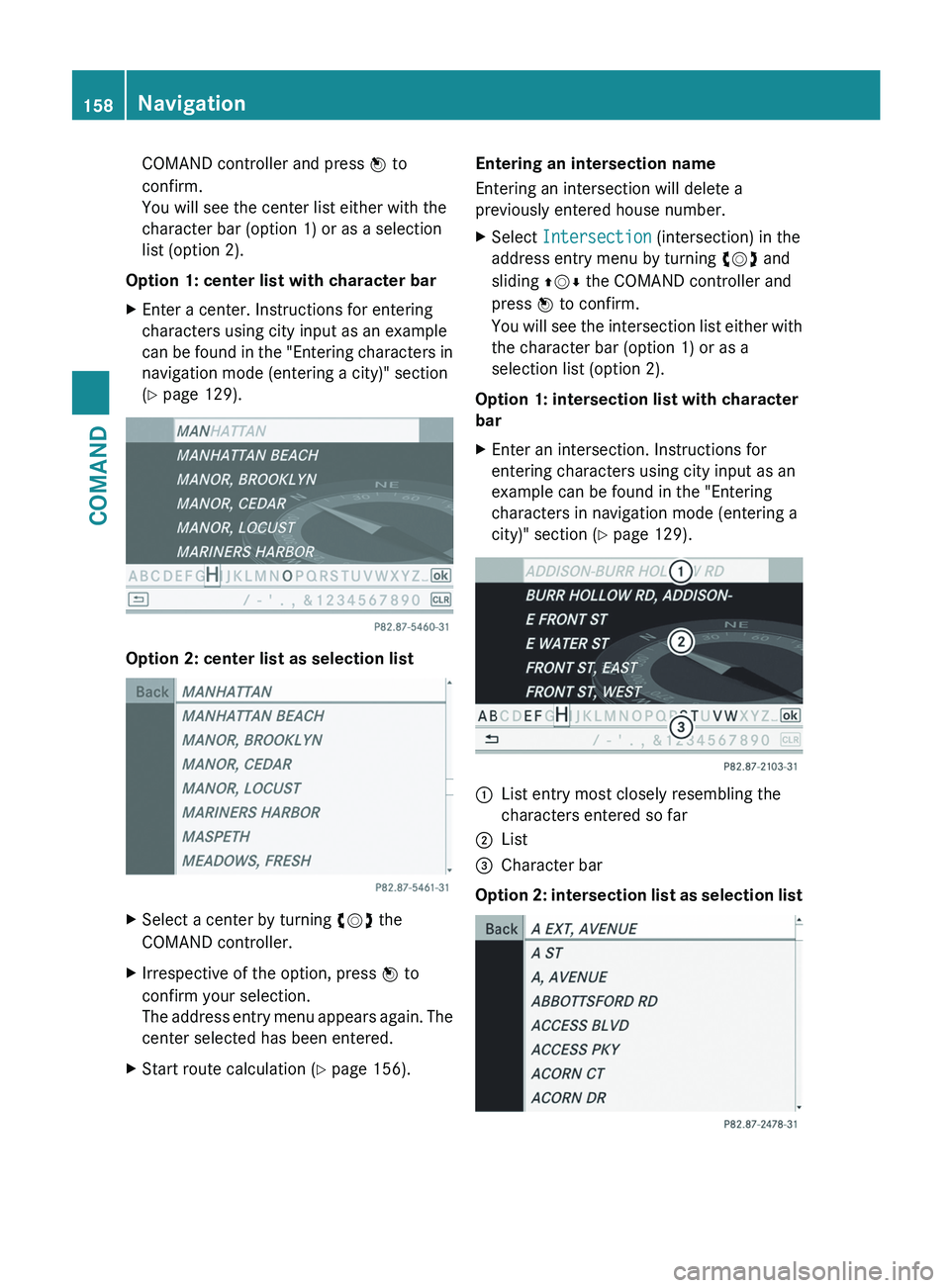
COMAND controller and press
W to
confirm.
You will see the center list either with the
character bar (option 1) or as a selection
list (option 2).
Option 1: center list with character bar
X Enter a center. Instructions for entering
characters using city input as an example
can
be found in the "Entering characters in
navigation mode (entering a city)" section
(Y page 129). Option 2: center list as selection list
X
Select a center by turning cVd the
COMAND controller.
X Irrespective of the option, press W to
confirm your selection.
The
address entry menu appears again. The
center selected has been entered.
X Start route calculation (Y page 156). Entering an intersection name
Entering an intersection will delete a
previously entered house number.
X
Select Intersection (intersection) in the
address entry menu by turning cVd and
sliding ZVÆ the COMAND controller and
press W to confirm.
You
will see the intersection list either with
the character bar (option 1) or as a
selection list (option 2).
Option 1: intersection list with character
bar
X Enter an intersection. Instructions for
entering characters using city input as an
example can be found in the "Entering
characters in navigation mode (entering a
city)" section (Y page 129). :
List entry most closely resembling the
characters entered so far
; List
= Character bar
Option 2: intersection list as selection list 158
Navigation
COMAND