MERCEDES-BENZ S-CLASS SEDAN 2013 Owners Manual
Manufacturer: MERCEDES-BENZ, Model Year: 2013, Model line: S-CLASS SEDAN, Model: MERCEDES-BENZ S-CLASS SEDAN 2013Pages: 536, PDF Size: 24.14 MB
Page 201 of 536
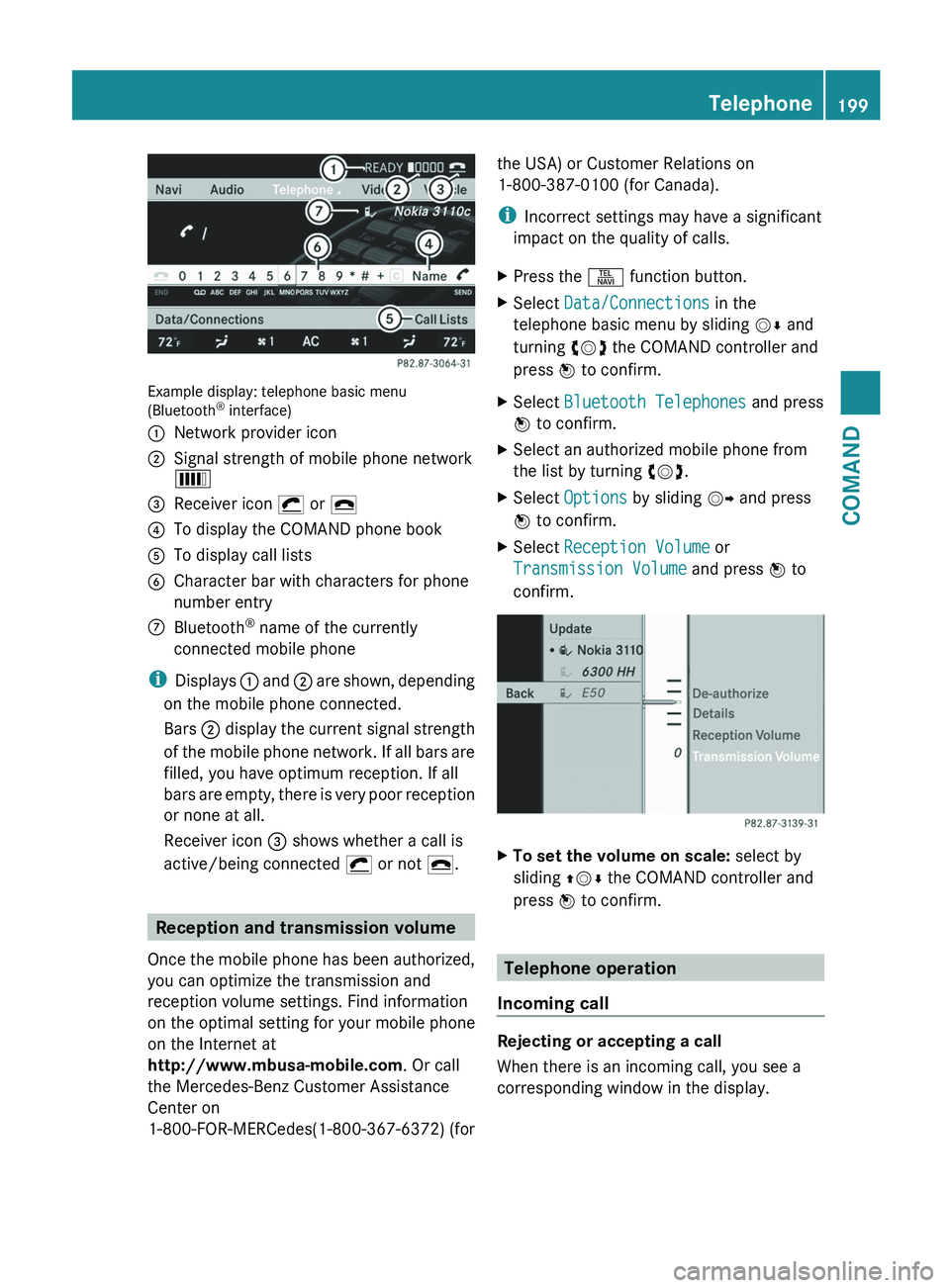
Example display: telephone basic menu
(Bluetooth
®
interface)
: Network provider icon
; Signal strength of mobile phone network
È
= Receiver icon ¡ or ¢
? To display the COMAND phone book
A To display call lists
B Character bar with characters for phone
number entry
C Bluetooth ®
name of the currently
connected mobile phone
i Displays :
and ; are shown, depending
on the mobile phone connected.
Bars ; display the current signal strength
of the mobile phone network. If all bars are
filled, you have optimum reception. If all
bars are empty, there is very poor reception
or none at all.
Receiver icon = shows whether a call is
active/being connected ¡ or not ¢. Reception and transmission volume
Once
the mobile phone has been authorized,
you can optimize the transmission and
reception volume settings. Find information
on the optimal setting for your mobile phone
on the Internet at
http://www.mbusa-mobile.com. Or call
the Mercedes-Benz Customer Assistance
Center on
1-800-FOR-MERCedes(1-800-367-6372) (for the USA) or Customer Relations on
1-800-387-0100
(for Canada).
i Incorrect settings may have a significant
impact on the quality of calls.
X Press the S function button.
X Select Data/Connections in the
telephone basic menu by sliding VÆ and
turning cVd the COMAND controller and
press W to confirm.
X Select Bluetooth Telephones and press
W to confirm.
X Select an authorized mobile phone from
the list by turning cVd.
X Select Options by sliding VY and press
W to confirm.
X Select Reception Volume or
Transmission Volume and press W to
confirm. X
To set the volume on scale: select by
sliding ZVÆ the COMAND controller and
press W to confirm. Telephone operation
Incoming call Rejecting or accepting a call
When there is an incoming call, you see a
corresponding window in the display. Telephone
199
COMAND Z
Page 202 of 536
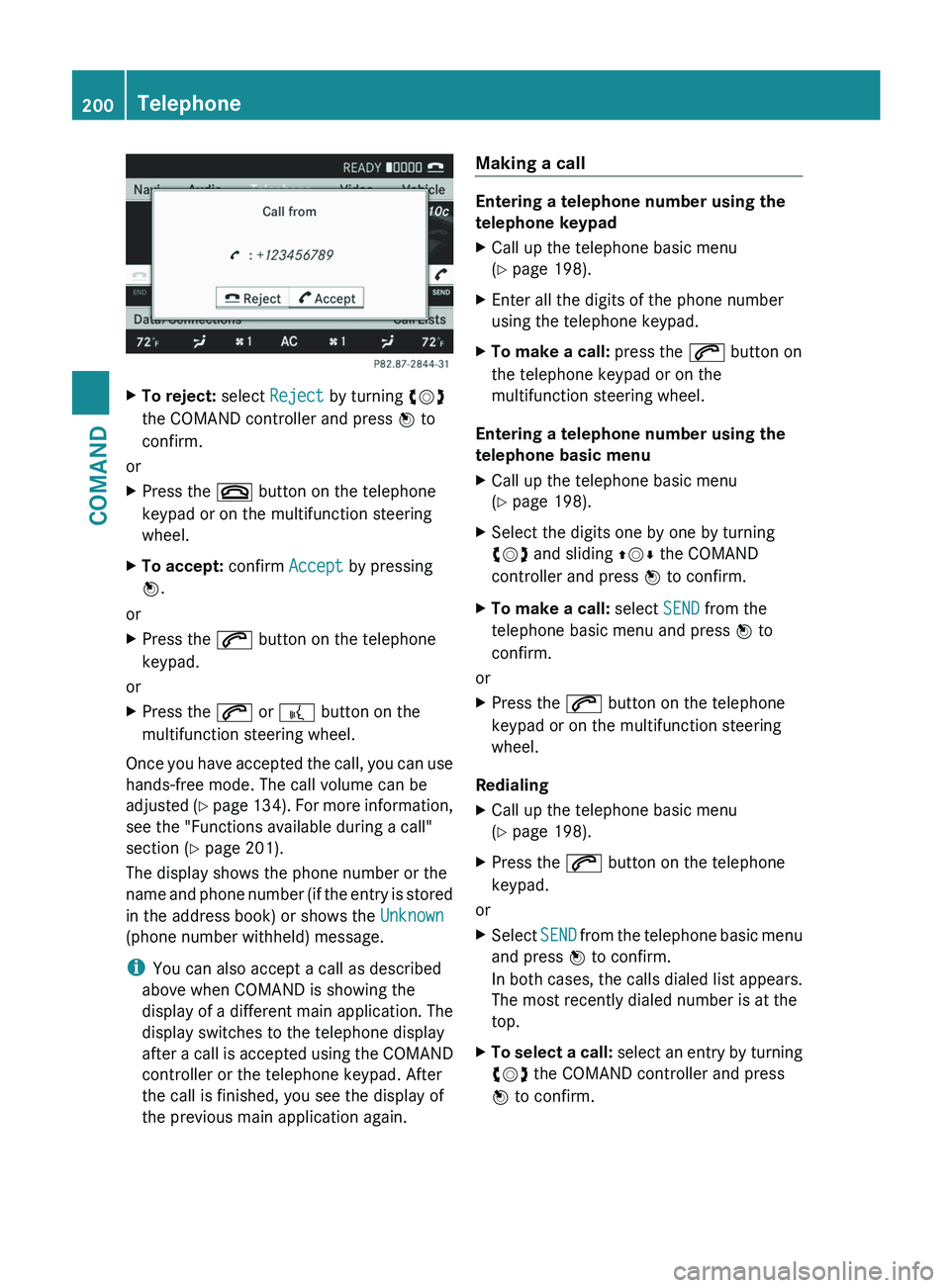
X
To reject: select Reject by turning cVd
the COMAND controller and press W to
confirm.
or
X Press the ~ button on the telephone
keypad or on the multifunction steering
wheel.
X To accept: confirm Accept by pressing
W.
or
X Press the 6 button on the telephone
keypad.
or
X Press the 6 or ? button on the
multifunction steering wheel.
Once you have accepted the call, you can use
hands-free mode. The call volume can be
adjusted (Y
page 134). For more information,
see the "Functions available during a call"
section ( Y page 201).
The display shows the phone number or the
name and phone number (if the entry is stored
in the address book) or shows the Unknown
(phone number withheld) message.
i You can also accept a call as described
above when COMAND is showing the
display of a different main application. The
display switches to the telephone display
after a call is accepted using the COMAND
controller or the telephone keypad. After
the call is finished, you see the display of
the previous main application again. Making a call Entering a telephone number using the
telephone keypad
X
Call up the telephone basic menu
(Y page 198).
X Enter all the digits of the phone number
using the telephone keypad.
X To make a call: press the 6 button on
the telephone keypad or on the
multifunction steering wheel.
Entering a telephone number using the
telephone basic menu
X Call up the telephone basic menu
(Y page 198).
X Select the digits one by one by turning
cVd and sliding ZVÆ the COMAND
controller and press W to confirm.
X To make a call: select SEND from the
telephone basic menu and press W to
confirm.
or
X Press the 6 button on the telephone
keypad or on the multifunction steering
wheel.
Redialing
X Call up the telephone basic menu
(Y page 198).
X Press the 6 button on the telephone
keypad.
or
X Select SEND
from the telephone basic menu
and press W to confirm.
In both cases, the calls dialed list appears.
The most recently dialed number is at the
top.
X To select a call: select
an entry by turning
cVd the COMAND controller and press
W to confirm. 200
Telephone
COMAND
Page 203 of 536
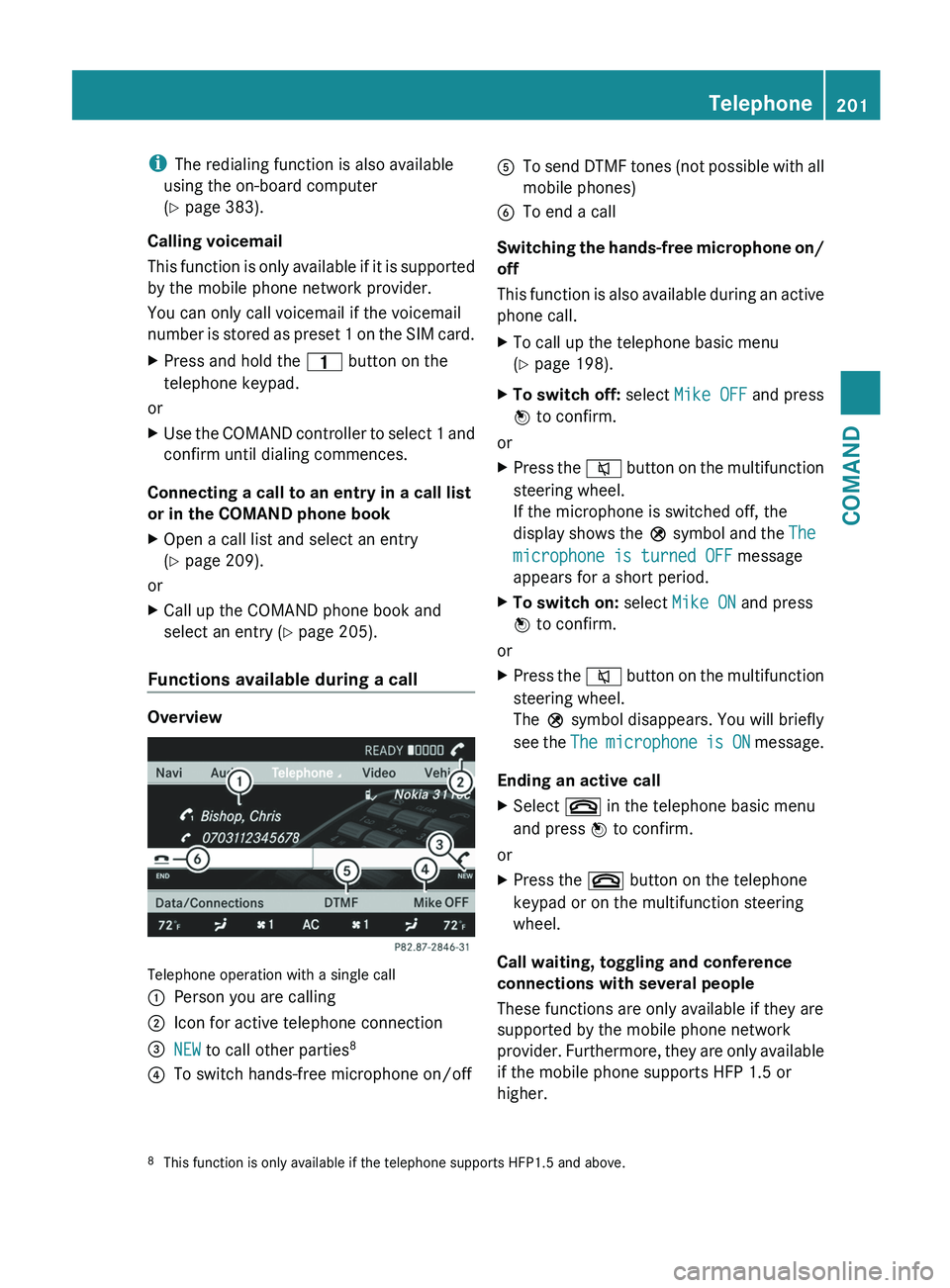
i
The redialing function is also available
using the on-board computer
(Y page 383).
Calling voicemail
This
function is only available if it is supported
by the mobile phone network provider.
You can only call voicemail if the voicemail
number is stored as preset 1 on the SIM card.
X Press and hold the 4 button on the
telephone keypad.
or
X Use the COMAND controller to select 1 and
confirm until dialing commences.
Connecting a call to an entry in a call list
or in the COMAND phone book
X Open a call list and select an entry
(Y page 209).
or
X Call up the COMAND phone book and
select an entry (Y page 205).
Functions available during a call Overview
Telephone operation with a single call
:
Person you are calling
; Icon for active telephone connection
= NEW to call other parties 8
? To switch hands-free microphone on/off A
To send DTMF tones (not possible with all
mobile phones)
B To end a call
Switching the hands-free microphone on/
off
This
function is also available during an active
phone call.
X To call up the telephone basic menu
(Y page 198).
X To switch off: select Mike OFF and press
W to confirm.
or
X Press the 8
button on the multifunction
steering wheel.
If the microphone is switched off, the
display shows the Q symbol and the The
microphone is turned OFF message
appears for a short period.
X To switch on: select Mike ON and press
W to confirm.
or
X Press the 8
button on the multifunction
steering wheel.
The Q symbol disappears. You will briefly
see the The microphone is ON message.
Ending an active call
X Select ~ in the telephone basic menu
and press W to confirm.
or
X Press the ~ button on the telephone
keypad or on the multifunction steering
wheel.
Call waiting, toggling and conference
connections with several people
These functions are only available if they are
supported by the mobile phone network
provider.
Furthermore, they are only available
if the mobile phone supports HFP 1.5 or
higher.
8 This function is only available if the telephone supports HFP1.5 and above. Telephone
201
COMAND Z
Page 204 of 536
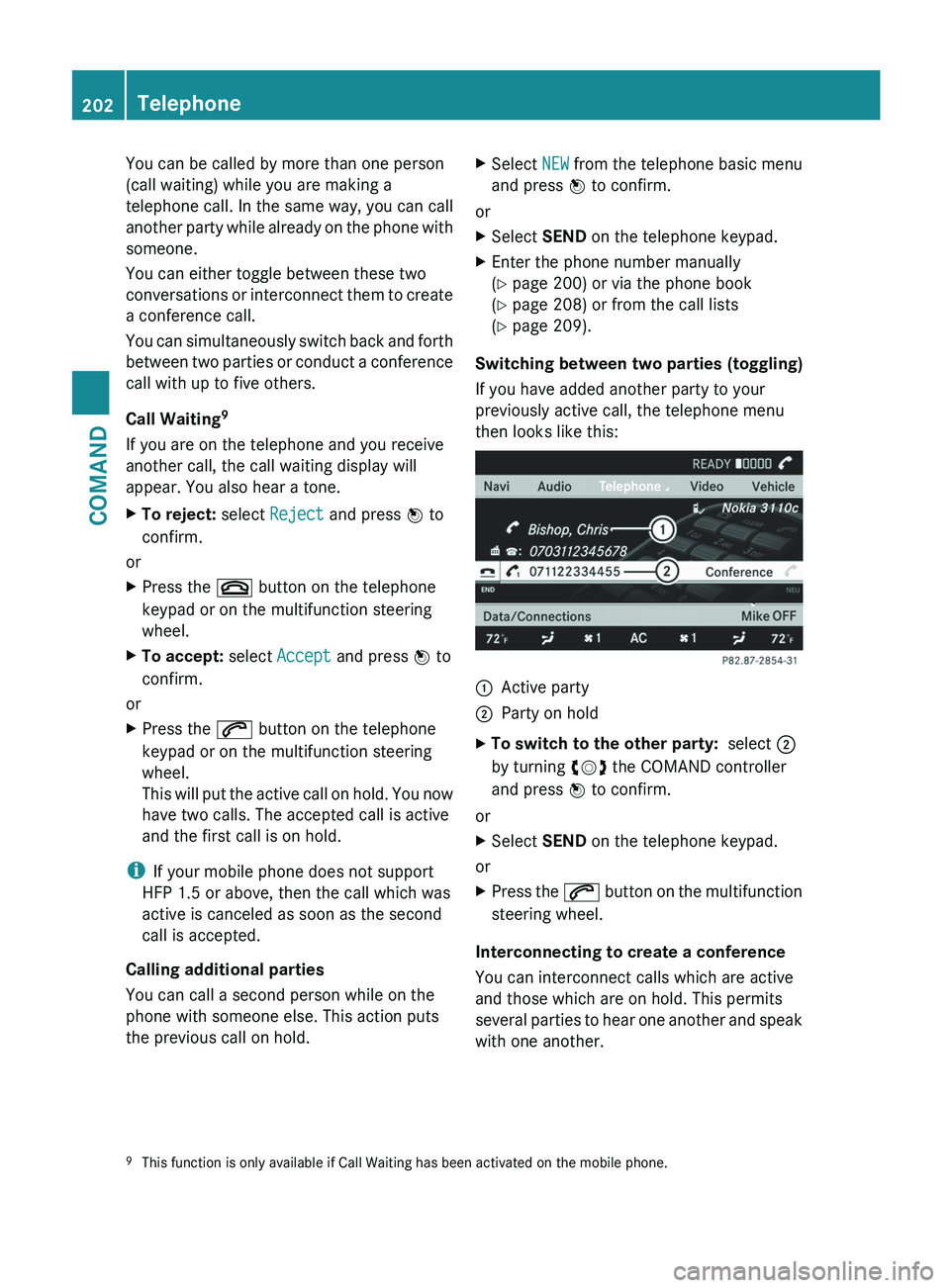
You can be called by more than one person
(call waiting) while you are making a
telephone
call. In the same way, you can call
another party while already on the phone with
someone.
You can either toggle between these two
conversations or interconnect them to create
a conference call.
You can simultaneously switch back and forth
between two parties or conduct a conference
call with up to five others.
Call Waiting 9
If you are on the telephone and you receive
another call, the call waiting display will
appear. You also hear a tone.
X To reject: select Reject and press W to
confirm.
or
X Press the ~ button on the telephone
keypad or on the multifunction steering
wheel.
X To accept: select Accept and press W to
confirm.
or
X Press the 6 button on the telephone
keypad or on the multifunction steering
wheel.
This
will put the active call on hold. You now
have two calls. The accepted call is active
and the first call is on hold.
i If your mobile phone does not support
HFP 1.5 or above, then the call which was
active is canceled as soon as the second
call is accepted.
Calling additional parties
You can call a second person while on the
phone with someone else. This action puts
the previous call on hold. X
Select NEW
from the telephone basic menu
and press W to confirm.
or
X Select SEND on the telephone keypad.
X Enter the phone number manually
(Y page 200) or via the phone book
(Y page 208) or from the call lists
(Y page 209).
Switching between two parties (toggling)
If you have added another party to your
previously active call, the telephone menu
then looks like this: :
Active party
; Party on hold
X To switch to the other party: select ;
by turning cVd the COMAND controller
and press W to confirm.
or
X Select SEND on the telephone keypad.
or
X Press the 6
button on the multifunction
steering wheel.
Interconnecting to create a conference
You can interconnect calls which are active
and those which are on hold. This permits
several
parties to hear one another and speak
with one another.
9 This function is only available if Call Waiting has been activated on the mobile phone.202
Telephone
COMAND
Page 205 of 536
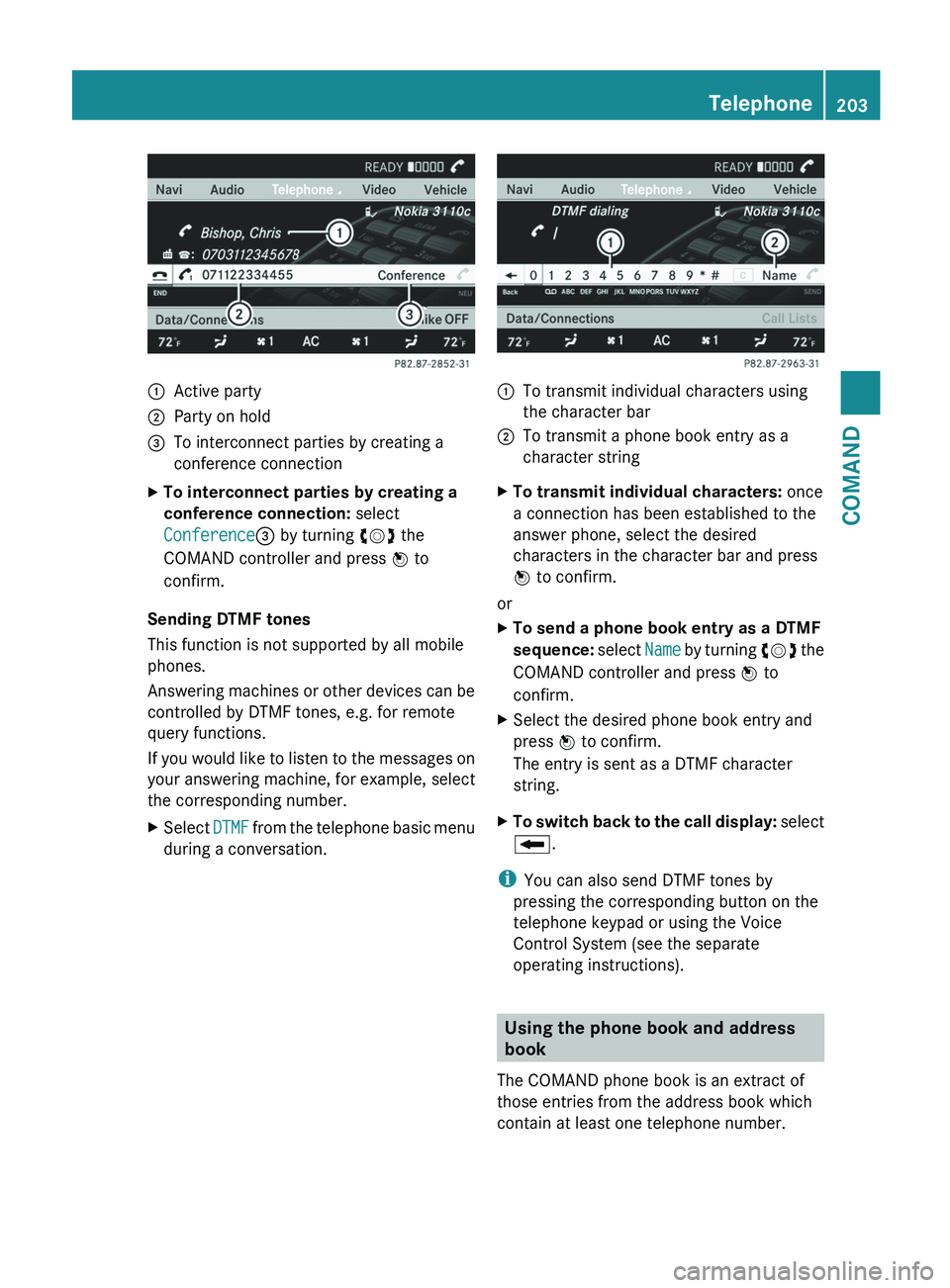
:
Active party
; Party on hold
= To interconnect parties by creating a
conference connection
X To interconnect parties by creating a
conference connection: select
Conference= by turning cVd the
COMAND controller and press W to
confirm.
Sending DTMF tones
This function is not supported by all mobile
phones.
Answering
machines or other devices can be
controlled by DTMF tones, e.g. for remote
query functions.
If you would like to listen to the messages on
your answering machine, for example, select
the corresponding number.
X Select DTMF
from the telephone basic menu
during a conversation. :
To transmit individual characters using
the character bar
; To transmit a phone book entry as a
character string
X To transmit individual characters: once
a connection has been established to the
answer phone, select the desired
characters in the character bar and press
W to confirm.
or
X To send a phone book entry as a DTMF
sequence:
select Name by turning cVd the
COMAND controller and press W to
confirm.
X Select the desired phone book entry and
press W to confirm.
The entry is sent as a DTMF character
string.
X To switch back to the call display:
select
B.
i You can also send DTMF tones by
pressing the corresponding button on the
telephone keypad or using the Voice
Control System (see the separate
operating instructions). Using the phone book and address
book
The COMAND phone book is an extract of
those entries from the address book which
contain at least one telephone number. Telephone
203
COMAND Z
Page 206 of 536
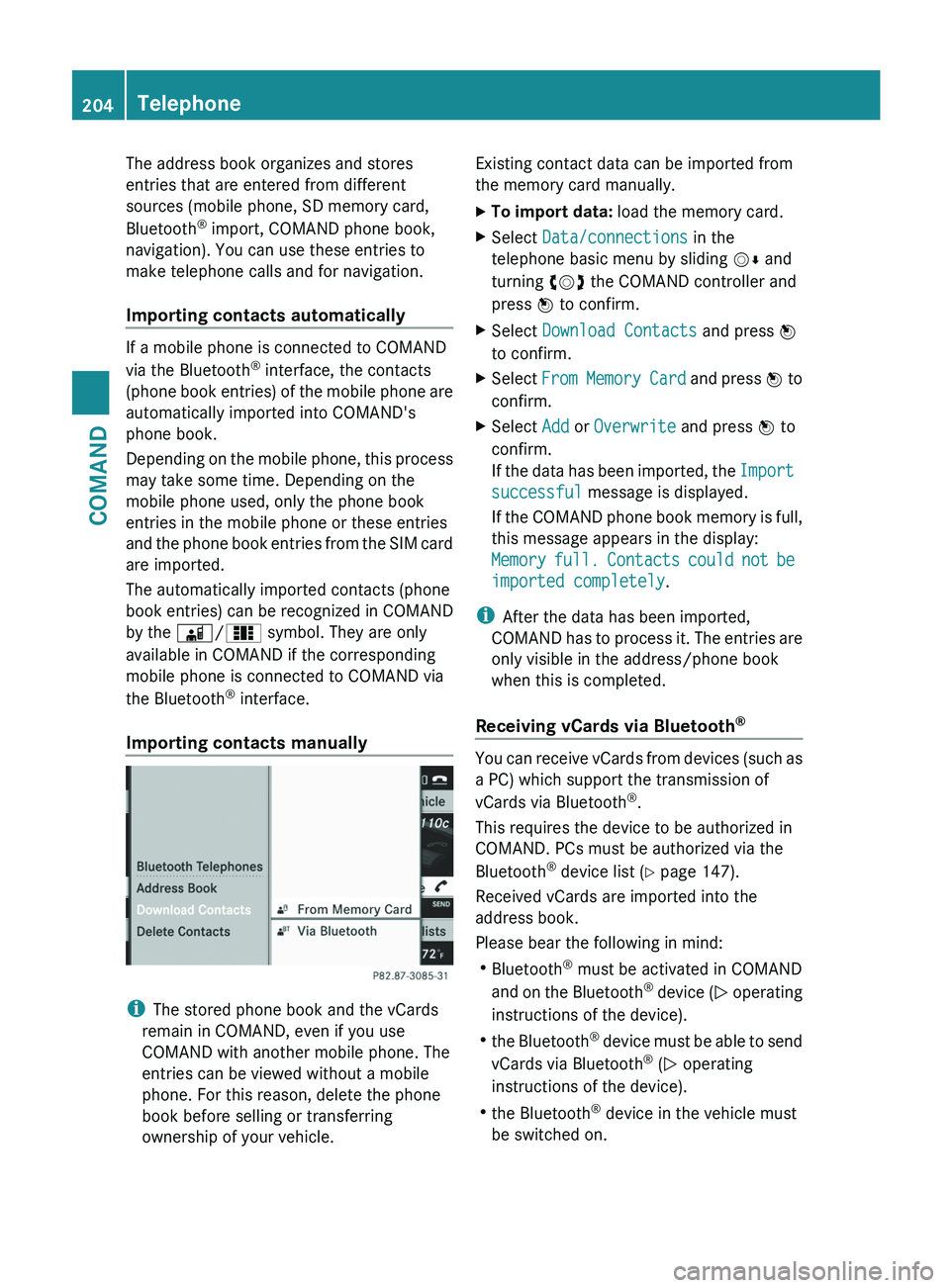
The address book organizes and stores
entries that are entered from different
sources (mobile phone, SD memory card,
Bluetooth
®
import, COMAND phone book,
navigation). You can use these entries to
make telephone calls and for navigation.
Importing contacts automatically If a mobile phone is connected to COMAND
via the Bluetooth
®
interface, the contacts
(phone
book entries) of the mobile phone are
automatically imported into COMAND's
phone book.
Depending on the mobile phone, this process
may take some time. Depending on the
mobile phone used, only the phone book
entries in the mobile phone or these entries
and the phone book entries from the SIM card
are imported.
The automatically imported contacts (phone
book entries) can be recognized in COMAND
by the Ã/0 symbol. They are only
available in COMAND if the corresponding
mobile phone is connected to COMAND via
the Bluetooth ®
interface.
Importing contacts manually i
The stored phone book and the vCards
remain in COMAND, even if you use
COMAND with another mobile phone. The
entries can be viewed without a mobile
phone. For this reason, delete the phone
book before selling or transferring
ownership of your vehicle. Existing contact data can be imported from
the memory card manually.
X
To import data: load the memory card.
X Select Data/connections in the
telephone basic menu by sliding VÆ and
turning cVd the COMAND controller and
press W to confirm.
X Select Download Contacts and press W
to confirm.
X Select From
Memory Card and press W to
confirm.
X Select Add or Overwrite and press W to
confirm.
If
the data has been imported, the Import
successful message is displayed.
If the COMAND phone book memory is full,
this message appears in the display:
Memory full. Contacts could not be
imported completely.
i After the data has been imported,
COMAND
has to process it. The entries are
only visible in the address/phone book
when this is completed.
Receiving vCards via Bluetooth ® You can receive vCards from devices (such as
a PC) which support the transmission of
vCards via Bluetooth
®
.
This requires the device to be authorized in
COMAND. PCs must be authorized via the
Bluetooth ®
device list ( Y page 147).
Received vCards are imported into the
address book.
Please bear the following in mind:
R Bluetooth ®
must be activated in COMAND
and
on the Bluetooth ®
device ( N operating
instructions of the device).
R the Bluetooth ®
device must be able to send
vCards via Bluetooth ®
(N operating
instructions of the device).
R the Bluetooth ®
device in the vehicle must
be switched on. 204
Telephone
COMAND
Page 207 of 536
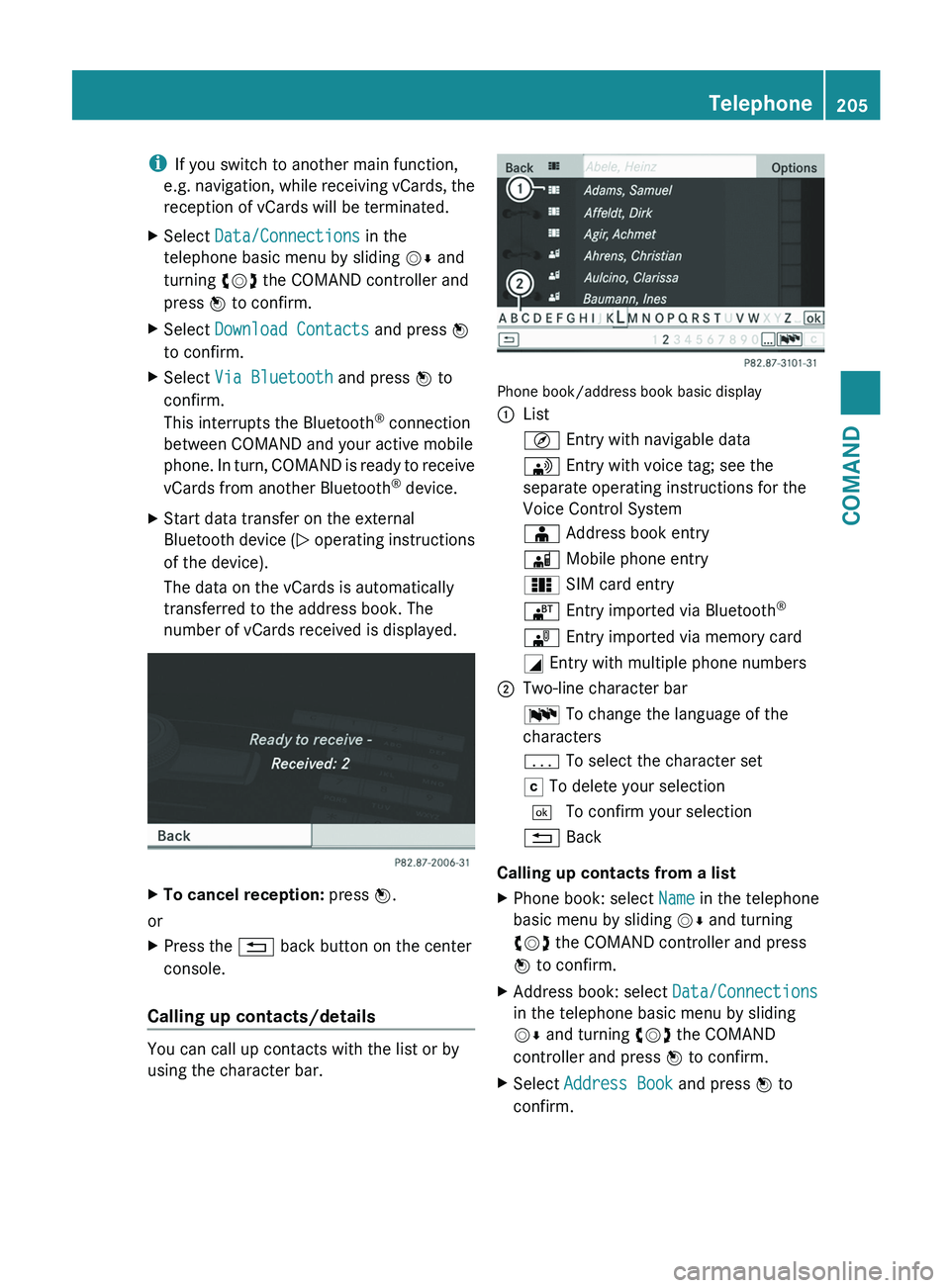
i
If you switch to another main function,
e.g.
navigation, while receiving vCards, the
reception of vCards will be terminated.
X Select Data/Connections in the
telephone basic menu by sliding VÆ and
turning cVd the COMAND controller and
press W to confirm.
X Select Download Contacts and press W
to confirm.
X Select Via Bluetooth and press W to
confirm.
This interrupts the Bluetooth ®
connection
between COMAND and your active mobile
phone.
In turn, COMAND is ready to receive
vCards from another Bluetooth ®
device.
X Start data transfer on the external
Bluetooth
device (N operating instructions
of the device).
The data on the vCards is automatically
transferred to the address book. The
number of vCards received is displayed. X
To cancel reception: press W.
or
X Press the % back button on the center
console.
Calling up contacts/details You can call up contacts with the list or by
using the character bar. Phone book/address book basic display
:
List
Ç Entry with navigable data
\ Entry with voice tag; see the
separate operating instructions for the
Voice Control System
Æ Address book entry
à Mobile phone entry
0 SIM card entry
® Entry imported via Bluetooth ®
¯ Entry imported via memory card
G Entry with multiple phone numbers
; Two-line character bar
B To change the language of the
characters
p To select the character set
F To delete your selection
¬ To confirm your selection
% Back
Calling up contacts from a list
X Phone book: select Name in the telephone
basic menu by sliding VÆ and turning
cVd the COMAND controller and press
W to confirm.
X Address book: select Data/Connections
in the telephone basic menu by sliding
VÆ and turning cVd the COMAND
controller and press W to confirm.
X Select Address Book and press W to
confirm. Telephone
205COMAND Z
Page 208 of 536
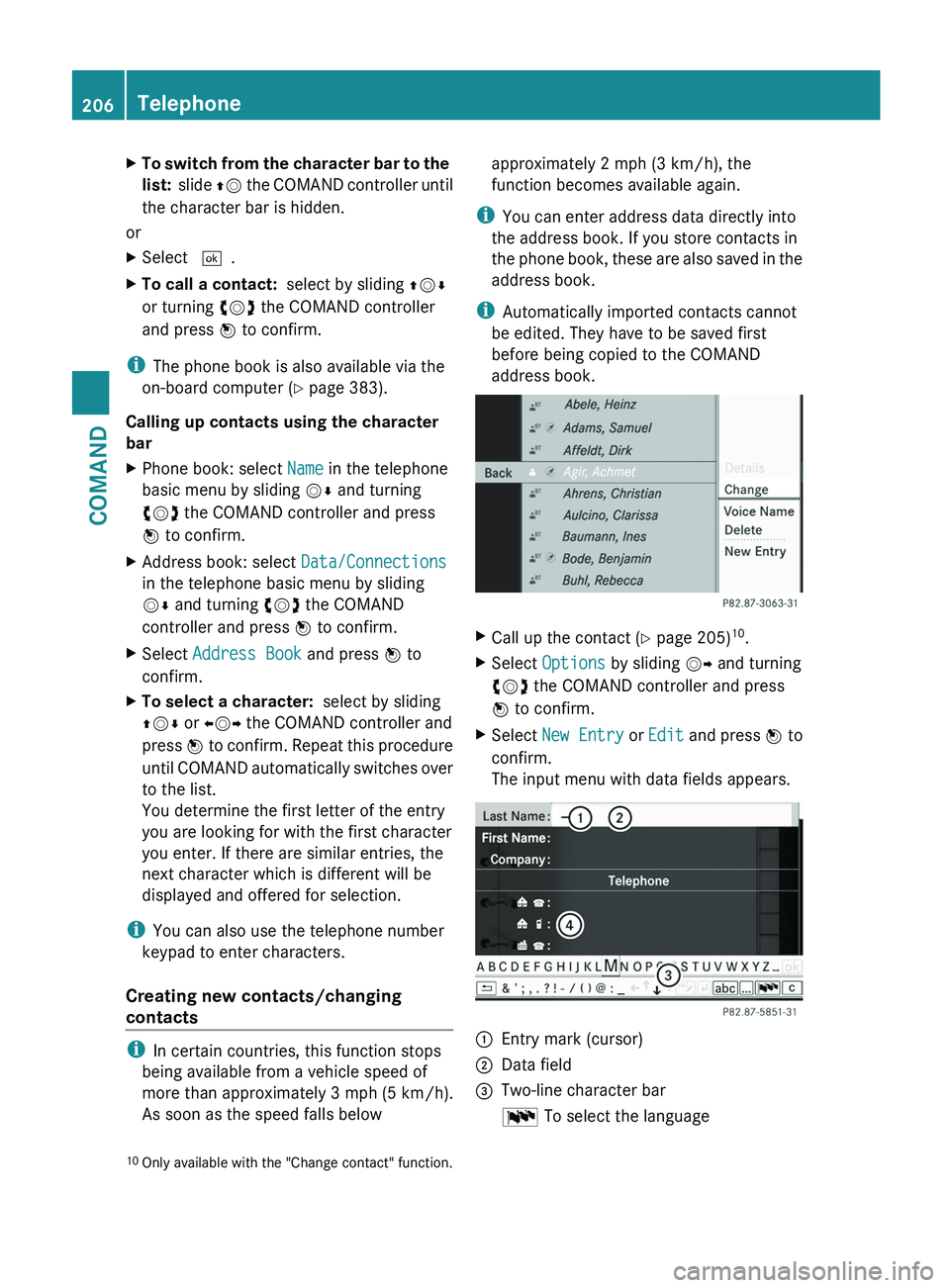
X
To switch from the character bar to the
list:
slide ZV the COMAND controller until
the character bar is hidden.
or
X Select ¬.
X To call a contact: select by sliding ZVÆ
or turning cVd the COMAND controller
and press W to confirm.
i The phone book is also available via the
on-board computer (Y page 383).
Calling up contacts using the character
bar
X Phone book: select Name in the telephone
basic menu by sliding VÆ and turning
cVd the COMAND controller and press
W to confirm.
X Address book: select Data/Connections
in the telephone basic menu by sliding
VÆ and turning cVd the COMAND
controller and press W to confirm.
X Select Address Book and press W to
confirm.
X To select a character: select by sliding
ZVÆ or XVY the COMAND controller and
press W
to confirm. Repeat this procedure
until COMAND automatically switches over
to the list.
You determine the first letter of the entry
you are looking for with the first character
you enter. If there are similar entries, the
next character which is different will be
displayed and offered for selection.
i You can also use the telephone number
keypad to enter characters.
Creating new contacts/changing
contacts i
In certain countries, this function stops
being available from a vehicle speed of
more than approximately 3 mph (5 km/h).
As soon as the speed falls below approximately 2 mph (3 km/h), the
function becomes available again.
i You can enter address data directly into
the address book. If you store contacts in
the
phone book, these are also saved in the
address book.
i Automatically imported contacts cannot
be edited. They have to be saved first
before being copied to the COMAND
address book. X
Call up the contact ( Y page 205)10
.
X Select Options by sliding VY and turning
cVd the COMAND controller and press
W to confirm.
X Select New Entry or Edit
and press W to
confirm.
The input menu with data fields appears. :
Entry mark (cursor)
; Data field
= Two-line character bar
B To select the language
10 Only available with the "Change contact" function.206
Telephone
COMAND
Page 209 of 536
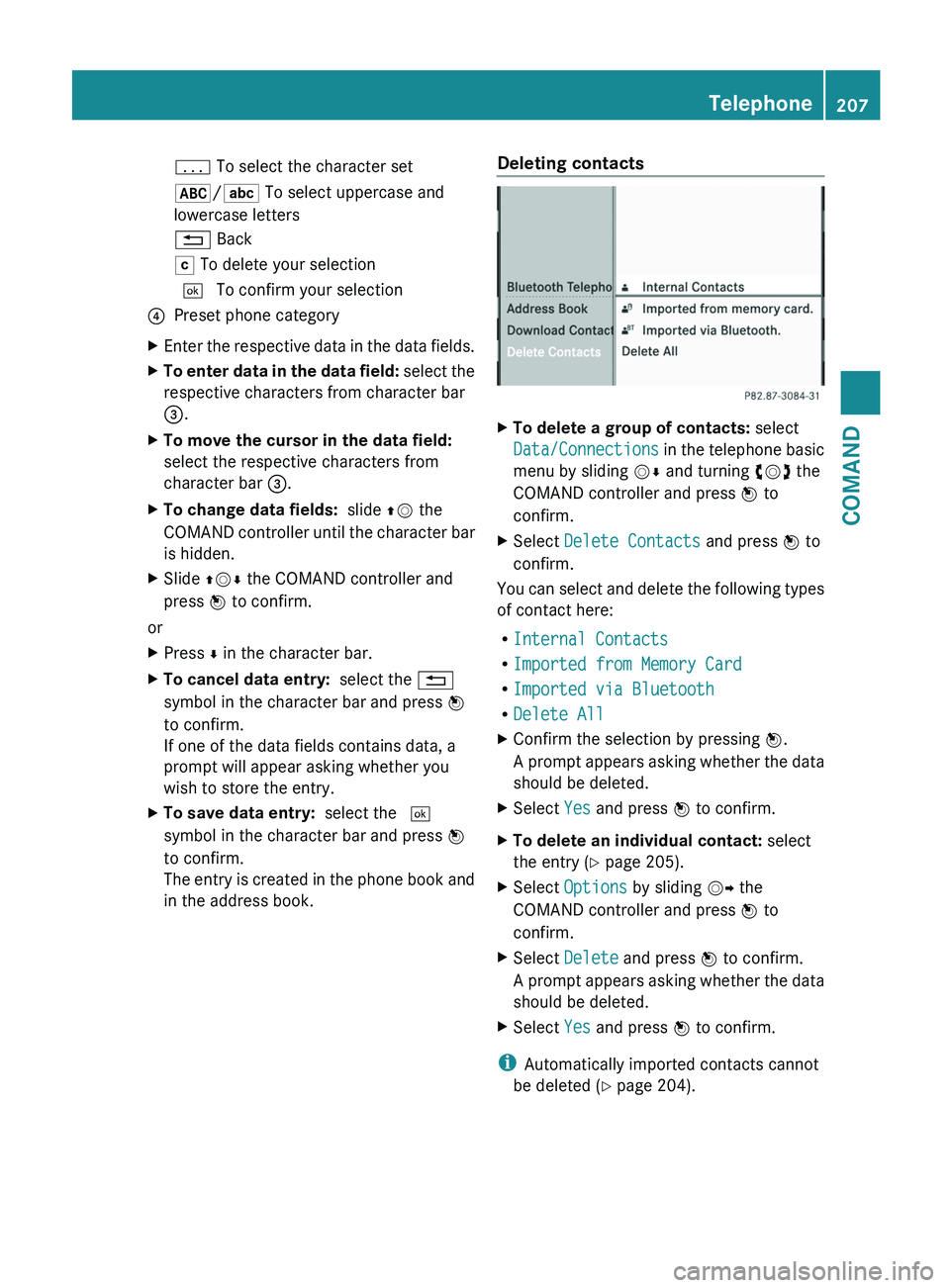
p To select the character set
*/E To select uppercase and
lowercase letters
% Back
F To delete your selection
¬ To confirm your selection
? Preset phone category
X Enter the respective data in the data fields.
X To enter data in the data field: select the
respective characters from character bar
=.
X To move the cursor in the data field:
select the respective characters from
character bar =.
X To change data fields: slide ZV the
COMAND
controller until the character bar
is hidden.
X Slide ZVÆ the COMAND controller and
press W to confirm.
or
X Press Æ in the character bar.
X To cancel data entry: select the %
symbol in the character bar and press W
to confirm.
If one of the data fields contains data, a
prompt will appear asking whether you
wish to store the entry.
X To save data entry: select the ¬
symbol in the character bar and press W
to confirm.
The
entry is created in the phone book and
in the address book. Deleting contacts X
To delete a group of contacts: select
Data/Connections
in the telephone basic
menu by sliding VÆ and turning cVd the
COMAND controller and press W to
confirm.
X Select Delete Contacts and press W to
confirm.
You can select and delete the following types
of contact here:
R Internal Contacts
R Imported from Memory Card
R Imported via Bluetooth
R Delete All
X Confirm the selection by pressing W.
A
prompt appears asking whether the data
should be deleted.
X Select Yes and press W to confirm.
X To delete an individual contact: select
the entry ( Y page 205).
X Select Options by sliding VY the
COMAND controller and press W to
confirm.
X Select Delete and press W to confirm.
A
prompt appears asking whether the data
should be deleted.
X Select Yes and press W to confirm.
i Automatically imported contacts cannot
be deleted
(Y page 204). Telephone
207
COMAND Z
Page 210 of 536
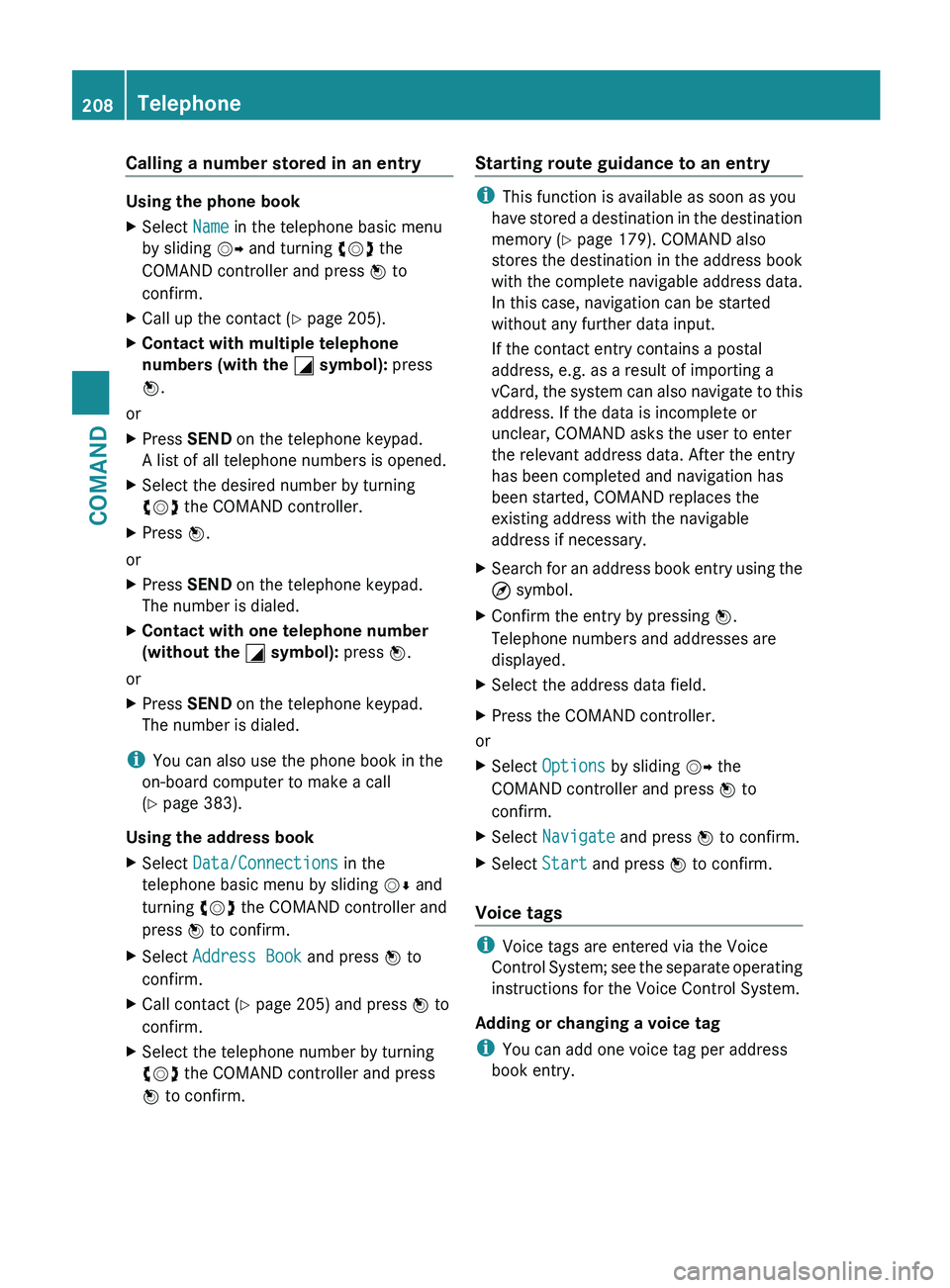
Calling a number stored in an entry
Using the phone book
X
Select Name in the telephone basic menu
by sliding VY and turning cVd the
COMAND controller and press W to
confirm.
X Call up the contact ( Y page 205).
X Contact with multiple telephone
numbers (with the G symbol): press
W.
or
X Press SEND on the telephone keypad.
A list of all telephone numbers is opened.
X Select the desired number by turning
cVd the COMAND controller.
X Press W.
or
X Press SEND on the telephone keypad.
The number is dialed.
X Contact with one telephone number
(without the G symbol): press W.
or
X Press SEND on the telephone keypad.
The number is dialed.
i You can also use the phone book in the
on-board computer to make a call
(Y page 383).
Using the address book
X Select Data/Connections in the
telephone basic menu by sliding VÆ and
turning cVd the COMAND controller and
press W to confirm.
X Select Address Book and press W to
confirm.
X Call contact (Y page 205) and press W to
confirm.
X Select the telephone number by turning
cVd the COMAND controller and press
W to confirm. Starting route guidance to an entry i
This function is available as soon as you
have
stored a destination in the destination
memory ( Y page 179). COMAND also
stores the destination in the address book
with the complete navigable address data.
In this case, navigation can be started
without any further data input.
If the contact entry contains a postal
address, e.g. as a result of importing a
vCard, the system can also navigate to this
address. If the data is incomplete or
unclear, COMAND asks the user to enter
the relevant address data. After the entry
has been completed and navigation has
been started, COMAND replaces the
existing address with the navigable
address if necessary.
X Search for an address book entry using the
¤ symbol.
X Confirm the entry by pressing W.
Telephone numbers and addresses are
displayed.
X Select the address data field.
X Press the COMAND controller.
or
X Select Options by sliding VY the
COMAND controller and press W to
confirm.
X Select Navigate and press W to confirm.
X Select Start and press W to confirm.
Voice tags i
Voice tags are entered via the Voice
Control
System; see the separate operating
instructions for the Voice Control System.
Adding or changing a voice tag
i You can add one voice tag per address
book entry. 208
Telephone
COMAND