MERCEDES-BENZ S-CLASS SEDAN 2013 Owners Manual
Manufacturer: MERCEDES-BENZ, Model Year: 2013, Model line: S-CLASS SEDAN, Model: MERCEDES-BENZ S-CLASS SEDAN 2013Pages: 536, PDF Size: 24.14 MB
Page 211 of 536
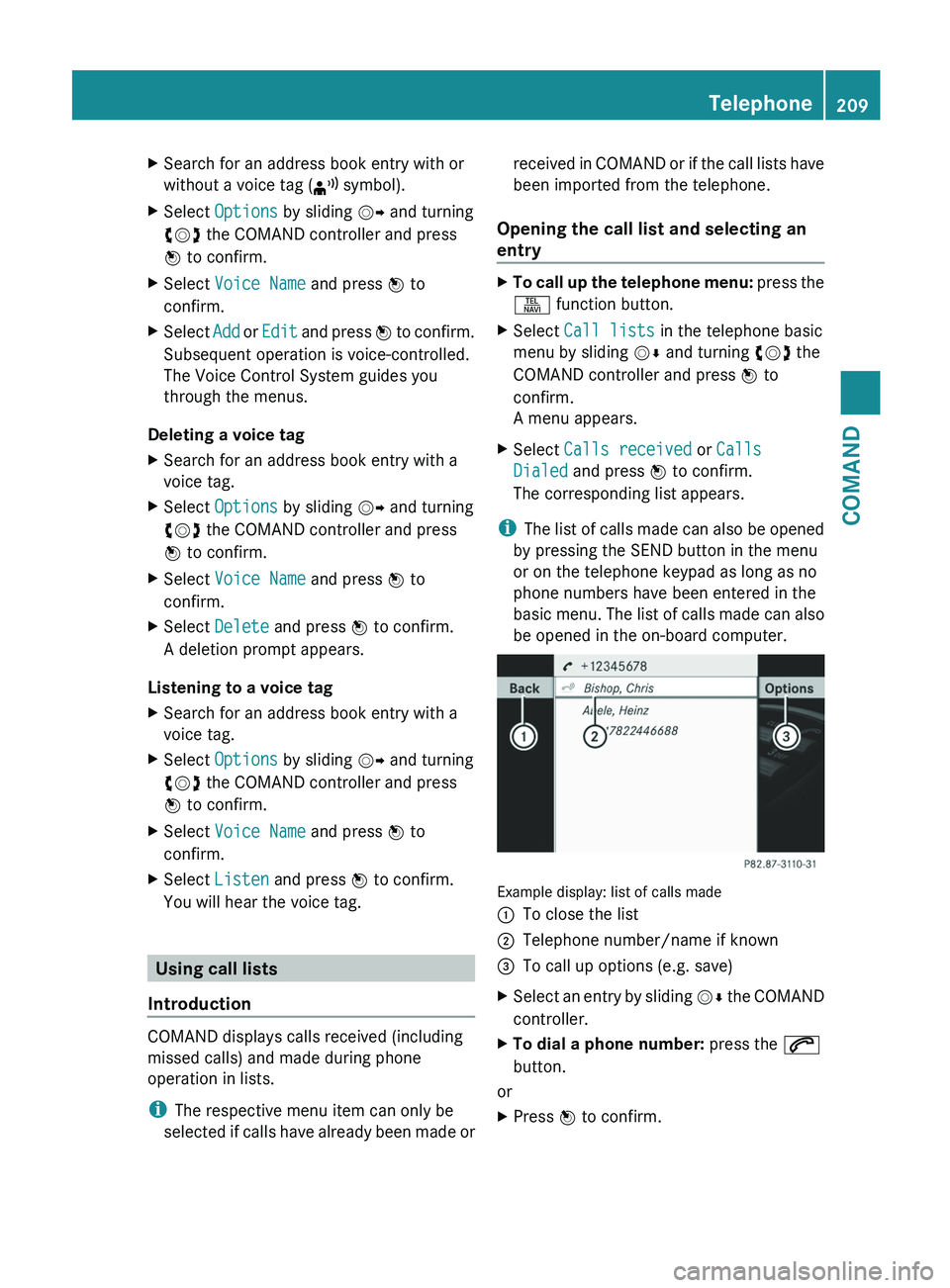
X
Search for an address book entry with or
without a voice tag ( ¦ symbol).
X Select Options by sliding VY and turning
cVd the COMAND controller and press
W to confirm.
X Select Voice Name and press W to
confirm.
X Select Add or Edit and press W to confirm.
Subsequent operation is voice-controlled.
The Voice Control System guides you
through the menus.
Deleting a voice tag
X Search for an address book entry with a
voice tag.
X Select Options by sliding VY and turning
cVd the COMAND controller and press
W to confirm.
X Select Voice Name and press W to
confirm.
X Select Delete and press W to confirm.
A deletion prompt appears.
Listening to a voice tag
X Search for an address book entry with a
voice tag.
X Select Options by sliding VY and turning
cVd the COMAND controller and press
W to confirm.
X Select Voice Name and press W to
confirm.
X Select Listen and press W to confirm.
You will hear the voice tag. Using call lists
Introduction COMAND displays calls received (including
missed calls) and made during phone
operation in lists.
i
The respective menu item can only be
selected
if calls have already been made or received in COMAND or if the call lists have
been imported from the telephone.
Opening the call list and selecting an
entry X
To call up the telephone menu:
press the
S function button.
X Select Call lists in the telephone basic
menu by sliding VÆ and turning cVd the
COMAND controller and press W to
confirm.
A menu appears.
X Select Calls received or Calls
Dialed and press W to confirm.
The corresponding list appears.
i The
list of calls made can also be opened
by pressing the SEND button in the menu
or on the telephone keypad as long as no
phone numbers have been entered in the
basic menu. The list of calls made can also
be opened in the on-board computer. Example display: list of calls made
:
To close the list
; Telephone number/name if known
= To call up options (e.g. save)
X Select an entry by sliding VÆ
the COMAND
controller.
X To dial a phone number: press the 6
button.
or
X Press W to confirm. Telephone
209
COMAND Z
Page 212 of 536
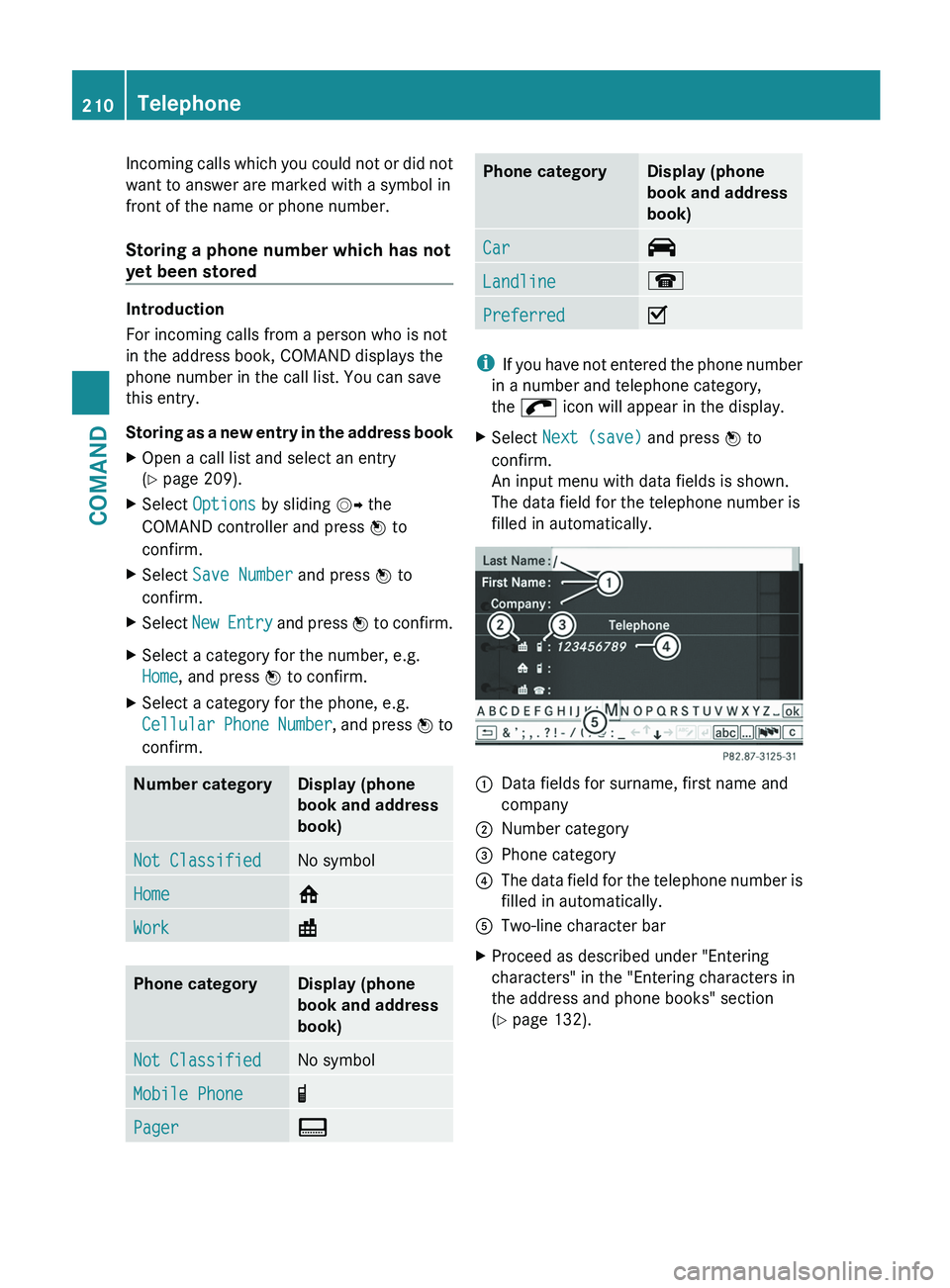
Incoming calls which you could not or did not
want to answer are marked with a symbol in
front of the name or phone number.
Storing a phone number which has not
yet been stored
Introduction
For incoming calls from a person who is not
in the address book, COMAND displays the
phone number in the call list. You can save
this entry.
Storing
as a new entry in the address book
X Open a call list and select an entry
(Y page 209).
X Select Options by sliding VY the
COMAND controller and press W to
confirm.
X Select Save Number and press W to
confirm.
X Select New
Entry and press W to confirm.
X Select a category for the number, e.g.
Home, and press W to confirm.
X Select a category for the phone, e.g.
Cellular
Phone Number , and press W to
confirm. Number category Display (phone
book and address
book)
Not Classified No symbol
Home 6
Work \
Phone category Display (phone
book and address
book)
Not Classified No symbol
Mobile Phone ¢
Pager ¨ Phone category Display (phone
book and address
book)
Car ^
Landline ¬
Preferred O
i
If
you have not entered the phone number
in a number and telephone category,
the ; icon will appear in the display.
X Select Next (save) and press W to
confirm.
An input menu with data fields is shown.
The data field for the telephone number is
filled in automatically. :
Data fields for surname, first name and
company
; Number category
= Phone category
? The data field for the telephone number is
filled in automatically.
A Two-line character bar
X Proceed as described under "Entering
characters" in the "Entering characters in
the address and phone books" section
(Y page 132).210
Telephone
COMAND
Page 213 of 536
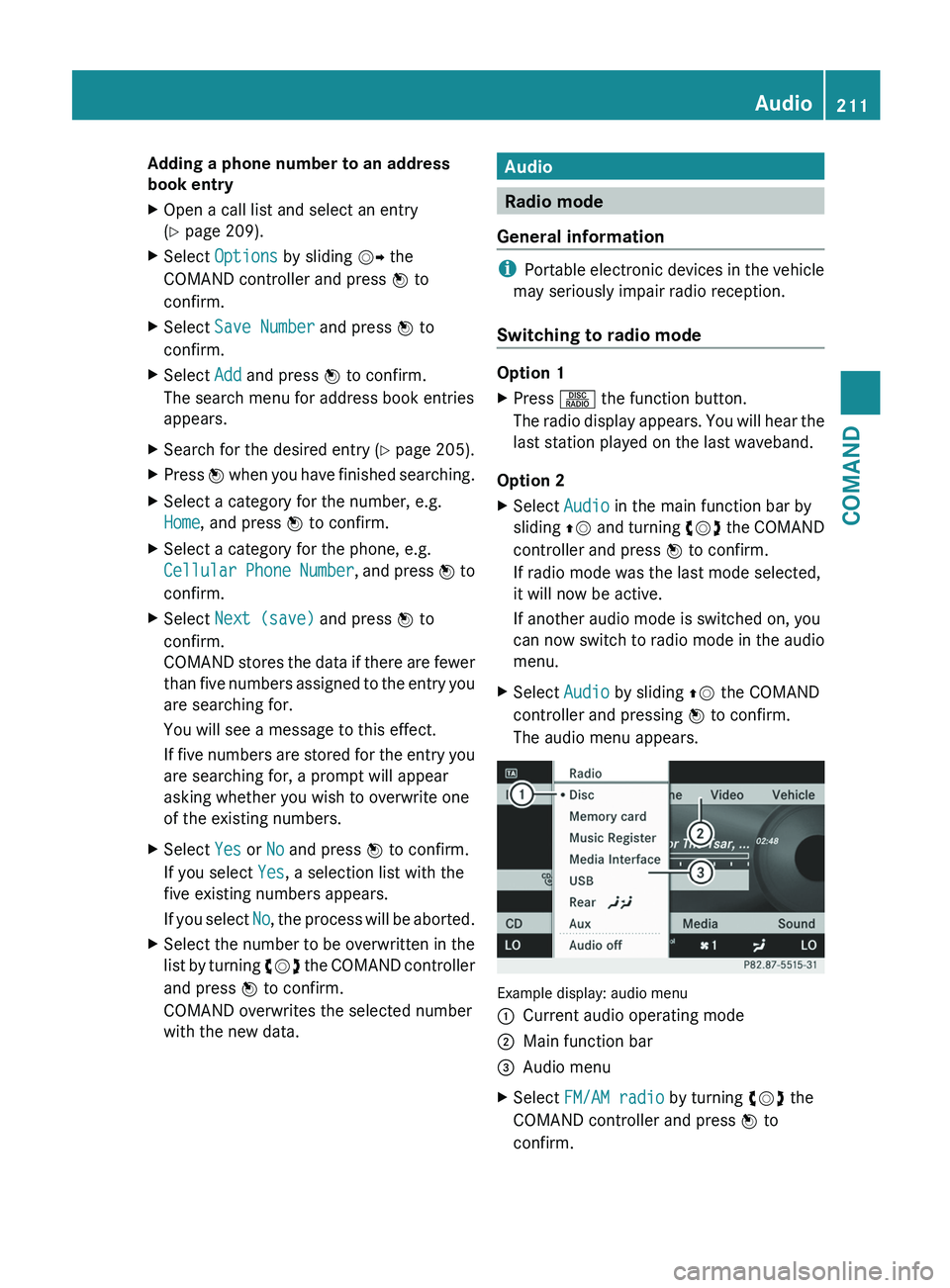
Adding a phone number to an address
book entry
X
Open a call list and select an entry
(Y page 209).
X Select Options by sliding VY the
COMAND controller and press W to
confirm.
X Select Save Number and press W to
confirm.
X Select Add and press W to confirm.
The search menu for address book entries
appears.
X Search for the desired entry (Y page 205).
X Press W when you have finished searching.
X Select a category for the number, e.g.
Home, and press W to confirm.
X Select a category for the phone, e.g.
Cellular
Phone Number , and press W to
confirm.
X Select Next (save) and press W to
confirm.
COMAND
stores the data if there are fewer
than five numbers assigned to the entry you
are searching for.
You will see a message to this effect.
If five numbers are stored for the entry you
are searching for, a prompt will appear
asking whether you wish to overwrite one
of the existing numbers.
X Select Yes or No and press W to confirm.
If you select Yes, a selection list with the
five existing numbers appears.
If
you select No, the process will be aborted.
X Select the number to be overwritten in the
list
by turning cVd the COMAND controller
and press W to confirm.
COMAND overwrites the selected number
with the new data. Audio
Radio mode
General information i
Portable
electronic devices in the vehicle
may seriously impair radio reception.
Switching to radio mode Option 1
X
Press R the function button.
The
radio display appears. You will hear the
last station played on the last waveband.
Option 2
X Select Audio in the main function bar by
sliding ZV
and turning cVd the COMAND
controller and press W to confirm.
If radio mode was the last mode selected,
it will now be active.
If another audio mode is switched on, you
can now switch to radio mode in the audio
menu.
X Select Audio by sliding ZV the COMAND
controller and pressing W to confirm.
The audio menu appears. Example display: audio menu
:
Current audio operating mode
; Main function bar
= Audio menu
X Select FM/AM radio by turning cVd the
COMAND controller and press W to
confirm. Audio
211COMAND Z
Page 214 of 536
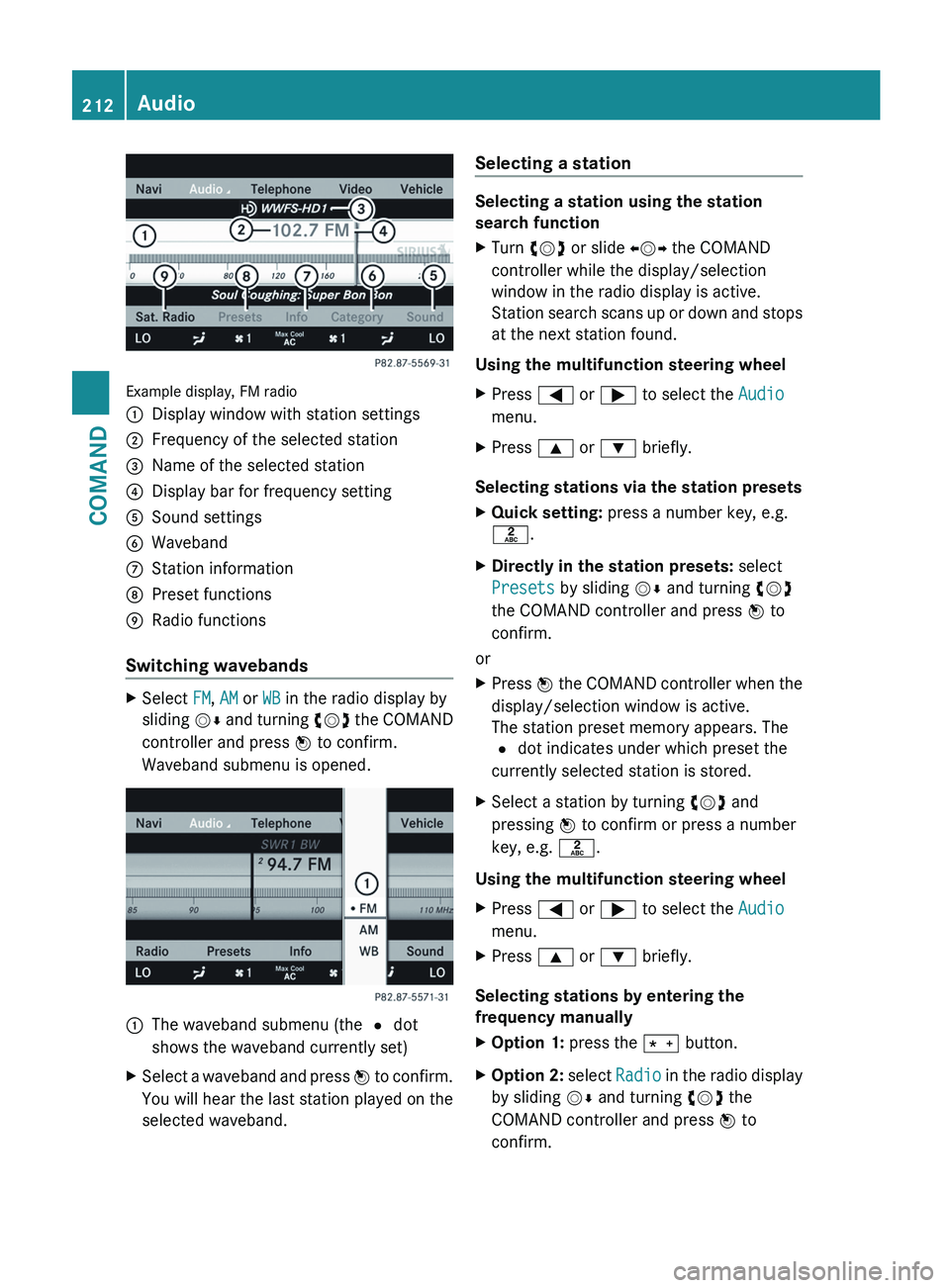
Example display, FM radio
:
Display window with station settings
; Frequency of the selected station
= Name of the selected station
? Display bar for frequency setting
A Sound settings
B Waveband
C Station information
D Preset functions
E Radio functions
Switching wavebands X
Select FM, AM or WB in the radio display by
sliding VÆ
and turning cVd the COMAND
controller and press W to confirm.
Waveband submenu is opened. 1
The waveband submenu (the # dot
shows the waveband currently set)
X Select a waveband and press W
to confirm.
You will hear the last station played on the
selected waveband. Selecting a station Selecting a station using the station
search function
X
Turn cVd or slide XVY the COMAND
controller while the display/selection
window in the radio display is active.
Station
search scans up or down and stops
at the next station found.
Using the multifunction steering wheel
X Press = or ; to select the Audio
menu.
X Press 9 or : briefly.
Selecting stations via the station presets
X Quick setting: press a number key, e.g.
l.
X Directly in the station presets: select
Presets by sliding VÆ and turning cVd
the COMAND controller and press W to
confirm.
or
X Press W
the COMAND controller when the
display/selection window is active.
The station preset memory appears. The
# dot indicates under which preset the
currently selected station is stored.
X Select a station by turning cVd and
pressing W to confirm or press a number
key, e.g. l.
Using the multifunction steering wheel
X Press = or ; to select the Audio
menu.
X Press 9 or : briefly.
Selecting stations by entering the
frequency manually
X Option 1: press the Ä button.
X Option 2:
select Radio in the radio display
by sliding VÆ and turning cVd the
COMAND controller and press W to
confirm. 212
Audio
COMAND
Page 215 of 536
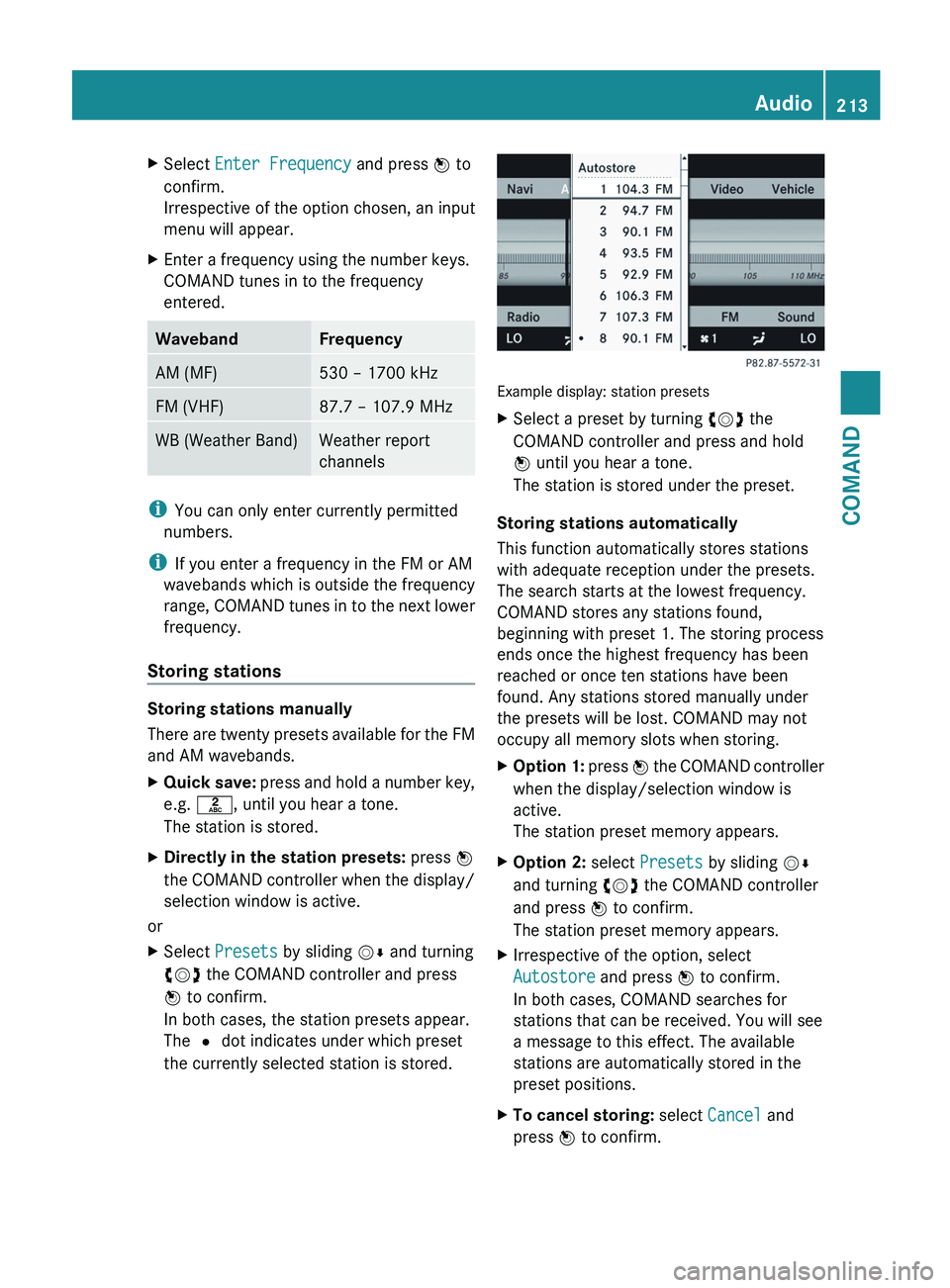
X
Select Enter Frequency and press W to
confirm.
Irrespective of the option chosen, an input
menu will appear.
X Enter a frequency using the number keys.
COMAND tunes in to the frequency
entered. Waveband Frequency
AM (MF) 530 – 1700 kHz
FM (VHF) 87.7 – 107.9 MHz
WB (Weather Band) Weather report
channels
i
You can only enter currently permitted
numbers.
i If you enter a frequency in the FM or AM
wavebands which is outside the frequency
range,
COMAND tunes in to the next lower
frequency.
Storing stations Storing stations manually
There
are twenty presets available for the FM
and AM wavebands.
X Quick save:
press and hold a number key,
e.g. l, until you hear a tone.
The station is stored.
X Directly in the station presets: press W
the
COMAND controller when the display/
selection window is active.
or
X Select Presets by sliding VÆ and turning
cVd the COMAND controller and press
W to confirm.
In both cases, the station presets appear.
The # dot indicates under which preset
the currently selected station is stored. Example display: station presets
X
Select a preset by turning cVd the
COMAND controller and press and hold
W until you hear a tone.
The station is stored under the preset.
Storing stations automatically
This function automatically stores stations
with adequate reception under the presets.
The search starts at the lowest frequency.
COMAND stores any stations found,
beginning with preset 1. The storing process
ends once the highest frequency has been
reached or once ten stations have been
found. Any stations stored manually under
the presets will be lost. COMAND may not
occupy all memory slots when storing.
X Option 1:
press W the COMAND controller
when the display/selection window is
active.
The station preset memory appears.
X Option 2: select Presets by sliding VÆ
and turning cVd the COMAND controller
and press W to confirm.
The station preset memory appears.
X Irrespective of the option, select
Autostore and press W to confirm.
In both cases, COMAND searches for
stations that can be received. You will see
a message to this effect. The available
stations are automatically stored in the
preset positions.
X To cancel storing: select Cancel and
press W to confirm. Audio
213
COMAND Z
Page 216 of 536
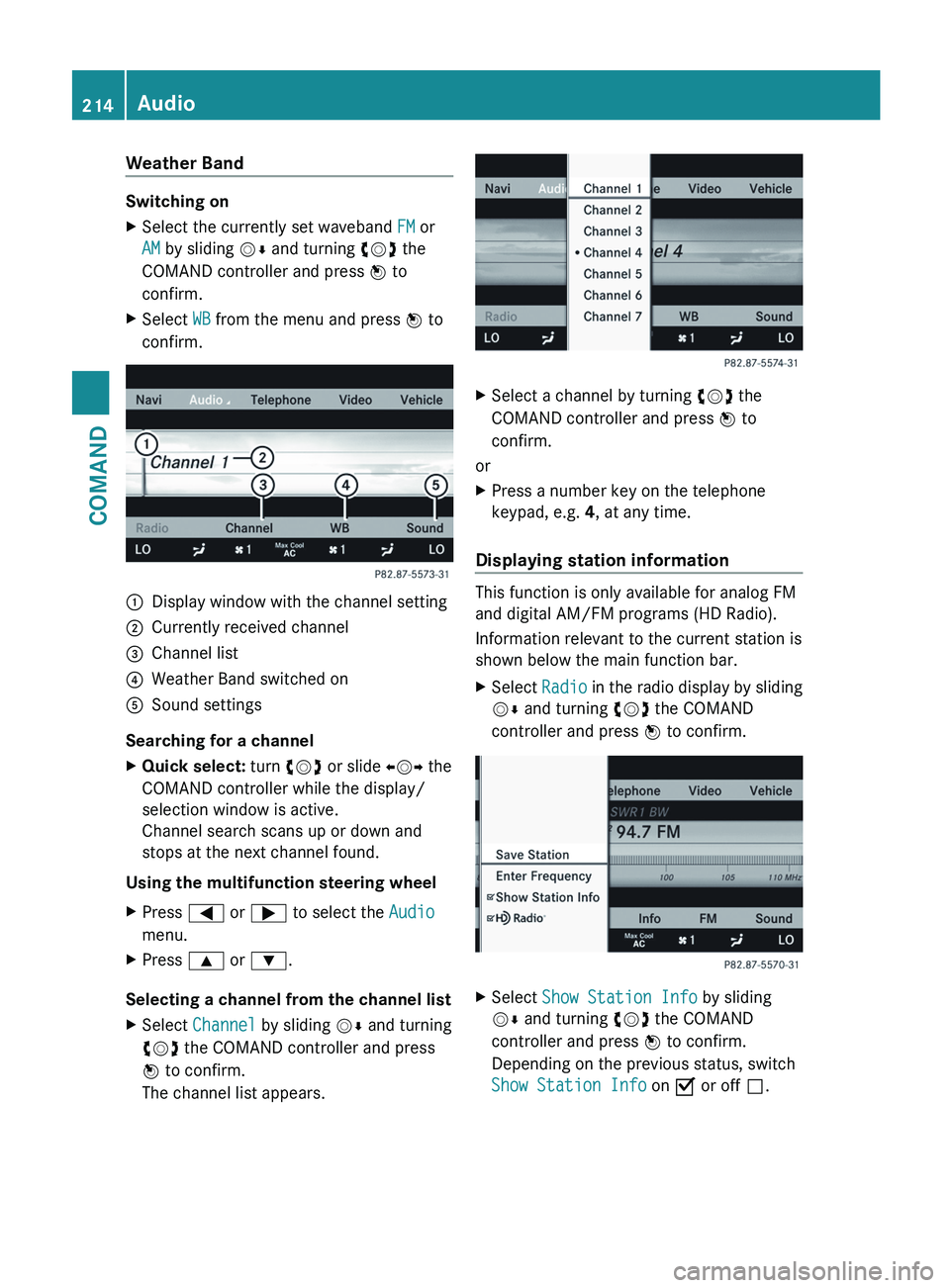
Weather Band
Switching on
X
Select the currently set waveband FM or
AM by sliding VÆ and turning cVd the
COMAND controller and press W to
confirm.
X Select WB from the menu and press W to
confirm. :
Display window with the channel setting
; Currently received channel
= Channel list
? Weather Band switched on
A Sound settings
Searching for a channel
X Quick select: turn cVd or slide XVY the
COMAND controller while the display/
selection window is active.
Channel search scans up or down and
stops at the next channel found.
Using the multifunction steering wheel
X Press = or ; to select the Audio
menu.
X Press 9 or :.
Selecting a channel from the channel list
X Select Channel by sliding VÆ and turning
cVd the COMAND controller and press
W to confirm.
The channel list appears. X
Select a channel by turning cVd the
COMAND controller and press W to
confirm.
or
X Press a number key on the telephone
keypad, e.g. 4, at any time.
Displaying station information This function is only available for analog FM
and digital AM/FM programs (HD Radio).
Information relevant to the current station is
shown below the main function bar.
X
Select Radio in the radio display by sliding
VÆ and turning cVd the COMAND
controller and press W to confirm. X
Select Show Station Info by sliding
VÆ and turning cVd the COMAND
controller and press W to confirm.
Depending on the previous status, switch
Show Station Info on O or off ª. 214
Audio
COMAND
Page 217 of 536
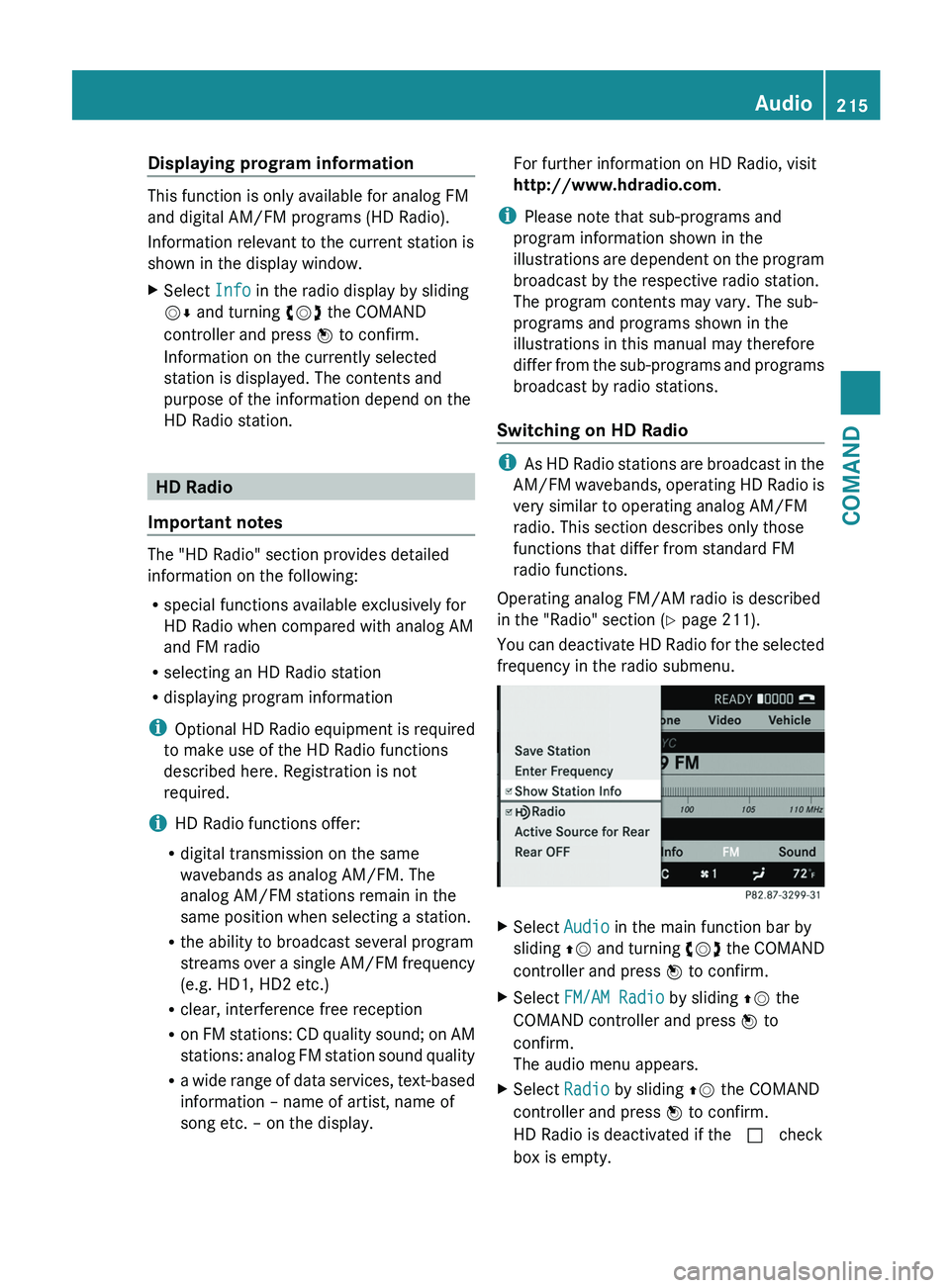
Displaying program information
This function is only available for analog FM
and digital AM/FM programs (HD Radio).
Information relevant to the current station is
shown in the display window.
X
Select Info in the radio display by sliding
VÆ and turning cVd the COMAND
controller and press W to confirm.
Information on the currently selected
station is displayed. The contents and
purpose of the information depend on the
HD Radio station. HD Radio
Important notes The "HD Radio" section provides detailed
information on the following:
R
special functions available exclusively for
HD Radio when compared with analog AM
and FM radio
R selecting an HD Radio station
R displaying program information
i Optional
HD Radio equipment is required
to make use of the HD Radio functions
described here. Registration is not
required.
i HD Radio functions offer:
R digital transmission on the same
wavebands as analog AM/FM. The
analog AM/FM stations remain in the
same position when selecting a station.
R the ability to broadcast several program
streams over a single AM/FM frequency
(e.g. HD1, HD2 etc.)
R clear, interference free reception
R on FM stations: CD quality sound; on AM
stations: analog FM station sound quality
R a wide range of data services, text-based
information – name of artist, name of
song etc. – on the display. For further information on HD Radio, visit
http://www.hdradio.com
.
i Please note that sub-programs and
program information shown in the
illustrations
are dependent on the program
broadcast by the respective radio station.
The program contents may vary. The sub-
programs and programs shown in the
illustrations in this manual may therefore
differ from the sub-programs and programs
broadcast by radio stations.
Switching on HD Radio i
As
HD Radio stations are broadcast in the
AM/FM wavebands, operating HD Radio is
very similar to operating analog AM/FM
radio. This section describes only those
functions that differ from standard FM
radio functions.
Operating analog FM/AM radio is described
in the "Radio" section ( Y page 211).
You can deactivate HD Radio for the selected
frequency in the radio submenu. X
Select Audio in the main function bar by
sliding ZV
and turning cVd the COMAND
controller and press W to confirm.
X Select FM/AM Radio by sliding ZV the
COMAND controller and press W to
confirm.
The audio menu appears.
X Select Radio by sliding ZV the COMAND
controller and press W to confirm.
HD Radio is deactivated if the c check
box is empty. Audio
215
COMAND Z
Page 218 of 536
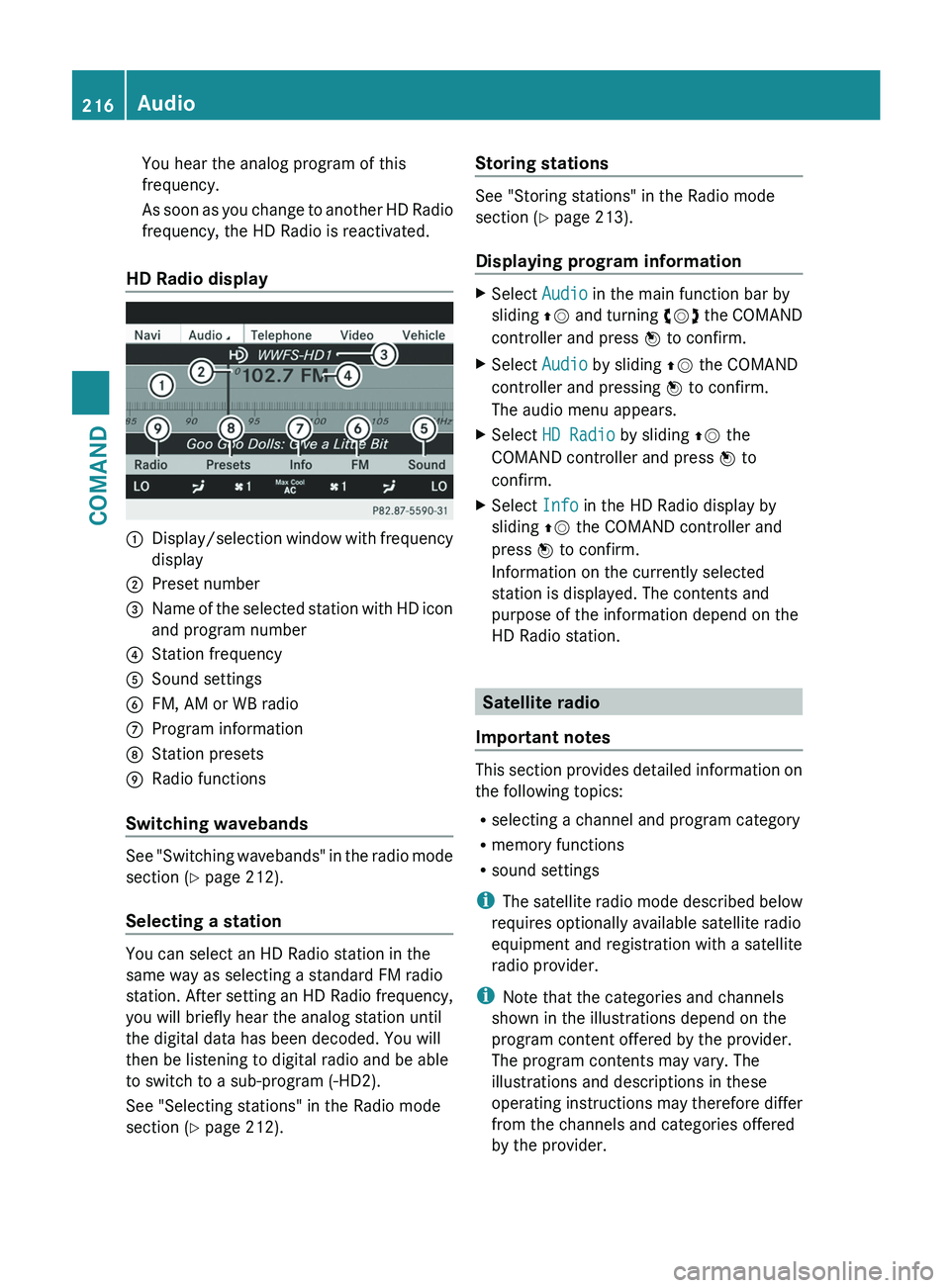
You hear the analog program of this
frequency.
As
soon as you change to another HD Radio
frequency, the HD Radio is reactivated.
HD Radio display 1
Display/selection window with frequency
display
2 Preset number
3 Name of the selected station with HD icon
and program number
4 Station frequency
5 Sound settings
6 FM, AM or WB radio
7 Program information
8 Station presets
9 Radio functions
Switching wavebands See "Switching wavebands" in the radio mode
section (
Y page 212).
Selecting a station You can select an HD Radio station in the
same way as selecting a standard FM radio
station.
After setting an HD Radio frequency,
you will briefly hear the analog station until
the digital data has been decoded. You will
then be listening to digital radio and be able
to switch to a sub-program (-HD2).
See "Selecting stations" in the Radio mode
section ( Y page 212). Storing stations See "Storing stations" in the Radio mode
section (
Y page 213).
Displaying program information X
Select Audio in the main function bar by
sliding ZV
and turning cVd the COMAND
controller and press W to confirm.
X Select Audio by sliding ZV the COMAND
controller and pressing W to confirm.
The audio menu appears.
X Select HD Radio by sliding ZV the
COMAND controller and press W to
confirm.
X Select Info in the HD Radio display by
sliding ZV the COMAND controller and
press W to confirm.
Information on the currently selected
station is displayed. The contents and
purpose of the information depend on the
HD Radio station. Satellite radio
Important notes This section provides detailed information on
the following topics:
R
selecting a channel and program category
R memory functions
R sound settings
i The
satellite radio mode described below
requires optionally available satellite radio
equipment and registration with a satellite
radio provider.
i Note that the categories and channels
shown in the illustrations depend on the
program content offered by the provider.
The program contents may vary. The
illustrations and descriptions in these
operating instructions may therefore differ
from the channels and categories offered
by the provider. 216
Audio
COMAND
Page 219 of 536
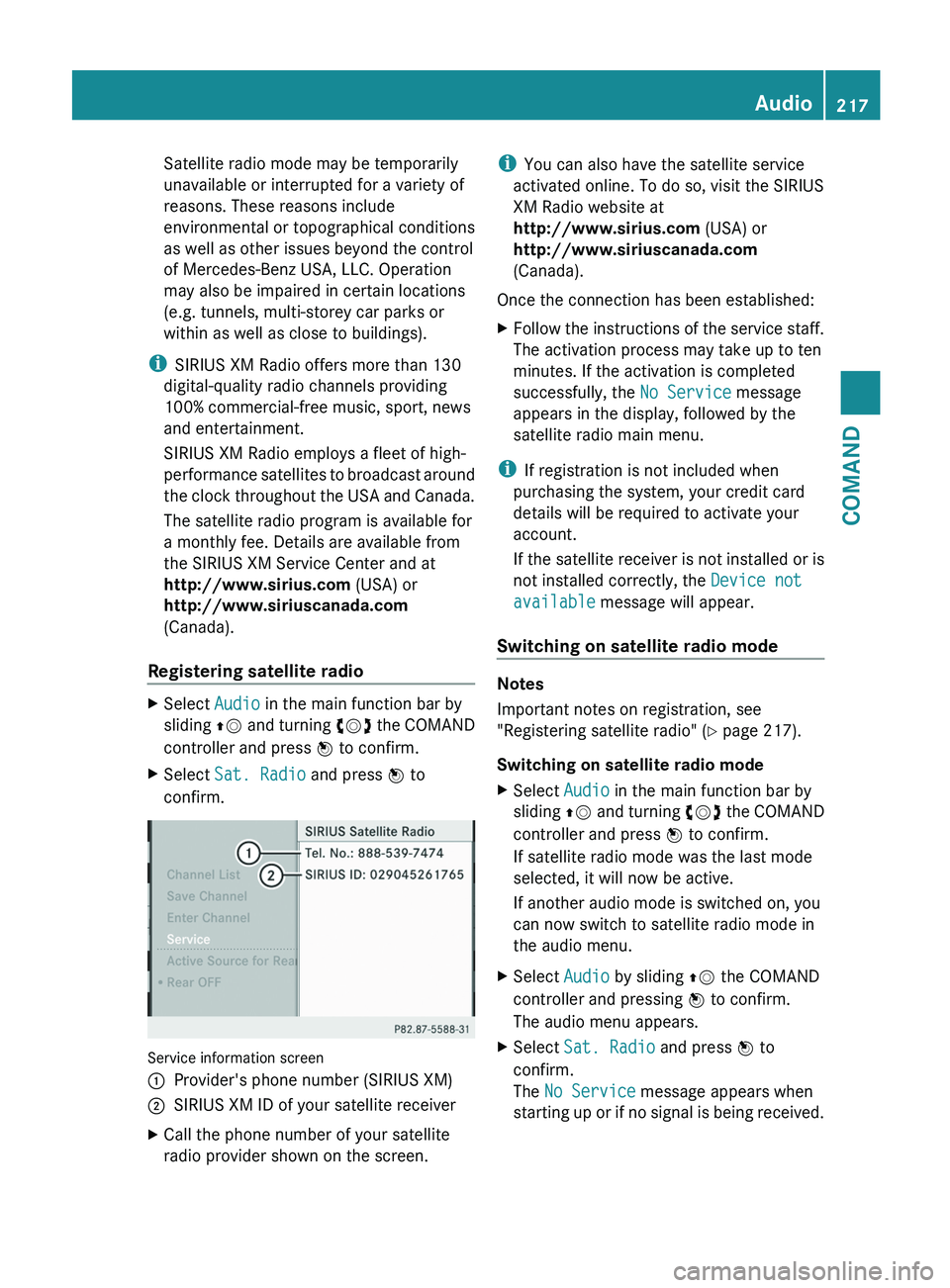
Satellite radio mode may be temporarily
unavailable or interrupted for a variety of
reasons. These reasons include
environmental or topographical conditions
as well as other issues beyond the control
of Mercedes-Benz USA, LLC. Operation
may also be impaired in certain locations
(e.g. tunnels, multi-storey car parks or
within as well as close to buildings).
i SIRIUS XM Radio offers more than 130
digital-quality radio channels providing
100% commercial-free music, sport, news
and entertainment.
SIRIUS XM Radio employs a fleet of high-
performance
satellites to broadcast around
the clock throughout the USA and Canada.
The satellite radio program is available for
a monthly fee. Details are available from
the SIRIUS XM Service Center and at
http://www.sirius.com (USA) or
http://www.siriuscanada.com
(Canada).
Registering satellite radio X
Select Audio in the main function bar by
sliding ZV
and turning cVd the COMAND
controller and press W to confirm.
X Select Sat. Radio and press W to
confirm. Service information screen
1
Provider's phone number (SIRIUS XM)
2 SIRIUS XM ID of your satellite receiver
X Call the phone number of your satellite
radio provider shown on the screen. i
You can also have the satellite service
activated online. To do so, visit the SIRIUS
XM Radio website at
http://www.sirius.com (USA) or
http://www.siriuscanada.com
(Canada).
Once the connection has been established:
X Follow the instructions of the service staff.
The activation process may take up to ten
minutes. If the activation is completed
successfully, the No Service message
appears in the display, followed by the
satellite radio main menu.
i If registration is not included when
purchasing the system, your credit card
details will be required to activate your
account.
If
the satellite receiver is not installed or is
not installed correctly, the Device not
available message will appear.
Switching on satellite radio mode Notes
Important notes on registration, see
"Registering satellite radio"
(Y page 217).
Switching on satellite radio mode
X Select Audio in the main function bar by
sliding ZV
and turning cVd the COMAND
controller and press W to confirm.
If satellite radio mode was the last mode
selected, it will now be active.
If another audio mode is switched on, you
can now switch to satellite radio mode in
the audio menu.
X Select Audio by sliding ZV the COMAND
controller and pressing W to confirm.
The audio menu appears.
X Select Sat. Radio and press W to
confirm.
The No Service message appears when
starting
up or if no signal is being received. Audio
217
COMAND Z
Page 220 of 536
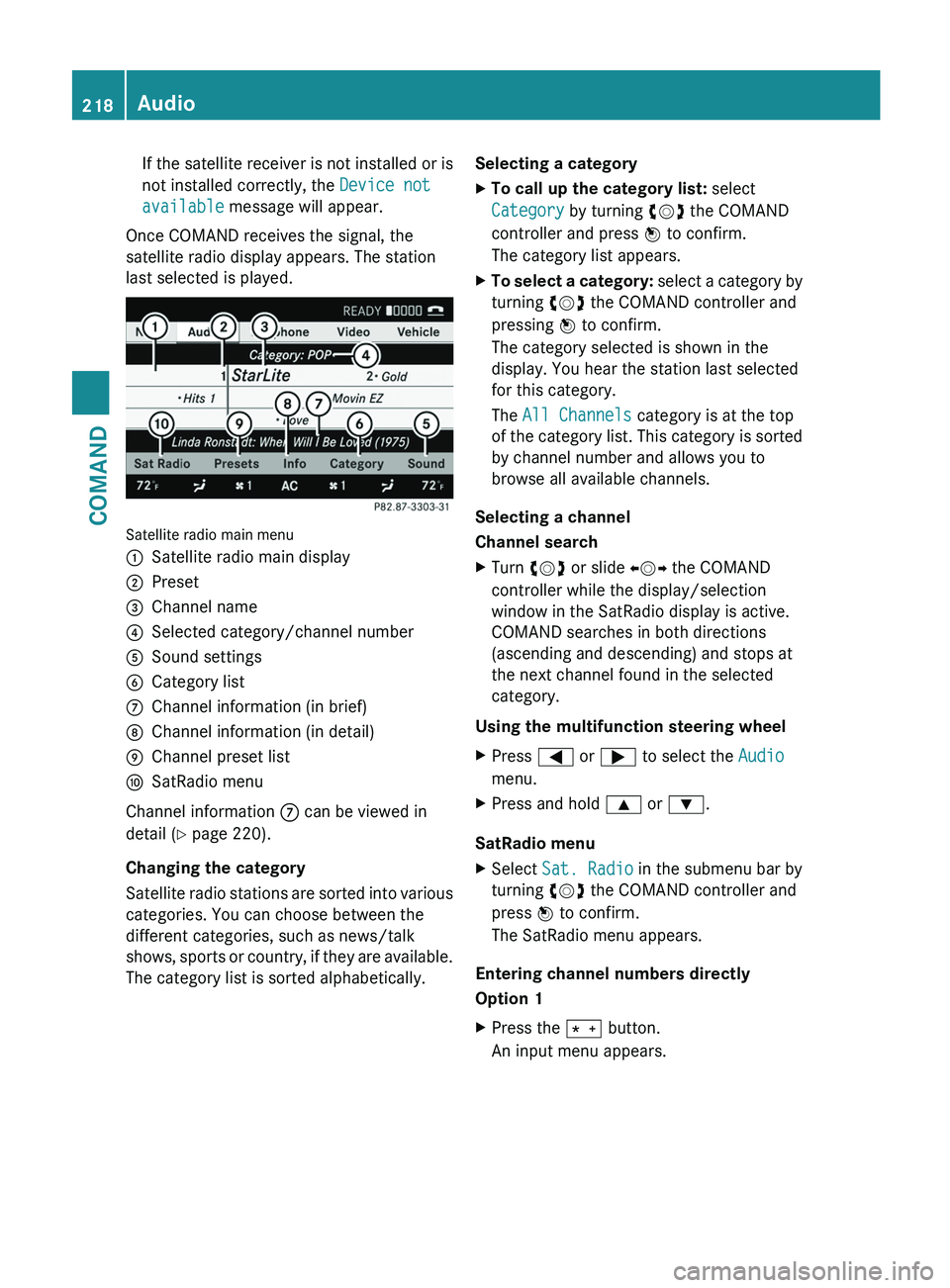
If the satellite receiver is not installed or is
not installed correctly, the Device not
available message will appear.
Once COMAND receives the signal, the
satellite radio display appears. The station
last selected is played. Satellite radio main menu
1
Satellite radio main display
2 Preset
3 Channel name
4 Selected category/channel number
5 Sound settings
6 Category list
7 Channel information (in brief)
8 Channel information (in detail)
9 Channel preset list
a SatRadio menu
Channel information 7 can be viewed in
detail ( Y page 220).
Changing the category
Satellite
radio stations are sorted into various
categories. You can choose between the
different categories, such as news/talk
shows, sports or country, if they are available.
The category list is sorted alphabetically. Selecting a category
X
To call up the category list: select
Category by turning cVd the COMAND
controller and press W to confirm.
The category list appears.
X To select a category:
select a category by
turning cVd the COMAND controller and
pressing W to confirm.
The category selected is shown in the
display. You hear the station last selected
for this category.
The All Channels category is at the top
of the category list. This category is sorted
by channel number and allows you to
browse all available channels.
Selecting a channel
Channel search
X Turn cVd or slide XVY the COMAND
controller while the display/selection
window in the SatRadio display is active.
COMAND searches in both directions
(ascending and descending) and stops at
the next channel found in the selected
category.
Using the multifunction steering wheel
X Press = or ; to select the Audio
menu.
X Press and hold 9 or :.
SatRadio menu
X Select Sat. Radio in the submenu bar by
turning cVd the COMAND controller and
press W to confirm.
The SatRadio menu appears.
Entering channel numbers directly
Option 1
X Press the Ä button.
An input menu appears.218
Audio
COMAND